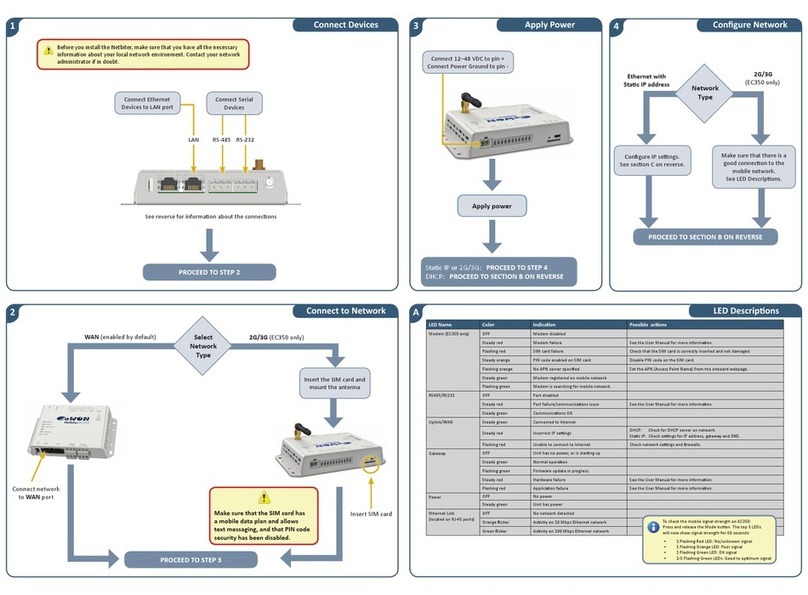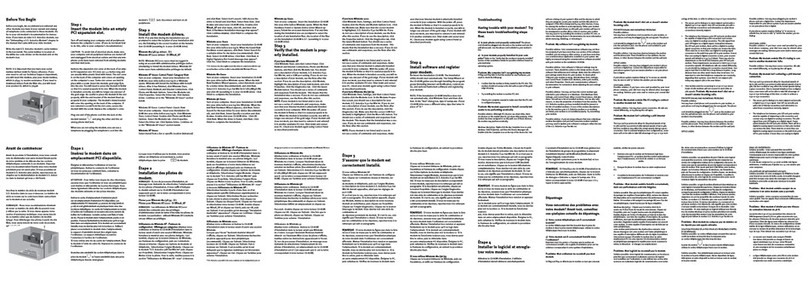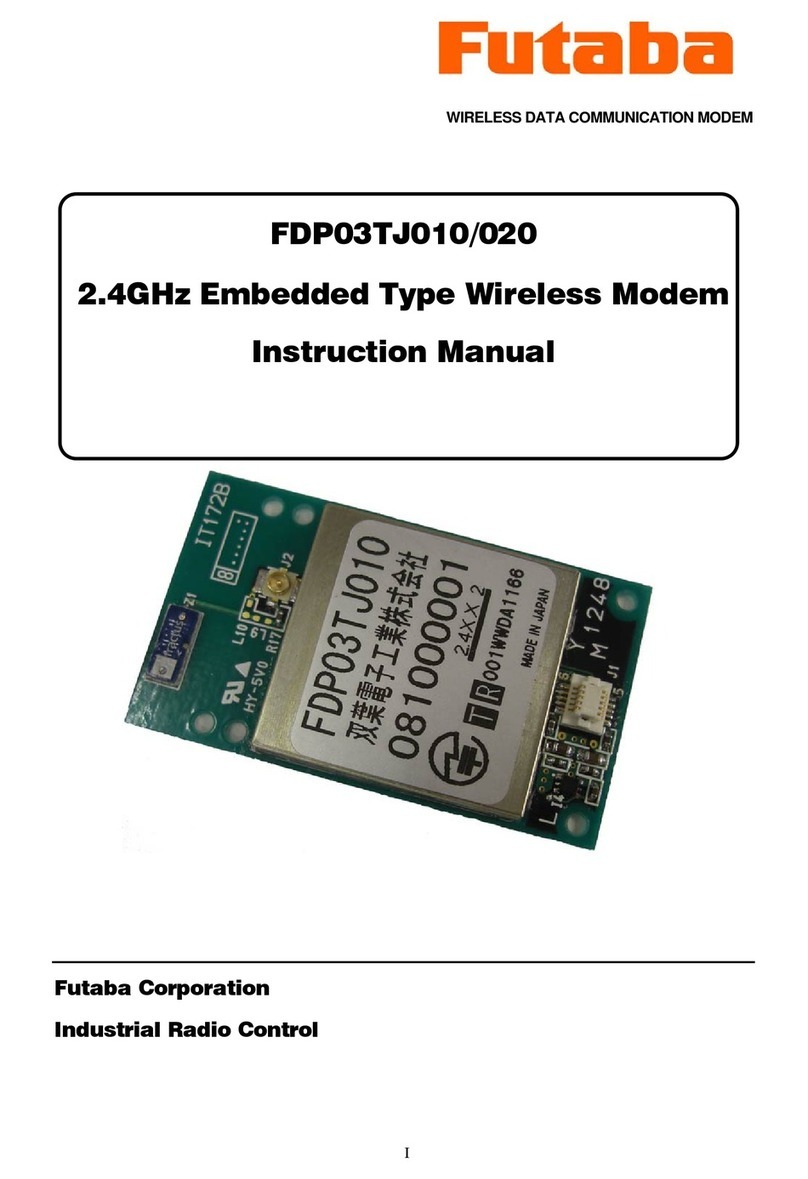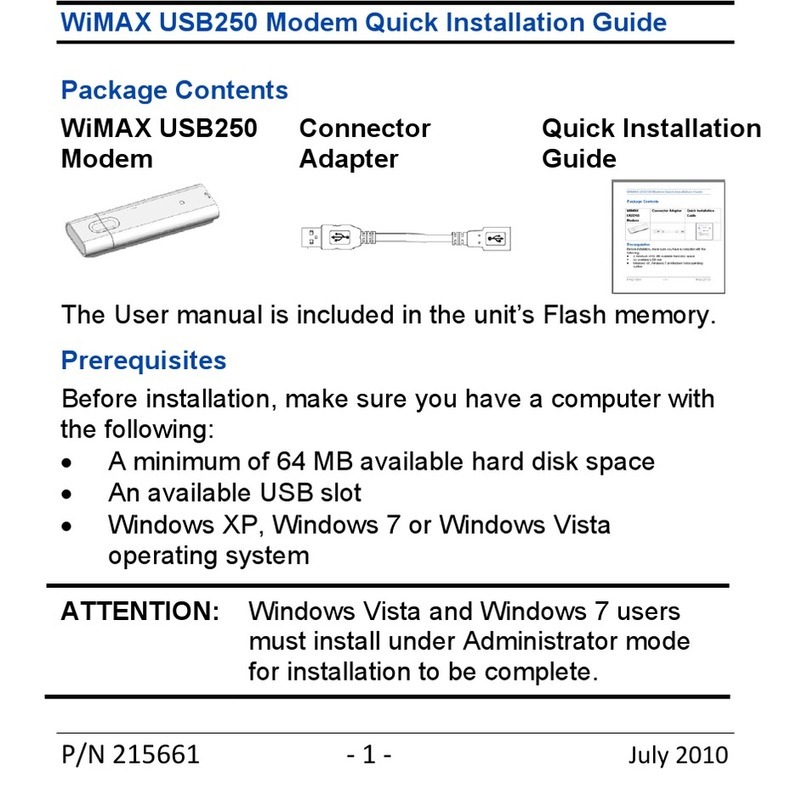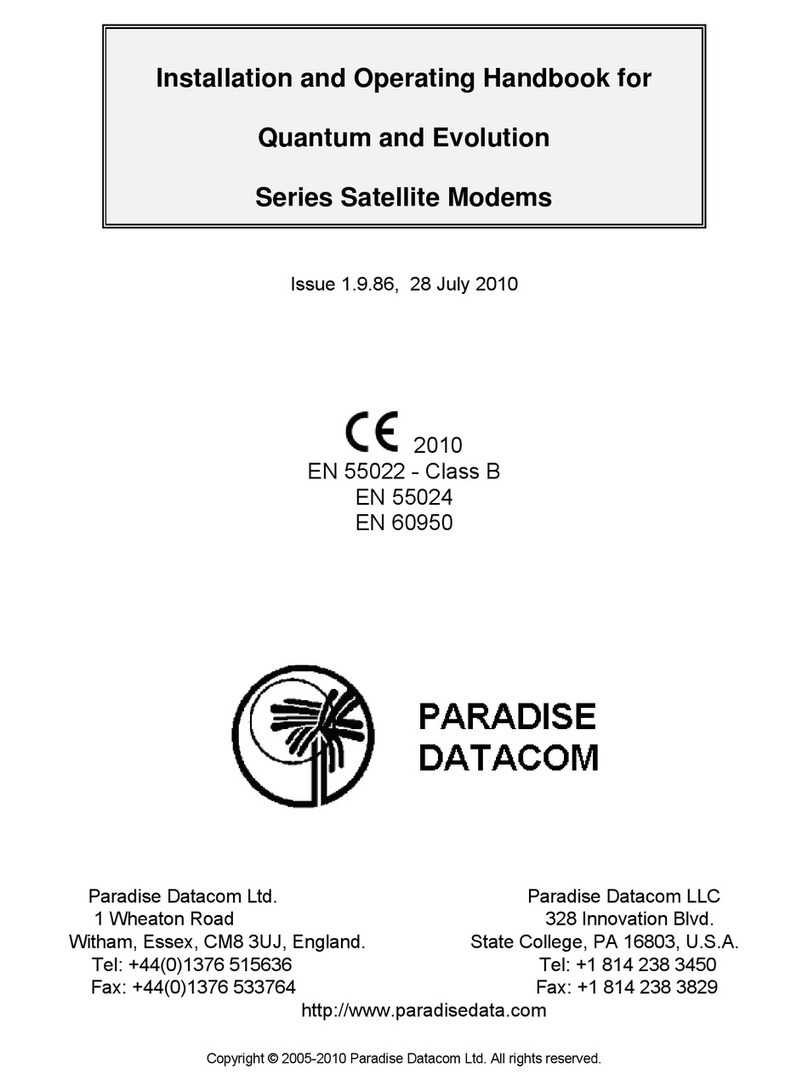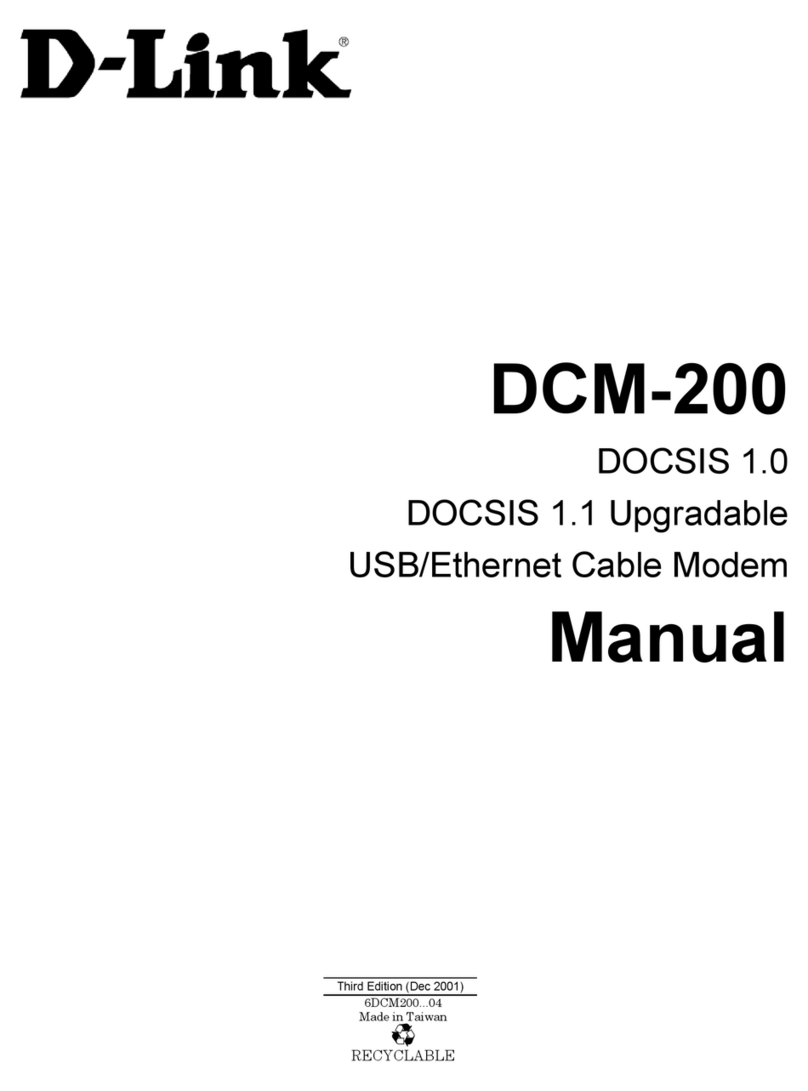eWON EC300 Series User manual

1Connect Devices 3Apply Power 4Configure Network
2Connect to Network
ALED DescripƟons
LED Name Color IndicaƟon Possible acƟons
Modem (EC350 only) OFF Modem disabled
Steady red Modem failure See the User Manual for more informaƟon.
Flashing red SIM card failure Check that the SIM card is correctly inserted and not damaged.
Steady orange PIN code enabled on SIM card Disable PIN code on the SIM card.
Flashing orange No APN server specified Set the APN (Access Point Name) from the onboard webpage.
Steady green Modem registered on mobile network
Flashing green Modem is searching for mobile network.
CAN OFF Port not in use
Steady red Port failure/communicaƟons issue See the User Manual for more informaƟon.
Steady green CommunicaƟons OK
RS485/RS232 OFF Port disabled
Steady red Port failure/communicaƟons issue See the User Manual for more informaƟon.
Steady green CommunicaƟons OK
Uplink/WAN Steady green Connected to Internet
Steady red Incorrect IP seƫngs DHCP: Check for DHCP server on network.
StaƟc IP: Check seƫngs for IP address, gateway and DNS.
Flashing red Unable to connect to Internet Check network seƫngs and firewalls.
Gateway OFF Unit has no power, or is starƟng up
Steady green Normal operaƟon
Flashing green Firmware update in progress.
Steady red Hardware failure See the User Manual for more informaƟon.
Flashing red ApplicaƟon failure See the User Manual for more informaƟon.
Power OFF No power
Steady green Unit has power
Ethernet Link
(located on RJ-45 ports)
OFF No network detected
Orange flicker AcƟvity on 10 Mbps Ethernet network
Green flicker AcƟvity on 100 Mbps Ethernet network
PROCEED TO STEP 2
PROCEED TO STEP 3
Insert the SIM card and
mount the antenna
WAN (enabled by default) 2G (EC320, EC350) / 3G (EC350)
Make sure that the SIM card has
a mobile data plan and allows
text messaging, and that PIN code
security has been disabled.
StaƟc IP or 2G/3G: PROCEED TO STEP 4
DHCP: PROCEED TO SECTION B ON REVERSE
See reverse for informaƟon about the connecƟons
Insert SIM card
Connect network
to WAN port
Connect Serial
Devices
Make sure that there is a
good connecƟon to the
mobile network
(see LED DescripƟons below)
Connect 9–32 VDC to pin +
Connect Power Ground to pin -
Ethernet with
StaƟc IP address
PROCEED TO SECTION B ON REVERSE
Configure the IP seƫngs
(see Local ConfiguraƟon
on reverse)
RS-485 RS-232
S
S
I
M
Connect Ethernet
Devices to LAN port
LAN
Before you install the Netbiter, make sure that you have all the necessary
informaƟon about your local network environment. Contact your network
administrator if in doubt.
Network
Type
Network
Type
To check the mobile signal strength on EC320/EC350:
Press and release the Mode buƩon. The top 5 LEDs
will now show signal strength for 60 seconds:
• 1 Flashing Red LED: No/unknown signal
• 1 Flashing Orange LED: Poor signal
• 1 Flashing Green LED: OK signal
• 2-5 Flashing Green LEDs: Good to opƟmum signal
Connect CAN Network
(if supported by the installed firmware)
Apply power
2G (EC320, EC350)
3G (EC350)

B
D
CE
AcƟvate the Netbiter
ConnecƟons
Local ConfiguraƟon Technical Data
Order Code
EC310: NB1007-C
EC320: NB1021
EC350: NB1005-C
EC350 (no antenna): NB1008-C
Mobile communicaƟon
EC320, EC350:
Quad-band GSM/GPRS:
850, 900, 1800, 1900 MHz
EC350 only:
5-band 3G/UMTS (WCDMA/FDD):
800/850, 900, 1900, 2100 MHz
1 Relay Output
2 Digital Inputs (dry contact type)
4 Analog Inputs
V, mA (all 4 inputs)
Pt100 (2 inputs)
Serial Port #1
RS-232 (Tx, Rx, GND)
Serial Port #2
RS-485
CAN J1939 Port
4-pin terminal block
Antenna Connector Mobile (EC350)
SMA female
Antenna Connector GPS (EC350)
SMA female (acƟve/passive antenna)
USB Interface
Micro USB, USB 2.0
Protocols
Modbus RTU
MounƟng alternaƟves
DIN rail (EN 50022)
Wall mounƟng
Dimensions (H x W x D)
25.6 x 135 x 92 mm
Temperature
OperaƟng: -40 °C to +65 °C
Storage: -45 °C to +85 °C
Humidity range
5–95 % RH, non-condensing
Input Voltage
9–32 VDC
Recommended Power Supply
24 VDC, 25 W, LPS
Power ConsumpƟon, typical
EC310: 2.5 W
EC320, EC350: 4.5 W
Model Names
EC310: NB301B
EC320, EC350: NB301A
CerƟficaƟons
NB301B: CE,
CULUS
NB301A: CE,
CULUS, FCC, IC, PTCRB
Contains FCC ID: QIPPHS8-P
Contains IC ID: 7380A-PHS8P
EC300 Series
INSTALLATION GUIDE
Local ConfiguraƟon via USB
Connect a USB Micro B cable between a computer and the USB port on the
Netbiter. The USB device driver will create a virtual network interface on the
computer, with an IP address in the range 169.254.200.xxx.
Accessing the local configuraƟon
Enter the IP address 169.254.200.200 in a web browser.
The default username for the local configuraƟon pages is admin.
The password is the AcƟvaƟon Code supplied with the unit.
The Netbiter must be acƟvated to be able to communicate with Netbiter Argos.
This requires the System ID and AcƟvaƟon Code, both of which are provided on a
printed sheet included with the Netbiter.
To open a new account on Netbiter Argos:
1. Go to
www.netbiter.net and click on Create an account.
2. Follow the instrucƟons and log in to the new account.
3. Select the primary use for the unit and click on AcƟvate.
To use an exisƟng Netbiter Argos account:
1. Go to www.netbiter.net and log in to your Argos account.
2. Open the menu Management >> All Systems >> Add system.
Refer to the online help in Argos if needed (see below).
Requirements for Mobile CommunicaƟon
The following informaƟon is needed:
• The phone number for the SIM card
• The access point name (APN)
• The username and password (if required by the operator)
The informaƟon can be entered in two ways:
• In the local configuraƟon pages under Modem seƫngs (see secƟon C)
• In Netbiter Argos on the Mobile network configuraƟon page
The SIM card must have a mobile data plan and allow text messaging,
and PIN code security must be disabled.
Online Help
The help system in Netbiter Argos can be accessed by clicking on the icon in the
top right corner of the web page.
HMS Industrial Networks AB
Box 4126
300 04 Halmstad
Sweden
Phone +46 (0)35 - 17 29 00
Fax +46 (0)35 - 17 29 09
E-mail [email protected]
Web www.hms-networks.com
Support www.netbiter.com/support
©2016 HMS Industrial Networks - All rights reserved
HMS reserves the right to make modificaƟons without prior noƟce.
Package Contents DescripƟon
Netbiter EC310/EC320/EC350
Connectors Connectors for I/O, RS-232 and RS-485 terminals
System ID/AcƟvaƟon code Printed document with installaƟon credenƟals
InstallaƟon Guide This document
Stub antenna NB1005-C and NB1021 only
DIN Rail MounƟng Kit NB1005-C and NB1007-C only
Once the Netbiter is online at Netbiter Argos, make
sure that the unit is running the latest firmware.
SP2079 4.00 2016-11-15
Field wiring terminals must be connected with minimum wire size 24 AWG
Power Connector
SIM Card Slot (EC320/EC350)
I/O Terminal Block RS-232RS-485
GPS antenna connector
(EC350 only)
WAN
Pin DescripƟon
Rx Rx Receive Input RS-232
Tx Tx Transmit Output RS-232
GND Signal ground
Pin DescripƟon
A RS-485 Line A (+)
B RS-485 Line B (-)
COM ISO GND (Isolated ground)
Micro USB
Connector ProtecƟve Earth
(for Ethernet ports)
I/O Terminal Block
v
v
e
e
E
Ea
(
LAN
2G/3G antenna connector
(EC350 only)
• Do not connect power to the digital inputs!
• Relay max 24 V AC/DC, 1 A
Mode BuƩon
P
ow
er
r
C
C
on
on
ne
ct
or
SIM
Ca
a
rd
r
Slot
(EC320/EC350)
I/
O Terminal Blo
ck
k
US
US
B
B
ec
t
o
r
M
od
e
e
Bu
Bu
Ʃ
on
U
US
S
S
B
B
B
e
e
B
B
B
Bu
Ʃ
Ʃ
Ethernet link indicators
i
i
nk
nk
nk
nk
ind
or
or
r
s
s
s
s
R
AN
S
S
3
23
2
To maintain CE compliance, DC cable
length must not exceed 3 meters and
shielded Ethernet cables must be used.
Pin Label DescripƟon
1 Relay NO Relay Output, NO, Isolated
2 Relay COM Relay Output, COM, Isolated
3 DI1+ Digital input 1 current source
4 DI1- Digital input 1
5 DI2+ Digital input 2 current source
6 DI2- Digital input 2
7 Analog In AI1 Analog Input 1
8 Analog In AI2 Analog Input 2
9 Analog In AI3 Analog Input 3
10 Analog In AI4 Analog Input 4
11 Analog IN COM Analog Ground
12 CAN GND CAN Ground *
13 CAN LO CAN Low2 *
14 CAN PE CAN Shield2 *
15 CAN HI CAN High2 *
*If supported by the installed firmware
Other eWON Modem manuals
Popular Modem manuals by other brands
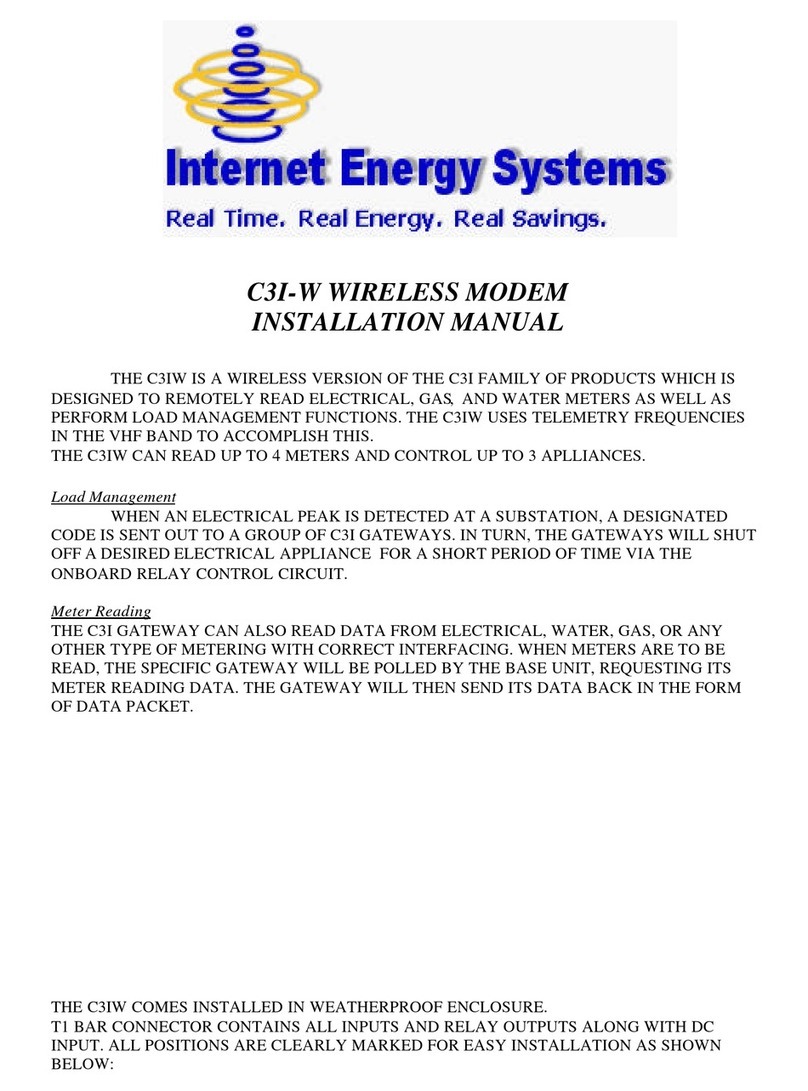
Internet Energy Systems
Internet Energy Systems C3I-W installation manual

Sony Ericsson
Sony Ericsson EM400 user guide

Alcatel
Alcatel LINKHUB HH41NH user manual

RACOM
RACOM PROFI MW160 operating manual

Digi
Digi XStream-PKG-R RS-232 user guide

Comtech EF Data
Comtech EF Data CDM-Qx Installation and operation manual