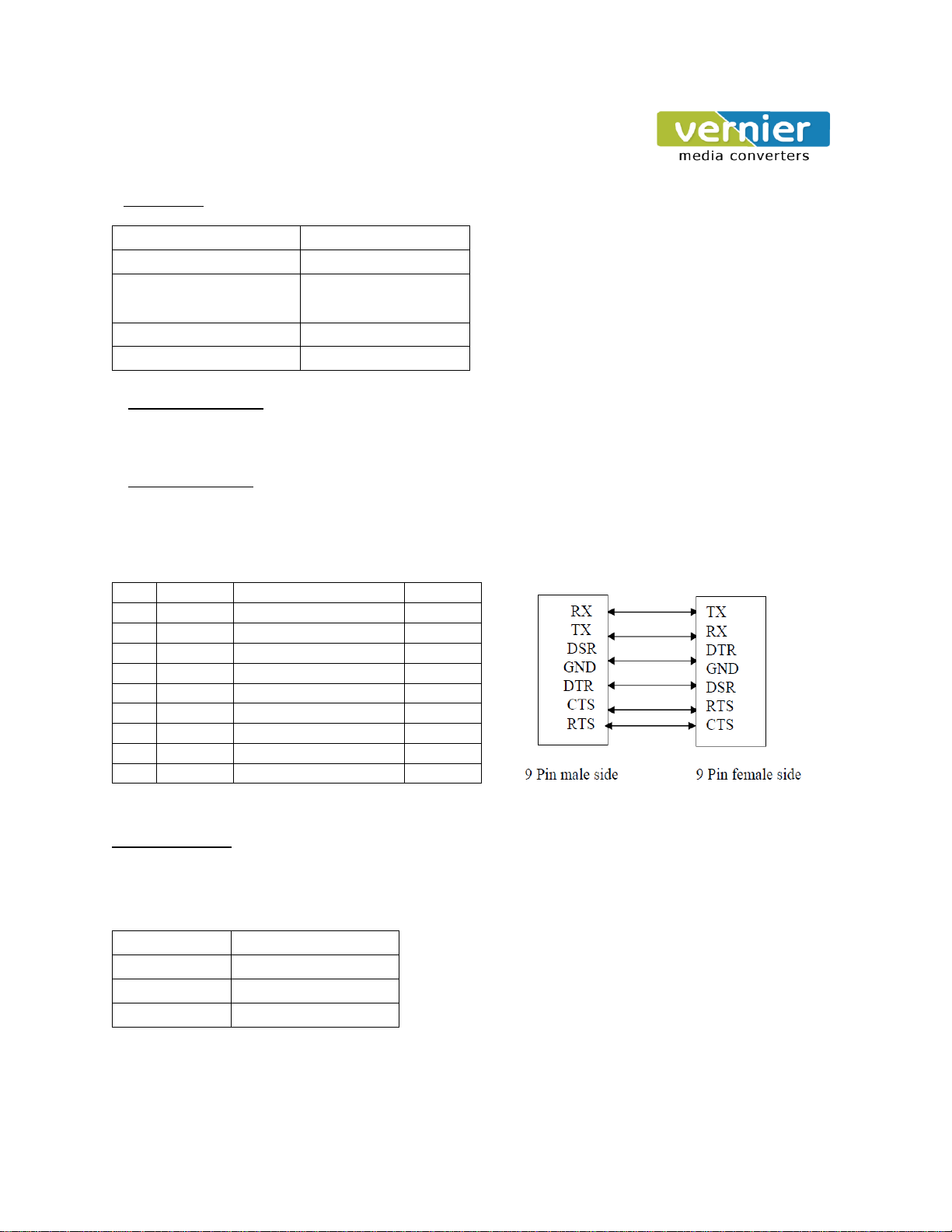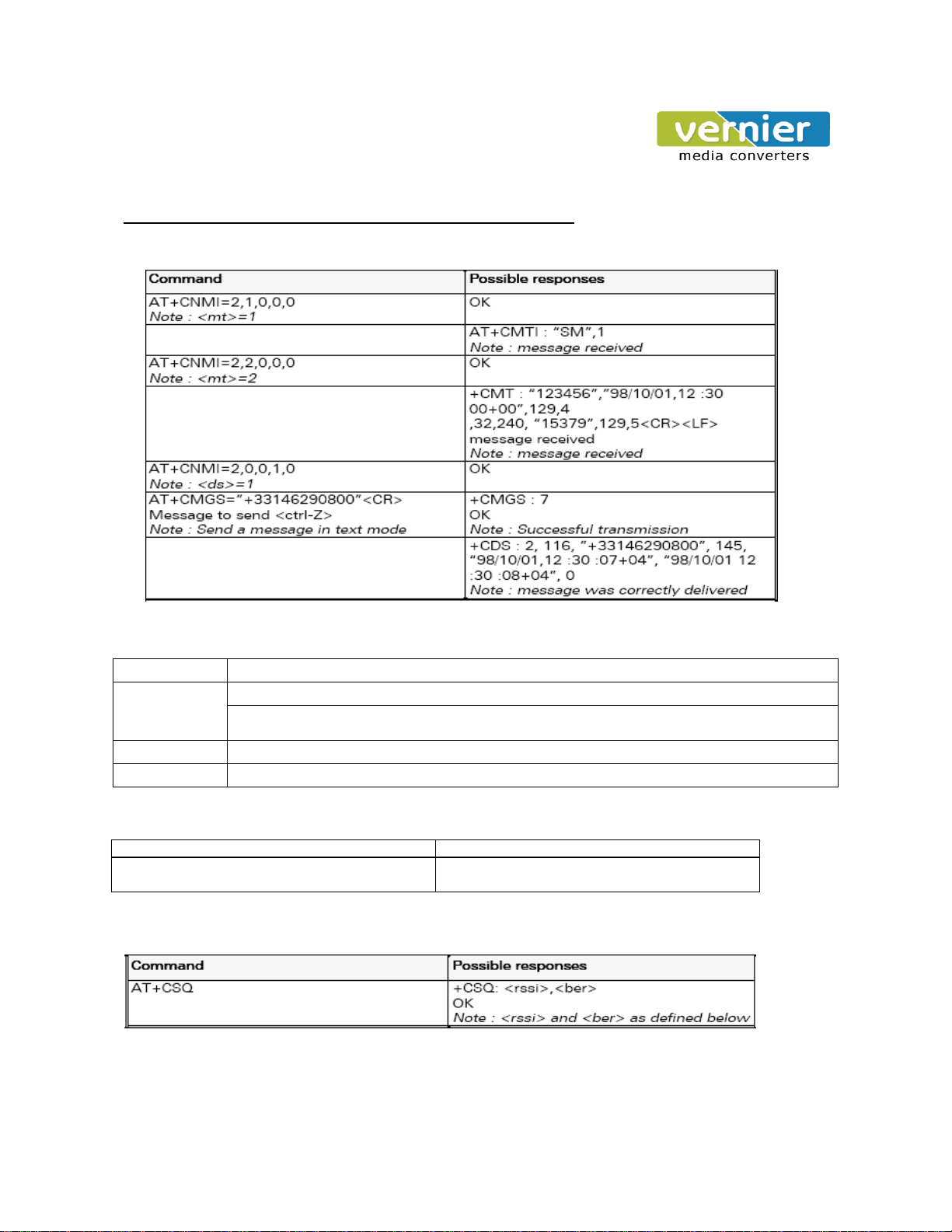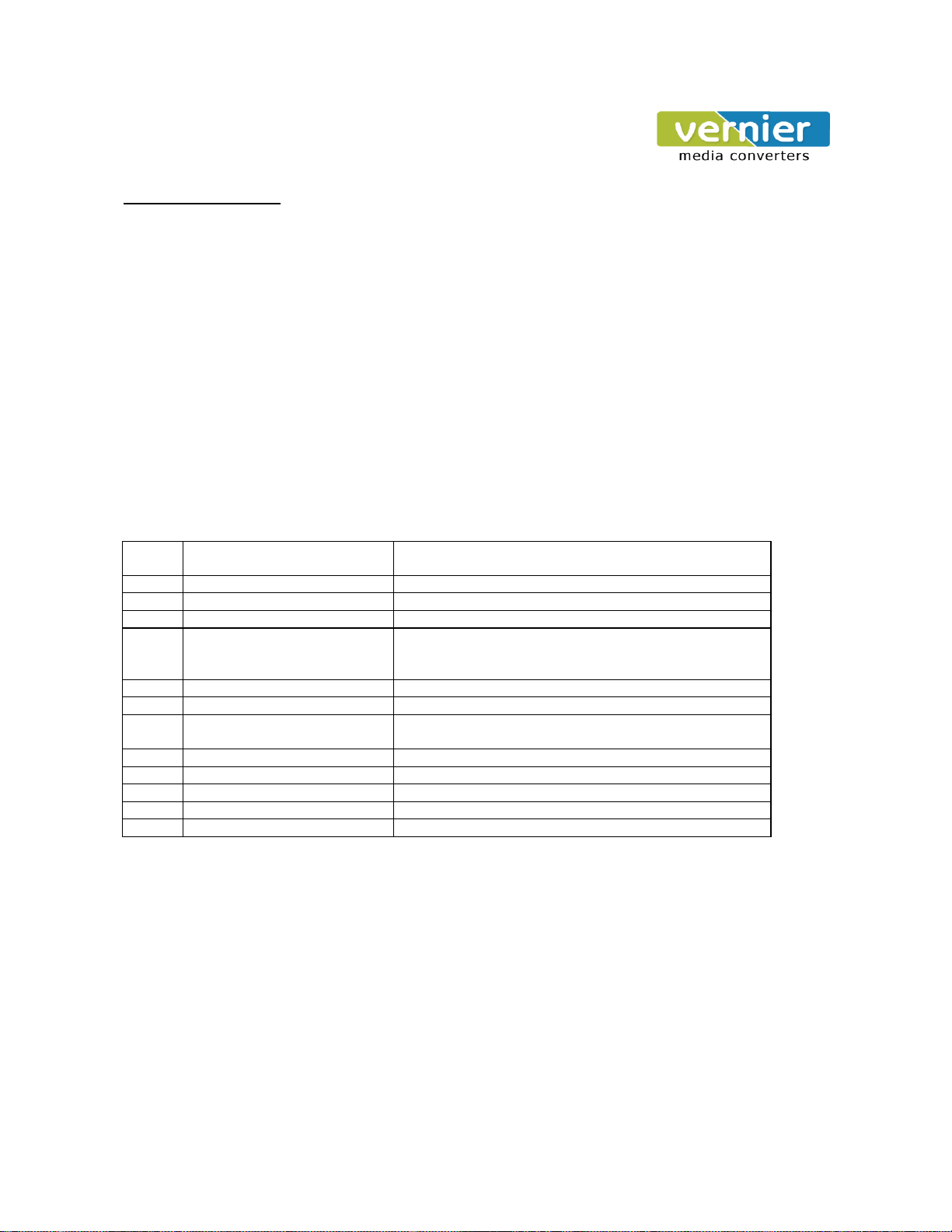User Manual for VE GSM Modem
INTRODUCTION
GSM/GPRS Smart Modem is a multi-functional, ready to use, rugged unit that can be embedded or plugged into any
application. The Smart Modem can be controlled and customized to various levels by using the standard AT commands.
The modem is fully type-approved, it can speed up the operational time with full range of Voice, Data, Fax and Short
Messages (Point to Point and Cell Broadcast), and the modem also supports GPRS (Class 10) for spontaneous data
transfer.
*The Smart Modem supports previous VEsions of Class 2 and the latest VEsions of Class 10.
The TCP/IP suite & PPP protocol is built in.
Physical Characteristics
93 x 81 x 26 mm ( excluding connectors)
Functions –GSM Modes
Quad Band Extended GSM 850 / 900 MHz Class 4 (2W) and GSM 1800 / 1900 Class(1W)
Serial interface RS232/ RS485 V. 24/V.28 Auto bauding function
AT command set based on V.25ter and GSN 07.05 & 07.07
Mobile Originated (MO) and Mobile Terminated (MT),
Mode Text & PDU point to point. Cell broadcast. In accordance with GSM 07.05.
Asynchronous 2400, 4800, 9600, 14400 upto 115000 bits/s
Transparent and Non Transparent mode
Half Rate/Full Rate/ Enhanced Full Rate.
Installing the Modem
To install the modem, plug the device on the provided SMPS Adapter.
Inserting/ Removing the SIM Card
To insert or Remove the SIM Card, it is necessary to press the SIM holder ejector button with Sharp edged object like a
pen or a needle. When this is done the SIM holder comes out a little, then pull it out and insert or remove the SIM Card.
Place the SIM Card Properly as per the direction of the installation. It is VEy important that the SIM is placed in the right
direction for its proper working condition.
Connecting External Antenna
Connect GSM/GPRS Smart Modem to the external SMA antenna male end. The Frequency of the
antenna should
be set
to
GSM850/900/1800/1900.
The right Antenna should be used with the specified frequency or else the Antenna can
damage the modem or it can affect the communication.
Power Supply –Screw type connector with 9-30V DC, 2A supply.
Connection Modem to external devices:
RS232/RS485 can be used to connect to the external device through the D-SUB/screw type connector device that is
provided in the modem