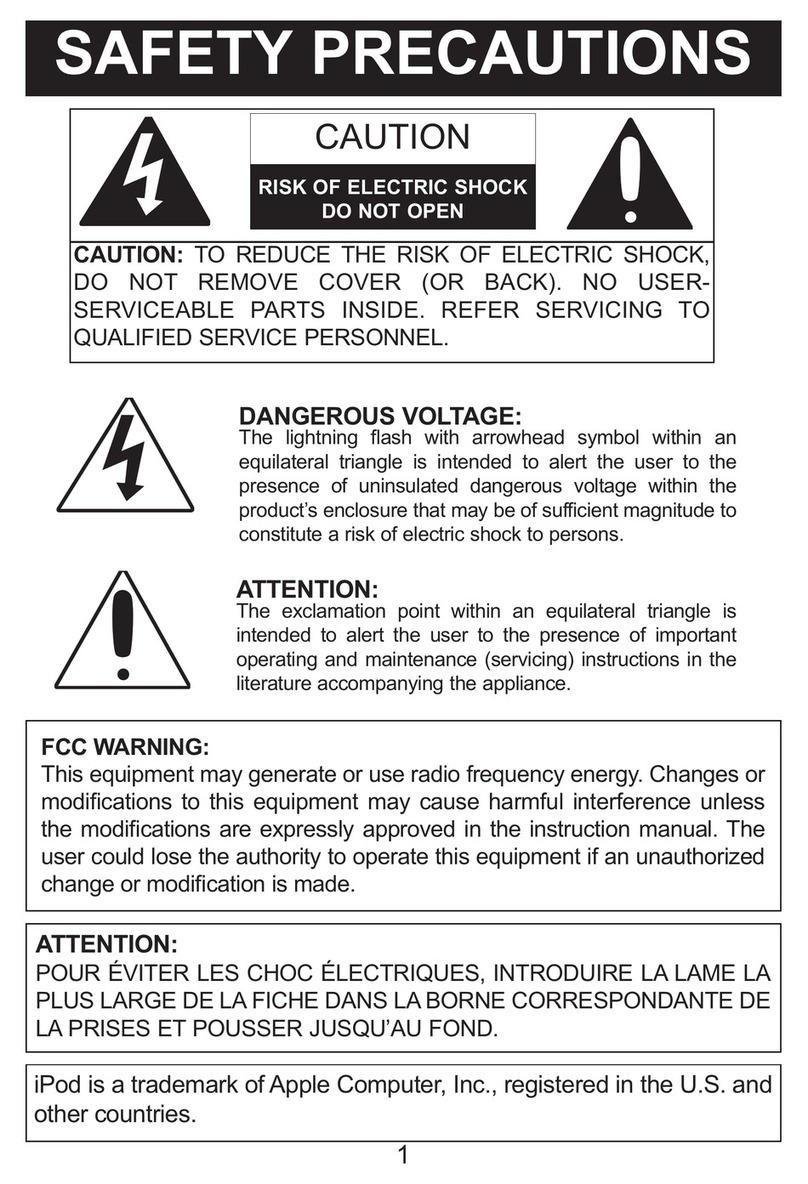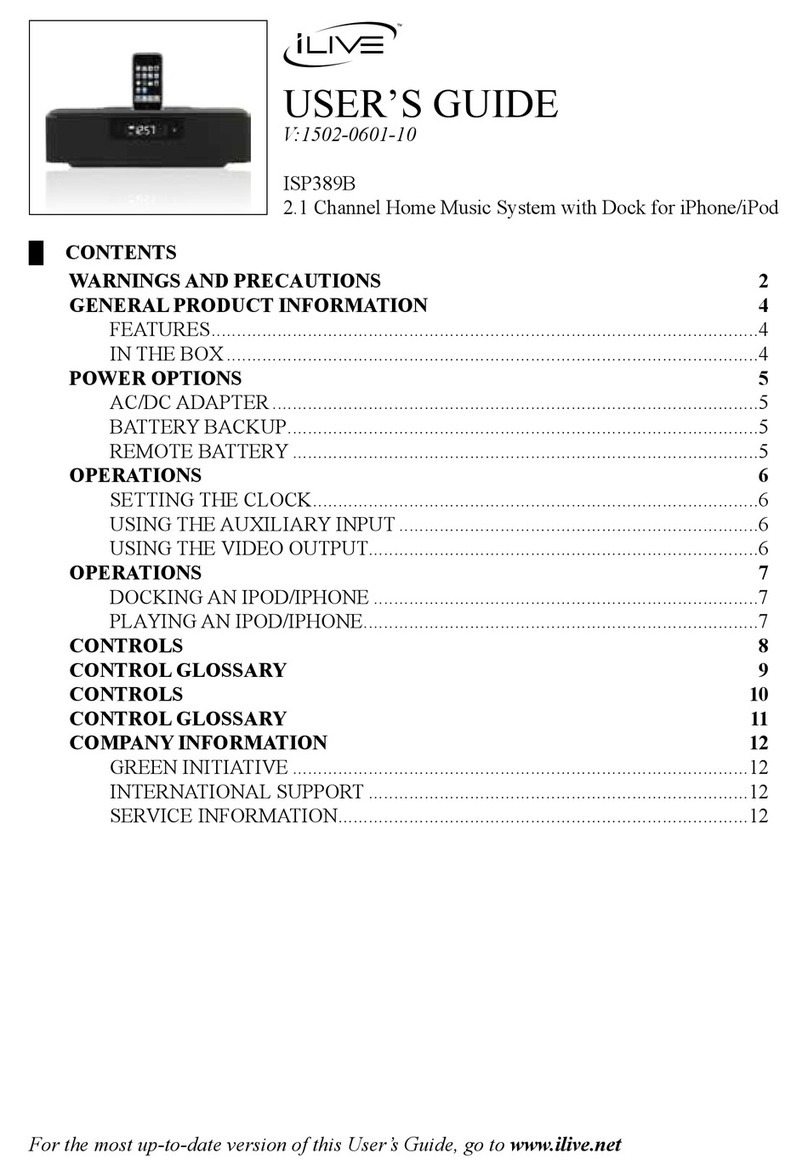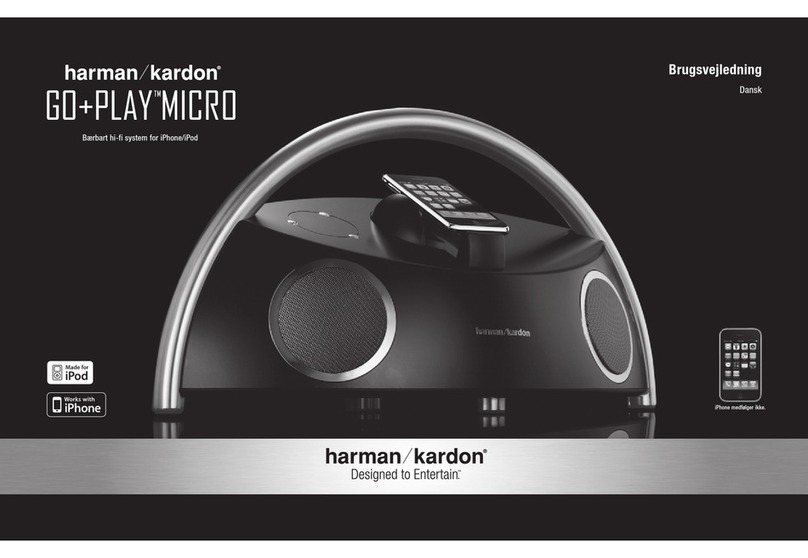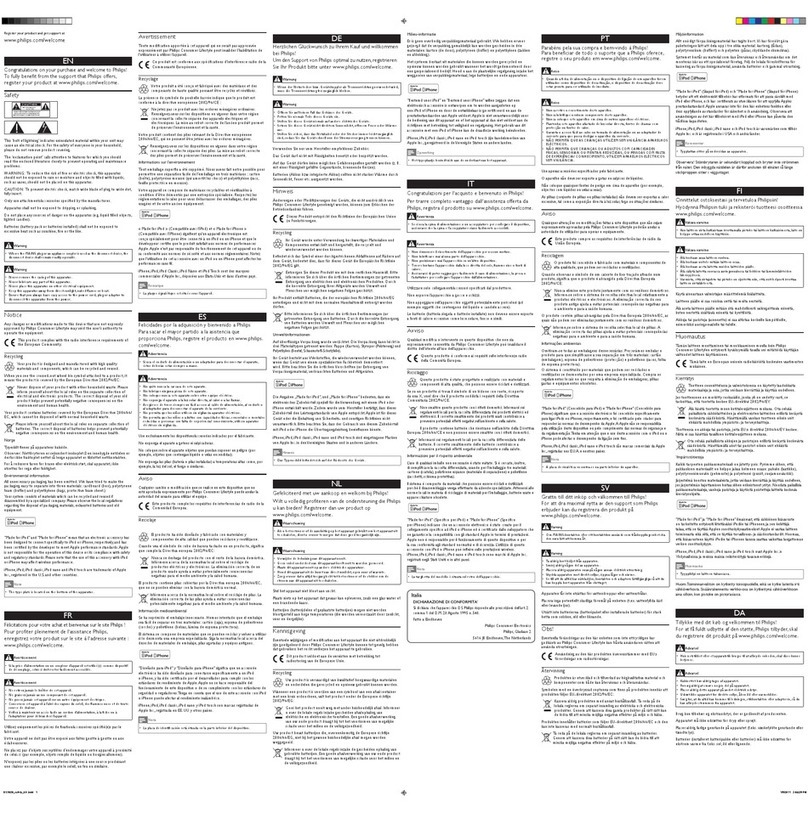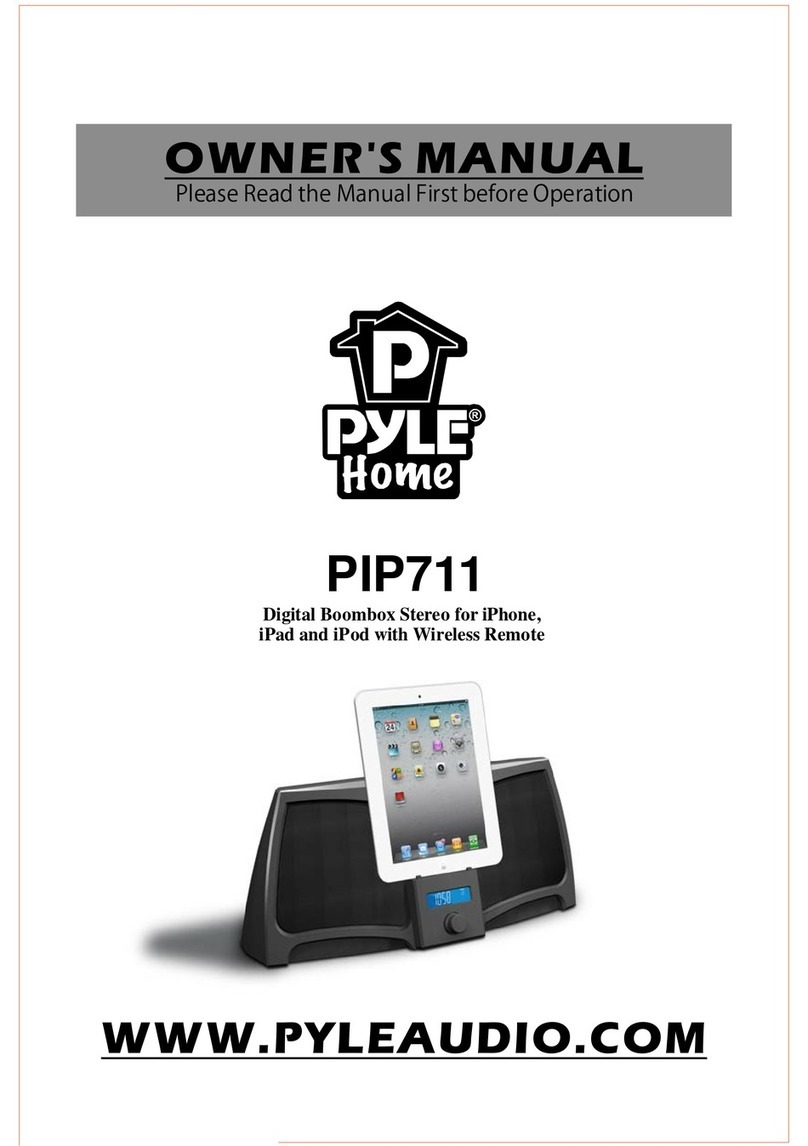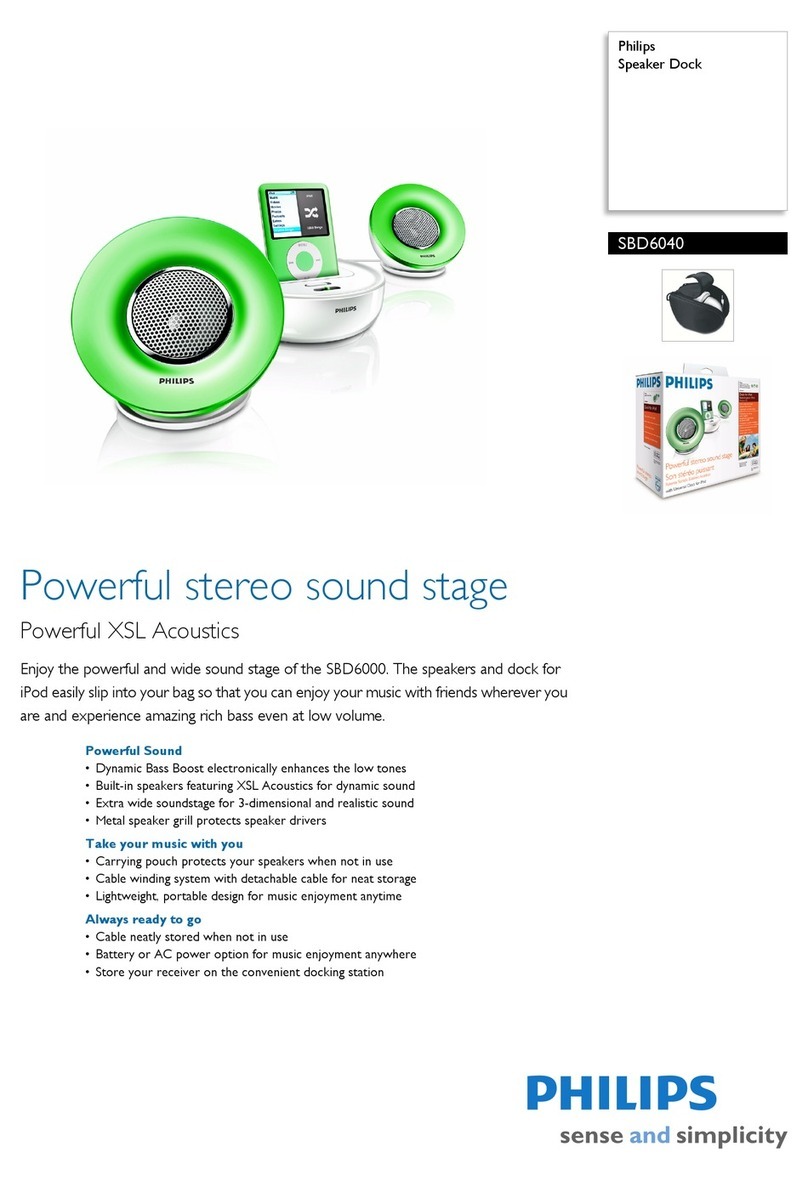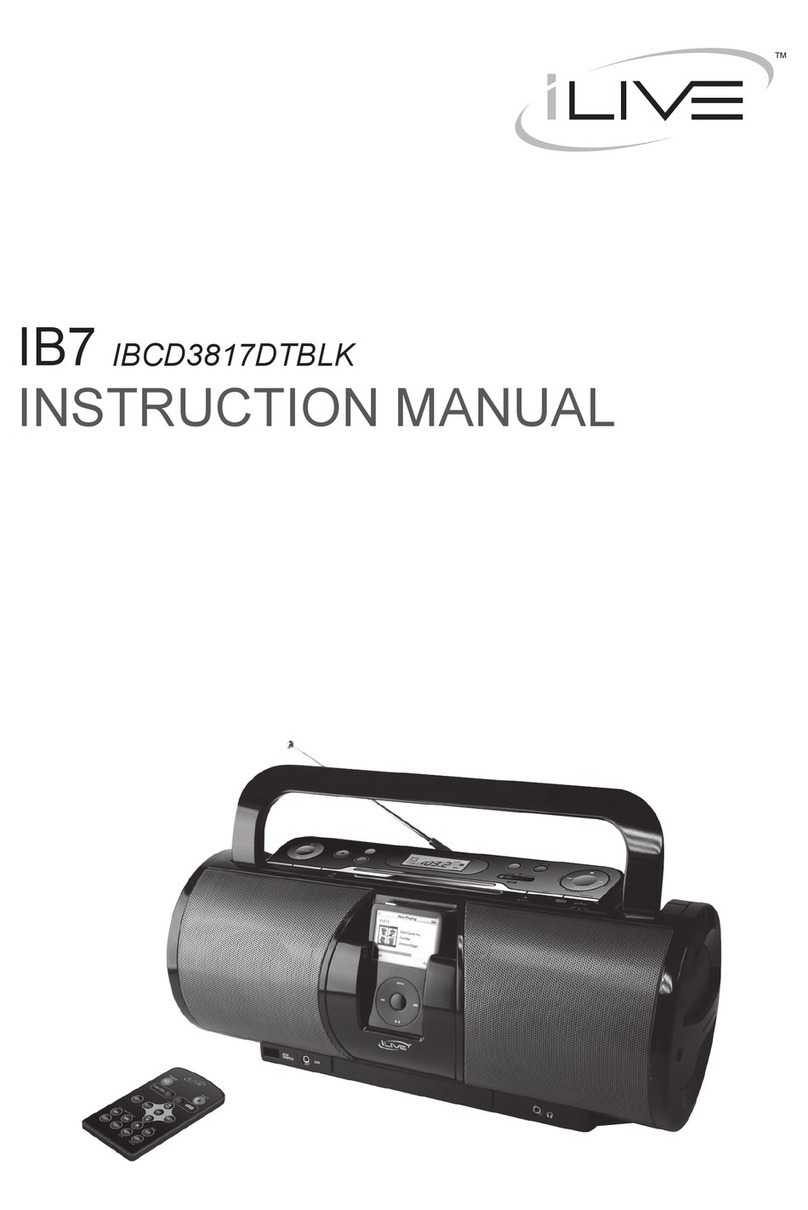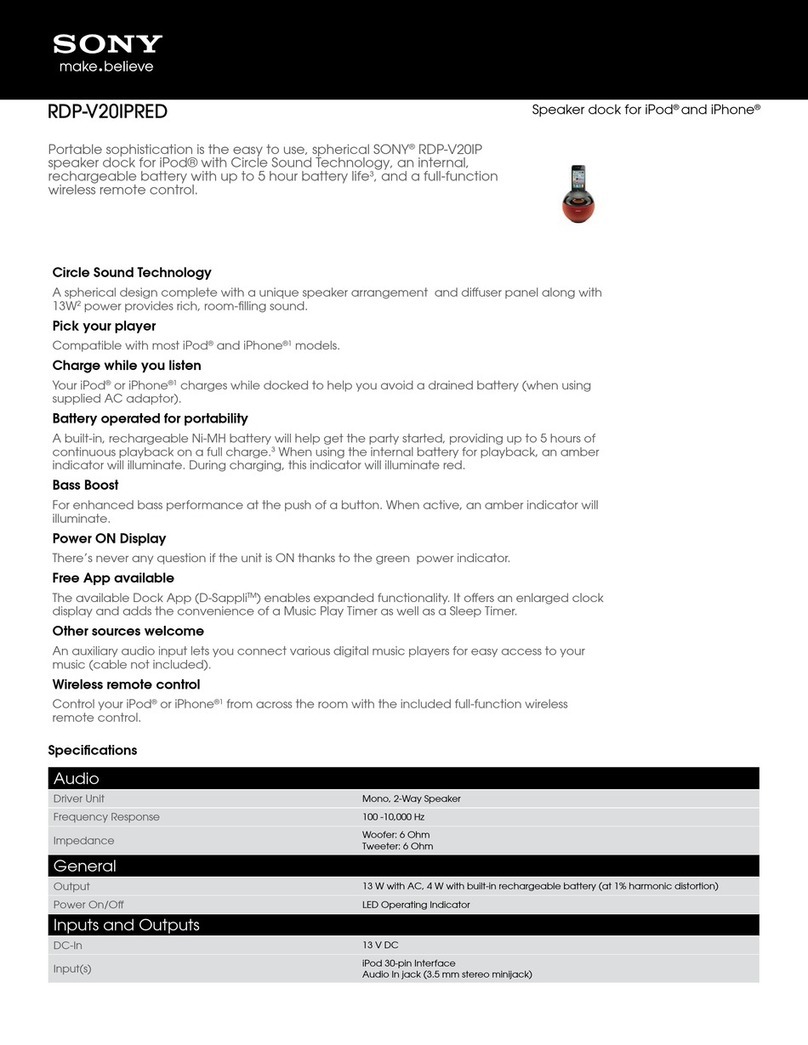ewoo eFizz User manual

EN - FR - DE
TM
TM
Ewoo SA
Le Trési 6B
1028 Préverenges
Suisse
Tel. +41 21 821 55 00
Fax. +41 21 811 45 01
http://www.ewoo.com
eFizz™ User Manual
Manuel d’utilisation eFizz™
eFizz™ Bedienungsanleitung
003
041
079
EN
FR
DE

Product: eFizz™
Company : Ewoo SA
Address:
Le Tresi 6B
1028 Préverenges
Switzerland
Tel : +41 21 821 55 00
These products conform to Section 15 of the F.C.C. regulations.Their operation is
subject to the following conditions:
1.These products do not cause any risk of harmful interference.
2.These products must accept all interference received including those that may
cause undesirable operation.
This equipment has been tested and stated to be in conformity with the limitations
regarding computer equipment Class B, in accordance with Section 15 of the
F.C.C. regulations.These limitations aim at ensuring reasonable protection against
interferences within the framework of a residential installation.This equipment
generates, uses, and can emit radio frequency energy. If it is not installed and used
in accordance with the manufacturer’s instructions, it may cause interference that
will affect radio and television reception.There is no guarantee that is will not cause
interference in any particular installation.
This equipment has been tested and declared to be in accordance with the following
standards:
EN300440-2 / EN301489-3
FCC Part 15C / FCC Part 15B
Statement of Conformity

Introduction
Quick Start
Use of the remote
Updates for your product
Menu diagram
Installation repairs
Technical characteristics
Limited Guarantee
4
Table of Contents
5
11
21
27
29
31
35
37

5
1
Introduction

6
Introduction
Ewoo™ wishes to thank you for purchasing eFizz™, the HiFi stereo system for
iPod™.We hope that this product brings you satisfaction and enables you
to fully enjoy your new multimedia experiences.
If you are comfortable installing iPod™ accessories, use the
Quick Start
section
found below. For full details on the connections and functionality of
this equipment, please refer to instruction of use. Electronic versions of the
user guide can be found on our Internet site at
http://www.ewoo.com
.
We invite you to carefully read this user’s manual in order to experience the
full benefits and available features using your eFizz™ and HandMusic™.
Contents of Package
•iPod™ eFizz™ HiFi stereo system.
•HandMusic™ remote control
•Power section for outlets in EU/US/UK
•Mini-USB cable
•6 iPod™ adaptors
•User manual

7
Introduction
How to maximise eFizz™
Positioning of the product
eFizz™ is designed to operate in a vertical position to respect the polar
curbature of speakers.
The supports of the decouple ensure better surrounding stability, by limiting
the resonance that can be generated, for example, by certain types of
floors.The surrounding walls are delivered with a protective fabric in the
front. It is possible to use them without fabric, but we recommend you keep
this protection in order to better protect the speakers.
The magnetic field of the speaker’s will resonate beyond the casing of
the speakers. It is necessary to place sensitive objects and appliances
approximately 50 cm (20 inches) away from this type of resonance
(televisions, computer screens, software discs, audio magnetic bands, or
videos, smart cards….).The central speakers are not affected by this type of
problem because they are magnetically sealed.
Location of speakers in a room.
Apart from the positioning of eFizz™, it is necessary to take into
consideration its location in the room, given that the acoustic properties of
a room is an important factor in the retransmission of sound.
The optimal location for stereo listening in 2.1
The location of the eFizz™ against a wall reinforces the low bass and limits
the reflections of 80 to 200 Hz. However, to obtain the best result, it is always
necessary to conduct tests of the room’s acoustics.

8
General view of the product
1. 1.8’’ Screen
2. Validation button
3. Touch zone
4. Direct access buttons
5. Navigation buttons
6. Location of iPod™ and adapter
7. Remote control recharging zone
8. Mini-USB Connector
9. Audio digital S/PDIF Connector
10. Audio analog Connector
11. Power Supply Connector
Introduction
7
6
1
8
9
10
11
3
4
2
5

9
Introduction
Actions that are possible with the HandMusic™ remote control
HandMusic™ is equipped with a navigation interface allowing the user to
press on any of the five buttons, while at the same time rotating the touch
zone.Advanced functions are obtained by holding one of the buttons
pressed for at least 2 seconds (indicated below by the underlined mark).
You will find picture graphs
like this one throughout
the manual: .

10 Introduction
HandMusic™ Remote Screen
1. Reading instructions
2. Battery level
3. Quality of Cordless communication
NB: The contents of the main menu depend on the attachment of the ’iPod™ to the
eFizz™.
If it is absent, only the “Settings” menu is visible.
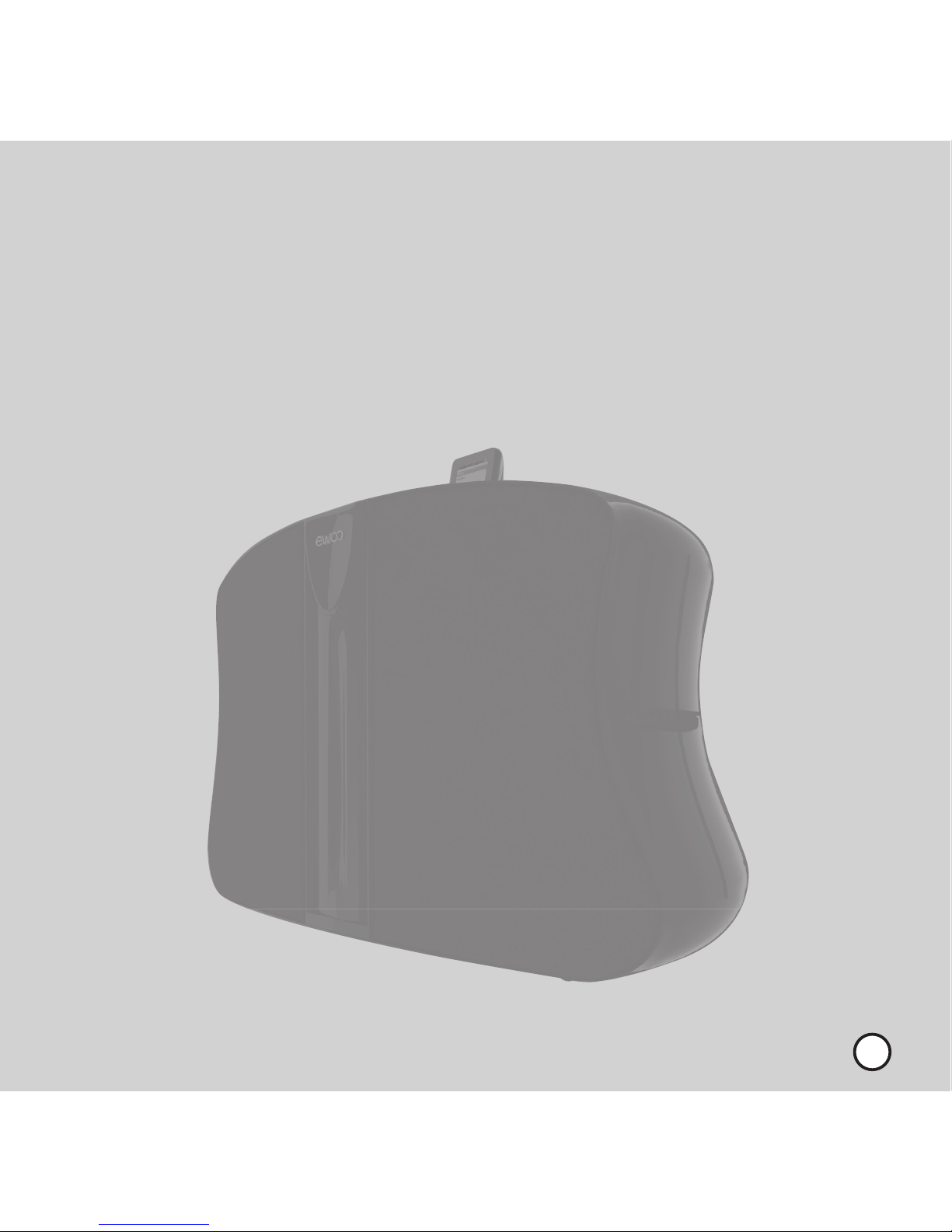
Titre chapitre 11
2
Quick Start

12
Connections
This section describes the different connections that are necessary for
proper functioning of your eFizz™ system.
1) Connect the power supply adapter to the eFizz™.
2) Optional: Connect an audio system to the analog input of the
eFizz™
Quick Start
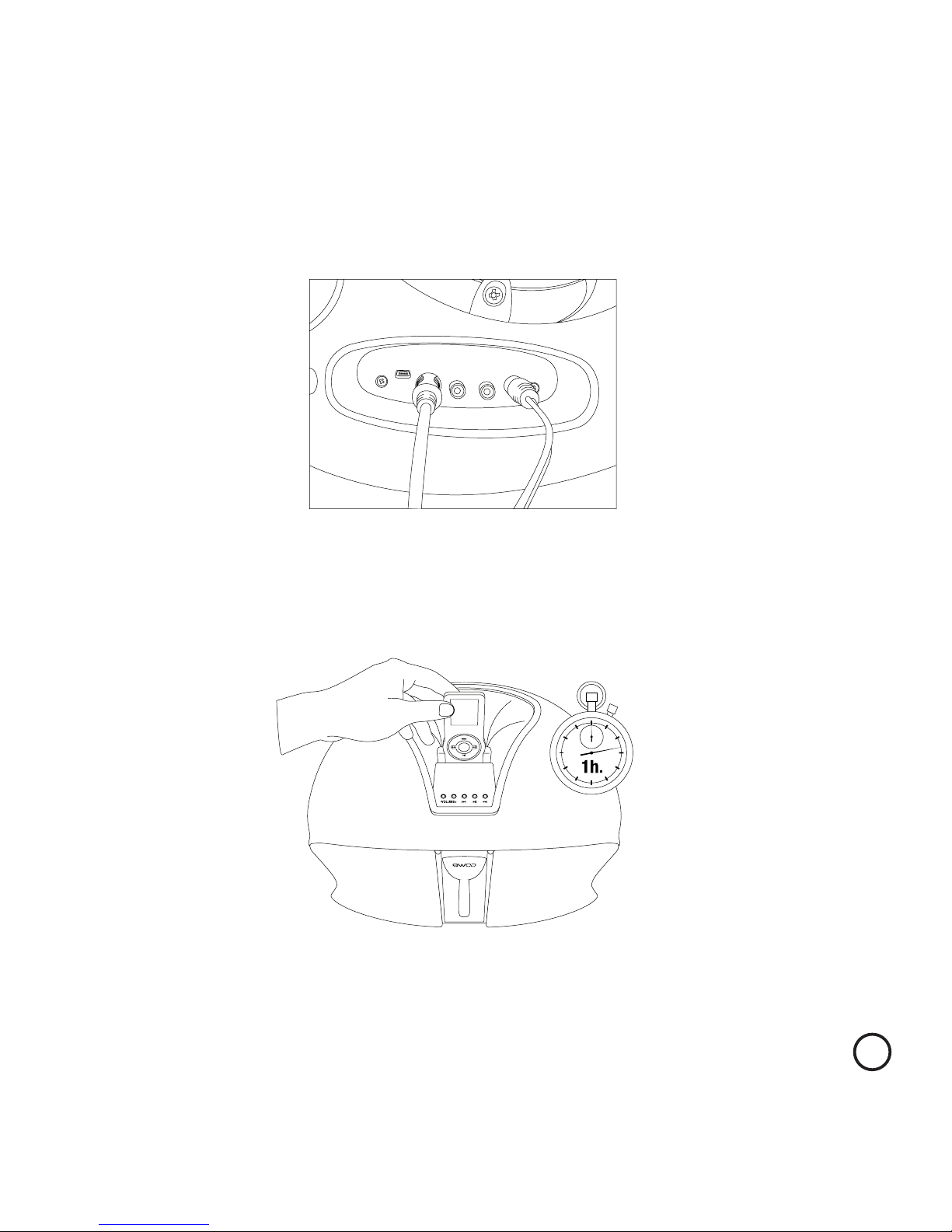
13
Quick Start
3) Optional: Connect an audio system to the digital input of the S/PDIF of
eFizz™
4) Place the remote on eFizz™ and charge for 1 hour.

14 Quick Start
Pairing and first start up of the product
1) Simultaneously press the eFizz™ plus and minus volume buttons for
5 seconds to initiate the pairing mode.
2) Hold the remote in your hand and lightly touch the ( ) button
to illuminate.
5 s.
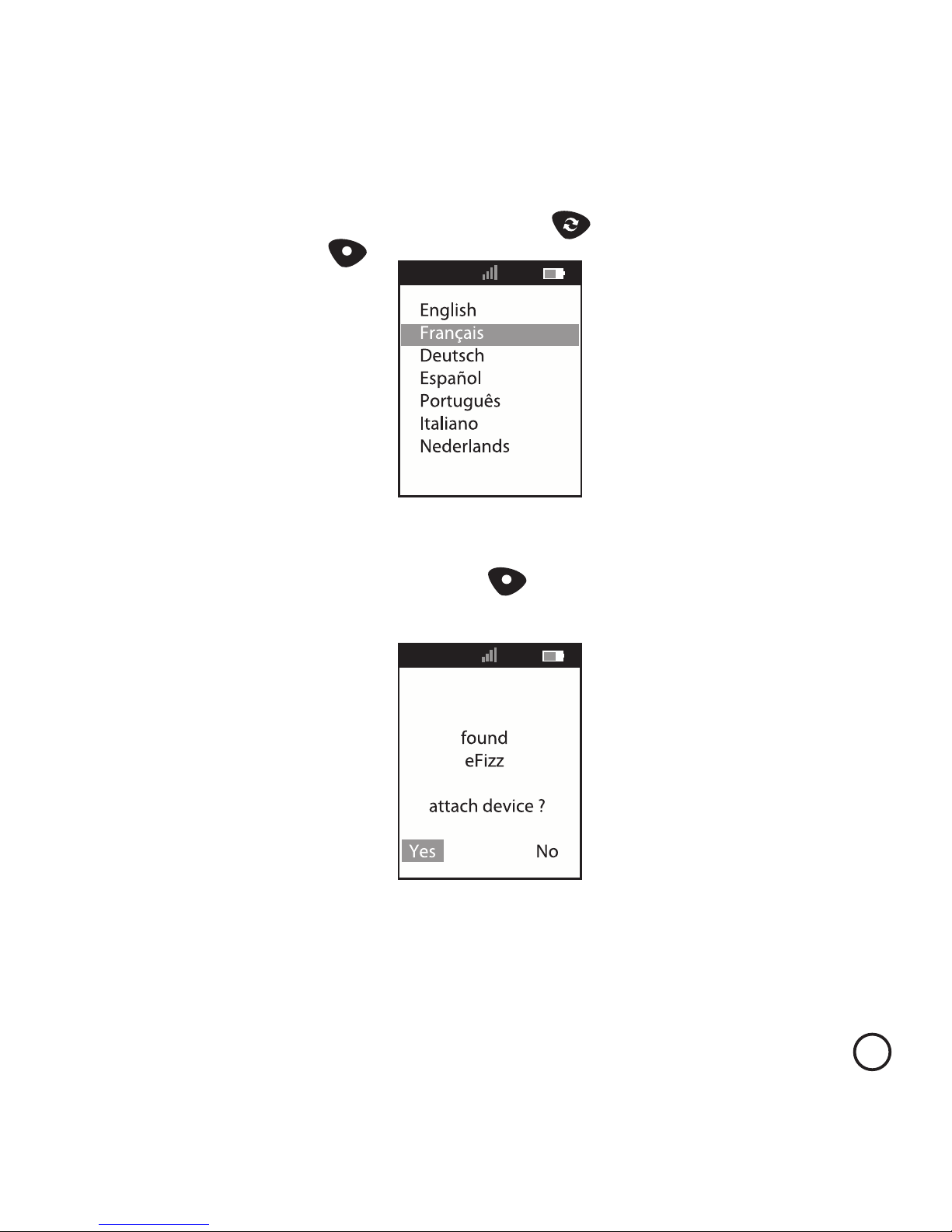
15
Quick Start
3) Select the language on the remote ( ) then validate
your selection ( )
4) The remote will search for the available devices; once your eFizz is
detected validate the pairing ( )
NB: The language selection and the search for devices can be done at any
time using the “Settings” menu.

16 Quick Start
Connecting the iPod™
1) Insert the appropriate adaptor provided for your iPod™ on eFizz™.
Each iPod™ has its own adaptor:
•N°8: iPod™ Nano 1G
•N°9: iPod™ 5G (Video ) 30GB
•N°10 : iPod™ 5G (Video ) 60GB/80GB, iPod™ Classic
•N°11: iPod™ Nano 2G
•N°13: iPod™ Nano 3G
•N°14: iPod™ Touch

17
Quick Start
2) When you insert the iPod™ into eFizz™, the Ewoo™ logo appears on
the iPod™ screen.
3) Your installation is now ready to function.

18 Quick Start
In the « navigation » mode , the volume, fast advance , reading and pause
are obtained with the same actions as with an iPod™:
adjustment of volume
next/previous
fast forward/return
return to previous menu
go from cover instructions to text instruction
1) HandMusic™ is equipped with a touch interface similar to that of
your iPod™, you can also navigate the contents using the touch
zone ( ) and the associated buttons.
Navigation in the iPod™ content

Changing the audio source
In addition to the iPod™ audio source your eFizz™ has an analog and an
SPDI/F optical input.
The current source can be selected trough the « Input Selection » menu.
19
Quick Start

Operation without HandMusic
Your eFizz™ can also be controlled directly from its user interface.
1. Increase / decrease volume button.
2. Previous / fast return (extended press) button.
3. Switching from read to pause mode button.
4. Next / fast advance (extended press) button.
20 Quick Start

21
3
Using the Remote
Table of contents
Languages: