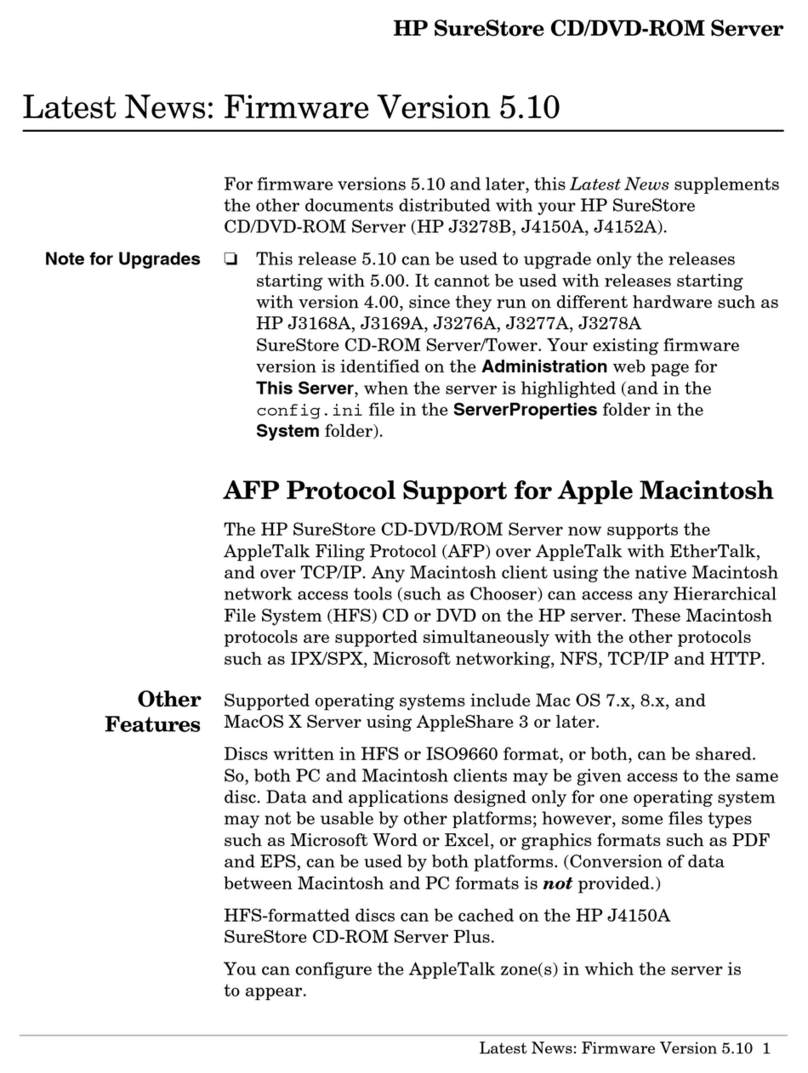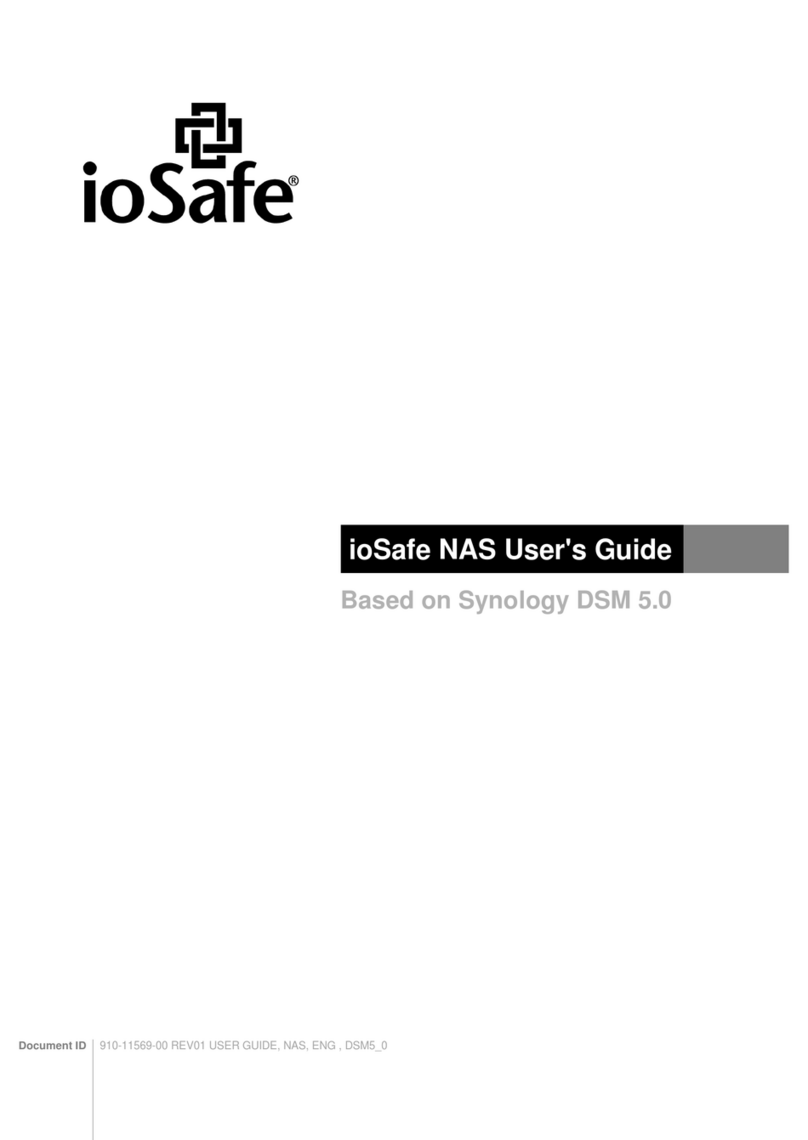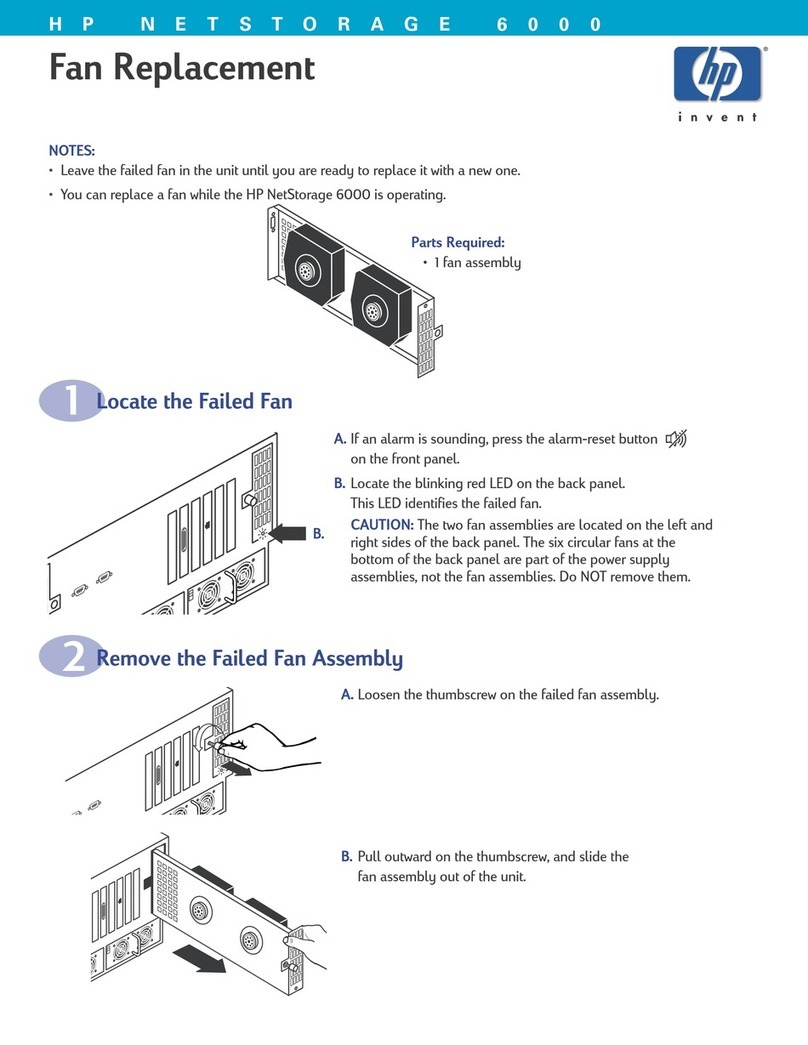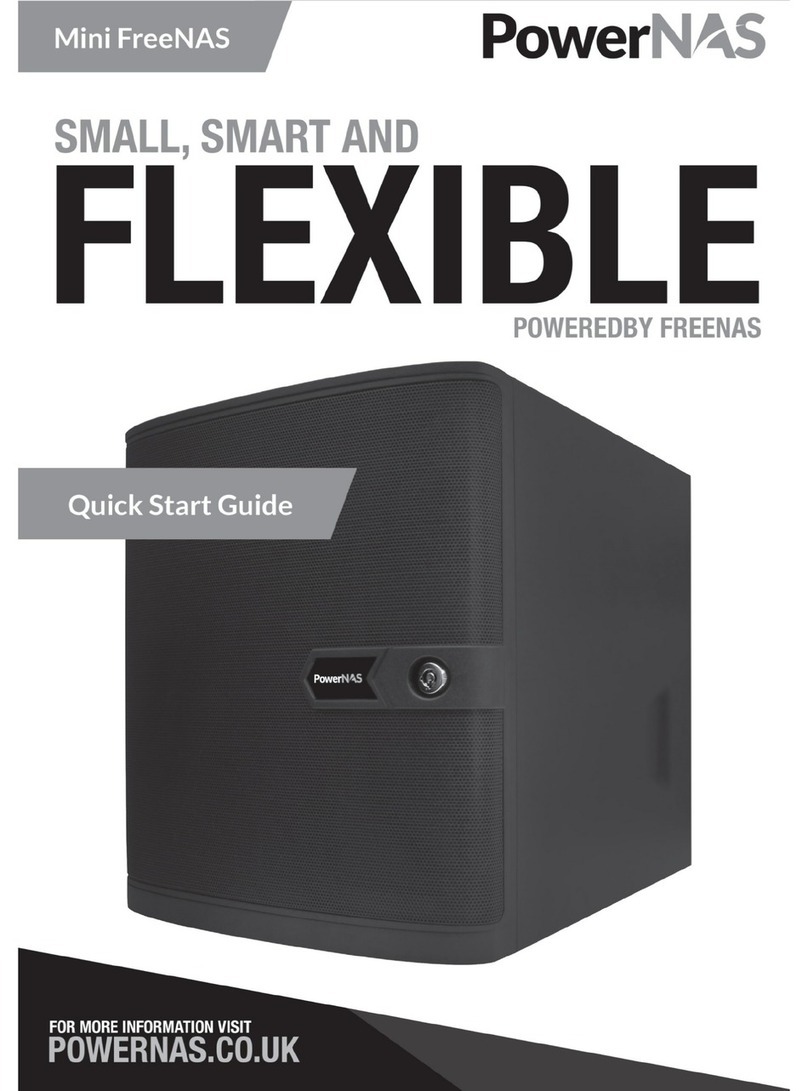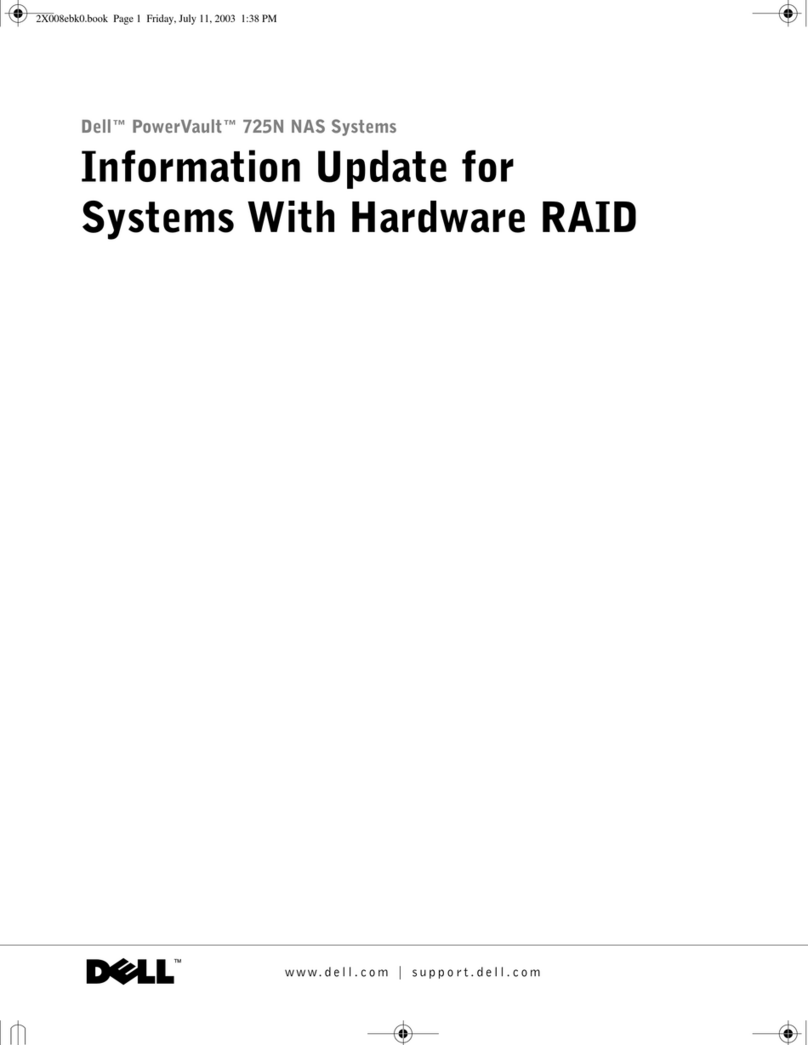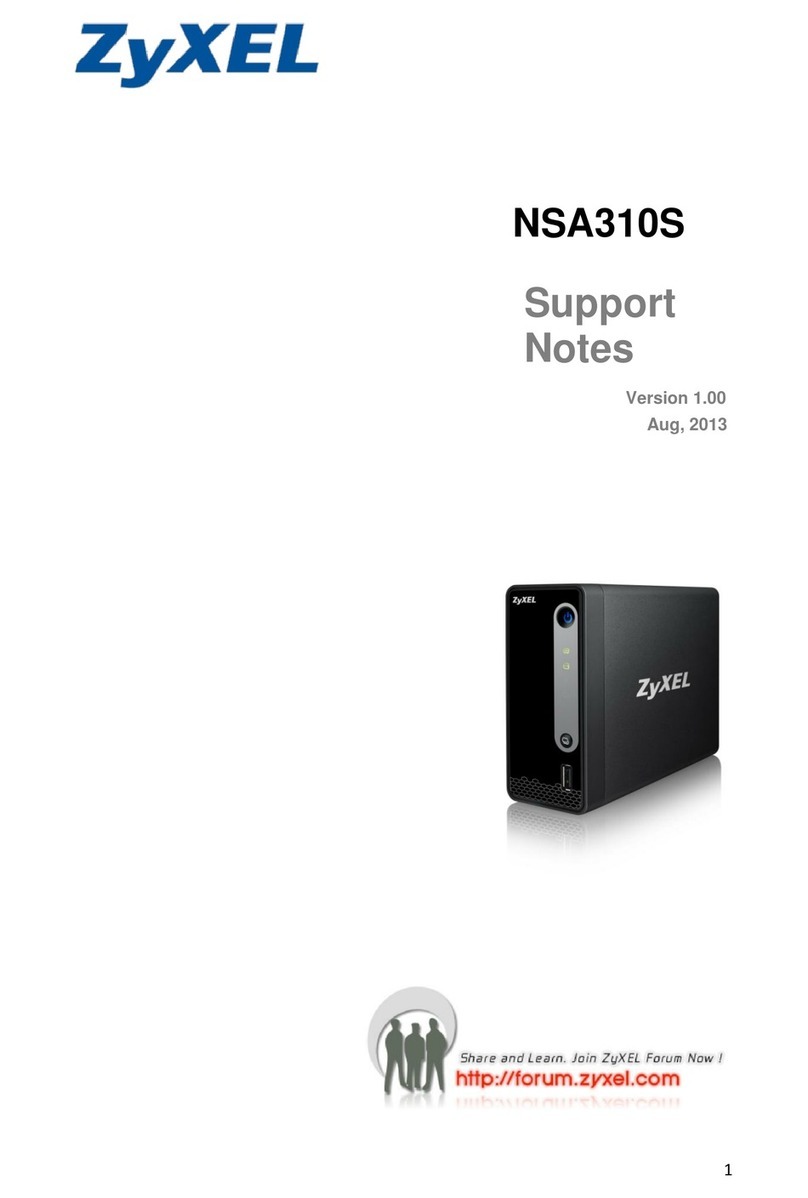Exacq exacqVision S series User manual

S-Series Enterprise Quick Start Guide
www.exacq.com 1 of 2 July 1, 2018, RevA
Introduction
The exacqVision S-Series Network Storage servers provide a fully integrated video and audio archive solution. You can increase the
amount of video stored or expand beyond short-term storage without having to add recorders. Using larger capacity hard drives, the
S-Series is capable of storing up to 96TB on 2U models and 216TB on 4U RAID models. The S-Series server is managed through
the exacqVision client.
Installation
Before turning on the exacqVision S-Series server, ensure that you meet the following requirements.
Mounting and operating environment requirements
Mount the exacqVision server in a dust-free, and climate controlled location where the temperature is less than 70°F, and the
humidity level is less than 80% non-condensing.
Note: Dust can cause components of the server to overheat, and elevated temperatures can contribute to premature hard
drive failures.
If the hard drives dispatch separately to the system, insert each drive into the appropriate hard drive slot, if they are numbered.
Electrical environment requirements
Connect a monitor, mouse, and keyboard to the server.
Connect the data NIC ports to your data Ethernet switches.
Important: The management NIC must NOT be used to transmit data.
Note: Contact Exacq technical support for S-Series configuration instructions. Failure to properly configure the S-Series and
network switch might cause network failure.
Configuration
After you turn on the exacqVision S-Series Server, log on to the administration account using the following default credentials:
Username: admin
Password: admin256
Configuring the server
To configure the exacqVision S-Series server, complete the following steps:
1. Open the exacqVision client on the S-Series.
2. From the navigation tree, select Configure System, and click the Network tab.
3. In the Network Configuration pane, choose one of the following options:
If you install the server on a network that uses static IP addressing, select Static and enter the IP address.
If you install the server on a network using DHCP, select Dynamic. If the information does not automatically configure,
contact your network administrator.
4. Click Apply.
Setting up remote access to the servers
To configure the server through a remote exacqVision client, complete the following steps:
1. Verify that the exacqVision Client software is current. For the latest information about versions, see the Exacq website at:
https://www.exacq.com/support/downloads.php
2. The Secure Shell (SSH) protocol is disabled by default. To enable SSH access, from the desktop shortcut, select Exacq
Linux Utilities > System options.
3. The server can be configured through the client installed on a remote computer. Confirm connectivity with the server using
the ping command and the server's IP address. If the client PC cannot communicate with the server, contact your network
administrator.
Configuring the client to view the S-Series server
To configure the exacqVision client, complete the following steps:
1. Start the exacqVision client application.
2. Click the Config (Setup) page icon.
3. From the navigation tree, select Add Systems.
4. In the Add Systems window, click New, and enter the IP address or hostname of the exacqVision S-Series server in the
Hostname/IP Address field.
5. Enter the following username and password:
Username: admin
Password: admin256
6. Click Apply.
7. Verify that the server appears in the Systems list with a status showing Connected.
Note: If the server does not connect, but you can confirm the server's ability to connect, check for anti-virus software on the
remote client machine that may block the communication between the server IP addresses and ports.
8. Change the default operating system administration and user accounts. For more information, refer to the
exacqVision
User Manual
, and
exacqVision Knowledge Base
at www.exacq.com/kb.

S-Series Enterprise Quick Start Guide
www.exacq.com 2 of 2 July 1, 2018, RevA
Configuring for Storage
The storage is not configured by default, you must configure the storage. You can use the storage for archiving or extended storage.
To configure the storage, complete the following steps:
1. From the navigation tree, select Storage, and click the Network tab.
2. In the Network Storage Disks pane, select the number of volumes that you want to divide the disk into.
Note: The total storage available is equally divided into the number of volumes selected. The minimum size of each volume
is 3 TB. Each volume can be used for Server Message Block (SMB) archiving or extended storage.
3. Click Apply.
Configuring a volume for archiving
To configure the storage for SMB archiving, complete the following steps:
1. In the Network Storage Volumes pane, in the Type list, click SMB Archiving. You can select multiple volumes for archiving,
and attach to multiple servers.
2. Click Apply.
3. The drive is formatted and when ready, OK is displayed in the Status field.The volume is named diskx.x, where x represents
a number. Take note of the disk name including the number and the IP address of the machine.
4. On the source server (archive initiator), configure for archiving. To point to the archive location, enter the IP address and
volume name. Use the format \\IP Address\diskx.x, for example \\192.168.1.99\disk1.1. The disk connects and is
ready for archiving.
Configuring a volume for extended storage
To configure the storage for extended storage, complete the following steps:
1. In the Network Storage Volumes pane, in the Type list, click Extended Storage.
2. Enter the IP address of the Source NVR (initiator). An NVR can attach to multiple S-Series extended storage volumes, but
each S-Series volume can only be configured to one NVR.
3. Click Apply.
4. The drive is formatted and when ready, OK is displayed in the Status field. Take note of the IP address of the machine.
5. On the source machine, that is the iSCSI initiator, or NVR server, configure for storage. Enter the IP address of the S-Series
machine to attach the extended storage. The disk connects and is ready for storage.
Connections
For information on the S-Series server’s back panel for 2U and 4U systems, see Figure 1, Figure 2, and Table 1.
Figure 1. 2U S-Series Enterprise System back panel
Figure 2. 4U S-Series Enterprise System back panel back panel
Name
No. of
Ports
Description
A
Power
2
100-240VAC 50/60Hz. Power port (A1) and power port (A2).
Connect A1 and A2 to separate power circuits. Power switch (A3)
B
PS/2 connector
1
PS/2 keyboard or mouse
C
Video out
3
VGA (C1), DVI-D (C2), HDMI (C3)
You may use a maximum of two video outputs simultaneously.
D
10/100/1000 Ethernet
3
Dual on-board NICs (D1, D2)
E
USB 3.0
4
USB keyboard, mouse, memory device, or DVD burner; USB 3.0 (E1,E2)
F
Input/Output card
1
In active
G
Input/Output card
1
In active
Table 1. 2U and 4U S-Series Enterprise back panel
Network performance configuration
Configure data ports by bonding to the same network switch and follow the switch manufactures instructions to enable bonding.
For maximum performance, configure the network switches for IEEE 802.3ad Link Aggregation, and enable jumbo frames.
Table of contents
Popular Network Storage Server manuals by other brands
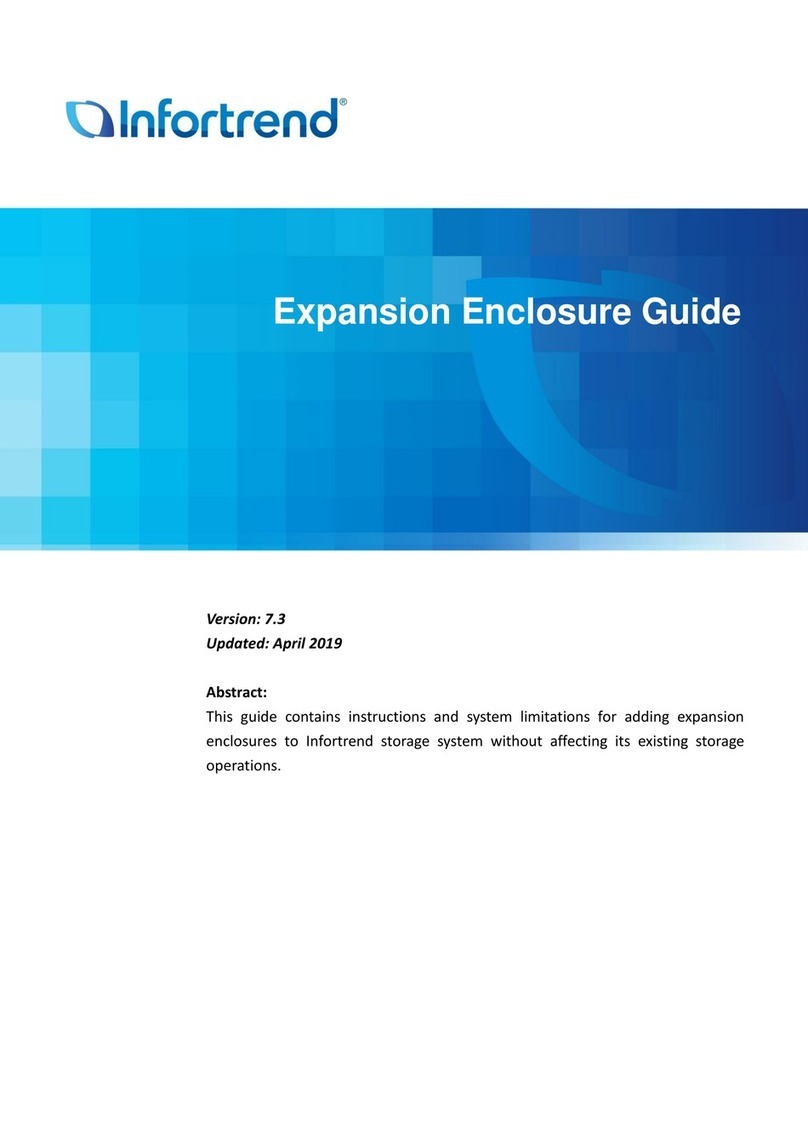
Infortrend
Infortrend EonStor DS Series Guide

Seagate
Seagate ST310005MNA10G-RK - BlackArmor 1 TB NAS 110 Centralized Network Attached Storage... user guide
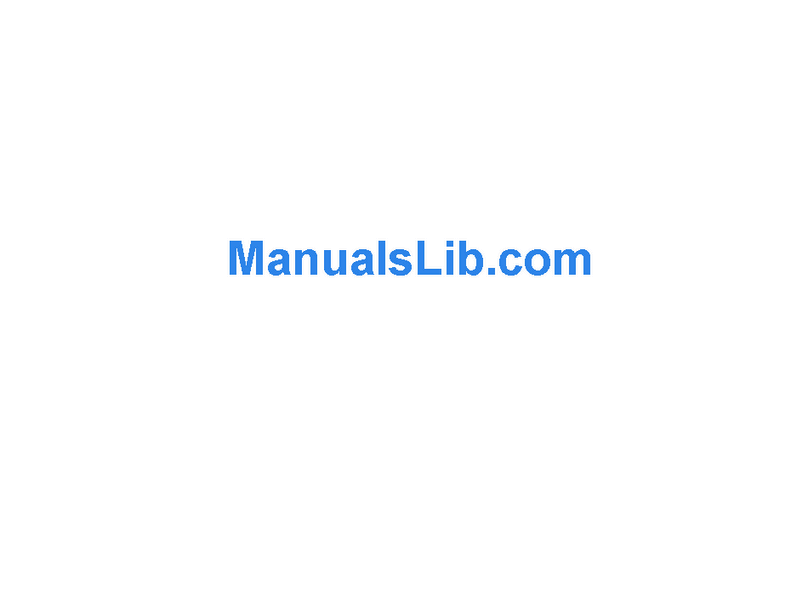
Addonics Technologies
Addonics Technologies NAS25HDU2 user manual
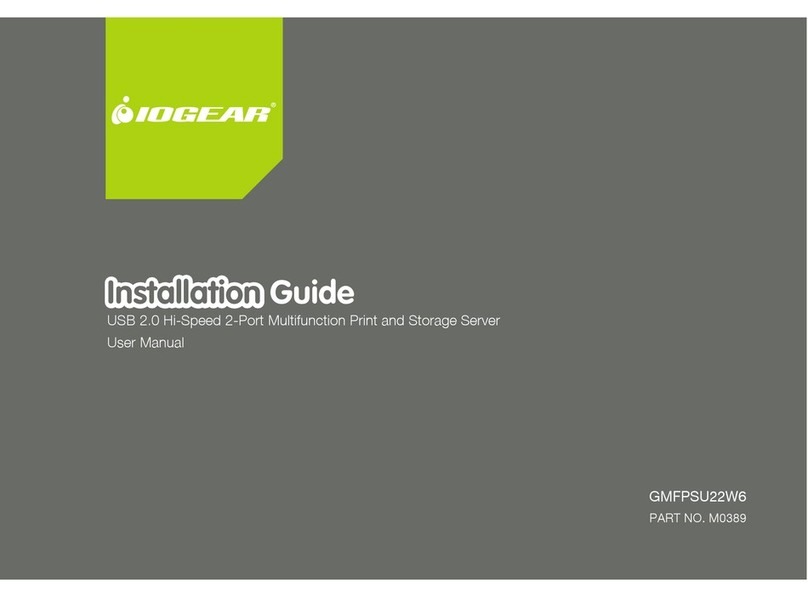
IOGear
IOGear GMFPSU22W6 installation guide
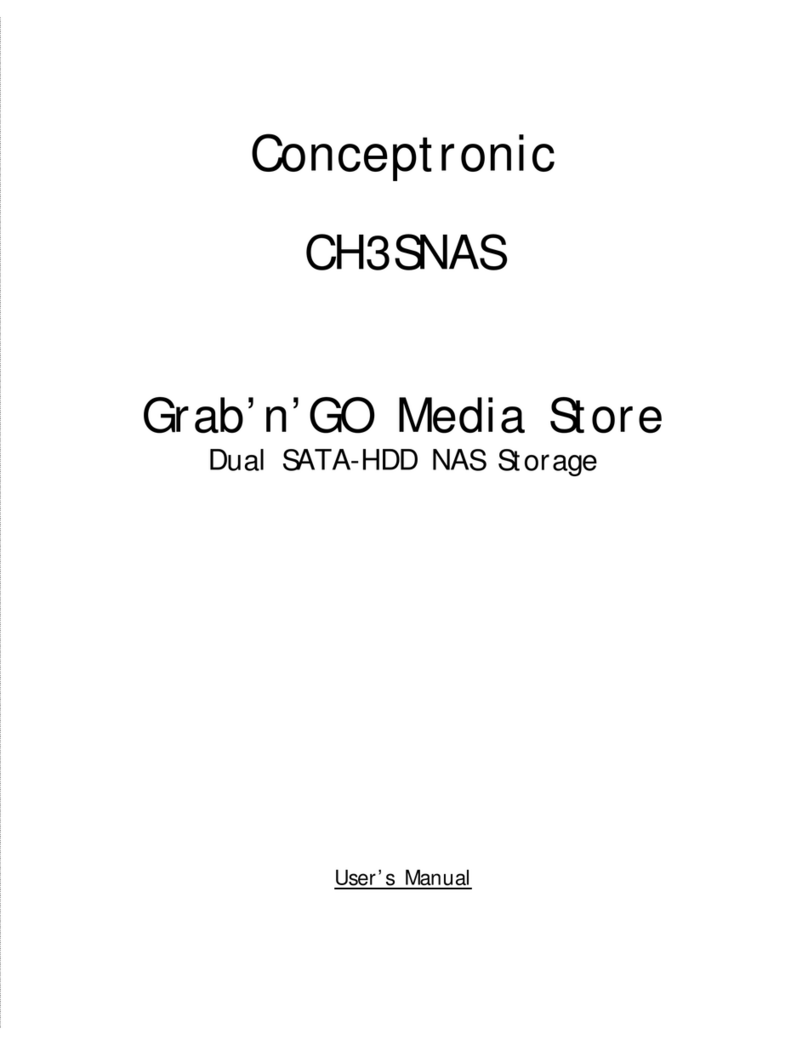
Conceptronic
Conceptronic CH3SNAS Grab'n'GO Media Store user manual

GeoVision
GeoVision GV-Storage System quick start guide