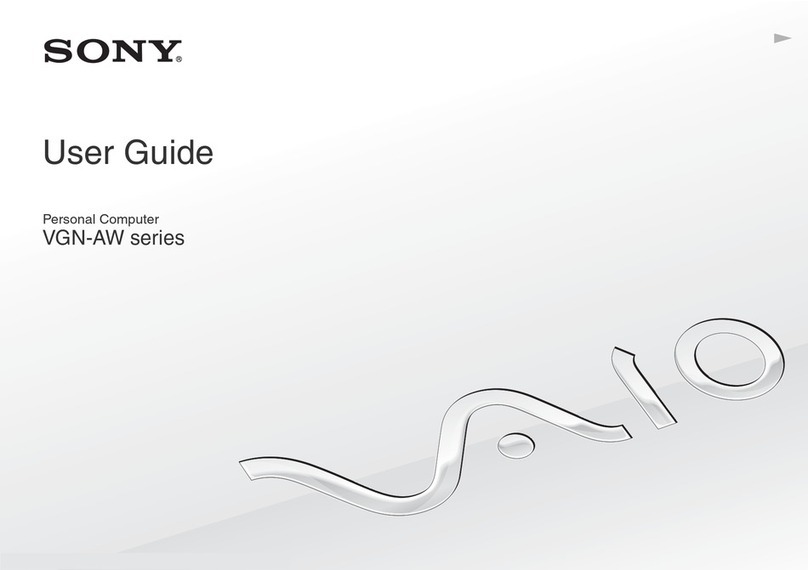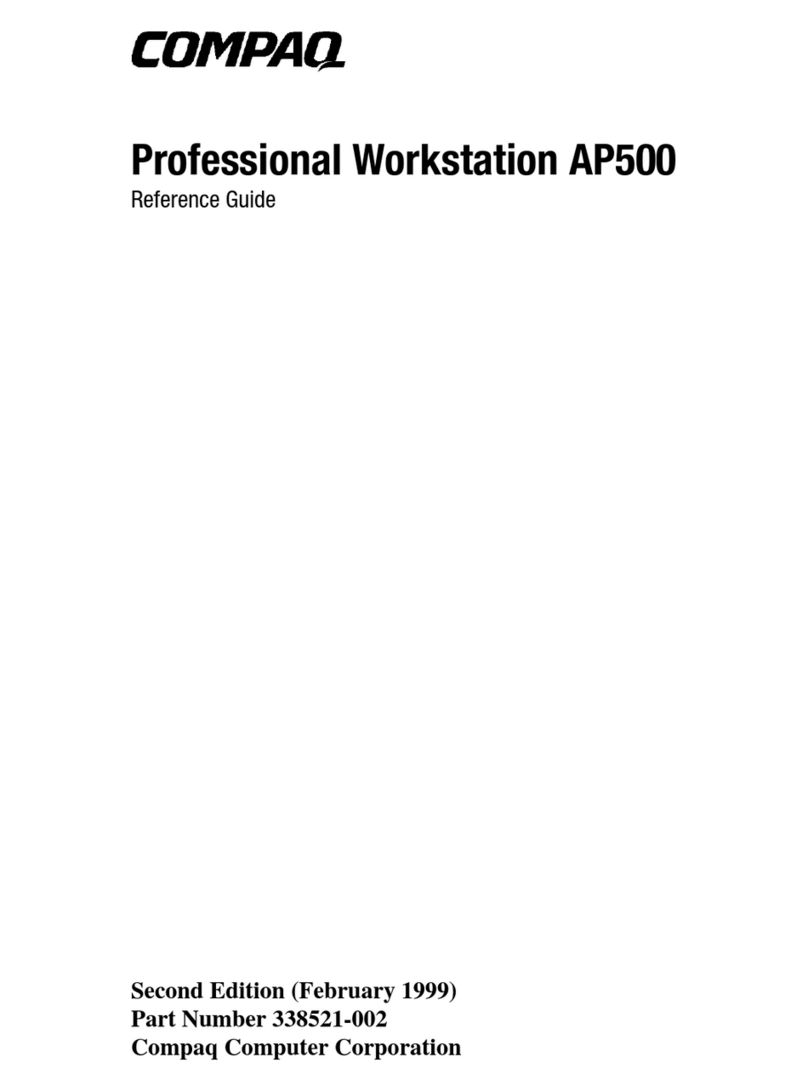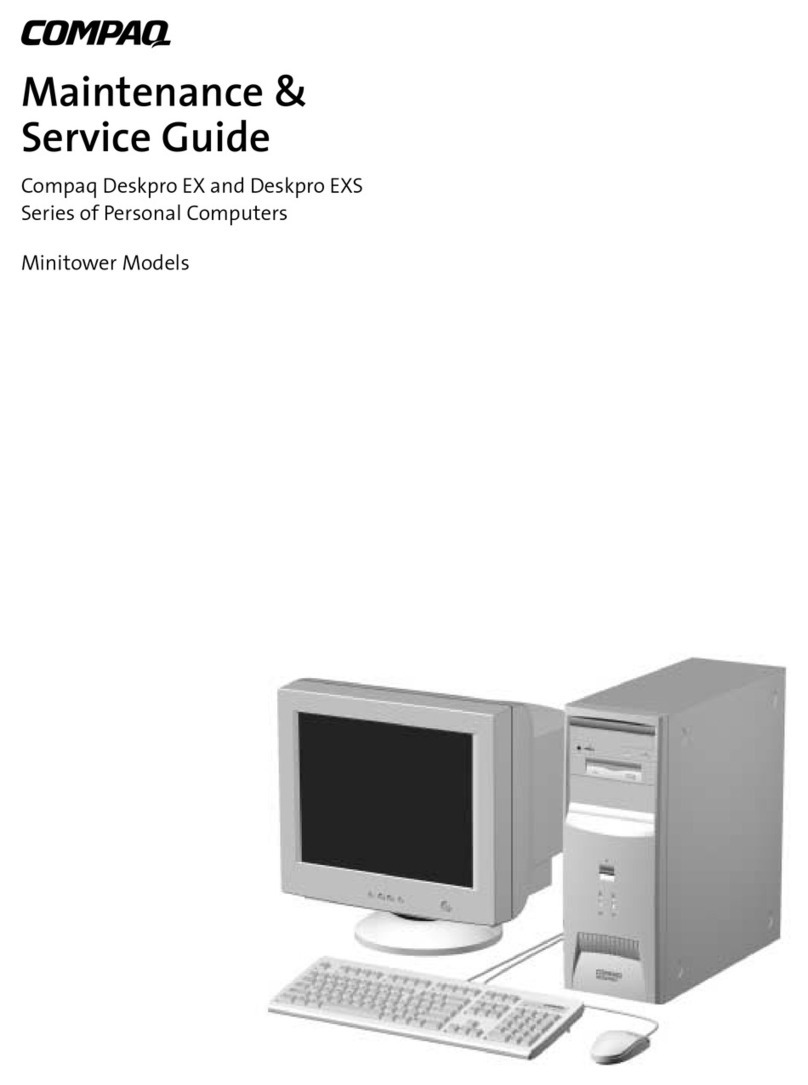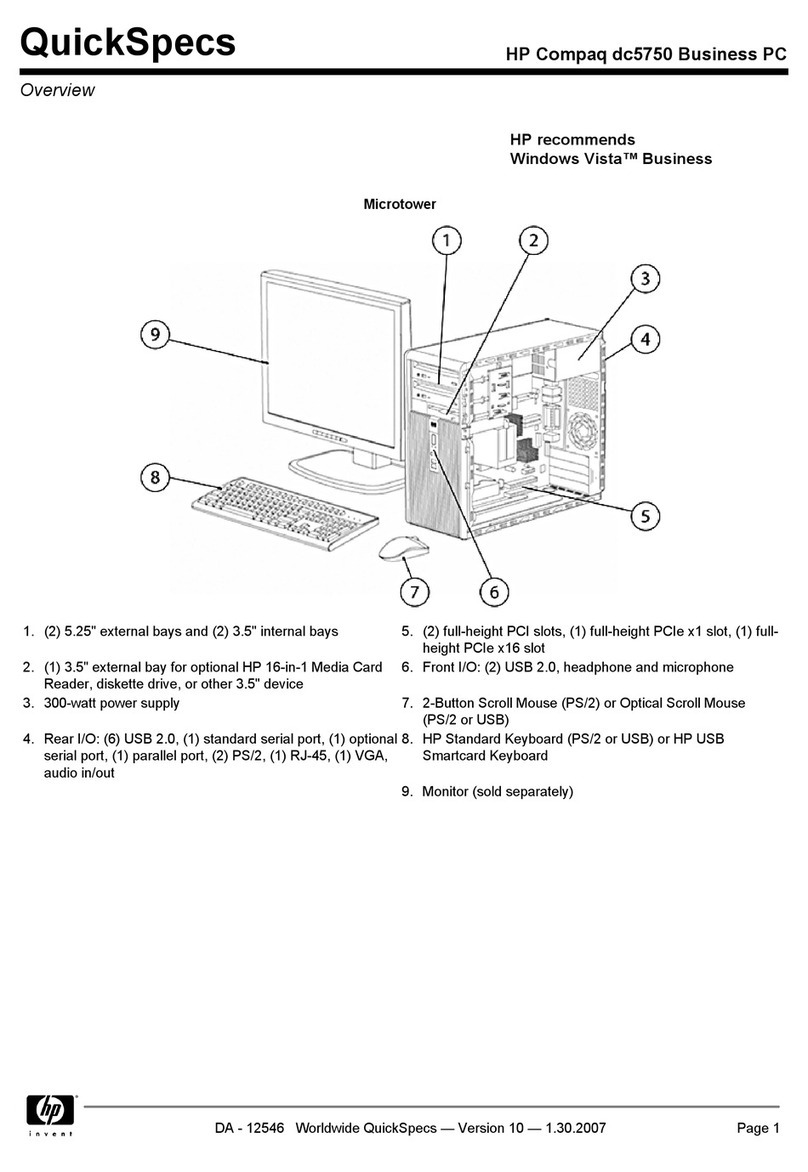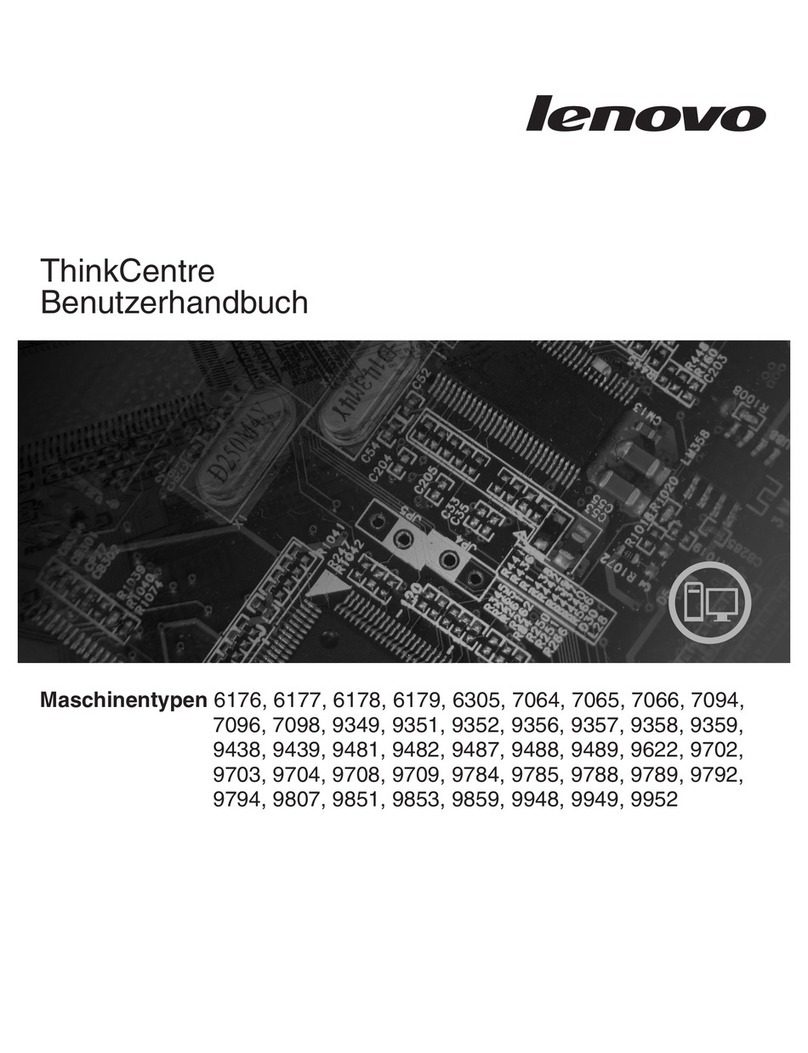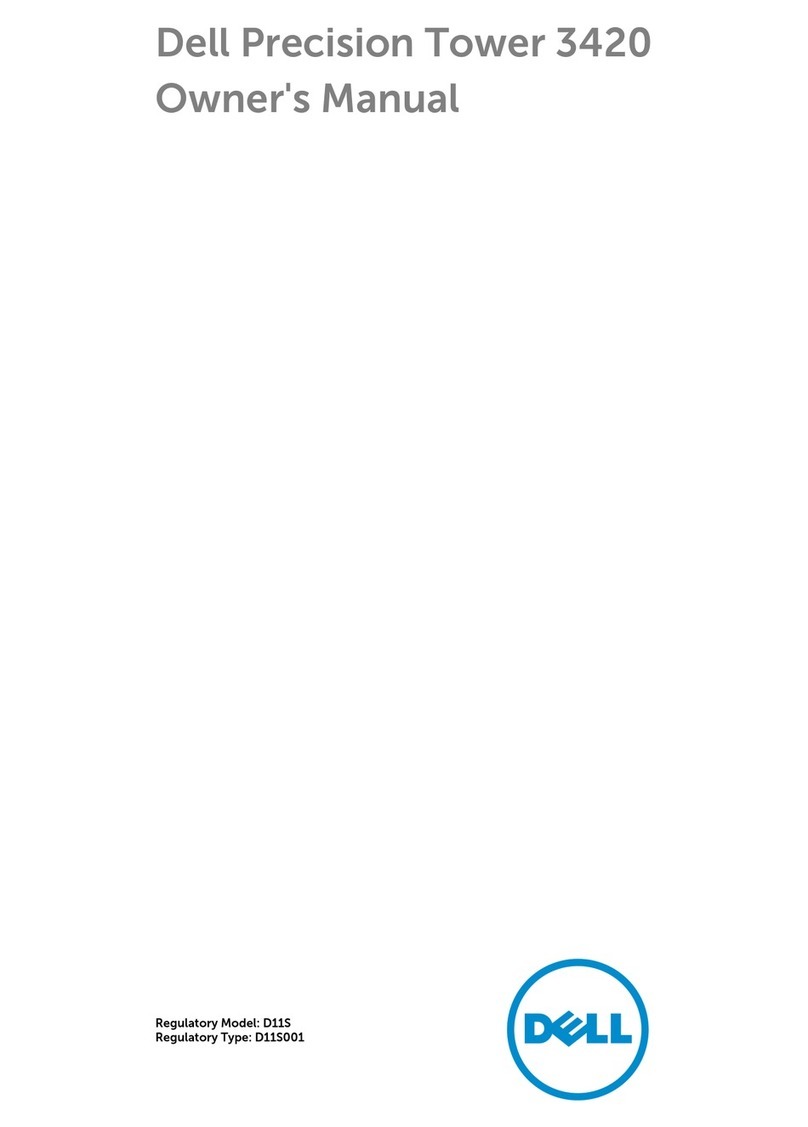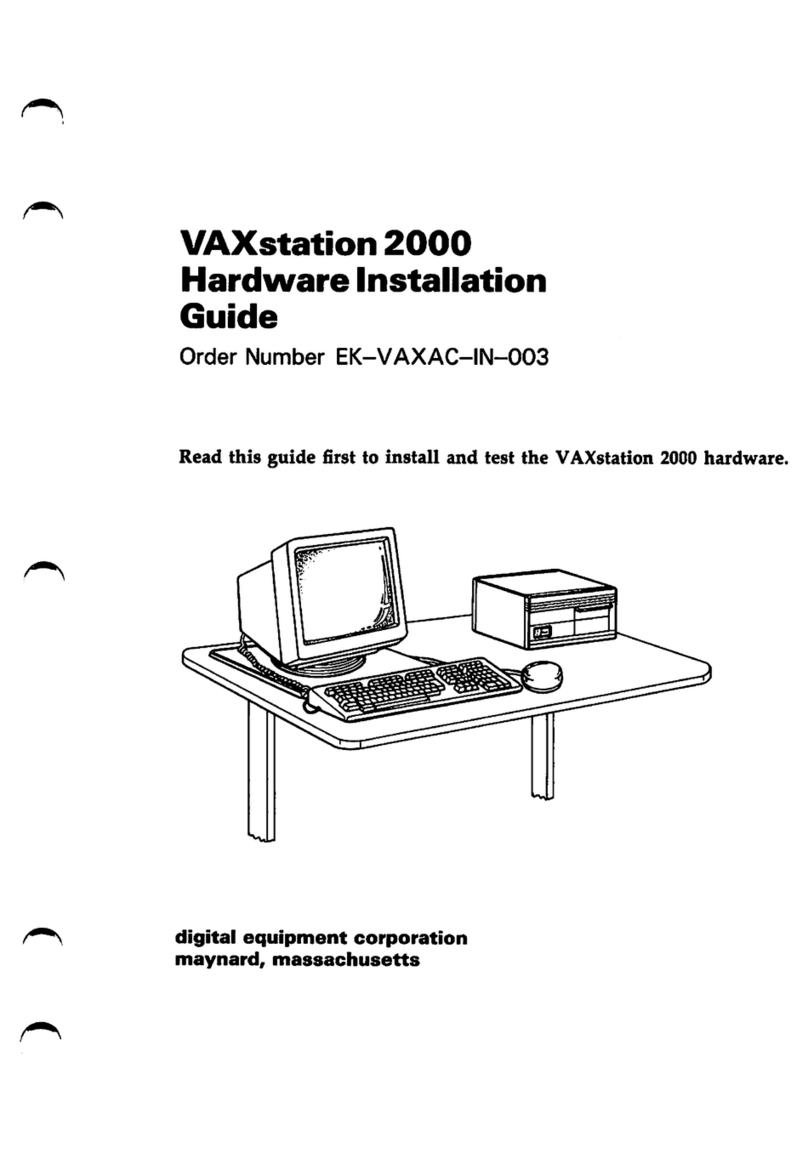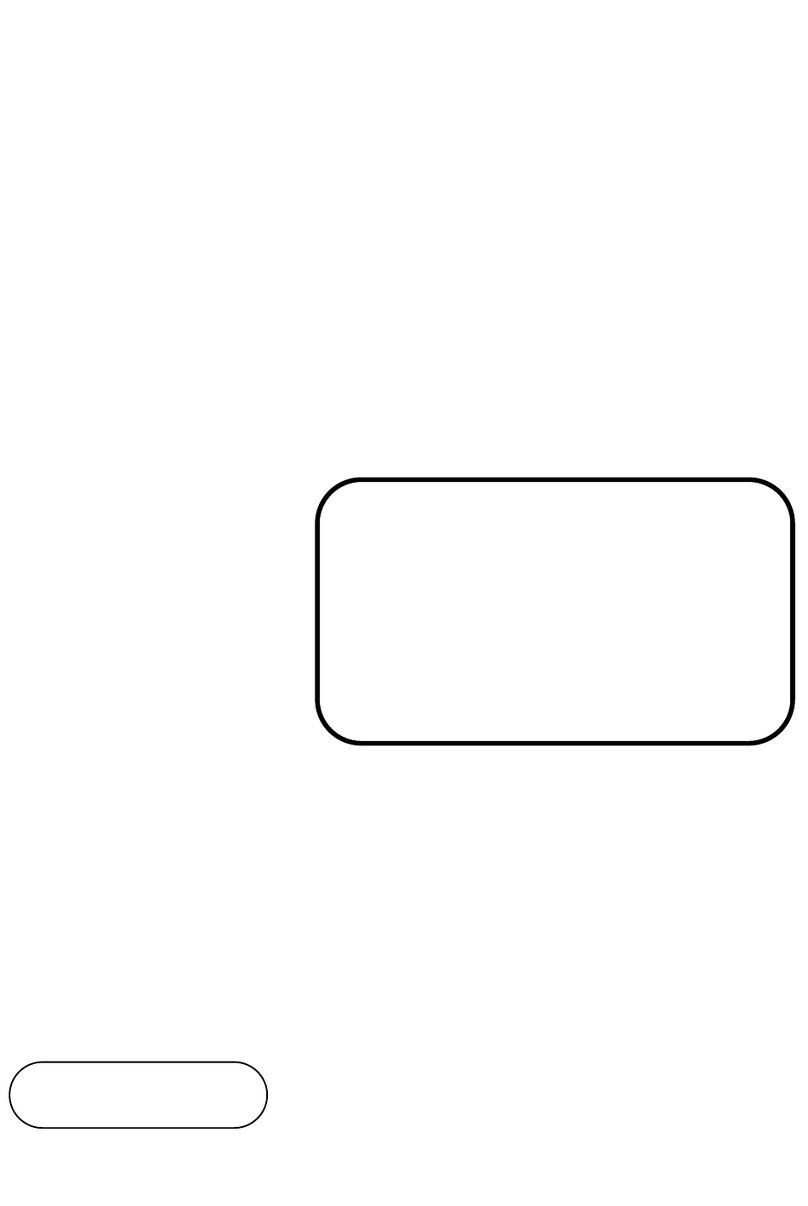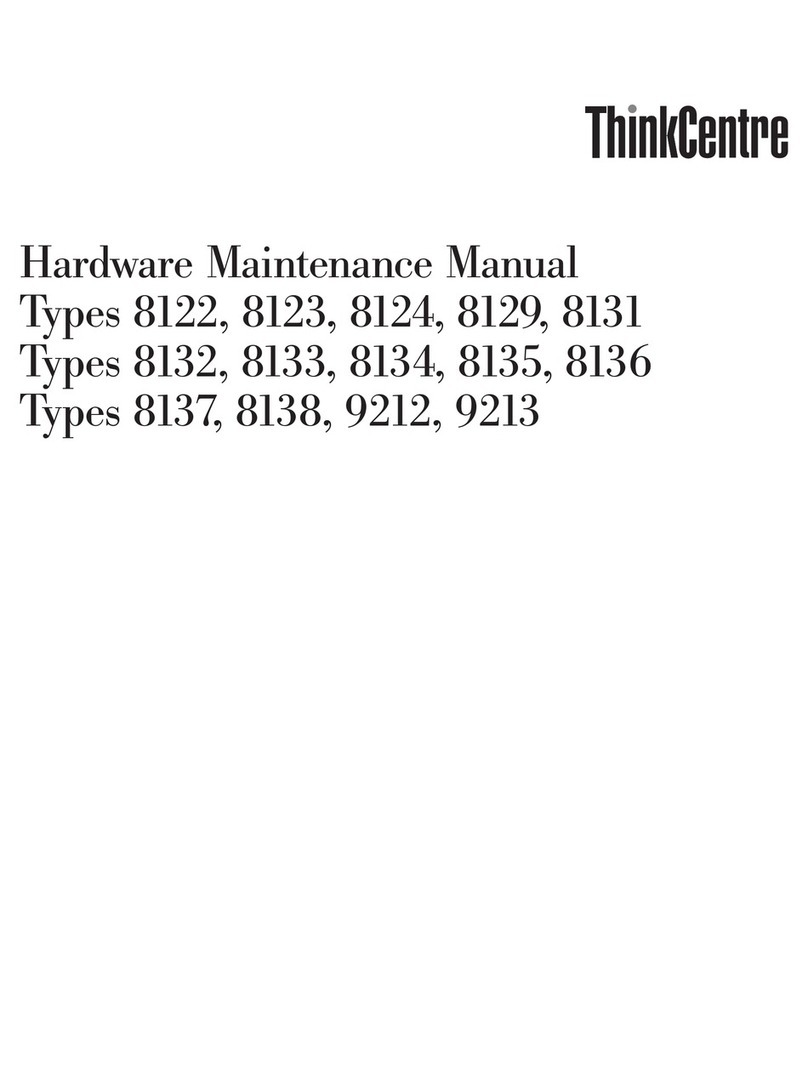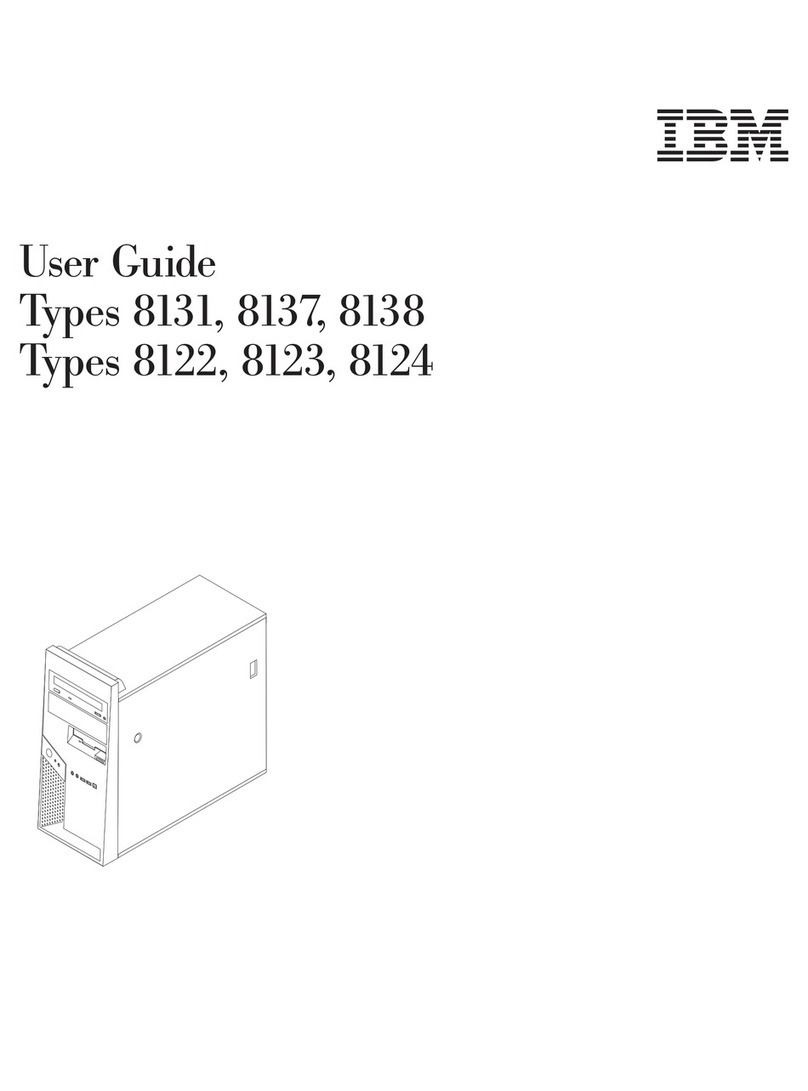exacqVision A Series User manual

A-Series Hybrid/IPS Desktop Quick Start Guide
A-Series Hybrid/IPS Desktop Quick Start Guide
www.exacq.com
www.exacq.com
The following table describes the ports for both the A-Series Hybrid and IPS Desktop server:
Table 1: A-Series Hybrid and IPS Desktop back panel connections and ports
Name
No. of
Ports
Description
A
Power
1
100-240VAC 50/60Hz. Power port (A1) and power switch (A2).
B
Video out
4
DisplayPort (B1), HDMI (B2), VGA (B3), and DVI-D (B4).
You can use a maximum of two video outputs simultaneously.
C
10/100/1000 Ethernet
2
Dual on-board NICs.
D
USB 2.0/3.0
4
USB keyboard, mouse, memory device, or DVD burner; USB 2.0 (E1) and USB 3.0
(E2).
E
Audio in/out
3
Line in (blue); line out (green); microphone (pink).
*F
Video and Audio In
32
No looping with 8 channel, 16 channel, and 32 channel.
*G
Auxiliary Connections
For more information, see Figure 4.
*H
RS-232
POS, ATM, and access control integration, not shown in figure 2.
*Applies to A-Series Hybrid Desktop only.
Note: You can install auxiliary or RS-232 connections but you cannot install both on the same system.
Auxiliary Connections
The following figure and table show the auxiliary connections for the A-Series Hybrid Desktop server:
Alarm Output Blocks/Relay Block Connections
1 - 3
Alarm outputs 1 - 3
G
Ground
NC
Normally closed relay output #2 (24V/1A
max)
C
Relay common
NO
Normally open relay output #1 (24V/1A max)
G
Common for all inputs
Trigger input Connections
1 - 8
Trigger inputs 1- 8
RS-485 Block Connections
Tx+
PTZ control
Tx-
PTZ control
Rx+
PTZ control
Rx-
PTZ control
Figure 4: Auxiliary connections
February 2020, Rev C
©2020 ExacqTechnologies
Introduction
The exacqVision A-Series desktop is part of exacqVision’s series of network video recorders (NVR). The A-Series Hybrid Desktop and
IPS Desktop, provide high performance hardware with an exacqVision surveillance video management software.
Installation
Before turning on the exacqVision A-Series Desktop server, ensure that you meet the following requirements:
Mounting and operating environment requirements
•Mount the exacqVision server in a dust-free, and climate controlled location where the temperature is less than 70°F
(21°C), and the humidity level is less than 80% non-condensing.
Caution: Dust can cause components of the server to overheat, and elevated temperatures can contribute to premature hard
drive failures.
•If the hard drives dispatch separately to the system, insert each drive into the appropriate hard drive slot, if
they are numbered.
•If you use an outdoor camera, the server must connect permanently to the ground wire. Ensure that
you use an 18 AWG wire or larger to make the connection, and that you label the grounding screw near
the power connector with the image in Figure 1.
Electrical environment requirements
•For maximum reliability, connect the exacqVision server to an online UPS. An online UPS, filters power surges and dips that
can damage the server.
•Connect a mouse, monitor, and keyboard to the server.
•Connect the exacqVision server network interface cards (NIC) to the appropriate network switch ports.
•It is recommend to use cables with ferrite core for connecting to monitors. If the cable does not have a ferrite core, the unit
still performs as expected but may not meet CE safety regulation standards.
Network connection requirements
•If the video surveillance system does not have a physically isolated network, connect all IP cameras and one server NIC to a
dedicated camera VLAN.
•Install the camera manufacturer’s software on a PC in this subnet, or configure the router to connect a client computer with
the camera subnet.
•This VLAN configuration reduces the chances of network traffic conflicts and unauthorized access to the cameras.
Initial startup
When you start the exacqVision A-Series server for the first time, create a user name and password for the operating system, then
create a root user name and password for the Enterprise Manager.
Turn on the exacqVision server.
Create a user name and password for the operating system when the logon dialog box appears.Configure operating system
settings as required.
If prompted, log back on to the operating system with the user name and password you just created.
When you log back on, an exacqVision dialog box appears on the desktop. Create the exacqVision admin user name and
password.
Note: This is not the same as the credentials you created to log on to the operating system. Use these credentials to log on to the
exacqVision Server.
Figure 1. Grounding wire

A-Series Hybrid/IPS Desktop Quick Start Guide
A-Series Hybrid/IPS Desktop Quick Start Guide
www.exacq.com
www.exacq.com
Configuring the server
To configure the exacqVision A-Series server, complete the following steps:
Open the exacqVision client.
From the navigation tree, select System Setup, and select the Network tab.
In the Network window, choose one of the following options:
•If you install the server on a network that uses static IP addressing, select Static and enter the IP address.
•If you install the server on a network using DHCP, select Dynamic. If the information does not automatically configure,
contact your network administrator.
Click Apply.
Repeat this procedure for any additional network ports. For more information on configuring the server, refer to the
exacqVision Start
User Manual
.
Setting up remote access to the servers
To configure the server through a remote exacqVision client, complete the following steps:
Download the latest exacqVision Client software from the Exacq website at:
https://www.exacq.com/support/downloads.php
Install the client software on a system administrator computer.
Confirm the connectivity with the server using the ping command and the server's IP address. If the client PC cannot
communicate with the server, contact your network administrator.
Remote access for administrative support
For administrative support to access to the server remotely, configure a Remote Desktop (Windows) or SSH (Linux) on your
computer. For more information, refer to the following Exacq Knowledge Base articles:
•Using remote desktop to manage Windows-based exacqVision servers: https://www.exacq.com/kb/?kbid=61687
•Using Secure Shell (SSH) to manage Linux-based exacqVision servers: https://www.exacq.com/kb/?kbid=6186
Configuring the client
To configure the exacqVision client, complete the following steps:
Start the exacqVision client application.
When the local client is launched for the first time, enter the exacqVision user name and password created during initial
startup.
Verify that the server appears in the Systems list with a status showing Connected.
Note: If the server does not connect, but you can confirm the server's ability to connect, check for anti-virus software on the
remote client machine that may block the communication between the server IP addresses and ports.
Camera connections
To connect cameras to the system, complete the following steps:
Connect the analog cameras, PTZ serial cables, or alarm I/O. For more information, see Connections.
Note: Connections vary by model.
Using the camera manufacturer’s software, configure the IP address for all the cameras, and record this information for future
reference.
Note: Do not change the username and passwords until after you establish connectivity with the exacqVision server.
For additional information, refer to the camera manufacturer’s website or the
exacqVision IP Camera Quick Start Guide
at
http://www.exacq.com/downloads/ev-ip-quickstart-0311.pdf. You may also find the Quick Start Guide in the Quickstarts
directory on the CD that Exacq dispatch with your system.
To determine the compatibility of a particular camera model and firmware combination with exacqVision servers, use the
following link: http://www.exacq.com/support/ipcams.php
Test the connectivity between the camera and the server by completing the following steps:
a. Log off from the operating system user account.
b. Type the camera’s IP address into the address bar onyour internet browser.
c. Press Enter. Ifthe browser does not display anintroductory or logon window, the camera is not establishing aconnection
with the server. Check the
exacqVision User Manual
and https://www.exacq.com/kb forasolution ifthe problem persists.
Repeat steps one to four for all other camera connections.
Connections
For information about the back panel connections for the A-Series Hybrid Desktop, see Figure 2, or for the A-Series IPS Desktop, see
Figure 3.Table 1: A-Series Hybrid and IPS Desktop back panel connections and ports describes the connections for both servers.
Figure 2: A-Series Hybrid Desktop back panel
Figure 3: A-Series IPS Desktop back panel