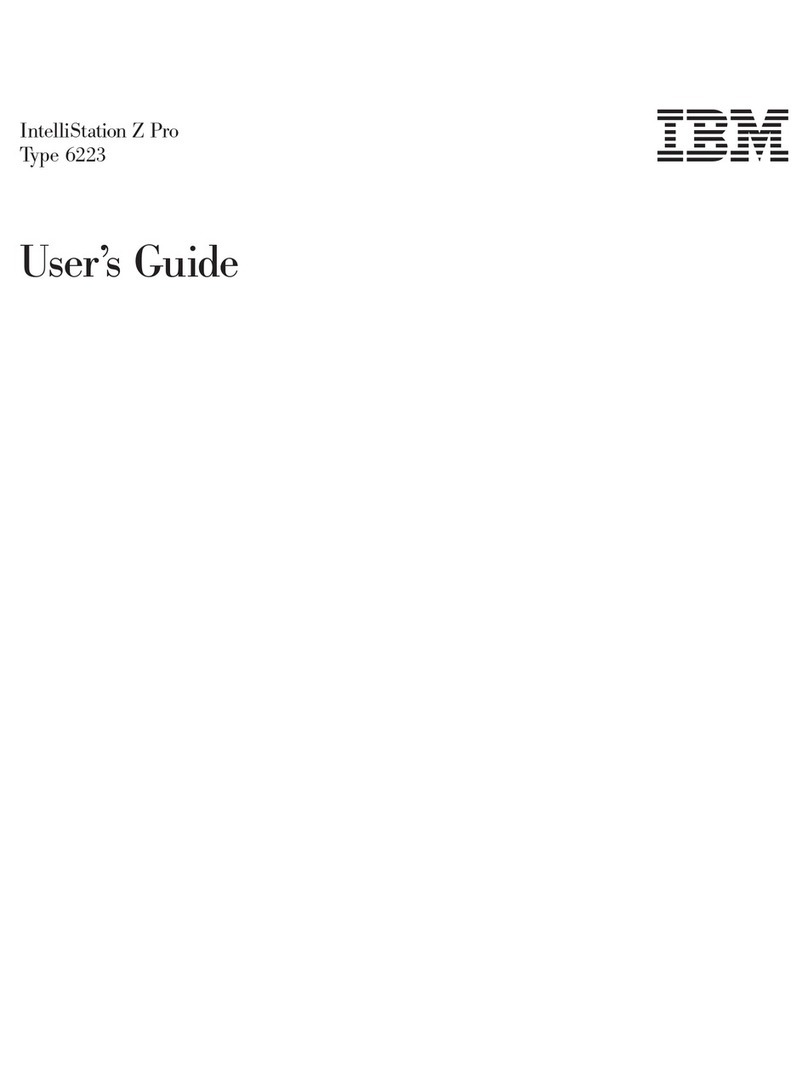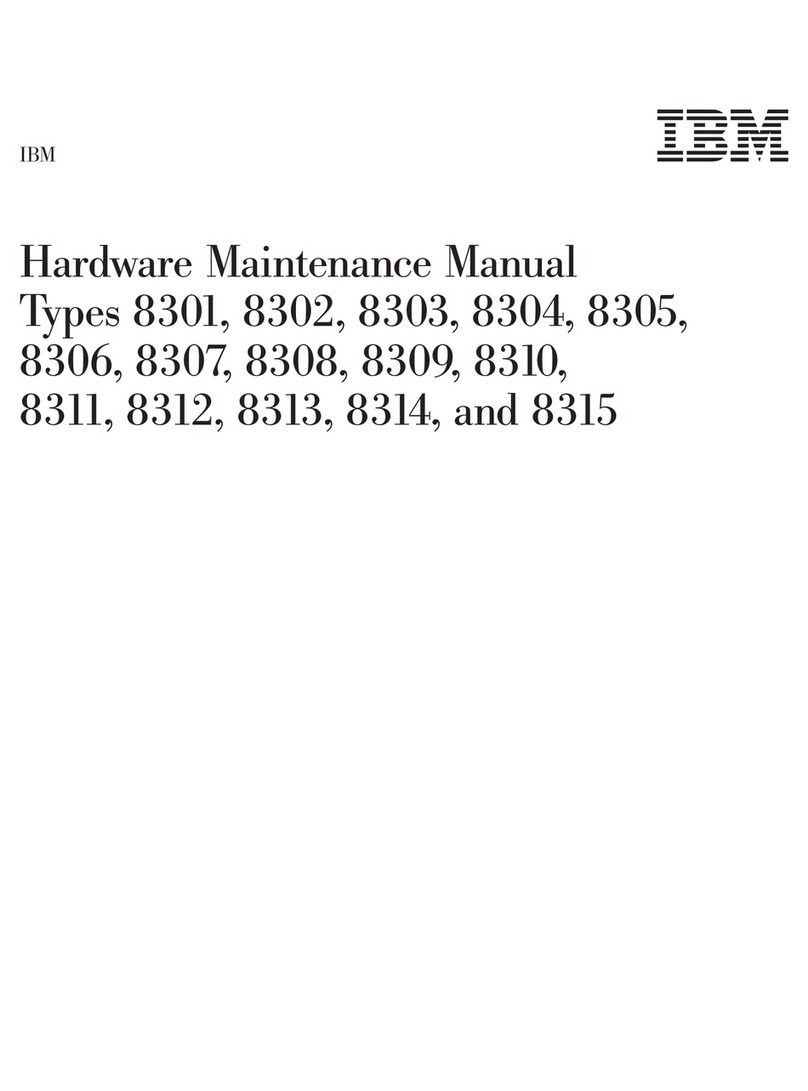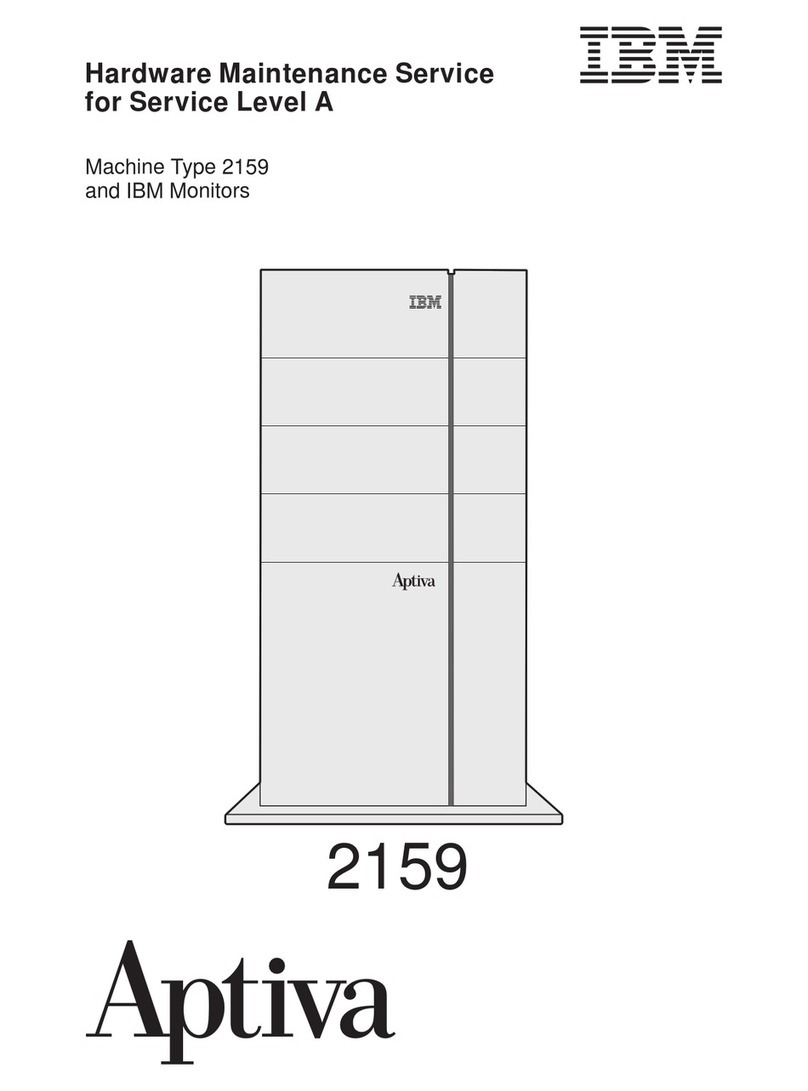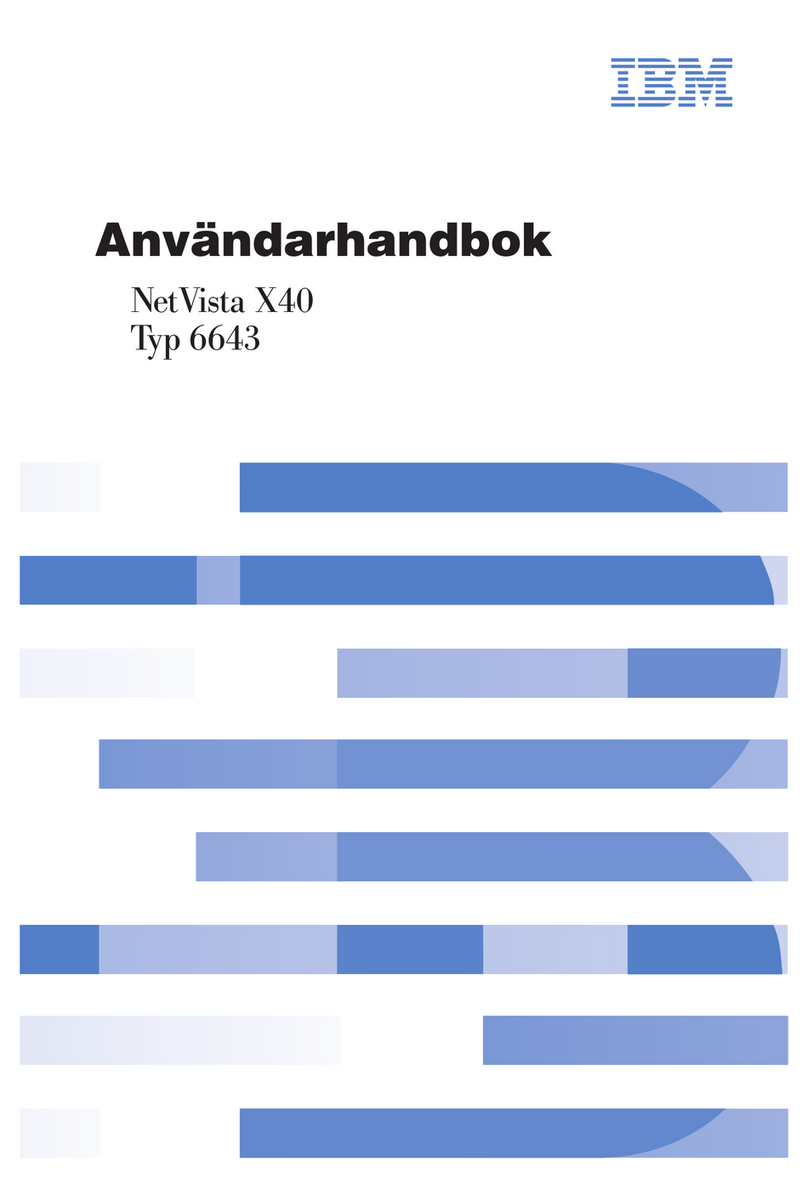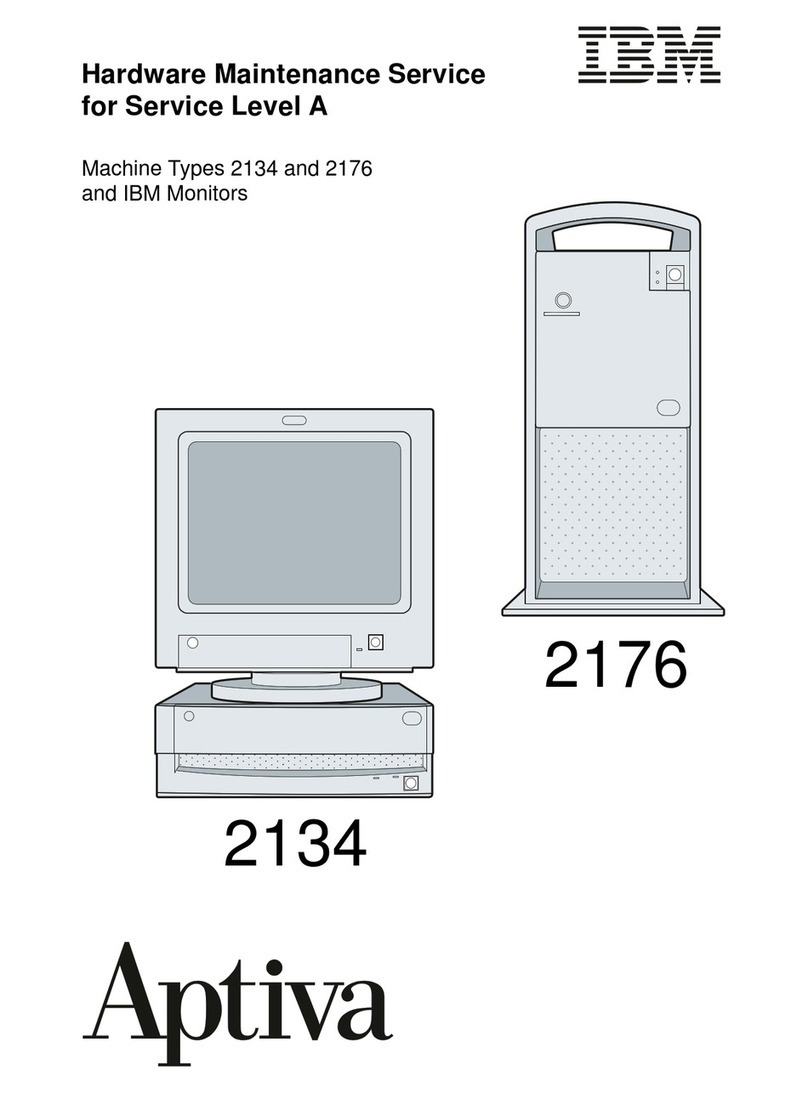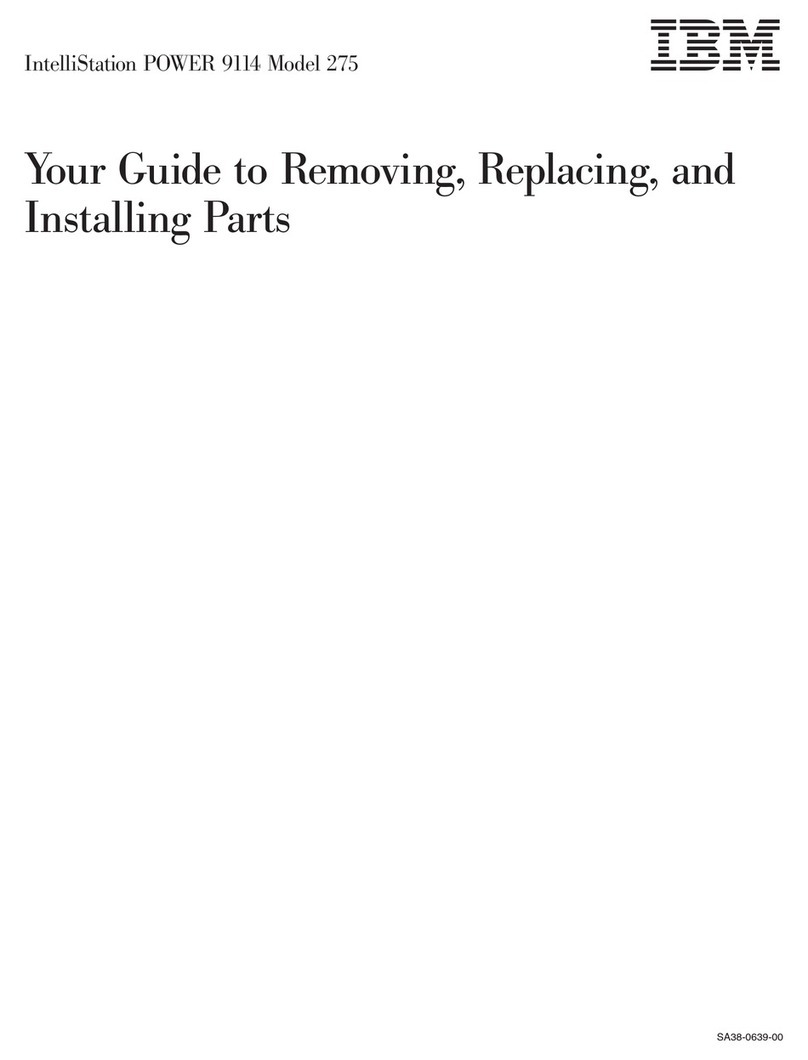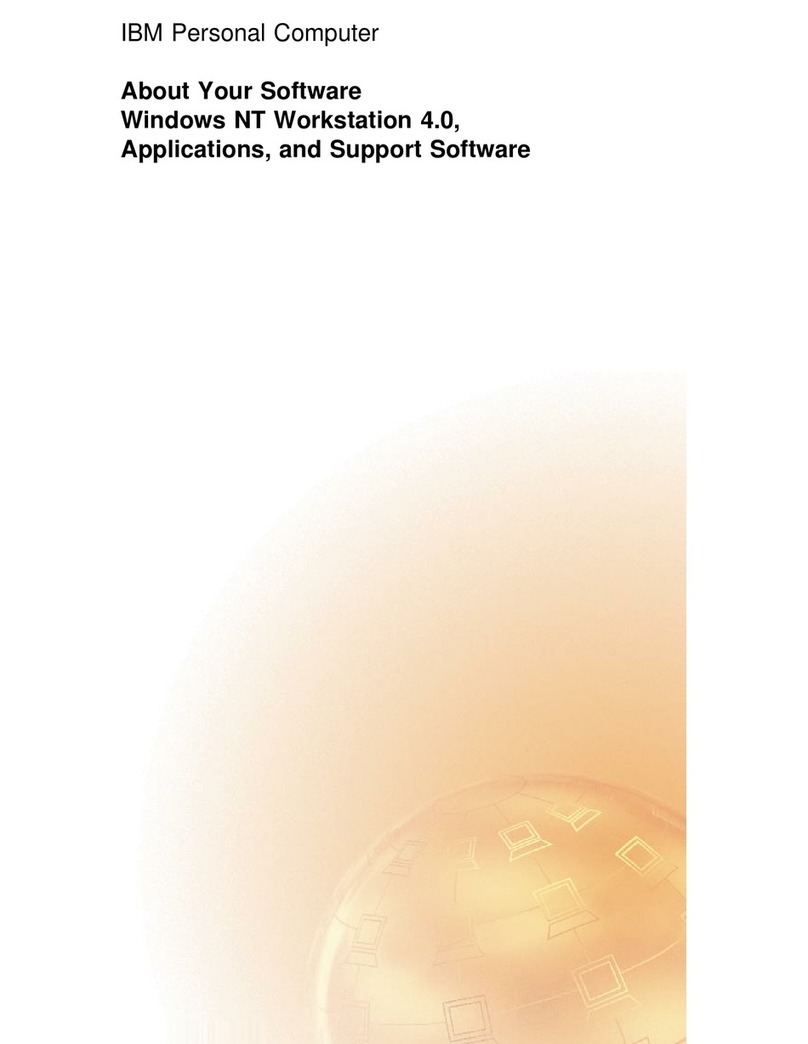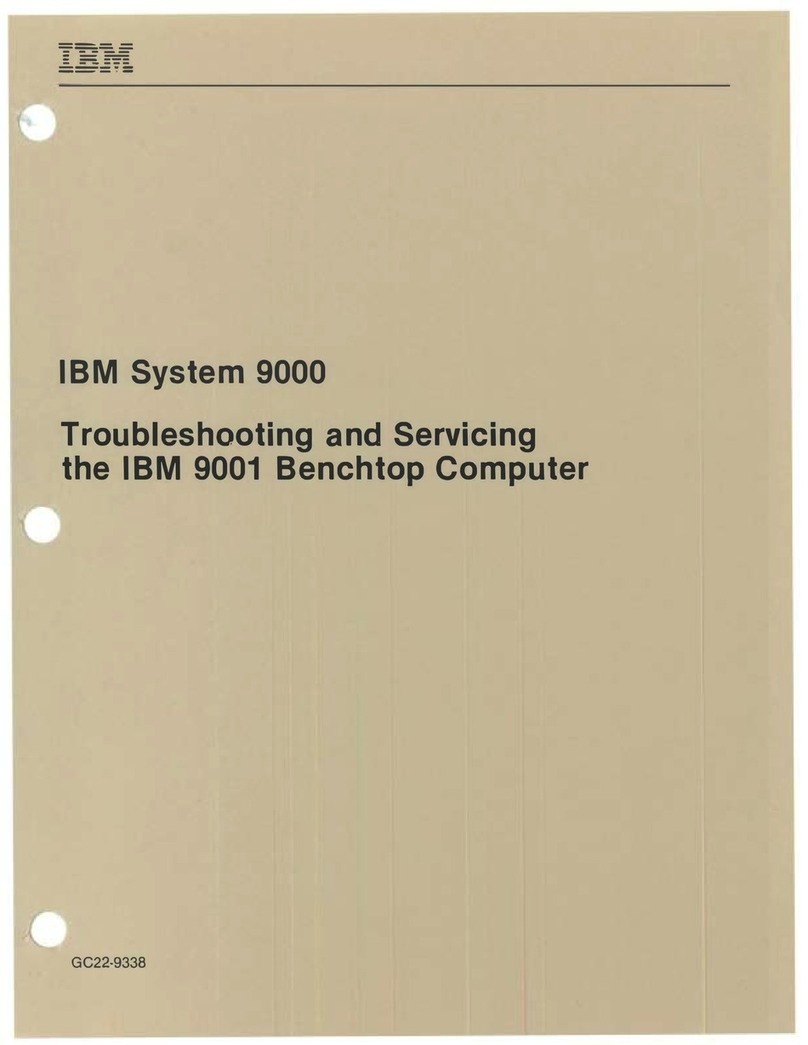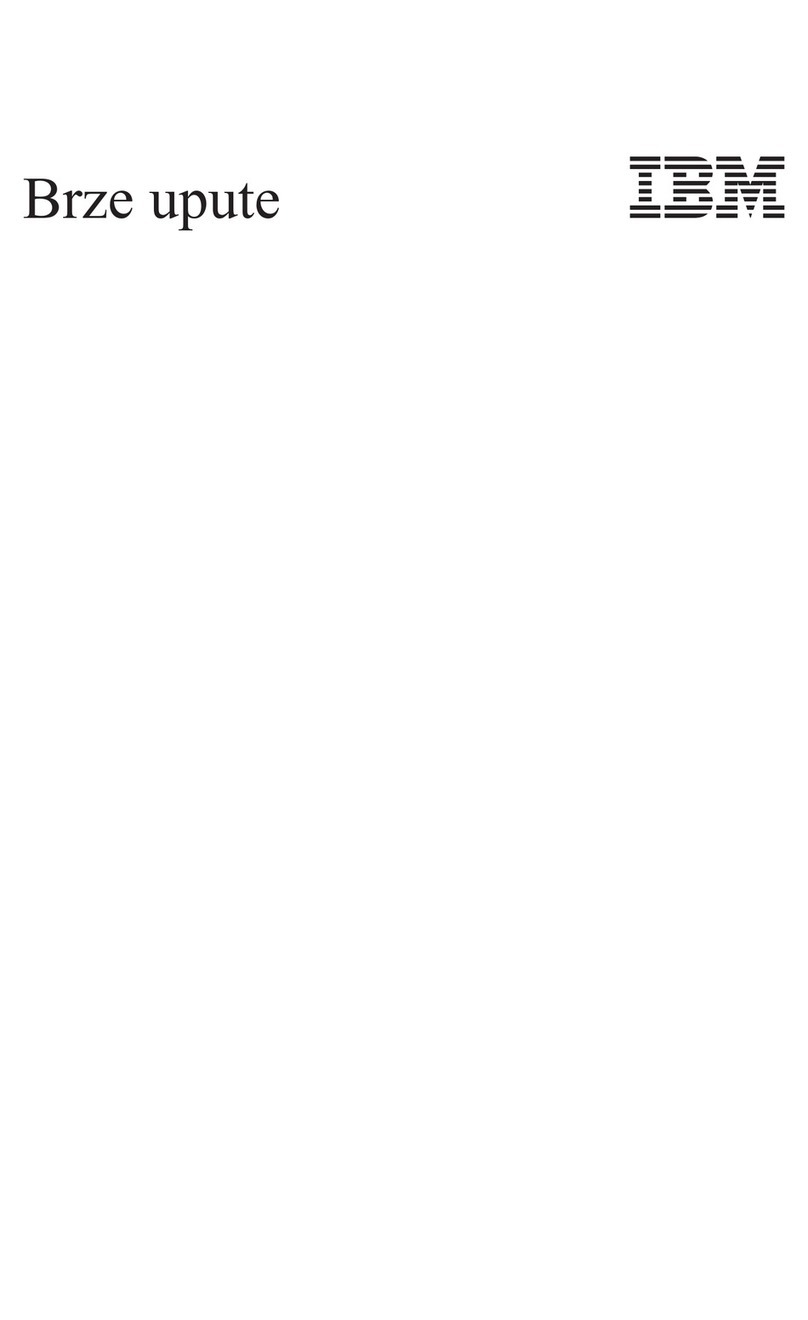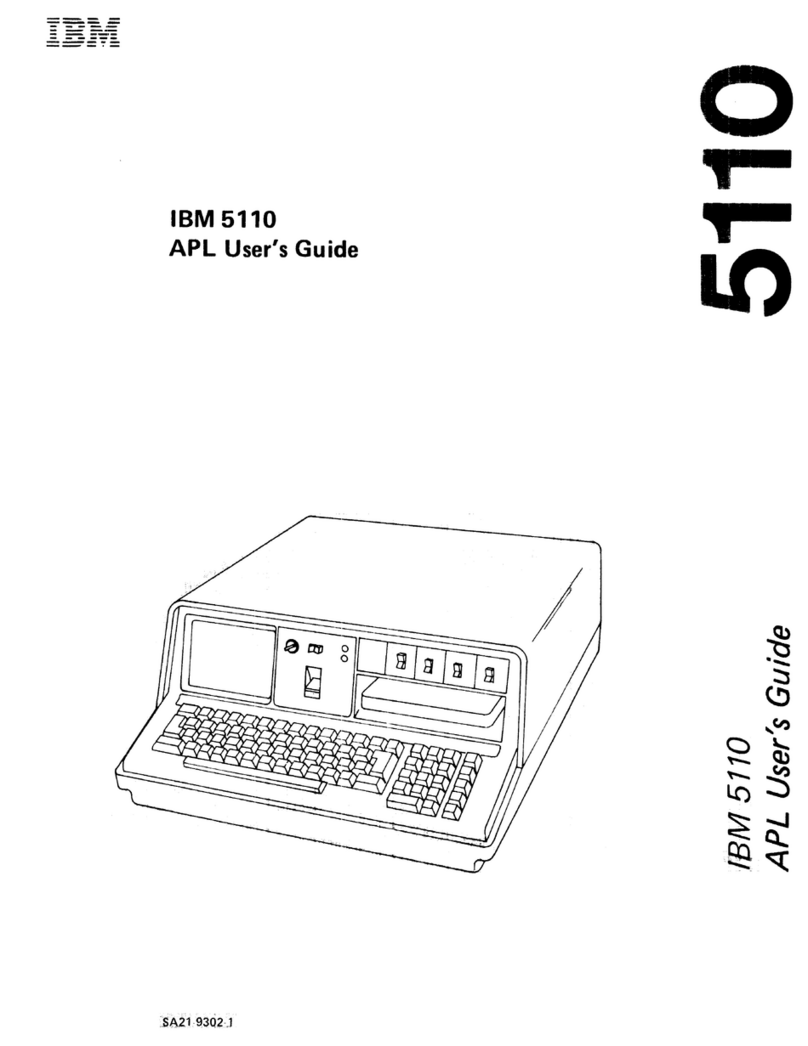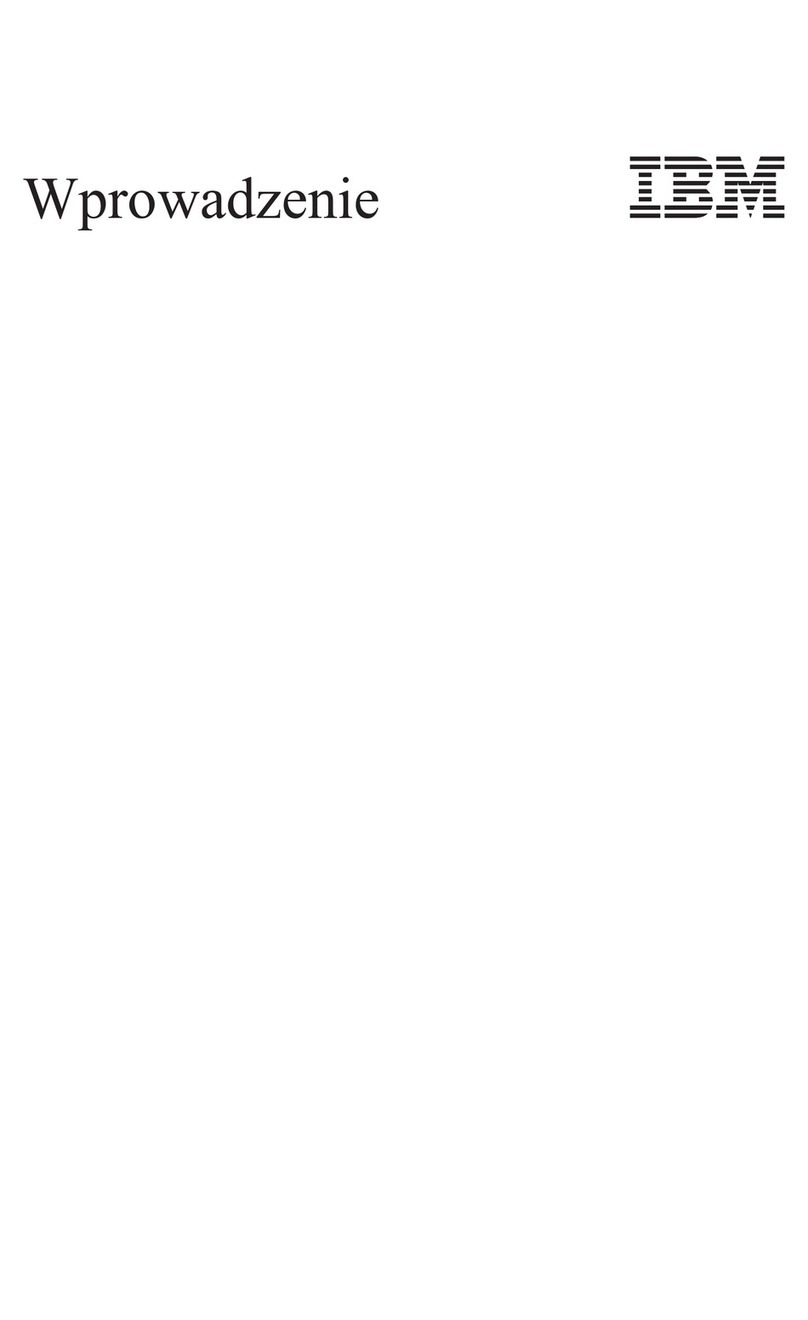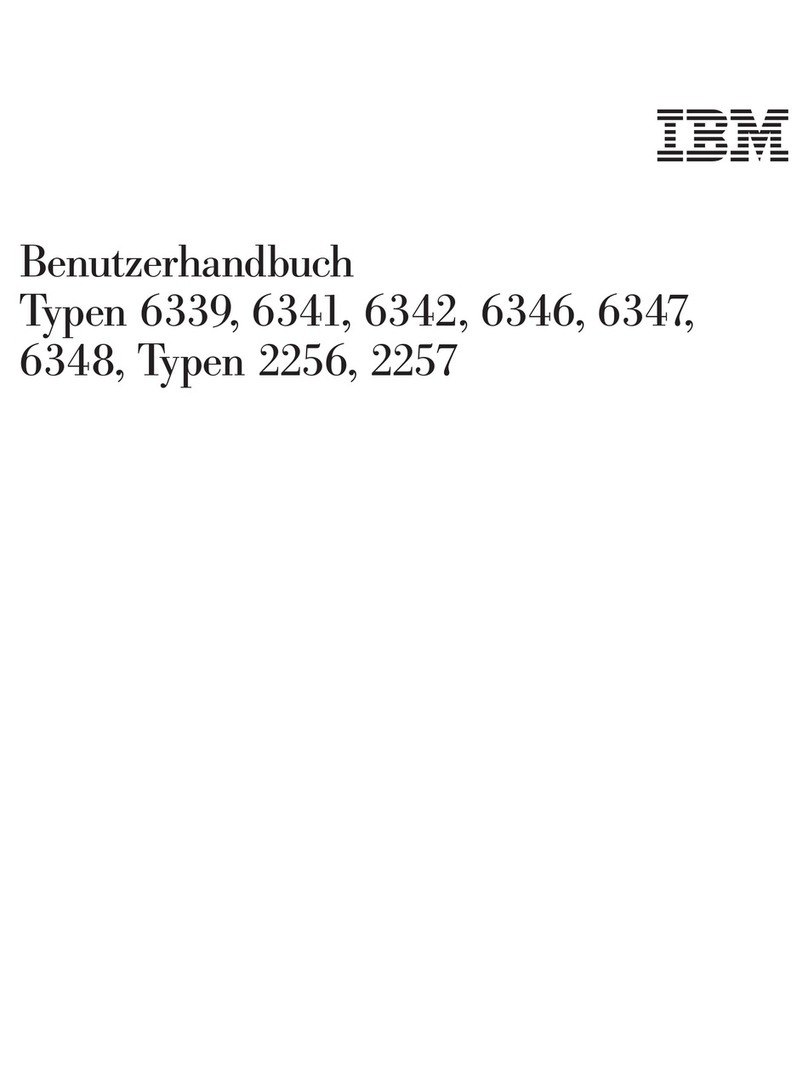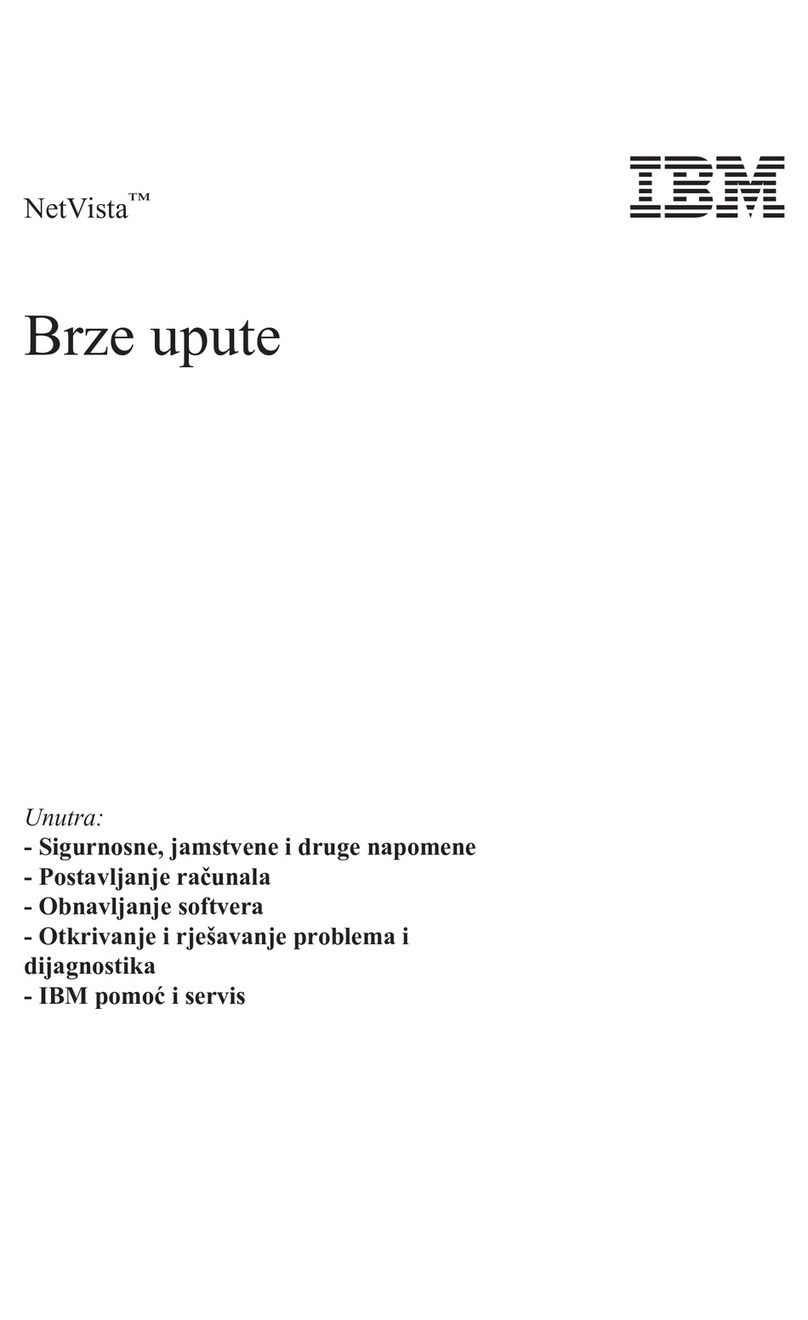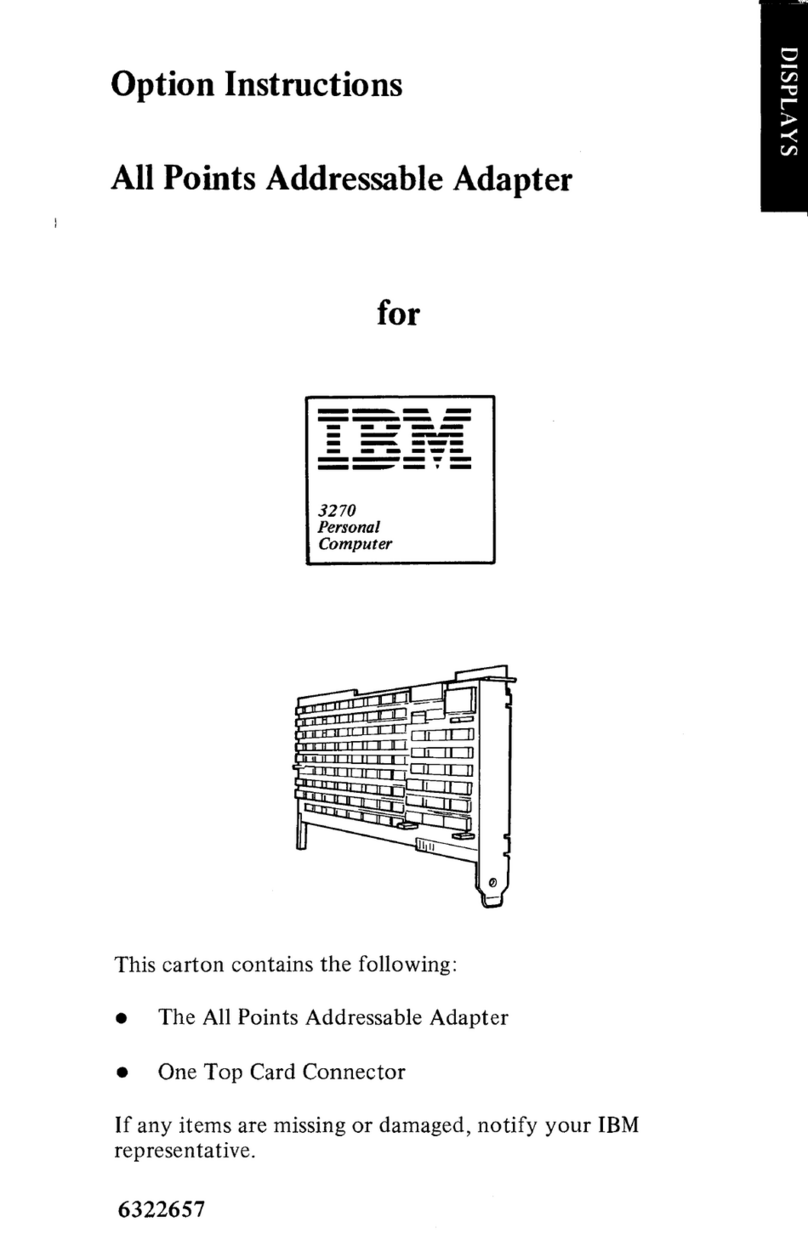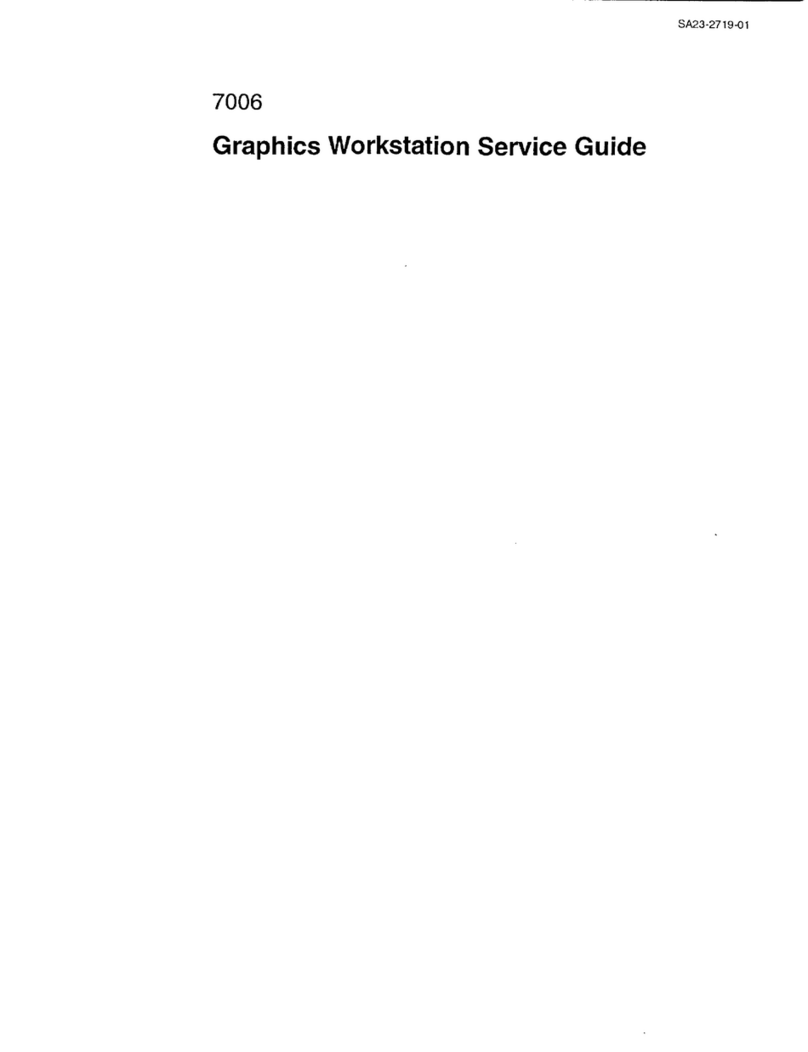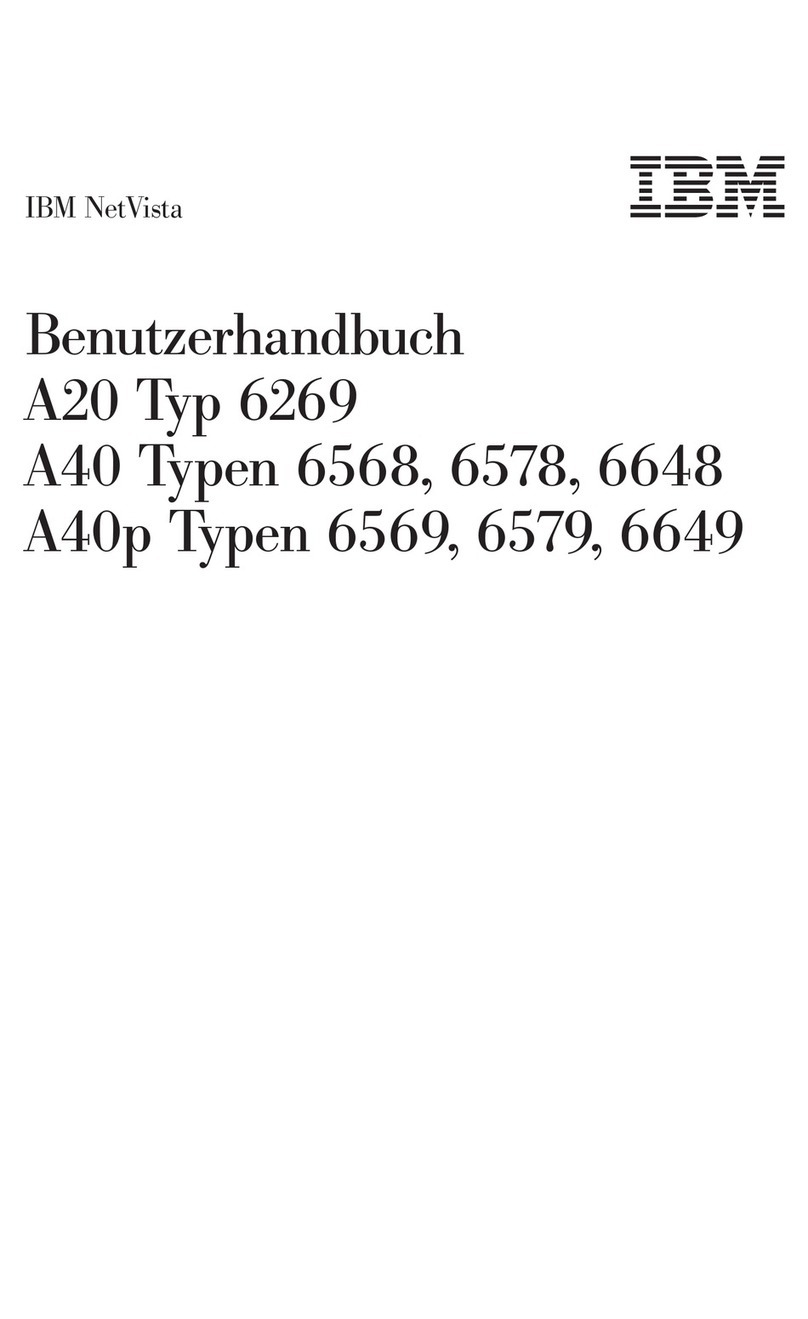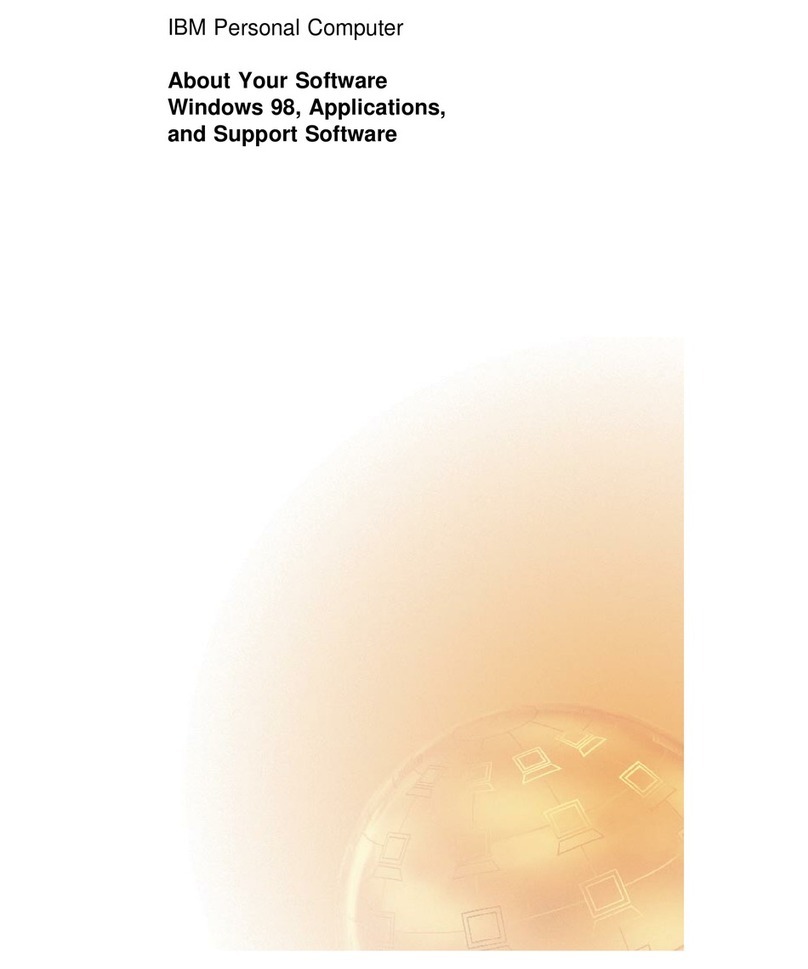Contents
Important safety information ......v
Conditions that require immediate action .....v
General safety guidelines ..........vi
Service ...............vi
Power cords and power adapters ...... vii
Extension cords and related devices ..... vii
Plugs and outlets ........... viii
Batteries .............. viii
Heat and product ventilation .......ix
CD and DVD drive safety.........ix
Additional safety information.........x
Lithium battery notice ...........x
Modem safety information .........xi
Laser compliance statement .........xi
Power supply statement .......... xii
Overview ............. xiii
Information resources........... xiii
Chapter 1. Installing options ......1
Features ................1
Specifications ..............4
Available options .............5
Tools required ..............5
Handling static-sensitive devices........6
Installing external options ..........6
Locating the connectors on the front of your
computer ..............7
Locating the connectors on the rear of your
computer ..............8
Obtaining device drivers .........9
Removing the cover ...........10
Locating components ...........11
Identifying parts on the system board .....12
Installing memory ............13
Installing adapters ............14
Installing internal drives ..........15
Drive specifications ..........15
Installing adrive in bay 1or bay 2.....17
Connecting drives ............19
Connecting the first optical drive ......19
Connecting an additional optical drive, or
parallel ATA hard disk drive........20
Connecting aserial ATA hard disk drive....20
Installing security features .........21
Identifying security locks .........21
Padlock...............22
Integrated cable lock ..........23
Password protection ..........23
Changing the battery ...........23
Erasing alost or forgotten password (clearing
CMOS) ................24
Replacing the cover and connecting the cables...25
Chapter 2. Using the Setup Utility
program ..............27
Starting the Setup Utility program.......27
Viewing and changing settings ........27
Using passwords ............27
User Password ............27
Administrator Password .........28
Setting, changing, and deleting apassword...28
Using Security Profile by Device .......28
Selecting astartup device..........29
Selecting atemporary startup device .....29
Changing the startup sequence .......29
Exiting from the Setup Utility program .....29
Appendix A. Updating system
programs .............31
System programs ............31
Updating (flashing) BIOS from adiskette or
CD-ROM ..............31
Updating (flashing) BIOS from your operating
system ...............31
Recovering from aPOST/BIOS update failure ...32
Appendix B. Cleaning the mouse ...33
Cleaning an optical mouse .........33
Cleaning amouse with aball ........33
Appendix C. Manual modem
commands .............35
Basic AT commands ...........35
Extended AT commands ..........37
MNP/V.42/V.42bis/V.44 commands ......38
Fax Class 1commands ..........39
Fax Class 2commands ..........39
Voice commands.............40
Appendix D. Notices .........43
Television output notice ..........44
Trademarks ..............44
Index ...............45
©Copyright IBM Corp. 2006 iii