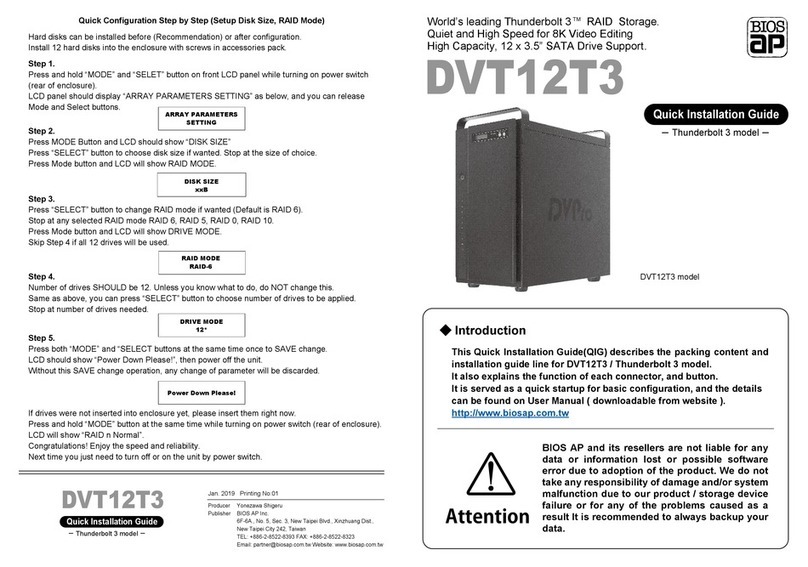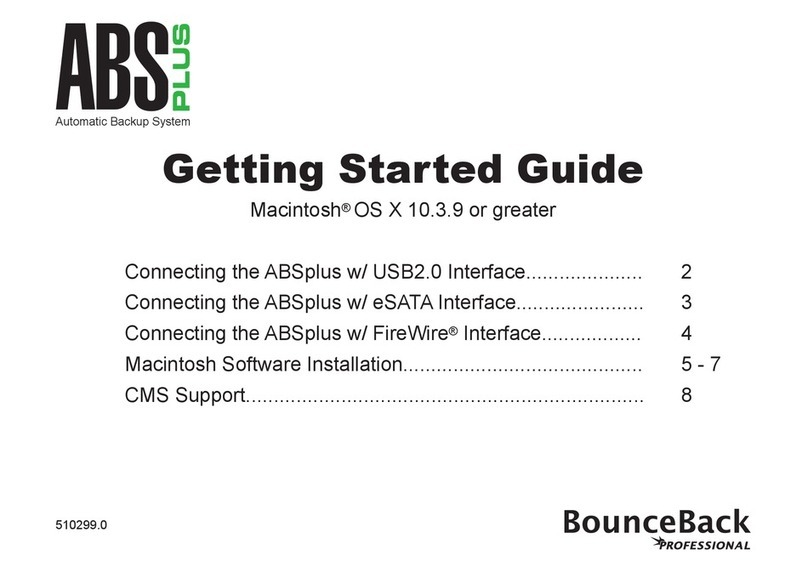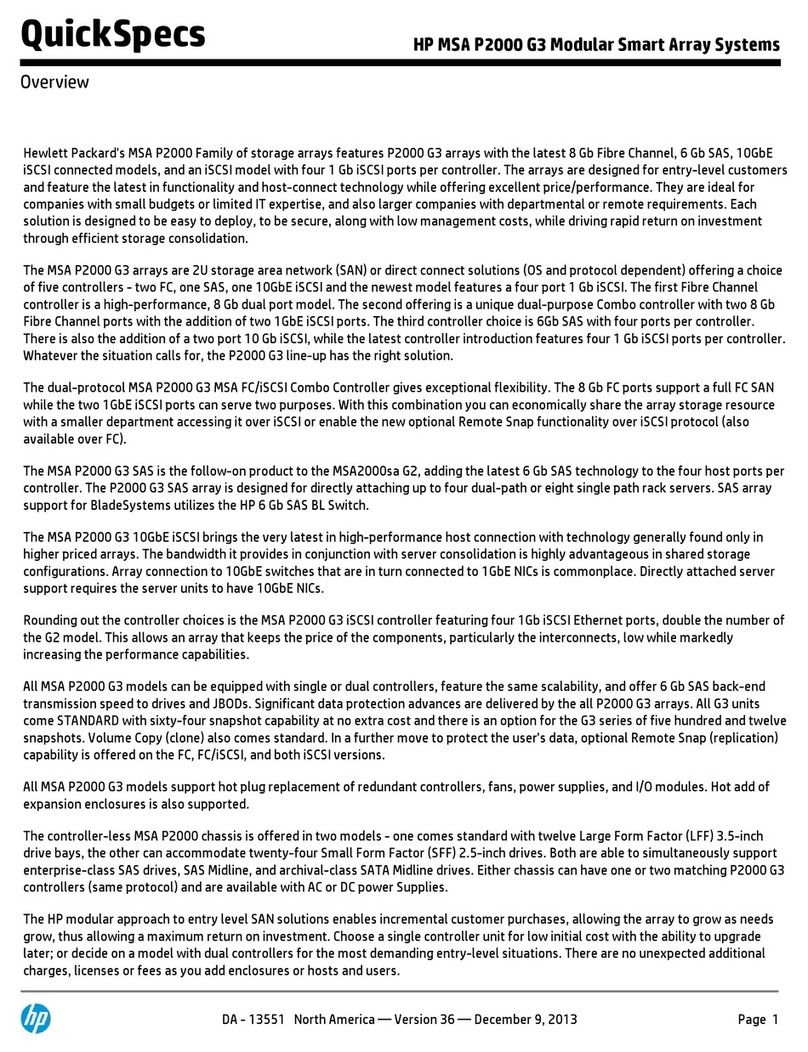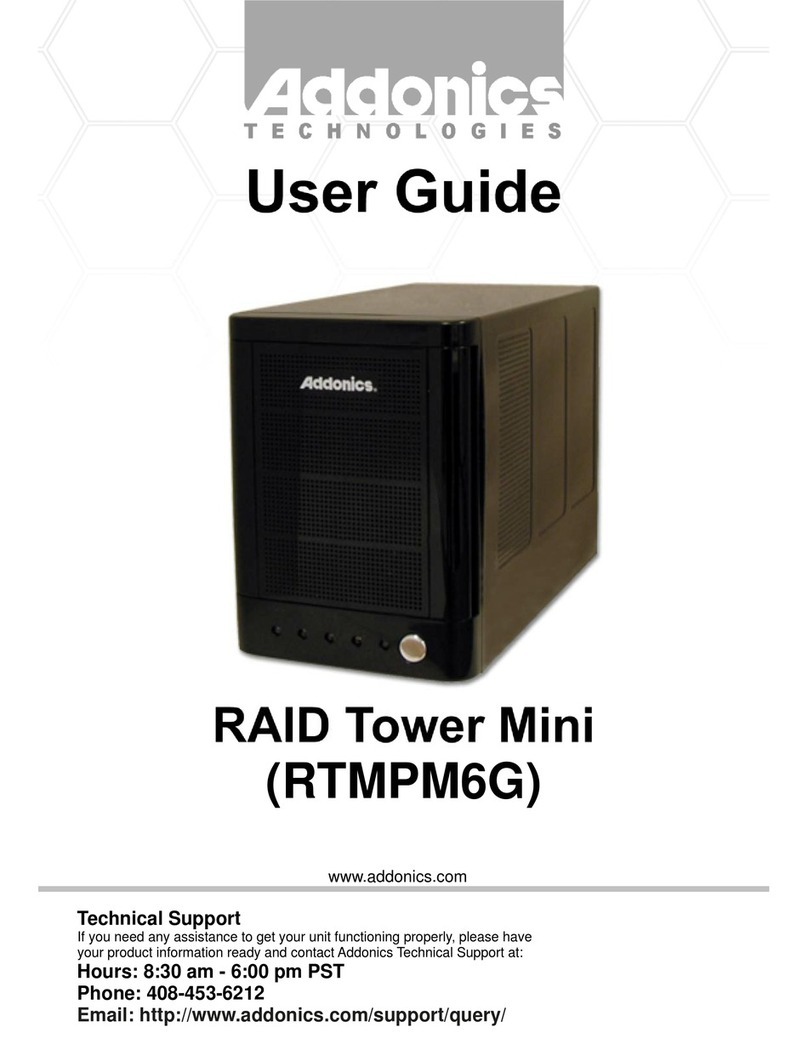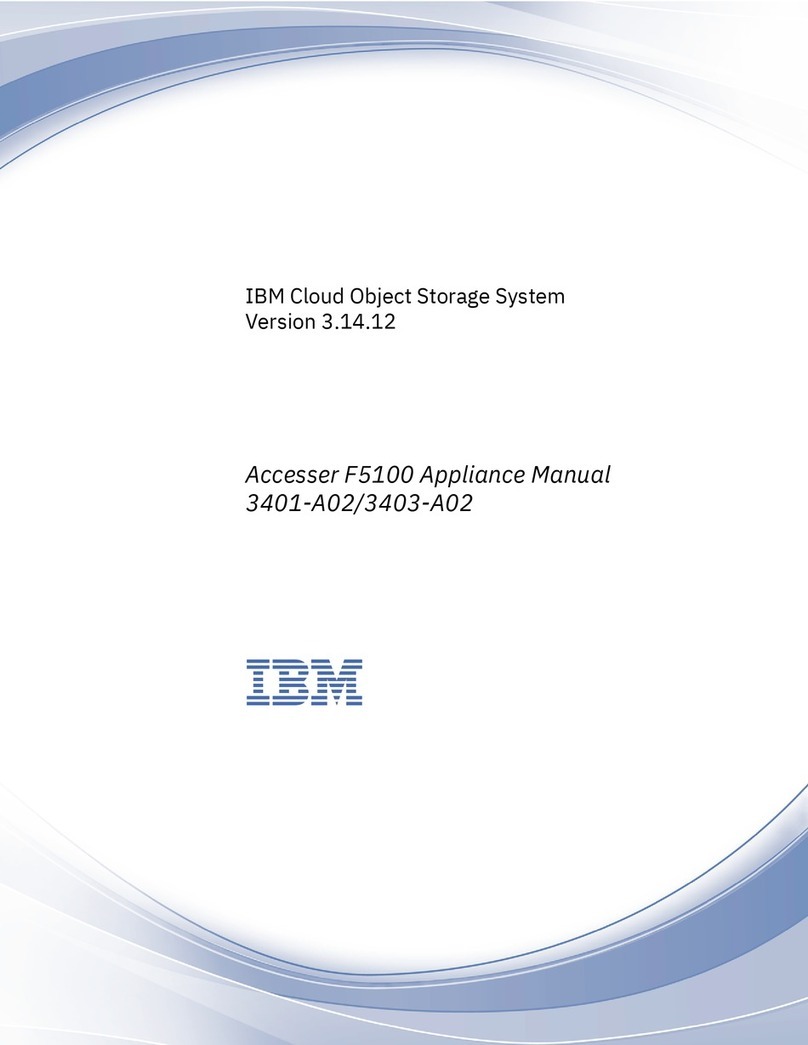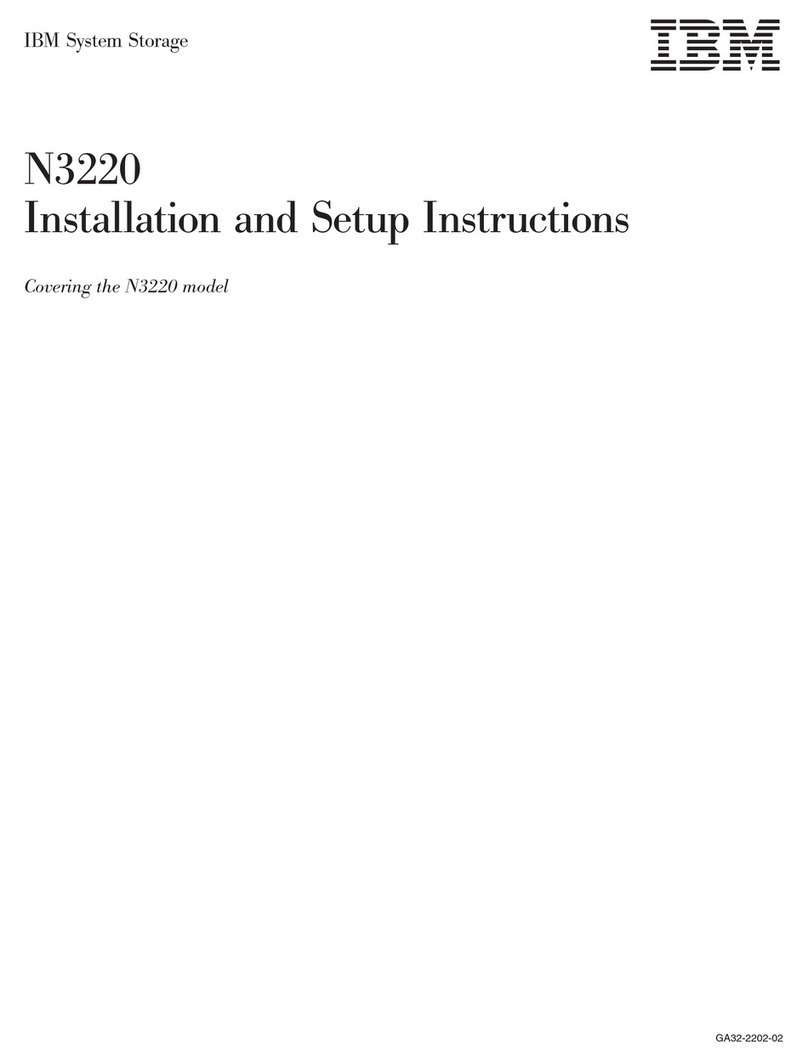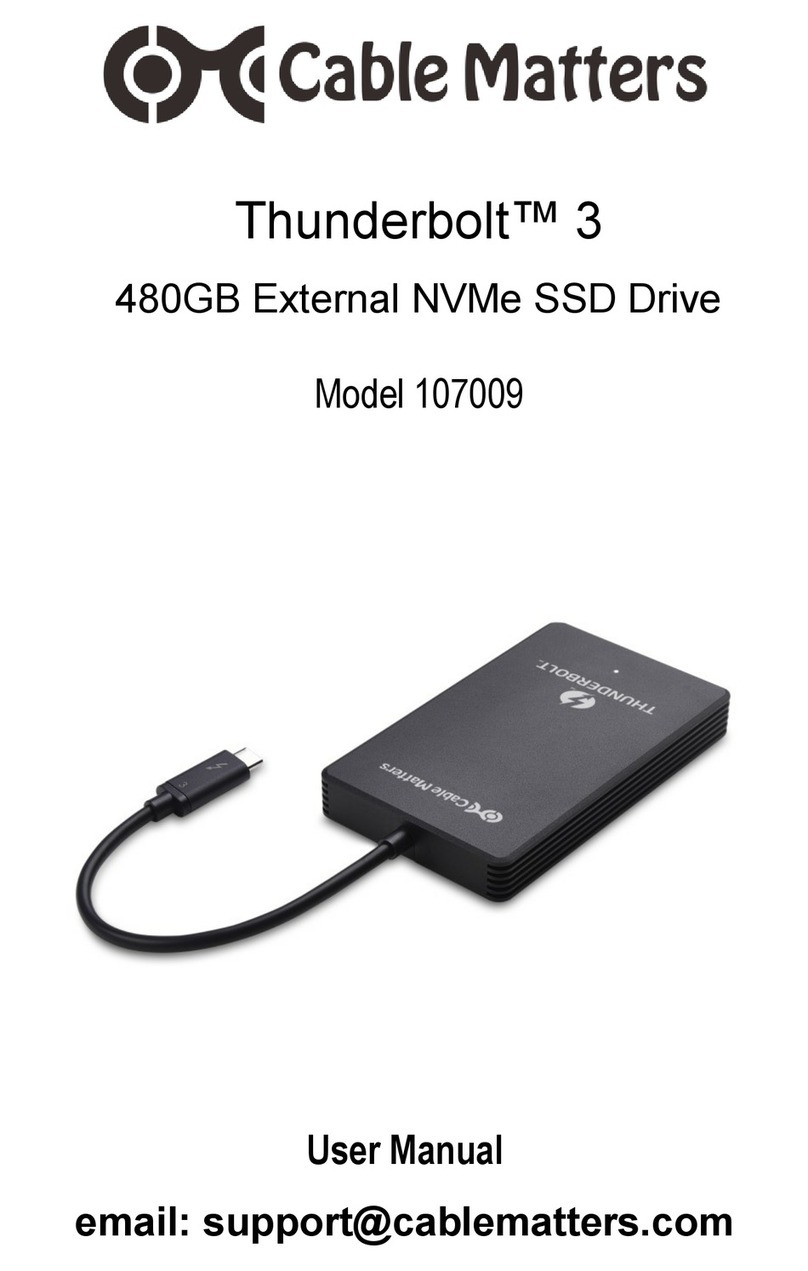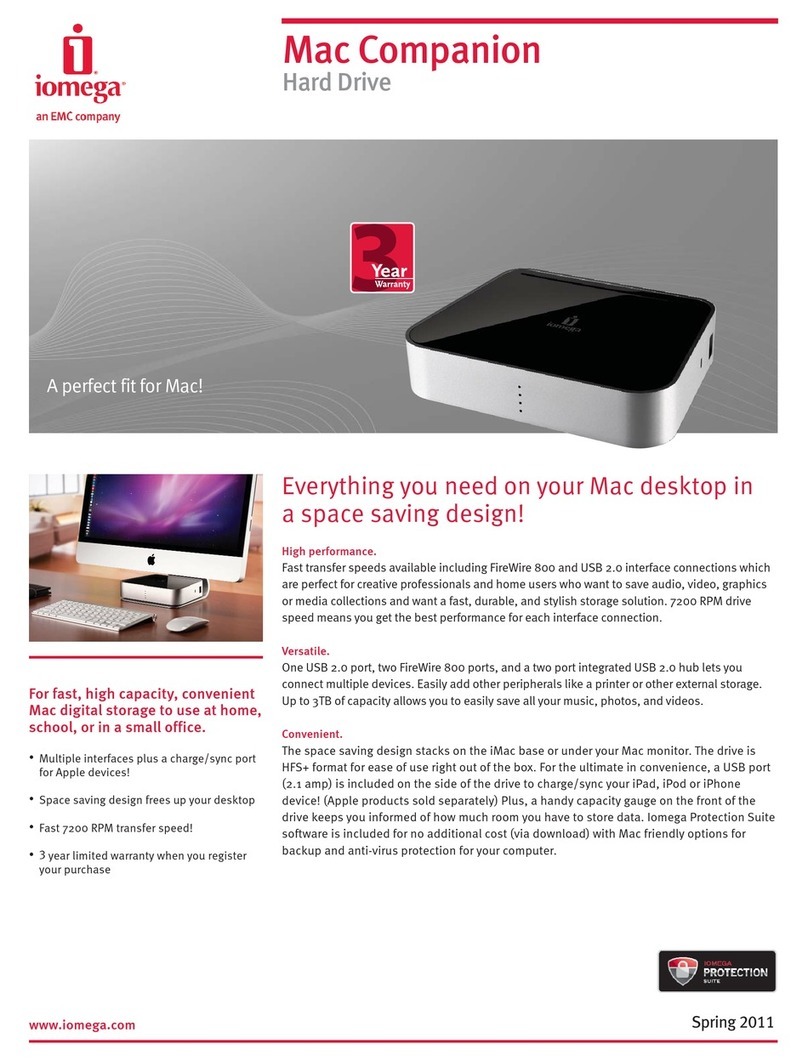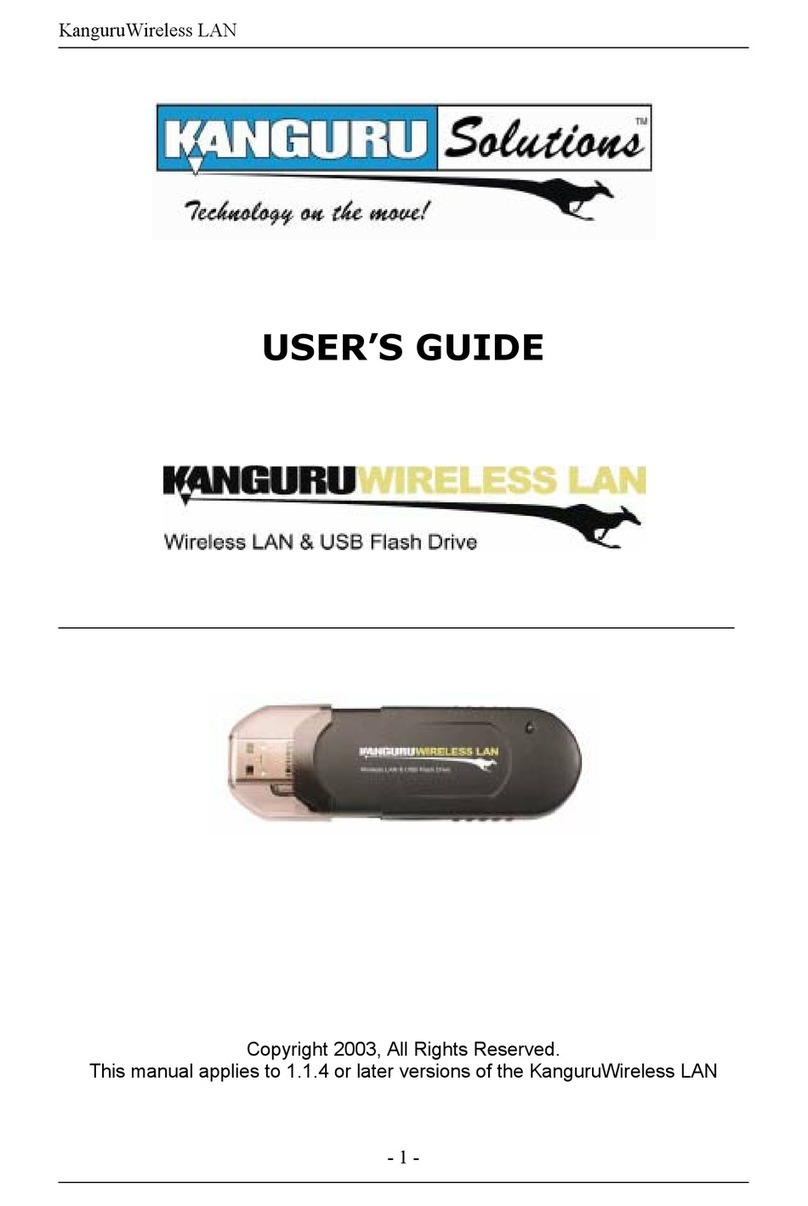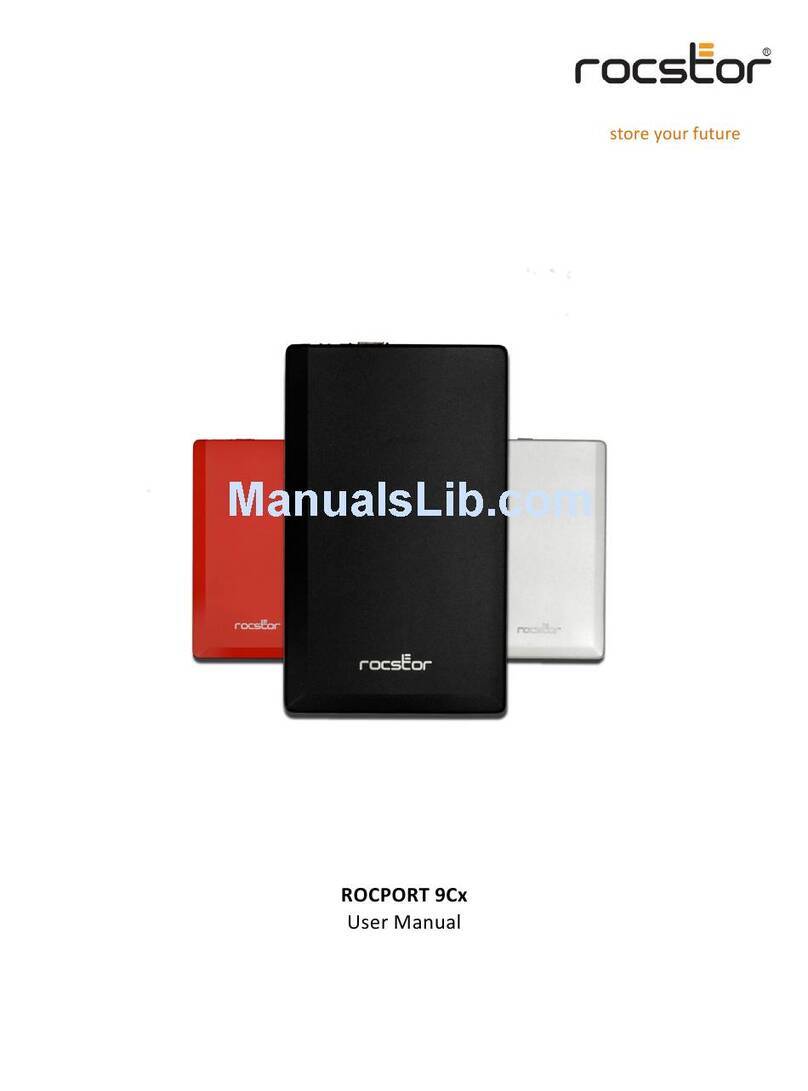S-Series Standard Quick Start
+1.317.845.5710
+44.1438.310163
USA (Corporate Headquarters)
Europe/Middle East/Asia
10. In the site tree, expand the S-Series system and select System.
11. On the System tab, enter and apply any unique name desired for the system.
12. On the Network tab, ensure that bond0 is selected from the drop-down list.
13. Select the Static button.
14. Enter an available static IP address for the system, along with an appropriate netmask, gateway, and
primary DNS. (This information can be provided by the network’s IT administrator.)
15. Click Apply.
NOTE: The drop-down list should remain bond0, which refers to the bonding of the two network ports.
By default, the S-Series system drives are pre-configured for archiving. You can also use exacqVision Client for S-
Series hardware monitoring, configuration of automatic notifications, event linking, event scheduling, and user
management. For information on using the S-Series drives for archiving, and other available features in exacqVision
Client, see the exacqVision Users Manual.
To re-configure the drives for extended storage, or for information about advanced S-Series features, see the
exacqVision S-Series User Manual.
OPTIONAL ADDITIONAL STEP: Enable SSH to allow remote access to the server for administrative support. See the
Exacq Knowledge Base article “Using Secure Shell (SSH) to Manage Linux-based exacqVision Servers”
(https://www.exacq.com/kb/?kbid=6186) for more information.
©2013 Exacq Technologies #500-00042