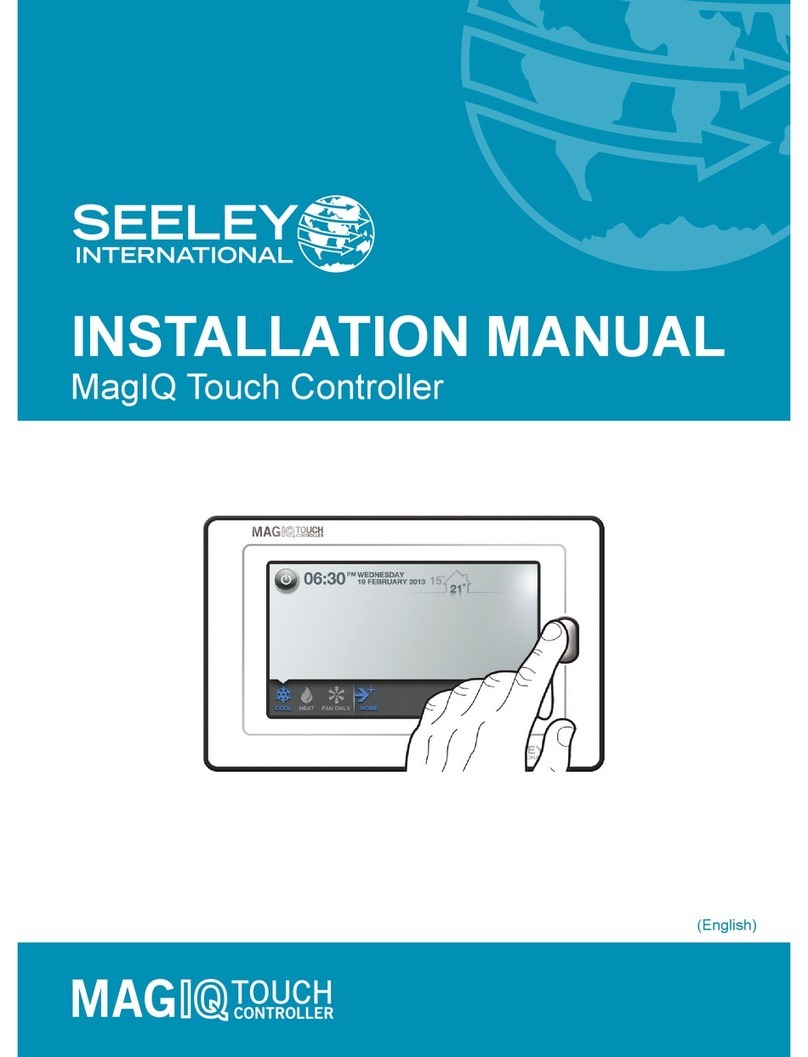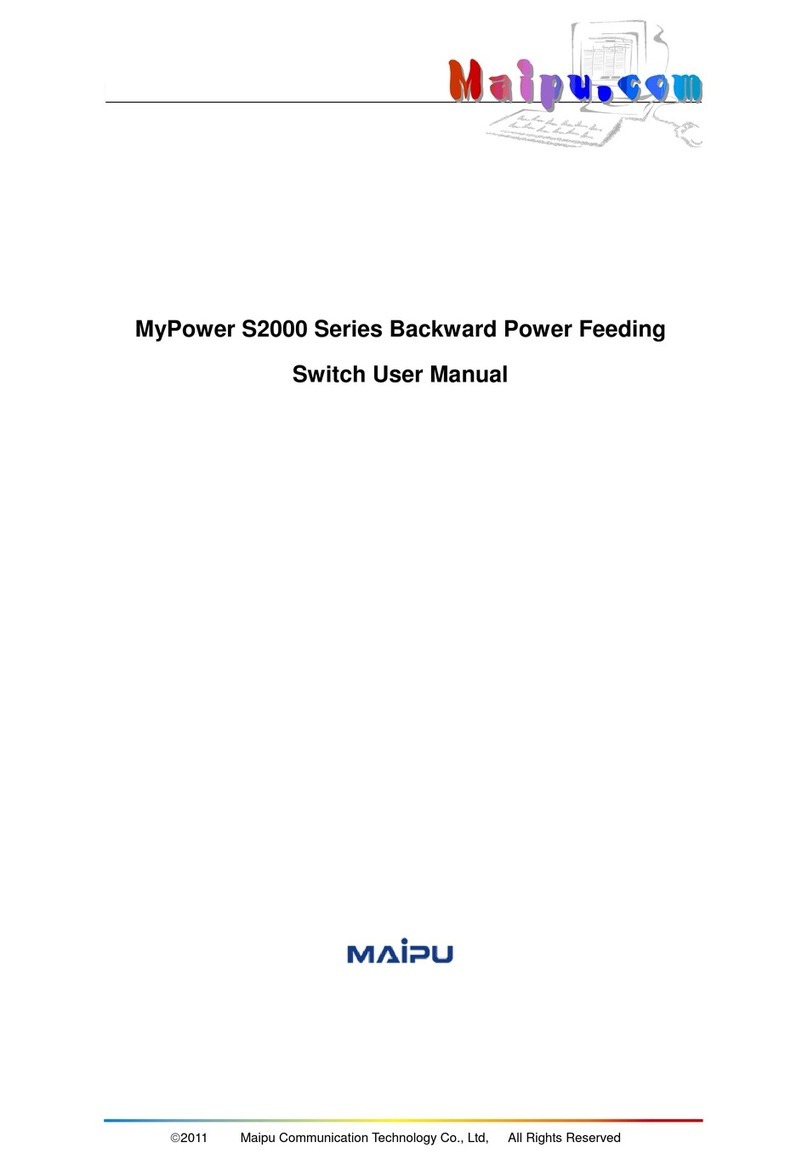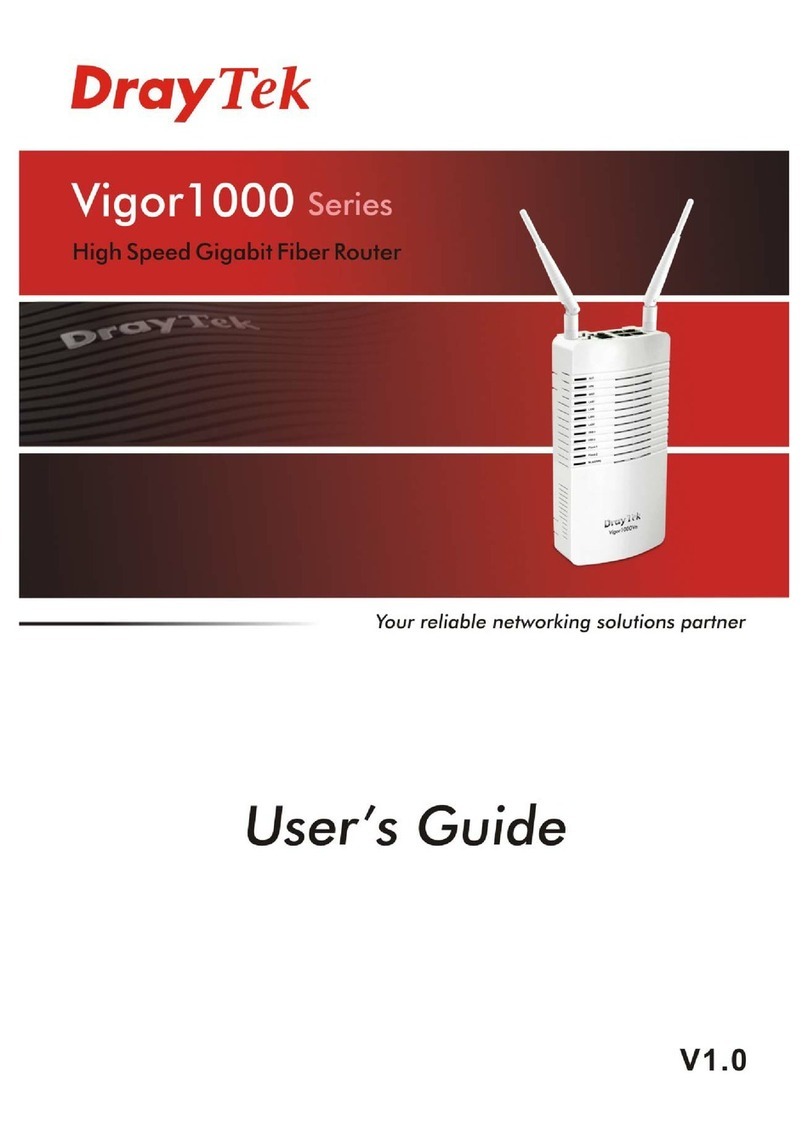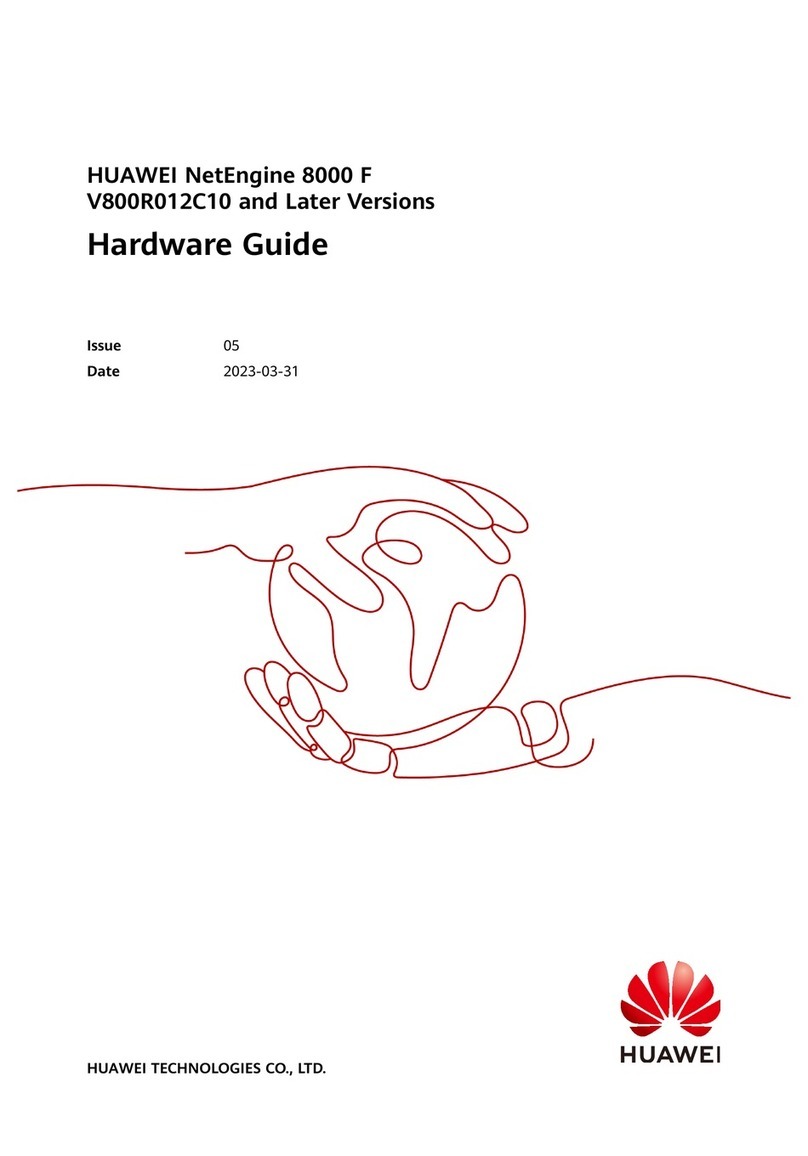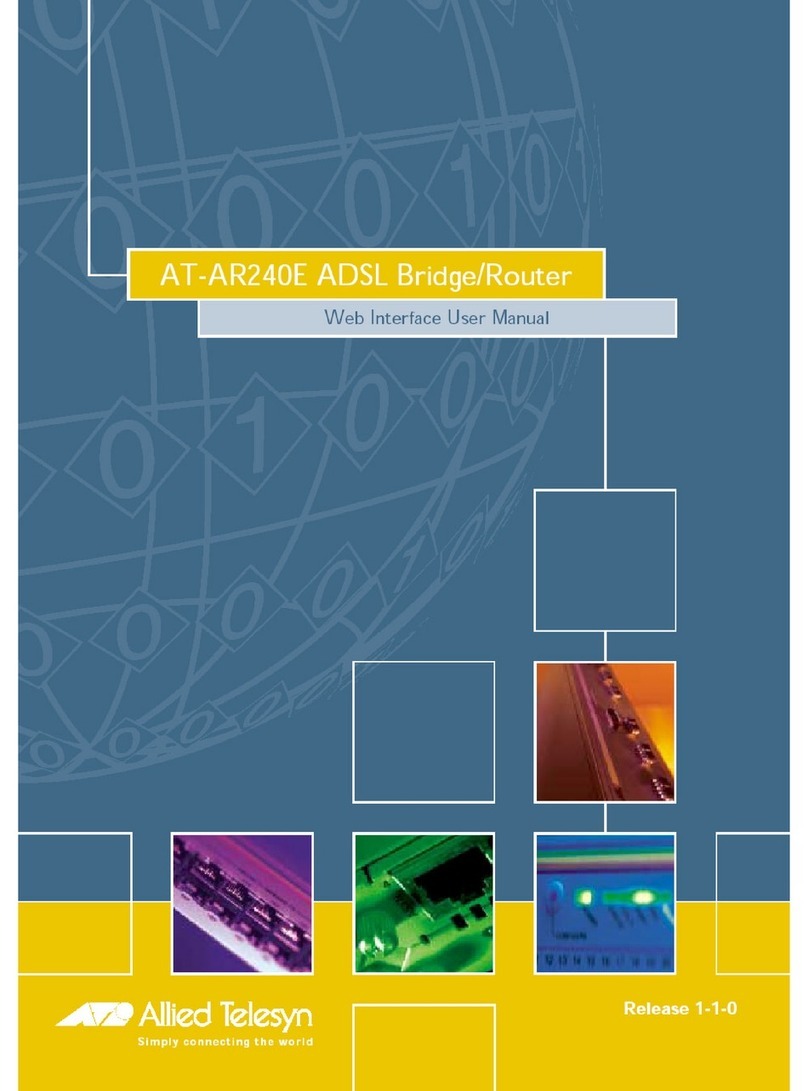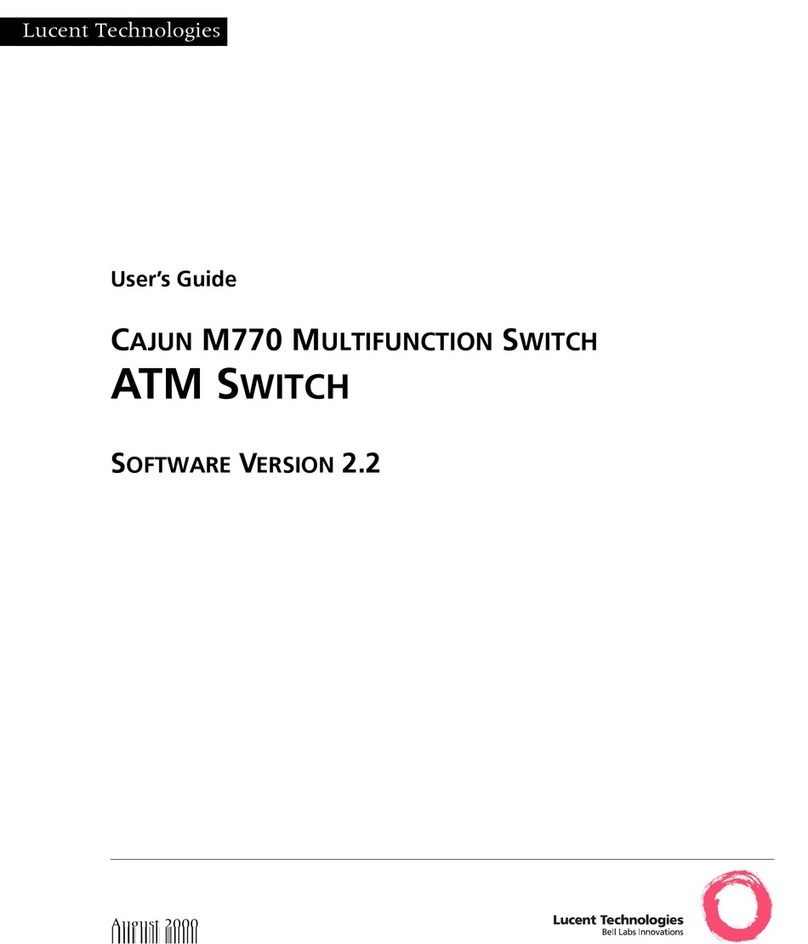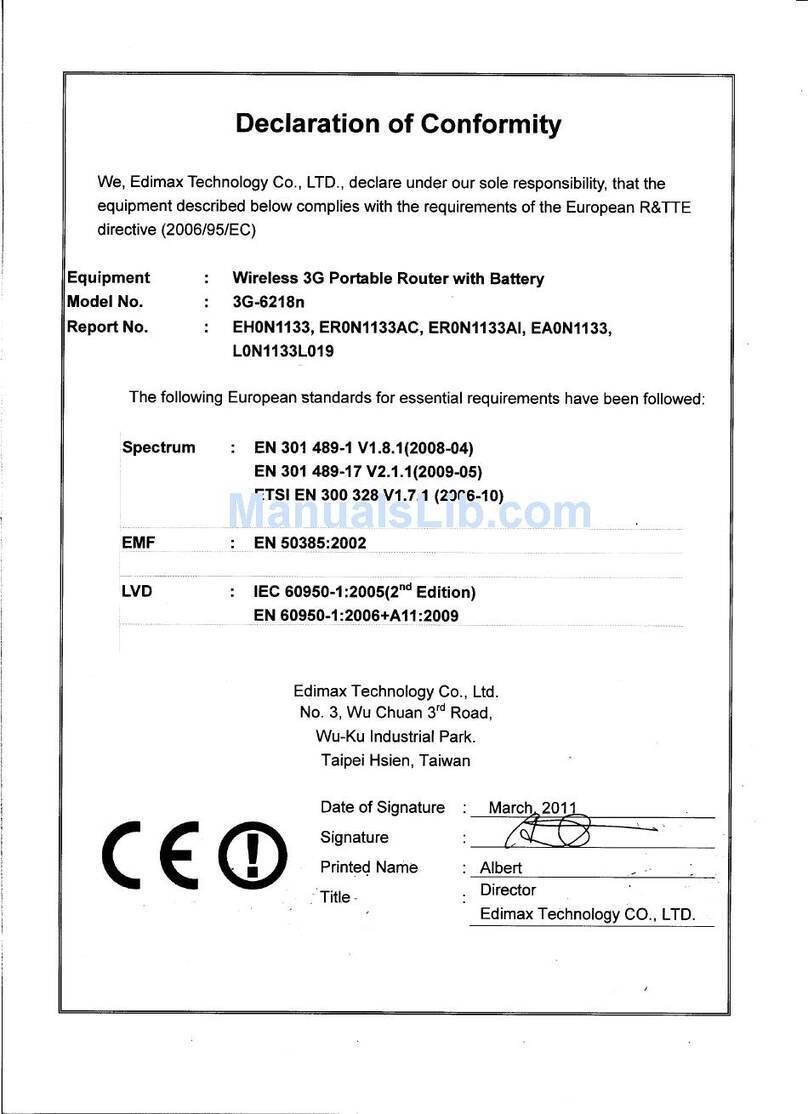Exadigm GT User manual

Technical Support Phone: 949.486-0320 (option 4) Toll Free: 866.392.8326 (option 4) Email: support@exadigm.com
©2013 ExaDigm Inc.
• St. Louis, MO 63134-3100 • USA • +1 800 489 7781 • wireless.sales@Exadigm.com www.Exadigm.com
GT Cellular Gateway Router
Quick Start Guide
UNPACKING INSTRUCTIONS
1Unpack the ExaDigm GT unit and verify the following
components are enclosed for the GT:
2If any items are missing, please contact ExaDigm at
866.392.8326 (option 4).
3Attach the Cellular Antenna to the SMA connector on the
rear panel of the unit. Please make sure that the connector
is turned until there is resistance.
4 Attach the power supply connector to the “barrel” power
outlet on the rear panel of the unit and plug the power
supply into an AC power outlet. Verify that the green
POWER LED is illuminated. Allow 4 minutes after power is
applied for the unit to recognize and then connect to the
cellular network. When this has occurred, the Signal
Strength LEDs should light up from 1 to 3 LEDs. ExaDigm
recommends 2 bars or greater for robust operation of the
unit. If signal strength is showing 1 LED or showing the left
and right LEDs flashing (1 and 3 positions), please refer to
the User Manual at www.exadigm.com.
If the 3 RSSI LED lights do not illuminate –power off the GT for
1-5 seconds and replug the adapter.
5Connect to the Ethernet RJ45 port for network connectivity.
ACCESSSING THE GRAPHICAL USER INTERFACE (GUI)
6Connect PC to GT
The Ethernet Port on the GT is “auto-sensing”, which
means a straight through or cross-over cable can be
used to connect to the ExaDigm router.
Connect a CAT-5 Ethernet cable between the local PC and
the unit’s Ethernet port. Verify the link LED is lit.
7Setup PC IP Address for DCHP
For assistance with configuring your PC, see the
appropriate Microsoft Windows support webpage listed
at: http://support.microsoft.com.
8Access Graphical User Interface
Open a web browser and enter the following in the
Address bar:
http://192.168.12.20:8080/
You should see the following log-in prompt:
LOGIN INSTRUCTIONS
•User Name enter: root (lowercase letters)
•For Password enter: (10-digit S/N)
Note: It is important to change the password, which can be done
through the Administrator Settings tab on the System screen.
Select a strong password which contains a combination of
upper and lower case letters and at least one number or
symbol. The minimum is three characters and maximum 16.
Invalid characters are: space, \, % and ‘.
June 2013 version or newer - If a GTMS configuration download or
reset config is performed the password will be !ChangeMe!
Upon successfully logging in, you will see the following screen.
You are now connected to the Management GUI. If you should
see anything other than the GUI screen shown, please refer
to the GT User Manual.
9Confirm cellular network connectivity by clicking on the
“Cellular” tab on the left and the link to “Cellular Status”.
You will see the following page with the current cellular
metrics provided.
(Front)
POWER SUPPLY

Technical Support Phone: 949.486-0320 (option 4) Toll Free: 866.392.8326 (option 4) Email: support@exadigm.com
©2013 ExaDigm Inc.
GT Cellular Gateway Router
Quick Start Guide
VERIFY CELLULAR CONNECTIVITY
Confirm the following on Cellular Status page:
RSSI: Numeric range from -60 to -115
Activation Status: “Succeeded” or “Unavailable”
Service Indicator: “CDMA” or “EVDO Rev A”
Roaming Status: “Roaming” or <blank>
If you were unable to confirm this status, please refer to the User
Manual for troubleshooting steps.
If you are able to confirm this status, then your unit is
successfullyconnected to the cellular network via Eth 1.
EXADIGM WIRELESS TECHNICAL SUPPORT
Contact ExaDigm Wireless Technical Support at 866.392.8326
(option 4).
Technical Support will confirm the following:
You have a valid activation with your cellular carrier
Confirm at least 2 bars for sufficient reception
HARDWARE STATUS LED’S
SOFTWARE LICENSING TERMS & CONDITIONS
Software supplied with each ExaDigm product remains the exclusive
property of ExaDigm. ExaDigm grants with each unit a perpetual license
to use this software with the express limitation that the software may not
be copied or used in any other product for any purpose. It may not be
reverse engineered, or used for any other purpose other than in and with
the computer hardware sold by ExaDigm.
FCC COMPLIANCE STATEMENT
This equipment has been tested and found to comply with the limits for a
Class A digital device, pursuant to part 15 of the FCC rules. These limits
are designed to provide reasonable protection against harmful
interference when the equipment is operated in a commercial
environment. This equipment generates uses and can radiate radio
frequency energy; and if not installed and used in accordance with the
instructions, may cause harmful interference to radio communications.
Operation of this equipment in a residential area is likely to cause
harmful interference to radio communications, in which case the user will
be required to correct the interference at their own expense. Warning:
Changes or modifications to this unit not expressly approved by the party
responsible for compliance could void the user’s authority to operate the
equipment.
Information to the user:
If this equipment causes interference to radio or television reception,
which can be determined by turning the equipment off and on, the user is
encouraged to try to correct the interference by one or more of the
following measures: In order to meet FCC emissions limits, this
equipment must be used only with cables that comply with IEEE 802.3. If
necessary, the user should consult the dealer or an experienced
radio/television technician for additional suggestions. The user may find
the following booklet prepared by the Federal Communications
Commission helpful: “How to Identify and Resolve Radio-TV Interference
Problems”. This booklet is available from: U.S. Government Printing
Office, Washington, DC 20402, Stock No. 004-000-00345-4
WARRANTY
ExaDigm provides a limited hardware warranty for the GT Router, which
consists of the following: This warranty is effective for three years from
the delivery date of the GT to the purchaser. The purchaser is
responsible for returning the defective unit to our factory, freight prepaid.
If the GT Router is under warranty, ExaDigm will repair it and return it,
freight prepaid, via standard shipping. If the GT Router is not covered by
the warranty, we will notify you of the repair charges and not repair the
GT Router without your permission. Repairs are guaranteed for 90 days
or the remainder of the warranty, whichever is longer. Buyer’s remedies
for breach of warranty shall be limited to repair or replacement subject to
adjustment as stated herein, or full or partial adjustment to purchase
price. The ExaDigm GT Router is provided with the following warranty:
Hardware maintenance and repair is available on a return to factory
basis. After this initial period, configuration assistance will continue to be
available on a chargeable basis. Software support does not provide for
custom code. Custom changes are available as a chargeable option.
The warranty only covers items with a serial number. Cables and
adapters are not covered.
For complete and most up-to-date warranty information go to
www.exadigm.com
Description
Color
Normal Condition
Power
Green
On
Cellular Signal
Strength (RSSI)
Green
One to three LEDs shows signal
strength (One is weak and Three
best)
If the 1st and 3rd LEDs flash, verify
the module is properly activated
with your cellular service
provider.
Ethernet
Connection
(on RJ-45 port)
Green/Yellow
Green –Blinks during data
transmission
Yellow –On for 100 MB and Off
for 10MB connection
Table of contents