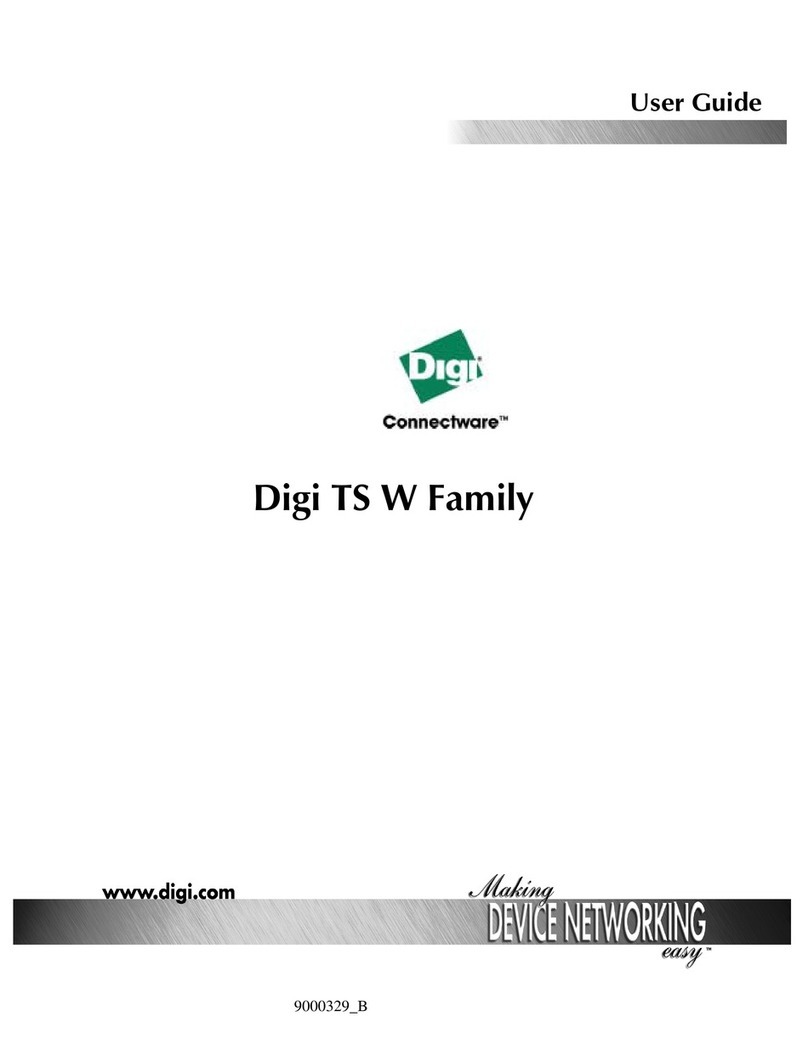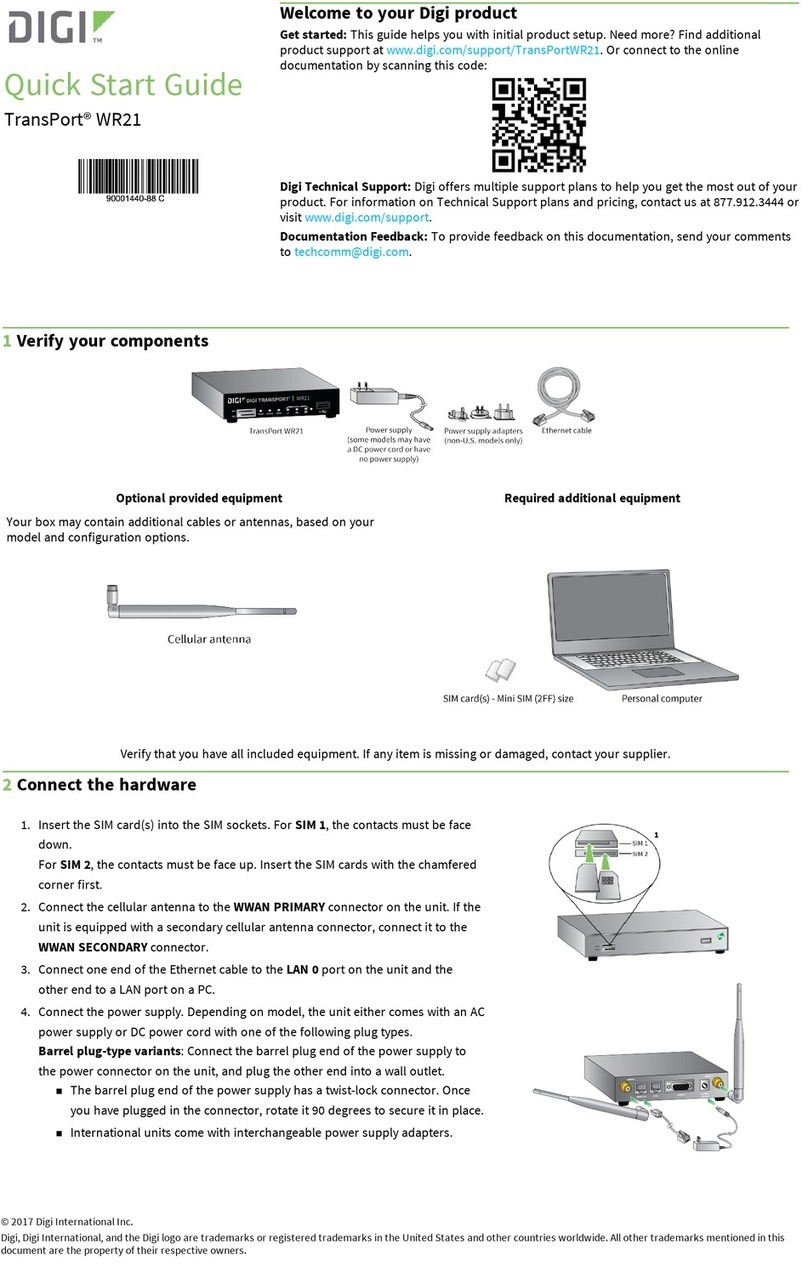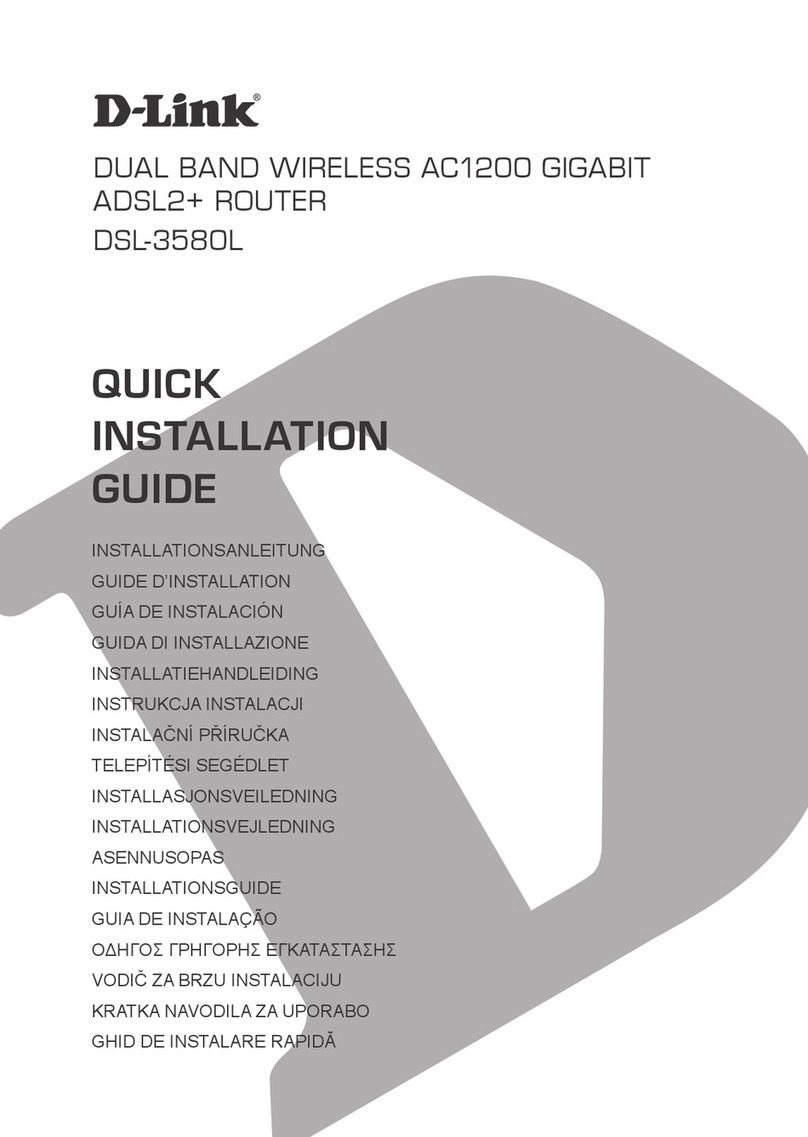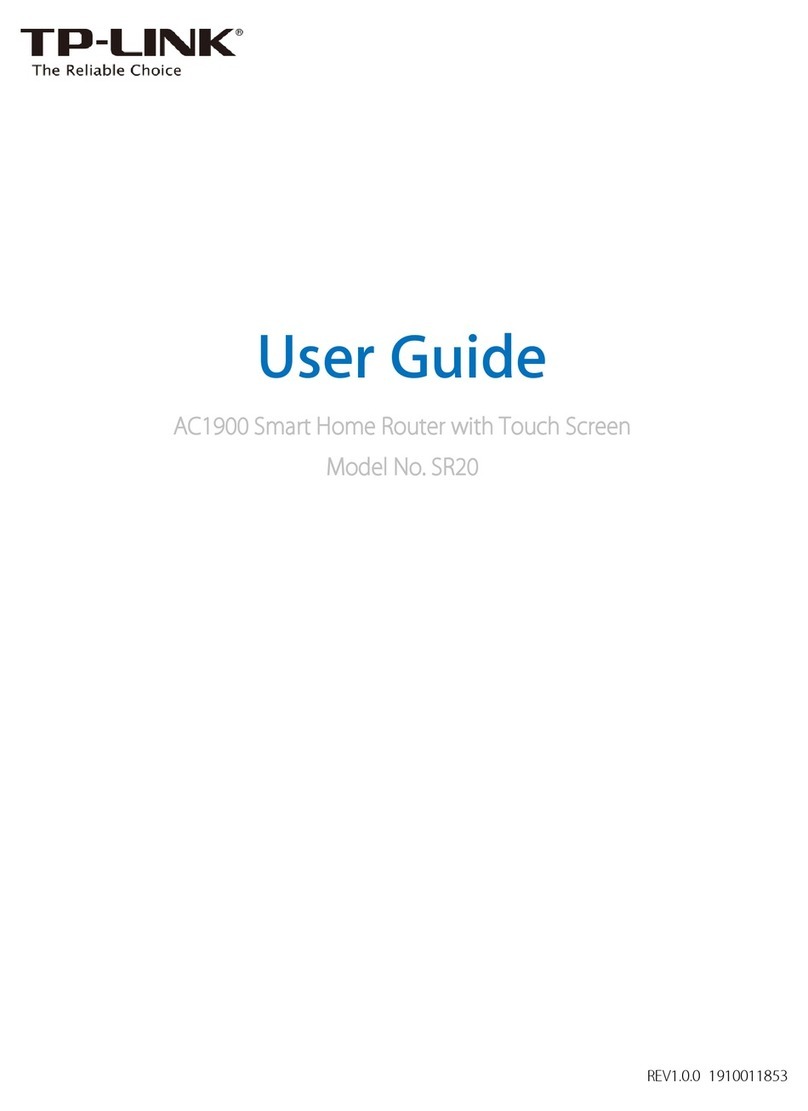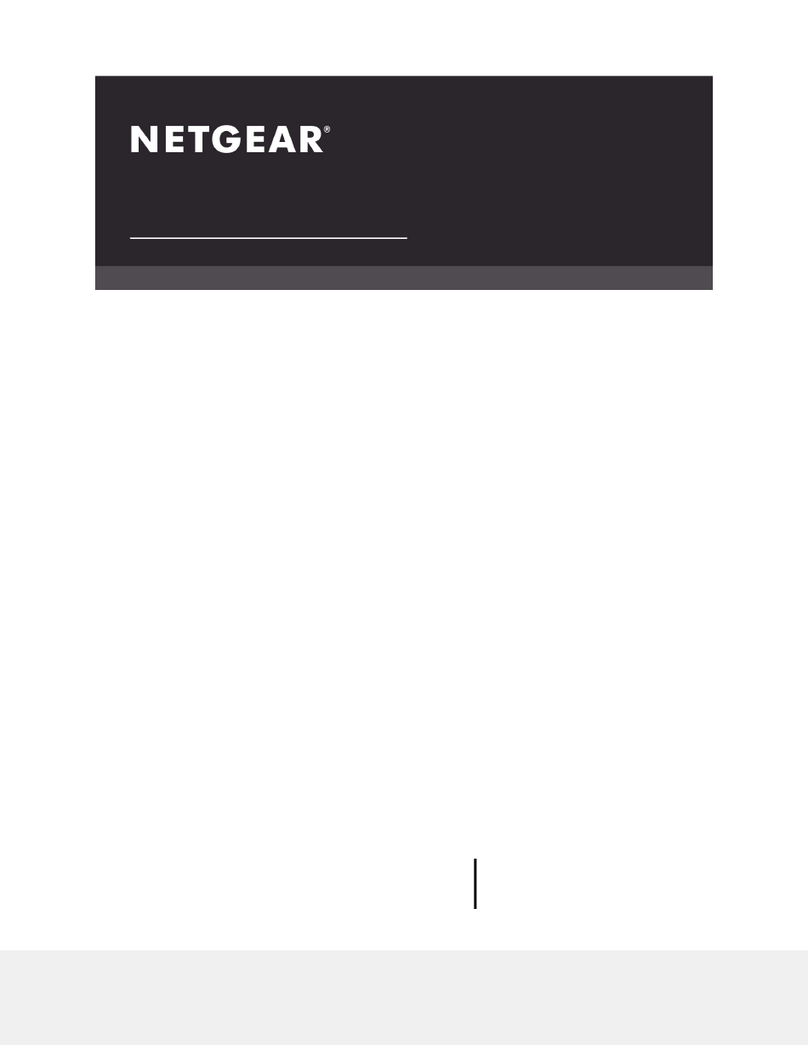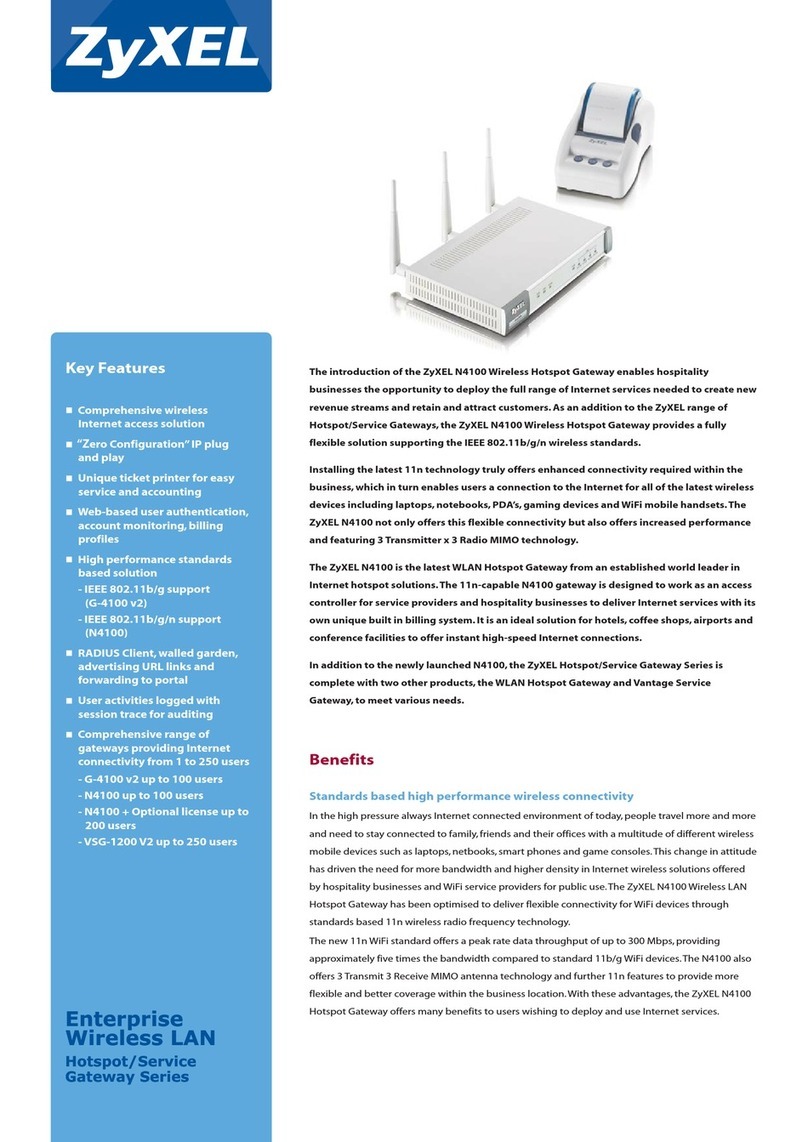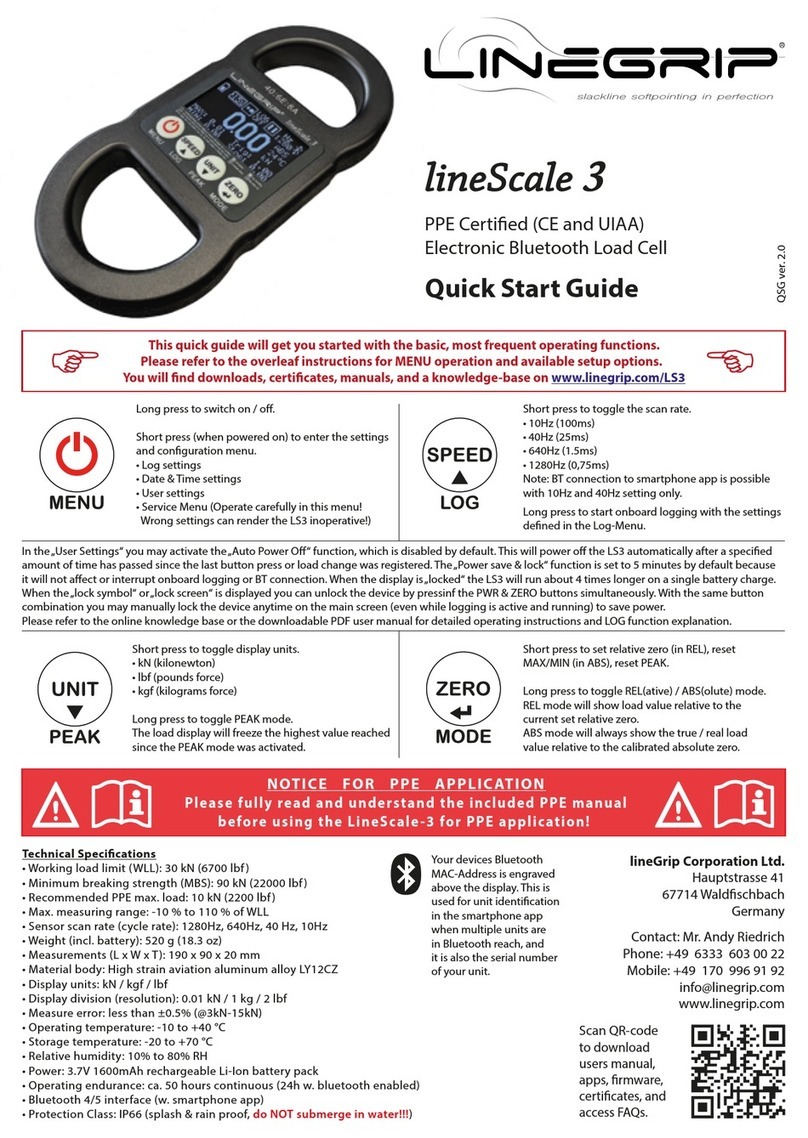Digi TX64 User manual

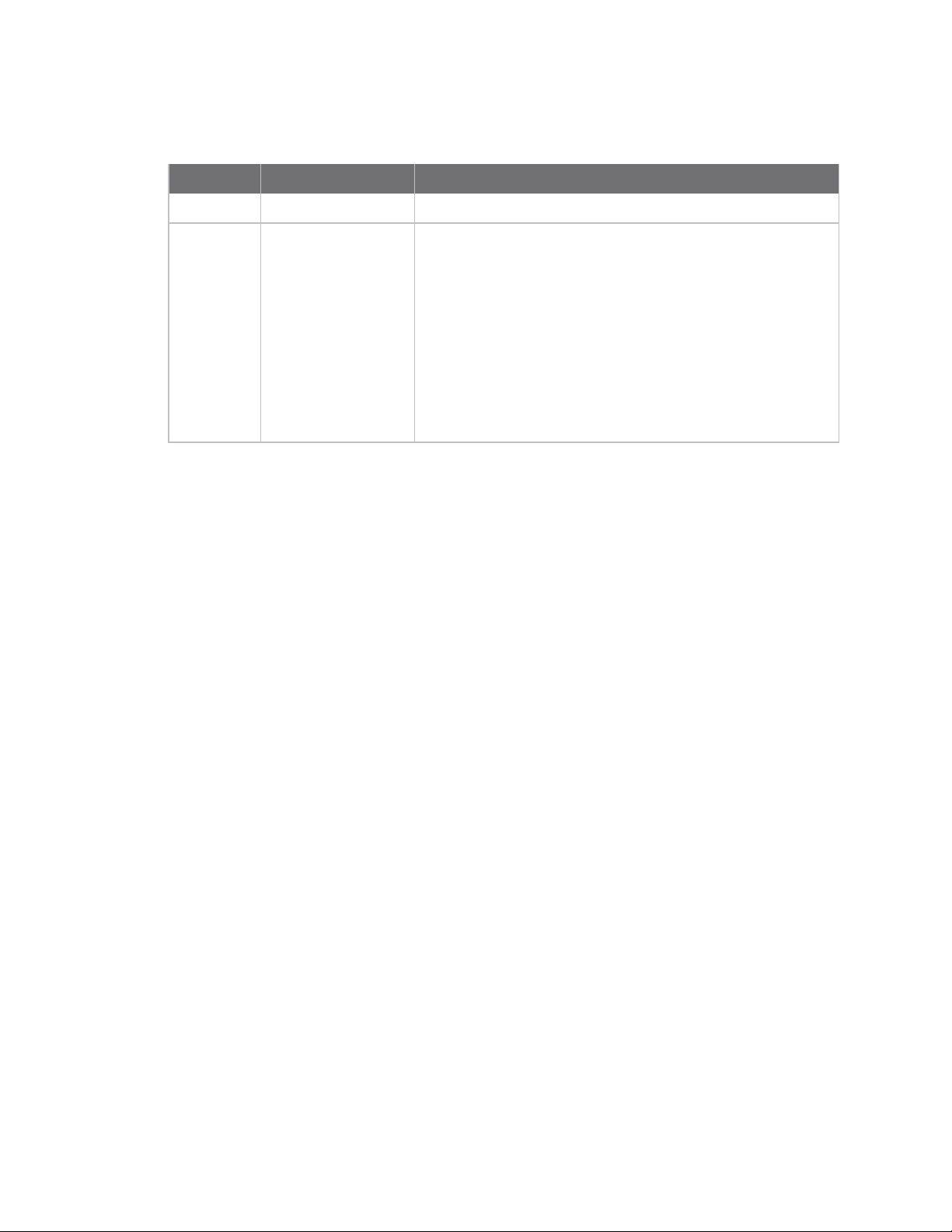

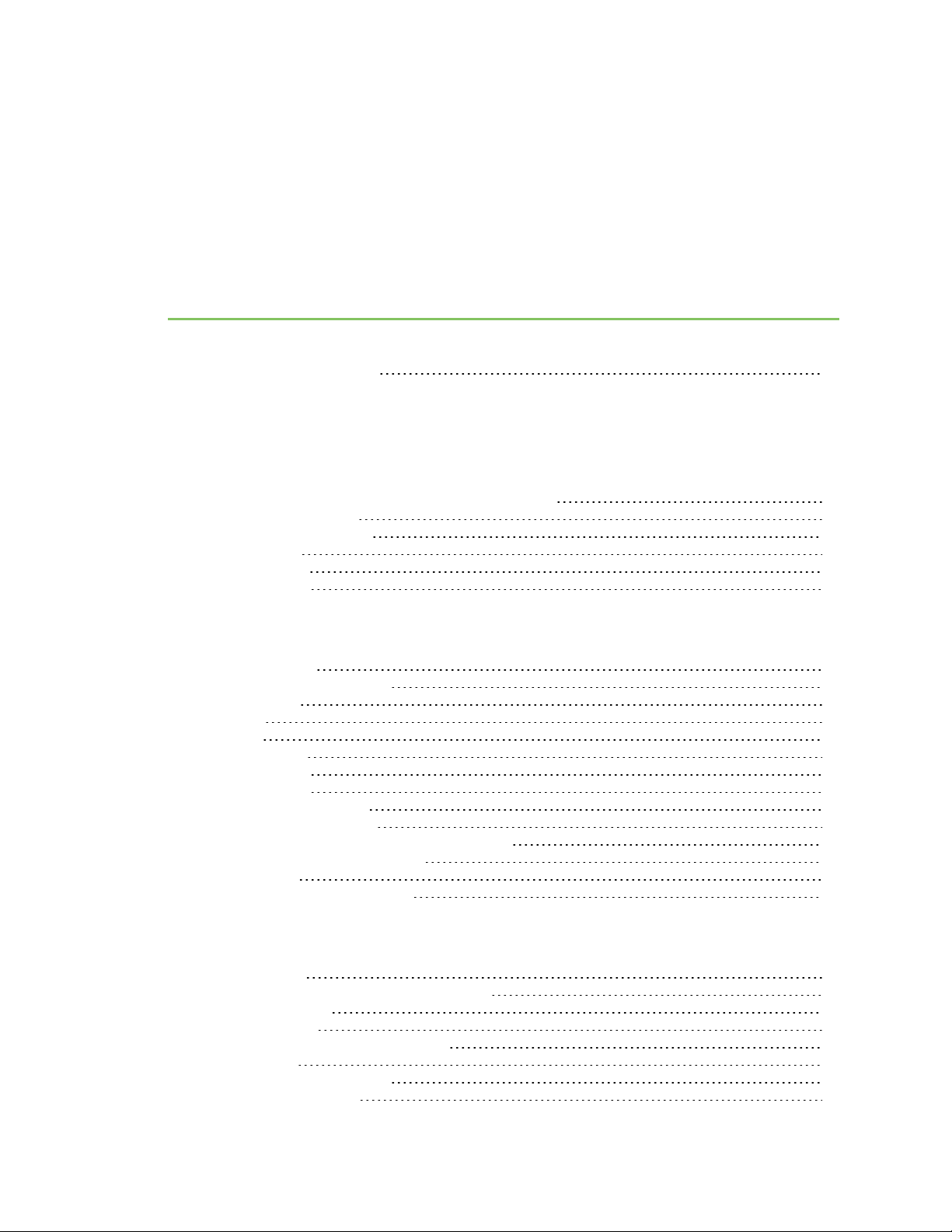
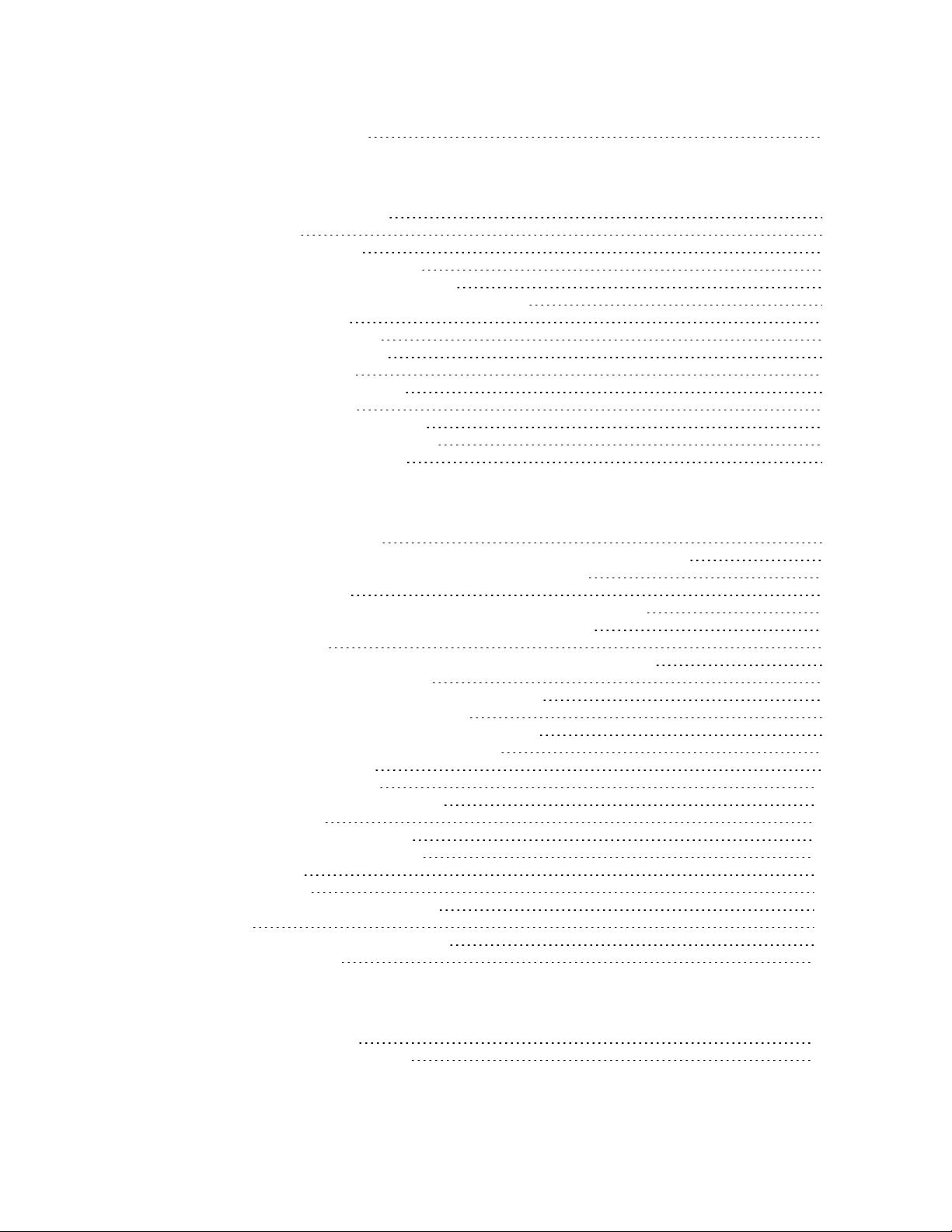


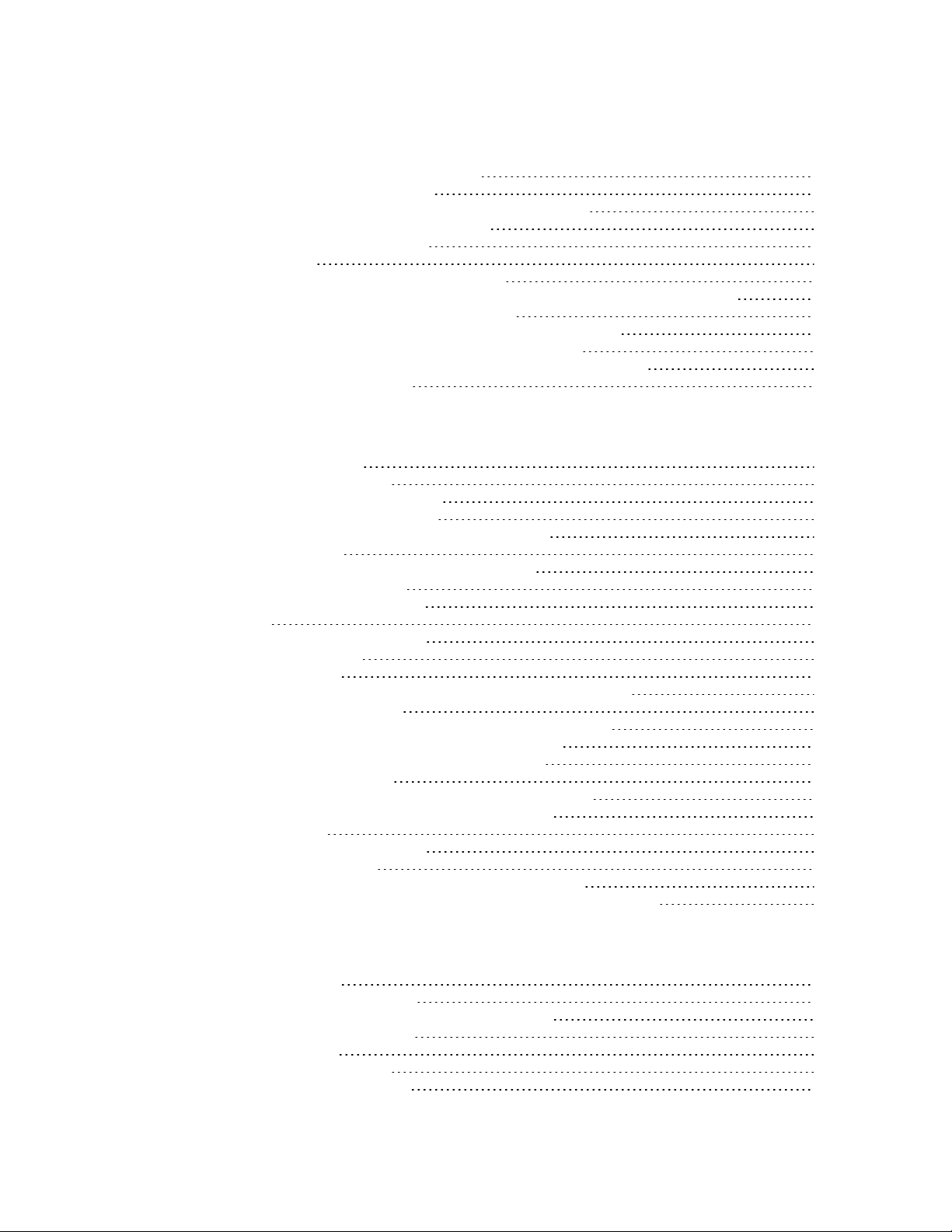











Other manuals for TX64
1
Table of contents
Other Digi Network Router manuals

Digi
Digi ConnectPort WAN GPS User manual
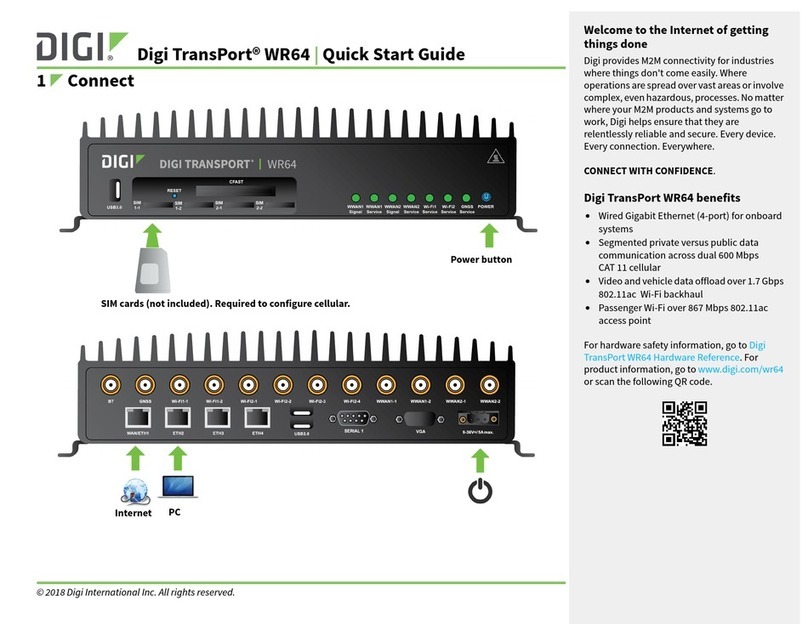
Digi
Digi TransPort WR64 User manual
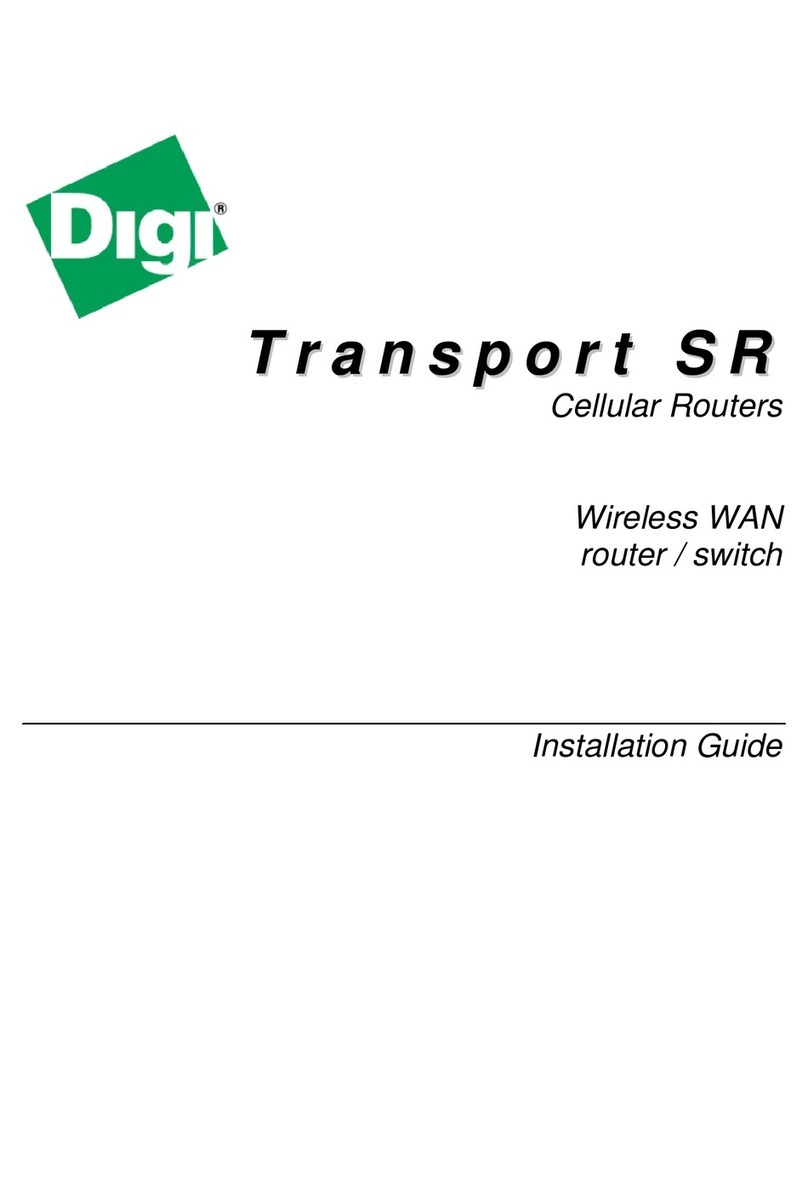
Digi
Digi SR44-E User manual
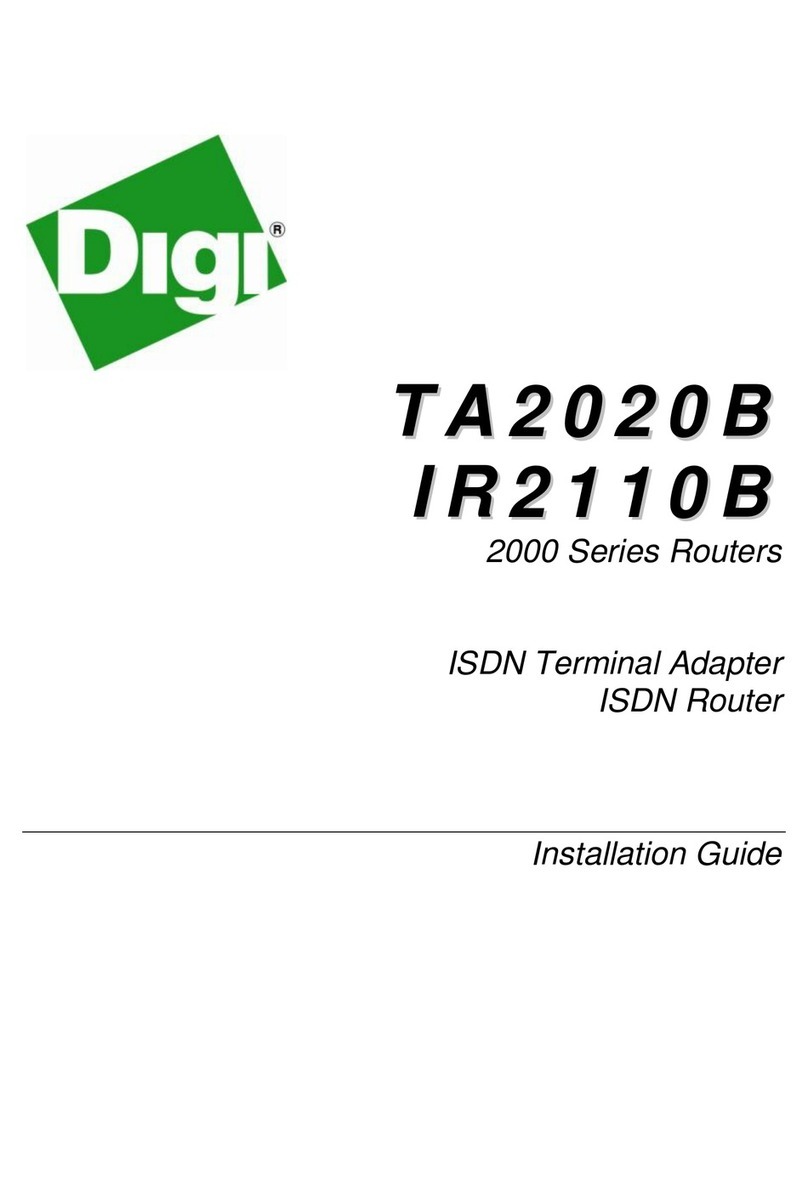
Digi
Digi TA2020B User manual
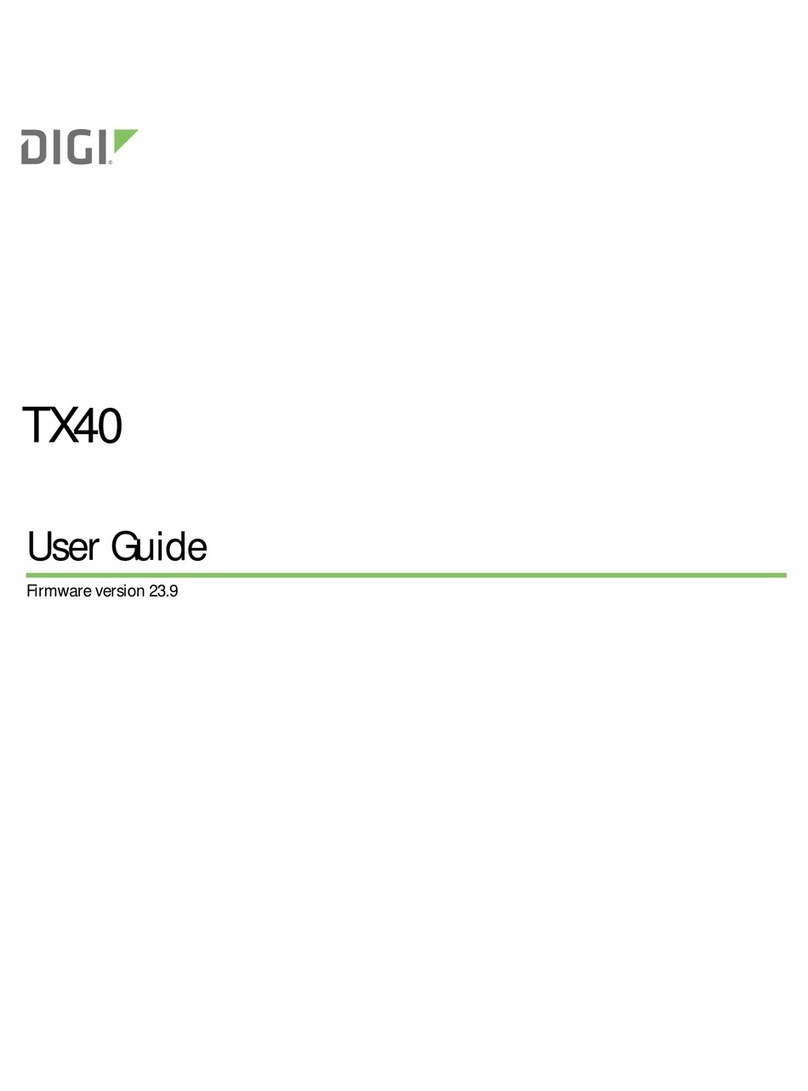
Digi
Digi TX40 User manual

Digi
Digi WR44v1 User manual

Digi
Digi Digi Connect WAN User guide
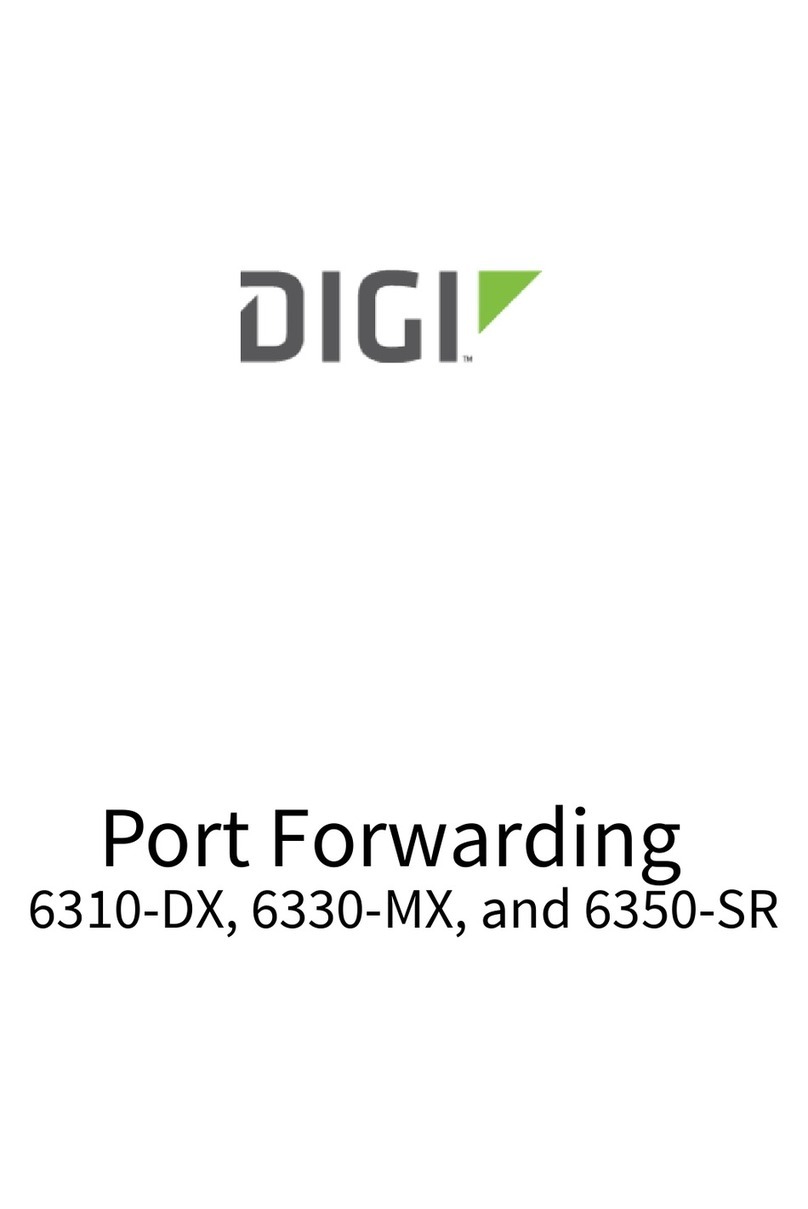
Digi
Digi 6310-DX User manual

Digi
Digi TransPort WR41 User manual
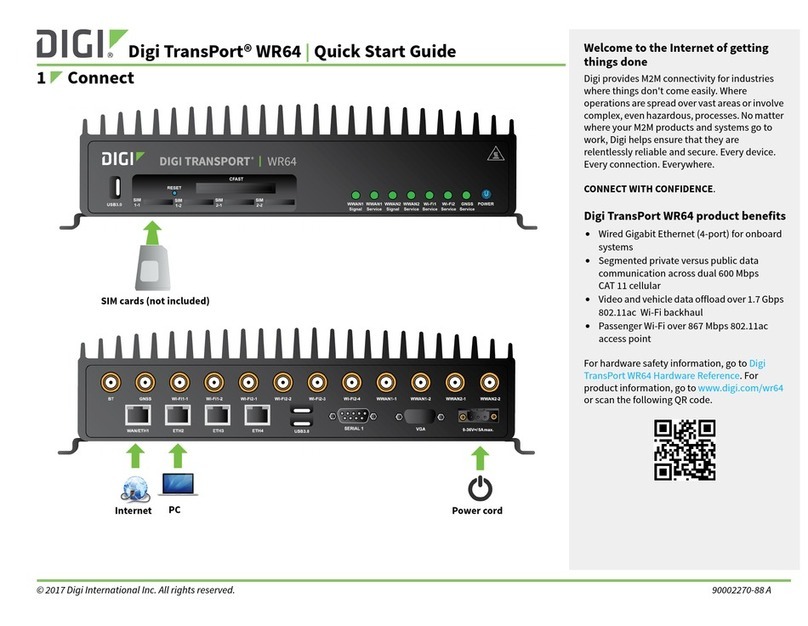
Digi
Digi TransPort WR64 User manual

Digi
Digi TransPort WR41 User manual

Digi
Digi TX54 User manual
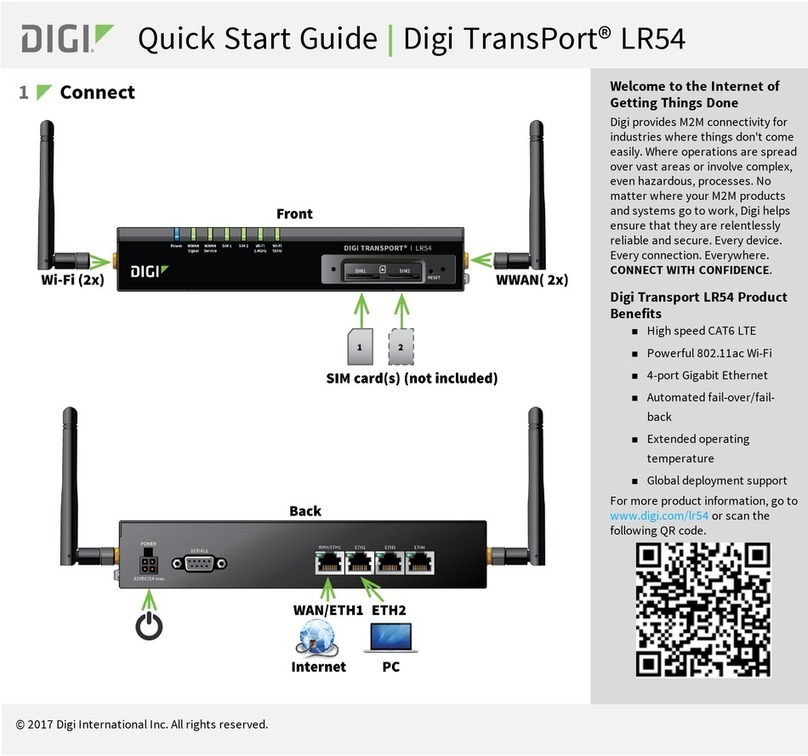
Digi
Digi TransPort LR54 User manual
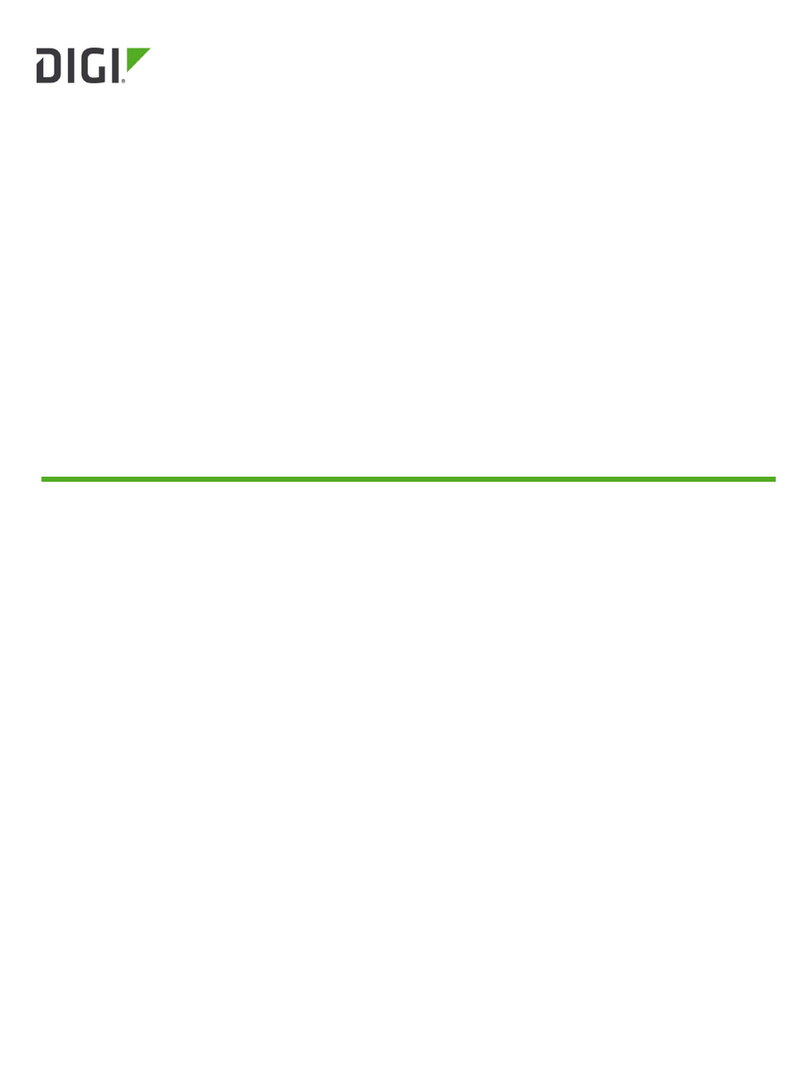
Digi
Digi IX40 User manual

Digi
Digi AnywhereUSB Series User manual

Digi
Digi TransPort LR54 User manual

Digi
Digi TransPort WR11 XT User manual
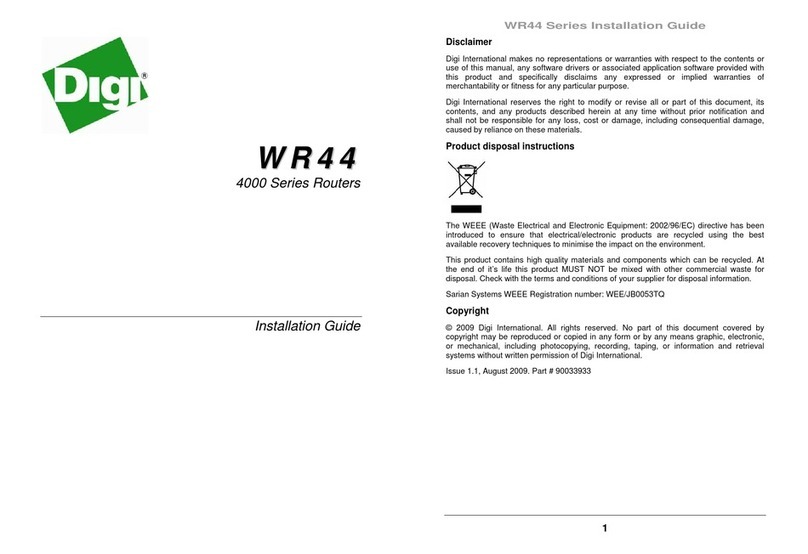
Digi
Digi TransPort WR44 User manual

Digi
Digi TX54 User manual

Digi
Digi TransPort WR11 Operator's manual
Popular Network Router manuals by other brands

Edge-Core
Edge-Core ECS4210-12P installation guide
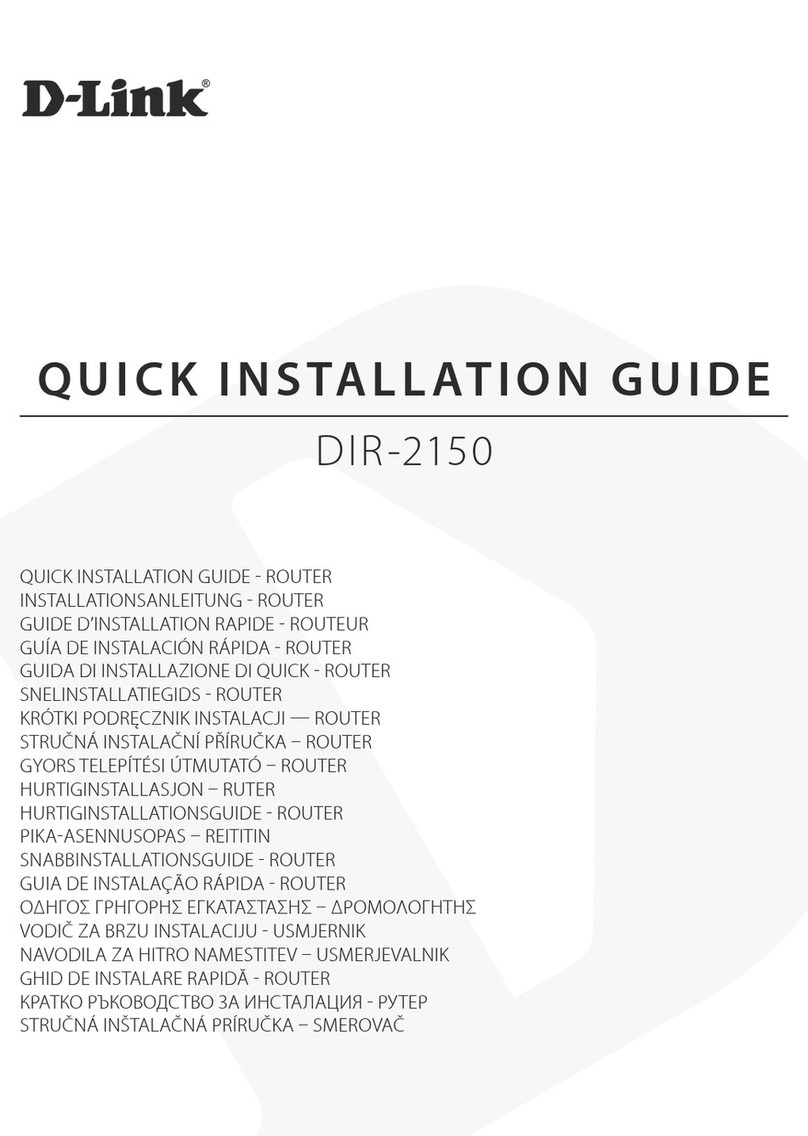
D-Link
D-Link DIR-2150 Quick installation guide
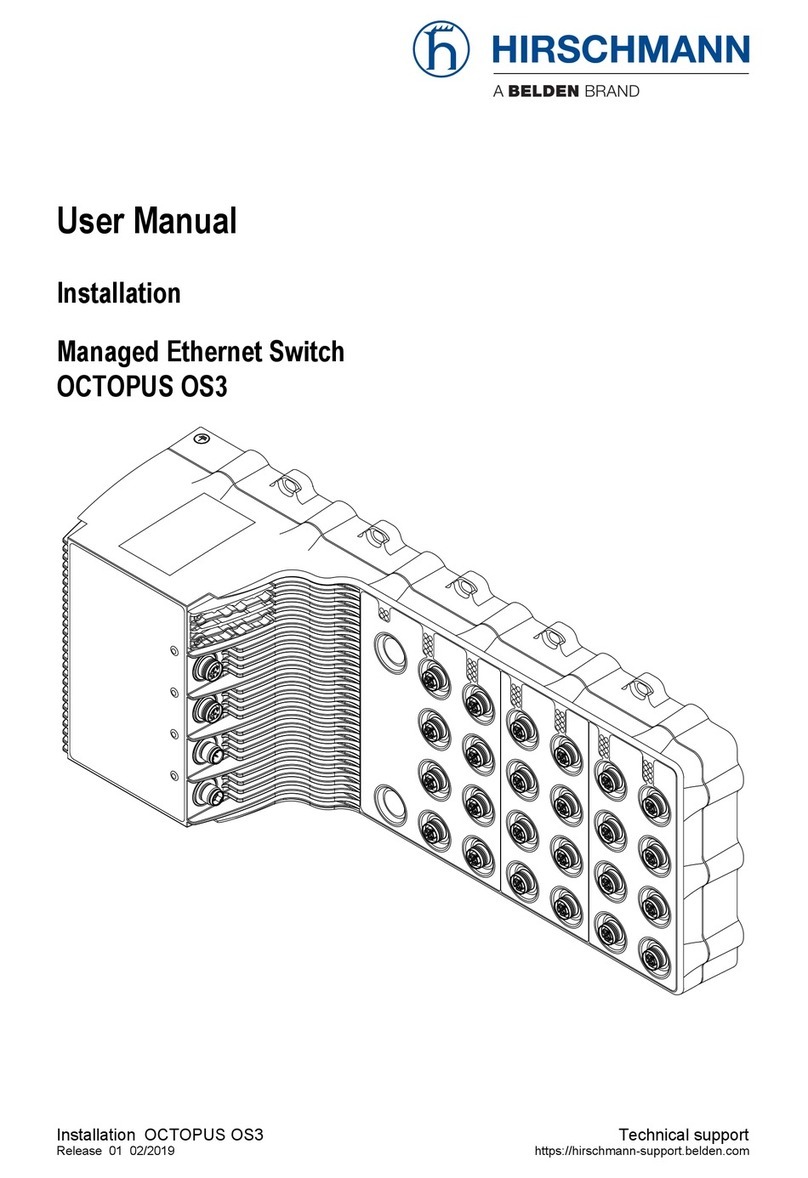
Hirschmann
Hirschmann OCTOPUS OS3 user manual

MSI
MSI Radix AXE6600 quick start guide
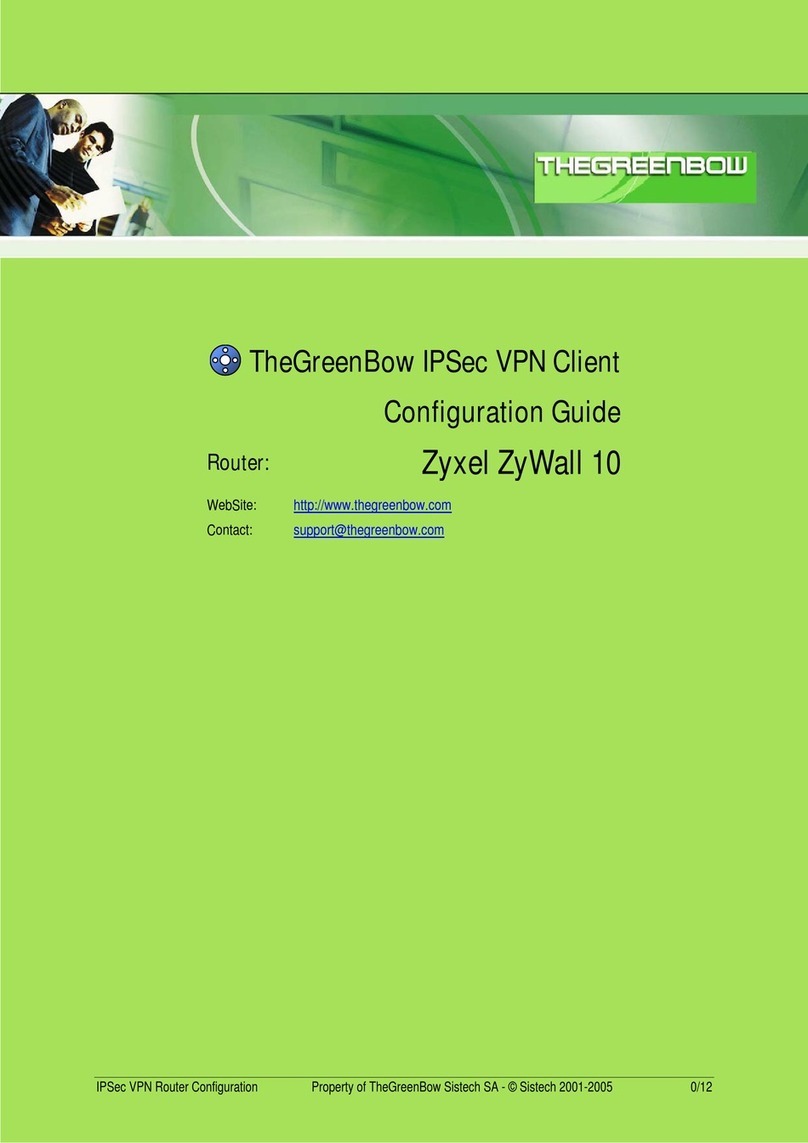
TheGreenBow
TheGreenBow ZYWALL 10 - GREENBOW VPN CLIENT Configuration guide
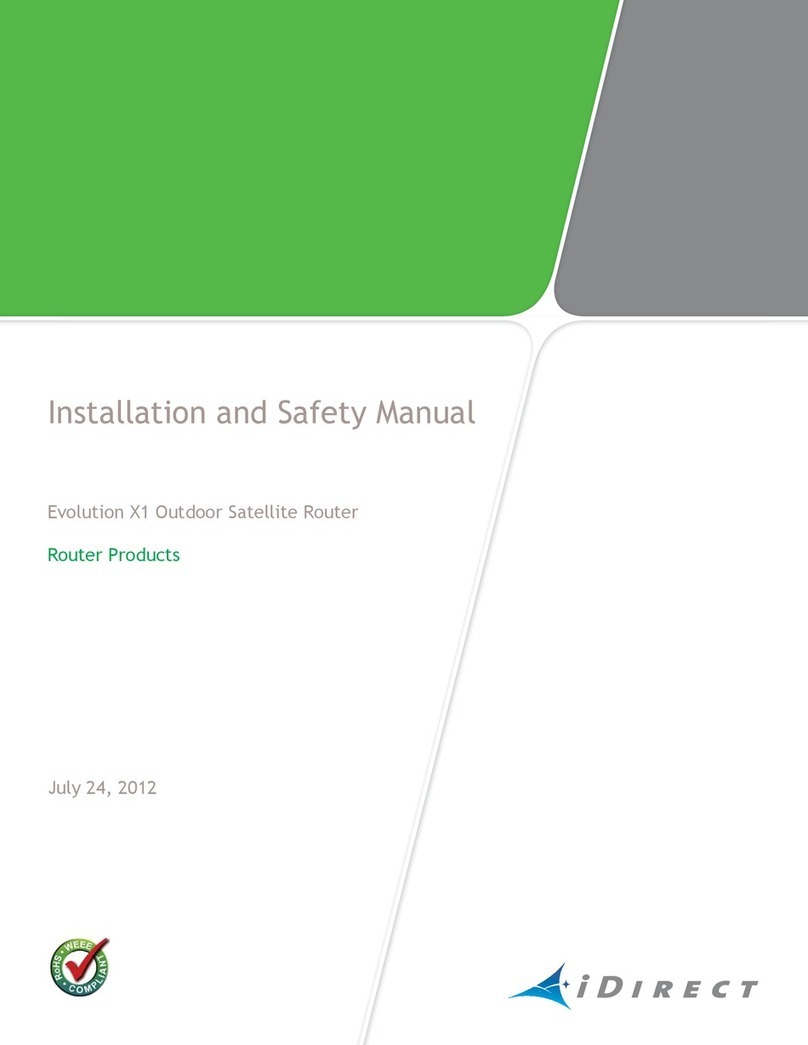
iDirect
iDirect Evolution X1 Installation and safety manual