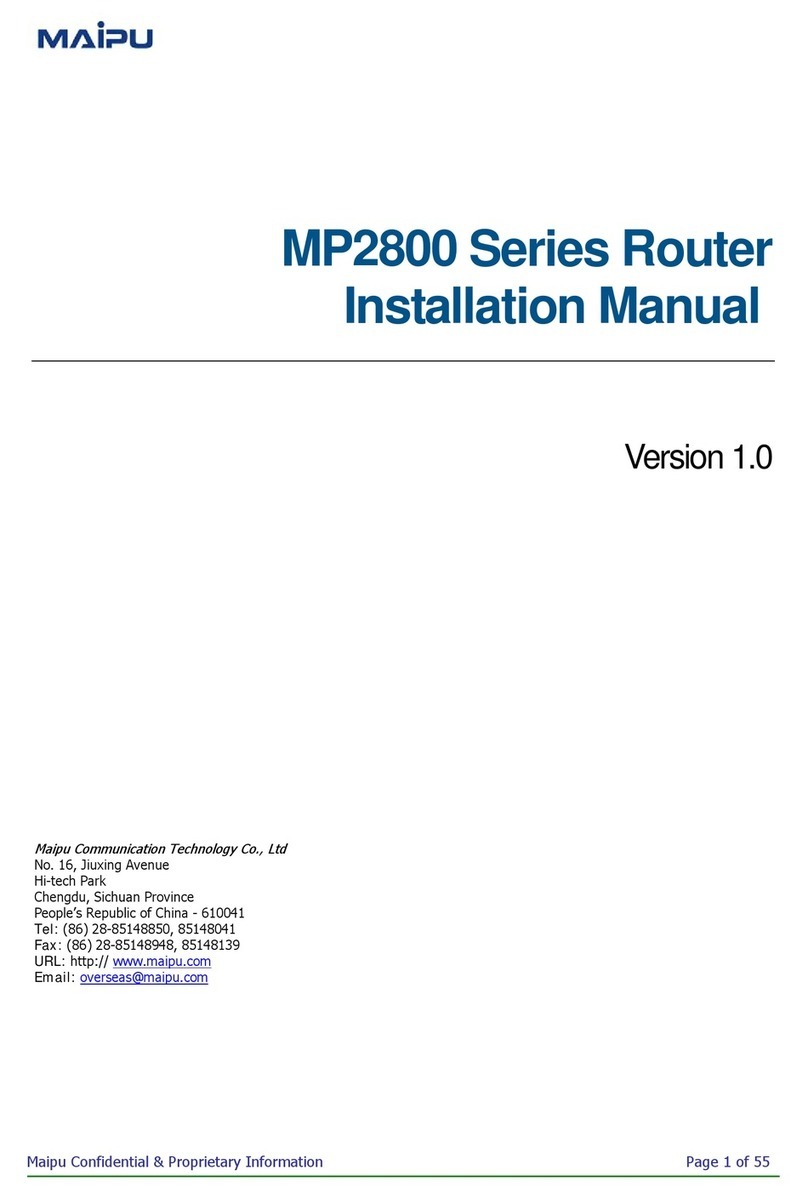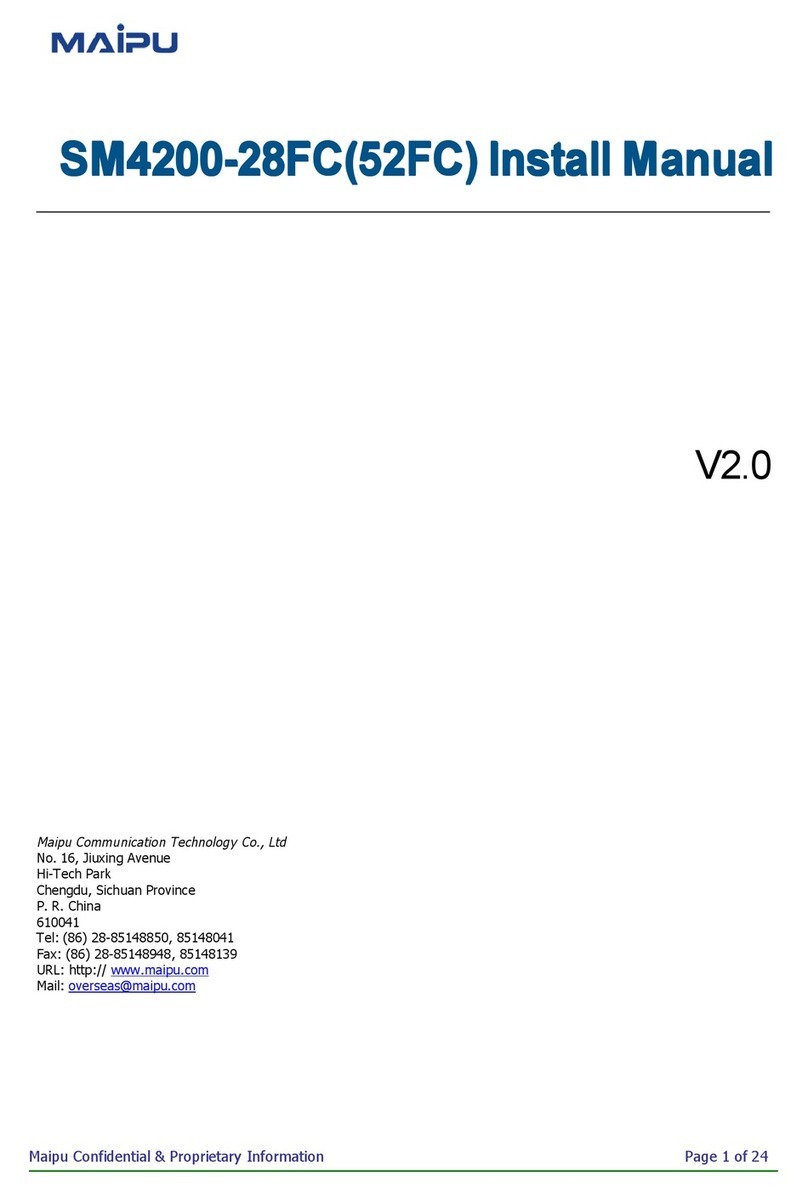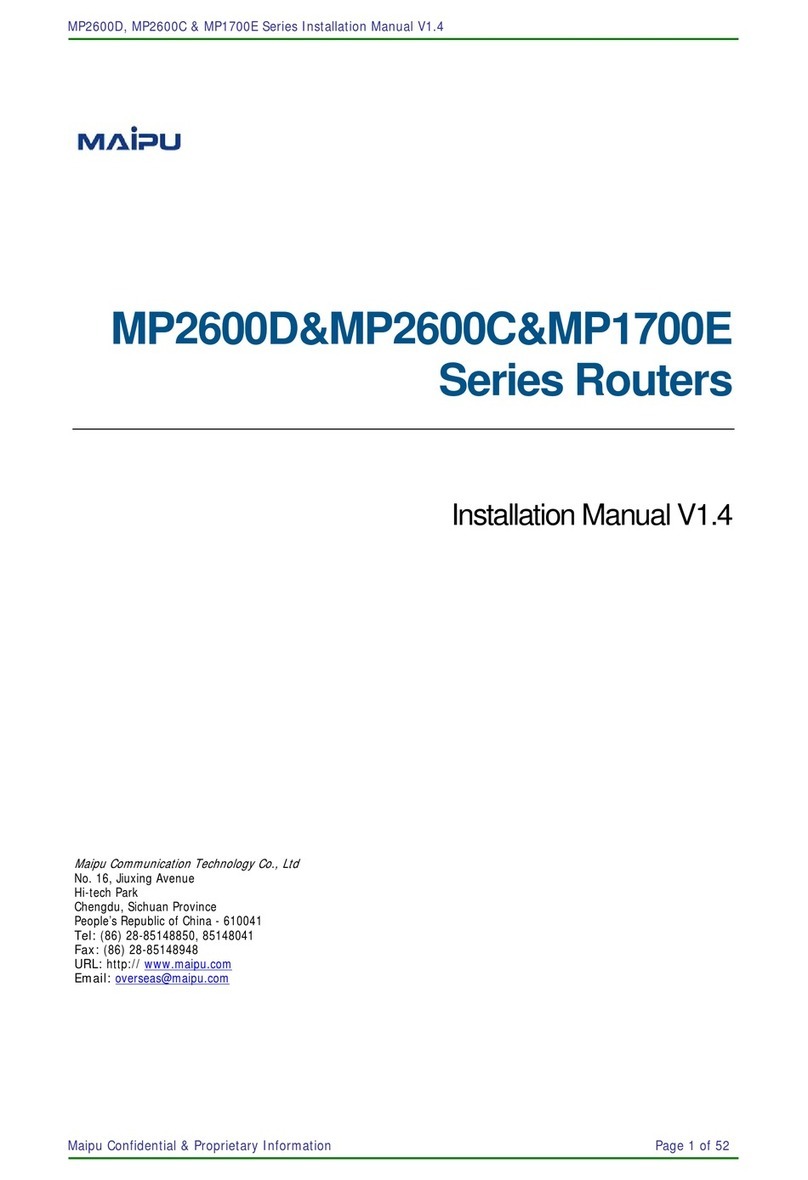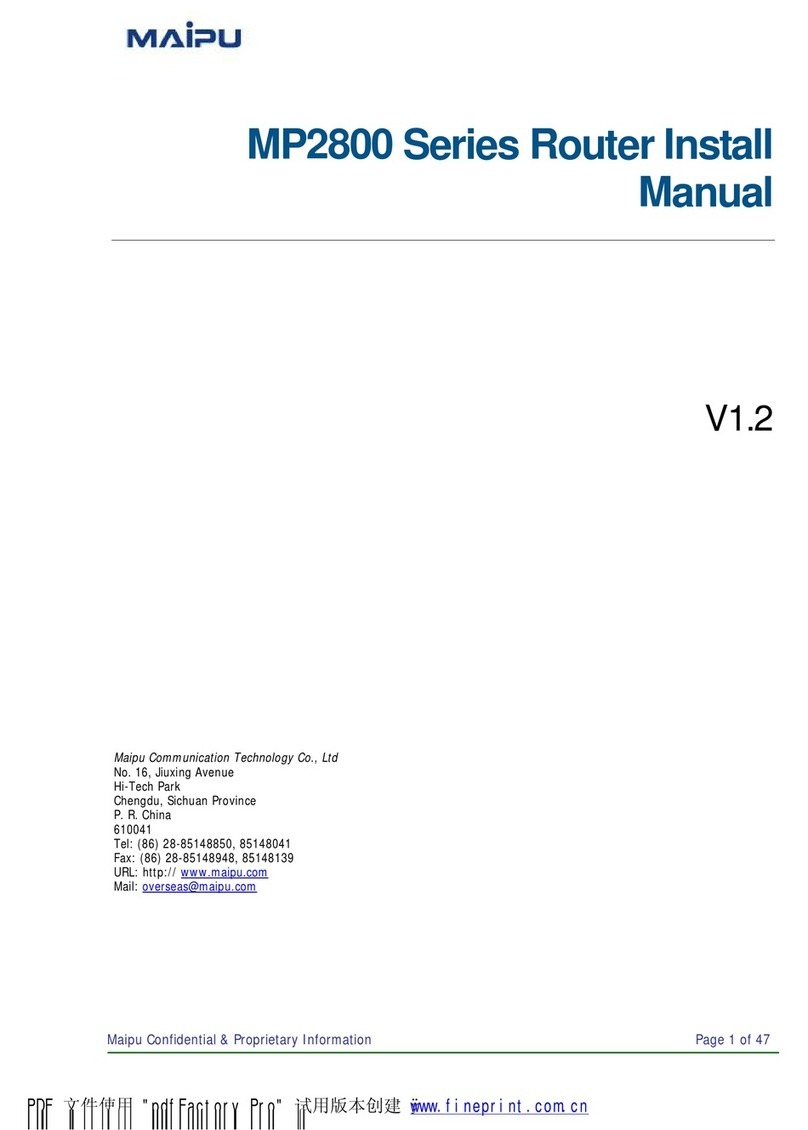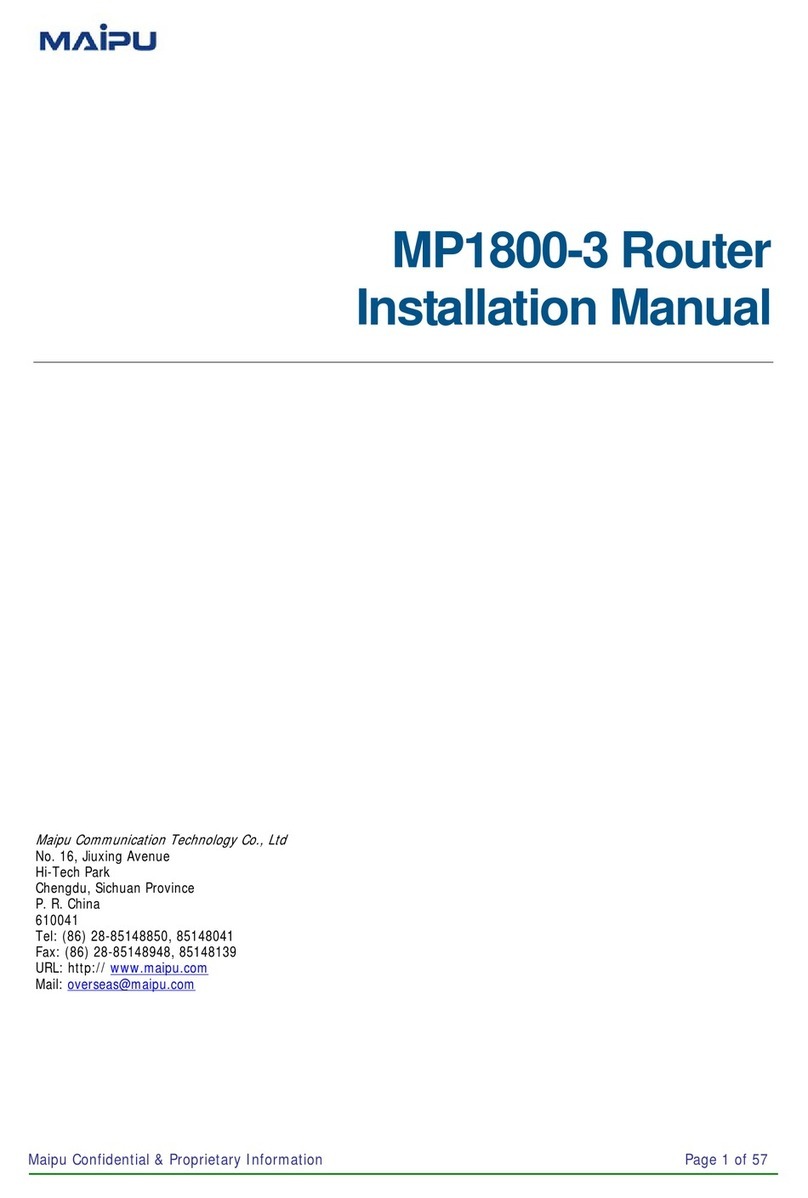2011 Maipu Communication Technology Co., Ltd, All Rights Reserved
3
Content
Chapter 1 Accessing Device .....................................................................7
1.1
Accessing Mode ....................................................................... 7
1.2
Web Configuration.................................................................... 7
1.3
Log in........................................................................................ 7
Chapter 2 Management ............................................................................9
2.1
Password Configuration ........................................................... 9
2.2
System Configuration ............................................................... 9
2.3
System Status ........................................................................ 10
2.4 Restore to Default Configuration .....................................................11
2.5
Firmware Update.....................................................................11
2.6
Reboot Device........................................................................ 12
Chapter 3 Port Configuration ..................................................................14
3.1
Port Configuration .................................................................. 14
3.2
Port Mirror .............................................................................. 15
3.3
Bandwidth Control .................................................................. 15
3.4
Broadcast Suppression .......................................................... 16
3.5
CpuCar and port enable configuration ................................... 16
Chapter 4 VLAN Configuration............................................................18
4.1
VLAN Mode ............................................................................ 18
4.2
VLAN Member........................................................................ 18
4.3
VLAN Fast Configuration ....................................................... 20
Chapter 5 Packet Accounting ..............................................................22
5.1
Packet Accounting.................................................................. 22
Chapter 6 Qos Configuration...............................................................23
6.1
Priority Mode .......................................................................... 23
6.2
Priority Configuration Based on TCP/UDP and IP TOS/DS... 24
6.3
802.1p and Physical Port Priority ........................................... 25
Chapter 7 Packet Security Filtering ....................................................26
7.1
MAC Address Binding ............................................................ 26
7.2
TCP/UDP Filtration................................................................. 26
Chapter 8 Spanning Tree......................................................................28
8.1
STP Bridge ............................................................................. 28
8.2
STP Port ................................................................................. 28
8.3
Loop Detection ....................................................................... 29