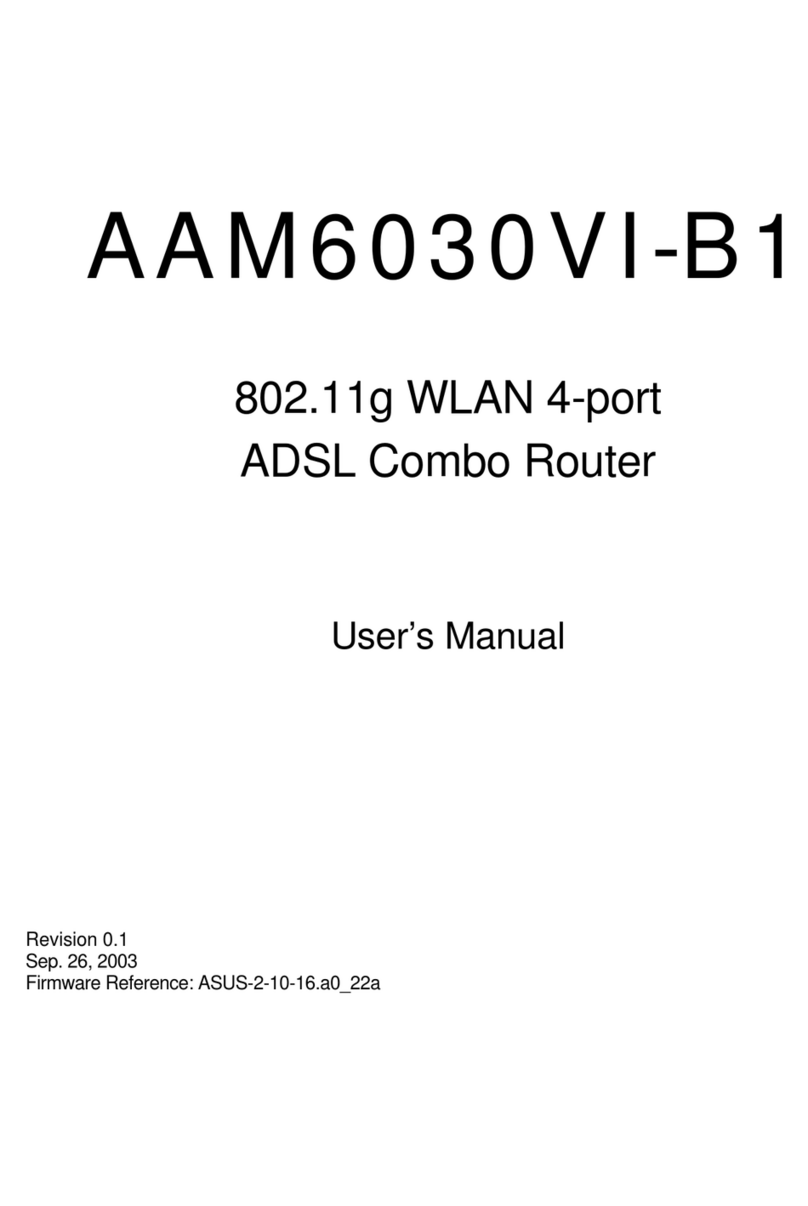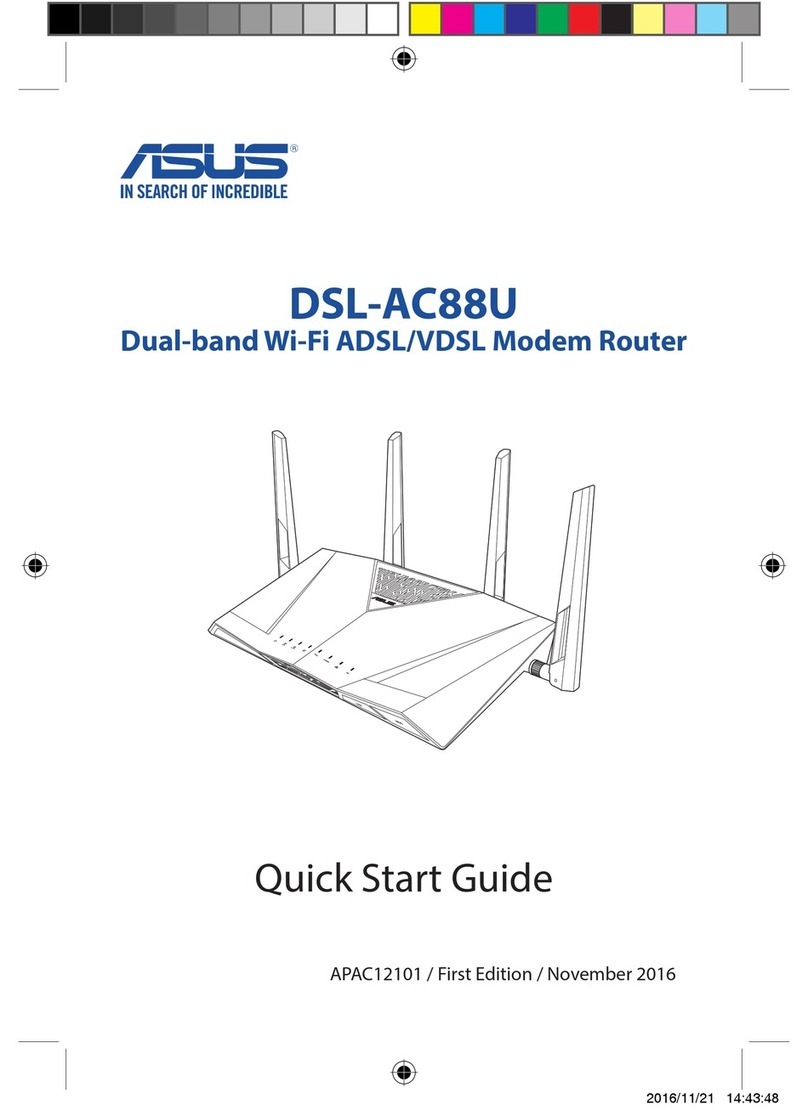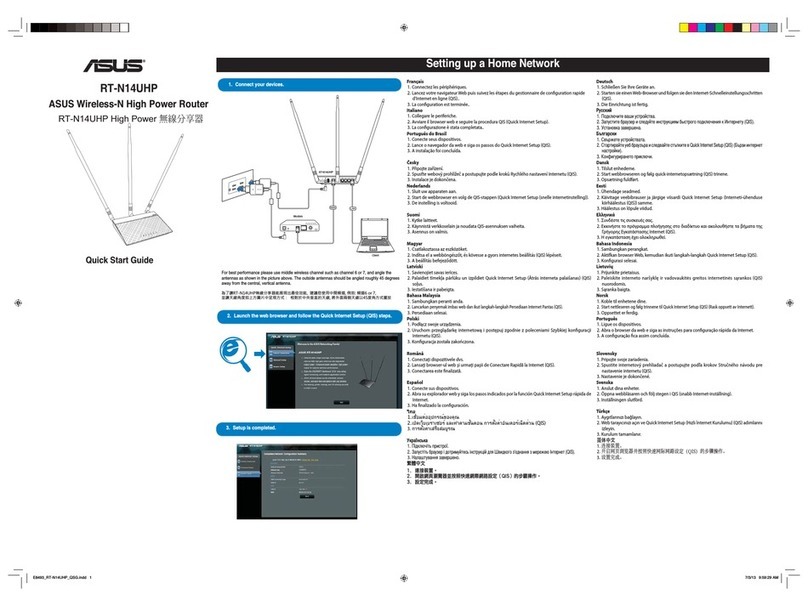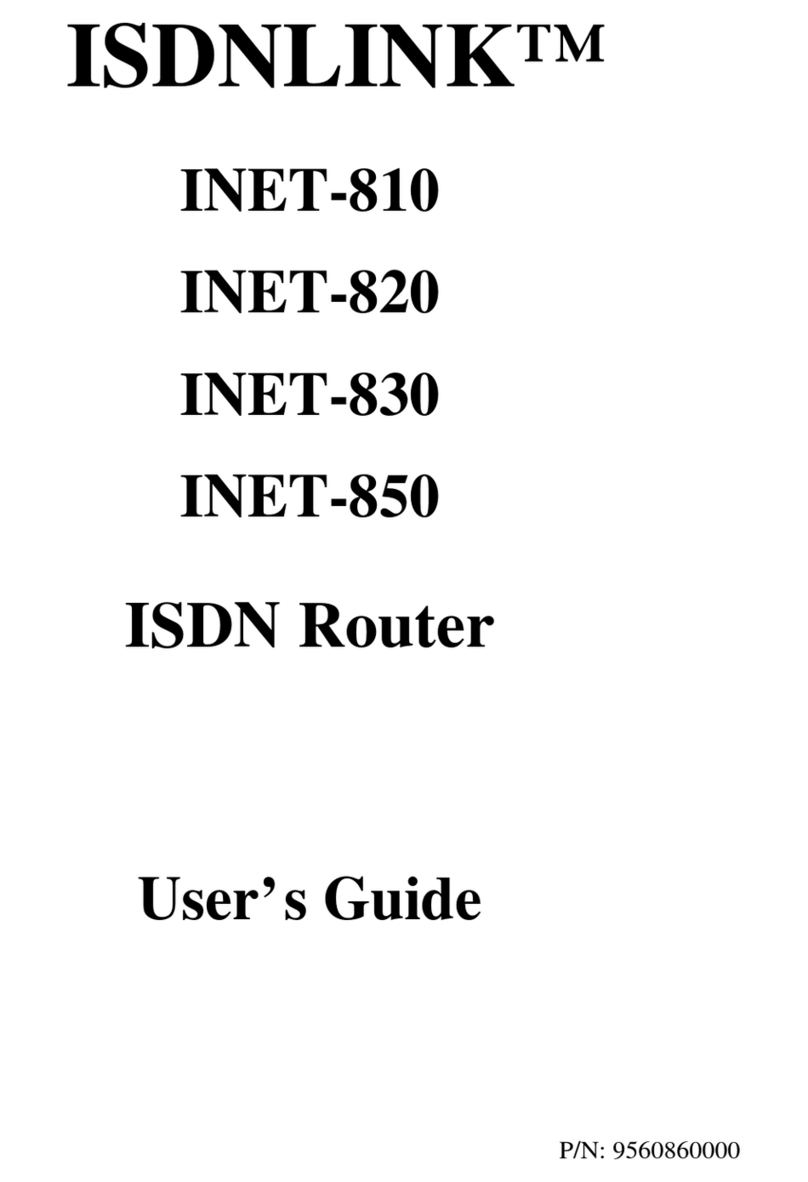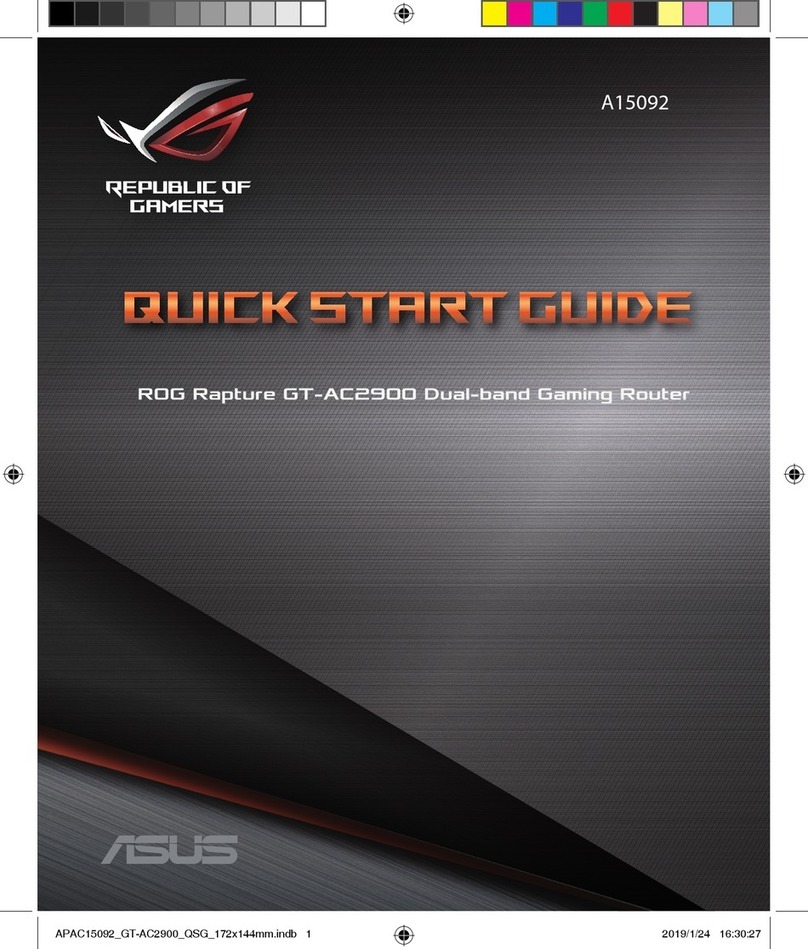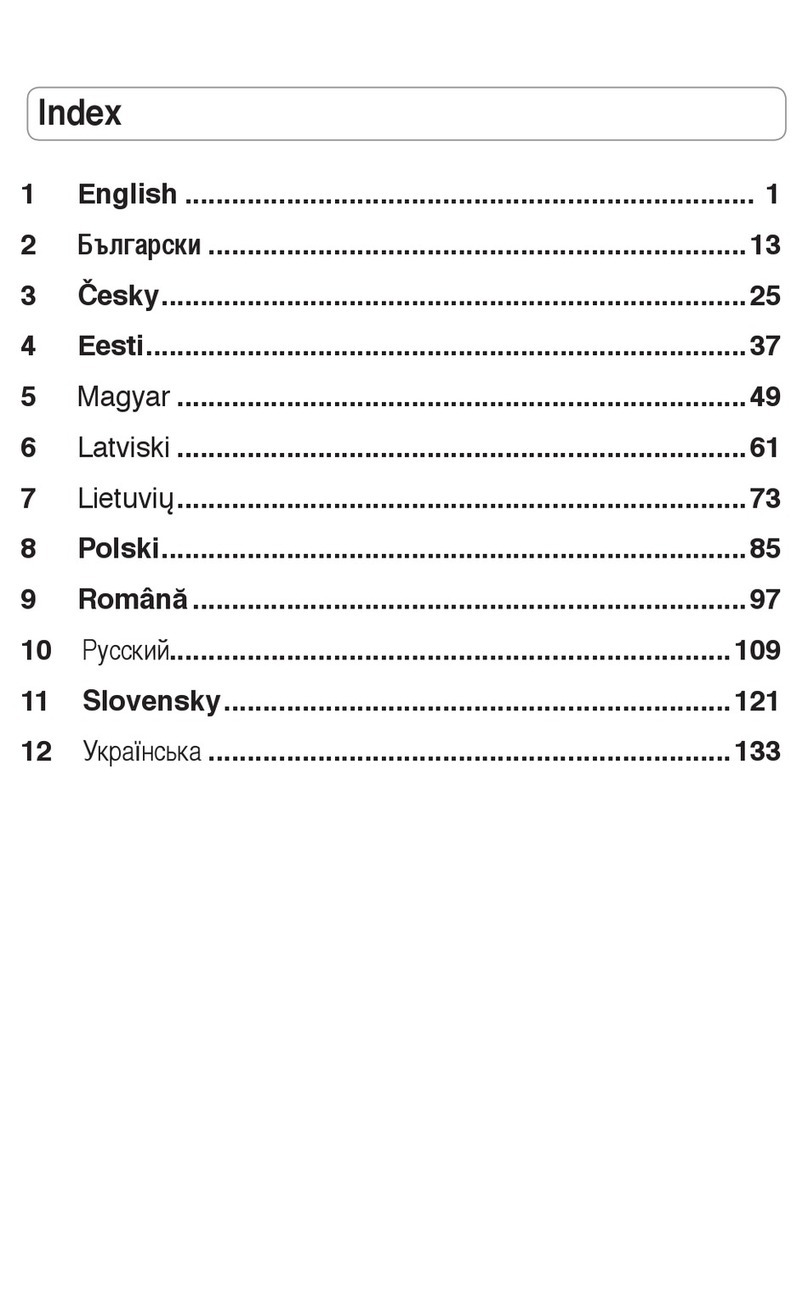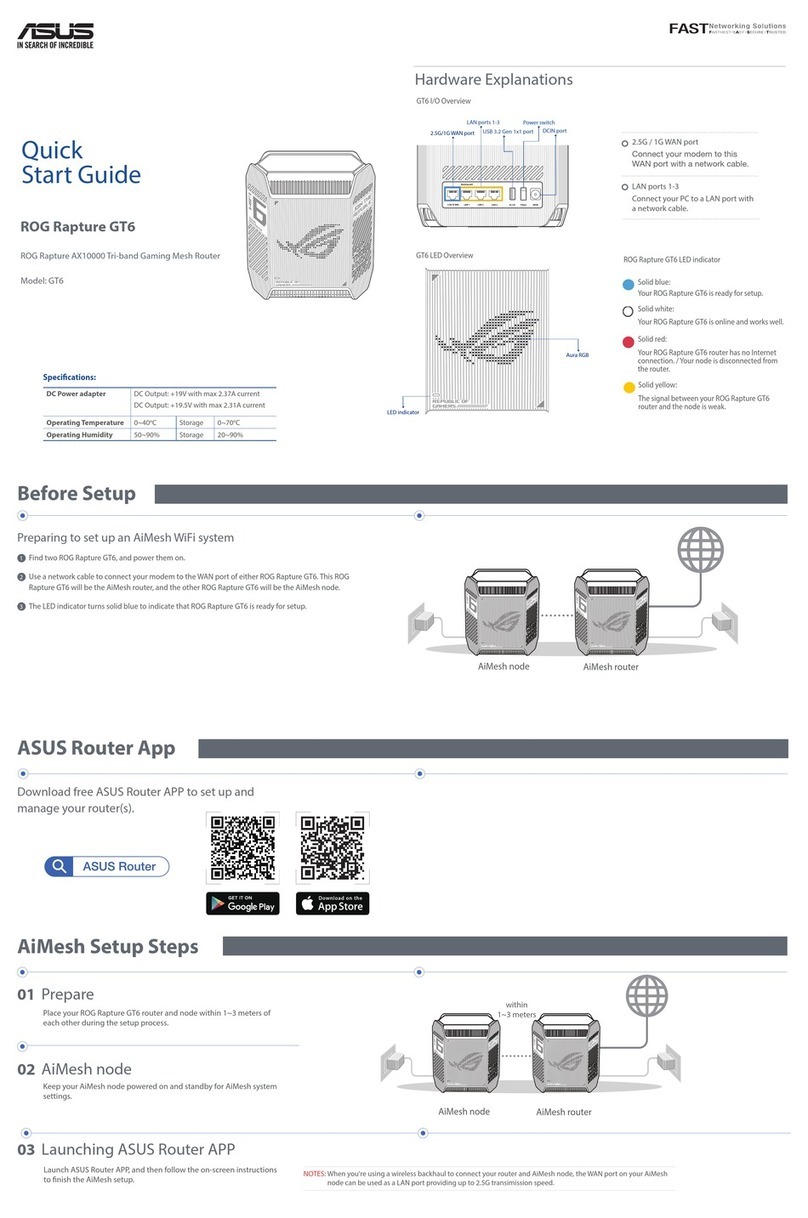REACH
Complying with the REACH (Registration, Evaluation, Authorisation, and Restriction
of Chemicals) regulatory framework, we published the chemical substances in our
products at ASUS REACH website at http://green.asus.com/english/REACH.htm.
Quick Start Guide
Declaration of Conformity for R&TTE directive 1999/5/EC
Essential requirements – Article 3
Protection requirements for health and safety – Article 3.1a
Testing for electric safety according to EN 60950-1 has been conducted. These are
considered relevant and sufcient.
Protection requirements for electromagnetic compatibility – Article 3.1b
Testing for electromagnetic compatibility according to EN 301 489-1 and
EN 301 489-17 has been conducted. These are considered relevant and sufcient.
Effective use of the radio spectrum – Article 3.2
Testing for radio test suites according to EN 300 328- 2 has been conducted. These
are considered relevant and sufcient.
CE Mark Warning
This is a Class B product, in a domestic environment, this product may cause radio
interference, in which case the user may be required to take adequate measures.
Operation Channels: Ch1~11 for N. America, Ch1~14 Japan, Ch1~13 Europe (ETSI)
IC Warning
The Class B digital apparatus meets all requirements of the Canadian Interference-
Causing Equipment Regulation.
Cet appareil numerique de la class B respecte toutes les exigences du Reglement
sur le materiel brouilleur du Canada.
DGT Warning
Federal Communications Commission Statement
This device complies with Part 15 of the FCC Rules. Operation is subject to the
following two conditions:
• This device may not cause harmful interference.
• This device must accept any interference received, including interference that may
cause undesired operation.
This equipment has been tested and found to comply with the limits for a class B
digital device, pursuant to part 15 of the FCC Rules. These limits are designed to
provide reasonable protection against harmful interference in a residential installation.
This equipment generates, uses and can radiate radio frequency energy and, if
not installed and used in accordance with the instructions, may cause harmful
interference to radio communications. However, there is no guarantee that
interference will not occur in a particular installation. If this equipment does cause
harmful interference to radio or television reception, which can be determined
by turning the equipment off and on, the user is encouraged to try to correct the
interference by one or more of the following measures:
• Reorient or relocate the receiving antenna.
• Increase the separation between the equipment and receiver.
• Connect the equipment into an outlet on a circuit different from that to which the
receiver is connected.
• Consult the dealer or an experienced radio/TV technician for help.
CAUTION: Any changes or modications not expressly approved by the party
responsible for compliance could void the user’s authority to operate the equipment.
Prohibition of Co-location
This device and its antenna(s) must not be co-located or operating in conjunction with
any other antenna or transmitter.
Safety Information
To maintain compliance with FCC’s RF exposure guidelines, this equipment should
be installed and operated with minimum distance 20cm between the radiator and your
body. Use on the supplied antenna.
RT-N13U Wireless Router
NOTE: For more details on the features of the wireless router, refer to the user manual
included in the Utility CD.
ASUS authorized Turkish distributor information
Manufacturer
ASUSTeK Computer Inc.
Tel: +886-2-2894-3447
Address: No. 150, LI-DE RD., PEITOU, TAIPEI 112, TAIWAN
Authorised distributors in Turkey
BOGAZICI BIL GISAYAR SAN. VE TIC. A.S.
Tel: +90 212 3311000
Address: AYAZAGA MAH. KEMERBURGAZ CAD. NO.10 AYAZAGA/ISTANBUL
INDEX BILGISAYAR SISTEMLERI MUHENDISLIK SAN. VE TIC. A.S.
Tel: +90 212 3312121
Address: AYAZAGA MAH. CENDERE YOLU NO.9 AYAZAGA/ISTANBUL
!
Setting up a Home Network
English
1. Choose an operation mode.
2. Connect your devices.
3. Launch the web browser and follow the Quick Internet Setup (QIS) steps.
4. Setup is completed.
Indonesian
1. Pilih mode operasi.
2. Sambungkan perangkat.
3. Aktifkan browser Web, kemudian ikuti langkah-langkah Quick Internet Setup (QIS).
4. Kongurasi selesai.
Thai
1. เลือกโหมดการทำงาน
2. เชื่อมต่ออุปกรณ์ของคุณ
3. เปิดเว็บเบราเซอร์และทำตามขั้นตอนการตั้งค่าอินเตอร์เน็ตด่วน(QIS)
4. การตั้งค่าเสร็จสมบูรณ์
Turkish
1. Bir çalıştırma modu seçin.
2. Aygıtlarınızı bağlayın.
3. Web tarayıcınızı açın ve Quick Internet Setup (Hızlı İnternet Kurulumu) (QIS) adımlarını izleyin.
4. Kurulum tamamlanır.
Korean
1. 작동모드를선택해주십시오.
2. 장치를연결해주십시오.
3. 웹브라우저를실행하고연결마법사의지시에따라주십시오.
4. 설정이완료되었습니다.
Malaysian
1. Pilih mod pengendalian.
2. Sambungkan peranti anda.
3. Lancarkan penyemak imbas web dan ikut langkah-langkah Persediaan Internet Pantas (QIS).
4. Persediaan selesai.
T-Chinese
1. 選擇操作模式。
2. 連接裝置。
3. 開啟網頁瀏覽器並按照快速網際網路設定(QIS)的步驟操作。
4. 設定完成。
S-Chinese
1. 選擇操作模式。
2. 連接設備。
3. 開啟網頁瀏覽器並按照快速互聯網設置(QIS)的步驟操作。
4. 設置完成。
RT-N13U
Modem
Modem
RT-N13U
SSID: ASUS
3. Launch the web browser and follow the Quick Internet Setup (QIS) steps.
1. Choose an operation mode.
2. Connect your devices.
4. Setup is completed.
QE4662_RT-N13U_QSG_Asia.indd 1 5/25/09 12:01:38 PM
EEE Yönetmeliğine Uygundur
2041580000037004