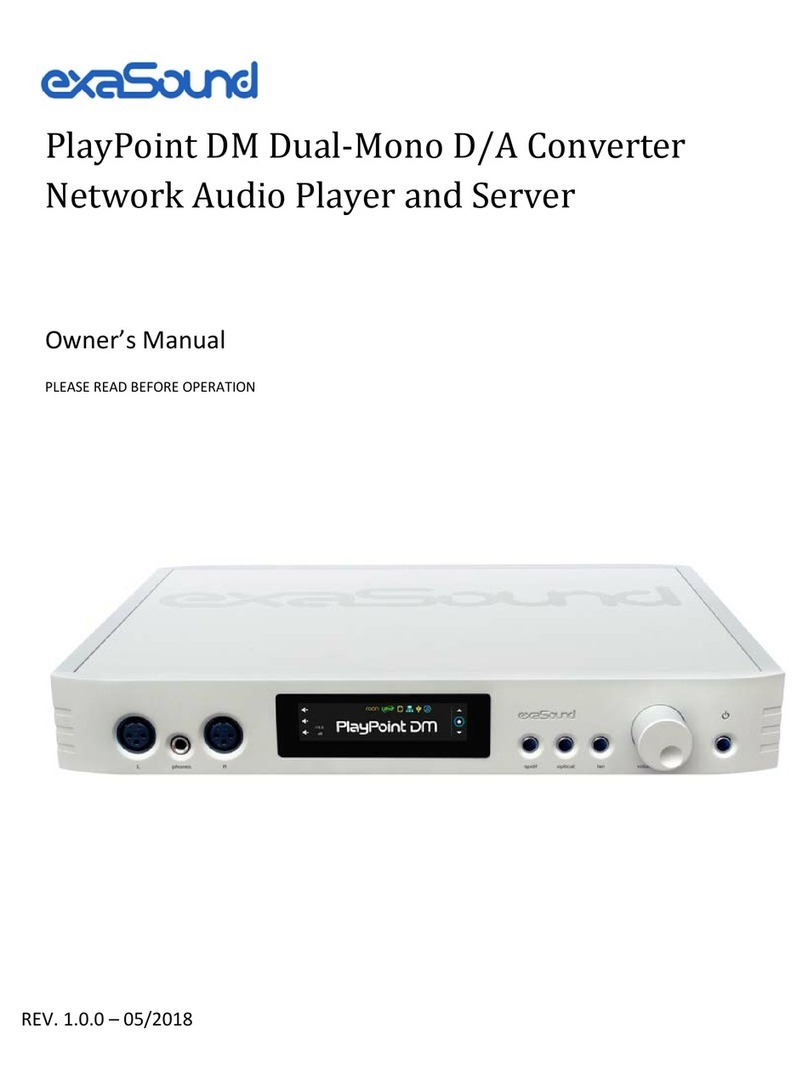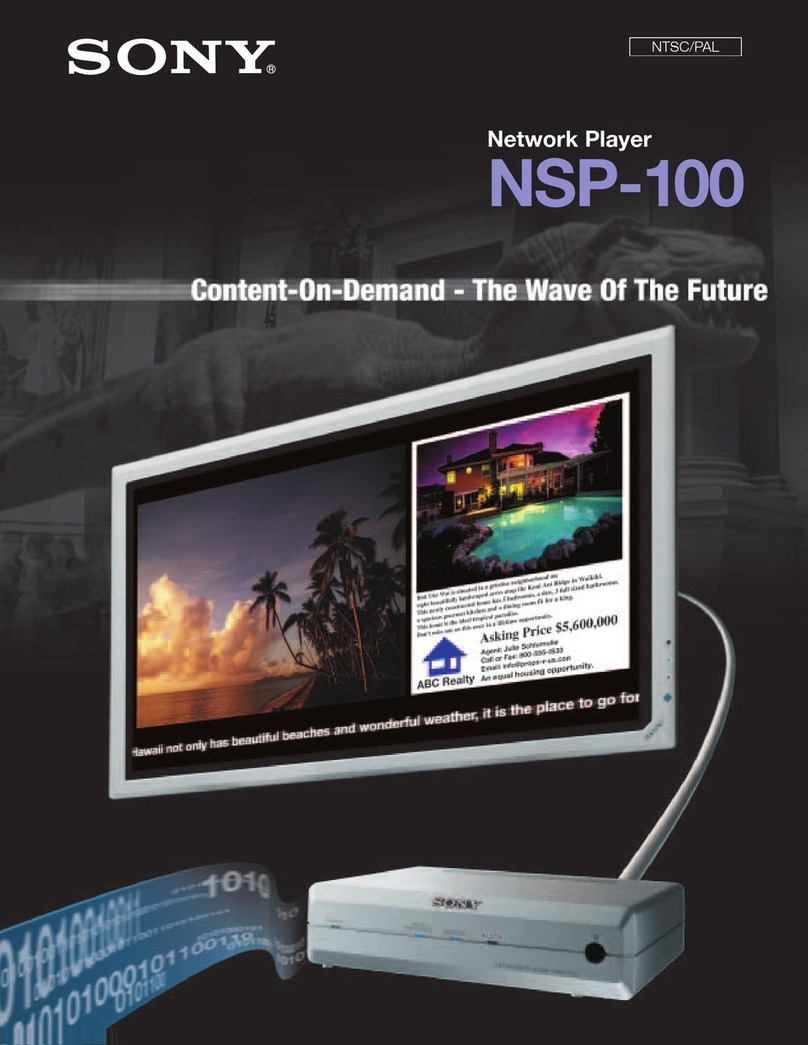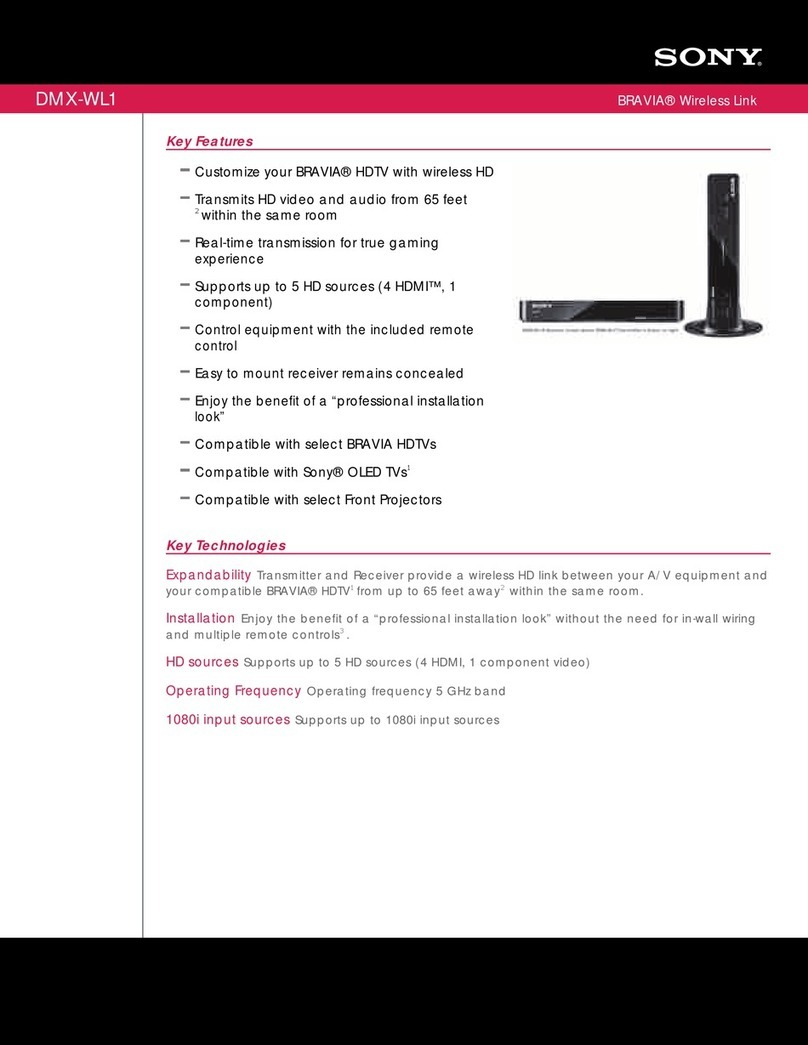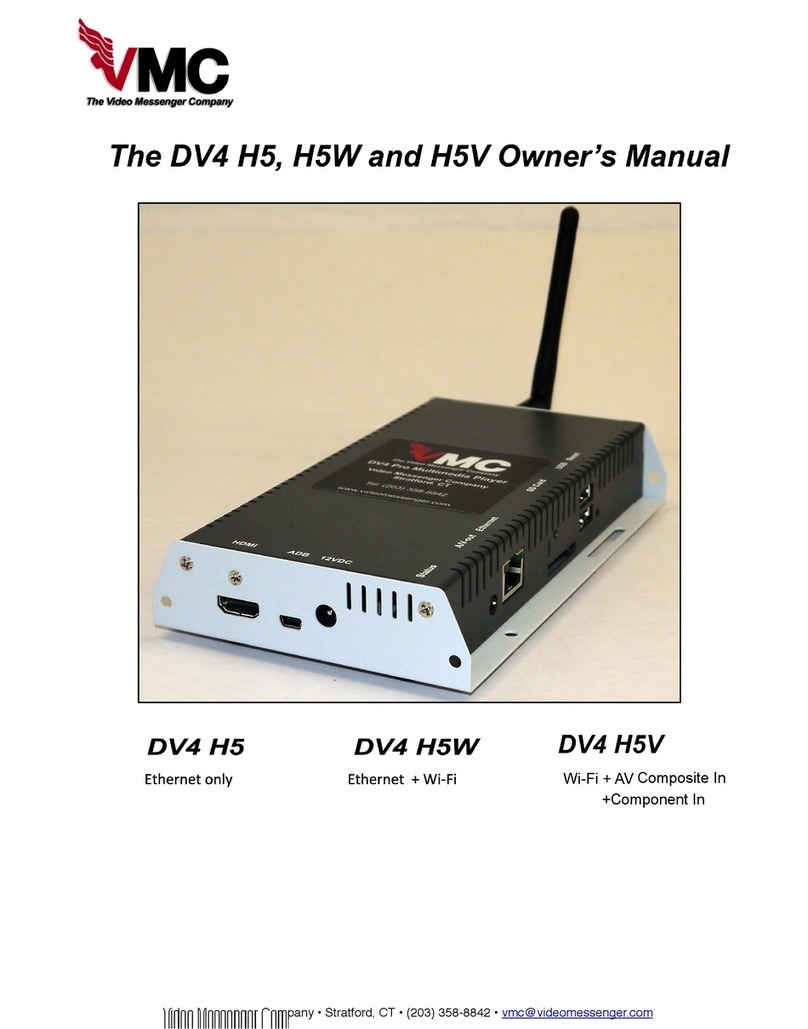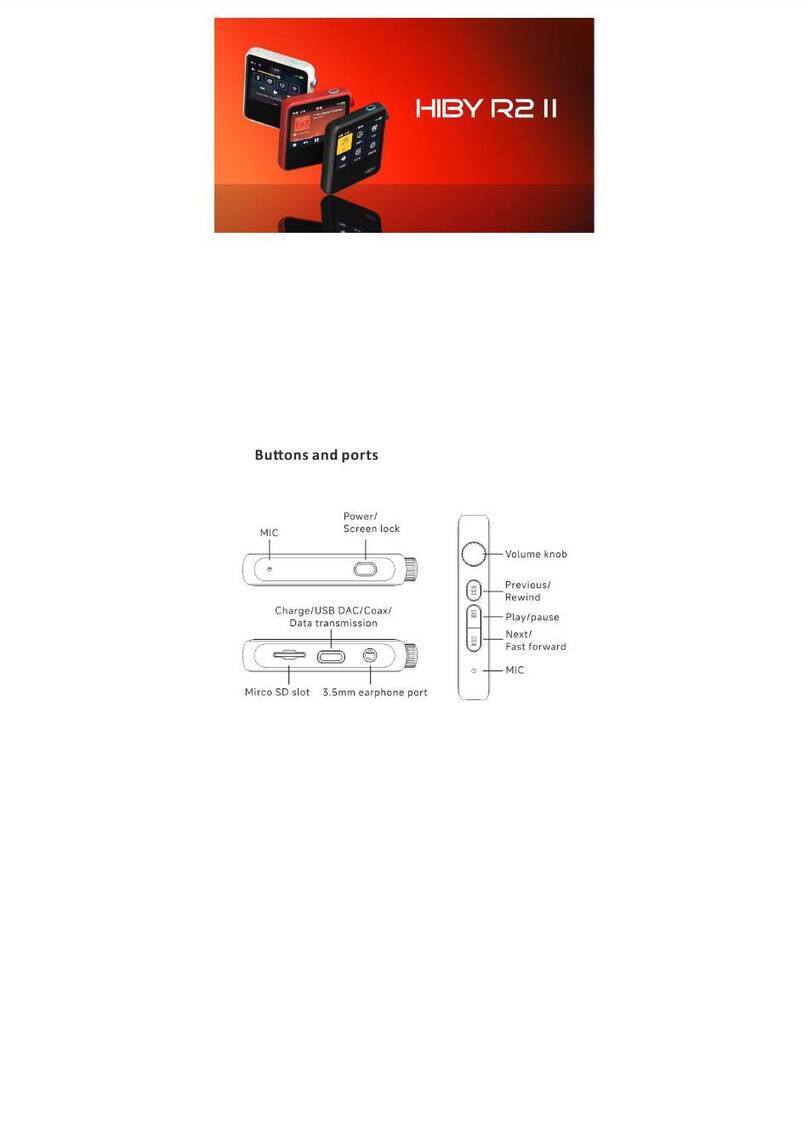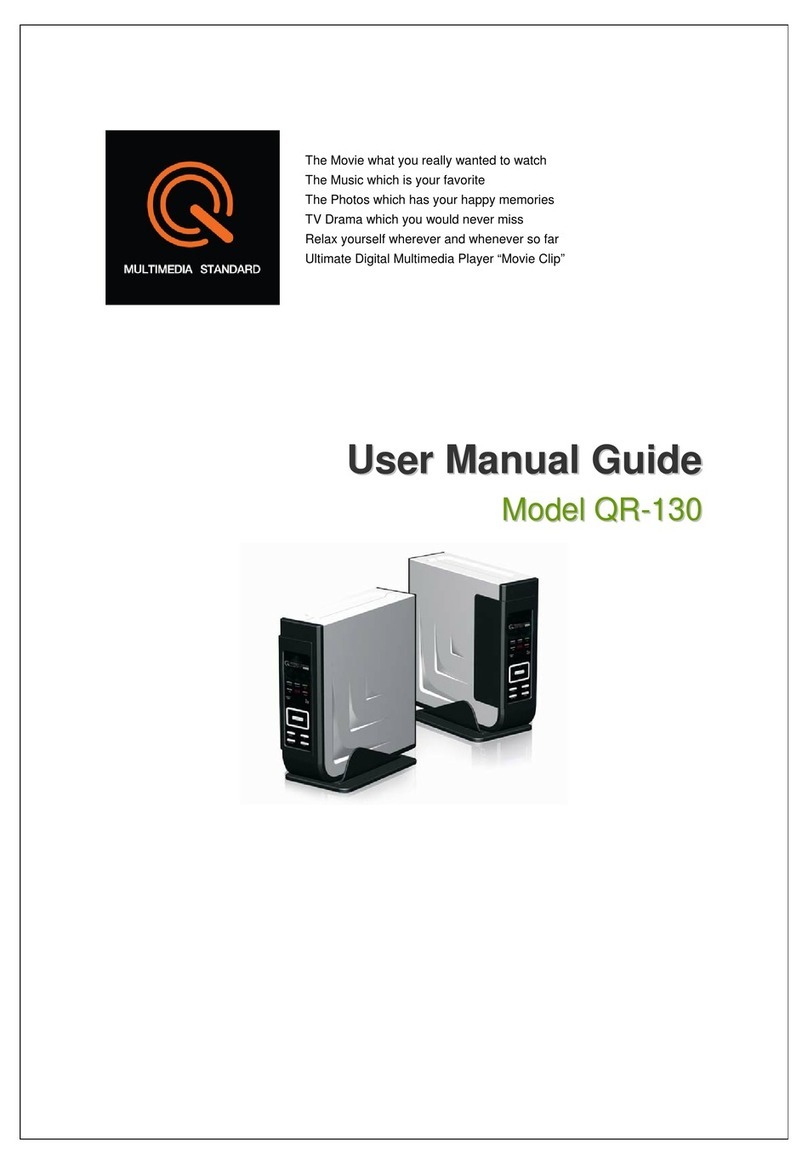exaSound Sigma Streamer Mark II User manual

Sigma Streamer Mark II
Network Player for exaSound DACs
Owner’s Manual
PLEASE READ BEFORE OPERATION
REV. 2.0b – 12/2022

Page | 2
Table of Contents
Welcome.......................................................................................................................... 4
What's New in the Mark II release of the exaSound Sigma Streamer......... 5
Package Contents ......................................................................................................... 5
Proper Device Placement .......................................................................................... 5
Overview ......................................................................................................................... 6
Front and Rear Plates ................................................................................................. 7
Connections and Controls.......................................................................................... 8
How Would I Use the Sigma Streamer Mark II? ................................................ 9
Roon Ready Player ........................................................................................................................... 9
UPnP /OpenHome Player and UPnP Audio Library Server .............................................................. 9
Network Audio Adapter for HQPlayer ........................................................................................... 10
AirPlay Player ................................................................................................................................. 10
Bluetooth Player ............................................................................................................................ 10
Web Player..................................................................................................................................... 10
Quick Start Guide........................................................................................................11
Web User Interface ....................................................................................................13
Main Menu..................................................................................................................................... 13
Input Selection ............................................................................................................................... 14
Volume Control..............................................................................................................................15
Volume Synchronization ................................................................................................................ 15
Mute............................................................................................................................................... 16
Maximum Volume Limit................................................................................................................. 16
Volume Presets .............................................................................................................................. 16
Volume Bypass............................................................................................................................... 16
Device Information ........................................................................................................................ 17
Firmware Updates..........................................................................................................................17
Settings Menu................................................................................................................................18
General Settings..........................................................................................................19
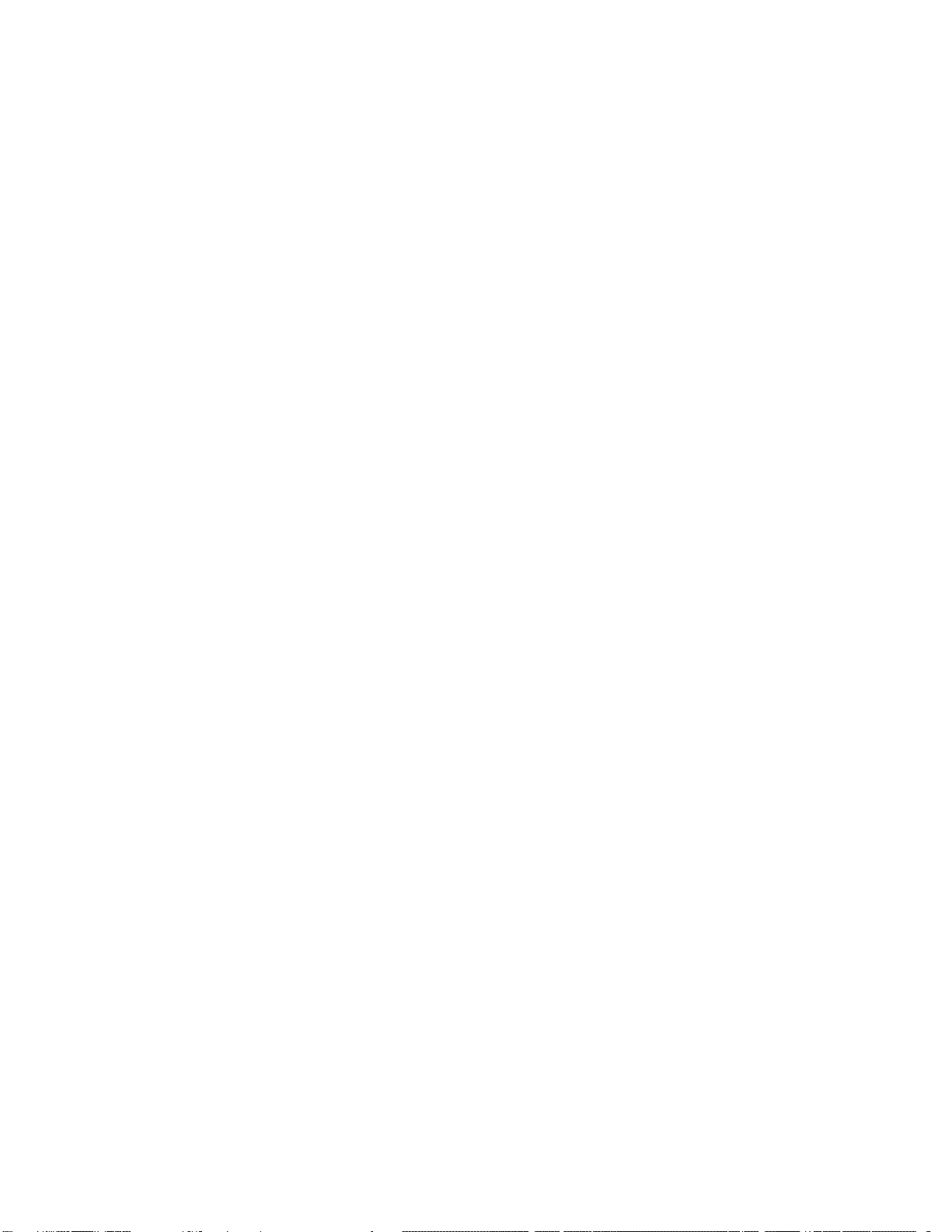
Page | 3
DAC Power Saving Mode Timeout ................................................................................................20
Sigma Streamer Mark II Network Configuration.............................................21
Ethernet Connection with Manual IP Address............................................................................... 21
Wi-Fi Configuration........................................................................................................................23
Switching Between Wireless and Wired Network Connection......................................................24
Resetting the Network Connection to Factory Defaults................................................................ 24
Multi-room Configuration and Using a Custom Device Name ...................................................... 25
Sharing USB and Internal SSD Drives on the Network ..................................26
UPnP Server and Music Library.............................................................................28
Remote Support and Help .......................................................................................30
Remote support connections......................................................................................................... 30
Bluetooth Audio Streaming ....................................................................................31
Web Streaming via HDMI - Experimental ..........................................................32
Specifications...............................................................................................................33
Safety Information .....................................................................................................35
Explanation of Graphical Symbols ................................................................................................. 35
Important Safety Instructions........................................................................................................ 35
Precautions .................................................................................................................................... 35
Open-source Credits..................................................................................................38
GNU General Public License (“GPL”)....................................................................38
Limited One Year Warranty....................................................................................39
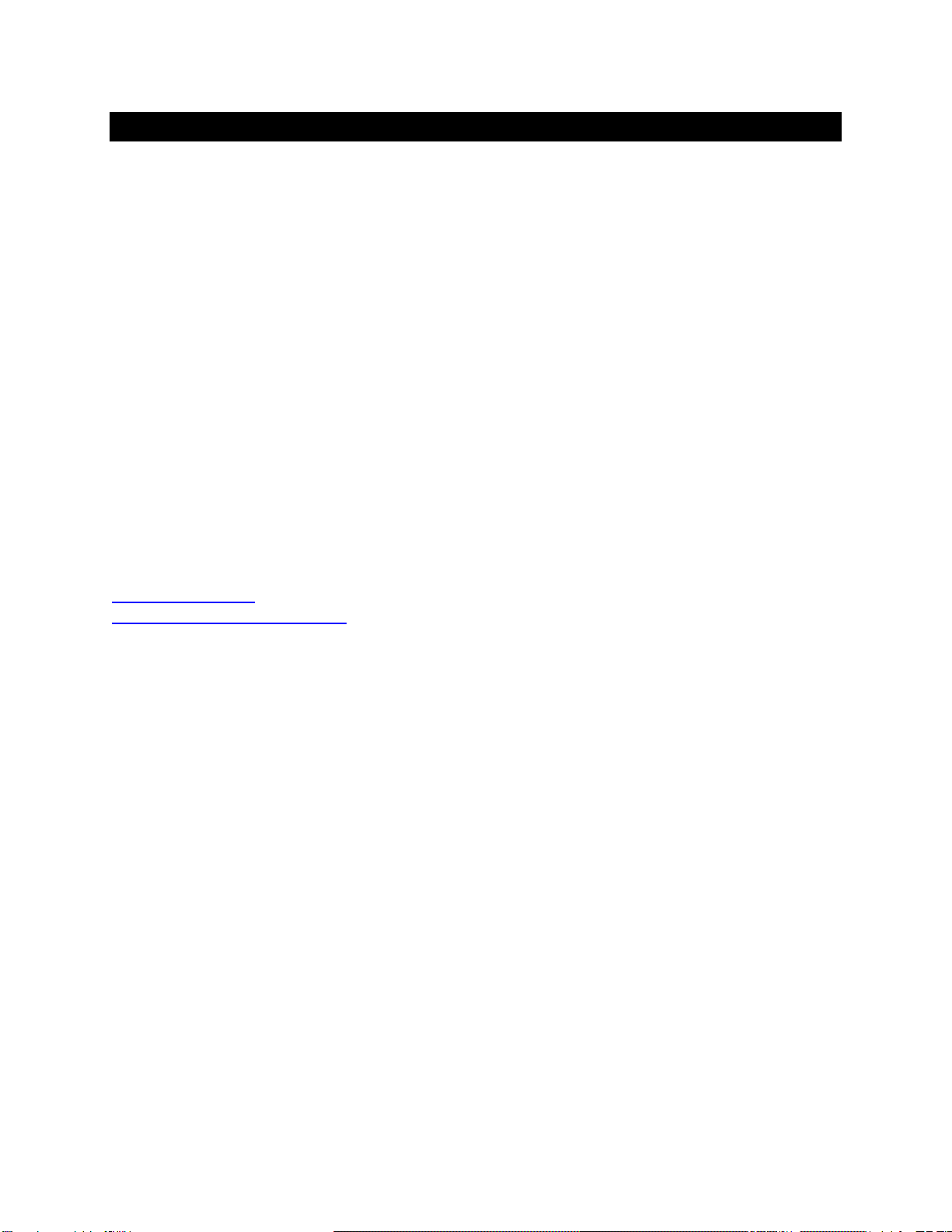
Page | 4
Welcome
Thank you for purchasing the exaSound Sigma Streamer Mark II!
The exaSound Sigma connects your exaSound DAC to the home network and delivers seamless, top-
quality streaming with Roon, Tidal Connect, Qobuz, HQPlayer and UPnP apps. Additional streaming
options include YouTube, TuneIn Radio, Airplay and Bluetooth.
Extended Hi-Res audio support up to DSD512, DXD, PCM 384 kHz/32bit and MQA is available over wired
Ethernet and Wi-Fi 802.11 AC connection.
We hope that the exaSound Sigma Streamer Mark II will help you to enjoy world-class music experience
for years to come. Please take a few minutes to read right through this manual. Investing a little time
now is the best way to ensure that you will make the most of your investment.
Your satisfaction is our highest priority.
Happy listening,
exaSound Audio Design
www.exaSound.com

Page | 5
What's New in the Mark II release of the exaSound Sigma Streamer
Hardware Platform Updates
•New more powerful Intel 2.7 GHz processor
•Increased memory size from 4 to 8 GB
•Increased number of USB ports from two to four
Firmware Feature Updates
•Completely redesigned user interface with dark and light themes
•Web Streaming for YouTube and YouTube Music with video support
•Additional Web Streaming option for Qobuz
•Web Streaming for TuneIn Radio
•Streaming via Bluetooth from phones and tablets
•Volume Presets save channel volume levels to Named Profiles and conveniently reload them as
needed
Web Streaming requires HDMI TV or Monitor, USB mouse and keyboard connected to the Sigma
Streamer Mark II.
Package Contents
The following items should be in the box:
•exaSound Sigma Streamer Mark II
•Power Supply
•Quick Start Guide
•Two Wi-Fi Antennas
•Ethernet Cable
Proper Device Placement
Place the device on a stable solid base, far from heat sources. Do not expose the device to direct
sunlight. Allow at least 5 cm (2'') around the device for ventilation. Do not place the device on fabrics,
inside enclosed space, or in contact with curtains. Do not place the device on top of power amplifiers or
any other equipment that emits heat. Do not expose the unit to smoke, humidity, moisture and water.
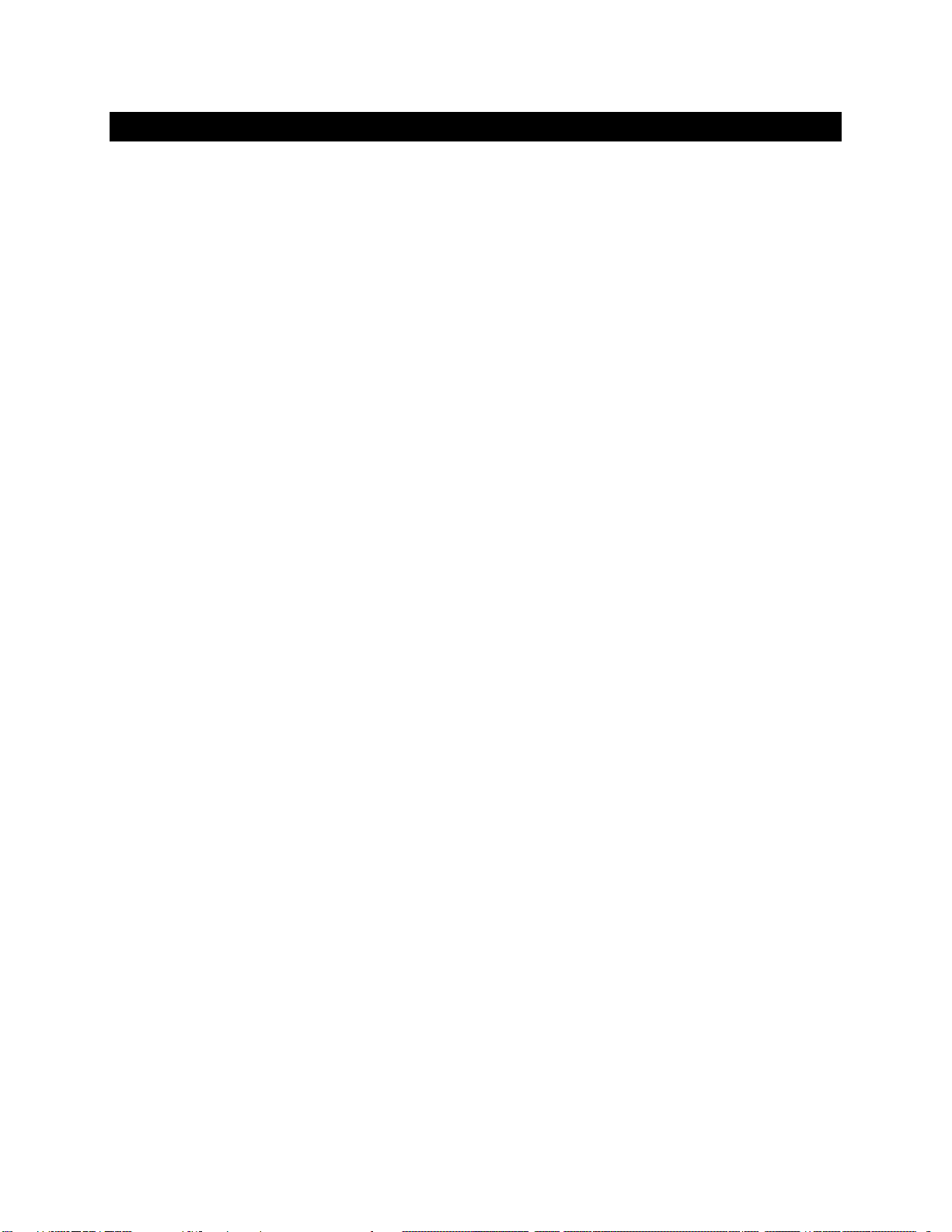
Page | 6
Overview
The exaSound Sigma Streamer Mark II is a high-quality network audio player designed exclusively for use
with exaSound DACs.It connects your DAC to your home network and delivers seamless, life-like music
experience. It receives digital audio via Gigabit Ethernet, Wi-Fi 802.11ac or from attached USB drives. It
outputs digital audio via USB to exaSound DACs.
The exaSound Sigma Streamer Mark II is a certified Roon Ready player, Signalyst NAA endpoint, UPnP/
OpenHome and AirPlay player. The Sigma Streamer Mark II is also a UPnP server. It can stream audio
from attached USB drives to other UPnP players on you your home network.
Tidal, Qobuz and other streaming services are available with their native apps, web players, with Roon,
Bubble UPnP and Mconnect Player HD.
The Sigma Streamer Mark II utilizes exaSound's proprietary ZeroJitter™ asynchronous USB streaming
technology. exaSound DACs also feature GalvanicInfinity™ USB noise isolation and ZeroResolutionLoss™
hardware volume control. Combined, these three technologies deliver dynamic and natural sound with
vanishingly-low jitter, distortion and noise levels.
exaSound Sigma Streamer Mark II supports most high-resolution PCM music formats including FLAC,
AIFF, WAV, as well as DSD formats including DSF and DFF. Sigma Streamer Mark II offers ENclusiv™ High
Resolution Audio (HRA) support: PCM sampling rates up to 384kHz at 32bit resolution and DSD up to
24.576 MHz (8X DSD or DSD512).
Sigma Streamer Mark II offers Bluetooth audio streaming with the SBC music codec.
Web Streaming offers support for YouTube, YouTube Music, Qobuz and TuneIn Radio. YouTube includes
the video experience. Web Streaming requires a TV or HDMI monitor, USB keyboard and mouse to be
connected to the Sigma Streamer Mark II.
For most applications the exaSound Sigma Streamer Mark II can be used without any configuration right
out of the box. Customization and configuration options are managed via a Web browser. Playback is
controlled with Roon and various apps for iPad, iPhone, Android devices, Macs and PCs.
exaSound Sigma Streamer Mark II is a multi-level device. It can be used in simple and most-advanced
network configurations.
With features like remote upgrades and remote support, the Sigma Streamer Mark II is future-proof and
backed by the exceptional exaSound customer service.

Page | 7
Front and Rear Plates
Front Plate
Rear Plate
Power Button
Power Light
Ethernet RJ45
Connector
(Home Network)
USB 3
Connector
(exaSound
DAC)
HDMI
Connector
(Display or TV)
USB 3
Connector
(Hard Disk)
Power Adapter
Connector
Wi-Fi
Antenna
Wi-Fi
Antennas
USB 2.0
Connectors
(Keyboard and
mouse receiver)
HDMI Connector
(Reserved for Future Use)

Page | 8
Connections and Controls
•2 x USB 3
•2 x USB 2
•Gigabit Ethernet LAN RJ45
•2 x Wi-Fi Antennas
•HDMI Monitor Output
•Power Supply
We strongly recommend using a wired Gigabit Ethernet connection to the home network router or
switch. Ethernet provides the reliability and bandwidth for streaming high sampling rates and serving
multiple clients.
Wi-Fi connection should be used when wired Ethernet connection is not possible.
Changing USB Connections
Always power down the Sigma Streamer Mark II before connecting or disconnecting DACs and USB
storage devices like hard drives and flash drives.
Only one exaSound DAC can be attached to the Sigma Streamer Mark II at any time. Connecting more
than one USB DAC can cause unexpected behavior.
If you need to connect more than two USB hard drives to the Sigma Streamer Mark II use a powered
USB hub.
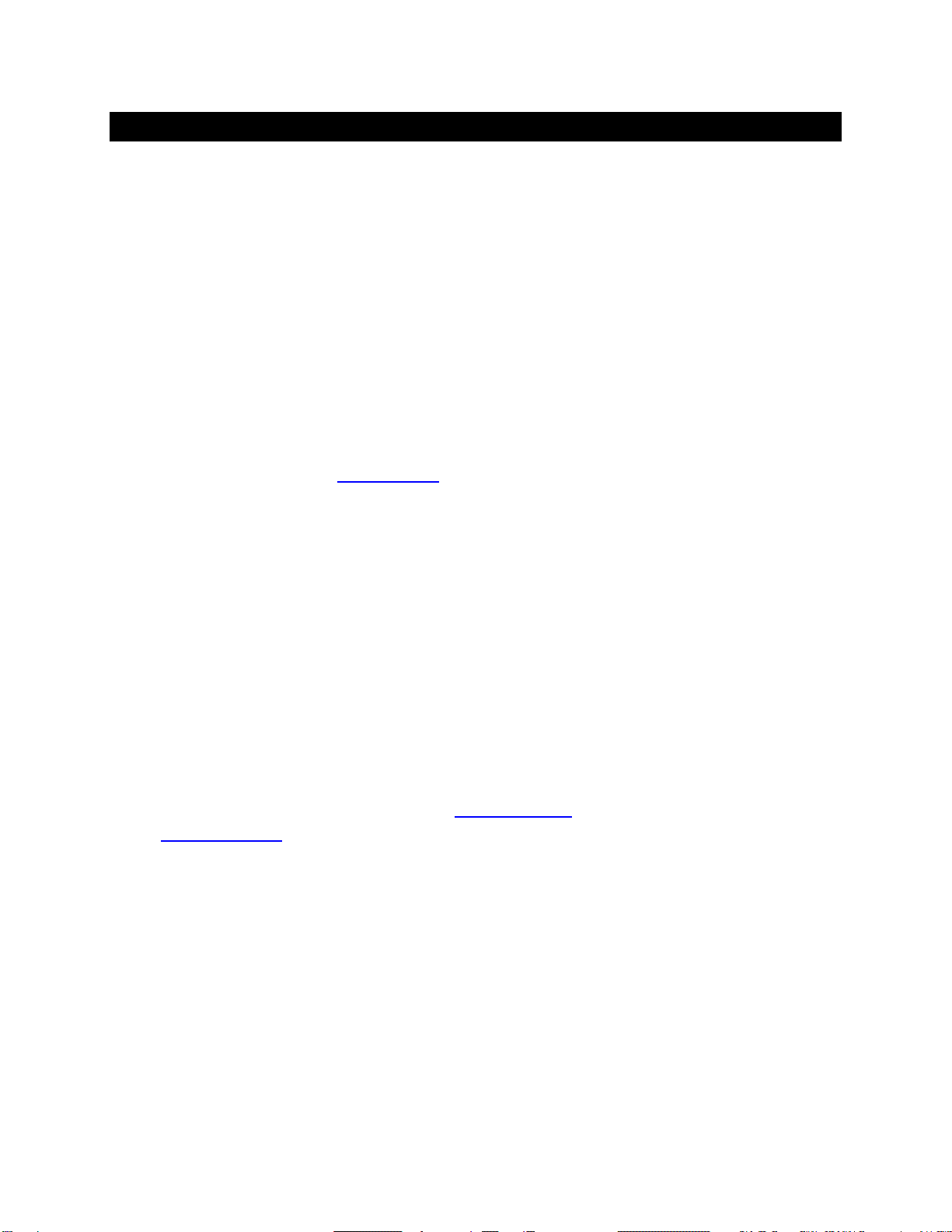
Page | 9
How Would I Use the Sigma Streamer Mark II?
Roon Ready Player
Roon offers engaging, enjoyable way to browse your music. Via intelligent automatic cloud service
library management, Roon delivers metadata for the user’s library and frees the user from the
complexities of library management.
The exaSound Sigma Streamer Mark II is certified as a Roon Ready player. Roon Ready is the highest
level of Roon integration and means that Roon technology is customized and embedded both in the
player and the DAC for achieving best user experience.
Playback is controlled with the Roon Remote app. Here is how it works:
•Roon is a subscription service. You can find out more about the trial period and about subscription
plans on the Roon website - RoonLabs.com.
•You need to connect the Sigma Streamer Mark II to your home router with Ethernet cable or with
Wi-Fi.
•The Roon playback engine - Roon Core must be installed on a music server like the exaSound Delta
Server or any third-party music server. Roon Core can also be installed on Mac or Windows
computer. Your Roon server must be connected to your home network and to the Internet.
•Your music files can be stored on your music server or on Network Attached Storage (NAS).
•Playback is controlled by the Roon Remote App. Roon Remote is available for Apple iPhones, iPads
and Android devices. You need to install it on your device from the Apple App Store or from Google
Play. Playback can also be controlled from PC or Mac.
•Roon connects to the Roon Service to retrieve rich and well organized information about your music
files.
•Roon provides access to the Tidal and Qobuz online streaming services.
•The Roon Remote app can transparently discover and connect to the Sigma Streamer Mark II and
the Roon servers running on your home network.
You can find more information about Roon here: How Roon works. Questions about Roon can be posted
on the Roon Community forum.
UPnP /OpenHome Player and UPnP Audio Library Server
The Sigma Streamer Mark II supports the UPnP/OpenHome audio streaming standards. It can be used
as a player (also called renderer or audio endpoint). When a USB drive is attached to the Sigma
Streamer Mark II, it becomes a UPnP audio library server. Playback can be controlled remotely with an
app from an iPad, iPhone, Android device, PC or Mac. Popular control apps include Bubble UPnP and Hi-
Fi Cast for Android devices and Mconnect Player HD, Kazoo, Lumin and others for iPads and iPhones.
Media files can also be stored on a Network Attached Storage (NAS) devices and PC, Mac or Linux
computers. In this configuration scenario you need to use a third-party UPnP audio library server like

Page | 10
JRiver, MinimServer, Asset UPnP or Twonky. You will need a fast and stable Gigabit Ethernet network or
top-performance 802.11ac wireless router.
There are many other third-party UPnP /OpenHome control apps and library servers. The ones listed
here are tested with the Sigma Streamer Mark II and support all high-resolution formats and sampling
rates up to DSD512 for stereo and multichannel sources.
Network Audio Adapter for HQPlayer
The exaSound Sigma Streamer Mark II supports Network Audio Adapter (NAA) protocol for audio
streaming with HQPlayer. The Signalyst HQPlayer offers advanced upsampling and PCM to DSD
conversion algorithms.
AirPlay Player
AirPlay can be used to stream content from online services like Spotify, Tidal and Qobuz to the Sigma
Streamer Mark II. AirPlay support is implemented with ShairPort, an open-source Linux emulator for
Airplay. Since this is not an official Airplay implementation, reliability may vary. Note that the AirPlay
protocol has some limitations compared to the other network streaming technologies available with the
Sigma Streamer Mark II. It supports stereo CD-quality audio. DSD and high-sampling rate/high-resolution
PCM are not supported.
Bluetooth Player
You can use Bluetooth to stream audio from tablets and phones to the Sigma Streamer Mark II.
Web Player
Web Streaming with the Sigma Streamer Mark II is similar to playing music and video content with a
Web browser. You can enjoy the superb sonic fidelity of the exaSound DACs while exploring the worlds'
most popular player - YouTube. Web Streaming Qobuz offers high-resolution PCM audio up to 192KHz.
Thousands of Internet radio stations are available via TuneIn Radio.
Web Streaming requires a TV or HDMI monitor, USB keyboard and mouse to be attached to the Sigma
Streamer Mark II.
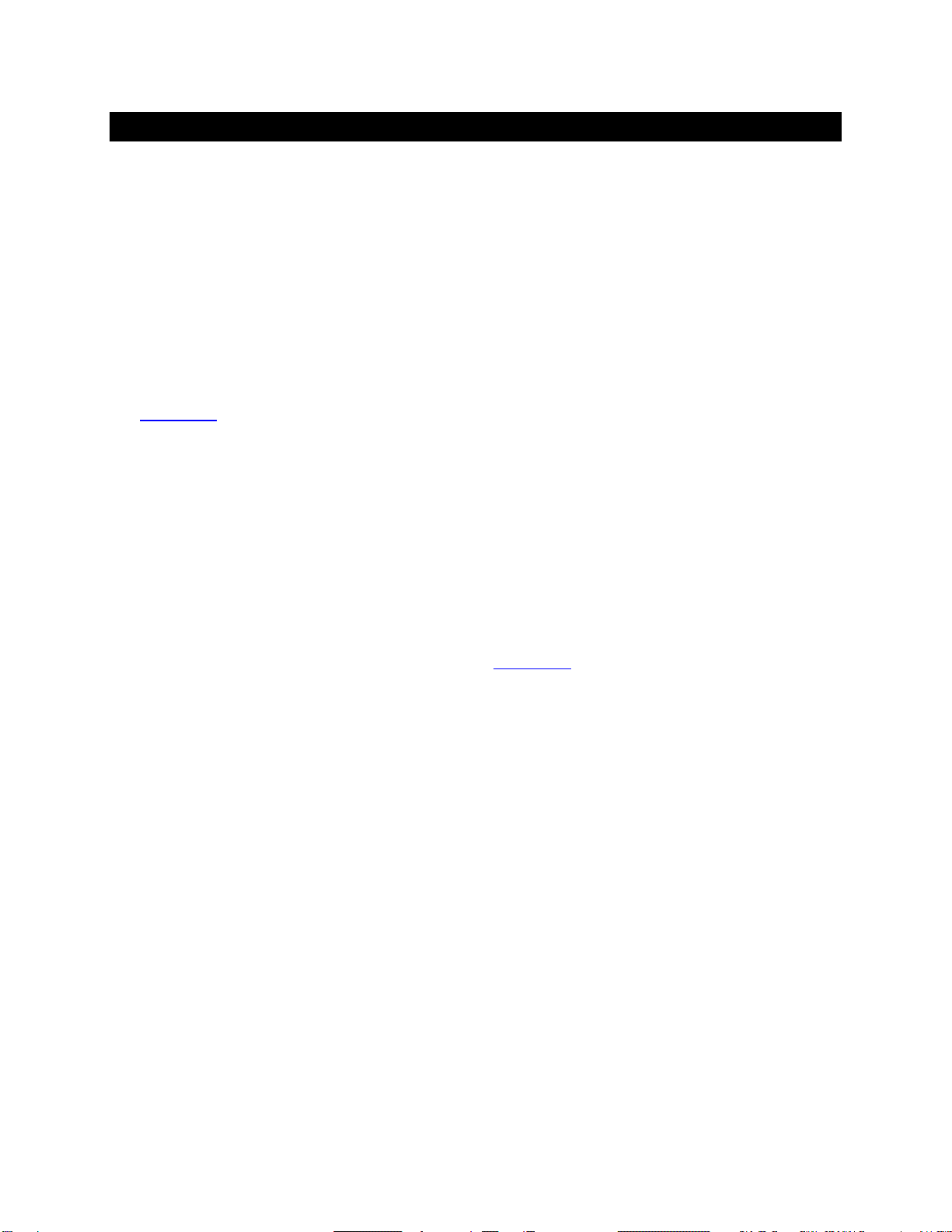
Page | 11
Quick Start Guide
1. Connect the power adapter to the mains and to the Sigma Streamer Mark II.
2. Connect the Sigma Streamer Mark II to your Gigabit home network router or switch.
3. Connect the USB cable between the Sigma Streamer Mark II and your exaSound DAC. See the
Owner's Manual of your DAC for instructions how to connect it to a power amplifier.
4. Press the Sigma Streamer Mark II power button, the power light ring will illuminate.
5. In about 30 seconds to a minute the Sigma Streamer Mark II will be available on the home network
for use with apps like Roon Remote, HQPlayer, Mconnect Player HD, Bubble UPnP, Hi-Fi Cast, Kazoo,
and with AirPlay.
6. For most applications the Sigma Streamer Mark II is ready to be used right out of the box. Manual
configuration options are available via Web User Interface. Start a web browser and navigate to
sigma.local.
7. Alternatively, you can access the same settings web page by connecting a keyboard, mouse and
HDMI monitor to the Sigma Streamer Mark II. This is useful when you don't have access the Sigma
Streamer Mark II over the network.
Configuring a Wi-Fi Connection to the Home Network (Optional)
1. Attach the Wi-Fi antennas.
2. There are two ways to access the Web User Interface for configuring the Wi-Fi connection:
•Connect a keyboard, mouse and HDMI monitor to the Sigma Streamer Mark II.
•Use a temporary cable connection to connect the Sigma Streamer Mark II to your home
network. Open a web browser and navigate to sigma.local.
3. From the top-row menu select the gear icon and in the dropdown click or tap Network.
4. Tap the Refresh button to see a list of available Wi-Fi networks.
5. In the list of Wi-Fi Networks, tap one of the double-arrow buttons on the right to select a network.
6. Enter the Wi-Fi password and tap the Connect button.
Using exaSound Sigma Streamer Mark II with Roon
1. Make sure an exaSound DAC is connected via USB to the Sigma Streamer Mark II.
2. Open the Roon Remote app and from the menu select Settings.
3. From the list on the left select Audio.
4. Select exaSound Sigma Streamer Mark II from the list of Roon Ready devices.
Note: Don't use the Sigma AirPlay connection.
Using exaSound Sigma Streamer Mark II with UPnP
1. Use an UPnP app like Mconnect HD Player or Bubble UPnP.
2. Configure your UPnP app for use with streaming services Tidal and Qobuz.
3. Connect a USB drive with music to the Sigma Streamer Mark II.
4. Use a Web browser to open the Sigma Streamer Mark II Web User Interface.
5. Tap the Settings icon the top menu and select General Settings.
6. On the UPnP music Library tab tap on the Update button. Library update can take a while.

Page | 12
7. Configure your UPnP app to use the Sigma Streamer Mark II as playback endpoint, or audio zone. It
will appear in the list of available players as sigma.
8. Configure your UPnP app to use the Sigma Streamer Mark II as music library. It will appear in the list
of available music libraries as sigma Library.
Using exaSound Sigma Streamer Mark II with HQPlayer
The exaSound Sigma Streamer Mark II supports Network Audio Adapter (NAA) protocol for advanced
upsampling and PCM to DSD conversion with the Signalyst HQPlayer. Follow the Step-by-step guide for
configuring the exaSound PlayPoint for use with HQPlayeravailable on our blog.
Using exaSound Sigma Streamer Mark II with AirPlay
1. Start playback on the device internal speakers or headphones.
2. Pull down from the top edge of the iPad or iPhone screen.
3. Tap the Airplay icon in the audio player box.
4. A list of Airplay compatible devices will appear.
5. Select sigma. You will see a checkmark next to it.

Page | 13
Web User Interface
Custom network configuration and other settings are available via a web page hosted on the Sigma
Streamer Mark II. To access it, open a web browser and in the navigation bar enter sigma.local
Computers running Windows 10 or later, Mac computers, Apple mobile phones and tablets will
automatically discover your Sigma Streamer Mark II. If your Windows computer is running an older
version of Windows, you need to install Apple Bonjour or compatible zero-configuration networking
(zeroconf) service. On Linux computers you need to install Avahi.
If you change the name of the Sigma Streamer Mark II the web address will change. For example if you
rename it to exaSound-zone1, the address will be exaSound-zone1.local
Another way to access the Sigma Streamer Web User Interface is to connect a keyboard, mouse and
HDMI TV or monitor to the Sigma Streamer Mark II. This is useful when you don't have access to the
Sigma Streamer Mark II over the network.
HDMI TV/monitor, Keyboard and mouse are also required for Web Streaming YouTube, YouTube Music,
Qobuz and TuneIn Radio.
Main Menu
When you connect to the exaSound Sigma Streamer with a Web browser you will see the Home Page.
You will see the Main Menu, a row of graphical buttons along the top edge of the page. From the Main
Menu you can access various pages that control playback, provide information about the current track,
general information about the device, configuration settings and support functions.
Home Page
Some Main Menu buttons are visible only if a DAC is connected to the Sigma Streamer via USB cable.

Page | 14
Metadata Page
Volume Control Page
Input Selection
Input Selection Menu

Page | 15
Volume Control
There are two pages for volume control. A Simplified volume control page is available by clicking or
tapping the three-sliders button on the Main Menu. Advanced volume control page is available from the
Settings Menu.
Channel Trimming View for Stereo DACs
Settings Menu - Channel Trimming View for Multichannel DACs
Volume Synchronization
Volume can be controlled in four ways:
•Remotely from iPad, iPhone or Android device. Compatible apps include Roon Remote, Mconnect
Player HD, Kazoo, Bubble UPnP and Hi-Fi Cast.
•From the Sigma Streamer Mark II web interface. You can control the master volume and trim the
individual channels.
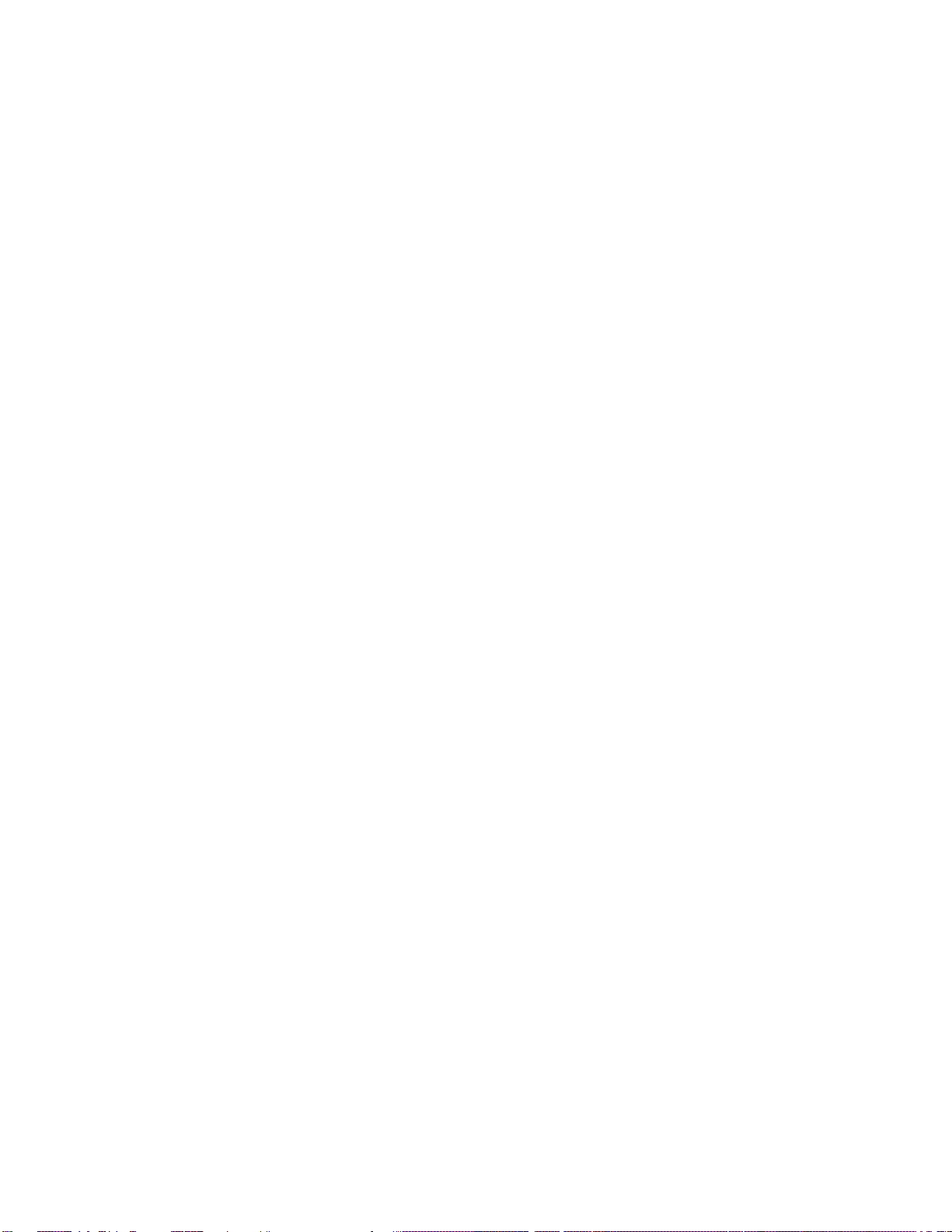
Page | 16
•With the volume control buttons on the exaSound DAC front panel.
•With the IR remote control supplied with your exaSound DAC.
The Sigma Streamer Mark II implements a unique 4-way volume synchronization with exaSound DACs.
No matter which method is used to change the volume, all volume sliders in the apps, the Sigma
Streamer Mark II web interface sliders and the indicators on the exaSound DAC display are kept in sync.
Mute
The sound can be muted by clicking the Mute switch on the volume pages or with the IR remote control
supplied with your DAC. Pressing or clicking Mute again restores the previous volume level.
Note: AirPlay and Bluetooth devices can control the Sigma Streamer Mark II volume, however there is
no volume synchronization when volume is changed from the Sigma Streamer Mark II or the DAC.
AirPlay and Bluetooth volume control steps are less precise compared to other audio streaming
technologies.
Maximum Volume Limit
Use the Maximum Volume Limit setting on the General Settings page to prevent accidental playback at
volume levels that are too loud.
Volume Presets
Volume levels for individual channels (volume trimming) often need to be adjusted when different audio
zones with different speaker configurations are used. Adjustments may be needed for recordings with
different channel balance. The new Volume Presets make it possible to save channel volume levels to
Named Profiles and to conveniently reload them as needed.
Volume Bypass
When the volume is set to 0dB, the hardware volume control is turned off and the Sigma Streamer Mark
II sets the exaSound DAC in Volume Bypass Mode. To activate Volume Bypass:
•On the web interface set the master volume to 0dB.
•Set the left and right volume sliders to 0dB.
•If you are using a multichannel DAC, set all channel sliders to 0dB.
exaSound DACs feature ZeroResolutionLoss™ hardware volume control. Audio data is streamed at 0dB
over the USB connection and volume control is implemented by the ES9018/ES9028PRO/ ES9038PRO
DAC chips. This approach preserves the maximum possible signal to noise ratio. The volume level
changes in steps of 0.5 dB.
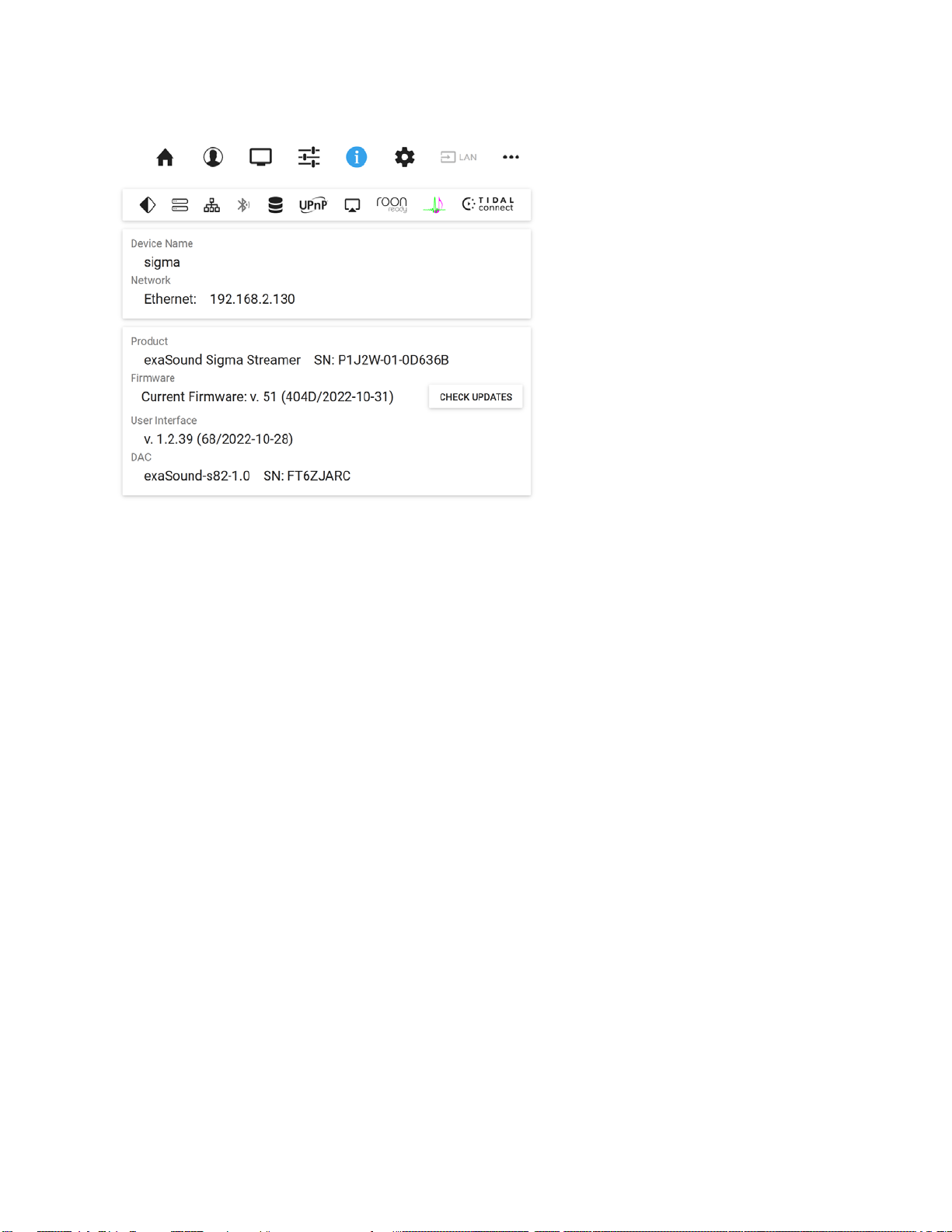
Page | 17
Device Information
Device Information Page
Tap or click on the second row of icons to display the current status of various services. On this page you
will find information about the Device Name (Host Name) and IP address used to access your Sigma
Streamer Mark II over the home network. The Host Name and the network configuration can be
configured on the Network Settings Page.
Firmware Updates
Use the Device Information page to find out the current firmware version and to check for firmware
updates.
Performing Firmware Updates
1. Disconnect any USB storage drives from the exaSound Sigma Streamer Mark II. External USB
storage devices may interfere with the update.
2. Make sure that the exaSound Sigma Streamer Mark II power source is reliably connected.
3. Make sure the exaSound Sigma Streamer Mark II is connected to your home network and your
Internet connection is stable.
4. Go to the Product Tab and tap the Check for Updates button.
5. If a new firmware version is available, Tap Update.
6. You will see a progress indicator. Don't interrupt the power to the exaSound Sigma Streamer Mark II
during the update or your device may become unusable.
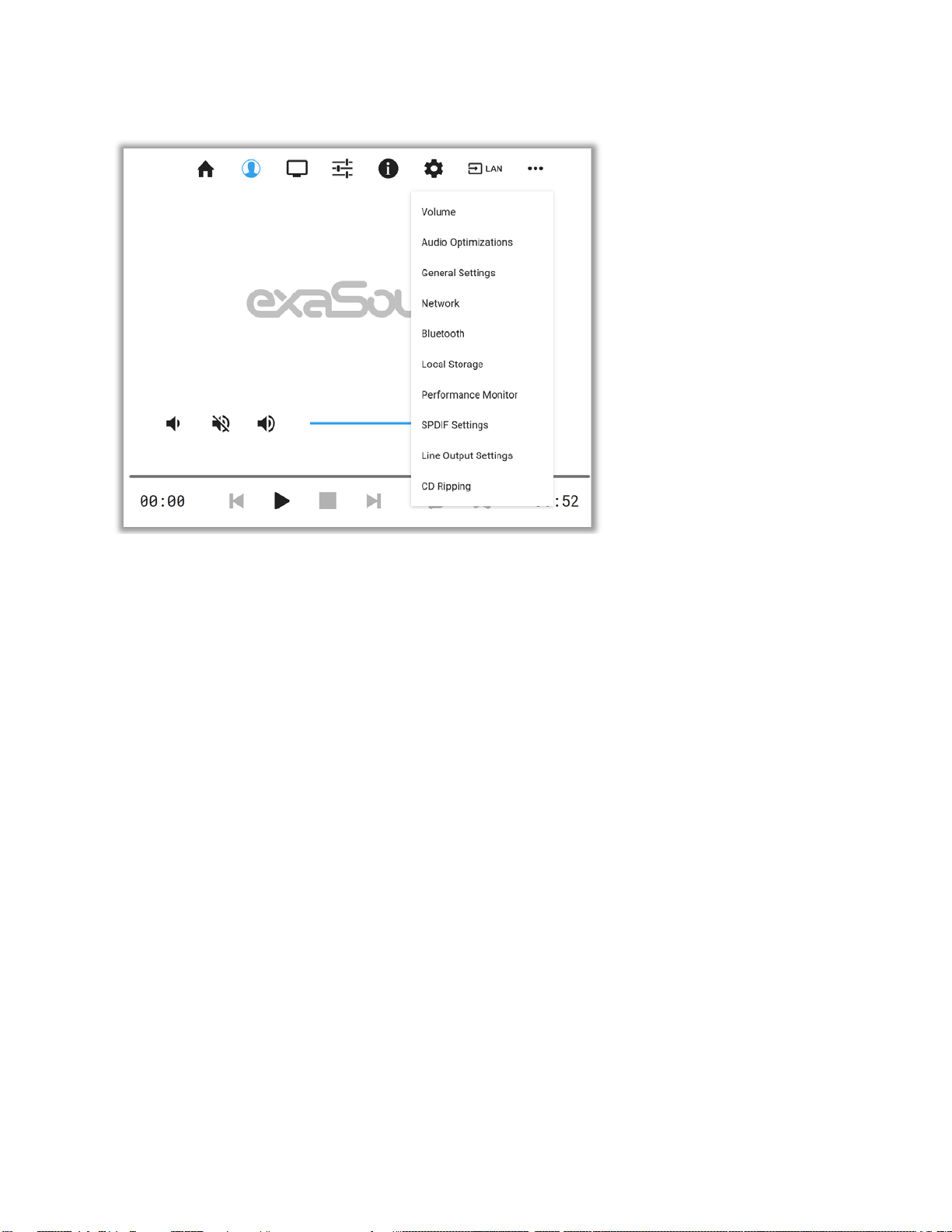
Page | 18
Settings Menu
The gear button on the Main Menu opens the Settings Menu. This is the entry point for all configuration
pages for your exaSound Sigma Streamer Mark II.
Some Settings Menu items are visible only when an exaSound DAC is connected to the Sigma Streamer
Mark II via USB cable. Some advanced features may not be available with your DAC.

Page | 19
General Settings
Use the Settings tab on the web user interface to configure the exaSound Sigma Streamer Mark II.
The following features will appear:
•User Interface Style - Dark or Light
•Maximum Volume Limit
•DAC Power off Timeout
•Screensaver Timeout
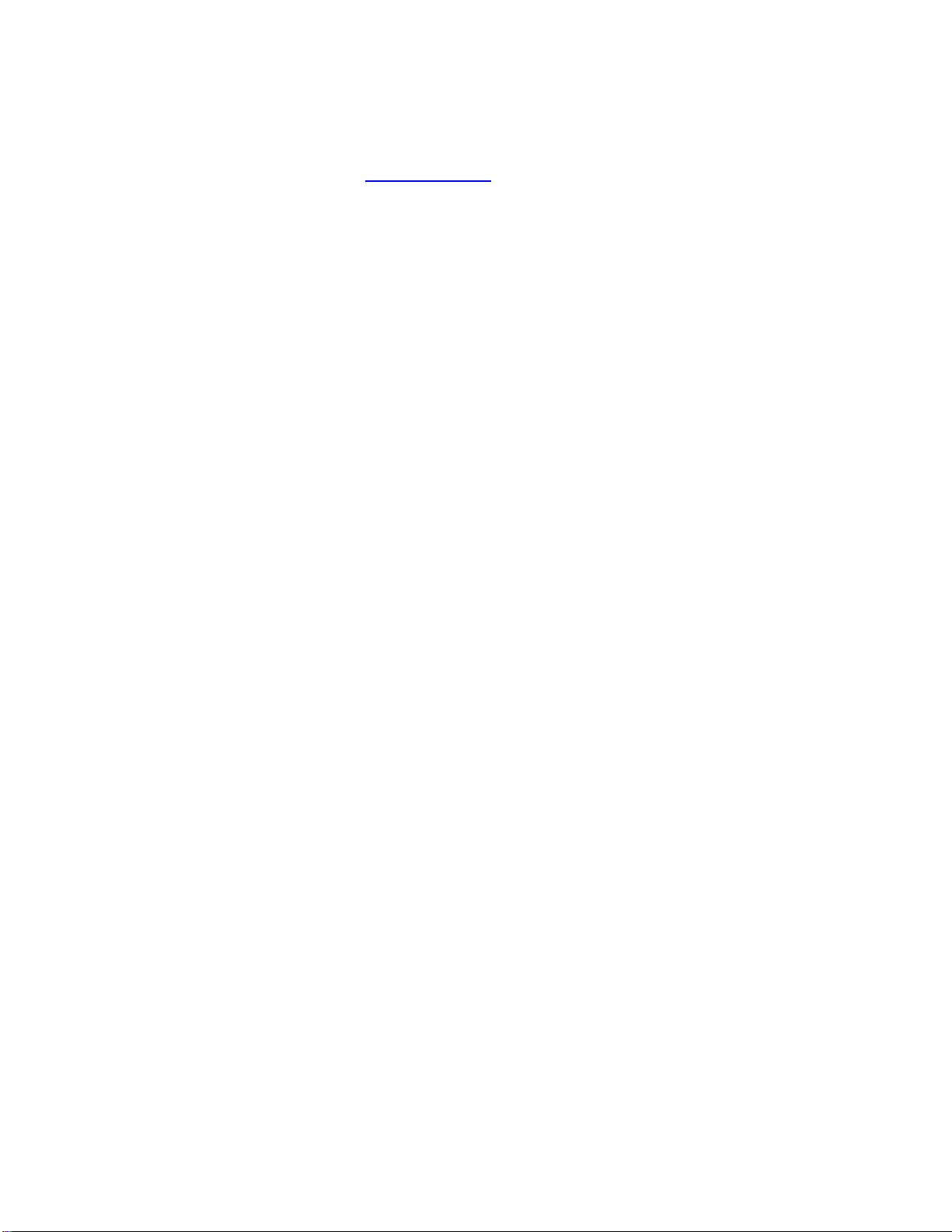
Page | 20
•UPnP Music Library Settings
•Roon Core Installation and Uninstallation
•Roon Web Display URL (see Roon Display Help on the Roon website)
•Web Streaming to HDMI TV/Monitor and USB-Connected exaSound DAC
DAC Power Saving Mode Timeout
This feature is available only when exaSound DAC is attached to the Sigma Streamer Mark II via USB.
exaSound DACs can enter power-saving mode after a period of inactivity. You can use the DAC Power
Off Timeout tab to set the time-out period.
•The power savings slider is located on the General Settings page.
•Moving the slider to the rightmost position disables the DAC automatic power saving feature.
•During power saving mode Some features on the Web user interface become unavailable.
Table of contents
Other exaSound Media Player manuals