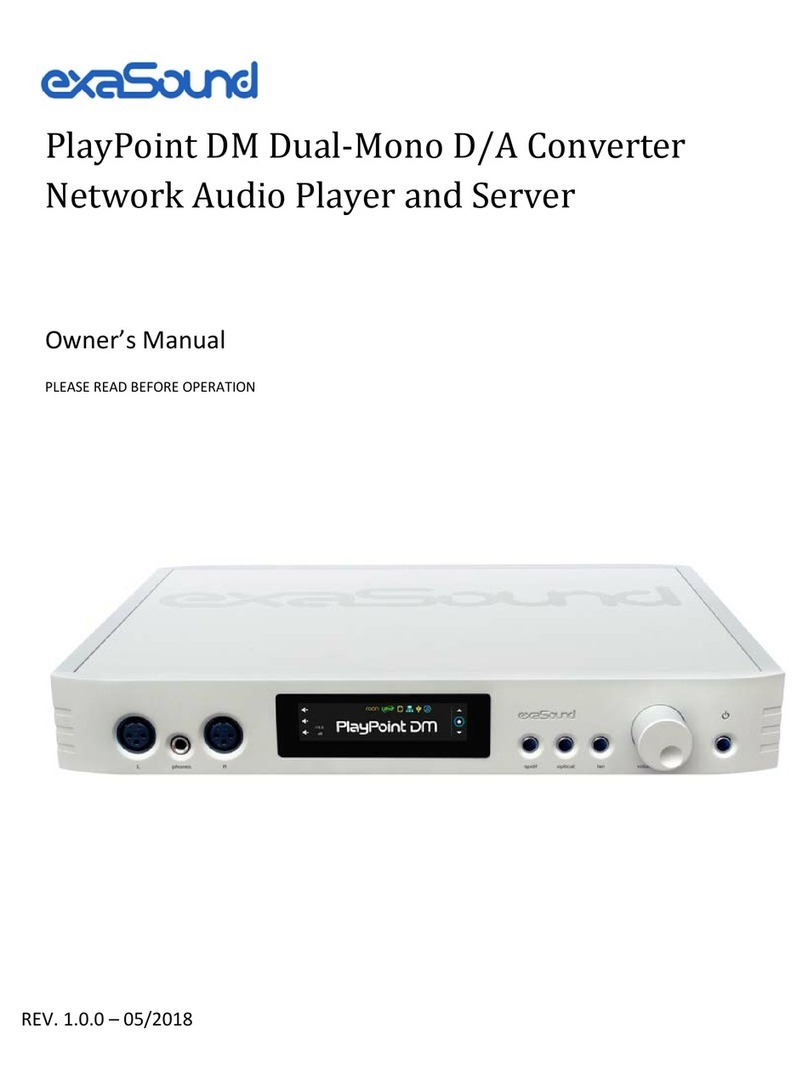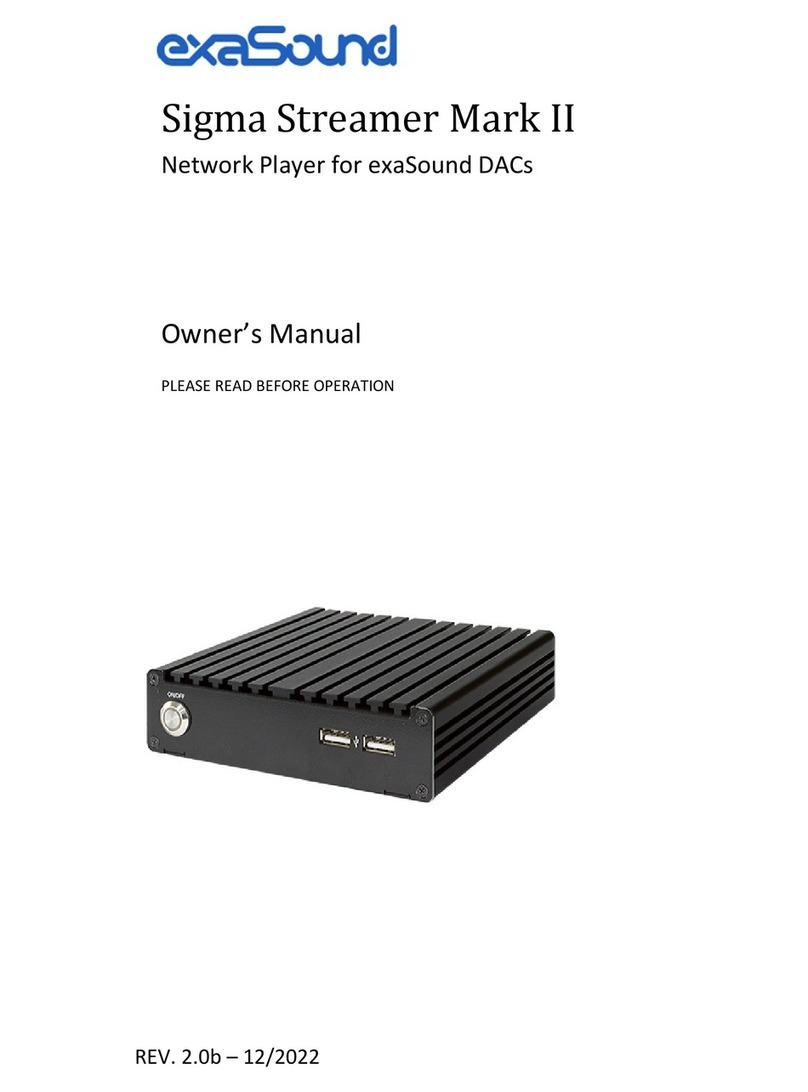exaSound playpoint User manual

PlayPoint Network Audio Player
DSD 12.288MHz | DXD 32bit - 352.8kHz | PCM 32bit -384kHz | Stereo | 8 Channel
Owner’s Manual
PLEASE READ BEFORE OPERATION
REV. 1.0.0 h – 09/2017
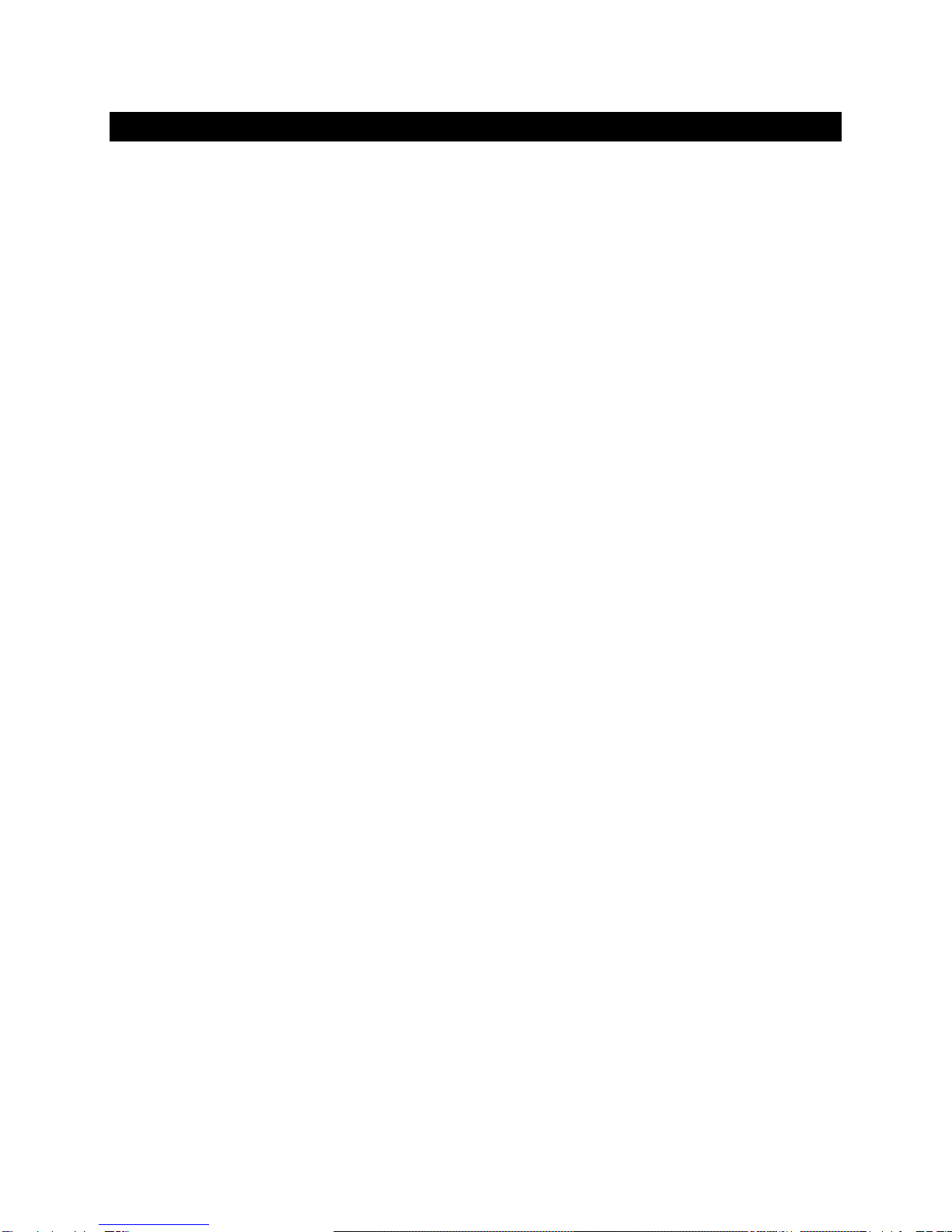
Page | 2
Table of Contents
Safety Information ....................................................................................................... 4
Explanation of Graphical Symbols ............................................................................................................ 4
Important Safety Instructions ................................................................................................................... 4
Precautions ............................................................................................................................................... 4
Proper Device Placement.......................................................................................................................... 6
Welcome.......................................................................................................................... 7
Package Contents ......................................................................................................... 7
Overview ......................................................................................................................... 8
How Would I Use the PlayPoint? ............................................................................. 9
Front and Rear Panels ..............................................................................................12
Quick Start Guide........................................................................................................13
Playback Screens.......................................................................................................15
PlayPoint Configuration...........................................................................................16
Device Information Screen .....................................................................................16
Zero-Configuration Networking............................................................................16
Wireless Protected Setup (WPS) for Wi-FI Network Access........................17
Switching Between Wireless and Wired Network Connection...................18
Network Screen for Models without Wi-Fi .......................................................19
Multi-room Configuration .......................................................................................19
Screen Saver.................................................................................................................19
Roon Core (Formerly called Roon Server) ........................................................20
DAC Power Off Timeout..........................................................................................21
Firmware Update .......................................................................................................21
Remote Support..........................................................................................................22
Volume Control ...........................................................................................................23
Volume Bypass........................................................................................................................................ 24

Page | 3
Maximum Volume Limit.......................................................................................................................... 24
Using External USB Drives for Storing Audio Files .........................................25
PlayPoint Music Servers and Music Libraries ..................................................25
Roon Music Library .................................................................................................................................25
UPnP Music Library ................................................................................................................................. 26
MPD Music Library.................................................................................................................................. 26
Web User Interface ....................................................................................................27
Working with the Menu ...........................................................................................28
Web User Interface - Settings.................................................................................30
Web User Interface - Sharing Attached USB Drives on the Network ........31
Web User Interface - Ethernet Connection with Manual IP Address .......33
Web User Interface - Manual Wi-Fi Configuration..........................................35
Specifications...............................................................................................................39
Open-source Credits..................................................................................................41
GNU General Public License (“GPL”)....................................................................41
Limited One Year Warranty....................................................................................42

Page | 4
Safety Information
Explanation of Graphical Symbols
The lightning flash with arrowhead symbol, within an equilateral triangle, is intended to
alert the user to the presence of uninsulated “dangerous voltage” within the product’s
enclosure that may be of sufficient magnitude to constitute a risk of electric shock to
persons.
The exclamation point within an equilateral triangle is intended to alert the user to the
presence of important operating and maintenance (servicing) instructions in the literature
accompanying the Device.
Important Safety Instructions
1. Read these instructions.
2. Keep these instructions.
3. Heed all warnings.
4. Follow all instructions.
5. Do not use this apparatus near water.
6. Clean only with dry cloth.
7. Do not block any ventilation openings. Install in accordance with the manufacturer’s instructions.
8. Do not install near any heat sources such as radiators, heat registers, stoves, or other apparatus
(including amplifiers) that produce heat.
9. Do not defeat the safety purpose of the polarized or grounding-type plug. A polarized plug has two
blades with one wider than the other. A grounding type plug has two blades and a third grounding
prong. The wide blade or the third prong is provided for your safety. If the provided plug does not fit
into your outlet, consult an electrician for replacement of the obsolete outlet.
10. Protect the power cord from being walked on or pinched, particularly at plug, receptacle, and the
point where it exits from the apparatus.
11. Only use attachments/accessories specified by the manufacturer.
12. Refer all servicing to qualified service personnel. Servicing is required when the device has been
damaged in any way, such as power-supply cord or plug is damaged, liquid has been spilled or
objects have fallen into the device, the device has been exposed to rain or moisture, does not
operate normally, or has been dropped.
Precautions
•Before connecting the AC power adapter cord to the device, make sure the voltage designation of
the power adapter corresponds to the local electrical supply. If you are unsure of your power
supply, contact your local power company. The acceptable power input range is AC ~ 100V-240V,
50/60Hz
•The device is still receiving power from the AC power source as long as it is connected to the wall
outlet, even if the device itself has been turned off.
•Unplug the power adapter if you are not going to use the device for an extended period of time.
Hold the power adapter when unplugging. Do not pull on the cord.

Page | 5
•The power adapter is used as the mechanism for cutting off power, therefore make sure it is easy to
unplug.
•To ensure proper ventilation around this product, do not place this product on a sofa, bed or rug.
•High temperature will lead to abnormal operation of this device. Do not expose this device or
batteries to direct sunlight or near heating objects.
•When moving the device from a cold location to a warm one, or vice versa, moisture may condense
on components inside the device. Should this occur, the device may not operate properly. In such a
case please turn the device off for 1-2 hours to facilitate moisture evaporation.
WARNING:
TO REDUCE THE RISK OF FIRE OR ELECTRIC SHOCK, DO NOT EXPOSE THIS DEVICE TO RAIN OR MOISTURE.
DANGEROUS HIGH VOLTAGES MAY BE PRESENT INSIDE THE ENCLOSURE. DO NOT OPEN THE CABINET.
REFER SERVICING TO QUALIFIED PERSONNEL ONLY. THE DEVICE SHALL NOT BE EXPOSED TO DRIPPING
OR SPLASHING AND THAT NO OBJECTS FILLED WITH LIQUIDS, SUCH AS VASES SHALL BE PLACED ON THE
APPARATUS.
WARNING:
CHANGES OR MODIFICATIONS NOT AUTHORIZED BY THE MANUFACTURER CAN INVALIDATE THE
COMPLIANCE TO REGULATIONS AND CAUSE THE UNIT TO BE NO MORE SUITABLE TO USE. THE
MANUFACTURER REFUSES EVERY RESPONSIBILITY REGARDING DAMAGES TO PEOPLE OR THINGS DUE TO
THE USE OF A UNIT WHICH HAS BEEN SUBJECT TO UNAUTHORIZED MODIFICATIONS OR TO MISUSE OR
TO MALFUNCTION OF A UNIT WHICH HAS BEEN SUBJECT TO UNAUTHORIZED MODIFICATIONS.
FCC
Statement
This equipment has been tested and found to comply with the limits for a Class B digital
device, pursuant to Part 15 of the FCC Rules. These limits are designed to provide reasonable
protection against harmful interference in a residential installation. This equipment generates,
uses, and can radiate radio frequency energy and, if not installed and used in accordance with
the instructions, may cause harmful interference to radio communications. However, there is
no guarantee that interference will not occur in a particular installation. If this equipment does
cause harmful interference to radio or television reception, which can be determined by
turning the equipment off and on, the user is encouraged to try to correct the interference by
one or more of the following measures:
•Reorient or relocate the receiving antenna.
•Increase the separation between the equipment and receiver.
•Consult the dealer or an experienced radio/TV technician for help.
Any unauthorized changes or modifications to this equipment would void the user’s authority
to operate this device. This device complies with Part 15 of the FCC Rules. Operation is subject
to the following two conditions: (1) This device may not cause harmful interference, and (2)
this device must accept any interference received, including interference that may cause
undesired operation.
This unit is compliant with Directive 2011/65/EC (RoHS) Restriction on Hazardous Substances,
and is in conformity with the provisions of the EMC Directive 2004/108/EC. The following
harmonized standards were applied:
EN55022:2010/AC:2011 Class B
EN61000-3-2:2006/A1:2009 and /A2:2009, EN61000-3-3:2008
Table of contents
Other exaSound Media Player manuals