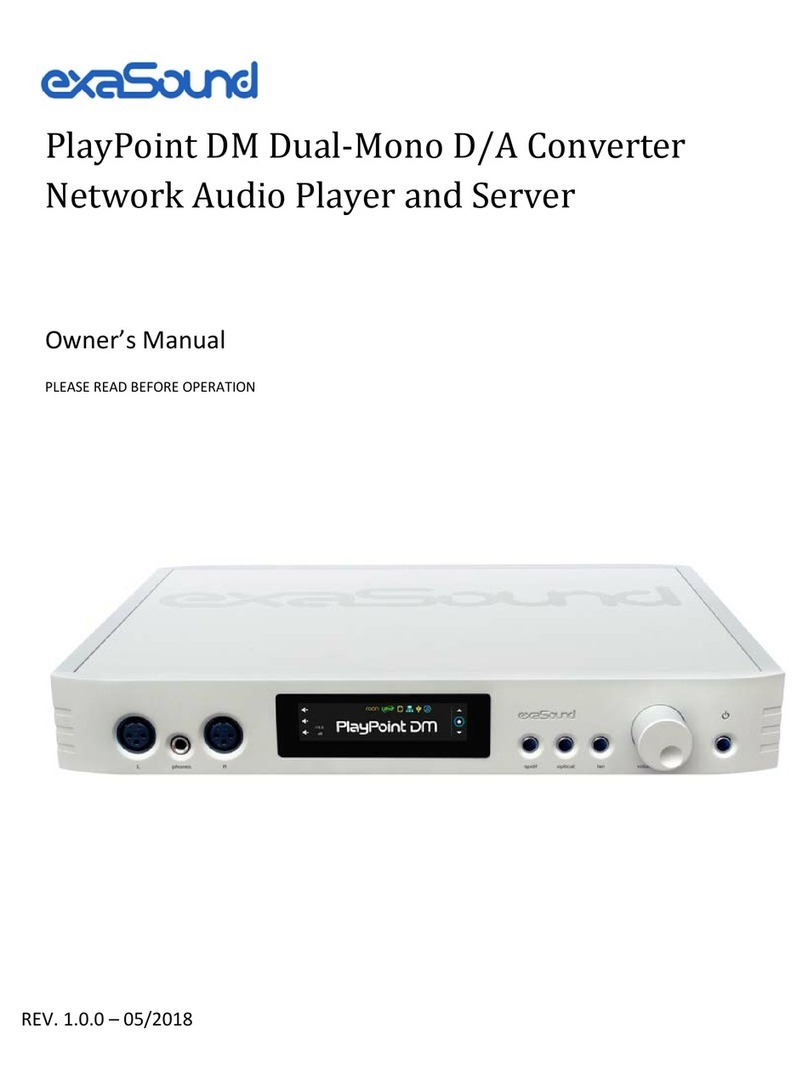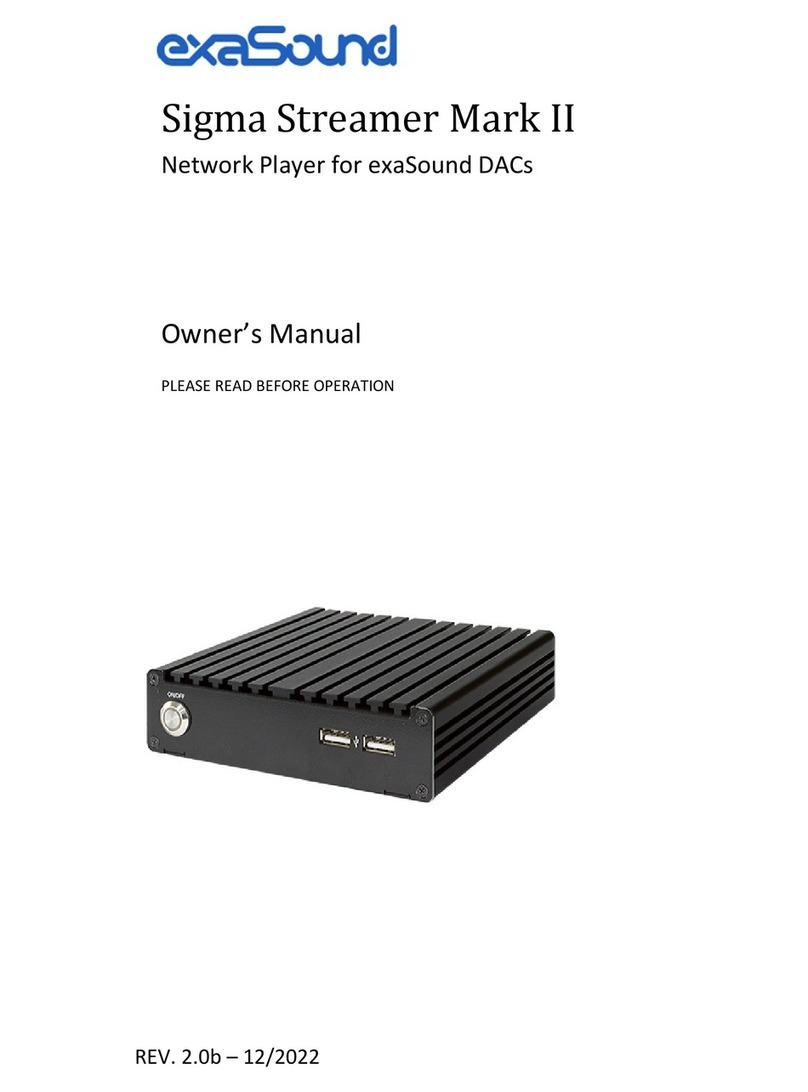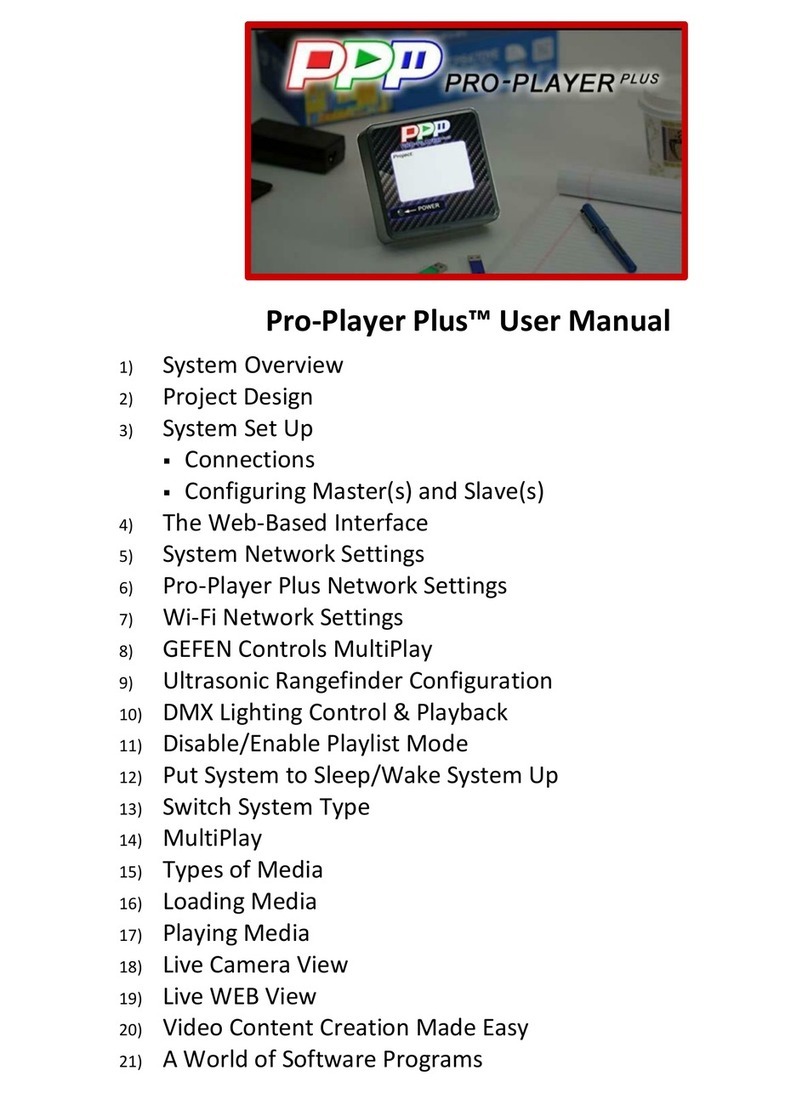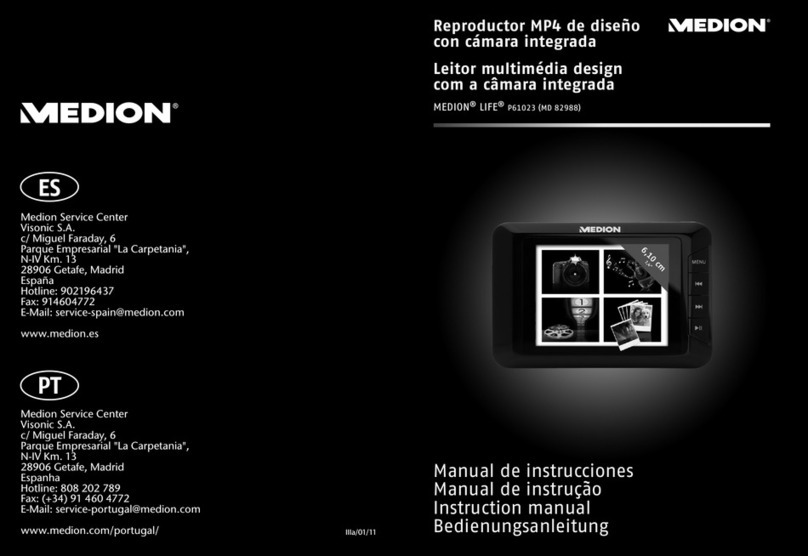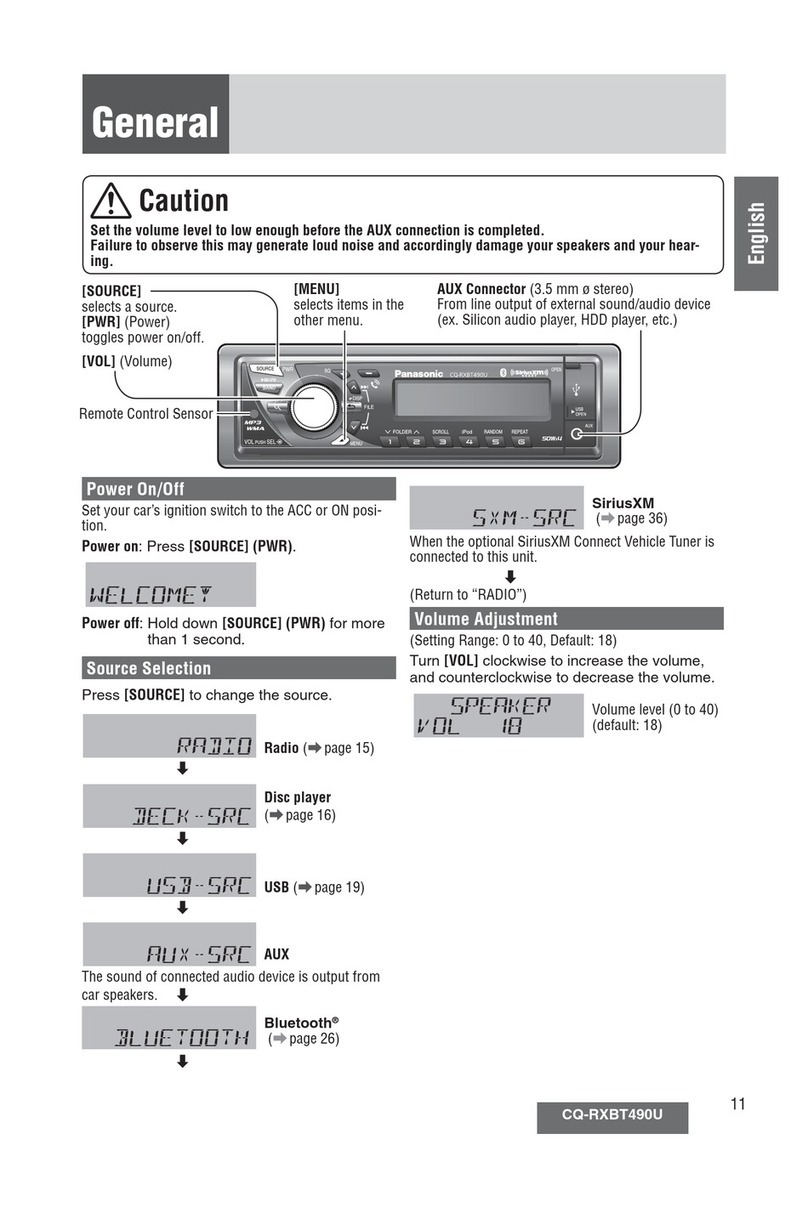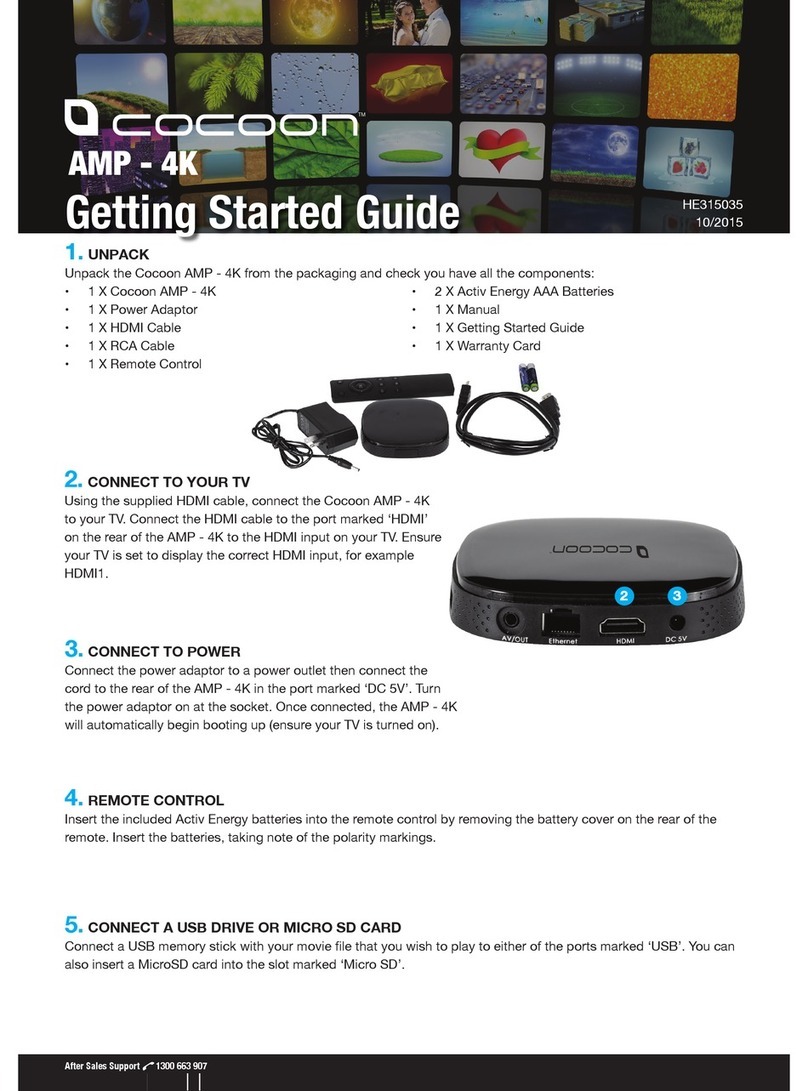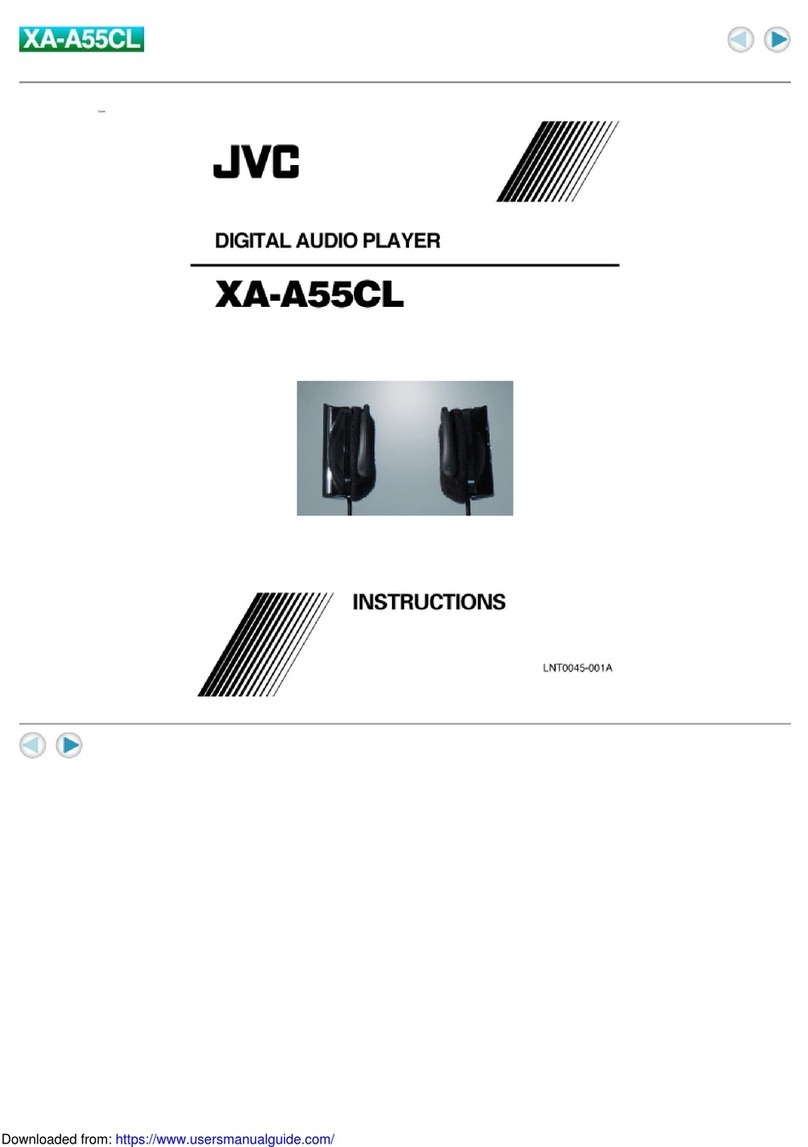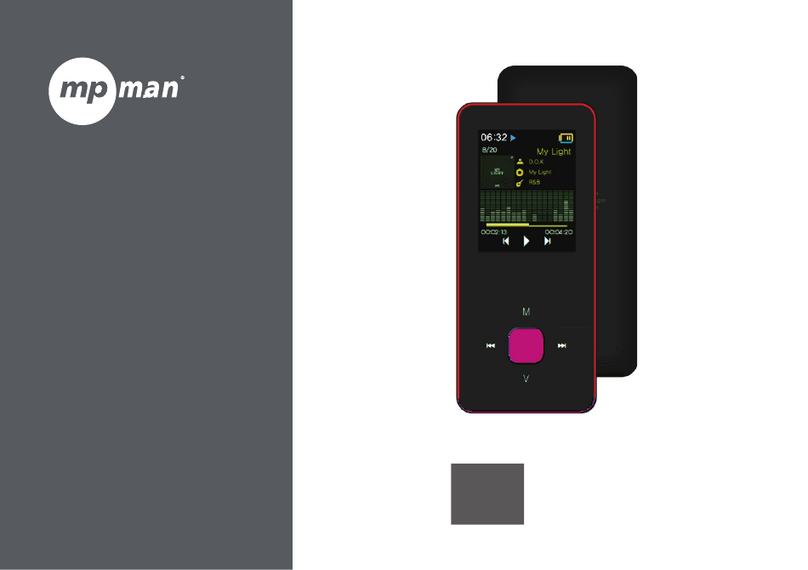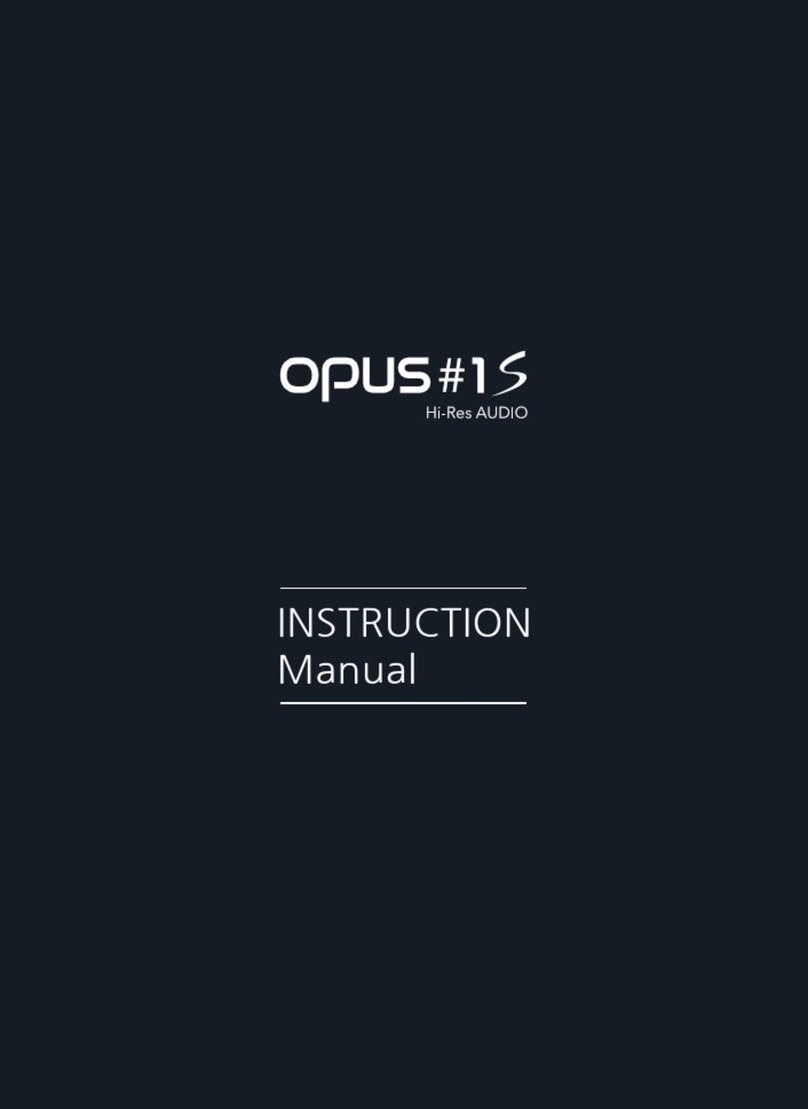exaSound Sigma Streamer User manual

Sigma Streamer
Owner’s Manual
PLEASE READ BEFORE OPERATION
REV. 1.0.0 b– 04/2019
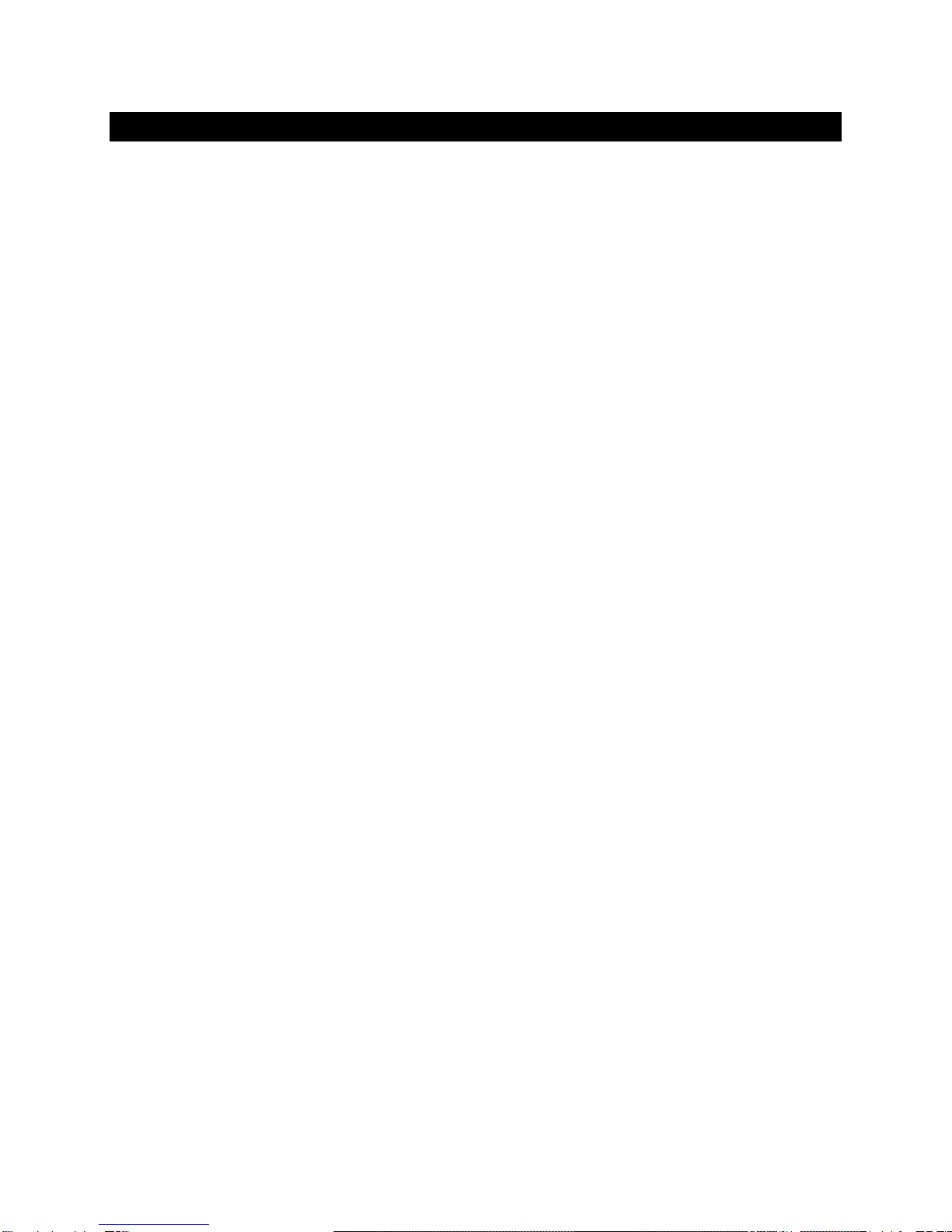
Page | 2
Table of Contents
Welcome.......................................................................................................................... 4
Safety Information ....................................................................................................... 5
Explanation of Graphical Symbols ................................................................................................... 5
Important Safety Instructions.......................................................................................................... 5
Precautions ...................................................................................................................................... 5
Proper Device Placement................................................................................................................. 7
Package Contents ......................................................................................................... 8
Overview ......................................................................................................................... 8
Front and Rear Plates ................................................................................................. 9
How Would I Use the Sigma Streamer?..............................................................10
Roon Ready Player .........................................................................................................................10
UPnP /OpenHome Player and UPnP Audio Library Server ............................................................ 11
Network Audio Adapter for HQPlayer ...........................................................................................11
AirPlay Player .................................................................................................................................11
Quick Start Guide........................................................................................................12
Changing USB Connections......................................................................................14
Zero-Configuration Networking............................................................................14
Web User Interface ....................................................................................................14
Working with the Menu ...........................................................................................15
Wi-Fi Configuration ...................................................................................................17
Ethernet Connection with Manual IP Address.................................................20
Switching Between Wireless and Wired Network Connection...................21
Sharing Attached USB Drives on the Network..................................................22
Settings Overview ......................................................................................................24
Multi-room Configuration and Using a Custom Device Name.....................25
DAC Power Off Timeout..........................................................................................25

Page | 3
Firmware Update .......................................................................................................25
Remote Support..........................................................................................................26
Dashboard for Volume Control and Input Selection ......................................26
Volume Bypass with exaSound DACs............................................................................................. 28
Maximum Volume Limit.................................................................................................................28
Sigma Streamer UPnP Server and Music Library ............................................28
Specifications...............................................................................................................30
Open-source Credits..................................................................................................32
GNU General Public License (“GPL”)....................................................................32
Limited One Year Warranty....................................................................................33
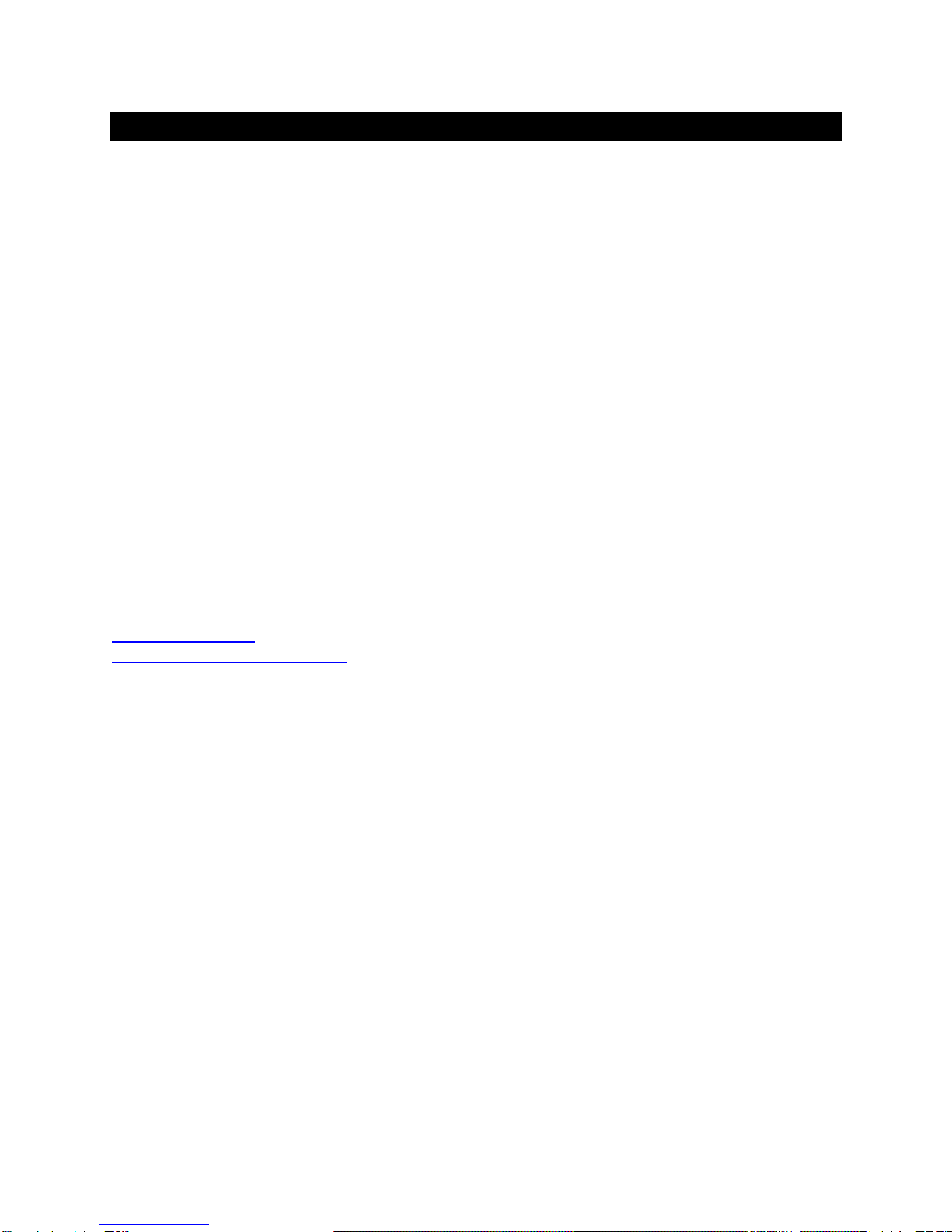
Page | 4
Welcome
Thank you for purchasing the exaSound Sigma Streamer!
The exaSound Sigma connects your exaSound DAC to the home network and delivers seamless, top-
quality streaming with Roon, HQPlayer, UPnP and Airplay.
Extended Hi-Res audio support up to DSD256, DXD, PCM 384 kHz/32bit and MQA is available over wired
Ethernet and Wi-Fi 802.11 AC connection.
Tidal, Qobus, Spotify and other Internet streaming services are available with Roon or with popular apps
including Bubble UPnP and MconnectHD.
We hope that the exaSound Sigma Streamer will help you to enjoy world-class music experience for
years to come. Please take a few minutes to read right through this manual. Investing a little time now is
the best way to ensure that you will make the most of your investment.
Your satisfaction is our highest priority.
Happy listening,
exaSound Audio Design
www.exaSound.com

Page | 5
Safety Information
Explanation of Graphical Symbols
The lightning flash with arrowhead symbol, within an equilateral triangle, is intended to
alert the user to the presence of uninsulated “dangerous voltage” within the product’s
enclosure that may be of sufficient magnitude to constitute a risk of electric shock to
persons.
The exclamation point within an equilateral triangle is intended to alert the user to the
presence of important operating and maintenance (servicing) instructions in the literature
accompanying the Device.
Important Safety Instructions
1. Read these instructions.
2. Keep these instructions.
3. Heed all warnings.
4. Follow all instructions.
5. Do not use this apparatus near water.
6. Clean only with dry cloth.
7. Do not block any ventilation openings. Install in accordance with the manufacturer’s instructions.
8. Do not install near any heat sources such as radiators, heat registers, stoves, or other apparatus
(including amplifiers) that produce heat.
9. Do not defeat the safety purpose of the polarized or grounding-type plug. A polarized plug has two
blades with one wider than the other. A grounding type plug has two blades and a third grounding
prong. The wide blade or the third prong is provided for your safety. If the provided plug does not fit
into your outlet, consult an electrician for replacement of the obsolete outlet.
10. Protect the power cord from being walked on or pinched, particularly at plug, receptacle, and the
point where it exits from the apparatus.
11. Only use attachments/accessories specified by the manufacturer.
12. Refer all servicing to qualified service personnel. Servicing is required when the device has been
damaged in any way, such as power-supply cord or plug is damaged, liquid has been spilled or
objects have fallen into the device, the device has been exposed to rain or moisture, does not
operate normally, or has been dropped.
Precautions
•Before connecting the AC power adapter cord to the device, make sure the voltage designation of
the power adapter corresponds to the local electrical supply. If you are unsure of your power
supply, contact your local power company. The acceptable power input range is AC ~ 100V-240V,
50/60Hz

Page | 6
•The device is still receiving power from the AC power source as long as it is connected to the wall
outlet, even if the device itself has been turned off.
•Unplug the power adapter if you are not going to use the device for an extended period of time.
Hold the power adapter when unplugging. Do not pull on the cord.
•The power adapter is used as the mechanism for cutting off power, therefore make sure it is easy to
unplug.
•To ensure proper ventilation around this product, do not place this product on a sofa, bed or rug.
•High temperature will lead to abnormal operation of this device. Do not expose this device or
batteries to direct sunlight or near heating objects.
•When moving the device from a cold location to a warm one, or vice versa, moisture may condense
on components inside the device. Should this occur, the device may not operate properly. In such a
case please turn the device off for 1-2 hours to facilitate moisture evaporation.
WARNING:
TO REDUCE THE RISK OF FIRE OR ELECTRIC SHOCK, DO NOT EXPOSE THIS DEVICE TO RAIN OR MOISTURE.
DANGEROUS HIGH VOLTAGES MAY BE PRESENT INSIDE THE ENCLOSURE. DO NOT OPEN THE CABINET.
REFER SERVICING TO QUALIFIED PERSONNEL ONLY. THE DEVICE SHALL NOT BE EXPOSED TO DRIPPING
OR SPLASHING AND THAT NO OBJECTS FILLED WITH LIQUIDS, SUCH AS VASES SHALL BE PLACED ON THE
APPARATUS.
WARNING:
CHANGES OR MODIFICATIONS NOT AUTHORIZED BY THE MANUFACTURER CAN INVALIDATE THE
COMPLIANCE TO REGULATIONS AND CAUSE THE UNIT TO BE NO MORE SUITABLE TO USE. THE
MANUFACTURER REFUSES EVERY RESPONSIBILITY REGARDING DAMAGES TO PEOPLE OR THINGS DUE TO
THE USE OF A UNIT WHICH HAS BEEN SUBJECT TO UNAUTHORIZED MODIFICATIONS OR TO MISUSE OR
TO MALFUNCTION OF A UNIT WHICH HAS BEEN SUBJECT TO UNAUTHORIZED MODIFICATIONS.
FCC
Statement
This equipment has been tested and found to comply with the limits for a Class B digital
device, pursuant to Part 15 of the FCC Rules. These limits are designed to provide reasonable
protection against harmful interference in a residential installation. This equipment generates,
uses, and can radiate radio frequency energy and, if not installed and used in accordance with
the instructions, may cause harmful interference to radio communications. However, there is
no guarantee that interference will not occur in a particular installation. If this equipment does
cause harmful interference to radio or television reception, which can be determined by
turning the equipment off and on, the user is encouraged to try to correct the interference by
one or more of the following measures:
•Reorient or relocate the receiving antenna.
•Increase the separation between the equipment and receiver.
•Consult the dealer or an experienced radio/TV technician for help.
Any unauthorized changes or modifications to this equipment would void the user’s authority
to operate this device. This device complies with Part 15 of the FCC Rules. Operation is subject
to the following two conditions: (1) This device may not cause harmful interference, and (2)
this device must accept any interference received, including interference that may cause
undesired operation.
This unit is compliant with Directive 2011/65/EC (RoHS) Restriction on Hazardous Substances,
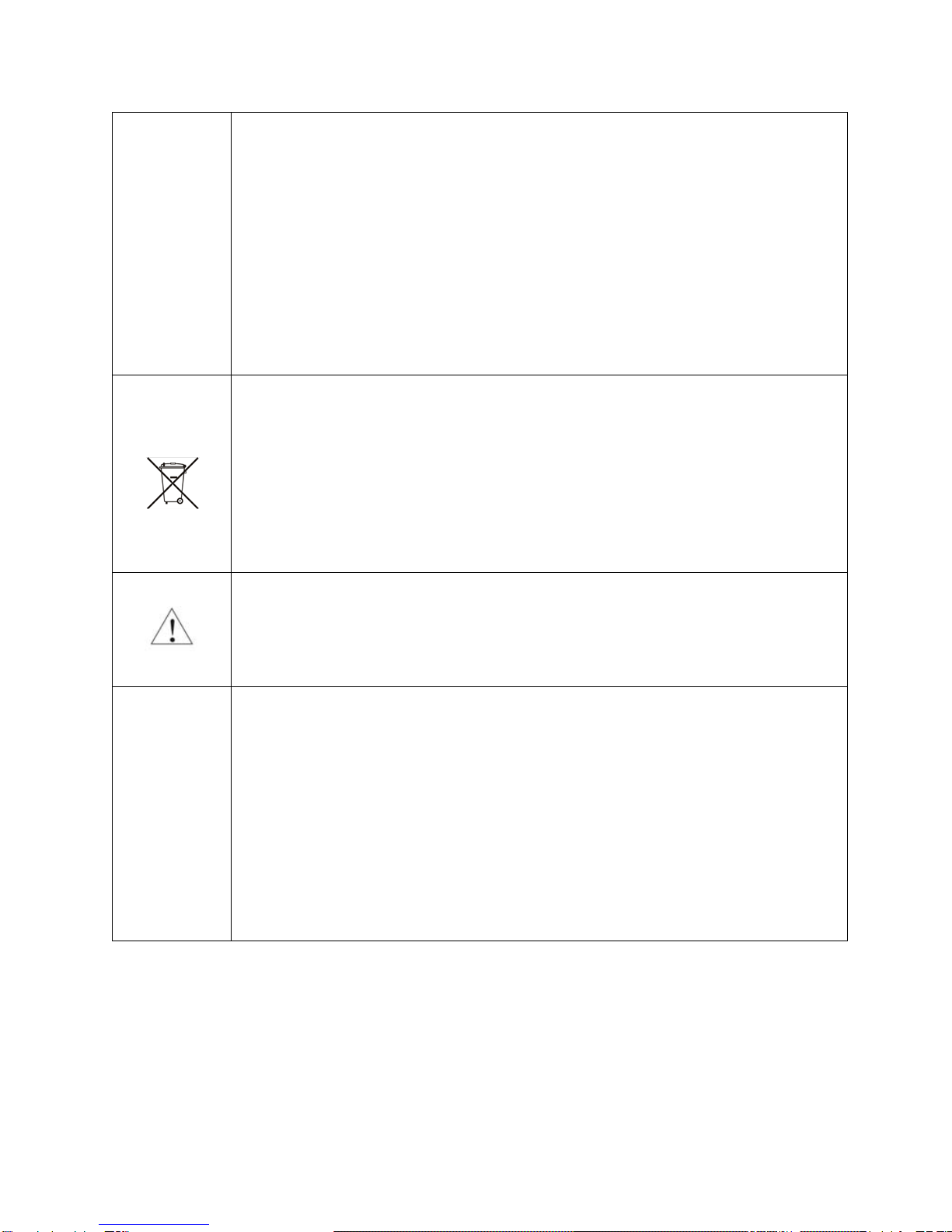
Page | 7
and is in conformity with the provisions of the EMC Directive 2004/108/EC. The following
harmonized standards were applied:
EN55022:2010/AC:2011 Class B
EN61000-3-2:2006/A1:2009 and /A2:2009, EN61000-3-3:2008
EN55024:2010 ( IEC 61000-4-2:2008, IEC 61000-4-3-2006/A1:2007/A2:2010,
IEC 61000-4-4:2004/A1:2010 , IEC 61000-4-5:2006, IEC 61000-4-6:2008,
IEC 61000-4-8:2009, IEC 61000-4-11:2004 )
1999/5/ec - Radio and telecommunication Terminal Equipment Device (R&TTE)
EN 60950-1, EN62311 - For Article 3.1(a): Health and safety of the user
EN 301 489-1, EN 301 489-17 - For Article 3.1(b): Electromagnetic Compatibility
EN 300 328, - EN 301 893 - For Article 3.2: Effective use of spectrum allocated
This product, when no longer usable, when disposed off can’t be treated as generic garbage,
but must be disposed of at a collection point for recycling of electrical and electronic
equipment, in compliance with the WEEE regulation (Waste of Electrical and Electronic
Equipment).
By making sure that this unit is correctly recycled, you will help preventing potential damages
to environment and human health, which could be caused by the incorrect treatment of this
product as generic garbage. Materials recycling helps conserve natural resources.
We use our best efforts to ensure that information in this document is complete, accurate and
current, but otherwise we make no representation concerning the same. We reserve the right
to change or modify the information any time, without prior advice. It’s up to the customer to
ensure that the manual being consulted is the latest version.
Trade
marks
ZeroJitter™, GalvanicInfinity™, ENclusiv™, FemtoMaster™ and ZeroResolutionLoss™ are
trademarks of exaSound Audio Design.
Direct Stream Digital (DSD) is a trademark of Sony Corporation.
Roon and Roon Ready and the Roon Labs logo are trademarks or registered
trademarks of Roon Labs or Roon Labs’s licensors.
The MQA logo is a trade mark of MQA Limited. © MQA Limited 2018
Designed for Windows Media, Microsoft, HDCD, and the HDCD logo are trademarks or
registered trademarks of Microsoft Corporation in the United States and/or other
countries.
Apple, Mac, AirPlay, iOS and OS X are trademarks of Apple, Inc.
All other trademarks are the properties of their respective owners.
Proper Device Placement
Place the device on a stable solid base, far from heat sources. Do not expose the device to direct
sunlight. Allow at least 2.5 cm (1'') around the device for ventilation. Do not place the device on fabrics,
inside enclosed space, or in contact with curtains. Do not place the device on top of power amplifiers or
any other equipment that emits heat. Do not expose the unit to smoke, humidity, moisture and water.

Page | 8
Package Contents
The following items should be in the box:
•exaSound Sigma Streamer
•Power Supply
•Quick Start Guide
•Two Wi-Fi Antennas (except for models without Wi-Fi support)
Overview
The exaSound Sigma Streamer is a high-quality network audio player. It connects your exaSound DAC to
your home network and delivers seamless, life-like music experience. It receives digital audio via Gigabit
Ethernet, Wi-Fi 802.11ac or from attached USB drives. It outputs digital audio via USB to exaSound
DACs.
The exaSound Sigma Streamer is a certified RoonReady player, Signalyst NAA endpoint, UPnP/
OpenHome and AirPlay player. The Sigma Streamer is also a UPnP server. It can stream audio from
attached USB drives to other UPnP players on you your home network.
Tidal, Qobuz and other streaming services are available with Roon, apps like Bubble UPnP and
Mconnect, and with AirPlay from iPads and iPhones.
The Sigma Streamer utilizes exaSound's proprietary ZeroJitter™ asynchronous USB streaming
technology. exaSound DACs also feature GalvanicInfinity™ USB noise isolation and ZeroResolutionLoss™
hardware volume control. Combined, these three technologies deliver dynamic and natural sound with
vanishingly-low jitter, distortion and noise levels.
exaSound Sigma Streamer supports most high-resolution PCM music formats including FLAC, AIFF, WAV,
as well as DSD formats including DSF and DFF. Sigma Streamer offers ENclusiv™ High Resolution Audio
(HRA) support: PCM sampling rates up to 384kHz at 32bit resolution and DSD up to 12.28 MHz (4X DSD
or DSD256).
exaSound Sigma Streamer can be used without any configuration right out of the box. Customization
and configuration options are managed via a Web browser. Playback is controlled with Roon and various
apps for iPad, iPhone, Android devices, Macs and PCs.
exaSound Sigma Streamer is a multi-level device. It can be used in simple and most-advanced network
configurations.
With features like remote upgrades and remote support, the Sigma Streamer is future-proof and backed
by the exceptional exaSound customer service.
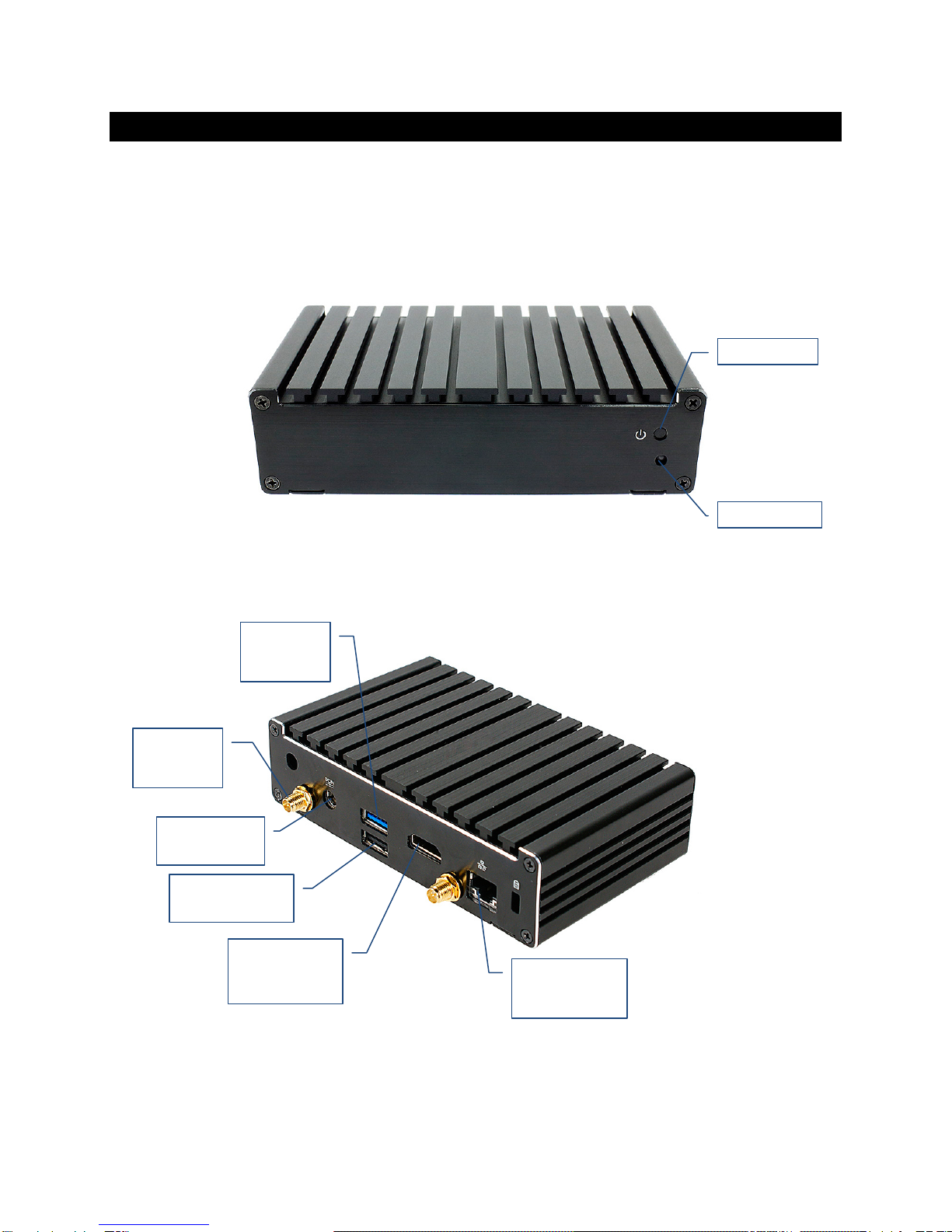
Page | 9
Front and Rear Plates
Power Button
Power Light
Ethernet RJ45
Connector
(Home Network)
USB 2.0
Connector (DAC)
HDMI
Connector
(Display)
Wi-Fi
Antenna
USB 3.0
Connector
(Hard Disk)
Power Adapter
Connector
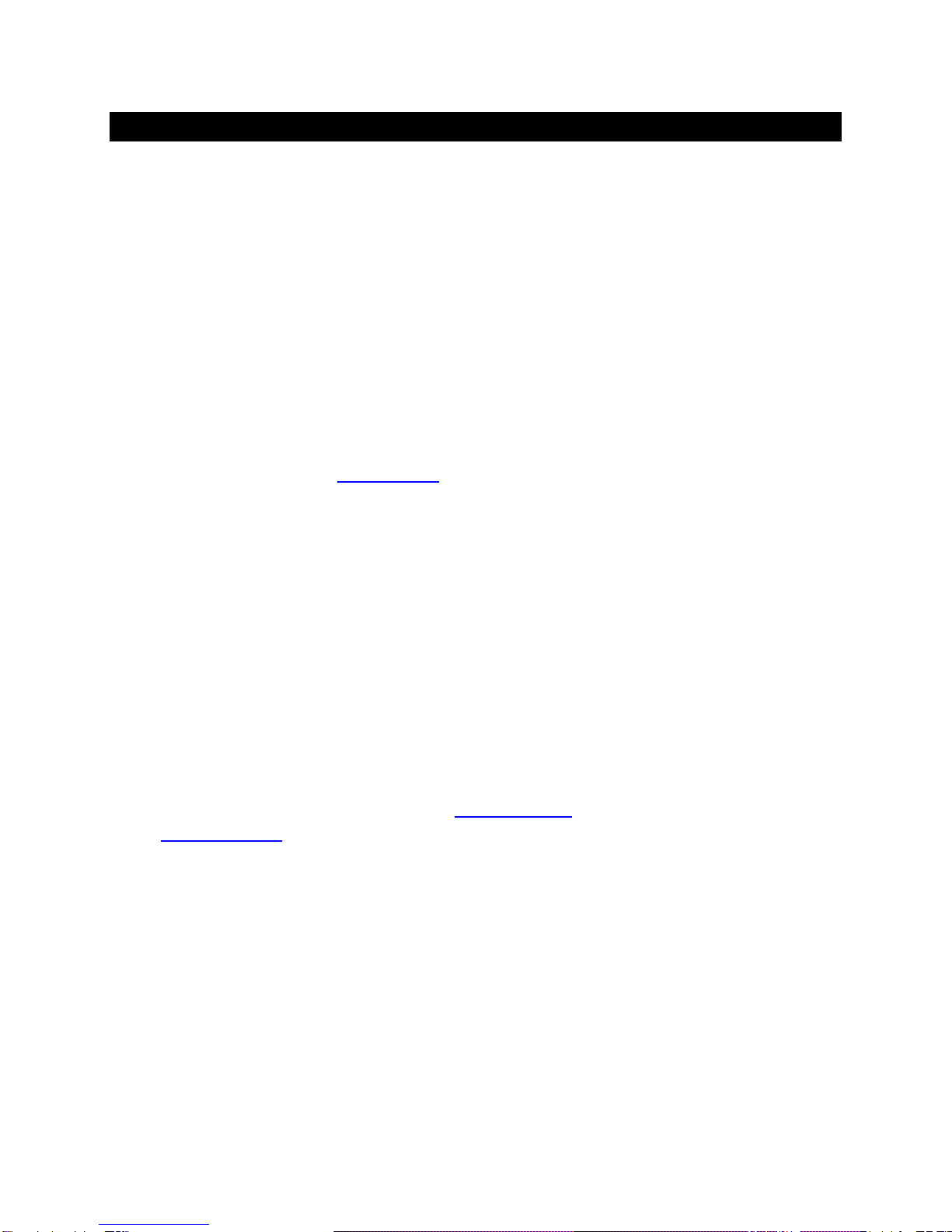
Page | 10
How Would I Use the Sigma Streamer?
Roon Ready Player
Roon offers engaging, enjoyable way to browse your music. Via intelligent automatic cloud service
library management, Roon delivers metadata for the user’s library and frees the user from the
complexities of library management.
The exaSound Sigma Streamer is certified as a RoonReady player. Roon Ready is the highest level of
Roon integration and means that Roon technology is customized and embedded both in the player and
the DAC for achieving best user experience.
Playback is controlled with the Roon Remote app. Here is how it works:
•Roon is a subscription service. You can find out more about the trial period and about subscription
plans on the Roon website - RoonLabs.com.
•You need to connect the Sigma Streamer to your home router with Ethernet cable or with Wi-Fi.
•The Roon playback engine - Roon Core must be installed on a music server like the exaSound
Gamma Server or any third-party music server. Roon Core can also be installed on Mac or Windows
computer. Your Music server must be connected to your home network and to the Internet.
•Your music files can be stored on your music server or on a NAS - Network Attached Storage.
•Playback is controlled by the Roon Remote App. Roon Remote is available for Apple iPhones, iPads
and Android devices. You need to install it on your device from the Apple App Store or from Google
Play. Playback can also be controlled from PC or Mac.
•Roon connects to the Roon Service to retrieve rich and well organized information about your music
files.
•Roon provides access to the Tidal and Qobuz online streaming services.
•Music files can also be stored on Network Attached Storage (NAS) drive.
•The Roon Remote app can transparently discover and connect to the Sigma Streamer and the Roon
servers running on your home network.
You can find more information about Roon here: How Roon works. Questions about Roon can be posted
on the Roon Community forum.
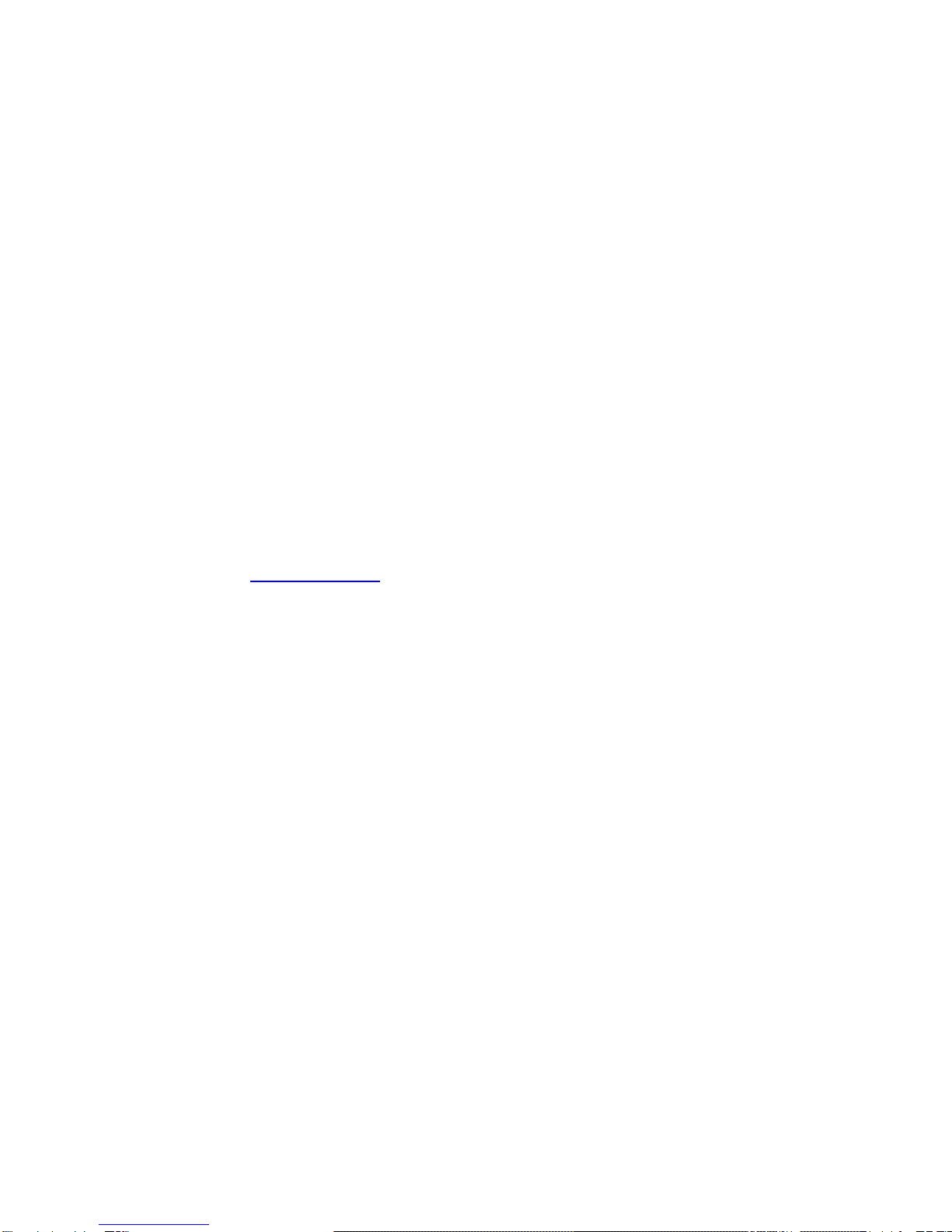
Page | 11
UPnP /OpenHome Player and UPnP Audio Library Server
The Sigma Streamer supports the UPnP/OpenHome audio streaming standards. It can be used as a
player (also called renderer or audio endpoint). When a USB drive is attached to the Sigma Streamer, it
also becomes a UPnP audio library server. Playback can be controlled remotely with an app from an
iPad, iPhone, Android device, PC or Mac. Popular control apps include Bubble UPnP and Hi-Fi Cast for
Android devices and MconnectHD, Kazoo, Lumin and others for iPads and iPhones.
Media files can also be stored on a Network Attached Storage (NAS) devices and PC, Mac or Linux
computers. In this configuration scenario you need to use a third-party UPnP audio library server like
JRiver, MinimServer, Asset UPnP or Twonky. You will need a fast and stable Gigabit Ethernet network or
top-performance 802.11ac wireless router.
There are many other third-party UPnP /OpenHome control apps and library servers. The ones listed
here are tested with the Sigma Streamer and support all high-resolution formats and sampling rates up
to DSD256 for stereo and multichannel sources.
Network Audio Adapter for HQPlayer
The exaSound Sigma Streamer supports Network Audio Adapter (NAA) protocol for audio streaming
with HQPlayer. The Signalyst HQPlayer offers advanced upsampling and PCM to DSD conversion
algorithms.
AirPlay Player
AirPlay can be used to stream content from online services like Spotify, Tidal and Qobuz to the Sigma
Streamer. AirPlay support is implemented with ShairPort, an open-source Linux emulator for Airplay.
Since this is not an official Airplay implementation, reliability may vary. Note that the AirPlay protocol
has some limitations compared to the other network streaming technologies available with the Sigma
Streamer. It supports stereo CD-quality audio. DSD and high-sampling rate/high-resolution PCM are not
supported.

Page | 12
Quick Start Guide
1. Connect the power adapter to the mains and to the Sigma Streamer.
2. Connect the Sigma Streamer to your Gigabit home network router or switch.
3. Connect the USB cable between the Sigma Streamer and your exaSound DAC. See the Owner's
Manual of your DAC for instructions how to connect it to a power amplifier.
4. Press the Sigma Streamer power button, the power indicator light will illuminate.
5. In about 30 seconds to a minute the Sigma Streamer will be available on the home network for use
with apps like Roon Remote, HQPayer, MconnectHD, Bubble UPnP, Hi-Fi Cast, Kazoo, and with
AirPlay.
6. The Sigma Streamer is ready to be used right out of the box. You can access the Web User Interface
by using a web browser and navigating to sigma.local.
Configuring a Wi-Fi Connection to the Home Network (Optional)
1. Attach the Wi-Fi antennas.
2. There are two ways to access the Web User Interface for configuring the Wi-Fi connection:
•Use a temporary cable connection to connect the Sigma Streamer to your home network. Open
a web browser and navigate to sigma.local.
•Alternatively you can connect a keyboard, mouse and HDMI display to the Sigma Streamer.
3. From the menu on the Sigma Streamer configuration Web page select Network.
4. Tap the Refresh button to see a list of available Wi-Fi networks.
5. In the list of Wi-Fi Networks, tap one of the double-arrow buttons on the right to select a network.
6. Enter the Wi-Fi password and tap the Connect button.
Using exaSound Sigma Streamer with Roon
1. Open the RoonRemote app and from the menu select Settings.
2. From the list on the left select Audio.
3. Select exaSound Sigma Streamer from the list of RoonReady devices.
Note: Don't use the Sigma AirPlay connection.
Using exaSound Sigma Streamer with UPnP
1. Use an UPnP app like MconnectHD and Bubble UPnP
2. Configure your UPnP app for use with streaming services like Tidal and Qobuz.
3. Connect a USB drive with music to the Sigma Streamer.
4. Use a Web browser to open the Sigma Streamer Web User Interface.
5. In the menu on the left select Settings.
6. On the UPnP music Library tab tap on the Update button. Library update can take a while.
7. Configure your UPnP app to use the Sigma streamer as playback endpoint, or audio zone. It will
appear in the list of available players as sigma
8. Configure your UPnP app to use the Sigma streamer as music library. It will appear in the list of
available music libraries as sigma Library
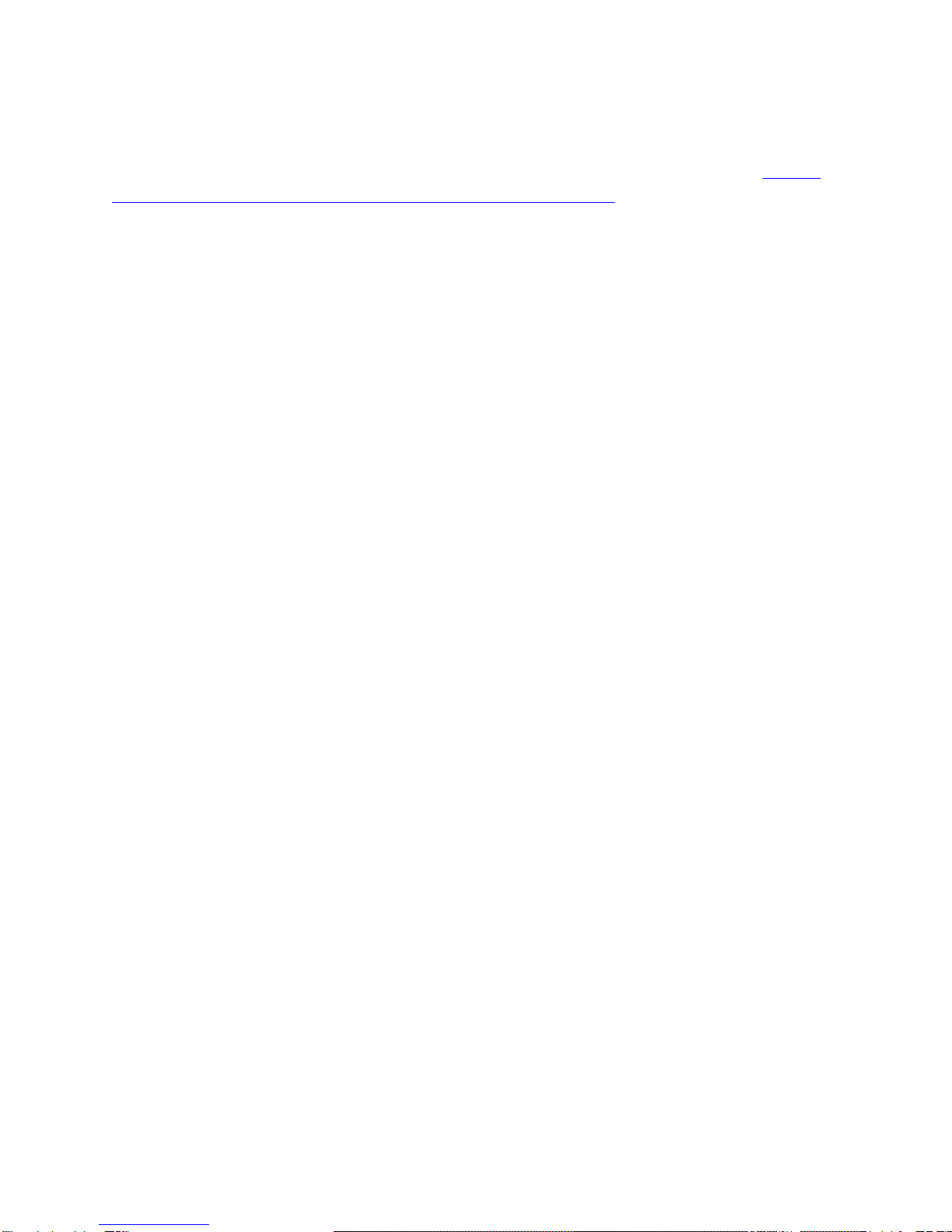
Page | 13
Using exaSound Sigma Streamer with HQPlayer
The exaSound Sigma Streamer supports Network Audio Adapter (NAA) protocol for advanced
upsampling and PCM to DSD conversion applications with the Signalyst HQPlayer. Follow the Step-by-
step guide for configuring the exaSound PlayPoint for use with HQPlayeravailable on our blog.
Using exaSound Sigma Streamer with AirPlay
1. Pull up from the bottom edge of the iPad screen
2. Tap the sound wave icon in the upper right corner of the audio player box.
3. A list of Airplay compatible devices will appear.
4. Select sigma. You will see a checkmark next to it.
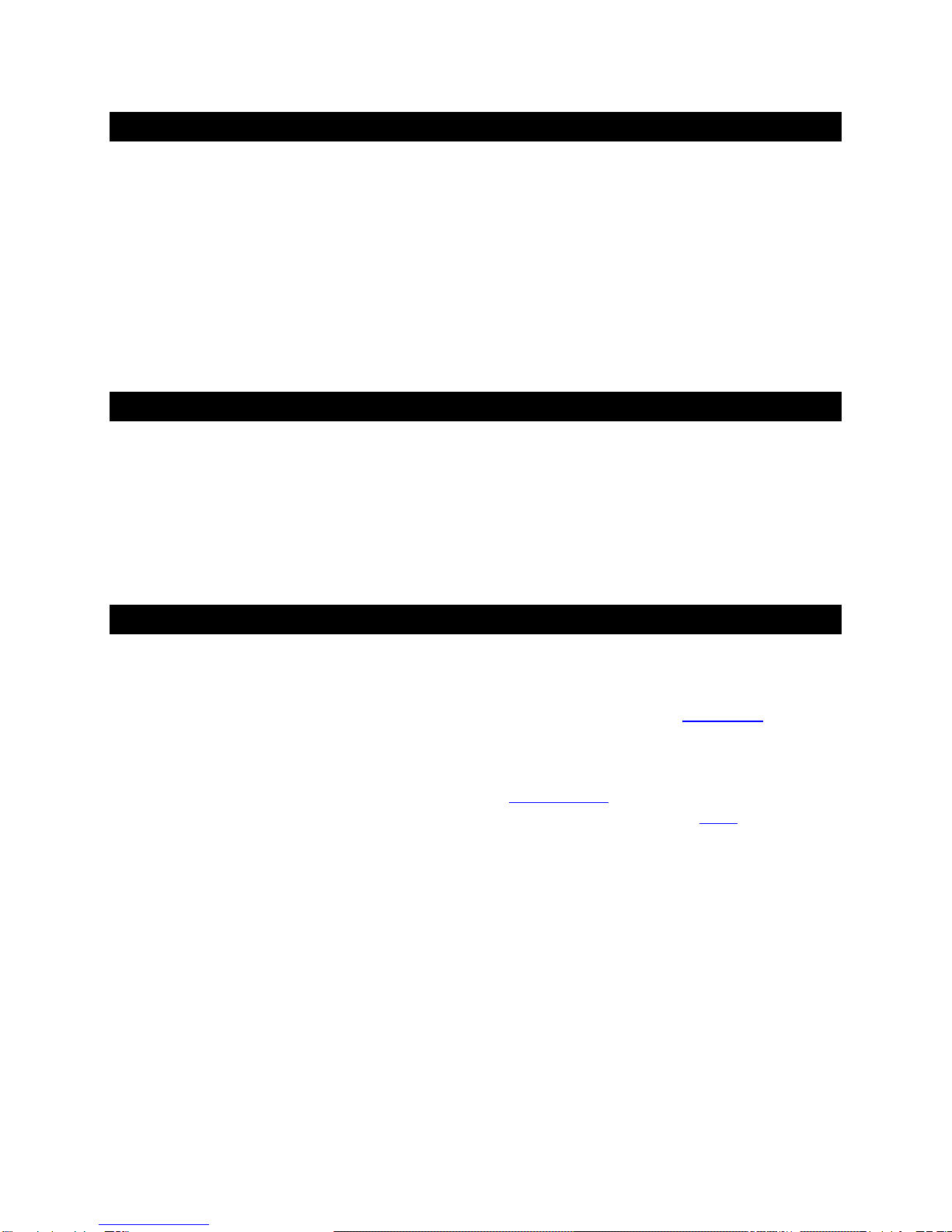
Page | 14
Changing USB Connections
Always power down the Sigma Streamer before connecting or disconnecting DACs and USB storage
devices like hard drives and flash drives.
Only one DAC can be attached to the Sigma Streamer at any time. Making a USB connection with more
than one DAC can cause unexpected behavior.
You can attach up to eight USB drives using a powered USB hub.
Zero-Configuration Networking
If you use an Ethernet cable connection, no configuration is required. A Gigabit Ethernet network is
required for seamless playback at high sampling rates. To obtain an IP address, DHCP must be enabled
on your router. Manual network configuration is available via the Web User Interface.
Web User Interface
Most applications of the Sigma Streamer don't require any manual setup and it can be used right out of
the box . Custom network configuration and other settings are available via a web page hosted on the
Sigma Streamer. To access it, open a web browser and in the navigation bar enter sigma.local.
Computers running Windows 10, Mac computers, mobile phones and tablets will discover automatically
your exaSound Sigma Streamer. If your Windows computer is running an older version of Windows or it
is unable to find the Sigma Streamer, you need to install Apple Bonjour or compatible zero-
configuration networking (zeroconf) service. On Linux computers you need to install Avahi.
If you change the name of the Sigma Streamer the web address will change. For example if you call it
exaSound-zone1, the address will be exaSound-zone1.local
Alternatively, you can access the same settings web page by connecting a keyboard, mouse and HDMI
monitor to the Sigma Streamer. This is useful when you don't have access the Sigma Streamer over the
network.
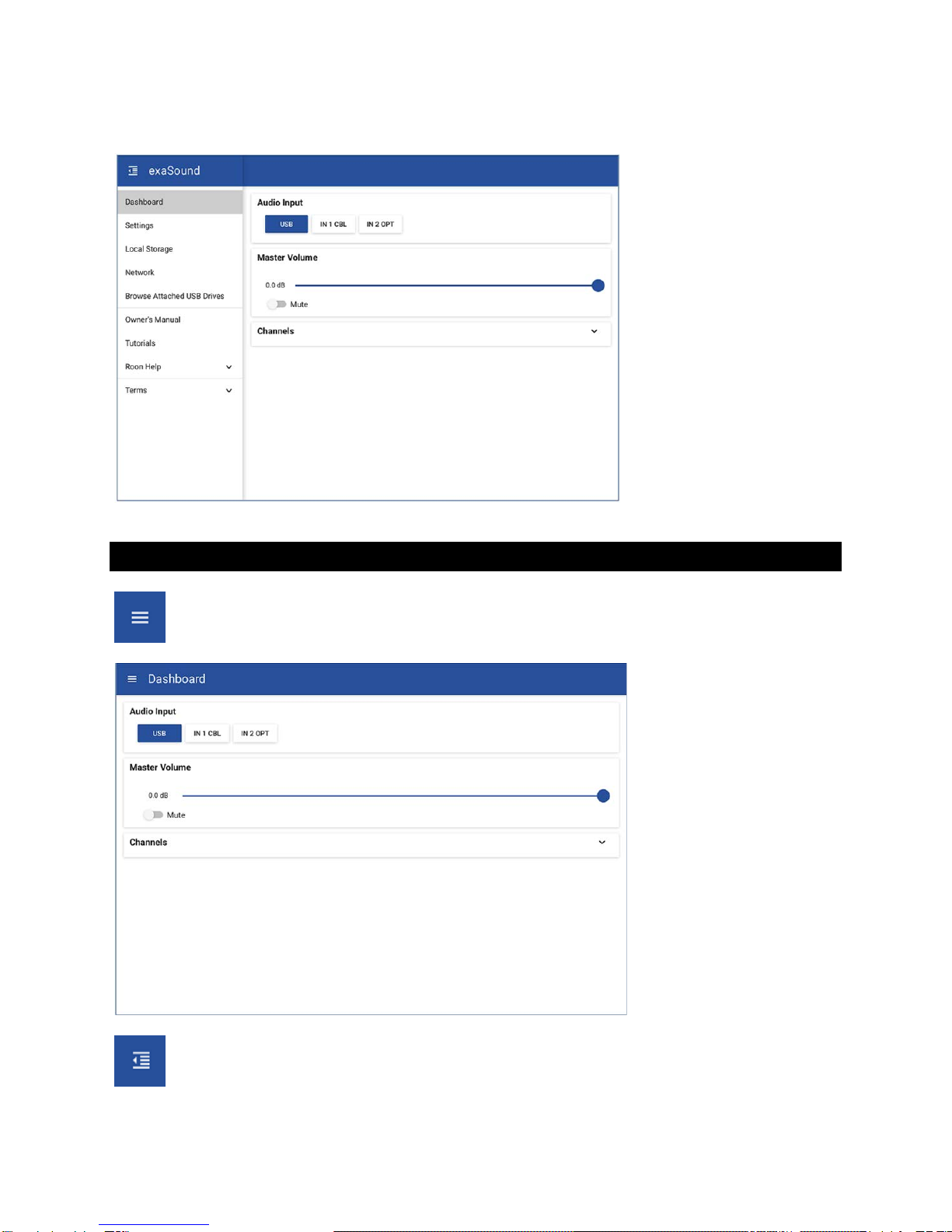
Page | 15
When you connect to the Sigma Streamer with a Web browser you will see the following page:
Working with the Menu
If you are using a device with small screen you can tap on the menu icon to hide the menu. The
menu will slide in.
You can toggle between Auto-Hide and Always-On menu modes by tapping on the menu icon.
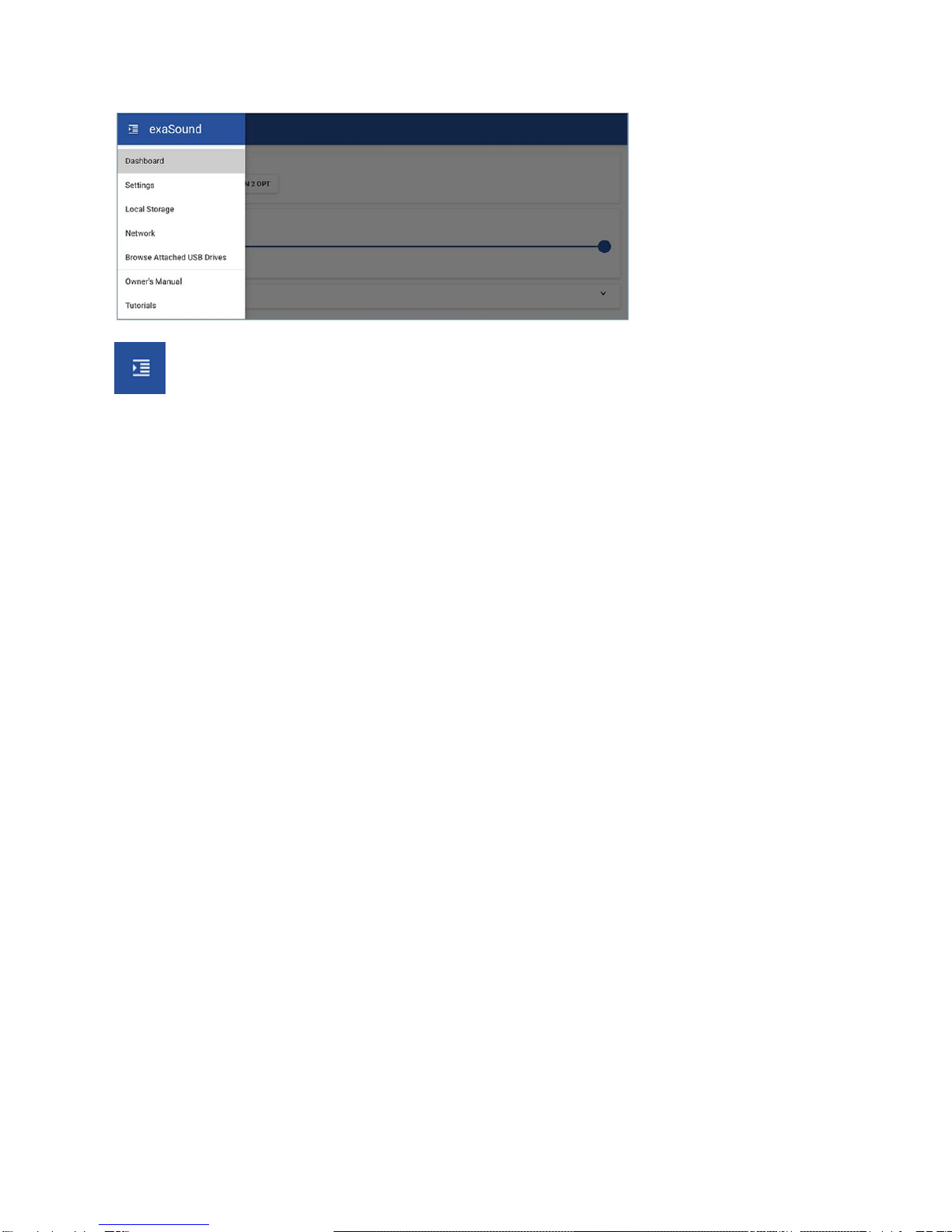
Page | 16
To have the menu visible at all times tap on the menu icon until you see it overlaid with a right
arrow.
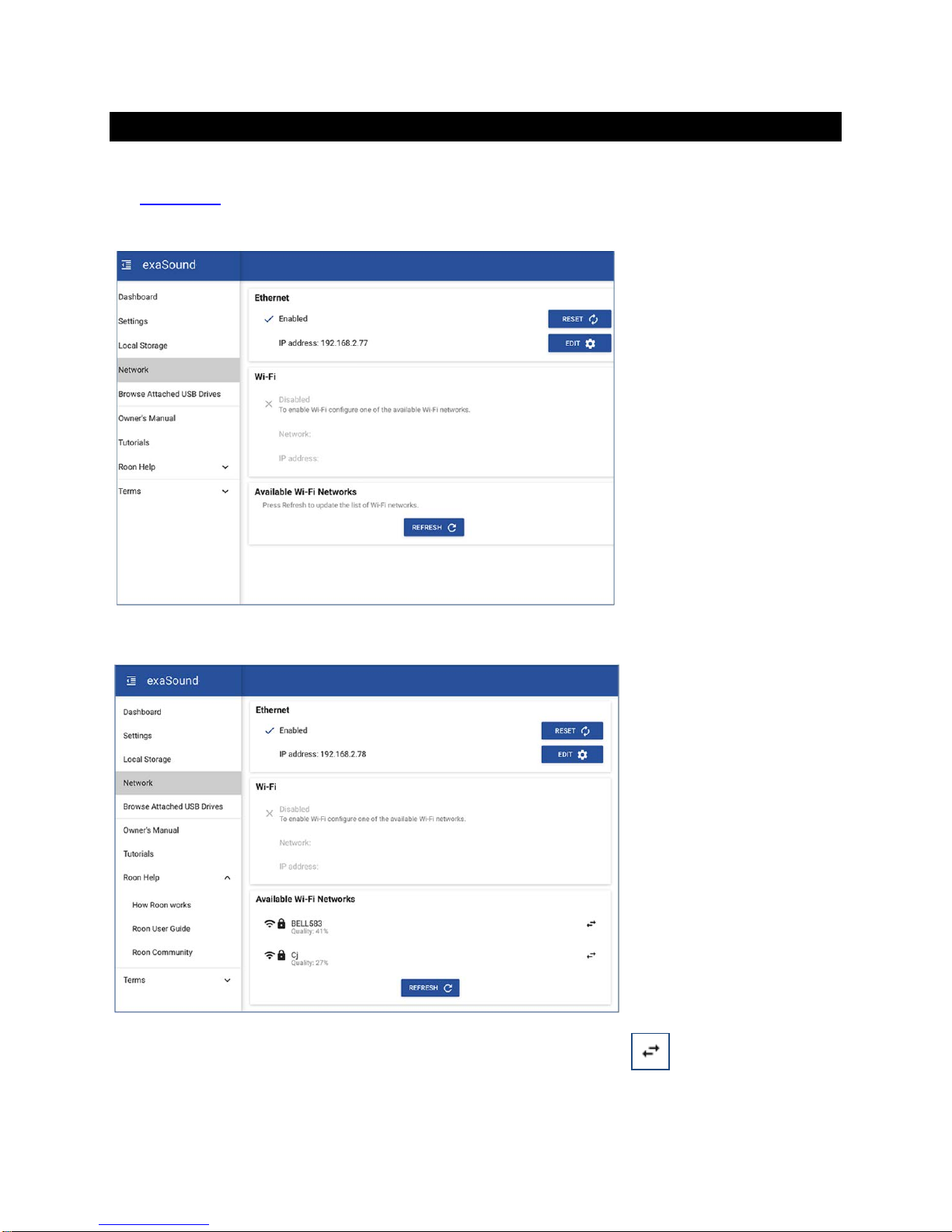
Page | 17
Wi-Fi Configuration
1. Navigate your web browser to the Sigma Streamer Web User Interface. By default the address is
sigma.local. Open the menu and select the Network page.
2. Scroll down to the Available Wi-Fi Networks tab and tap the Refresh button.
3. You will see a list of available Wi-Fi networks.
4. Locate the Wi-Fi network that you need to connect to and tap on the icon to the right.
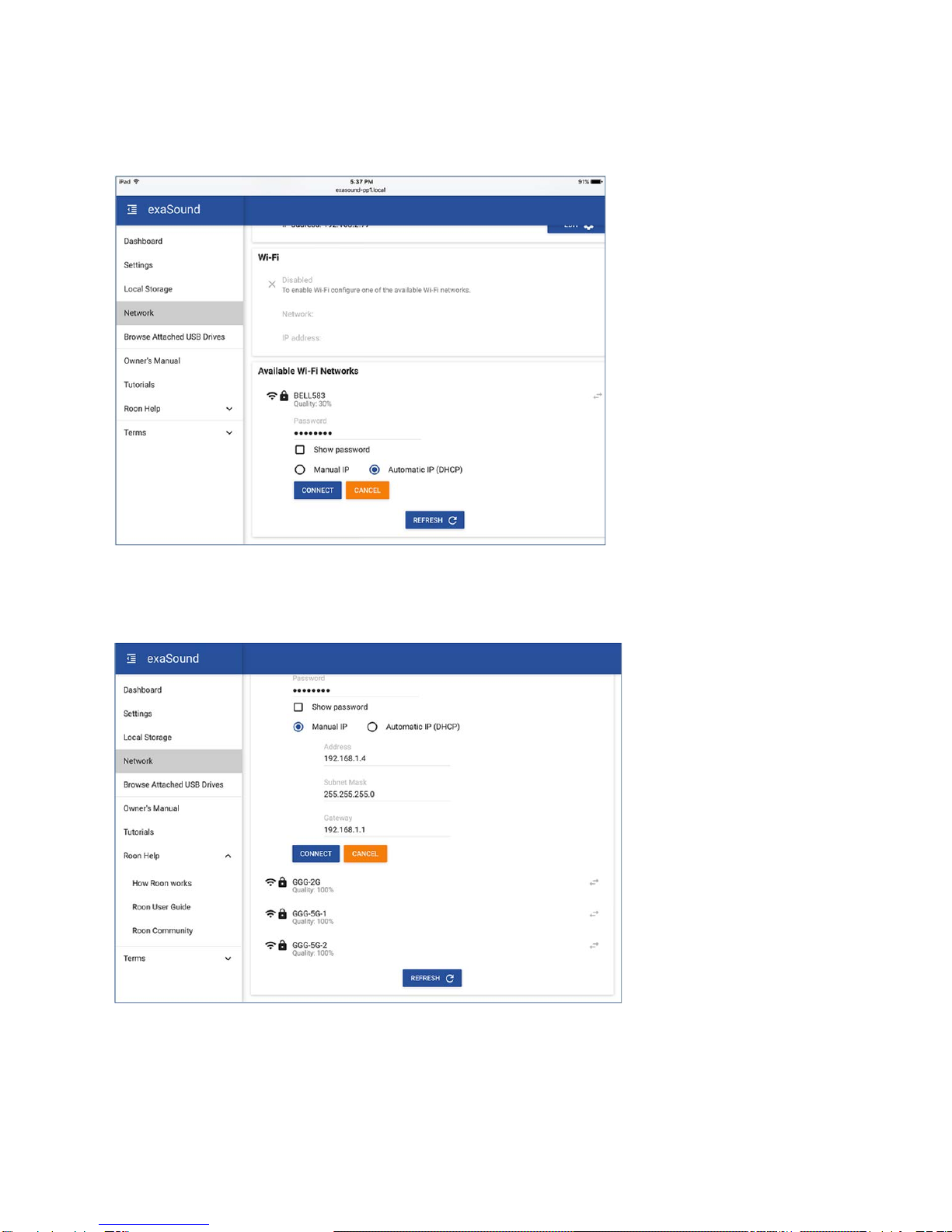
Page | 18
5. Enter the password if you are connecting to a secured network. The Sigma Streamer supports
WPA2-PSK (AES) security mode.
At this point if you are using an Automatic IP (DHCP), continue with step 7.
6. Select Manual IP if you need to enter manually the IP settings.
7. Press Connect. It will take a moment for the new settings to be activated. You will see a Waiting for
Connection message.
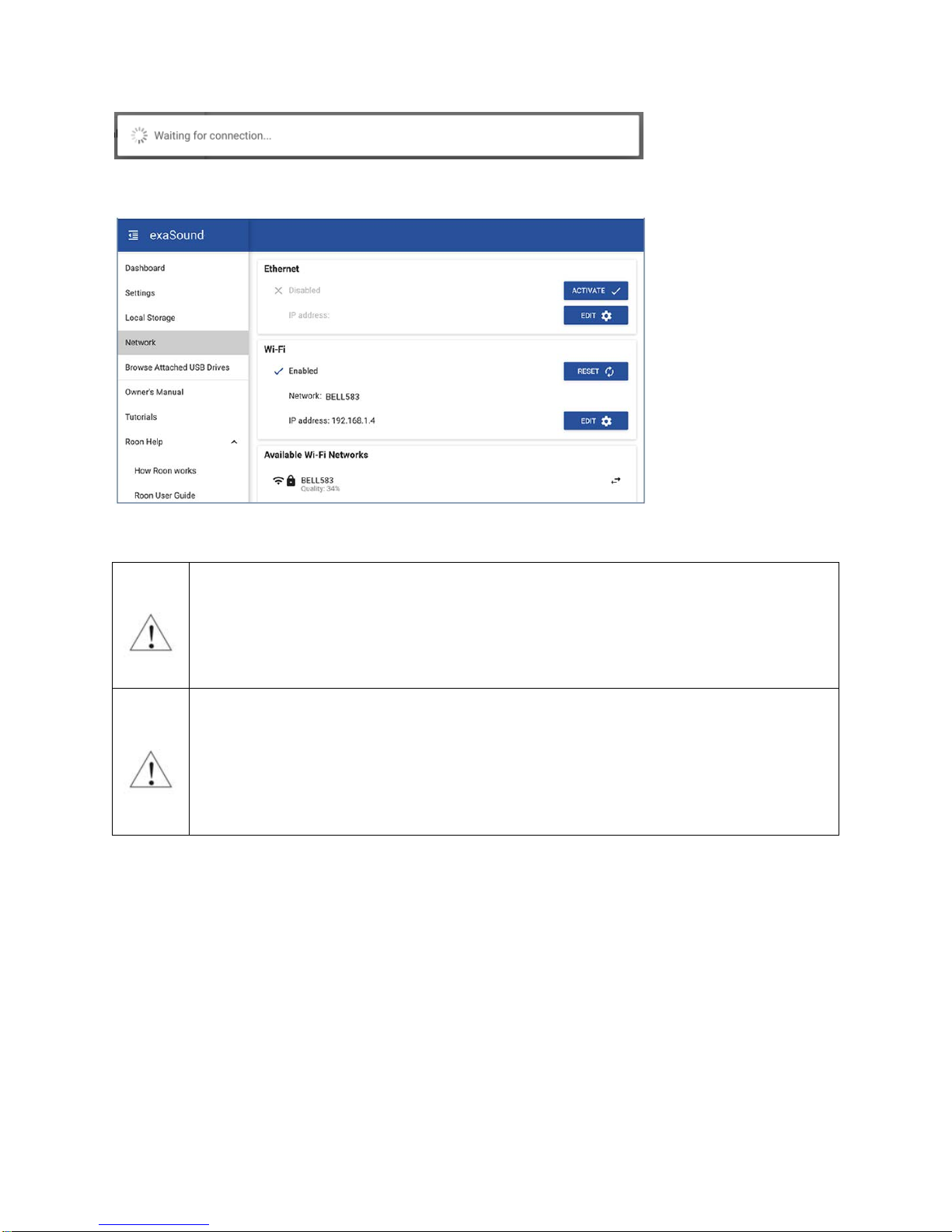
Page | 19
8. When the Network page reappears you should see the new IP address.
Note that if you use an IP address to connect your Web browser to the Sigma Streamer,
the browser won't be able to reconnect automatically. In this case you will need to
manually enter the new Sigma Streamer IP address in the navigation bar of the Web
browser.
If you enter incorrect network settings you may be unable to connect to the Sigma
Streamer over the network. In this case you can use an alternative method to access the
web user interface. Connect a keyboard, mouse and HDMI display to the Sigma Streamer.
Use the Network page to correct the network settings or to restore the automatic (DHCP)
network configuration.

Page | 20
Ethernet Connection with Manual IP Address
Navigate your web browser to the Sigma Streamer Web Interface. Open the menu and select the
Network page.
By default the Sigma Streamer will use the wired network connection - Ethernet.
You can use the Reset button to re-initialize the network connection if the settings on your router are
changed or in case the connection is lost.
1. Locate the Ethernet tab and tap on the Edit button.
2. Select Manual IP. Enter proper IP address, subnet mask and gateway. Press apply when you are
ready.
Table of contents
Other exaSound Media Player manuals