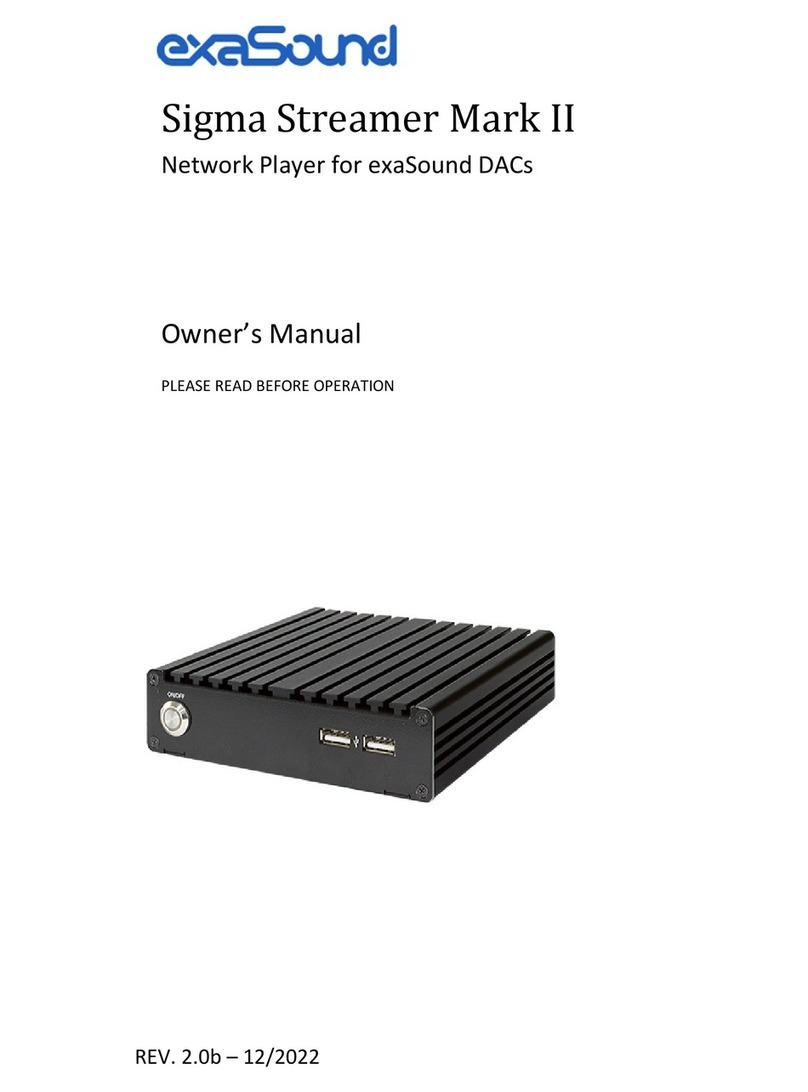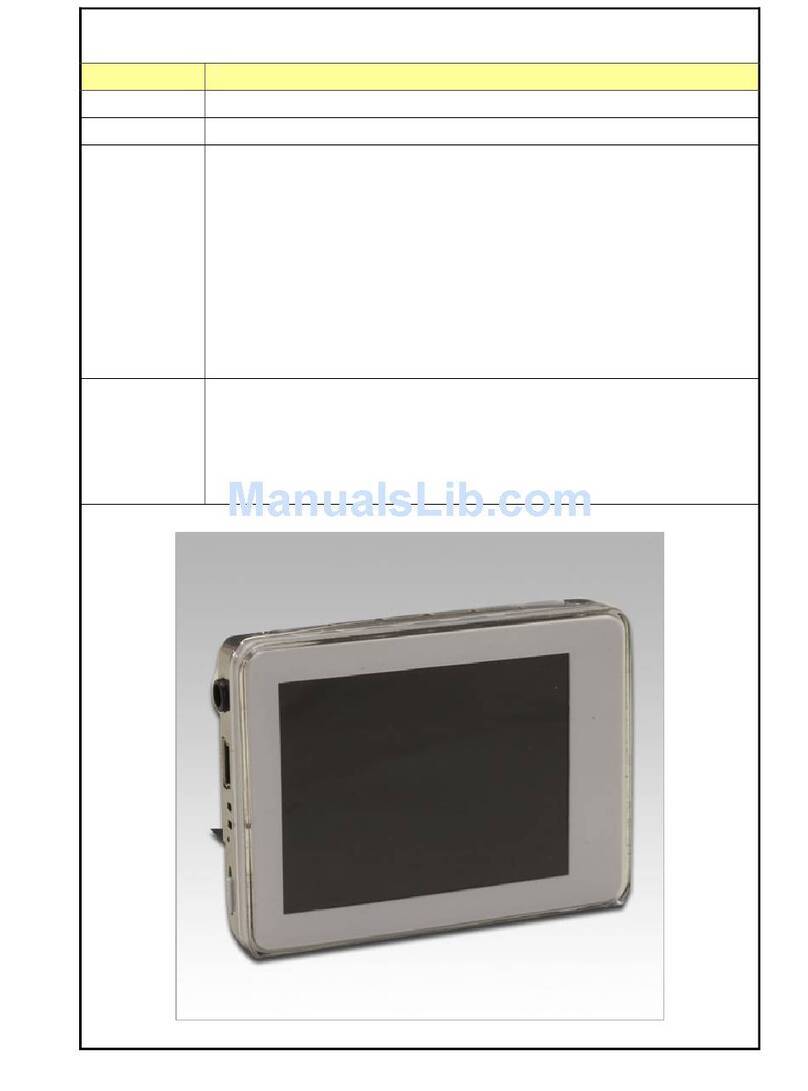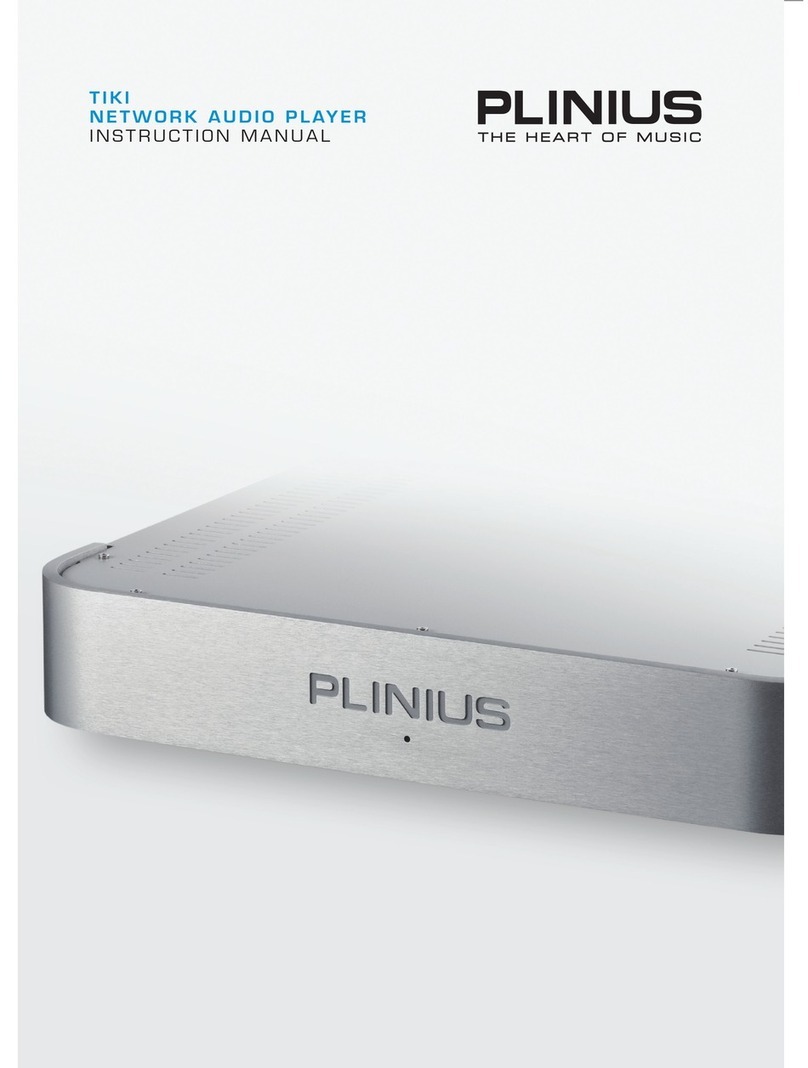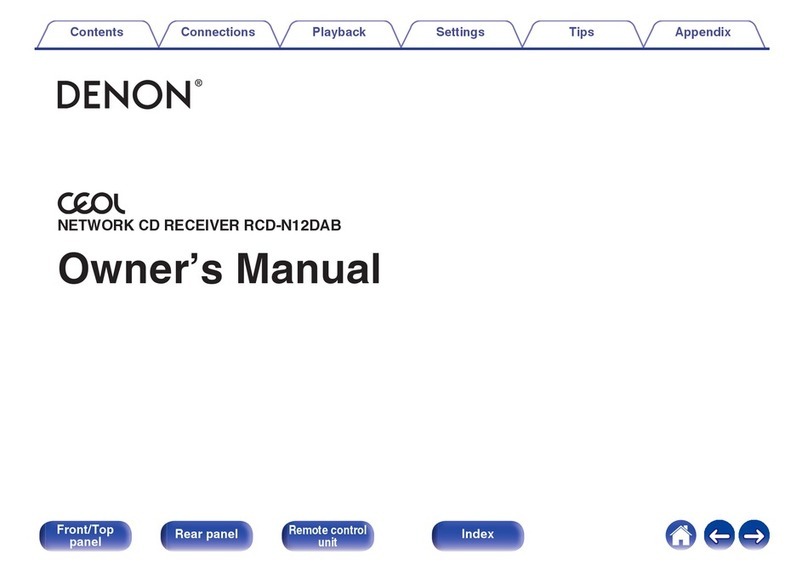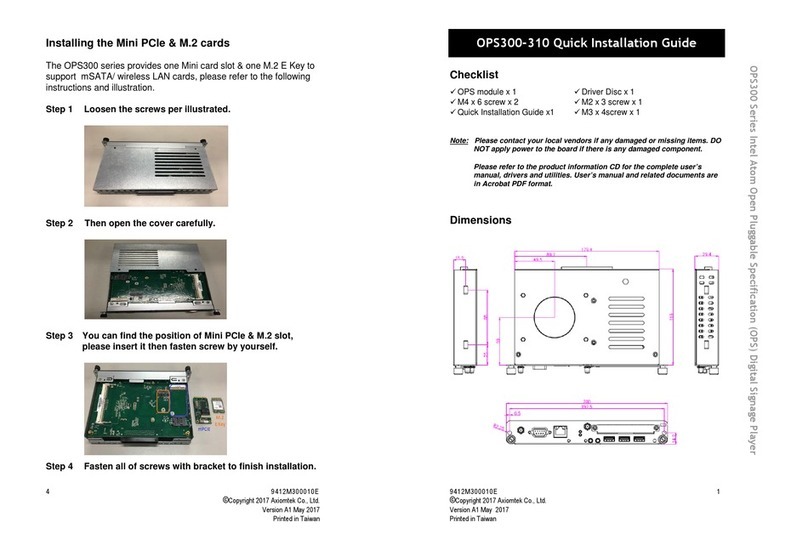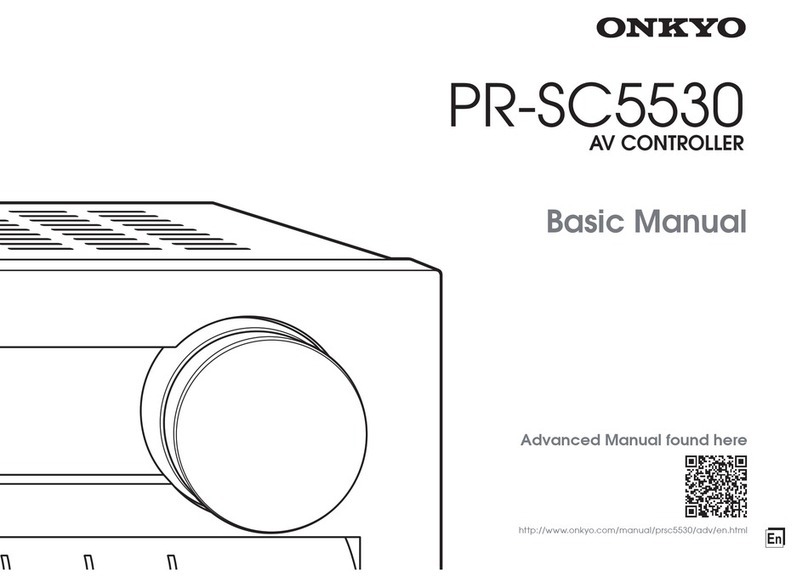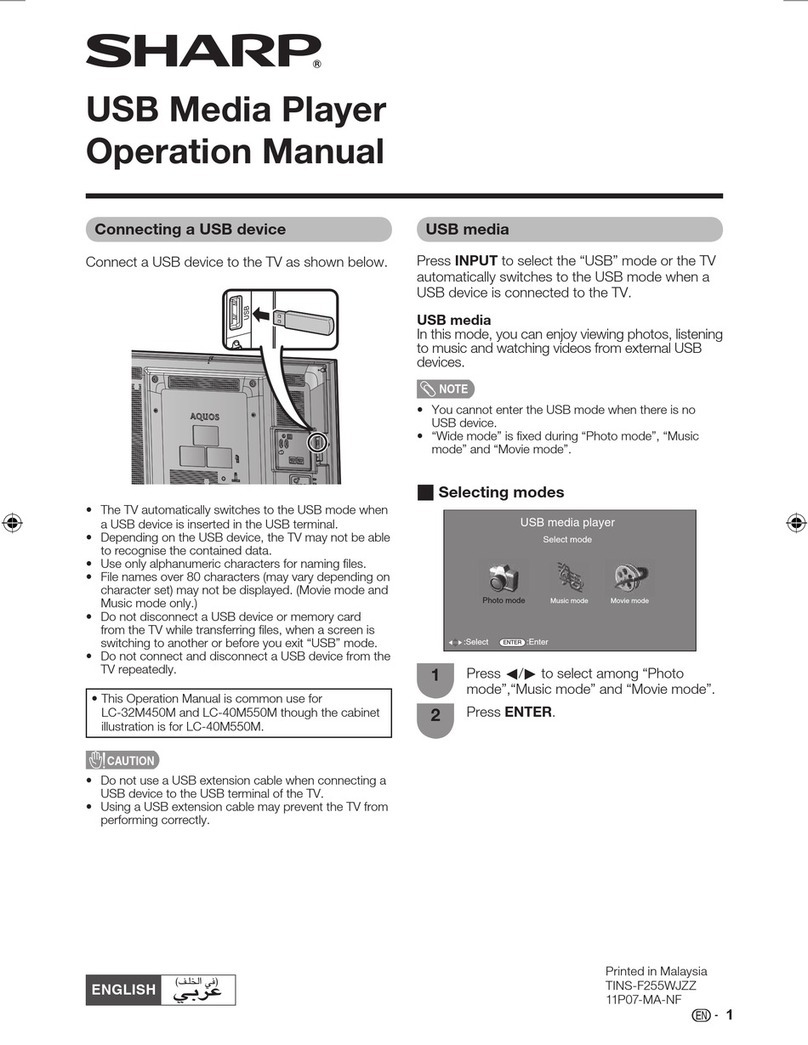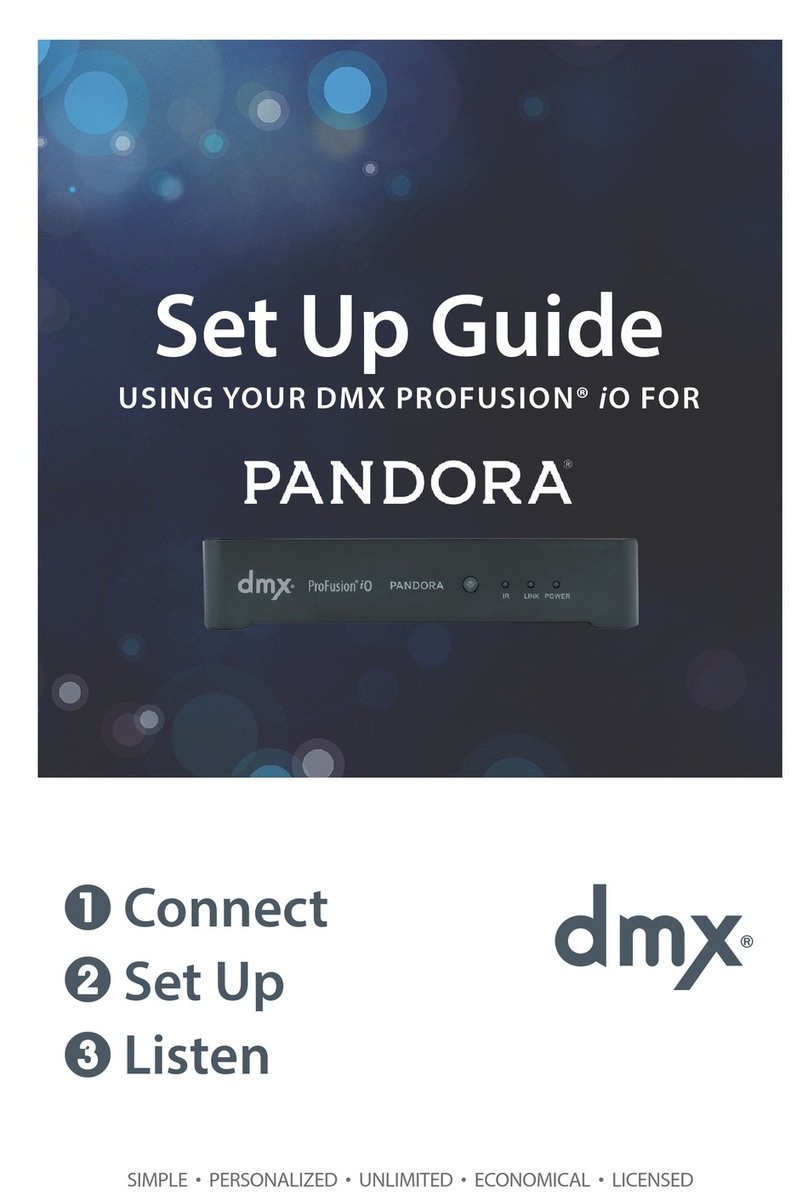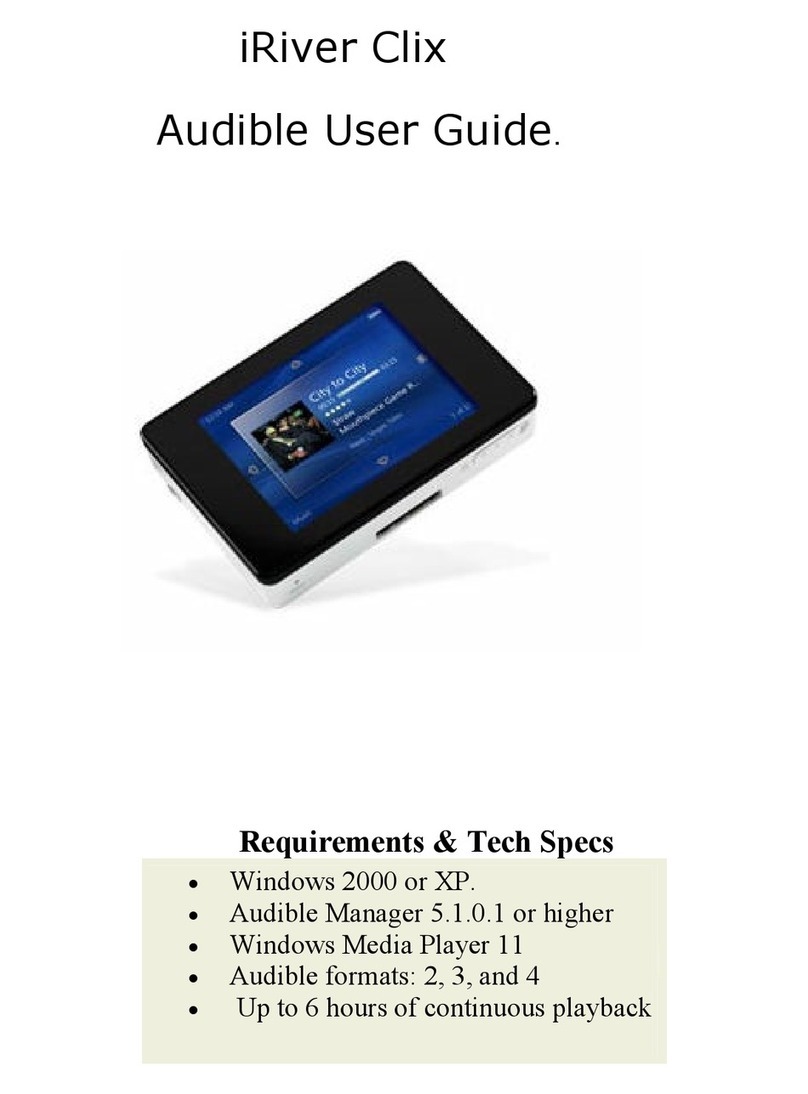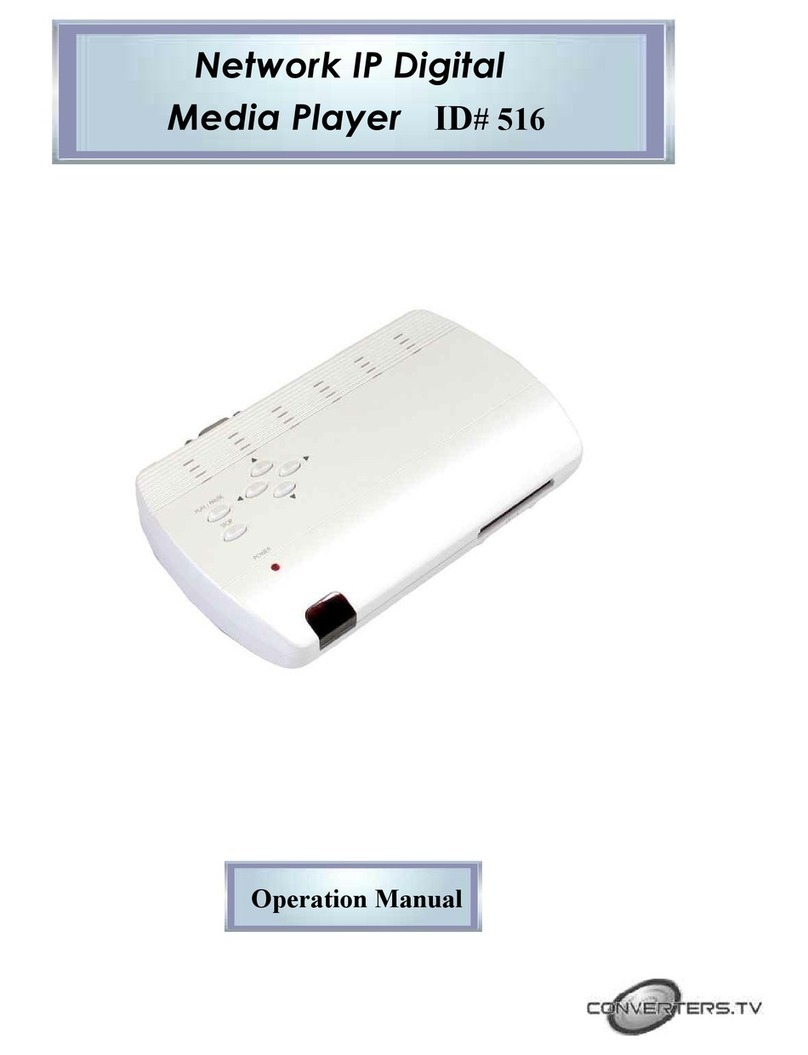exaSound PlayPoint DM User manual

PlayPoint DM Dual-Mono D/A Converter
Network Audio Player and Server
Owner’s Manual
PLEASE READ BEFORE OPERATION
REV. 1.0.0 – 05/2018
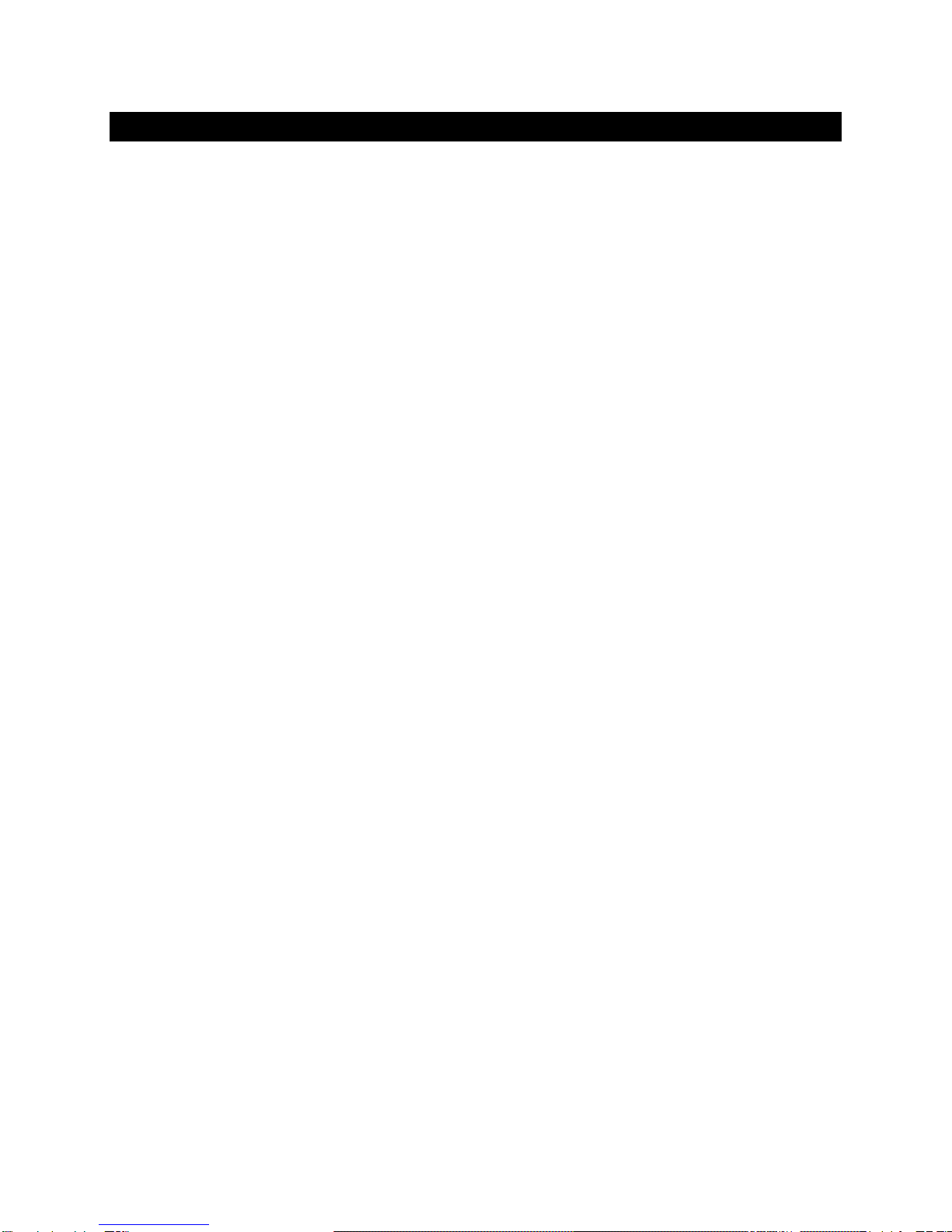
Page | 2
Table of Contents
Welcome.......................................................................................................................... 4
Package Contents ......................................................................................................... 4
Overview ......................................................................................................................... 5
Front and Rear Panels ................................................................................................ 6
Connecting the PlayPoint DM.................................................................................. 7
Connecting the Digital Inputs .......................................................................................................... 7
Connecting the Line Outputs ........................................................................................................... 7
Trigger Output.................................................................................................................................. 7
Direct Connection to Analogue Power Amplifier............................................................................. 7
Connecting the Power Supply.......................................................................................................... 8
Surge Protectors .............................................................................................................................. 8
Isolating the Cable TV Ground ......................................................................................................... 8
How Would I Use the PlayPoint DM? .................................................................... 9
Roon Server and Roon Ready Player ............................................................................................... 9
UPnP /OpenHome Player and Audio Library Server......................................................................11
Network Audio Adapter for HQPlayer ...........................................................................................11
AirPlay Player ................................................................................................................................. 11
Playing Music from SPDIF Sources.................................................................................................11
Quick Start Guide........................................................................................................12
Proper Device Placement............................................................................................................... 12
Playback Screens.......................................................................................................14
PlayPoint DM Configuration...................................................................................15
Device Information Screen .....................................................................................15
Zero-Configuration Networking............................................................................15
Wireless Protected Setup (WPS) for Wi-Fi Network Access ........................16
Switching Between Wireless and Wired Network Connection...................17
Network Screen for Models without Wi-Fi .......................................................17
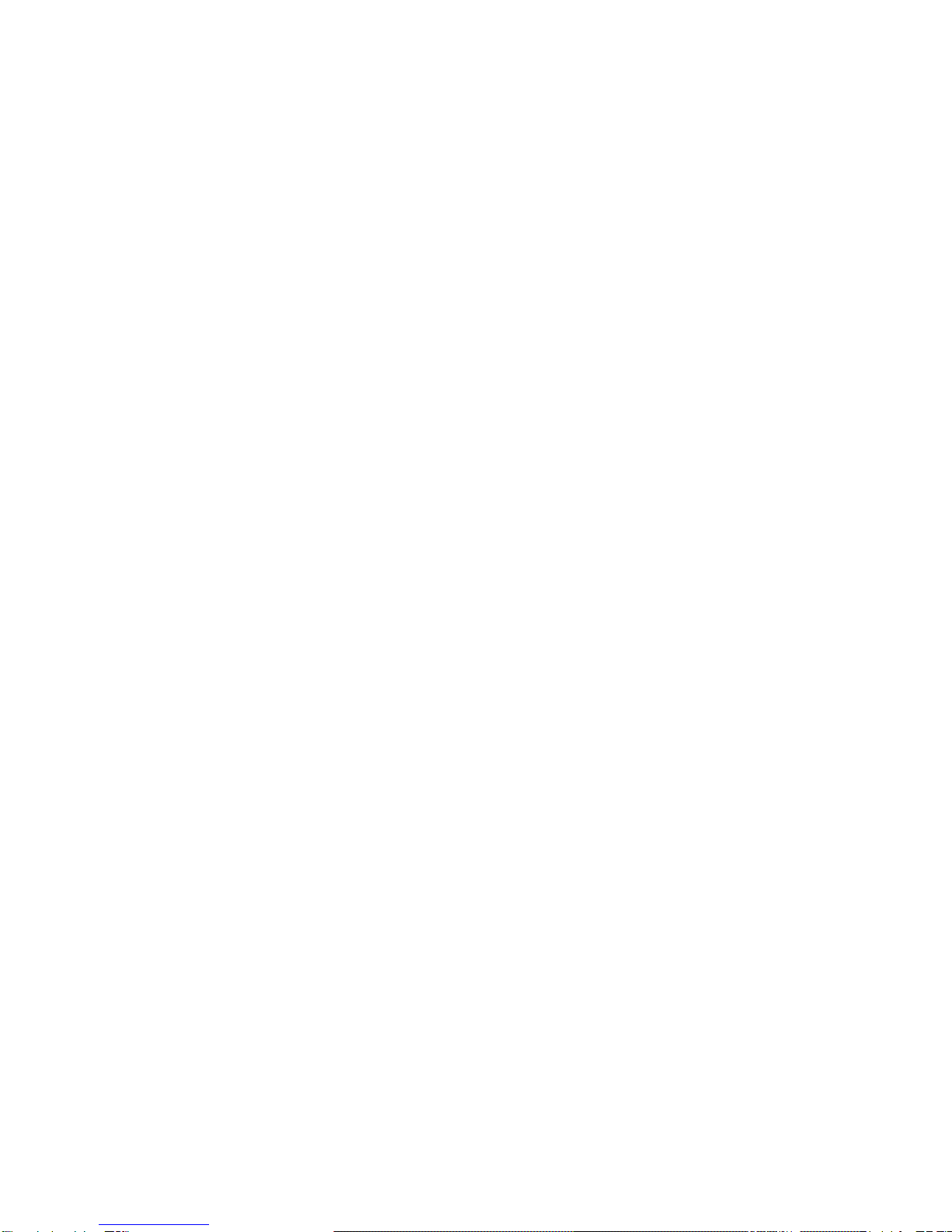
Page | 3
Multi-room Configuration .......................................................................................18
Screen Saver.................................................................................................................18
Roon Core......................................................................................................................19
Power Saving Mode Timeout.................................................................................20
Firmware Update .......................................................................................................20
Remote Support..........................................................................................................22
Volume Control ...........................................................................................................23
Volume Bypass............................................................................................................................... 23
Maximum Volume Limit................................................................................................................. 24
Using External USB Drives for Storing Audio Files .........................................24
PlayPoint DM Music Servers and Music Libraries...........................................24
Roon Music Library ........................................................................................................................25
UPnP Music Library ........................................................................................................................25
Web User Interface ....................................................................................................26
Working with the Menu................................................................................................................. 27
Dashboard for Volume Control and Input Selection...................................................................... 28
Settings ..........................................................................................................................................29
Sharing Attached USB Drives on the Network...............................................................................30
Ethernet Connection with Manual IP Address..............................................................................32
Manual Wi-Fi Configuration........................................................................................................... 34
Specifications...............................................................................................................38
Open-source Credits..................................................................................................41
GNU General Public License (“GPL”)....................................................................41
Safety Information .....................................................................................................42
Explanation of Graphical Symbols .................................................................................................42
Important Safety Instructions........................................................................................................ 42
Precautions .................................................................................................................................... 42
Limited One Year Warranty....................................................................................45
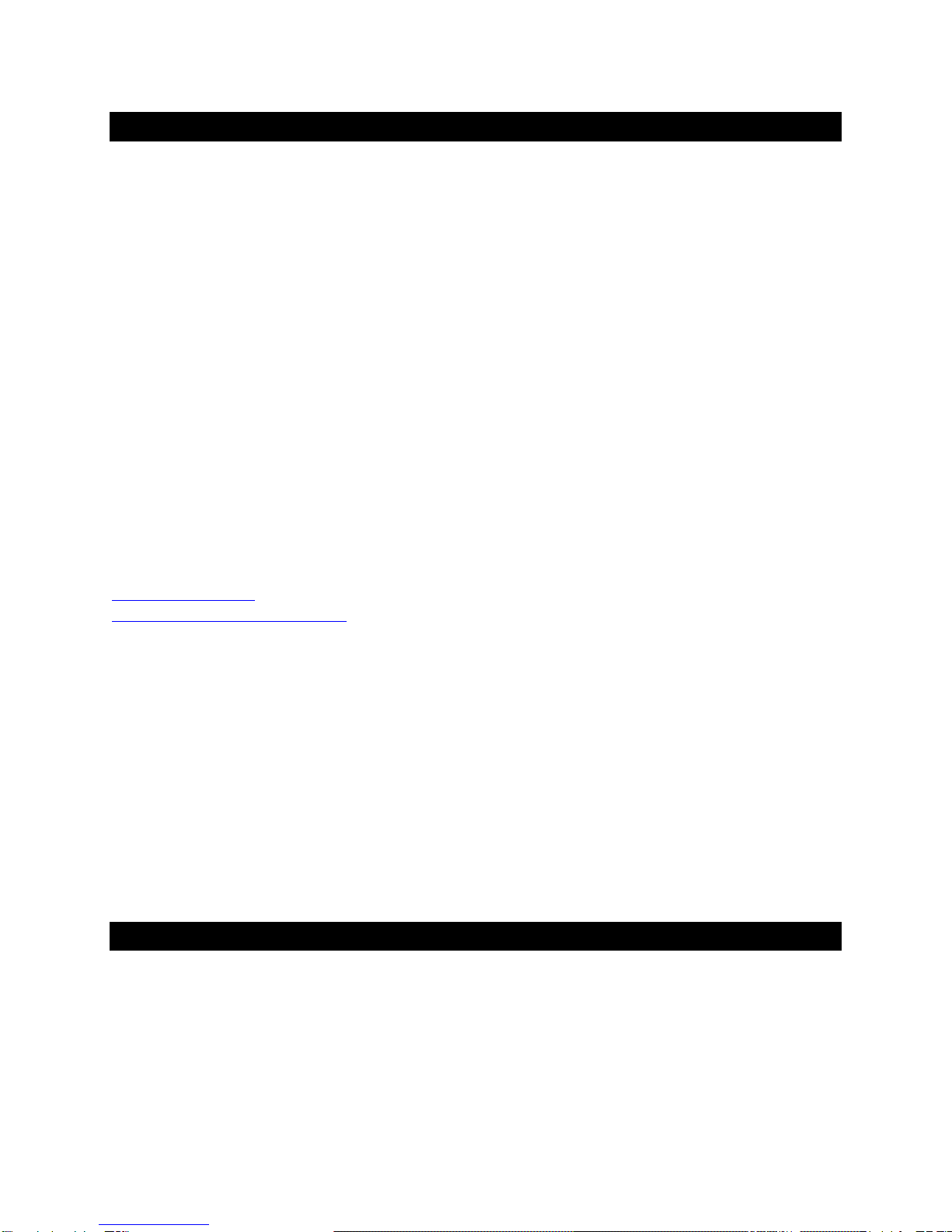
Page | 4
Welcome
Thank you for purchasing the exaSound PlayPoint DM music server and DAC. Combining a reference-
grade 32-bit digital-to-analog converter, balanced dual-mono headphone amplifier and Roon-enabled
music server in one elegant component, the PlayPoint DM brings simplicity and sonic perfection to your
music room.
With refinements like dual-mono fully balanced design, two 32-bit DXD/DSD256 DACs with four
autonomous I/V stages, and exaSound’s unique four-way galvanic isolation, PlayPoint DM will uncover
every detail in your high-resolution music files, allowing you to hear the music just as it was recorded.
We hope that the exaSound PlayPoint DM will help you to enjoy world-class music experience for years
to come. Please take a few minutes to read right through this manual. Investing a little time now is the
best way to ensure that you will make the most of your investment.
Happy listening,
exaSound Audio Design
www.exaSound.com
Package Contents
The following items should be in the box:
•exaSound PlayPoint DM
•Power supply (may be supplied separately)
•Ethernet Cable
•Quick Start Guide
•Two Wi-Fi Antennas (except for models without Wi-Fi support)
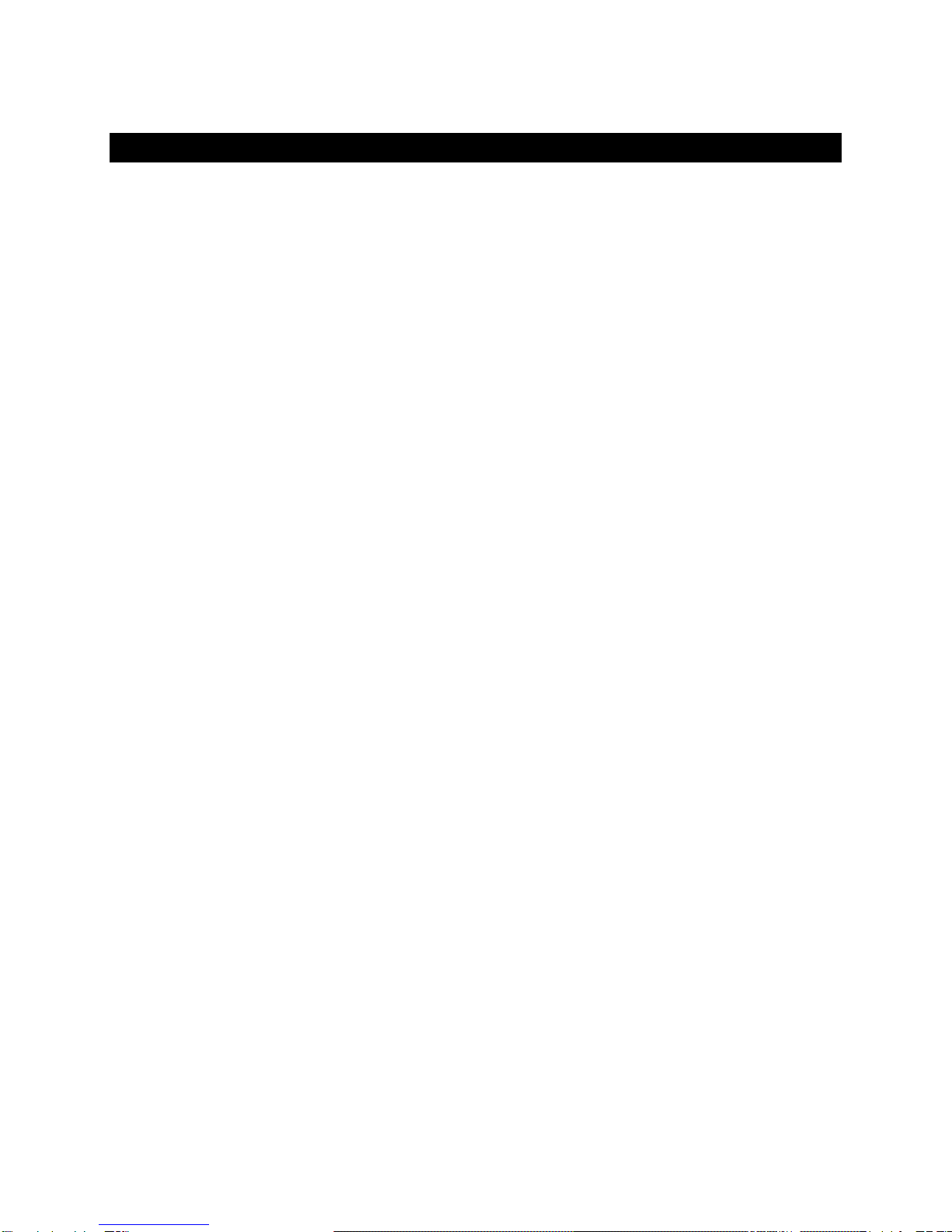
Page | 5
Overview
The exaSound PlayPoint DM is a reference-quality dual mono D/A converter, network audio player and
server. It receives digital audio via Gigabit Ethernet, Wi-Fi 802.11ac, from attached USB storage devices,
SPDIF and Optical inputs. It outputs analogue audio via balanced or unbalanced line outputs to your
power amplifier or preamplifier. PlayPoint DM also features a balanced high-power headphone amplifier
capable of driving the most demanding headphones.
PlayPoint DM has two build-in audio servers. A full-function Roon Core and a UPnP server can stream
audio to other network players on you your home network.
PlayPoint DM utilizes the exaSound's proprietary ZeroJitter™ asynchronous packet streaming
technology, four-way GalvanicInfinity™ noise isolation and ZeroResolutionLoss™ hardware volume
control. Combined, these three technologies deliver dynamic and natural sound with vanishingly-low
jitter, distortion and noise levels.
exaSound PlayPoint DM supports most high-resolution PCM music formats including FLAC, AIFF, WAV, as
well as DSD formats including DSF and DFF. PlayPoint DM offers ENclusiv™ High Resolution Audio (HRA)
support: PCM sampling rates up to 384kHz at 32bit resolution and DSD up to 12.2886MHz (4xDSD or
DSD256).
exaSound PlayPoint DM is managed locally via capacitive glass touch screen and remotely with a Web
browser. Playback is controlled with Roon and various apps for iPad, iPhone, Android devices, Macs and
PCs.
exaSound PlayPoint DM is a multi-level device. It can be used in simple and most-advanced network
configurations. It supports several network audio standards including Roon RAAT, OpenHome, UPnP,
HQPlayer NAA and AirPlay. Additional network audio protocols will be available with software updates.
Tidal and other streaming services are available with Roon, Bubble UPnP on Android devices, and with
AirPlay.
With features like remote upgrades and remote support, the PlayPoint DM is future-proof and backed
by the exceptional exaSound customer service.

Page | 6
Front and Rear Panels
Power Light
Touch-screen
Right RCA Line Output
Power Base Right +/- 12V
(Reserved for Future Use)
Right XLR Line Output
Right 12V Trigger Output
Ethernet
RJ45
Connector
(Home
Network)
SPDIF Input
DP Connector
(Reserved for
Future Use)
Wi-Fi
Antenna
USB 3.0 Connectors
(Disk Storage)
12V Power
Supply
Connector
Input Selectors
LAN / SPDIF / Optical
Power Button
Volume / Push for Mute
Balanced
Headphone
Right
Unbalanced Headphone L/R
Balanced
Headphone
Left
Toslink
(Optical)
Input
Power Base Left +/- 12V
(Reserved for Future Use)
Left 12V Trigger Output
Left RCA Line
Output
Left XLR
Line Output
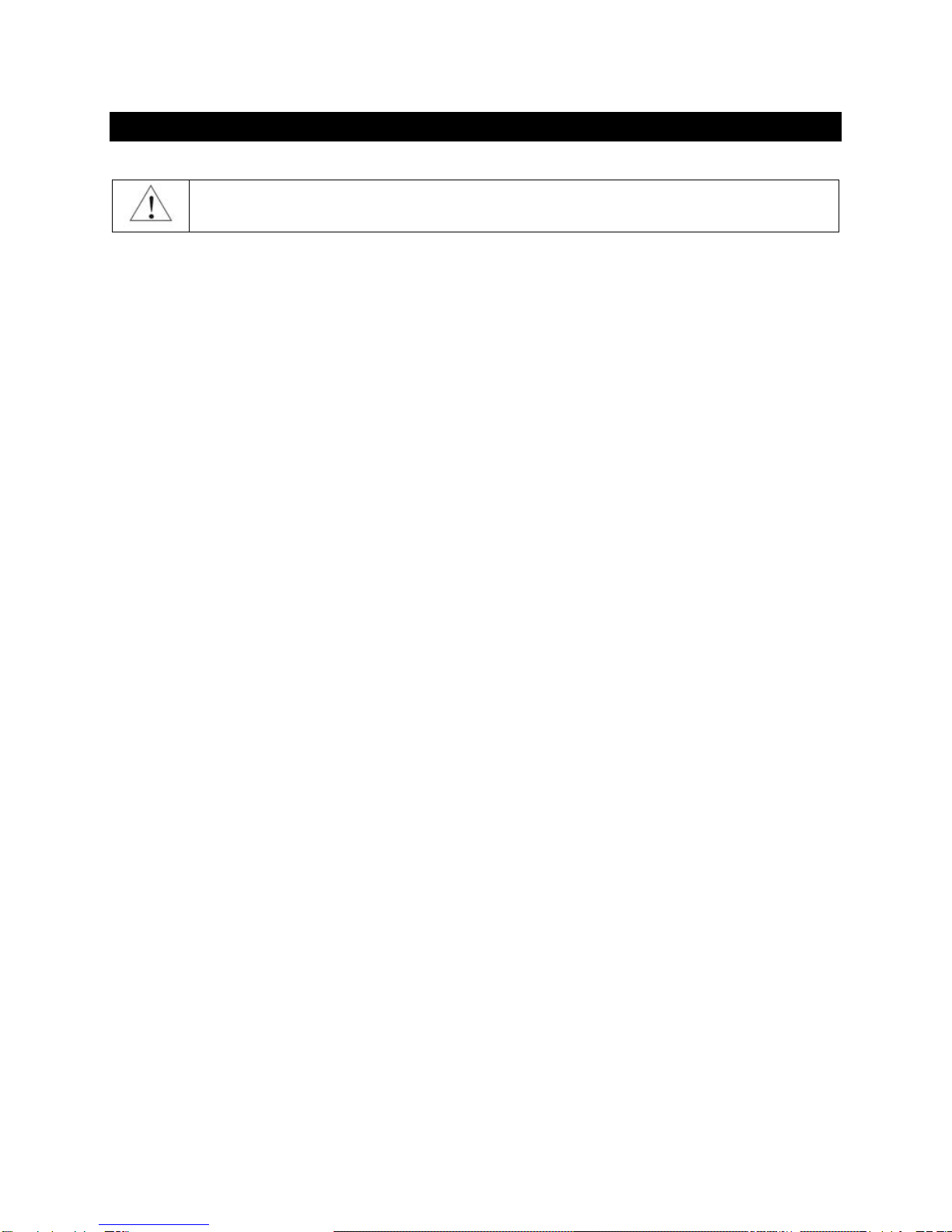
Page | 7
Connecting the PlayPoint DM
Before connecting, turn off the power to all the components in your system.
Connecting the Digital Inputs
All digital inputs are galvanically isolated to eliminate ground loop noise. The PlayPoint DM accepts four
digital inputs:
•LAN - Ethernet connection to home router for streaming digital audio. Supports 2 channels PCM
up to 32 bit resolution at standard sampling frequencies from 44.1 kHz to 384 kHz and DSD up
to 12.288 MHz/DSD256.
•SPDIF IN1 - SPDIF Input, 75-ohm RCA. Supports 2 channels PCM up to 24 bit resolution at
standard sampling frequencies from 44.1 kHz to 192 kHz.
•SPDIF IN2 - SPDIF Input, TOSLINK, Optical. Supports 2 channels PCM up to 24 bit resolution at
standard sampling frequencies from 44.1 kHz to 96 kHz.
USB - supports one spinning disk or SSD drive and one flash drive. Standard A-B USB cables with
length up to 16 ft (5m) can be used. Up to 8 USB drives can be attached with a powered USB
hub.
Connecting the Line Outputs
PlayPoint DM offers two types of analogue line outputs - unbalanced (RCA) and balanced (XLR).
•Before making a connection make sure that your amplifier is powered down.
•RCA Line Outputs - Left / Right - Connect the Left and Right RCA line outputs of the PlayPoint
DM to the amplifier line inputs.
or
•XLR Line Outputs - Left / Right - Connect the Left and Right XLR line outputs of the PlayPoint DM
to the amplifier line inputs.
Trigger Output
When the PlayPoint DM is on, a 12 VDC signal is sent from the left and right trigger outputs to control
other devices. When the PlayPoint DM is placed in standby mode or power saving mode, the trigger
signals are discontinued.
Direct Connection to Analogue Power Amplifier
If all your music sources are digital, you don't need a preamplifier. The built-in volume control allows
analogue power amplifiers to be connected directly to the PlayPoint DM. Amplification always brings
some level of noise and distortion. Eliminating unnecessary amplification helps to achieve higher level of
transparency.
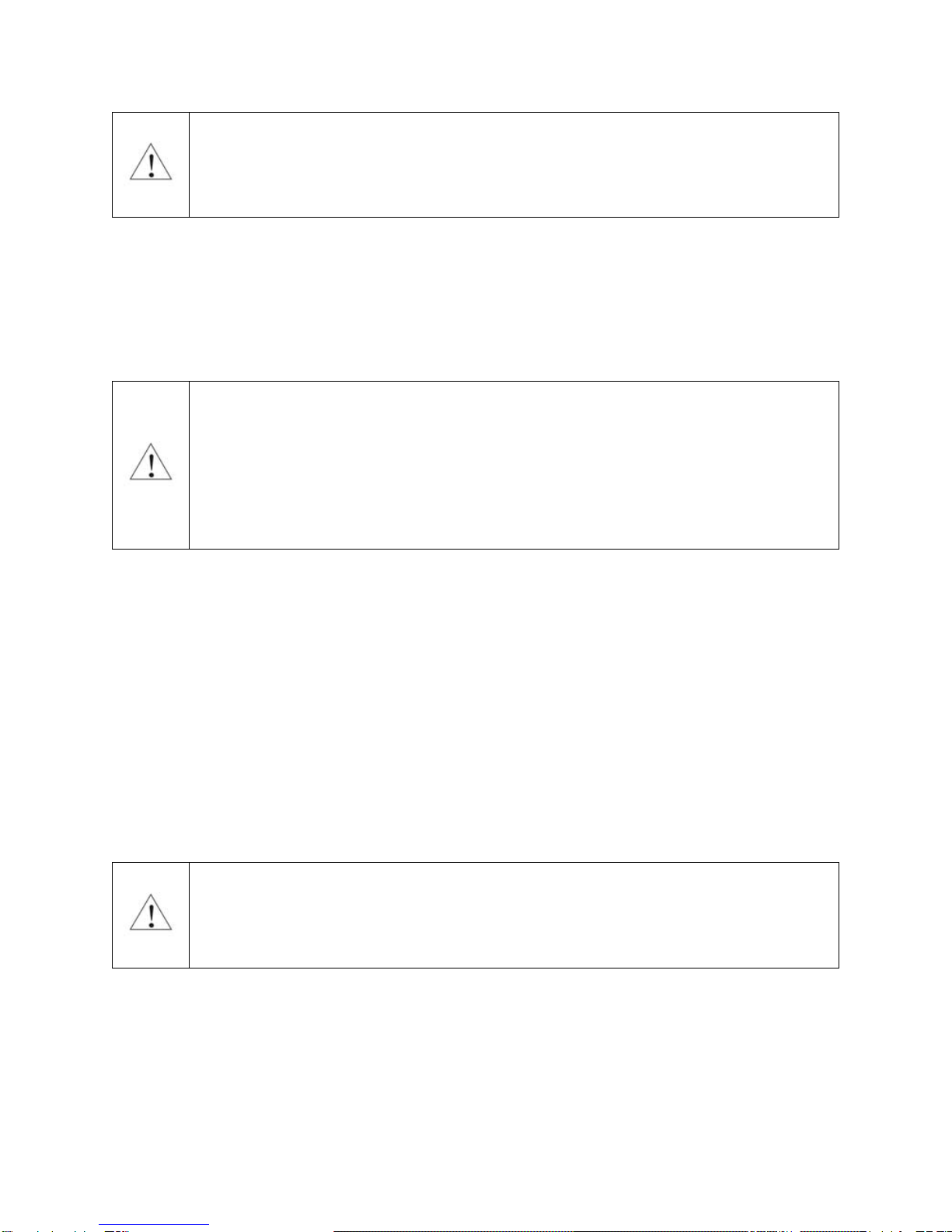
Page | 8
Avoid connecting the PlayPoint DM to receivers or any other sound processing equipment
that perform analogue to digital (ADC) conversion. Digitizing the analogue output signals
back to the digital domain will undo some of the benefits that PlayPoint DM brings to you.
Remember that your sound system is as good as the weakest link in the sound processing
chain.
Connecting the Power Supply
To minimize ground noise and hum, it is recommended to connect the power cords of all components to
a single point - usually a single surge protector with multiple outlets. Connecting all components to a
single point, as close as it is practically possible minimizes the differences in ground potentials between
the components.
Using a Third-Party Power Supply
PlayPoint DM comes with a power supply that has been tested to comply with the
PlayPoint DM’s quality requirements and allows for very high performance.
If you decide to use another power supply, the specifications marked on the back of the
PlayPoint DM must be observed.
Surge Protectors
We strongly recommend the use of surge protectors for all of your audio and video components.
Isolating the Cable TV Ground
If you have a cable TV connected to your audio system, ensure that the TV cable ground is galvanically
isolated from the audio system ground. The TV cable ground, usually connected to the earth outside
your home, can have a significantly different potential than the audio ground. This condition can cause
audible hum. If you suspect this is the case, use a cable TV ground isolator just before the cable set-top
box or at the RF TV input.
When turning on and off your sound system, the power amplifier should be the last
component to be turned on and the first component to be turned off. This prevents power
on/off transients from being transmitted to the loudspeakers.
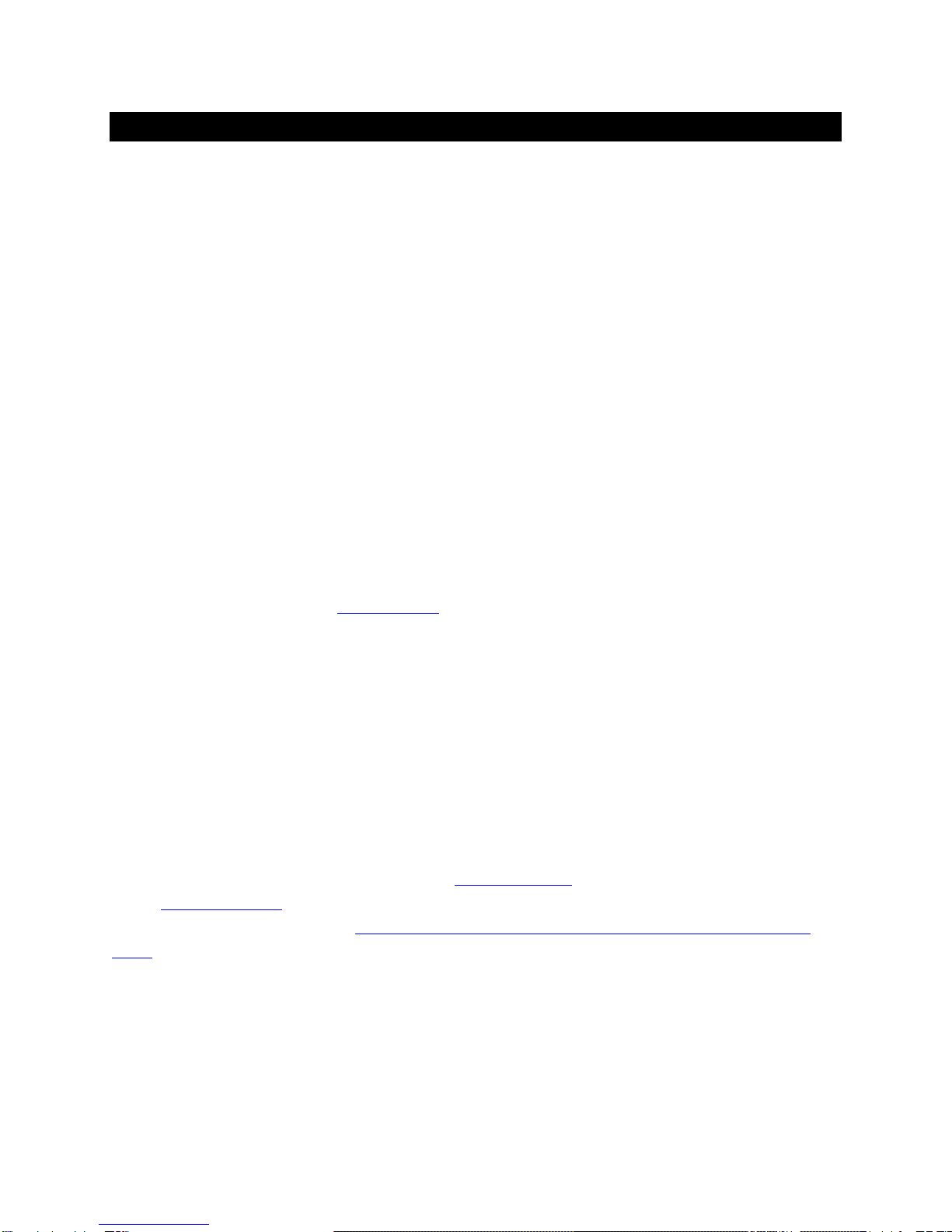
Page | 9
How Would I Use the PlayPoint DM?
Roon Server and Roon Ready Player
Roon offers engaging, enjoyable way to browse your music. exaSound PlayPoint DM hosts a Roon Core,
the engine that manages your music collection. It builds and stores a digital library on the PlayPoint's
internal SSD storage. Via intelligent cloud service, Roon delivers rich metadata and frees the user from
the complexities of library management.
PlayPoint DM is certified as a RoonReady player. Roon Ready is the highest level of Roon integration
and means that Roon technology is customized and embedded for achieving best user experience.
User–friendly remote operation of the exaSound PlayPoint DM from a favorite listening position is
accessible via Roon Remote App. Together, Roon and exaSound deliver the power, flexibility, and
performance benefits of networked audio, with the easiest setup and highest sonic fidelity.
The easiest configuration for using the exaSound PlayPoint DM with Roon is to store your music on a
USB drive. It is illustrated on the diagram below with red components and red connections. Here is how
it works:
•Roon is a subscription service. You can find out more about the trial period and about subscription
plans on the Roon website - RoonLabs.com.
•You need to connect the PlayPoint DM to your home router with Ethernet cable or with Wi-Fi.
•Copy your music files to a USB drive and connect it to the PlayPoint DM. Alternatively you can store
music files on Network Attached Storage (NAS) drives.
•The Roon playback engine - Roon Core is installed on the PlayPoint DM.
•Playback is controlled by the Roon Remote App. Roon Remote is available for Apple iPhones, iPads
and Android devices. You need to install it on your device from the App Store or Google Play.
Playback can also be controlled from PC or Mac.
•Roon connects to the Roon Service to retrieve well organized information about your music files.
•Roon provides access to the Tidal online streaming service and Internet radio stations.
•The PlayPoint DM can transparently discover and connect to Roon servers running on computers or
NAS drives.
You can find more information about Roon here: How Roon works. Questions about Roon can be posted
on the Roon Community forum. Step-by-step guide for configuring the exaSound PlayPoint DM for use
with Roon is available on our blog: How to get started with Roon and the exaSound PlayPoint - Quick
Setup.

Page | 10
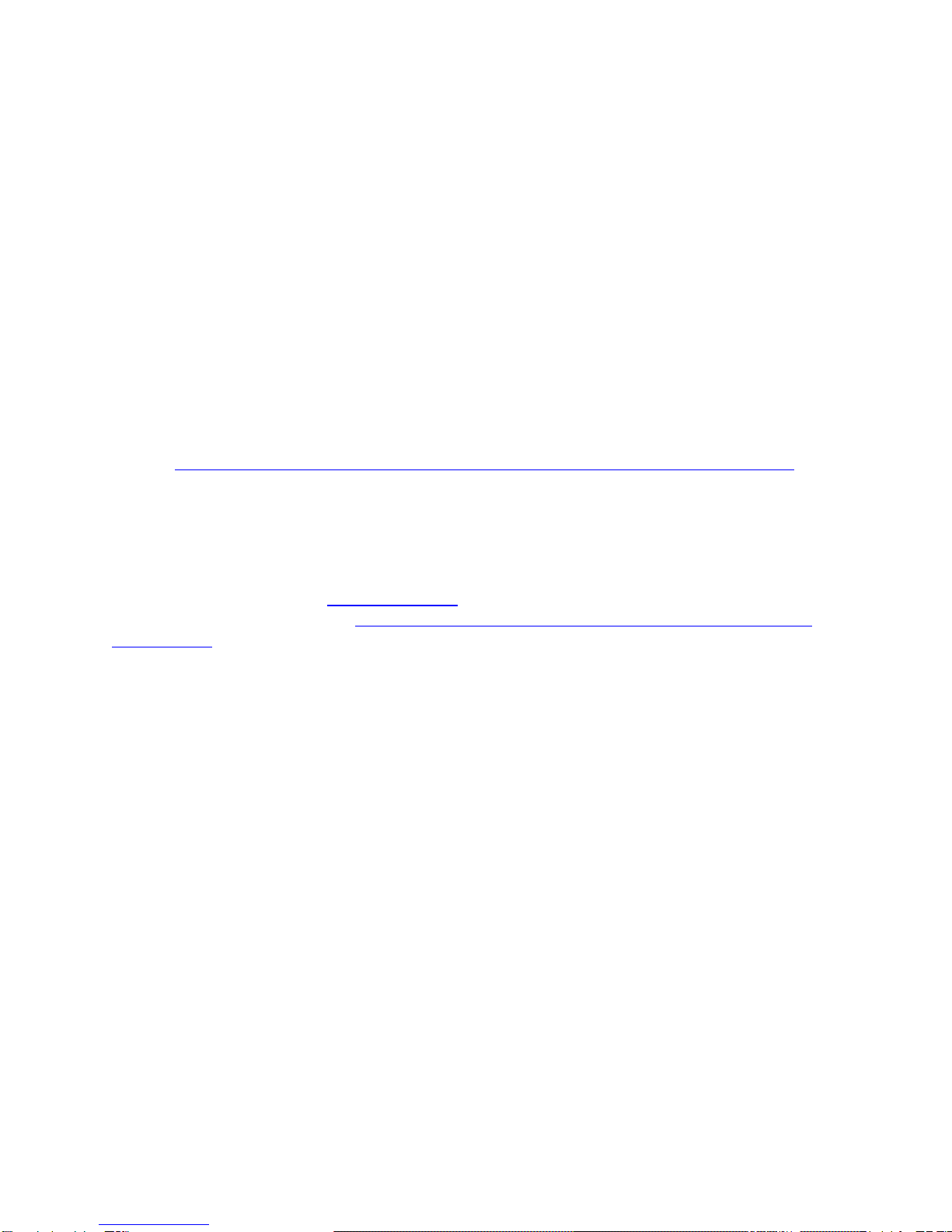
Page | 11
UPnP /OpenHome Player and Audio Library Server
The PlayPoint DM supports the public UPnP/OpenHome audio streaming standards. It can be used as a
player (also called renderer or audio endpoint). When a USB drive is attached to the PlayPoint DM, it
becomes a UPnP audio library server. Playback can be controlled remotely with an app from an iPad,
iPhone, Android device, PC or Mac. Popular control apps include Bubble UPnP on Android and Lumin,
Kazoo, MconnectHD, PlugPlayer and others on iPad and iPhone.
Media files can also be stored on a Network Attached Storage (NAS), PC, Mac or Linux computer. All
network file server options require the use of third-party audio library software like MinimServer, Asset
UPnP or Twonky. You will need a fast and stable Gigabit Ethernet network or top-performance tri-band
802.11ac wireless router.
There are many other third-party UPnP /OpenHome control apps and library servers. The ones listed
here are tested with the PlayPoint DM and support all high-resolution formats and sampling rates up to
DSD256. Step-by-step guide for configuring the exaSound PlayPoint for use with UPnP/OpenHome is
available on our blog.
Network Audio Adapter for HQPlayer
The exaSound PlayPoint DM supports Network Audio Adapter (NAA) protocol for network audio
streaming with HQPlayer. The Signalyst HQPlayer offers advanced upsampling and PCM to DSD
conversion algorithms. Follow the Step-by-step guide for configuring the exaSound PlayPoint for use
with HQPlayer.
AirPlay Player
AirPlay is a popular and convenient network media streaming technology. AirPlay can be used to stream
content from online services like Tidal to the PlayPoint DM.
AirPlay support is implemented with ShairPort, an open-source emulator for Airplay. Since this is not an
official Airplay implementation, reliability may vary. Note that the AirPlay protocol has some limitations
compared to the other network streaming standards used by the PlayPoint DM. It supports CD-quality
audio. DSD and high-sampling rate/high-resolution PCM are not supported.
Playing Music from SPDIF Sources
The PlayPoint DM makes it possible to enjoy greatly improved level of sonic clarity and fidelity from
SPDIF sources. The sonic improvement is the result of the outstanding jitter cancelling capability, superb
signal to noise ratio, and low distortion levels of the PlayPoint DM. You can connect up to two SPDIF
devices, such as disk players and wireless music servers. Use the Input buttons on the device front
panel to switch between LAN digital streamer mode, Coaxial SPDIF and Optical Toslink inputs.
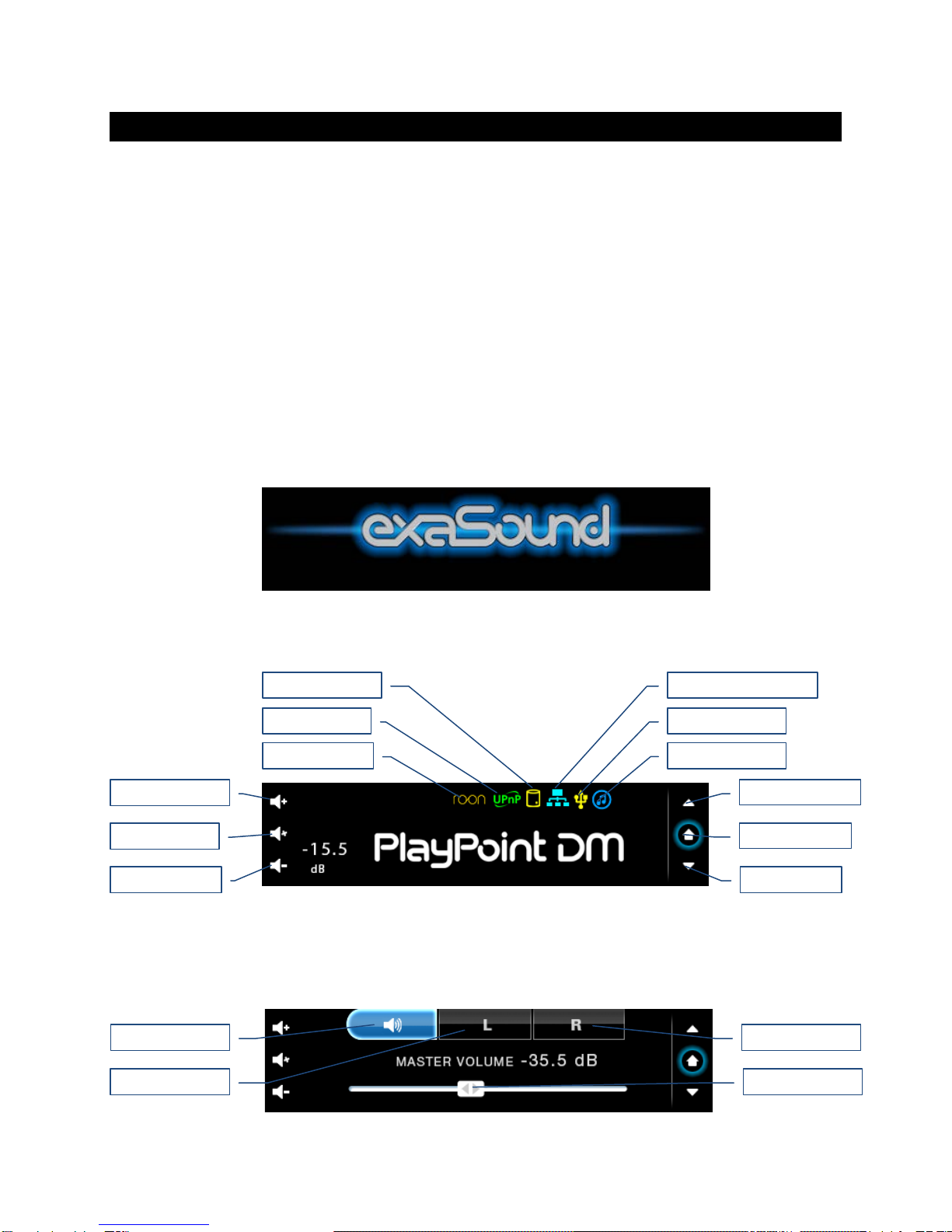
Page | 12
Quick Start Guide
Proper Device Placement
Place the device on a stable solid base, far from heat sources. Do not expose the device to direct
sunlight. Allow at least 5 cm (2'') around the device for ventilation. Do not place the device on fabrics,
inside enclosed space, or in contact with curtains. Do not place the device on top of power amplifiers or
any other equipment that emits heat. Do not expose the unit to smoke, humidity, moisture and water.
1. Attach the Wi-Fi Antennas (where applicable).
2. Connect the power supply to the mains and to the PlayPoint DM.
3. Connect the PlayPoint DM to your Gigabit home network with Ethernet CAT 6 cable.
4. Connect the outputs of the PlayPoint DM to your preamp or power amp. Don't turn them on yet.
5. Press the PlayPoint DM power button, the power light will illuminate.
6. In a moment the exaSound logo will appear.
7. After 30 seconds or so the screen will blink. Shortly after the home screen will appear.
8. Navigate between screens with the buttons on the right and the icons on the top. One screen up
from the Home screen is the master volume and left / right channel trimming.
Network Connection
USB Drive
DAC Connection
UPnP Server
Roon Core
Playback Engine
Previous Screen
Volume Up
Home Screen
Next Screen
Mute On/Off
Volume Down
Volume Slider
Volume Right
Master Volume
Volume Left

Page | 13
9. One screen down you will find the album, artist and title of the current track.
10. To access the PlayPoint DM web user interface start a web browser. In the address bar enter
exaSound-PP1.local. Alternatively you can enter the IP address from the Select Network screen.
11. On the web interface you will find all configuration settings, the Owner's Manual, tutorials and
information about Roon.
12. The best way to experience the PlayPoint DM is with Roon. PlayPoint DM will appear as exaSound-
PP1 on the Audio tab of the Roon Settings screen.Step-by-step instructions are available on our
blog: How to get started with Roon and the exaSound PlayPoint - Quick Setup.
13. Make sure the DAC volume level is safe.
14. Turn on your audio components, the preamp (if you use one) and finally the power amplifier.
15. Headphones with a single male plug should always be connected to the central headphone jack.
16. Use the headphones Left/Right XLR and1/4" combo jacks only with balanced headphones with two
plugs. Always connect the right plug first. It is equipped with a switch to adjust the output level for
balanced headphones.
17. Don't use balanced and unbalanced headphones at the same time.
18. The PlayPoint DM screen is preconfigured to fade out and become dark after 5 minutes of inactivity.
When the screen is dark, touch within the display central area will wake it up.
As an alternative to Roon, you can control the exaSound PlayPoint DM with UPnP apps like Kazoo,
Lumin and Bubble UPnP from iPad, iPhone and Android devices. Connect a USB drive with music to
the PlayPoint DM. Press the Update button to create or to update the UPnP music library.
Configure your UPnP app to use exaSound-PP1 as a playback device and exaSound-PP1 Library as a
music server. Step-by-step instructions for using Kazoo are available on our blog.

Page | 14
The exaSound PlayPoint DM supports Network Audio Adapter (NAA) protocol for advanced
upsampling and PCM to DSD conversion applications with the Signalyst HQPlayer. Follow the Step-
by-step guide for configuring the exaSound PlayPoint for use with HQPlayeravailable on our blog.
Playback Screens
Roon Ready playback using the built-
in Roon Core or external Roon Server
UPnP / Open Home playback
Playback with the Signalyst Network
Audio Adapter (NAA) using HQPlayer
as a streaming source.
ShairPort playback using Apple
AirPlay compatible devices as
streaming sources.
Coaxial SPDIF input playback
Optical Toslink input playback

Page | 15
PlayPoint DM Configuration
You can configure the PlayPoint DM using the touch-screen or with a Web browser from a mobile
device, PC or Mac. Using the touch screen is simpler. Some advanced settings are available only with the
Web user interface. We will introduce first the PlayPoint DM Touch-Screen Interface and then the Web
User Interface. The screens below are explained in the order they appear on the PlayPoint DM display.
Device Information Screen
Navigating with the Down button on the touch screen you will see the model and serial numbers of the
PlayPoint DM.
Zero-Configuration Networking
If you use an Ethernet cable connection, no configuration is required. A Gigabit Ethernet network is
required for seamless playback at high sampling rates. To obtain an IP address, DHCP must be enabled
on your router. Manual network configuration is available via the Web User Interface.
Usually you don't need to use the IP address to access the PlayPoint DM. Mac computers, mobile
phones and tablets will discover automatically your exaSound PlayPoint DM. By default it will appear on
your home network as exaSound-PP1.local. If your Windows computer is unable to see the PlayPoint
DM, you need to install Apple Bonjour or compatible zero-configuration networking (zeroconf) service.
On Linux computers you need to install Avahi.
Use the Down navigation button on the right side of the touch screen to navigate to the Select Network
screen. When the network cable is connected the screen should look like this:
Before using the wireless connection you need to complete the WPS (Wireless Protected Setup)
procedure. Alternatively you can configure manually the wireless network via the Web User Interface.
The SSID of your router will appear here
PlayPoint IP Address, Ethernet connection
Start/Restart for Wi-Fi
Start/Restart for Wired
Connection (Ethernet)
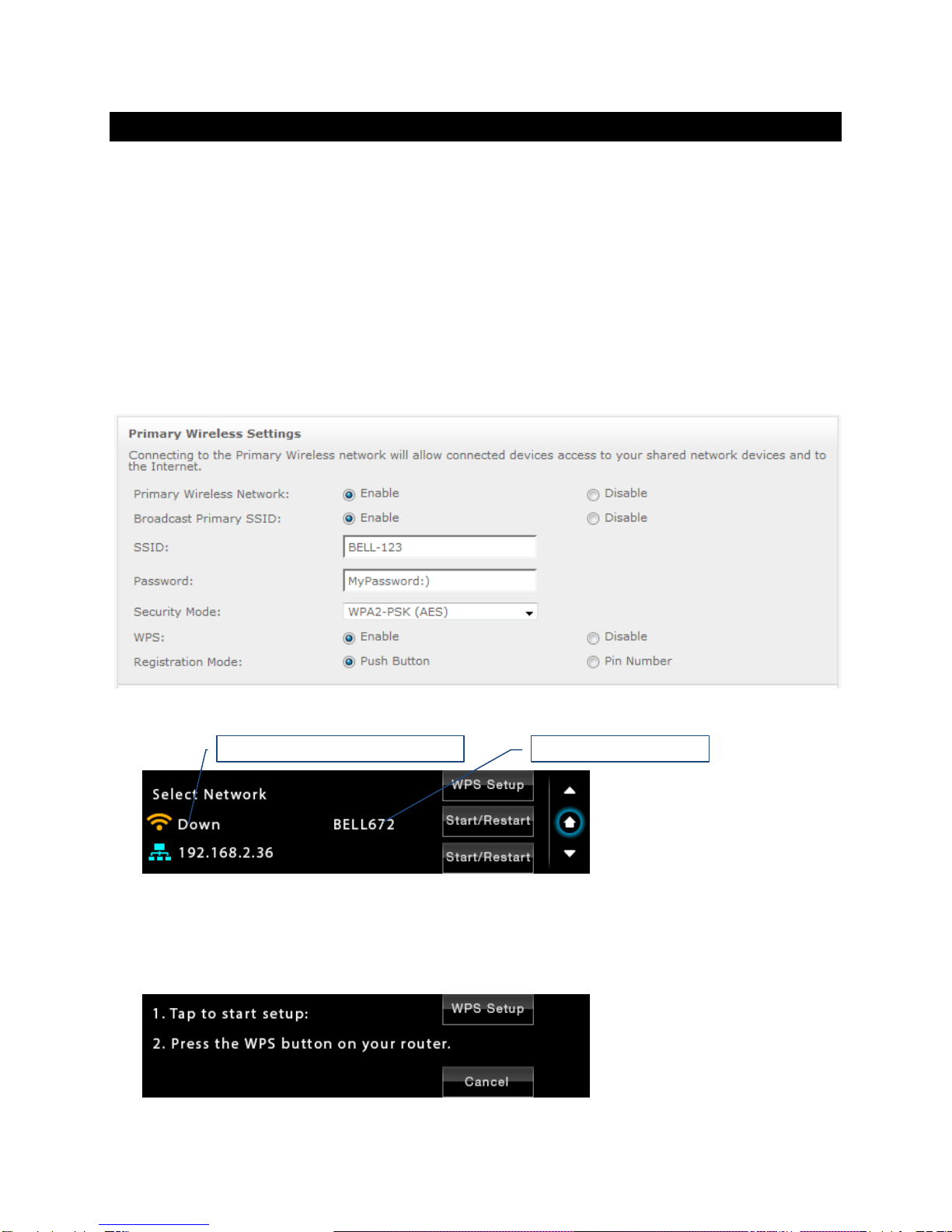
Page | 16
Wireless Protected Setup (WPS) for Wi-Fi Network Access
Setup (WPS) for Wi-Fi Network Access
1. Use a Web browser to display the wireless configuration page of your home network router.
2. Make sure that SSID broadcast is enabled.
3. Mac filtering should be disabled.
4. Make sure that WPS is enabled.
5. Enable Push Button Registration Mode.
6. Set Security Mode to WPA2-PSK (AES).
Here is a sample router configuration screen. You need to use the home version of the WPA2-PSK
security mode and the Push Button mode of WPS. You need to turn off the use of Pin Number.
7. Use the Down navigation button on the right to navigate to the Select Network screen.
Tap WPS Setup
8. On the following screen tap again WPS Setup.
Wi-Fi Interface is currently disconnected
Wi-Fi Network SSID (name)
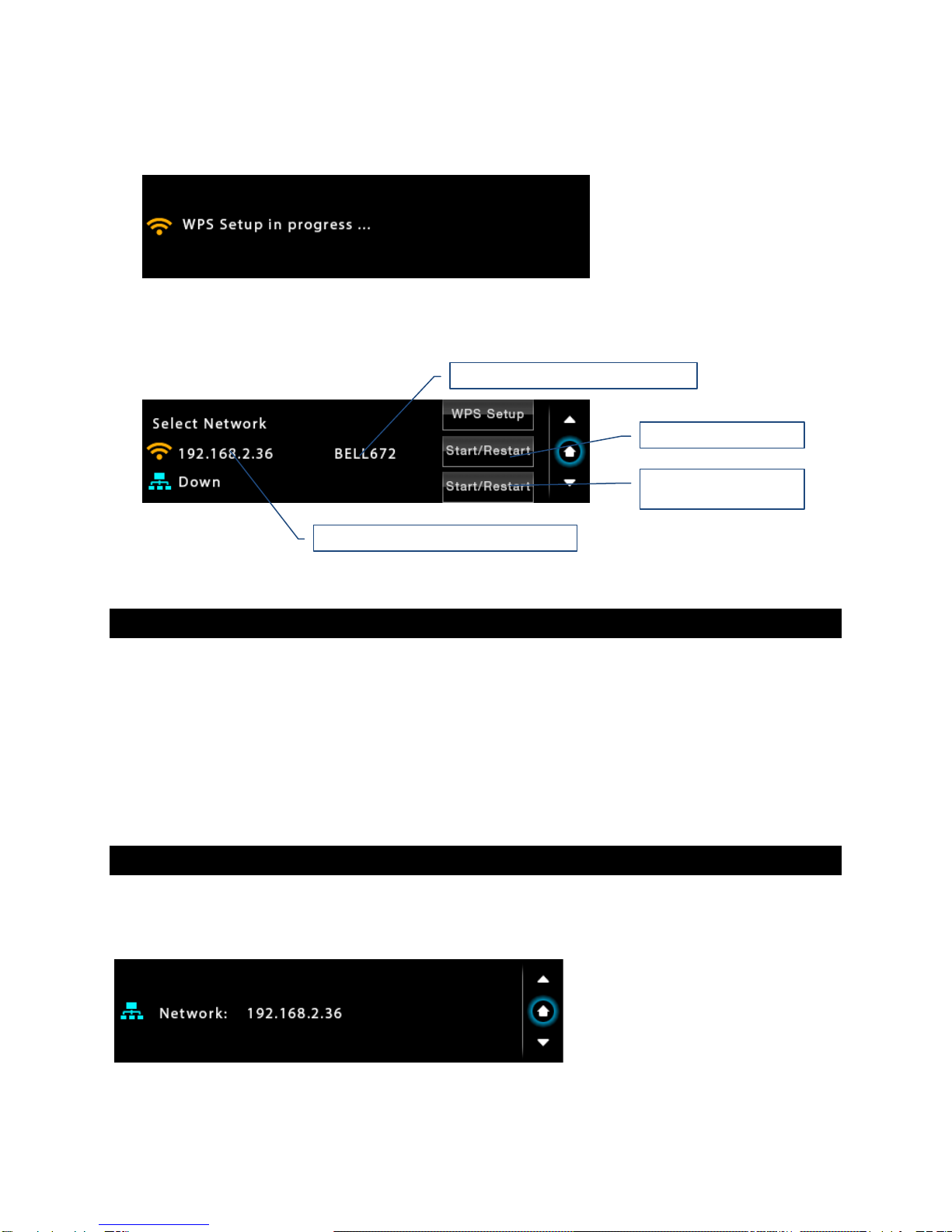
Page | 17
9. When you see the WPS Setup in progress message press the WPS button on your router. WPS setup
will be active for two minutes.
10. The Select Network screen will reappear. DHCP may take another two minutes to assign an IP
address to the PlayPoint DM.
Switching Between Wireless and Wired Network Connection
Only one network connection can be active at any time. Use the Start/Restart buttons to switch
between wired and wireless network connection.
The PlayPoint DM may restart to activate the new network settings.
Remote control apps also may have to be restarted after changing the network connection.
Network Screen for Models without Wi-Fi
If you've purchased a PlayPoint DM model without Wi-Fi support, the simplified Network Screen will
provide information about the network status and the IP address assigned to your PlayPoint DM.
The SSID of your router will appear here
PlayPoint DM IP Address, Wi-Fi connection
Start/Restart for Wi-Fi
Start/Restart for Wired
Connection (Ethernet)

Page | 18
Multi-room Configuration
Each PlayPoint DM device on your home network must have a unique name. Use the Select PlayPoint
Name screen to assign different host names to your PlayPoint DM players.
1. Navigate to the Select PlayPoint Name screen. The current host name will be highlighted.
2. Tap on one of the six pre-configured host names.
3. The PlayPoint DM will shut-down and restart.
4. Remote control apps must be reconfigured to use the new PlayPoint DM host name.
5. The Web user interface allows assigning custom host names like "Living Room" or "Main System".
Screen Saver
The PlayPoint DM screen is preconfigured to fade out and become dark after 5 minutes of inactivity.
The power LED will remain illuminated. When the screen is dark any touch within the display central
area will wake it up.
Use the slider on the Screensaver screen to adjust the timeout interval.
When the Dim during playback option is set to Off, the display will wake up when playback starts. Set
the setting to On if you prefer to keep the screen dark during playback.

Page | 19
Roon Core
Use the Roon Core screen to install or uninstall Roon Core on your PlayPoint DM. The latest Roon setup
files are automatically downloaded from roonlabs.com.
Running Roon Core on the PlayPoint DM is simple and convenient - there is no need to use external
server hardware. In addition, using a USB drive attached to the PlayPoint DM to store your music library
reduces the workload on your home network and simplifies the network configuration. PlayPoint DM
supports Roon libraries up to 128,000 tracks (about 8TB storage space) on attached USB drives.
Alternatively, if you have a larger music library, if you want to stream hi-resolution audio simultaneously
to multiple playback Roon zones, or you need to use the CPU-intensive Roon DSP engine, you can use
an external Roon Server.
Roon updates and Roon library backups can be initiated from the Roon Remote app.
Roon core can be removed if you prefer to use other streaming services.
Note that uninstalling Roon Core will also erase all custom Roon settings and the local
Roon music library from the PlayPoint DM internal SSD storage.
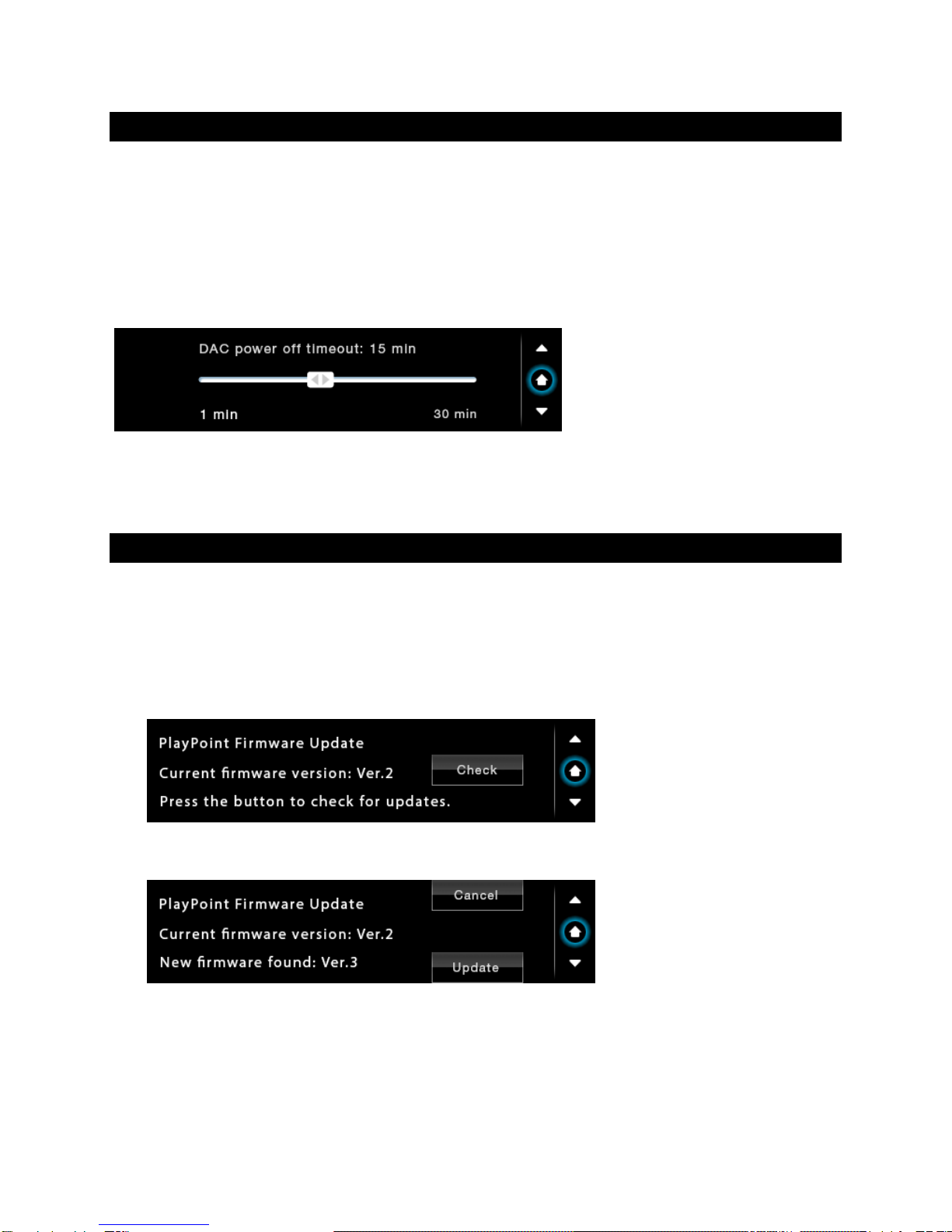
Page | 20
Power Saving Mode Timeout
PlayPoint DM can enter power-saving mode after a period of inactivity.
•The high-current power supplies for the analogue circuits and the 12V Trigger Outputs are
turned off.
•Power is resumed automatically when the volume or the input is changed or when playback is
started.
You can use the DAC Power Off Timeout Screen to set the time-out period.
Firmware Update
1. Make sure that the PlayPoint DM power supply is reliably connected.
2. Make sure the PlayPoint DM is connected to your home network and your Internet connection is
stable.
3. Use the Up/Down buttons on the right to navigate to the PlayPoint Firmware Update Screen. Tap
on the Check button.
4. If a new firmware version is available, Tap Update.
Table of contents
Other exaSound Media Player manuals