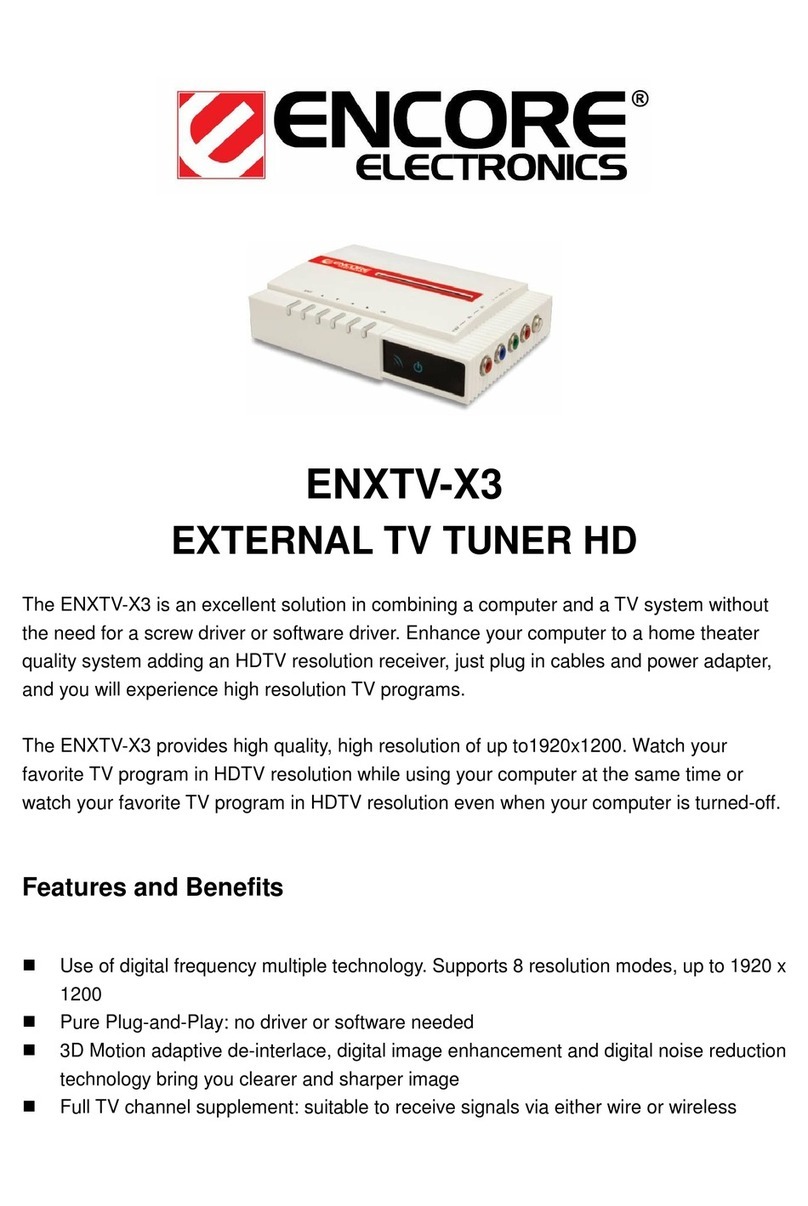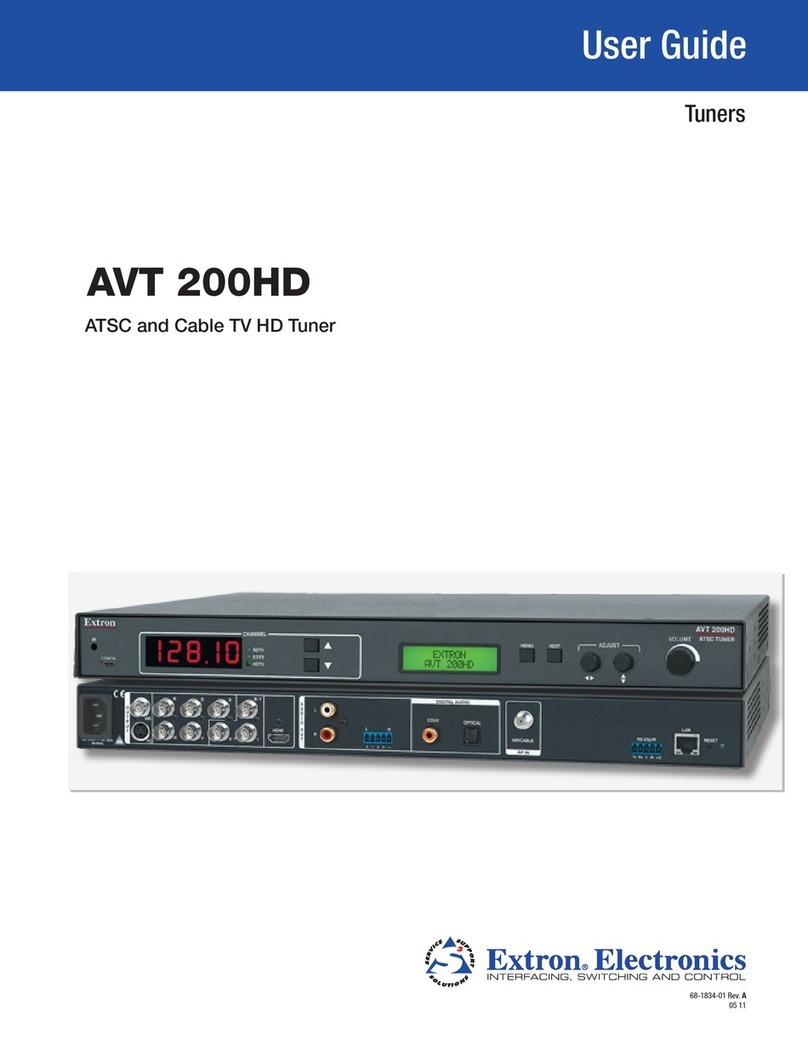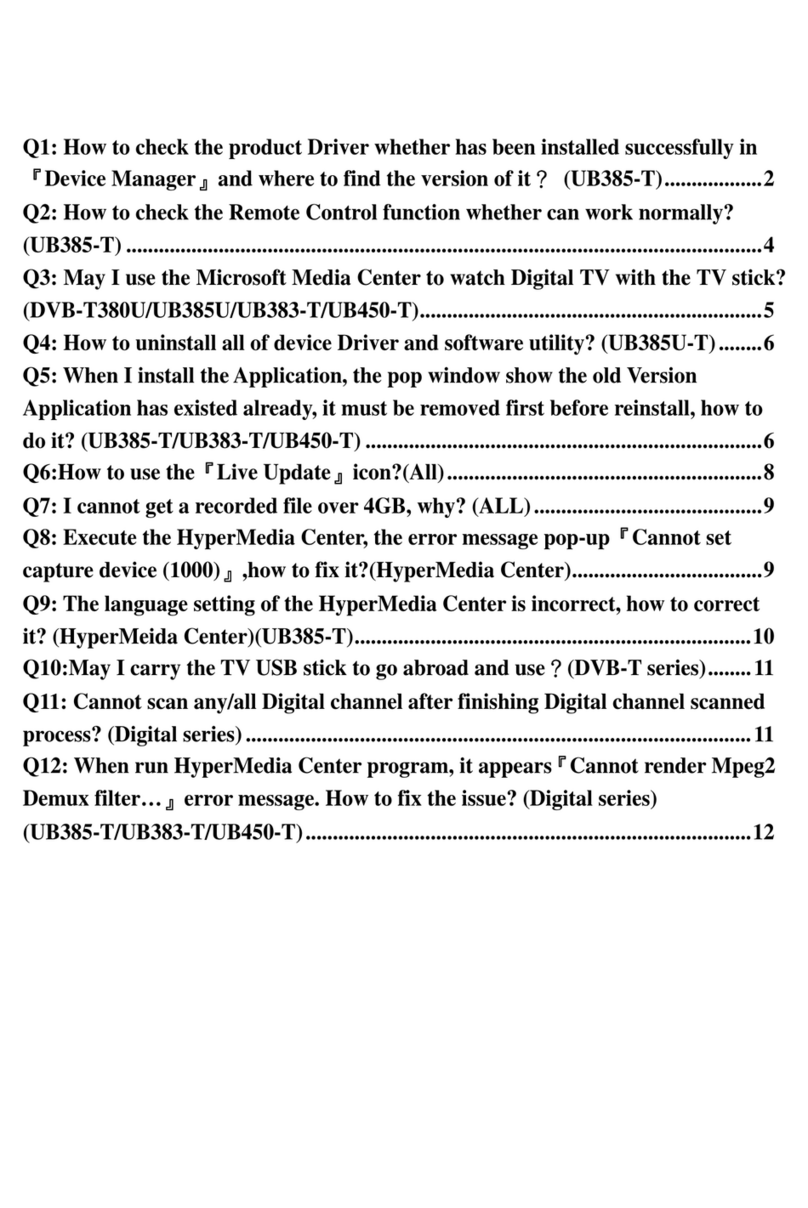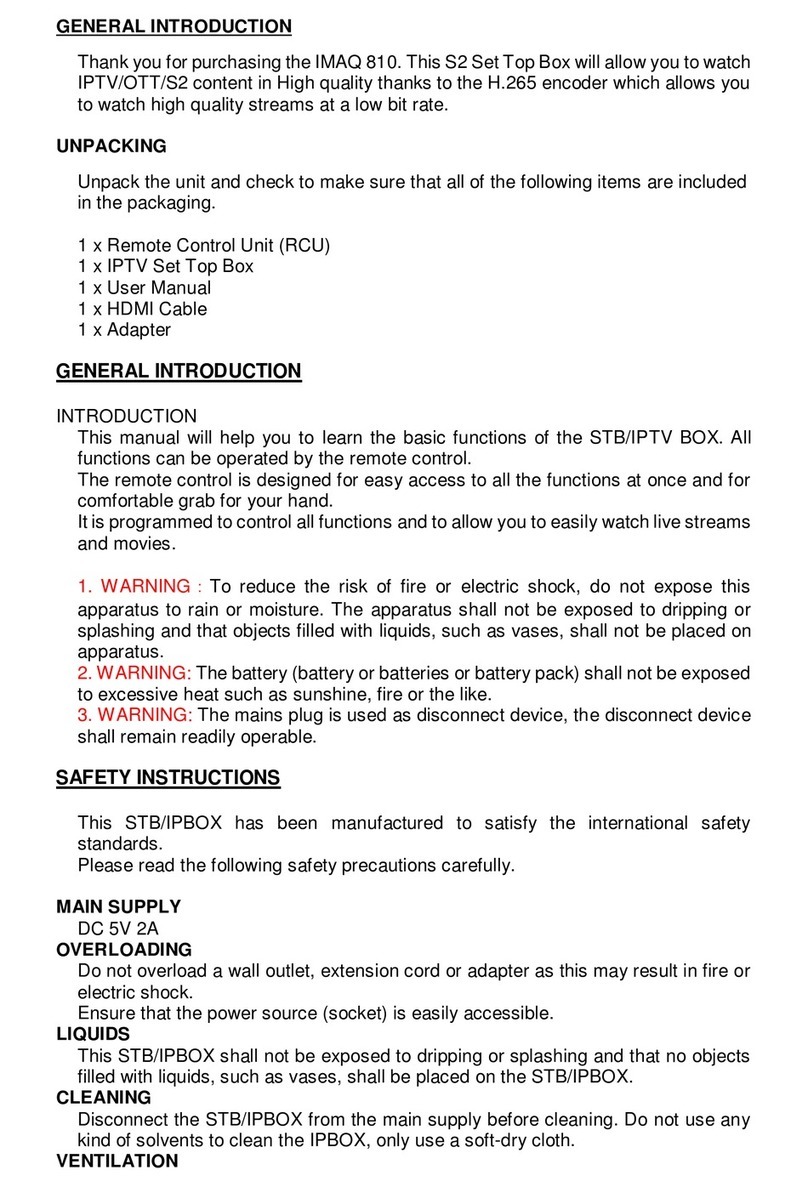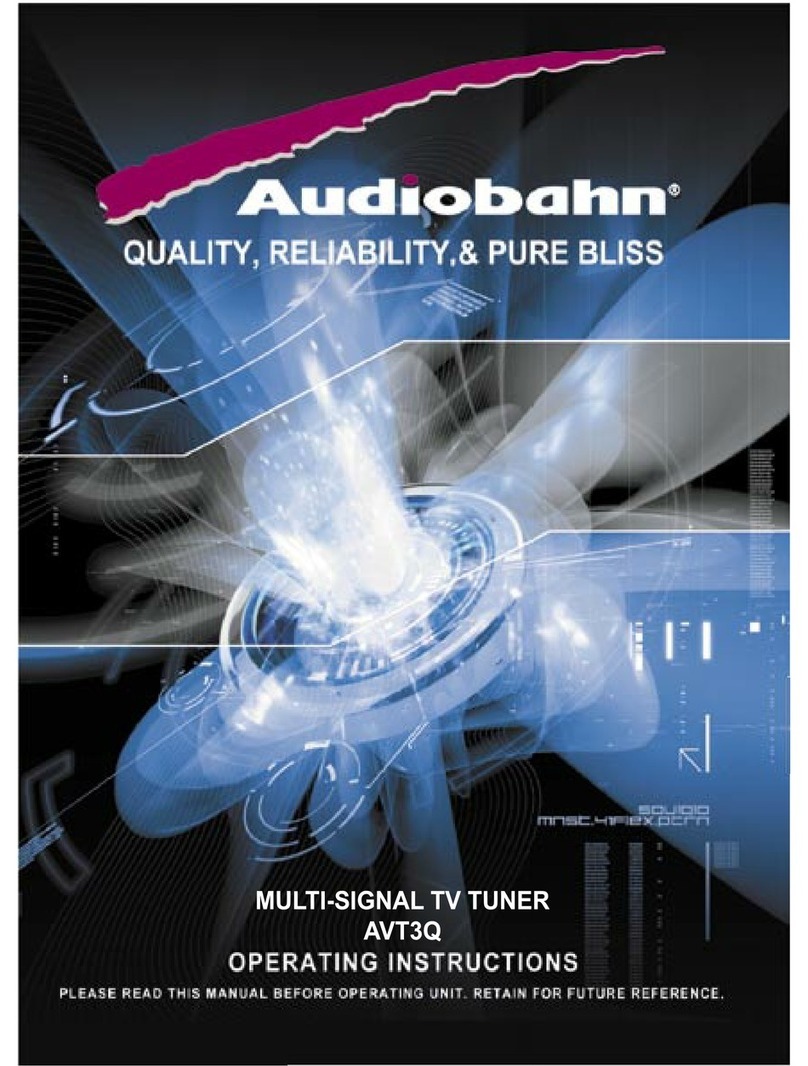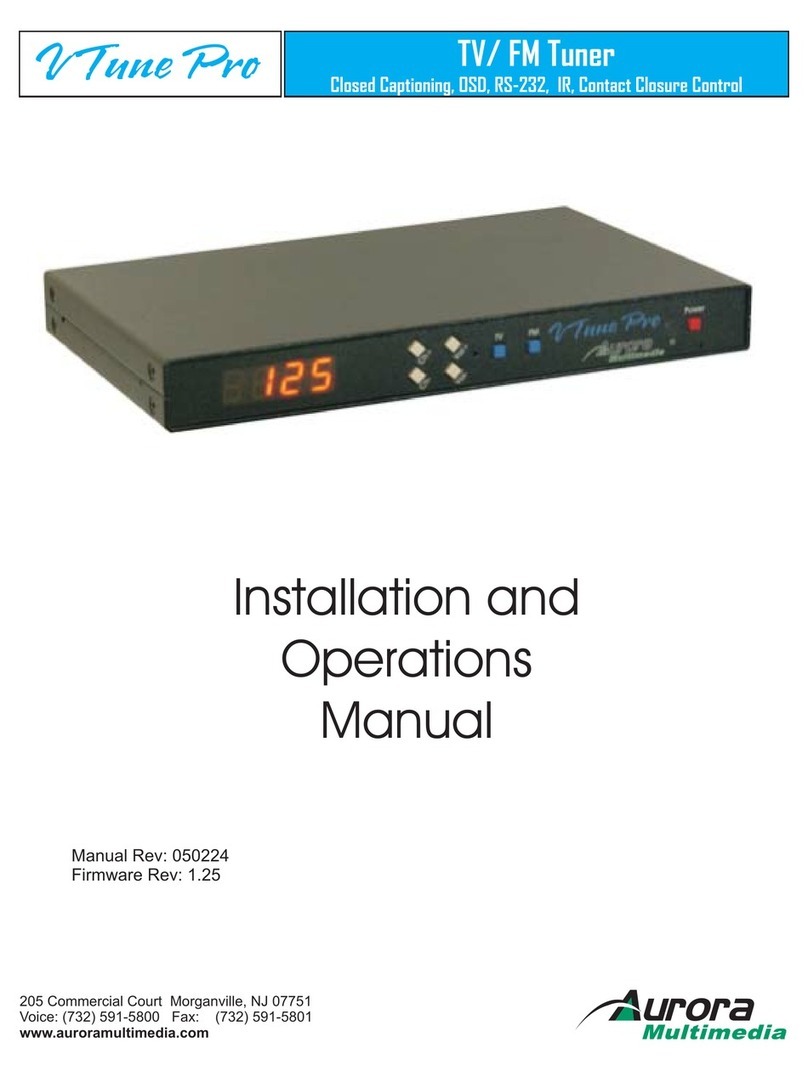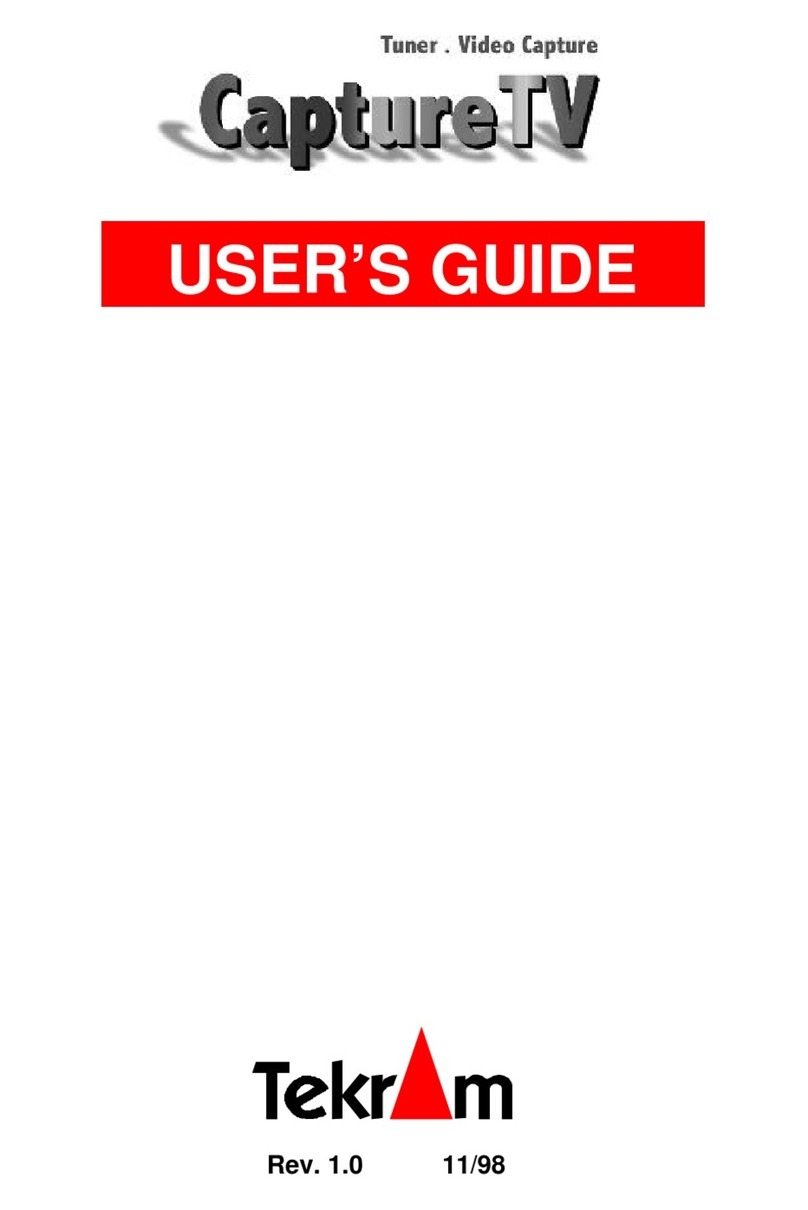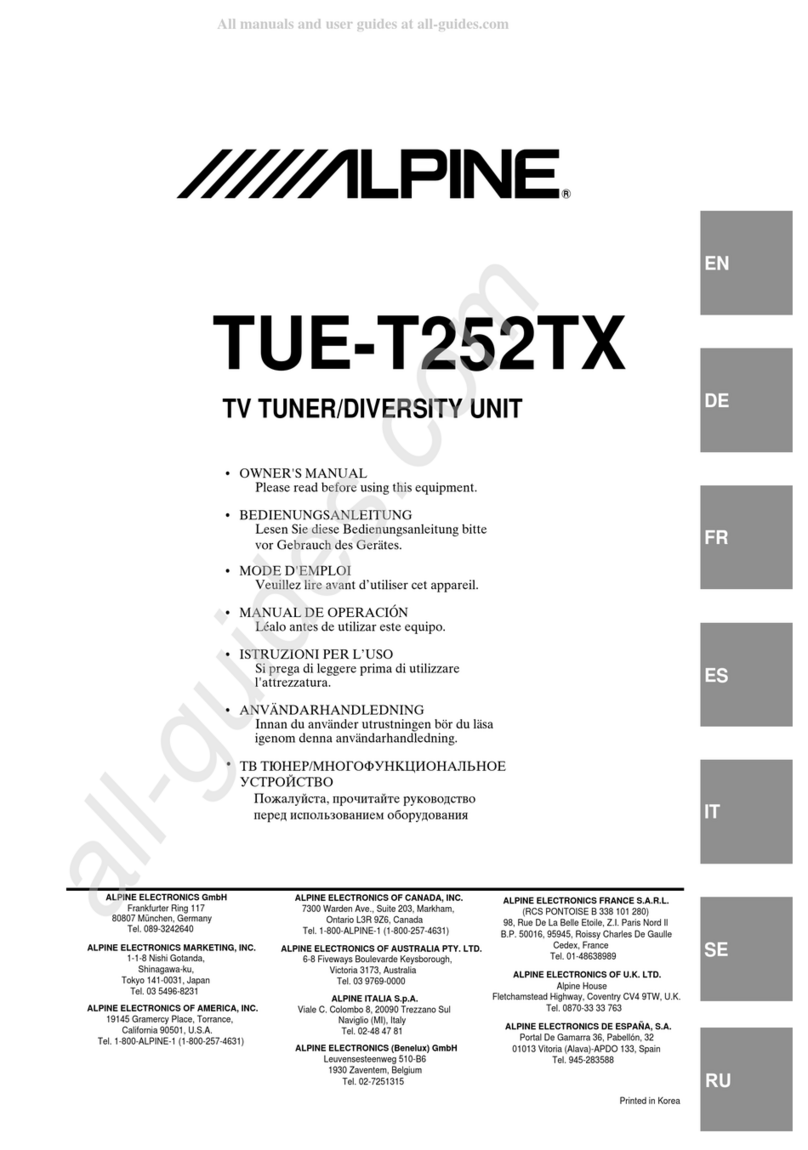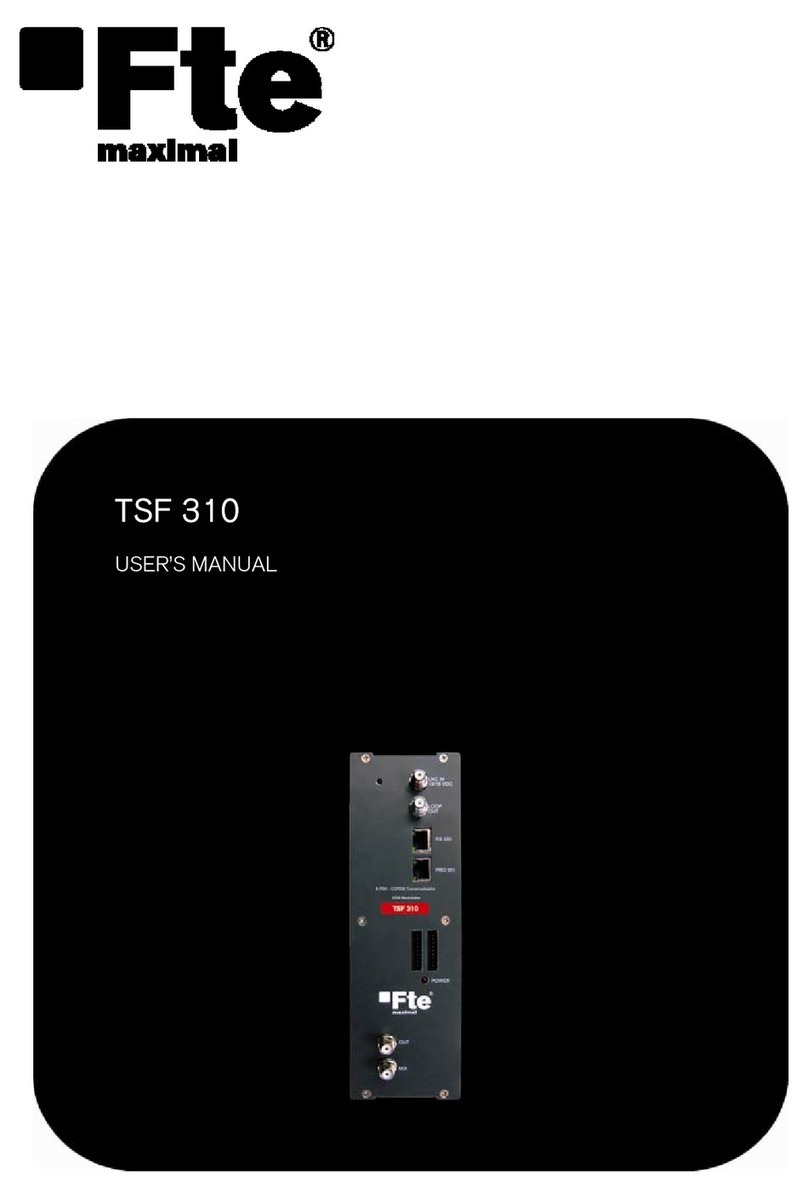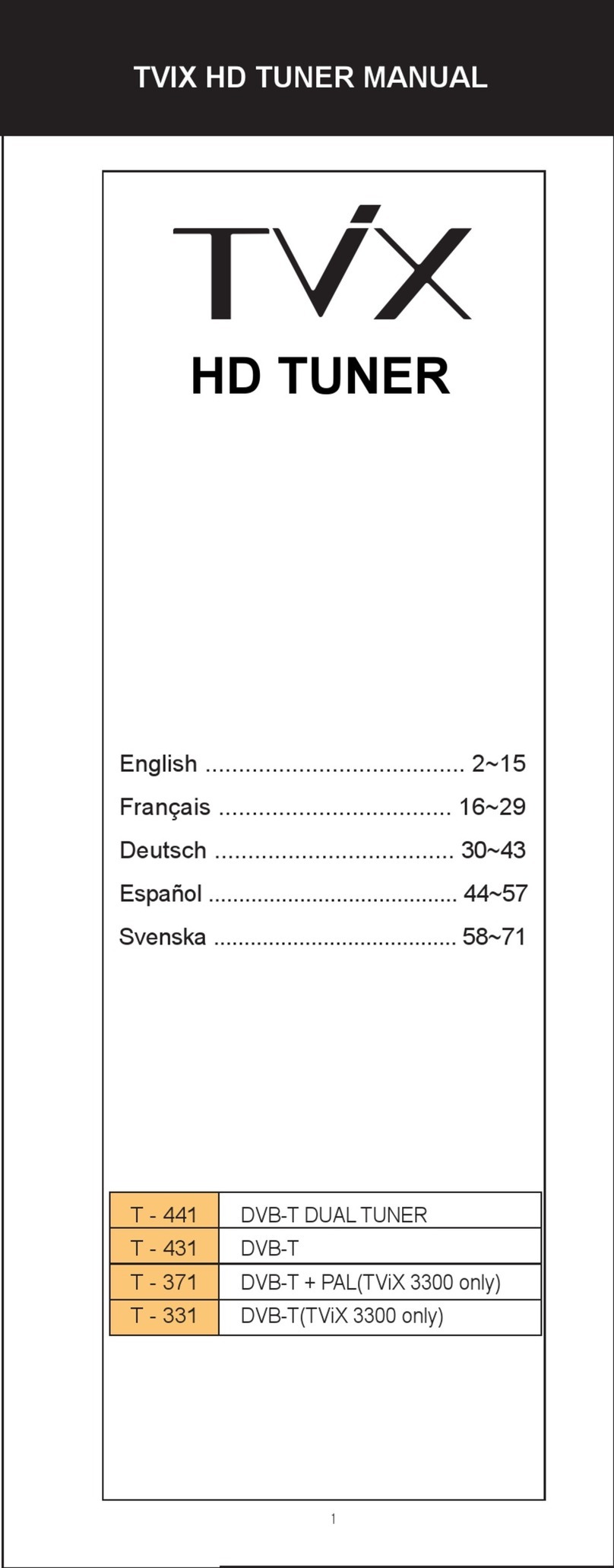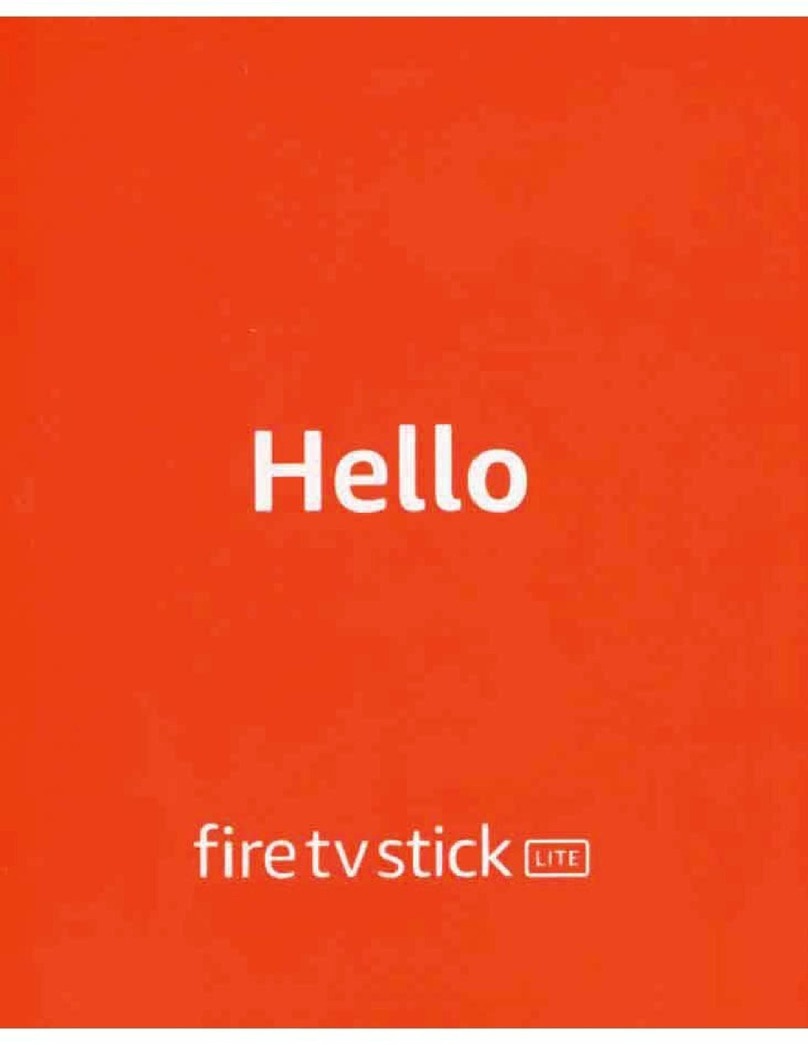exaSound s88 User manual

s88 Eight-Channel Streaming DAC
Owner’s Manual
PLEASE READ BEFORE OPERATION
REV. 1.0.4 – 11/2020

Page | 2
Table of Contents
_Toc57124553
Welcome.......................................................................................................................... 5
Package Contents ......................................................................................................... 6
Overview ......................................................................................................................... 7
Features for Sonic Fidelity ........................................................................................ 8
Bitperfect Streaming............................................................................................................................. 8
Windows ASIO Driver............................................................................................................................ 8
Mac OS High-Performance Driver......................................................................................................... 8
Proprietary Mac ASIO Driver................................................................................................................. 8
Automatic PCM / DSD Switching........................................................................................................... 8
Bit-perfect operation independent from the Windows volume control and mixer............................. 8
Asynchronous USB mode eliminates jitter caused by the PC or the USB interface ............................. 8
Hardware Volume Control and Volume Bypass.................................................................................... 9
ASIO Volume Control Integration with JRiver and Roon on Windows ................................................. 9
Roon Ready Network Player ................................................................................................................. 9
Front and Rear Panels ..............................................................................................10
Infrared Remote Control .........................................................................................11
Connecting the s88 Streaming DAC......................................................................12
Connecting the Digital Inputs ........................................................................................................12
Connecting the Line Outputs .........................................................................................................12
Trigger Output................................................................................................................................12
Direct Connection to Analogue Power Amplifier........................................................................... 12
Power Supply ................................................................................................................................. 13
Single Power Supply Configuration................................................................................................13
Connecting Additional Linear Power Supply for the DAC Analogue Stages ..................................13
Surge Protectors ............................................................................................................................14
Isolating the Cable TV Ground .......................................................................................................14
How Would I Use the s88 Streaming DAC? ........................................................15
Roon Ready Network Player ..........................................................................................................15
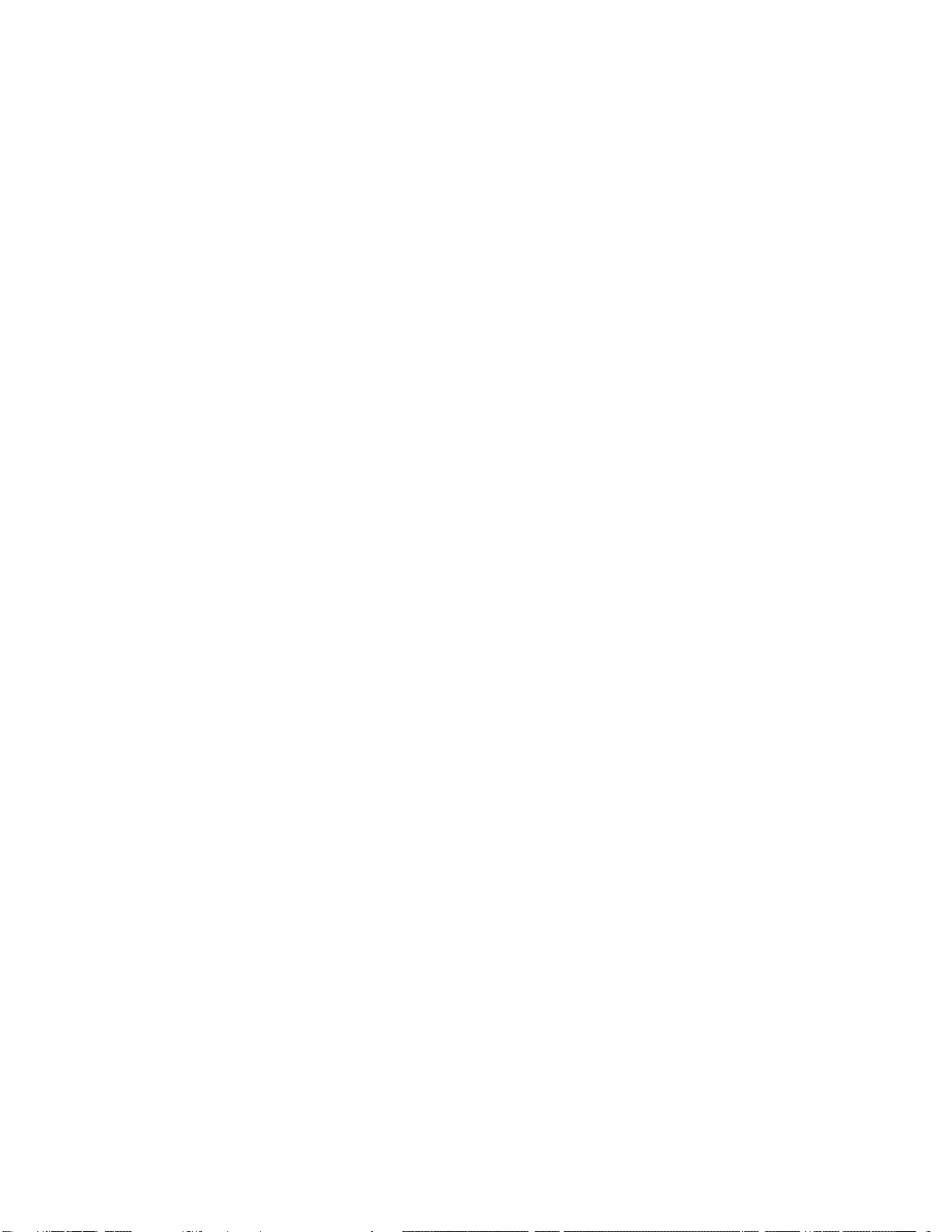
Page | 3
USB DAC .........................................................................................................................................15
UPnP /OpenHome Player and Audio Library Server...................................................................... 15
Network Audio Adapter for HQPlayer ...........................................................................................16
AirPlay Player ................................................................................................................................. 16
Playing Music from Stereo SPDIF Sources .....................................................................................16
Quick Start Guide........................................................................................................17
Proper Device Placement............................................................................................................... 17
Initial Start-up ................................................................................................................................ 17
Configuring a Wi-Fi Connection to the Home Network (Optional)................................................17
Using the exaSound s88 Streaming DAC with Roon ......................................................................17
Using the exaSound s88 Streaming DAC with UPnP...................................................................... 18
Using the exaSound s88 Streaming DAC with HQPlayer ...............................................................18
Using the exaSound s88 Streaming DAC with AirPlay ................................................................... 18
Windows ASIO Driver Setup ..........................................................................................................18
exaSound Dashboard (Windows)................................................................................................... 19
Mac OS Driver Setup...................................................................................................................... 19
exaSound Menu Icon (Mac OS)......................................................................................................20
Audio-MIDI Setup...........................................................................................................................20
s88 Streaming DAC Configuration ........................................................................21
Working with the Menu................................................................................................................. 22
Wi-Fi Configuration........................................................................................................................ 23
Ethernet Connection with Manual IP Address............................................................................... 26
Switching Between Wireless and Wired Network Connection......................................................28
Resetting the Network Connection to Factory Defaults................................................................ 28
Sharing Attached USB Drives on the Network...............................................................................29
Settings Overview ..........................................................................................................................31
Multi-room Configuration and Using a Custom Device Name ......................................................32
Power Saving Mode Timeout.........................................................................................................32
Firmware Update .......................................................................................................32
Remote Support..........................................................................................................33
Remote Diagnostic Data...........................................................................................33
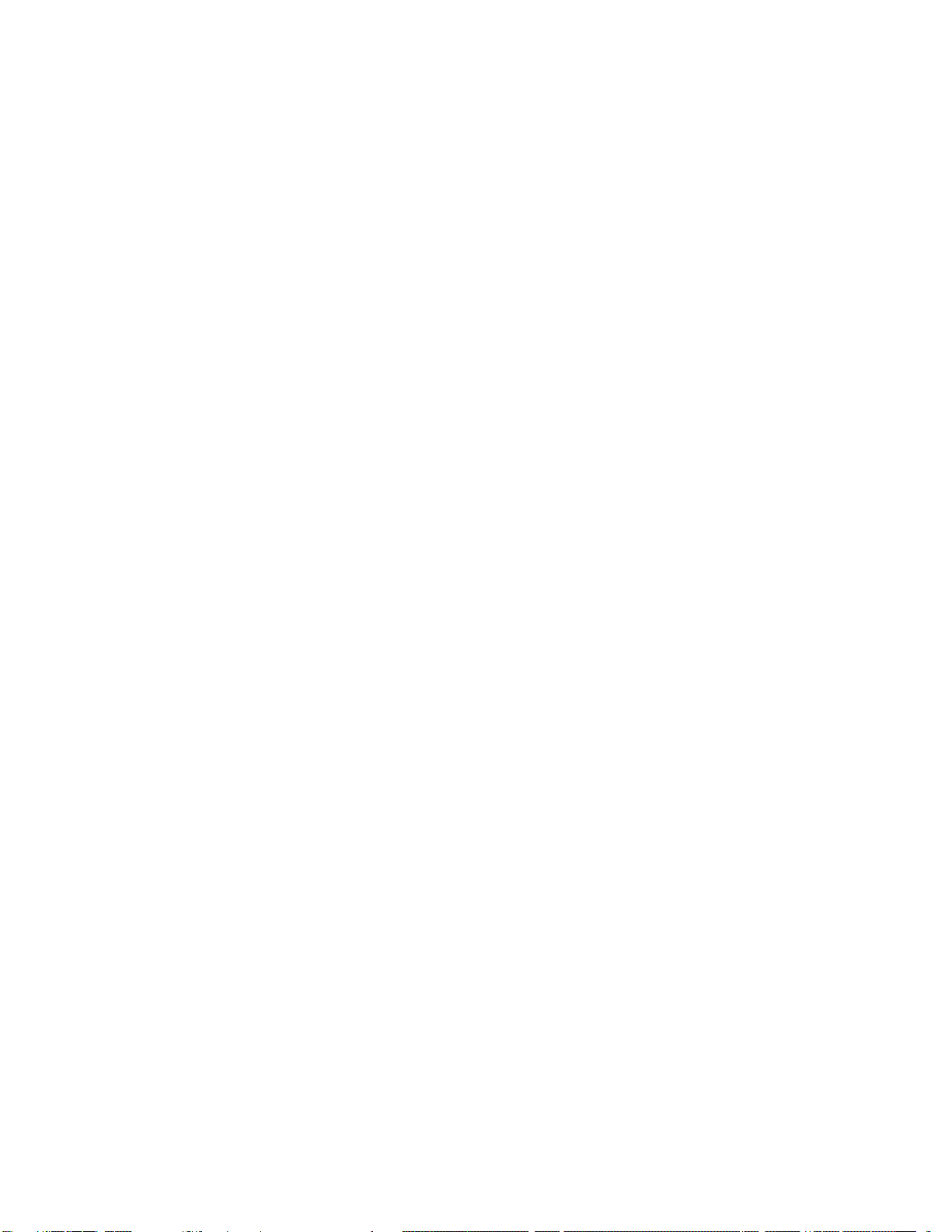
Page | 4
Web Dashboard for Volume Control and Input Selection ............................34
Volume Bypass...............................................................................................................................35
Maximum Volume Limit................................................................................................................. 35
s88 Streaming DAC UPnP Server and Music Library......................................36
Windows ASIO Drivers Step-by-step Setup Guide...........................................37
PC System Requirements...............................................................................................................37
Windows ASIO Driver Installation..................................................................................................37
Using the s88 DAC - Windows ................................................................................41
Using the Asynchronous USB Input - Windows ............................................................................. 41
JRiver / JRemote Volume Synchronization Plug-in - Windows ...................................................... 42
Roon Volume Synchronization Plug-in - Windows ........................................................................ 42
Step-By-Step Player Configuration Instructions - Windows ..........................................................43
Using Player Apps without ASIO Support ...................................................................................... 43
Mac OS Drivers Step-by-step Setup Guide..........................................................44
System Requirements....................................................................................................................44
Software Installation......................................................................................................................44
Using the exaSound s88 DAC on Mac OS.............................................................47
Using the exaSound ASIO Drivers on Mac ..................................................................................... 47
Step-By-Step Player Configuration Instructions - Mac OS .............................................................47
Playing Music from SPDIF Sources.......................................................................48
IR Remote Control Setup..........................................................................................49
Specifications...............................................................................................................50
Open-source Credits..................................................................................................54
GNU General Public License (“GPL”)....................................................................54
Safety Information .....................................................................................................55
Explanation of Graphical Symbols .................................................................................................55
Important Safety Instructions ........................................................................................................ 55
Precautions .................................................................................................................................... 55
Limited One Year Warranty....................................................................................58
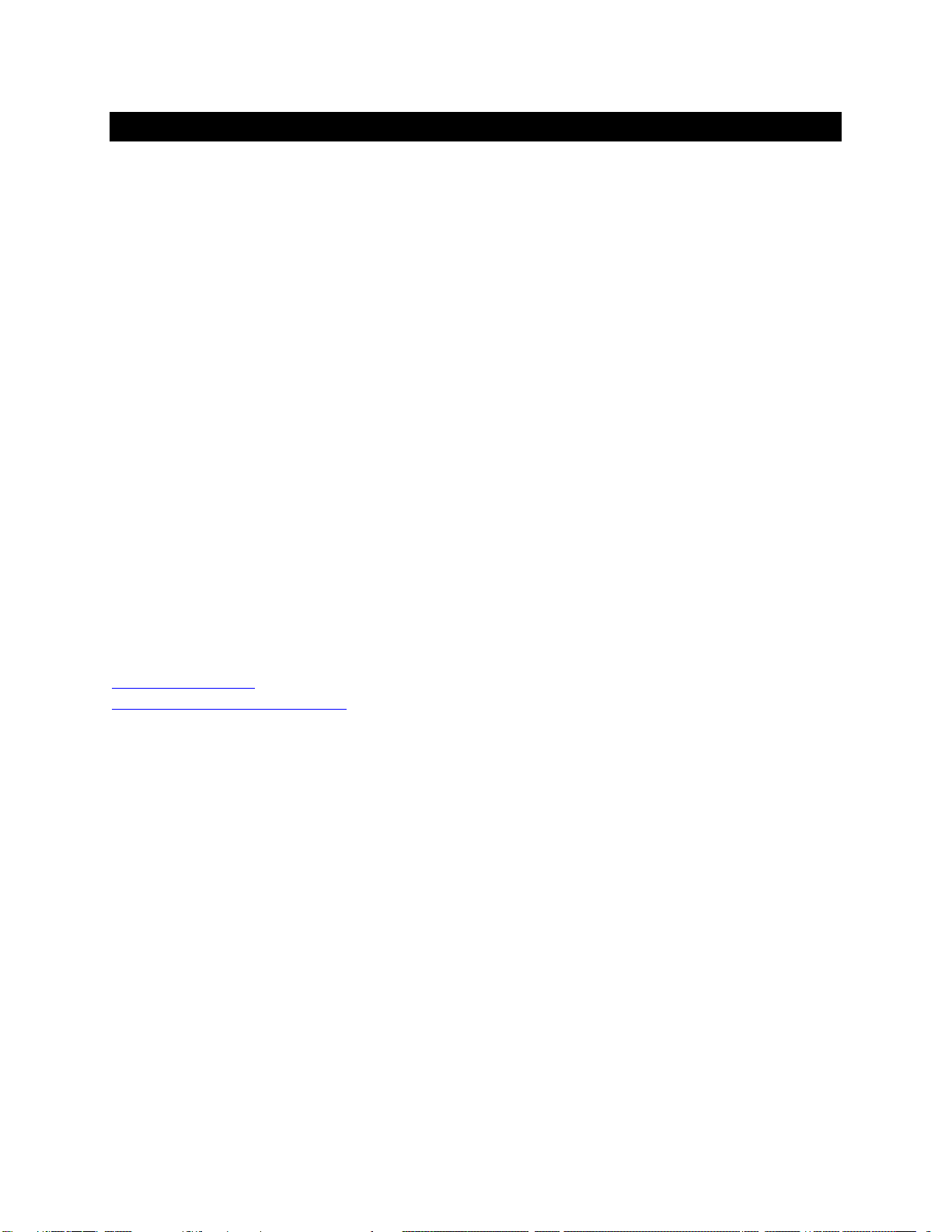
Page | 5
Welcome
Thank you for purchasing the exaSound s88 Eight-Channel Streaming DAC. Combining a reference-grade
32-bit digital-to-analog converter and Roon-Ready streamer in one elegant component, the s88 brings
simplicity and sonic perfection to your music room.
With refinements like autonomous balanced and unbalanced I/V stages and exaSound’s unique three-
way galvanic isolation, s88 Eight-Channel Streaming DAC will uncover every detail in your high-
resolution files, allowing you to hear the music just as it was recorded.
s88 features proprietary asynchronous USB streaming, ASIO and Core Audio drivers and FPGA core to
achieve 32bit, low-jitter, bit-perfect signal path. It will play natively DSD encoded files up to 8-channels
DSD256, DXD 352.8 kHz and PCM up to 384 kHz. In stereo mode s88 supports DSD playback of DSD512
files and streams.
We hope that the exaSound s88 will help you to enjoy world-class music experience for years to come.
Please take a few minutes to read right through this manual. Investing a little time now is the best way
to ensure that you will make the most of your new streaming DAC.
Happy listening,
exaSound Audio Design
www.exaSound.com
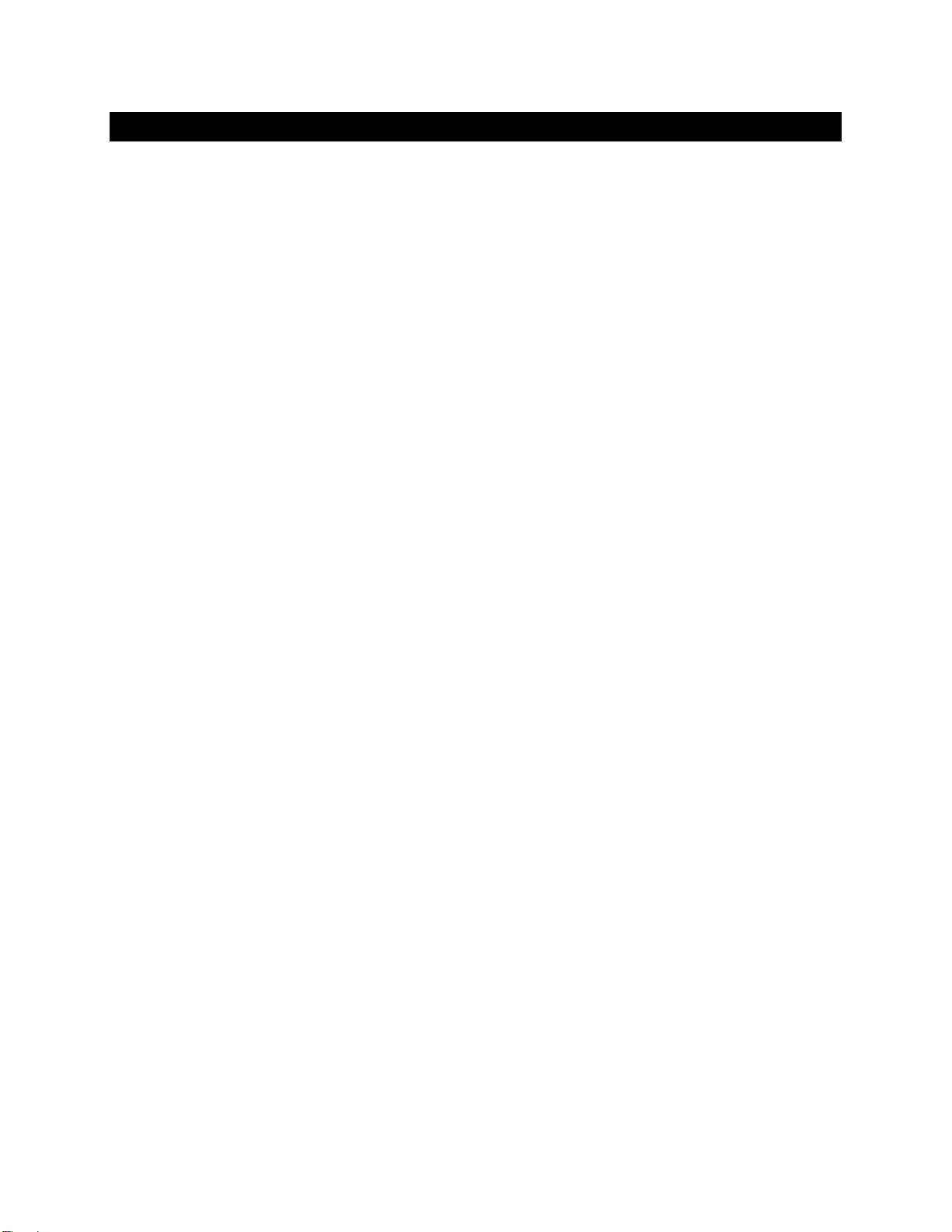
Page | 6
Package Contents
The following items should be in the box:
•exaSound s88 Streaming DAC
•IR remote control
•External universal power supply
•USB Cable
•Ethernet Cable
•Quick Start Guide
•Two Wi-Fi Antennas (except for models without Wi-Fi support)
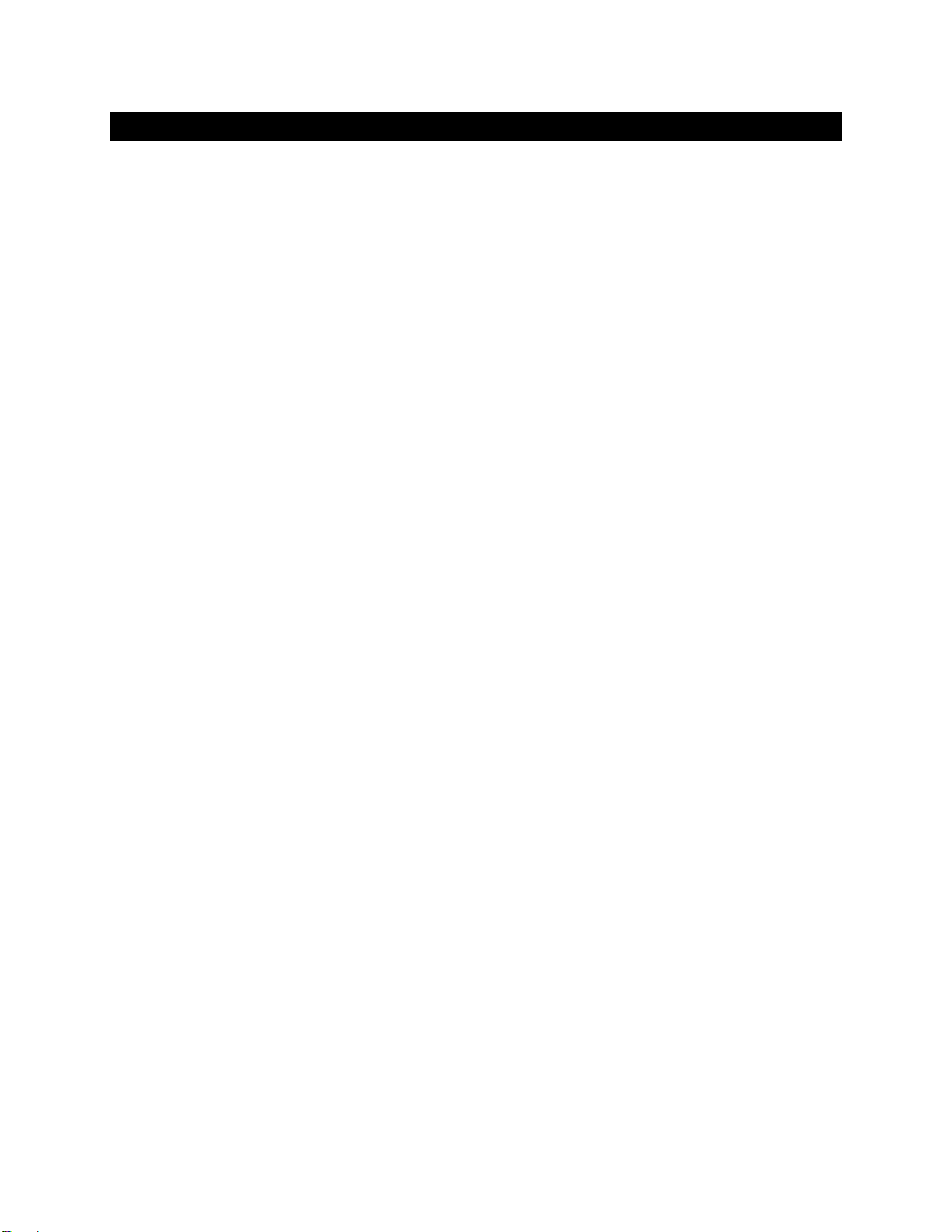
Page | 7
Overview
The exaSound s88 Streaming DAC is a reference-quality 8-channel D/A converter and streamer. Based
on the ES9038PRO reference DAC chip, it delivers 32-bit precision capable of resolving the smallest
signal details. The chip features patented 32-bit HyperStream technology. ES9038PRO delivers the
industry’s highest performance levels that will satisfy the most demanding audio enthusiasts.
s88 receives digital audio via Gigabit Ethernet, Wi-Fi 802.11ac, USB and attached USB storage devices. It
outputs analogue audio via balanced or unbalanced line outputs to your power amplifier or
preamplifier. s88 Streaming DAC also features a high-power headphone amplifier capable of driving the
most demanding headphones.
s88 Streaming DAC utilizes the exaSound's proprietary ZeroJitter™ asynchronous packet streaming
technology, three-way GalvanicInfinity™ noise isolation and ZeroResolutionLoss™ hardware volume
control. Combined, these three technologies deliver dynamic and natural sound with vanishingly-low
jitter, distortion and noise levels.
exaSound s88 Streaming DAC supports most PCM music formats including FLAC, AIFF, WAV, as well as
DSD formats including DSF and DFF. It offers ENclusiv™ High Resolution Audio (HRA) support - PCM
sampling rates up to 384kHz at 32bit resolution and DSD up to 24.576MHz (Octuple-rate / DSD512).
s88 Streaming DAC has a build-in UPnP server and it can stream audio to other network players on you
your home network.
The exaSound s88 Streaming DAC configuration is managed via a Web browser. Playback is controlled
with Roon, JRiver and various apps for iPad, iPhone, Android devices, Mac and PC.
exaSound s88 Streaming DAC is a multi-level device. It can be used in simple and most-advanced
network configurations. It supports several network audio standards including Roon RAAT, OpenHome,
UPnP, HQPlayer NAA and AirPlay. Additional network audio protocols will be available with software
updates.
Tidal, Qobuz and other streaming services are available with Roon, Bubble UPnP, and with AirPlay.
With features like remote upgrades and remote support, the s88 Streaming DAC is future-proof and
backed by the exceptional exaSound customer service.
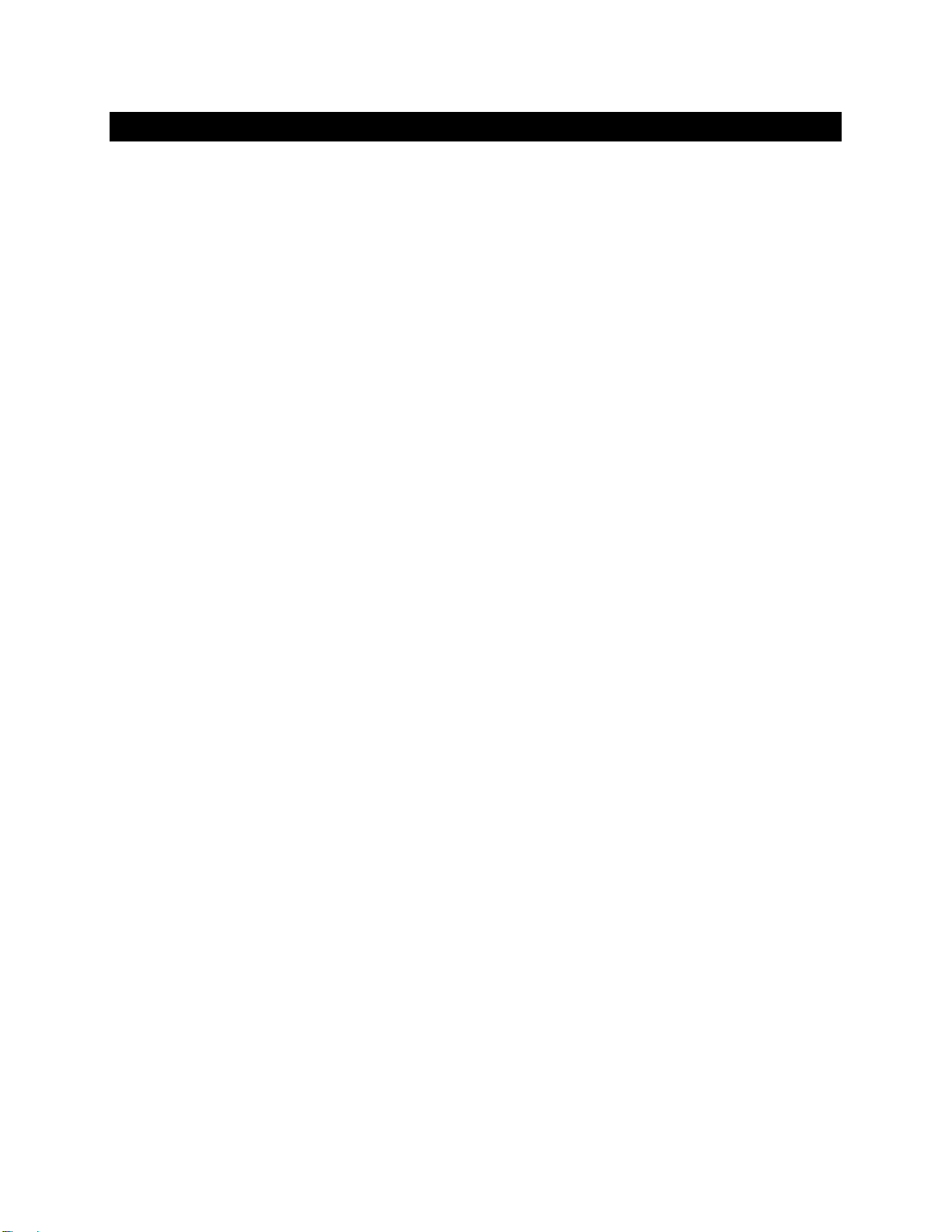
Page | 8
Features for Sonic Fidelity
Bitperfect Streaming
The exaSound s88 Streaming DAC supports audio streaming technologies that provide bitperfect
lossless streaming - Roon RAAT, Signalyst NAA and Open Home/UPnP.
Windows ASIO Driver
Using ASIO brings unique advantages that are hard to achieve with other Windows driver technologies.
Mac OS High-Performance Driver
We offer a proprietary high-performance Mac OS driver supporting PCM sampling rates from 44.1kHz to
384kHz at 32bit resolution. We support DSD over PCM 1.0 standard at sampling rates DSD64
(2.8224/3.72 MHz), DSD128 (5.6448/6144 MHz) and DSD256 (11.2896/12.288 MHz).
Proprietary Mac ASIO Driver
ASIO on Mac OS brings unique advantages that are hard to achieve with the Mac Core Audio system.
Our proprietary ASIO implementation is completely independent from the Core Audio sound system and
always operates in Integer / Exclusive Mode. ASIO supports native DSD, while Core Audio drivers rely on
the DoP workaround (DSD over PCM). ASIO is more efficient and causes a lower CPU load.
At this time our proprietary ASIO drivers on Mac are supported only by Roon. The Mac ASIO driver offers
support for native DSD512 in Stereo mode.
Automatic PCM / DSD Switching
Audio data is always streamed in its native format. s88 switches automatically between PCM and DSD
modes. DSD streams are processed in their native format without conversion to PCM.
Bit-perfect operation independent from the Windows volume control and mixer
The Windows volume control and mixer are optimized to provide wide compatibility and easiness of
use. These features come at the expense of sonic fidelity. The resulting output may not be bit-perfect or
bit-transparent. Third-party proprietary Windows drivers are hard to be verified as bit-perfect because
factors beyond the control of the user can change the Windows sound processing chain. The exaSound
proprietary ASIO drivers provide bit-perfect operation independent from the Windows volume control
and mixer.
Asynchronous USB mode eliminates jitter caused by the PC or the USB interface
Asynchronous USB is a two-way communication method between a computer and an external DAC.
s88 controls the rate at which audio data is transmitted over USB. Rather than being sent as a
continuous stream, as is the case with standard USB audio interfaces, the data is sent in packets. If a
streaming error is detected, the faulty packet is retransmitted. Packet retransmission for error
correction is possible because audio data is streamed at speed higher than the playback speed.
The incoming data is stored in a large memory buffer. The data is then clocked out of this buffer by the
s88 high-precision master clock. Re-clocking guarantees a very high accuracy and precision of data
timing. It completely eliminates jitter caused by computer timing errors and the USB data transport. An
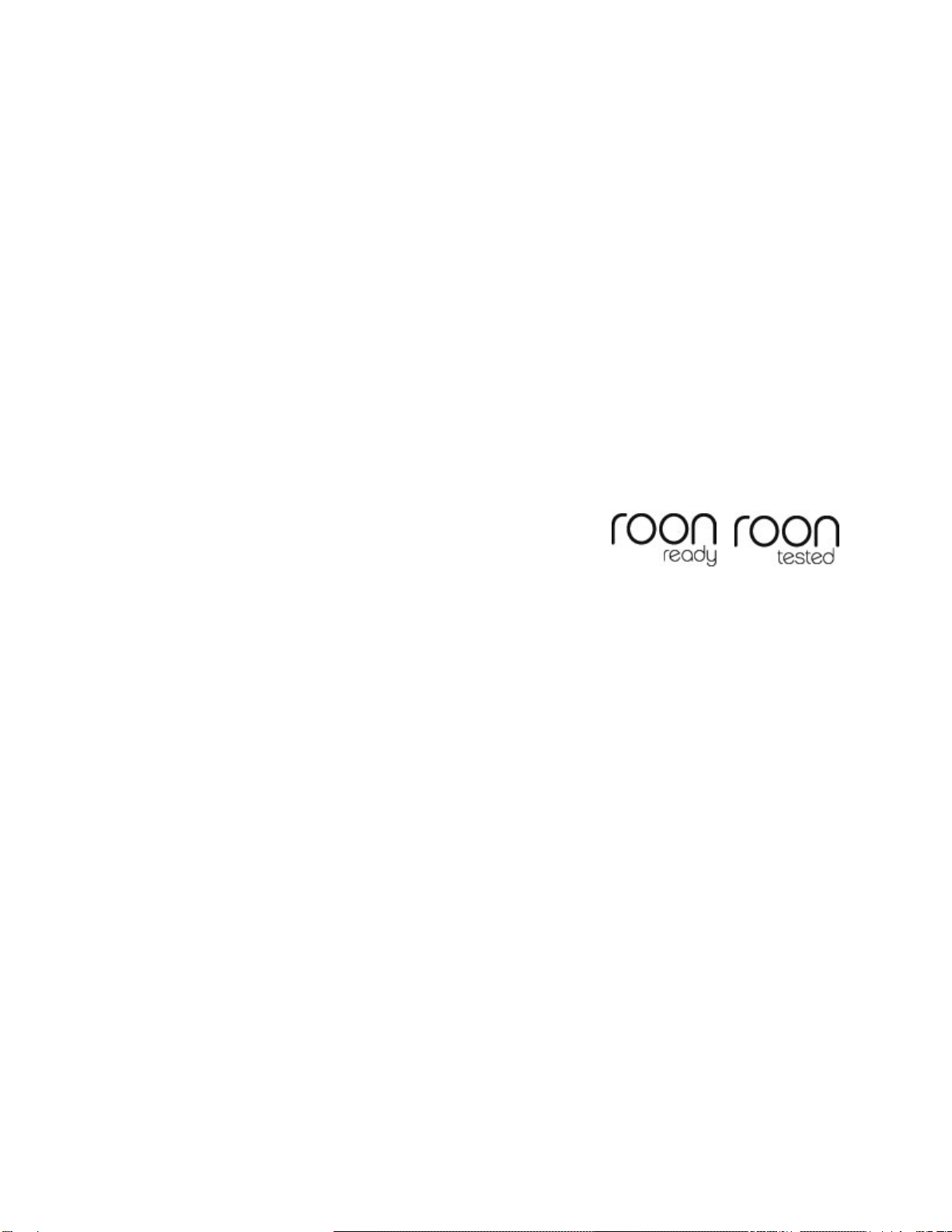
Page | 9
added bonus to using packet based streaming over USB is the ability to send and receive control
information along with the audio data. This is how volume control instructions are exchanged between
the s88 DAC and the computer/streamer.
Hardware Volume Control and Volume Bypass
The s88 DAC volume is controlled by the ES9038PRO DAC chip. It is completely independent from the
Windows software volume control. Audio data is always bit-streamed over the USB interface at full scale
0db/32bit resolution. Volume processing is performed by the DAC chip right at the border between the
digital and the analogue domains. This architecture offers signal to noise ratio comparable to the best
analogue volume controls. Setting the volume to 0dB turns all volume processing off and sets the s88
DAC in volume bypass mode.
ASIO Volume Control Integration with JRiver and Roon on Windows
The exaSound Volume Synchronization Plug-ins allows JRiver for Windows / JRemote and Roon to access
the hardware volume control built in all exaSound DACs. There is no need for using plug-ins on Mac.
Roon Ready Network Player
The exaSound s88 is a Roon Tested DAC and Roon Ready network player. It has been profiled and tested
by both Roon Labs and exaSound for maximum compatibility. Roon recognizes exaSound devices and
sends them audio optimized for their capabilities. Together, Roon and exaSound deliver the power,
flexibility, and performance benefits of digital audio, with the easiest setup and highest reliability
available.

Page | 10
Front and Rear Panels
Power Light
IR Remote Setup
HDMI Connector 2
Reserved for
Future Use
USB 2.0 Connectors
(Optional keyboard, mouse
for use with Web UI)
Optional Additional 12V Linear Power Supply for DAC
12V Trigger Output
Ethernet
RJ45
Connector
(Home
Network)
SPDIF Input
(Stereo only)
HDMI Connector 1
for WEB User
Interface
Wi-Fi
Antenna
USB 3.0 Connectors
(Disk Storage)
12V Main Power Supply Connector
Input Selector
LAN / SPDIF / Optical / USB
Power Button
Volume
Headphones
TOSLINK Optical
Input (Stereo Only)
Reset
Button
DAC Power Supply Selector: Main / Additional
RCA Line Outputs
1 to 8
XLR Line
Outputs 1 to 8
Mute
IR Receiver
USB Audio Input
Wi-Fi
Antennas

Page | 11
Infrared Remote Control
Your s88 Streaming DAC is pre-programmed to work with the supplied remote control. It can also be re-
programmed to work with most infrared remote controls using Sony and NEC IR protocols, for example
the Sony RM-EZ4 Universal Remote.
See the Remote Control Setup section for instructions on how to change button assignments and how to
pair a different remote control with your s88.
Volume Up
Next Input
Volume Down
Previous Input
Mute
Power
Display Light On/Off
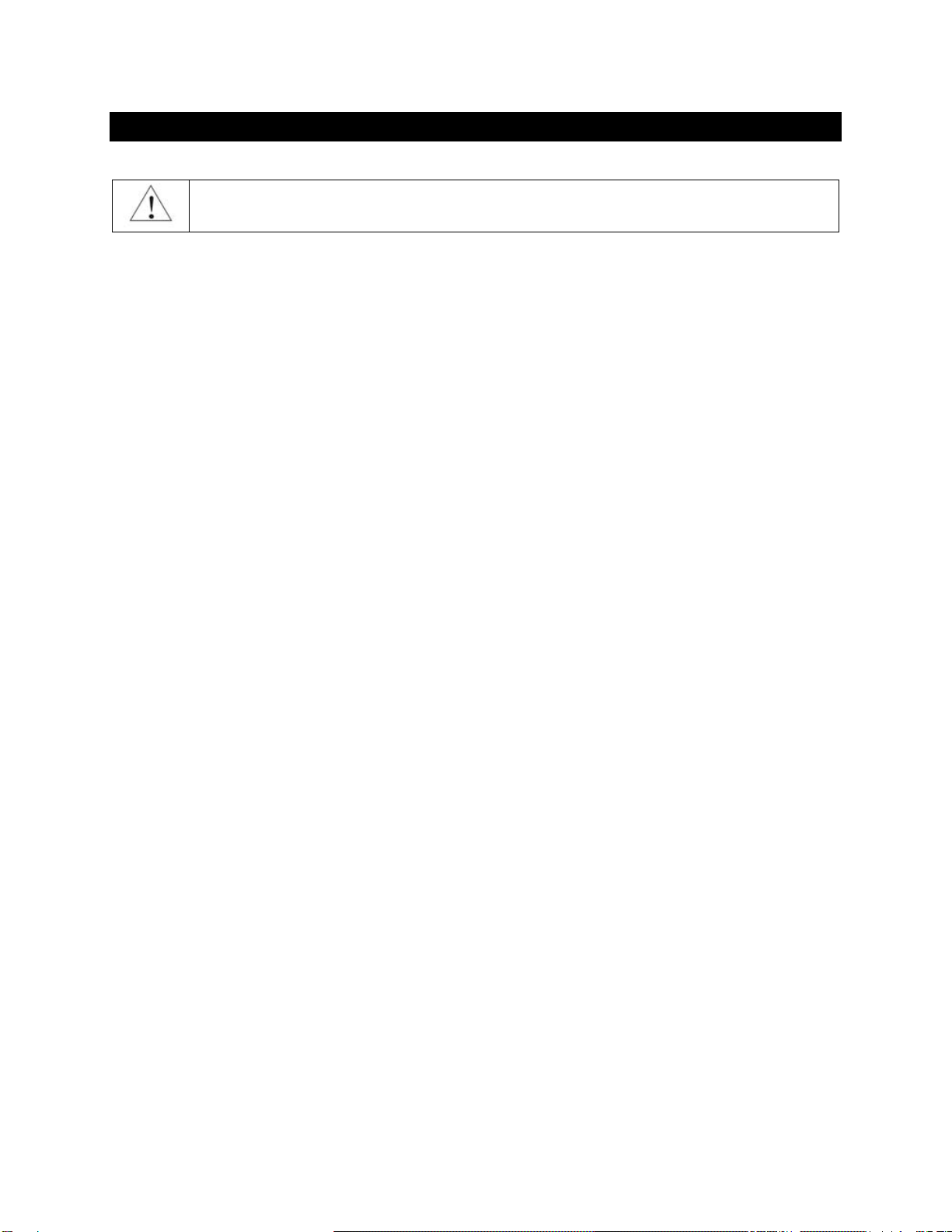
Page | 12
Connecting the s88 Streaming DAC
Before connecting, turn off the power to all components in your system.
Connecting the Digital Inputs
All digital inputs are galvanically isolated to eliminate ground loop noise. The s88 Streaming DAC accepts
four digital inputs:
•LAN - Ethernet connection to home router for streaming digital audio. Supports 8 channels PCM
up to 32 bit resolution at standard sampling frequencies from 44.1 kHz to 384 kHz and DSD up
to 12.288 MHz/DSD512.
•USB Audio Input -USB 2.0 connection to Windows or Mac computer for music playback.
Supports 8 channels PCM up to 32 bit resolution at standard sampling frequencies from 44.1 kHz
to 384 kHz and DSD up to 24.576 MHz/DSD512.
•SPDIF IN1 - SPDIF Input, 75-ohm RCA. Supports 2 channels PCM up to 24 bit resolution at
standard sampling frequencies from 44.1 kHz to 192 kHz.
•SPDIF IN2 - SPDIF Input, TOSLINK, Optical. Supports 2 channels PCM up to 24 bit resolution at
standard sampling frequencies from 44.1 kHz to 96 kHz.
•USB 3.0 Connectors - support spinning disks and SSD drives for music storage.
•USB 2.0 Connectors - support spinning disks and SSD drives for music storage, optional keyboard
and mouse for use with Web UI.
Connecting the Line Outputs
s88 Streaming DAC offers two types of analogue line outputs - unbalanced (RCA) and balanced (XLR).
•Before making a connection make sure that your audio amplifiers are powered down.
•RCA Line Outputs 1 to 8 - Connect the RCA line outputs of the s88 Streaming DAC to the
amplifier line inputs.
or
•XLR Line Outputs 1 to 8 - Connect the XLR line outputs of the s88 Streaming DAC to the amplifier
line inputs.
You can use XLR for some channels and RCA for others.
You can also use simultaneously the XLR and RCA outputs for the same channel.
Trigger Output
When the s88 Streaming DAC is on, a 12 VDC signal is sent from the trigger output to control other
devices. When the s88 Streaming DAC is placed in standby mode or power saving mode, the trigger
signal is discontinued.
Direct Connection to Analogue Power Amplifier
If all your music sources are digital, you don't need a preamplifier. The built-in volume control allows
analogue power amplifiers to be connected directly to the s88 Streaming DAC. Amplification always

Page | 13
brings some level of noise and distortion. Eliminating unnecessary amplification helps to achieve higher
level of transparency.
Avoid connecting the s88 Streaming DAC to receivers or any other sound processing
equipment that perform analogue to digital (ADC) conversion. Digitizing the analogue
output signals back to the digital domain will undo some of the benefits that s88 Streaming
DAC brings to you. Remember that your sound system is as good as the weakest link in the
sound processing chain.
Power Supply
The s88 Streaming DAC supports two power supply configurations.
Single Power Supply Configuration
•Make sure that the Power Supply Selector toggle switch is in the Up position.
•Connect the provided universal 12V/5.2A power supply to the 12V Main Power Supply socket on
the back plate.
•Plug the power supply to the mains.
•The s88 display will illuminate and show the model number and revision for about 3 seconds.
•The s88 will enter stand-by mode.
Connecting Additional Linear Power Supply for the DAC Analogue Stages
To achieve the lowest possible noise level, a third-party linear power supply can be used for the DAC
analogue circuits and IV stages.
•Make sure the s88 is powered off (The power light must be off).
•Put the Power Supply Selector toggle switch is in the Down position.
•Connect the provided universal 12V/5.2A power supply to the 12V Main Power Supply socket on
the back plate.
•Connect the third-party 12V linear power supply to the DAC Power socket.
•Plug the power supplies to the mains.
•The s88 display will illuminate and show the model number and revision for about 3 seconds.
•The s88 will enter stand-by mode.
Don't switch the Power Supply Selector switch when the s88 is turned on. This may cause
the s88 to shut down. Power on/off transients can be transmitted to the loudspeakers.
To minimize ground noise and hum, it is recommended to connect the power cords of all components to
a single point - usually a single surge protector with multiple outlets. Connecting all components to a

Page | 14
single point, as close as it is practically possible minimizes the differences in ground potentials between
the components.
Using Third-Party Power Supplies
s88 Streaming DAC comes with a universal power supply that has been tested to comply
with the s88 Streaming DAC’s quality requirements and allows for very high performance.
If you use third-party power supplies, the specifications marked on the back of the s88
Streaming DAC power sockets must be observed.
Surge Protectors
We strongly recommend the use of surge protectors for all of your audio and video components.
Isolating the Cable TV Ground
If you have a cable TV connected to your audio system, ensure that the TV cable ground is galvanically
isolated from the audio system ground. The TV cable ground, usually connected to the earth outside
your home, can have a significantly different potential than the audio ground. This condition can cause
audible hum. If you suspect this is the case, use a cable TV ground isolator just before the cable set-top
box or at the RF TV input.
When turning on and off your sound system, the power amplifier should be the last
component to be turned on and the first component to be turned off. This prevents power
on/off transients from being transmitted to the loudspeakers.
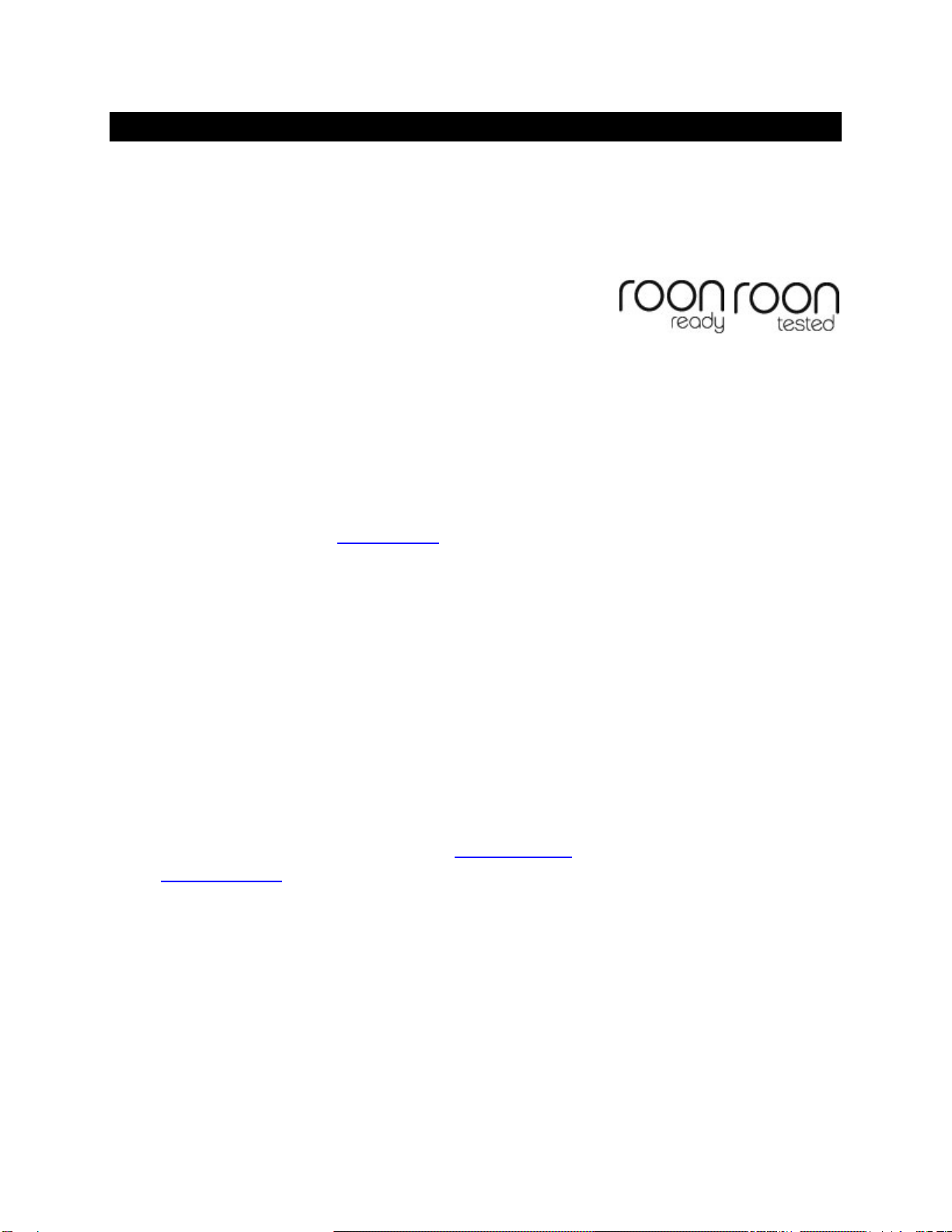
Page | 15
How Would I Use the s88 Streaming DAC?
Roon Ready Network Player
Roon offers engaging, enjoyable way to browse your music. Via intelligent automatic cloud service
library management, Roon delivers metadata for the user’s library and frees the user from the
complexities of library management.
s88 Streaming DAC is certified as a Roon Tested DAC and Roon Ready network player. Roon Ready is the
highest level of Roon integration and means that Roon technology is customized and embedded for
achieving best user experience.
Playback is controlled with the Roon Remote app. Here is how it works:
•Roon is a subscription service. You can find out more about the trial period and about subscription
plans on the Roon website - RoonLabs.com.
•You need to connect the s88 Streaming DAC to your home router with Ethernet cable or with Wi-Fi.
•The Roon playback engine - Roon Core must be installed on a music server like the exaSound Delta
Server or any third-party music server. Roon Core can also be installed on Mac or Windows
computer. Your Roon server must be connected to your home network and to the Internet.
•Your music files can be stored on your music server or on a Network Attached Storage (NAS).
•Playback is controlled by the Roon Remote App. Roon Remote is available for Apple iPhones, iPads
and Android devices. You need to install it on your device from the Apple App Store or from Google
Play. Playback can also be controlled from PC or Mac.
•Roon connects to the Roon Service to retrieve rich and well organized information about your music
files.
•Roon provides access to the Tidal and Qobuz online streaming services.
•The Roon Remote app can transparently discover and connect to the s88 Streaming DAC and the
Roon servers running on your home network.
You can find more information about Roon here: How Roon works. Questions about Roon can be posted
on the Roon Community forum.
USB DAC
The s88 can be connected to a PC or MAC computer via USB cable and used with players like JRiver and
Audirvana. ASIO-compatible player is required on the Windows platform. Core Audio and ASIO are
supported on Mac OS. Step by step instructions are provided in this guide.
UPnP /OpenHome Player and Audio Library Server
The s88 Streaming DAC supports the public UPnP/OpenHome audio streaming standards. It can be used
as a player (also called renderer or audio endpoint).
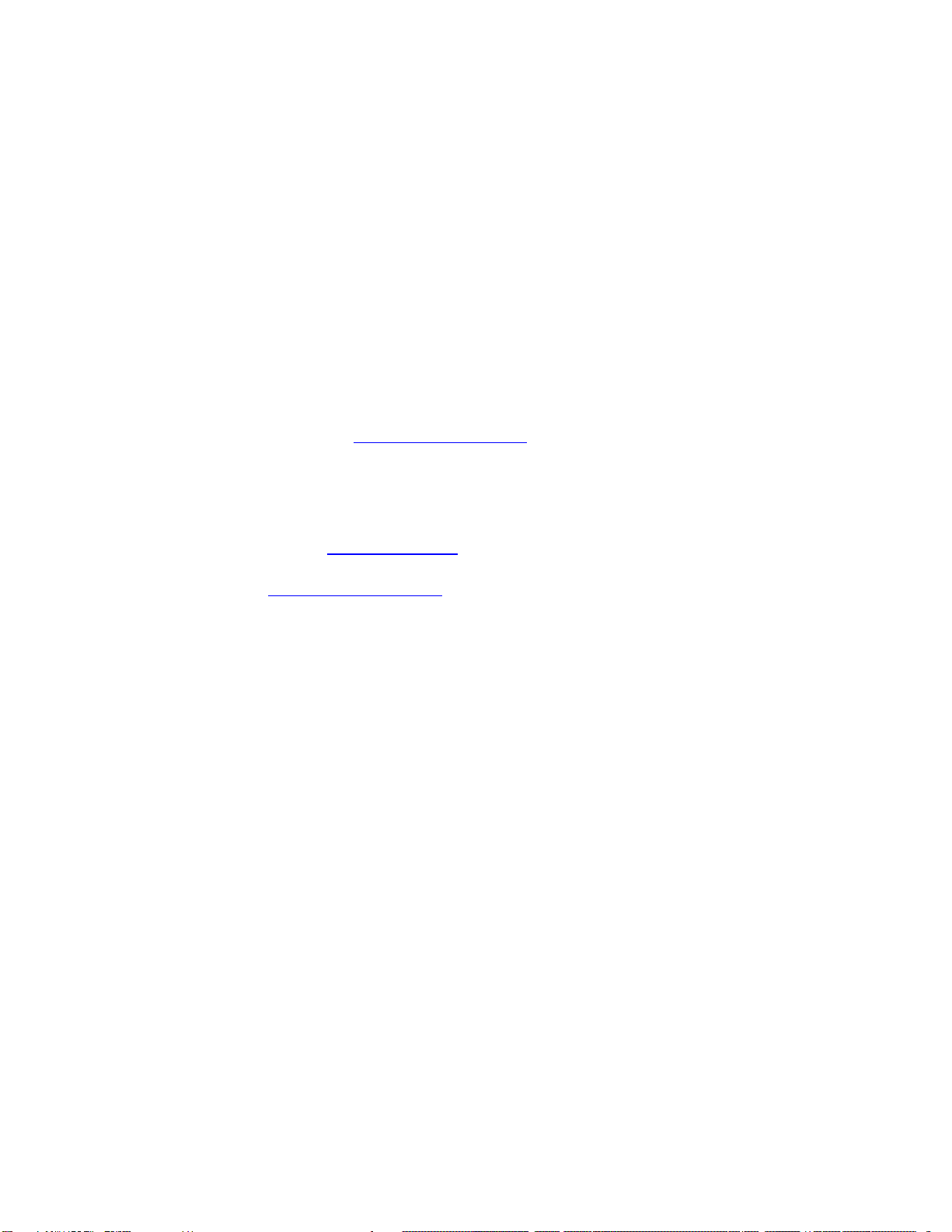
Page | 16
When a USB drive is attached to the s88 Streaming DAC, it becomes an UPnP audio library server.
Playback can be controlled remotely with an app from an iPad, iPhone, Android device, PC or Mac.
Popular control apps include Bubble UPnP on Android and Lumin, Kazoo, MconnectHD, PlugPlayer and
others on iPad and iPhone.
Media files can also be stored on a Network Attached Storage (NAS), PC, Mac or Linux computer. All
network file server options require the use of third-party audio library software like MinimServer, Asset
UPnP or Twonky. You will need a fast and stable Gigabit Ethernet network or top-performance tri-band
802.11ac wireless router.
There are many other third-party UPnP/OpenHome control apps and library servers. The ones listed
here are tested with the s88 Streaming DAC and support all high-resolution formats and sampling rates
up to DSD512. Step-by-step guides for configuring the exaSound streamers for use with
UPnP/OpenHome are available on exasound.com/Blog.aspx.
Network Audio Adapter for HQPlayer
The exaSound s88 Streaming DAC supports Network Audio Adapter (NAA) protocol for network audio
streaming with HQPlayer. The Signalyst HQPlayer offers advanced upsampling and PCM to DSD
conversion algorithms. Follow the Step-by-step guide for configuring the exaSound s88 for use with
HQPlayer available on exasound.com/Blog.aspx.
AirPlay Player
AirPlay is a popular and convenient network media streaming technology. AirPlay can be used to stream
content from online services like Tidal to the s88 Streaming DAC.
AirPlay support is implemented with ShairPort, an open-source emulator for Airplay. Since this is not an
official Airplay implementation, reliability may vary. Note that the AirPlay protocol has some limitations
compared to the other network streaming technologies used by the s88 Streaming DAC. It supports CD-
quality audio. DSD and high-sampling rate/high-resolution PCM are not supported.
Playing Music from Stereo SPDIF Sources
The s88 Streaming DAC makes it possible to enjoy greatly improved level of sonic clarity and fidelity
from 2-channel SPDIF sources. The sonic improvement is the result of the outstanding jitter cancelling
capability, superb signal to noise ratio, and low distortion levels of the s88 Streaming DAC. You can
connect up to two SPDIF devices, such as disk players and wireless music servers. Use the Input buttons
on the device front panel to switch between LAN digital streamer mode, Coaxial SPDIF, Optical TOSLINK
and USB inputs.
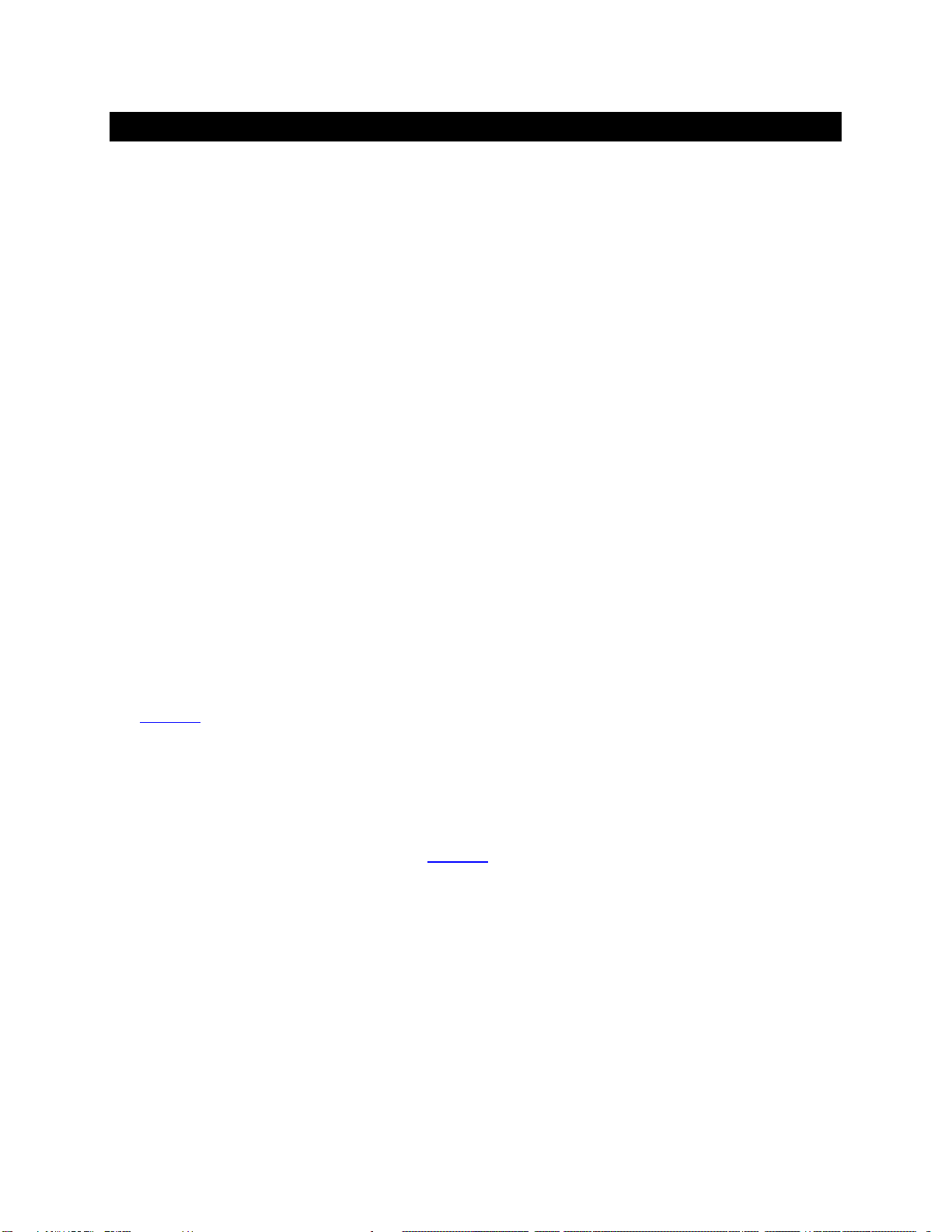
Page | 17
Quick Start Guide
Proper Device Placement
Place the device on a stable solid base, far from heat sources. Do not expose the device to direct
sunlight. Allow at least 5 cm (2'') around the device for ventilation. Do not place the device on fabrics,
inside enclosed space, or in contact with curtains. Do not place the device on top of power amplifiers or
any other equipment that emits heat. Do not expose the unit to smoke, humidity, moisture and water.
Initial Start-up
1. Make sure that the Power Supply Selector toggle switch is in Up position.
2. Connect the exaSound universal power supply to the mains and to the Main Power socket of the s88
Streaming DAC.
3. The s88 display will illuminate and show the model number and revision for about 3 seconds. Then
the s88 will enter stand-by mode.
4. Connect the s88 Streaming DAC to your Gigabit home network with Ethernet CAT 6 cable.
5. Connect the outputs of the s88 Streaming DAC to your preamp or power amp. Don't turn them on
yet.
6. Press the s88 Streaming DAC power button, the power light will illuminate.
7. In about 30-40 seconds the display will illuminate and the s88 will be will be available on the home
network for use with apps like Roon Remote, HQPlayer, MconnectHD, Bubble UPnP, Hi-Fi Cast,
Kazoo, and with AirPlay.
8. For most applications the s88 streaming is ready to be used right out of the box. Manual
configuration options are available via a Web User Interface.
9. To access the s88 Streaming DAC web user interface start a web browser. In the address bar enter
s88.local
Configuring a Wi-Fi Connection to the Home Network (Optional)
1. Attach the Wi-Fi antennas.
2. There are two ways to access the Web User Interface for configuring the Wi-Fi connection:
•Use a temporary cable connection to connect the s88 Streaming DAC to your home network.
Open a web browser and navigate to s88.local
•Connect an HDMI monitor to HDMI Connector 1, connect keyboard and mouse to the s88.
3. You will see the s88 Web User Interface.
4. From the menu on the Web page select Network.
5. Tap the Refresh button to see a list of available Wi-Fi networks.
6. In the list of Wi-Fi Networks, tap one of the double-arrow buttons on the right to select a network.
7. Enter the Wi-Fi password and tap the Connect button.
Using the exaSound s88 Streaming DAC with Roon
1. Select the LAN input of the s88 DAC.
2. Open the RoonRemote app and from the menu select Settings.
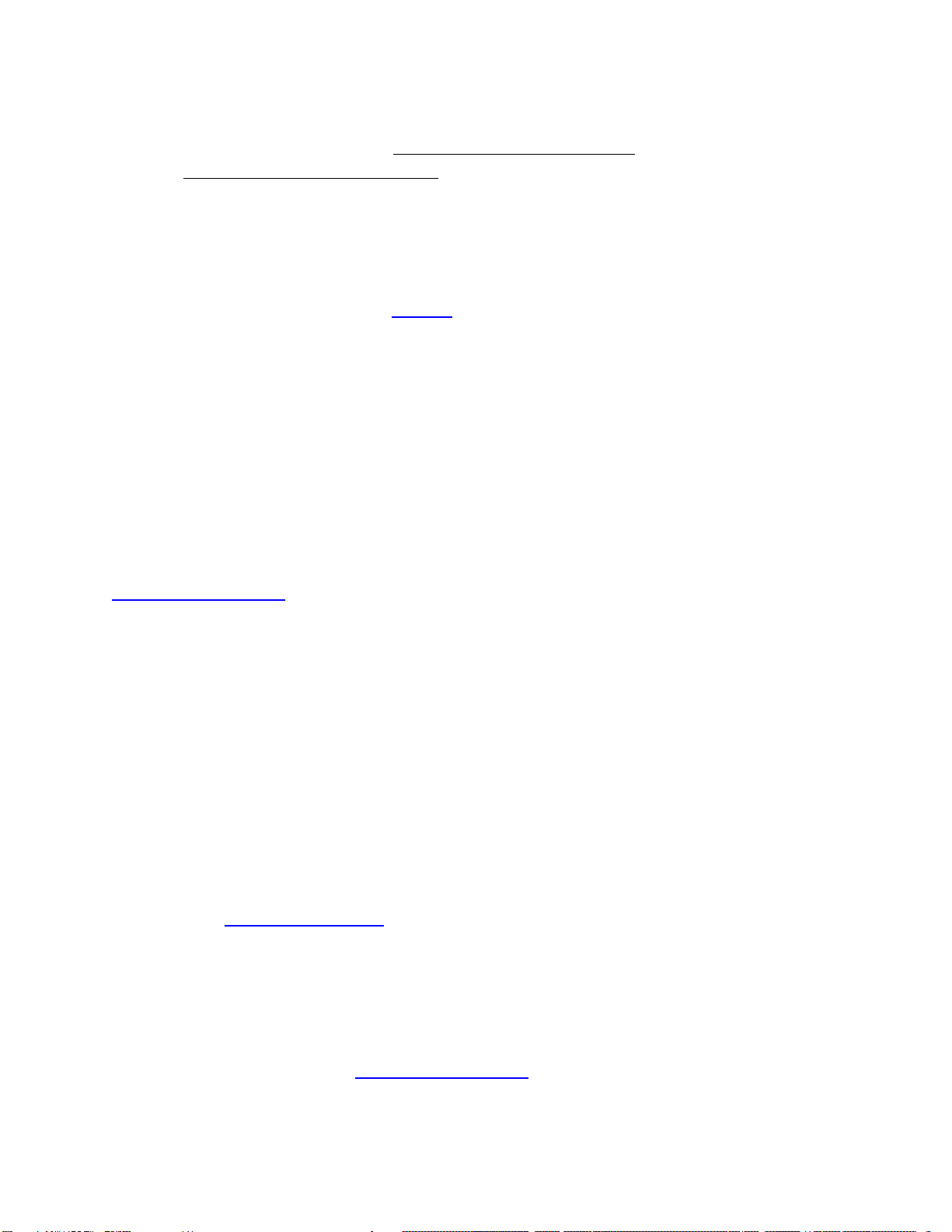
Page | 18
3. From the list on the left select Audio.
4. Select exaSound s88 Streaming DAC from the list of RoonReady devices.
Note: Don't use the s88 AirPlay connection.
Using the exaSound s88 Streaming DAC with UPnP
1. Use an UPnP app like MconnectHD or Bubble UPnP.
2. Configure your UPnP app for use with streaming services like Tidal and Qobuz.
3. Connect a USB drive with music to the s88 Streaming DAC.
4. Use a Web browser and navigate to s88.local to open the s88 Streaming DAC Web User Interface.
5. In the menu on the left select UPnP Library.
6. On the UPnP music Library tab tap on the Update button. Library update can take a while.
7. Configure your UPnP app to use the s88 Streaming DAC as playback endpoint, or audio zone. It will
appear in the list of available players as s88
8. Configure your UPnP app to use the s88 Streaming DAC as music library. It will appear in the list of
available music libraries as s88 Library
Using the exaSound s88 Streaming DAC with HQPlayer
The exaSound s88 Streaming DAC supports Network Audio Adapter (NAA) protocol for advanced
upsampling and PCM to DSD conversion applications with the Signalyst HQPlayer. Follow the Step-by-
step guide for configuring the exaSound s88 for use with HQPlayeravailable on our blog -
exasound.com/Blog.aspx.
Using the exaSound s88 Streaming DAC with AirPlay
1. Pull up from the bottom edge of the iPad screen
2. Tap the sound wave icon in the upper right corner of the audio player box.
3. A list of Airplay compatible devices will appear.
4. Select s88. You will see a checkmark next to it.
Windows ASIO Driver Setup
1. The ASIO driver is required only if you use USB connection to a Windows computer with music
player apps like JRiver, Roon and HQplayer.
2. Use the username / password that we've emailed you with the shipping confirmation email to
login to support.exasound.com.
3. Download and unzip the latest exaSound Windows ASIO Driver.
4. Run exaSound-N1-5-3-39-Setup.exe (or later version) and follow the prompts. ASIO driver step-
by-step setup instructions are available in this guide.
5. Reboot your computer.
6. Setup your ASIO compatible player (Roon, JRiver Media Center, HQPlayer etc.) to use the
exaSound ASIO driver. Check the Guides section of the exaSound blog for step-by-step player
configuration instructions: exasound.com/Blog.aspx.

Page | 19
7. Click on the exaSound Dashboard icon next to the clock on the Windows System Tray and set
the master volume.
exaSound Dashboard (Windows)
Channel View Minimised View
System Tray
Mac OS Driver Setup
1. Installation of the Mac OS drivers is required only if you are using a USB connection to a Mac for
music playback with apps like Audirvana, Roon and JRiver.
2. Use the username / password that we've emailed you with the shipping confirmation email to
login to support.exasound.com.
3. Download and install the latest exaSound-OS-X-Drivers. Step-by-step setup instructions are
available in this guide.
4. When the installation is complete, your Mac will reboot. You will see the exaSound driver in the
Audio MIDI Setup.
exaSound Dashboard Icon
Master Volume
Channel Volume
Mute Button
Channel Labels
Sampling Rate
View Selector
Close Button
Right-click the exaSound Dashboard
Icon to display the context menu
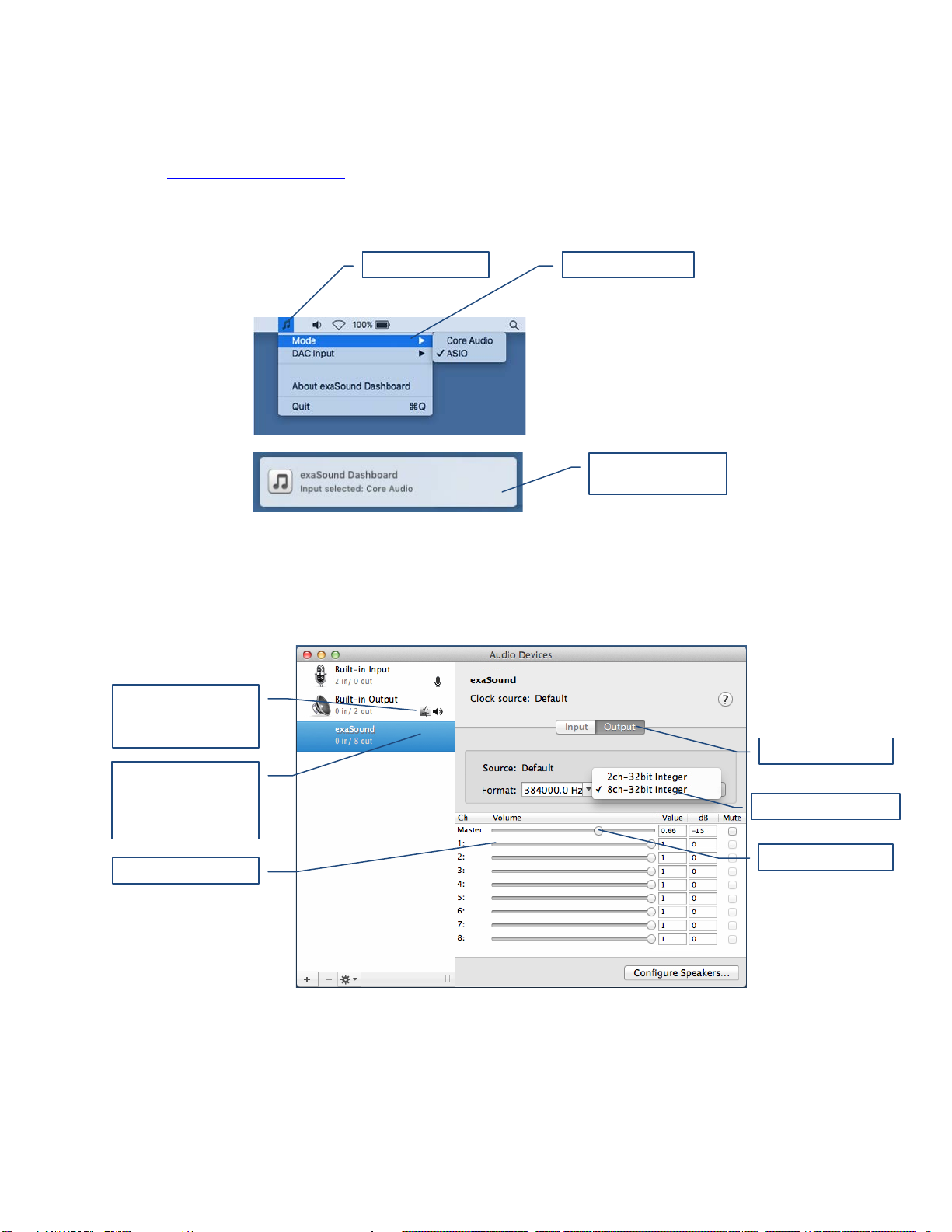
Page | 20
5. Select the exaSound driver in the settings window of your player application. Check the Guides
section of the exaSound blog for step-by-step player configuration instructions:
exasound.com/Blog.aspx.
exaSound Menu Icon (Mac OS)
Audio-MIDI Setup
exaSound Icon
Select Driver Mode
Drive Mode Change
Notification
Select the exaSound
Core Audio Driver as
device for sound
output
Use 8-channel Mode
Master Volume
Select Output
Channel Volume
Use built-in output for
alerts and sound
effects
Table of contents