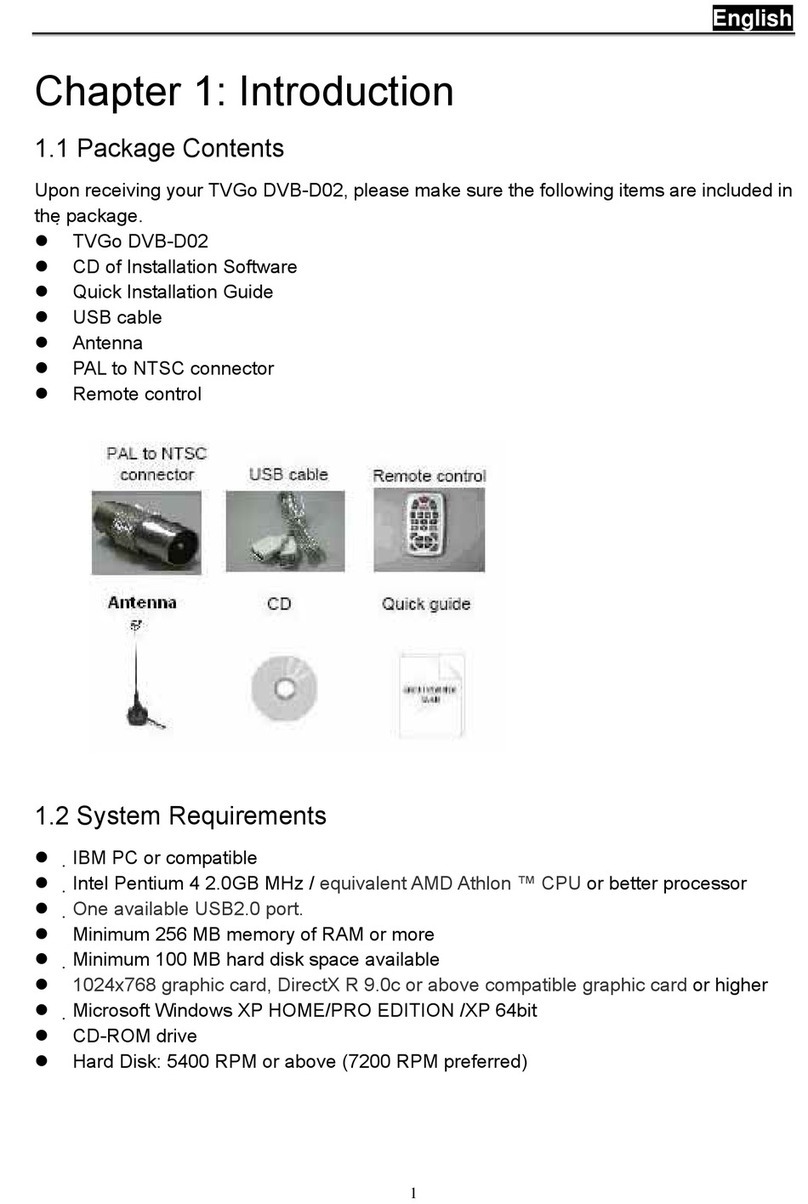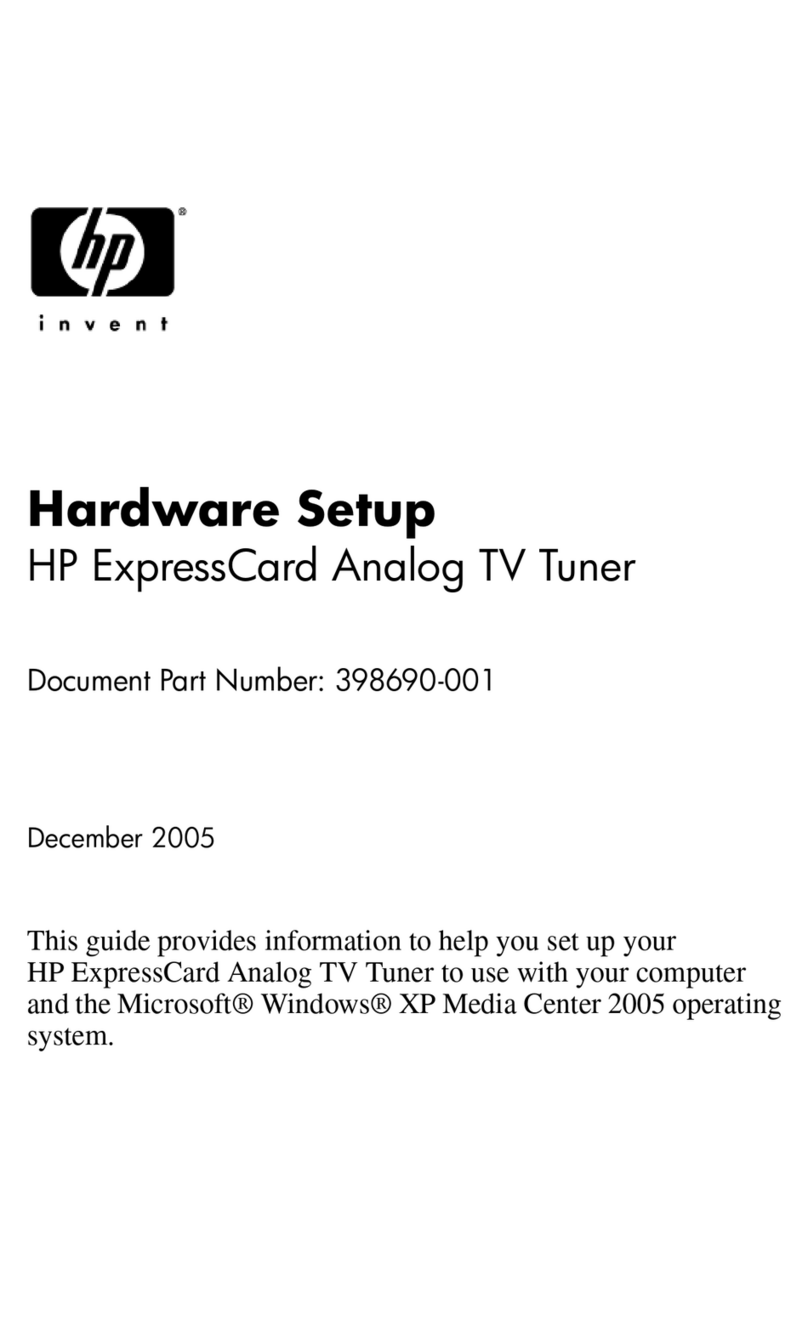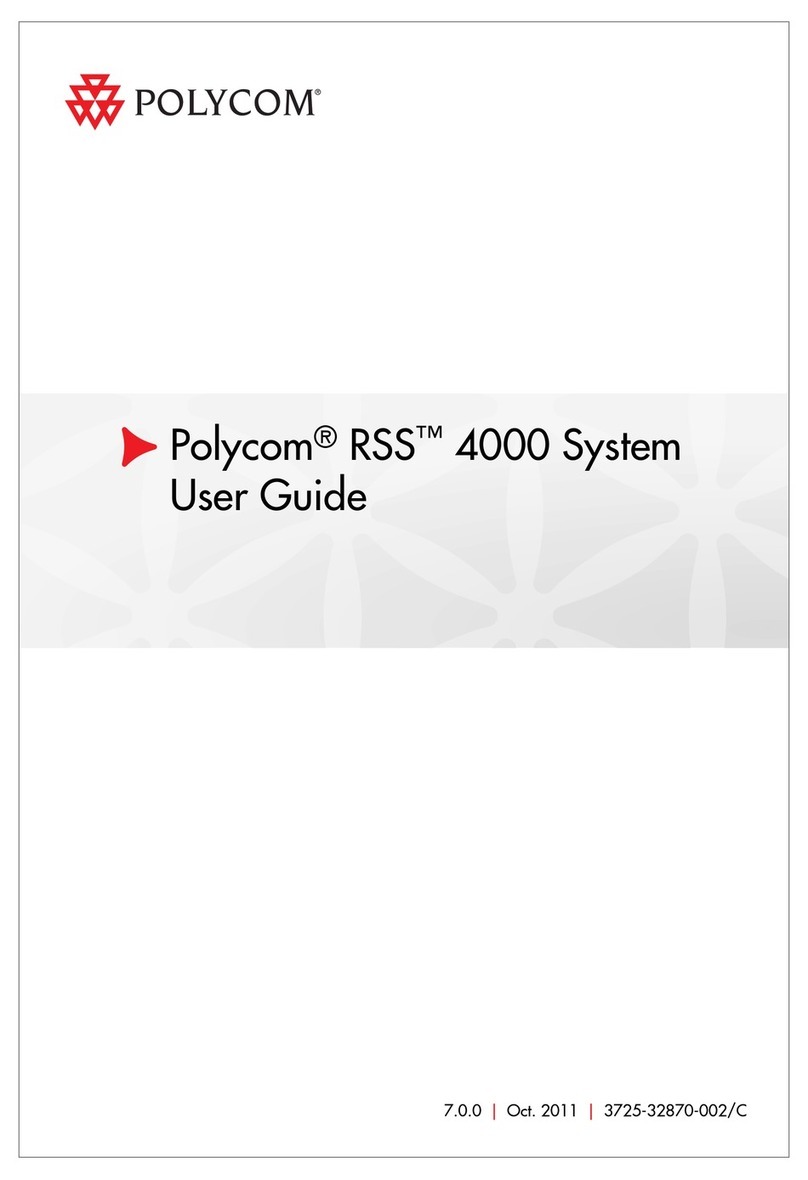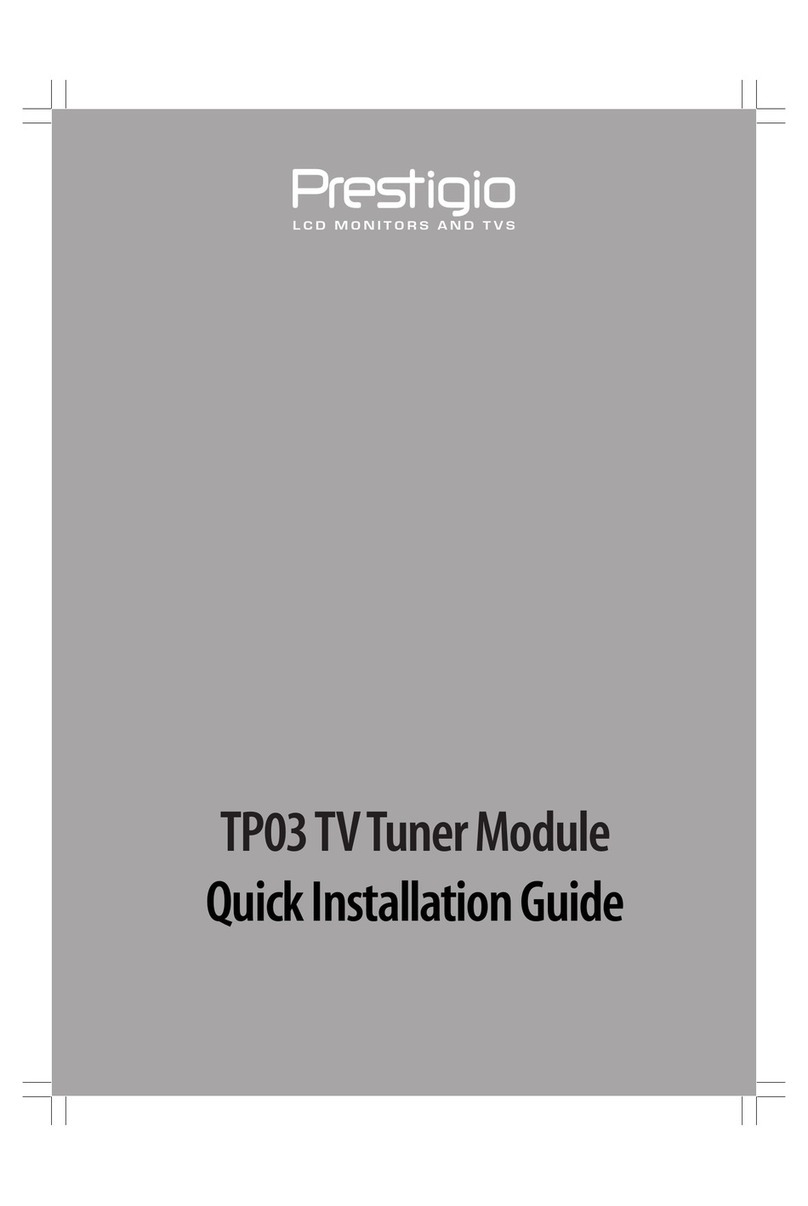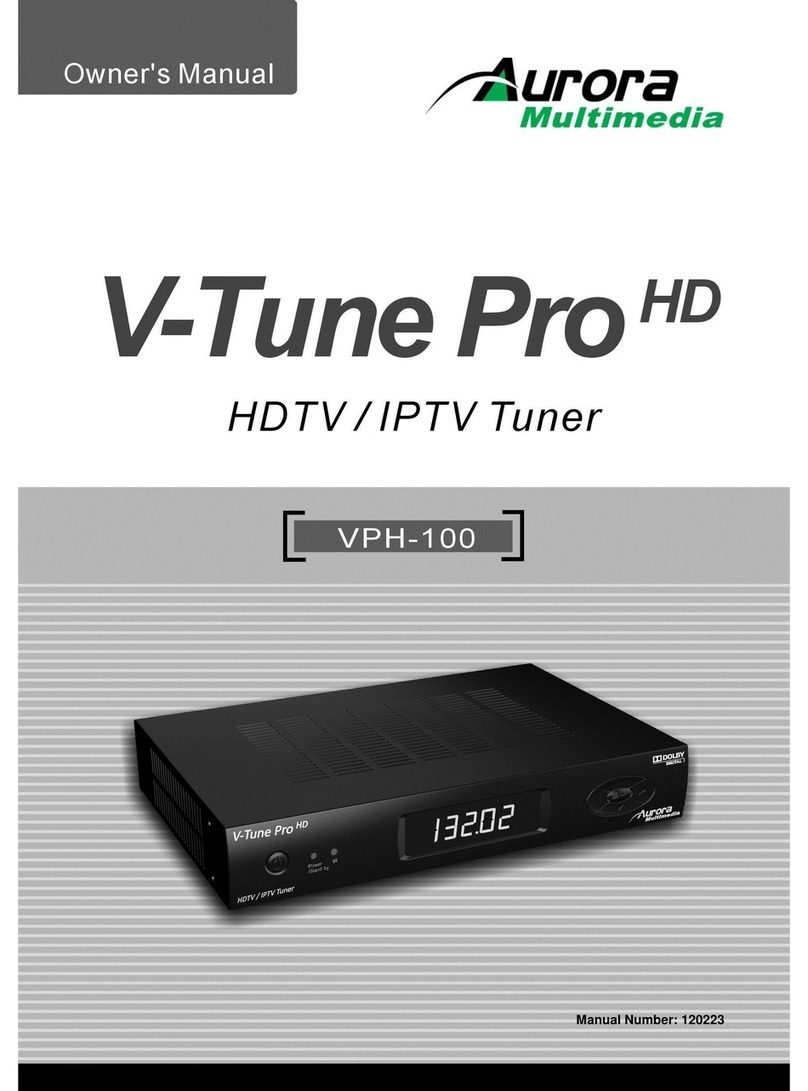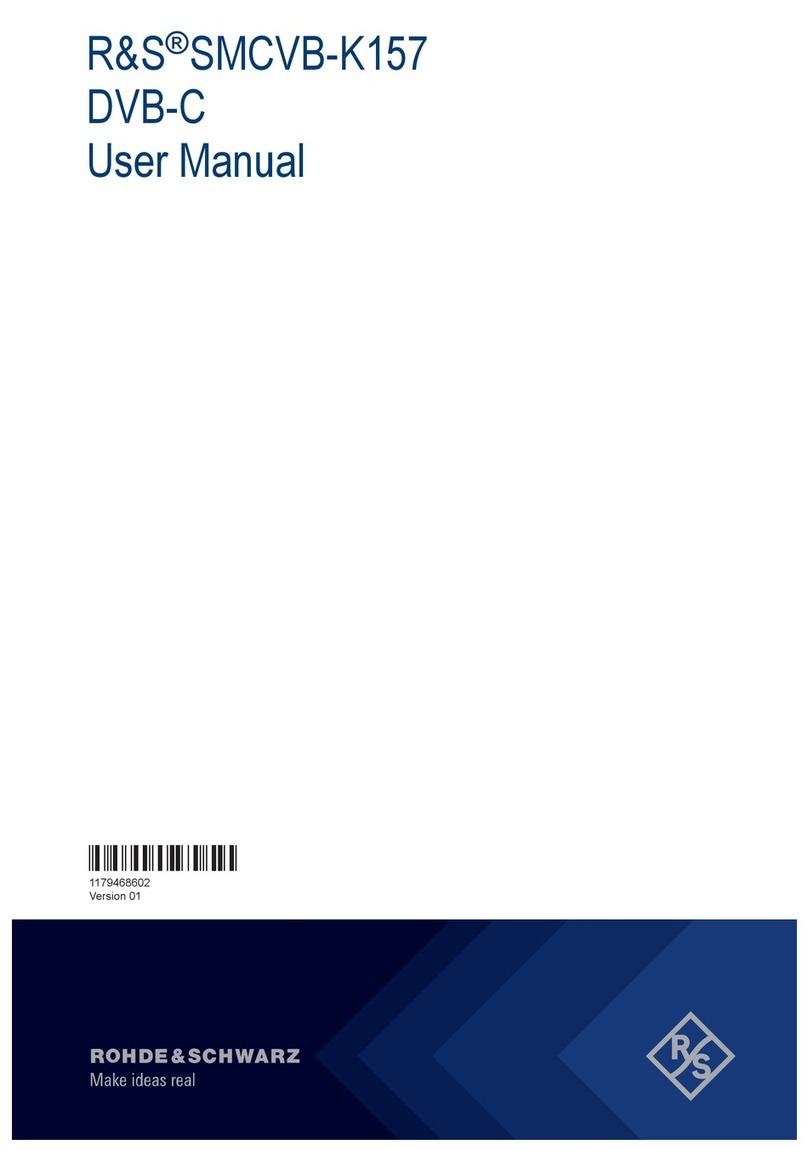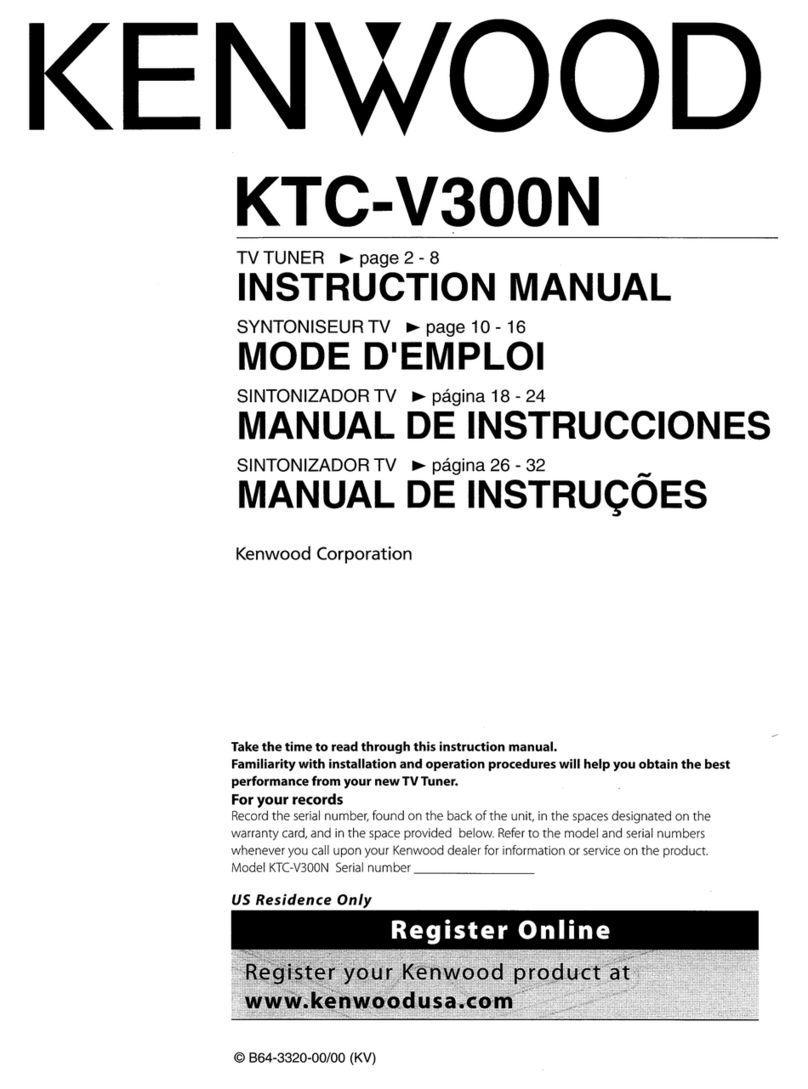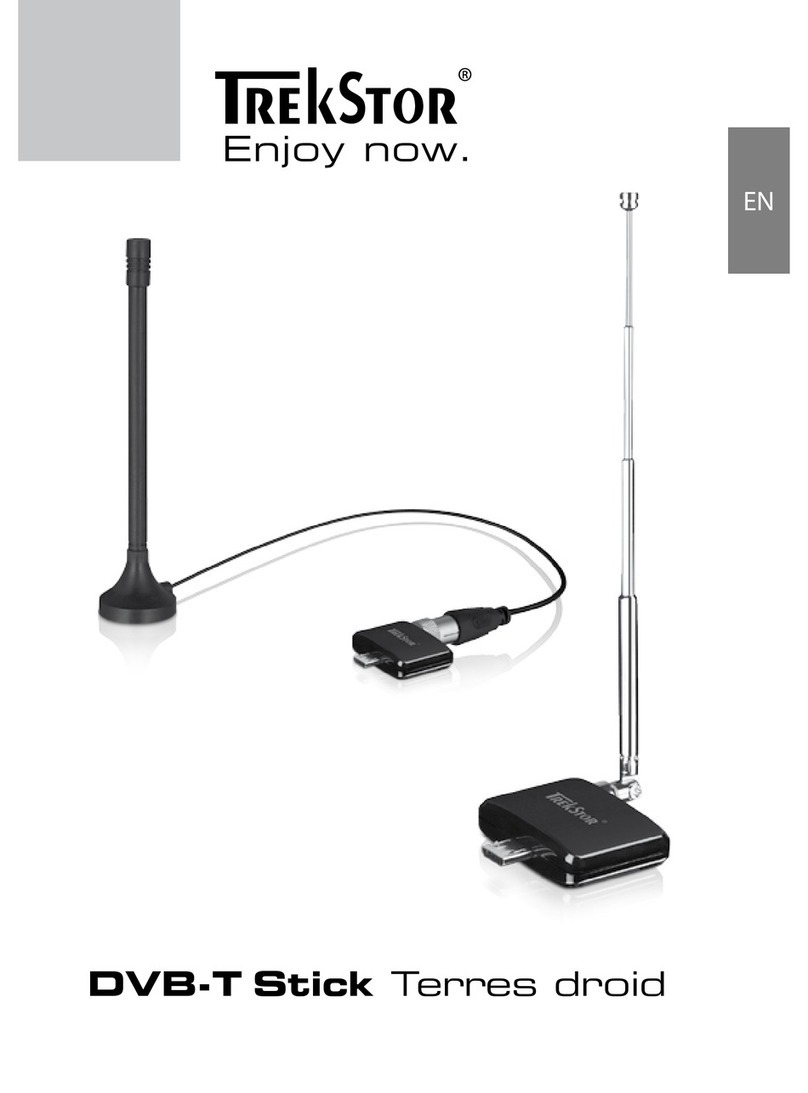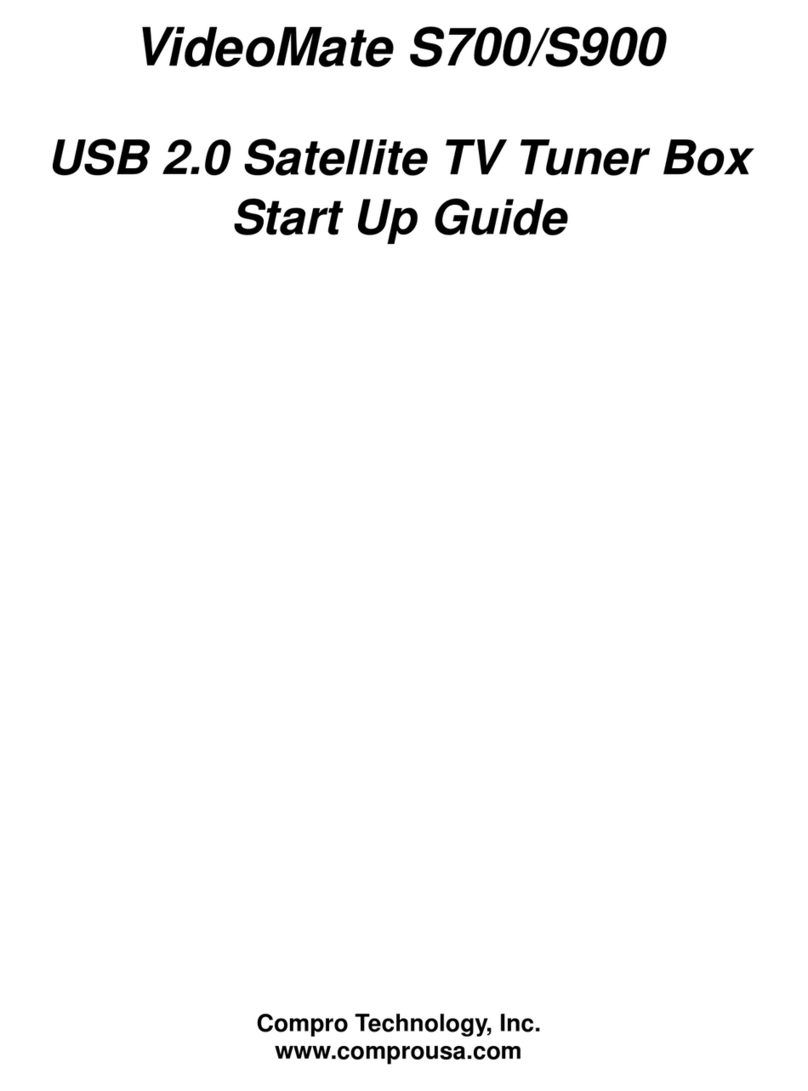Roku Streambar User manual

Need more help?
support.roku.com
Tips and tricks
Using Sound Settings
While streaming, press
to view Sound Settings, like:
• Volume Leveling
Helps keep your volume
consistent and quiets loud
commercials.
• Speech Clarity
Improves clarity of voices
so your favorite TV is easier
to hear.
• Night Mode
Lowers loud scenes while
boosting quiet ones so you
don’t wake the house.
Pairing a Bluetooth® device
• Press for 5 seconds.
• Follow the on-screen
instructions.
Using voice commands
Press and hold the voice button
and say things like:
“Play classic rock on Pandora”
“Set volume to 30”
“Launch The Roku Channel”
Common questions
What is HDMI-CEC?
Consumer Electronics Control (CEC) lets you control your TV’s power with the Roku
Streambar remote, so you don’t have to juggle remotes.
What is ARC?
Audio Return Channel (ARC) sends audio from your TV and all of your inputs to your Roku
Streambar using the HDMI Cable. Connect your Roku Streambar to the HDMI port labeled
“ARC” on your TV.
Do I need to enable HDMI-CEC and ARC on my TV?
While some TVs automatically enable these features, others require you to enable them
through the settings menu. TV manufacturers use di erent names for these settings,
so refer to your TV manual or visit go.roku.com/hdmihelp
Why do I need to create a Roku account?
You’ll need a Roku account to stream, add channels, easily manage subscriptions,
rent movies, and more.
Why should I enter a credit card?
Saving a payment method makes it easy to rent or buy movies, subscribe to popular channels,
and start free trials in just a click. No charges will be made without your authorization.
Can I use the included voice remote to control my Roku TVTM?
Yes, to learn how to pair the voice remote included with your Roku Streambar to your Roku
TV, visit the link below.
Visit go.roku.com/streambar for more information
Easily expandable
Sold separately.
Add immersive surround sound
Add even deeper, richer bass Just wait until you hear this
Quick Start Guide
4100000641_1
Video
tutorials
Wireless
help
Cut cable.
Save money.
Stream big.
streamandsave.com
See what’s
streaming for free,
tips, and more
Visit blog.roku.com
Free
TV
Live
TV
Follow us
© 2020 Roku, Inc. All rights reserved. Roku, Roku TV, the Roku logo, and Streambar are
the trademarks of Roku, Inc. Manufactured under license from Dolby Laboratories. Dolby,
Dolby Audio, Pro Logic, and the double-D symbol are trademarks of Dolby Laboratories.
The Bluetooth word mark and logos are registered trademarks owned by Bluetooth SIG,
Inc. The terms HDMI and HDMI High-Defi nition Multimedia Interface, and the HDMI Logo
are trademarks or registered trademarks of HDMI Licensing Administrator, Inc. in the United
States and other countries. All other logos and trademarks herein not owned by Roku, Inc.
are the property of their respective owners.
65
21 3
4
Let’s get started
STEP 2: Connect to power
Use the included power adaptor
and cable to connect your Roku
Streambar to a wall outlet.
STEP 3: Connect to TV
Connect your Roku
Streambar to the HDMI®
port on your TV labeled
“ARC”with the included
cable.
Don’t see an HDMI-ARC port?
Use the included optical cable
along with the HDMI Cable to
connect.
IHDM
STEP 4: Select input
Use the remote that came with
your TV to select the HDMI®
input (source) you used to
connect your Roku Streambar.
Antenna
A/V 1
HDMI 1
HDMI 2
Input
STEP 5: Insert batteries
Slide open the cover on the
back of your remote and
insert the included Duracell®
batteries. Your remote will
pair automatically.
IMPORTANT:
Roku does not charge for activation
support – beware of scams.
STEP 6: Follow on-screen setup
Follow the instructions on your
TV screen. Activate your Roku
Streambar by using your computer or
smartphone to link to a Roku account.
TIP:
Place your Roku Streambar at the
front edge of your TV stand for the
best sound experience.
Let’s get started
English
Deutsch
Español
Français
12:40 pm | Options
HDMI
(ARC)
HDMI
All other TVs
You may need to enable your
TV’s HDMI-CEC and ARC
settings.
TV manufacturers use
di erent names for these
settings. For help, visit
go.roku.com/streambar
Power adaptor and cable
Premium High Speed
HDMI® Cable
Optical cable (optional)
Only use if your TV does not
have an HDMI-ARC port.
Two AAA
Duracell®
batteries
What’s included
Roku Streambar
Remote
Details
Optical
Reset
USB
HDMI®-ARCPower
Back
Volume
Channel
shortcuts
Options
TV power
Instant replay
Mute
Voice
Remote
STEP 1: Adjust TV settings
Have a Roku TV?
Simply use the remote that
came with your Roku TV and
follow steps 2 and 3. The rest
is automatic, even linking your
Roku account.
OR
6521 3 4
Let’s get started
STEP 2: Connect to power
Use the included power adaptor
and cable to connect your Roku
Streambar to a wall outlet.
STEP 3: Connect to TV
Connect your Roku
Streambar to the HDMI®
port on your TV labeled
“ARC”with the included
cable.
Don’t see an HDMI-ARC port?
Use the included optical cable
along with the HDMI Cable to
connect.
IHDM
STEP 4: Select input
Use the remote that came with
your TV to select the HDMI®
input (source) you used to
connect your Roku Streambar.
Antenna
A/V 1
HDMI 1
HDMI 2
Input
STEP 5: Insert batteries
Slide open the cover on the
back of your remote and
insert the included Duracell®
batteries. Your remote will
pair automatically.
IMPORTANT:
Roku does not charge for activation
support – beware of scams.
STEP 6: Follow on-screen setup
Follow the instructions on your
TV screen. Activate your Roku
Streambar by using your computer or
smartphone to link to a Roku account.
TIP:
Place your Roku Streambar at the
front edge of your TV stand for the
best sound experience.
Let’s get started
English
Deutsch
Español
Français
12:40 pm | Options
HDMI
(ARC)
HDMI
All other TVs
You may need to enable your
TV’s HDMI-CEC and ARC
settings.
TV manufacturers use
di erent names for these
settings. For help, visit
go.roku.com/streambar
Power adaptor and cable
Premium High Speed
HDMI® Cable
Optical cable (optional)
Only use if your TV does not
have an HDMI-ARC port.
Two AAA
Duracell®
batteries
What’s included
Roku Streambar
Remote
Details
Optical
Reset
USB
HDMI®-ARCPower
Back
Volume
Channel
shortcuts
Options
TV power
Instant replay
Mute
Voice
Remote
STEP 1: Adjust TV settings
Have a Roku TV?
Simply use the remote that
came with your Roku TV and
follow steps 2 and 3. The rest
is automatic, even linking your
Roku account.
OR
Need more help?
support.roku.com
Tips and tricks
Using Sound Settings
While streaming, press
to view Sound Settings, like:
• Volume Leveling
Helps keep your volume
consistent and quiets loud
commercials.
• Speech Clarity
Improves clarity of voices
so your favorite TV is easier
to hear.
• Night Mode
Lowers loud scenes while
boosting quiet ones so you
don’t wake the house.
Pairing a Bluetooth® device
• Press for 5 seconds.
• Follow the on-screen
instructions.
Using voice commands
Press and hold the voice button
and say things like:
“Play classic rock on Pandora”
“Set volume to 30”
“Launch The Roku Channel”
Common questions
What is HDMI-CEC?
Consumer Electronics Control (CEC) lets you control your TV’s power with the Roku
Streambar remote, so you don’t have to juggle remotes.
What is ARC?
Audio Return Channel (ARC) sends audio from your TV and all of your inputs to your Roku
Streambar using the HDMI Cable. Connect your Roku Streambar to the HDMI port labeled
“ARC” on your TV.
Do I need to enable HDMI-CEC and ARC on my TV?
While some TVs automatically enable these features, others require you to enable them
through the settings menu. TV manufacturers use di erent names for these settings,
so refer to your TV manual or visit go.roku.com/hdmihelp
Why do I need to create a Roku account?
You’ll need a Roku account to stream, add channels, easily manage subscriptions,
rent movies, and more.
Why should I enter a credit card?
Saving a payment method makes it easy to rent or buy movies, subscribe to popular channels,
and start free trials in just a click. No charges will be made without your authorization.
Can I use the included voice remote to control my Roku TVTM?
Yes, to learn how to pair the voice remote included with your Roku Streambar to your Roku
TV, visit the link below.
Visit go.roku.com/streambar for more information
Easily expandable
Sold separately.
Add immersive surround sound
Add even deeper, richer bass Just wait until you hear this
Quick Start Guide
4100000641_1
Video
tutorials
Wireless
help
Cut cable.
Save money.
Stream big.
streamandsave.com
See what’s
streaming for free,
tips, and more
Visit blog.roku.com
Free
TV
Live
TV
Follow us
© 2020 Roku, Inc. All rights reserved. Roku, Roku TV, the Roku logo, and Streambar are
the trademarks of Roku, Inc. Manufactured under license from Dolby Laboratories. Dolby,
Dolby Audio, Pro Logic, and the double-D symbol are trademarks of Dolby Laboratories.
The Bluetooth word mark and logos are registered trademarks owned by Bluetooth SIG,
Inc. The terms HDMI and HDMI High-Defi nition Multimedia Interface, and the HDMI Logo
are trademarks or registered trademarks of HDMI Licensing Administrator, Inc. in the United
States and other countries. All other logos and trademarks herein not owned by Roku, Inc.
are the property of their respective owners.
Need more help?
support.roku.com
Tips and tricks
Using sound settings
While streaming, press to view
sound settings, like:
• Volume leveling
Helps keep your volume consistent
and quiets loud commercials.
• Speech clarity
Improves clarity of voices so your
favorite TV is easier to hear.
• Night mode
Lowers loud scenes while boosting
quiet ones so you don’t wake the house.
• Virtual surround
Creates an immersive audio experience
similar to surround sound.
Pairing a Bluetooth
®
device
• From the home screen, go to Settings
and select Remotes & devices.
• Then choose Pair Bluetooth device
and follow the instructions.
Using voice commands
Press and hold the voice button and say
things like:
“Play classic rock on Pandora”
“Set volume to 30”
“Launch The Roku Channel”
Common questions
Why do I need to enable HDMI-CEC and ARC on my TV?
HDMI-CEC lets you control your TV’s power with the Roku remote while
ARC makes sure all of your TV inputs send sound through your Roku
Streambar Pro. TV manufacturers may use dierent names for these
settings and some, including Roku TVs, automatically enable them.
Refer to your TV manual or visit the link below for help.
Can I use the included voice remote to control my Roku TV?
Yes, to learn how to pair the voice remote included with your Roku
Streambar Pro to your Roku TV, visit the link below.
Why do I need to create a Roku account?
You’ll need a Roku account to stream, add channels, easily manage
subscriptions, rent movies, and more.
Why should I enter a credit card?
Saving a payment method makes it easy to rent or buy movies,
subscribe to popular channels, and start free trials in just a click.
No charges will be made without your authorization.
Visit go.roku.com/streambarpro for more information
Just wait until you hear this
Quick Start Guide
Video
tutorials
Wireless
help
Cut cable.
Save money.
Stream big.
streamandsave.com
See what’s
streaming for free,
tips, and more
Visit blog.roku.com
Free
TV
Live
TV
Follow us
© 2021 Roku, Inc. All rights reserved. Roku, Roku TV, the Roku logo, and Streambar are the trademarks
of Roku, Inc. Manufactured under license from Dolby Laboratories. Dolby, Dolby Audio, Pro Logic,
and the double-D symbol are trademarks of Dolby Laboratories. The Bluetooth word mark and logos
are registered trademarks owned by Bluetooth SIG, Inc. The terms HDMI and HDMI High-Definition
Multimedia Interface, and the HDMI Logo are trademarks or registered trademarks of HDMI Licensing
Administrator, Inc. in the United States and other countries. All other logos and trademarks herein
not owned by Roku, Inc. are the property of their respective owners.
Remote features
Personal
shortcuts
Lost remote finder
Use the free Roku
mobile app to easily
locate your misplaced
remote. Your remote
will play a tone to help
you find it.
Private listening
To use private
listening, simply plug
headphones into your
remote. Your Roku
Streambar Pro will
mute automatically.
Personal shortcuts
To set: Give a command
using the voice button.
Then, press and hold a
personal shortcut button
until you hear a tone.
To use: Press the personal
shortcut button once.
4100000686_1
Easily expandable
Sold separately.
Add immersive surround sound
Add even deeper, richer bass
Need more help?
support.roku.com
Tips and tricks
Using sound settings
While streaming, press to view
sound settings, like:
• Volume leveling
Helps keep your volume consistent
and quiets loud commercials.
• Speech clarity
Improves clarity of voices so your
favorite TV is easier to hear.
• Night mode
Lowers loud scenes while boosting
quiet ones so you don’t wake the house.
• Virtual surround
Creates an immersive audio experience
similar to surround sound.
Pairing a Bluetooth
®
device
• From the home screen, go to Settings
and select Remotes & devices.
• Then choose Pair Bluetooth device
and follow the instructions.
Using voice commands
Press and hold the voice button and say
things like:
“Play classic rock on Pandora”
“Set volume to 30”
“Launch The Roku Channel”
Common questions
Why do I need to enable HDMI-CEC and ARC on my TV?
HDMI-CEC lets you control your TV’s power with the Roku remote while
ARC makes sure all of your TV inputs send sound through your Roku
Streambar Pro. TV manufacturers may use dierent names for these
settings and some, including Roku TVs, automatically enable them.
Refer to your TV manual or visit the link below for help.
Can I use the included voice remote to control my Roku TV?
Yes, to learn how to pair the voice remote included with your Roku
Streambar Pro to your Roku TV, visit the link below.
Why do I need to create a Roku account?
You’ll need a Roku account to stream, add channels, easily manage
subscriptions, rent movies, and more.
Why should I enter a credit card?
Saving a payment method makes it easy to rent or buy movies,
subscribe to popular channels, and start free trials in just a click.
No charges will be made without your authorization.
Visit go.roku.com/streambarpro for more information
Just wait until you hear this
Quick Start Guide
Video
tutorials
Wireless
help
Cut cable.
Save money.
Stream big.
streamandsave.com
See what’s
streaming for free,
tips, and more
Visit blog.roku.com
Free
TV
Live
TV
Follow us
© 2021 Roku, Inc. All rights reserved. Roku, Roku TV, the Roku logo, and Streambar are the trademarks
of Roku, Inc. Manufactured under license from Dolby Laboratories. Dolby, Dolby Audio, Pro Logic,
and the double-D symbol are trademarks of Dolby Laboratories. The Bluetooth word mark and logos
are registered trademarks owned by Bluetooth SIG, Inc. The terms HDMI and HDMI High-Definition
Multimedia Interface, and the HDMI Logo are trademarks or registered trademarks of HDMI Licensing
Administrator, Inc. in the United States and other countries. All other logos and trademarks herein
not owned by Roku, Inc. are the property of their respective owners.
Remote features
Personal
shortcuts
Lost remote finder
Use the free Roku
mobile app to easily
locate your misplaced
remote. Your remote
will play a tone to help
you find it.
Private listening
To use private
listening, simply plug
headphones into your
remote. Your Roku
Streambar Pro will
mute automatically.
Personal shortcuts
To set: Give a command
using the voice button.
Then, press and hold a
personal shortcut button
until you hear a tone.
To use: Press the personal
shortcut button once.
4100000686_1
Easily expandable
Sold separately.
Add immersive surround sound
Add even deeper, richer bass

Need more help?
support.roku.com
Tips and tricks
Using Sound Settings
While streaming, press
to view Sound Settings, like:
• Volume Leveling
Helps keep your volume
consistent and quiets loud
commercials.
• Speech Clarity
Improves clarity of voices
so your favorite TV is easier
to hear.
• Night Mode
Lowers loud scenes while
boosting quiet ones so you
don’t wake the house.
Pairing a Bluetooth® device
• Press for 5 seconds.
• Follow the on-screen
instructions.
Using voice commands
Press and hold the voice button
and say things like:
“Play classic rock on Pandora”
“Set volume to 30”
“Launch The Roku Channel”
Common questions
What is HDMI-CEC?
Consumer Electronics Control (CEC) lets you control your TV’s power with the Roku
Streambar remote, so you don’t have to juggle remotes.
What is ARC?
Audio Return Channel (ARC) sends audio from your TV and all of your inputs to your Roku
Streambar using the HDMI Cable. Connect your Roku Streambar to the HDMI port labeled
“ARC” on your TV.
Do I need to enable HDMI-CEC and ARC on my TV?
While some TVs automatically enable these features, others require you to enable them
through the settings menu. TV manufacturers use di erent names for these settings,
so refer to your TV manual or visit go.roku.com/hdmihelp
Why do I need to create a Roku account?
You’ll need a Roku account to stream, add channels, easily manage subscriptions,
rent movies, and more.
Why should I enter a credit card?
Saving a payment method makes it easy to rent or buy movies, subscribe to popular channels,
and start free trials in just a click. No charges will be made without your authorization.
Can I use the included voice remote to control my Roku TVTM?
Yes, to learn how to pair the voice remote included with your Roku Streambar to your Roku
TV, visit the link below.
Visit go.roku.com/streambar for more information
Easily expandable
Sold separately.
Add immersive surround sound
Add even deeper, richer bass
Just wait until you hear this
Quick Start Guide
4100000641_1
Video
tutorials
Wireless
help
Cut cable.
Save money.
Stream big.
streamandsave.com
See what’s
streaming for free,
tips, and more
Visit blog.roku.com
Free
TV
Live
TV
Follow us
© 2020 Roku, Inc. All rights reserved. Roku, Roku TV, the Roku logo, and Streambar are
the trademarks of Roku, Inc. Manufactured under license from Dolby Laboratories. Dolby,
Dolby Audio, Pro Logic, and the double-D symbol are trademarks of Dolby Laboratories.
The Bluetooth word mark and logos are registered trademarks owned by Bluetooth SIG,
Inc. The terms HDMI and HDMI High-Defi nition Multimedia Interface, and the HDMI Logo
are trademarks or registered trademarks of HDMI Licensing Administrator, Inc. in the United
States and other countries. All other logos and trademarks herein not owned by Roku, Inc.
are the property of their respective owners.
6521 3 4
Let’s get started
STEP 2: Connect to power
Use the included power adaptor
and cable to connect your Roku
Streambar to a wall outlet.
STEP 3: Connect to TV
Connect your Roku
Streambar to the HDMI®
port on your TV labeled
“ARC”with the included
cable.
Don’t see an HDMI-ARC port?
Use the included optical cable
along with the HDMI Cable to
connect.
IHDM
STEP 4: Select input
Use the remote that came with
your TV to select the HDMI®
input (source) you used to
connect your Roku Streambar.
Antenna
A/V 1
HDMI 1
HDMI 2
Input
STEP 5: Insert batteries
Slide open the cover on the
back of your remote and
insert the included Duracell®
batteries. Your remote will
pair automatically.
IMPORTANT:
Roku does not charge for activation
support – beware of scams.
STEP 6: Follow on-screen setup
Follow the instructions on your
TV screen. Activate your Roku
Streambar by using your computer or
smartphone to link to a Roku account.
TIP:
Place your Roku Streambar at the
front edge of your TV stand for the
best sound experience.
Let’s get started
English
Deutsch
Español
Français
12:40 pm | Options
HDMI
(ARC)
HDMI
All other TVs
You may need to enable your
TV’s HDMI-CEC and ARC
settings.
TV manufacturers use
di erent names for these
settings. For help, visit
go.roku.com/streambar
Power adaptor and cable
Premium High Speed
HDMI® Cable
Optical cable (optional)
Only use if your TV does not
have an HDMI-ARC port.
Two AAA
Duracell®
batteries
What’s included
Roku Streambar
Remote
Details
Optical
Reset
USB
HDMI®-ARCPower
Back
Volume
Channel
shortcuts
Options
TV power
Instant replay
Mute
Voice
Remote
STEP 1: Adjust TV settings
Have a Roku TV?
Simply use the remote that
came with your Roku TV and
follow steps 2 and 3. The rest
is automatic, even linking your
Roku account.
OR
6521 3 4
Let’s get started
STEP 2: Connect to power
Use the included power adaptor
and cable to connect your Roku
Streambar to a wall outlet.
STEP 3: Connect to TV
Connect your Roku
Streambar to the HDMI®
port on your TV labeled
“ARC”with the included
cable.
Don’t see an HDMI-ARC port?
Use the included optical cable
along with the HDMI Cable to
connect.
IHDM
STEP 4: Select input
Use the remote that came with
your TV to select the HDMI®
input (source) you used to
connect your Roku Streambar.
Antenna
A/V 1
HDMI 1
HDMI 2
Input
STEP 5: Insert batteries
Slide open the cover on the
back of your remote and
insert the included Duracell®
batteries. Your remote will
pair automatically.
IMPORTANT:
Roku does not charge for activation
support – beware of scams.
STEP 6: Follow on-screen setup
Follow the instructions on your
TV screen. Activate your Roku
Streambar by using your computer or
smartphone to link to a Roku account.
TIP:
Place your Roku Streambar at the
front edge of your TV stand for the
best sound experience.
Let’s get started
English
Deutsch
Español
Français
12:40 pm | Options
HDMI
(ARC)
HDMI
All other TVs
You may need to enable your
TV’s HDMI-CEC and ARC
settings.
TV manufacturers use
di erent names for these
settings. For help, visit
go.roku.com/streambar
Power adaptor and cable
Premium High Speed
HDMI® Cable
Optical cable (optional)
Only use if your TV does not
have an HDMI-ARC port.
Two AAA
Duracell®
batteries
What’s included
Roku Streambar
Remote
Details
Optical
Reset
USB
HDMI®-ARCPower
Back
Volume
Channel
shortcuts
Options
TV power
Instant replay
Mute
Voice
Remote
STEP 1: Adjust TV settings
Have a Roku TV?
Simply use the remote that
came with your Roku TV and
follow steps 2 and 3. The rest
is automatic, even linking your
Roku account.
OR
Need more help?
support.roku.com
Tips and tricks
Using Sound Settings
While streaming, press
to view Sound Settings, like:
• Volume Leveling
Helps keep your volume
consistent and quiets loud
commercials.
• Speech Clarity
Improves clarity of voices
so your favorite TV is easier
to hear.
• Night Mode
Lowers loud scenes while
boosting quiet ones so you
don’t wake the house.
Pairing a Bluetooth® device
• Press for 5 seconds.
• Follow the on-screen
instructions.
Using voice commands
Press and hold the voice button
and say things like:
“Play classic rock on Pandora”
“Set volume to 30”
“Launch The Roku Channel”
Common questions
What is HDMI-CEC?
Consumer Electronics Control (CEC) lets you control your TV’s power with the Roku
Streambar remote, so you don’t have to juggle remotes.
What is ARC?
Audio Return Channel (ARC) sends audio from your TV and all of your inputs to your Roku
Streambar using the HDMI Cable. Connect your Roku Streambar to the HDMI port labeled
“ARC” on your TV.
Do I need to enable HDMI-CEC and ARC on my TV?
While some TVs automatically enable these features, others require you to enable them
through the settings menu. TV manufacturers use di erent names for these settings,
so refer to your TV manual or visit go.roku.com/hdmihelp
Why do I need to create a Roku account?
You’ll need a Roku account to stream, add channels, easily manage subscriptions,
rent movies, and more.
Why should I enter a credit card?
Saving a payment method makes it easy to rent or buy movies, subscribe to popular channels,
and start free trials in just a click. No charges will be made without your authorization.
Can I use the included voice remote to control my Roku TVTM?
Yes, to learn how to pair the voice remote included with your Roku Streambar to your Roku
TV, visit the link below.
Visit go.roku.com/streambar for more information
Easily expandable
Sold separately.
Add immersive surround sound
Add even deeper, richer bass Just wait until you hear this
Quick Start Guide
4100000641_1
Video
tutorials
Wireless
help
Cut cable.
Save money.
Stream big.
streamandsave.com
See what’s
streaming for free,
tips, and more
Visit blog.roku.com
Free
TV
Live
TV
Follow us
© 2020 Roku, Inc. All rights reserved. Roku, Roku TV, the Roku logo, and Streambar are
the trademarks of Roku, Inc. Manufactured under license from Dolby Laboratories. Dolby,
Dolby Audio, Pro Logic, and the double-D symbol are trademarks of Dolby Laboratories.
The Bluetooth word mark and logos are registered trademarks owned by Bluetooth SIG,
Inc. The terms HDMI and HDMI High-Defi nition Multimedia Interface, and the HDMI Logo
are trademarks or registered trademarks of HDMI Licensing Administrator, Inc. in the United
States and other countries. All other logos and trademarks herein not owned by Roku, Inc.
are the property of their respective owners.
Need more help?
support.roku.com
Tips and tricks
Using sound settings
While streaming, press to view
sound settings, like:
• Volume leveling
Helps keep your volume consistent
and quiets loud commercials.
• Speech clarity
Improves clarity of voices so your
favorite TV is easier to hear.
• Night mode
Lowers loud scenes while boosting
quiet ones so you don’t wake the house.
• Virtual surround
Creates an immersive audio experience
similar to surround sound.
Pairing a Bluetooth
®
device
• From the home screen, go to Settings
and select Remotes & devices.
• Then choose Pair Bluetooth device
and follow the instructions.
Using voice commands
Press and hold the voice button and say
things like:
“Play classic rock on Pandora”
“Set volume to 30”
“Launch The Roku Channel”
Common questions
Why do I need to enable HDMI-CEC and ARC on my TV?
HDMI-CEC lets you control your TV’s power with the Roku remote while
ARC makes sure all of your TV inputs send sound through your Roku
Streambar Pro. TV manufacturers may use dierent names for these
settings and some, including Roku TVs, automatically enable them.
Refer to your TV manual or visit the link below for help.
Can I use the included voice remote to control my Roku TV?
Yes, to learn how to pair the voice remote included with your Roku
Streambar Pro to your Roku TV, visit the link below.
Why do I need to create a Roku account?
You’ll need a Roku account to stream, add channels, easily manage
subscriptions, rent movies, and more.
Why should I enter a credit card?
Saving a payment method makes it easy to rent or buy movies,
subscribe to popular channels, and start free trials in just a click.
No charges will be made without your authorization.
Visit go.roku.com/streambarpro for more information
Just wait until you hear this
Quick Start Guide
Video
tutorials
Wireless
help
Cut cable.
Save money.
Stream big.
streamandsave.com
See what’s
streaming for free,
tips, and more
Visit blog.roku.com
Free
TV
Live
TV
Follow us
© 2021 Roku, Inc. All rights reserved. Roku, Roku TV, the Roku logo, and Streambar are the trademarks
of Roku, Inc. Manufactured under license from Dolby Laboratories. Dolby, Dolby Audio, Pro Logic,
and the double-D symbol are trademarks of Dolby Laboratories. The Bluetooth word mark and logos
are registered trademarks owned by Bluetooth SIG, Inc. The terms HDMI and HDMI High-Definition
Multimedia Interface, and the HDMI Logo are trademarks or registered trademarks of HDMI Licensing
Administrator, Inc. in the United States and other countries. All other logos and trademarks herein
not owned by Roku, Inc. are the property of their respective owners.
Remote features
Personal
shortcuts
Lost remote finder
Use the free Roku
mobile app to easily
locate your misplaced
remote. Your remote
will play a tone to help
you find it.
Private listening
To use private
listening, simply plug
headphones into your
remote. Your Roku
Streambar Pro will
mute automatically.
Personal shortcuts
To set: Give a command
using the voice button.
Then, press and hold a
personal shortcut button
until you hear a tone.
To use: Press the personal
shortcut button once.
4100000686_1
Easily expandable
Sold separately.
Add immersive surround sound
Add even deeper, richer bass
Need more help?
support.roku.com
Tips and tricks
Using sound settings
While streaming, press to view
sound settings, like:
• Volume leveling
Helps keep your volume consistent
and quiets loud commercials.
• Speech clarity
Improves clarity of voices so your
favorite TV is easier to hear.
• Night mode
Lowers loud scenes while boosting
quiet ones so you don’t wake the house.
• Virtual surround
Creates an immersive audio experience
similar to surround sound.
Pairing a Bluetooth
®
device
• From the home screen, go to Settings
and select Remotes & devices.
• Then choose Pair Bluetooth device
and follow the instructions.
Using voice commands
Press and hold the voice button and say
things like:
“Play classic rock on Pandora”
“Set volume to 30”
“Launch The Roku Channel”
Common questions
Why do I need to enable HDMI-CEC and ARC on my TV?
HDMI-CEC lets you control your TV’s power with the Roku remote while
ARC makes sure all of your TV inputs send sound through your Roku
Streambar Pro. TV manufacturers may use dierent names for these
settings and some, including Roku TVs, automatically enable them.
Refer to your TV manual or visit the link below for help.
Can I use the included voice remote to control my Roku TV?
Yes, to learn how to pair the voice remote included with your Roku
Streambar Pro to your Roku TV, visit the link below.
Why do I need to create a Roku account?
You’ll need a Roku account to stream, add channels, easily manage
subscriptions, rent movies, and more.
Why should I enter a credit card?
Saving a payment method makes it easy to rent or buy movies,
subscribe to popular channels, and start free trials in just a click.
No charges will be made without your authorization.
Visit go.roku.com/streambarpro for more information
Just wait until you hear this
Quick Start Guide
Video
tutorials
Wireless
help
Cut cable.
Save money.
Stream big.
streamandsave.com
See what’s
streaming for free,
tips, and more
Visit blog.roku.com
Free
TV
Live
TV
Follow us
© 2021 Roku, Inc. All rights reserved. Roku, Roku TV, the Roku logo, and Streambar are the trademarks
of Roku, Inc. Manufactured under license from Dolby Laboratories. Dolby, Dolby Audio, Pro Logic,
and the double-D symbol are trademarks of Dolby Laboratories. The Bluetooth word mark and logos
are registered trademarks owned by Bluetooth SIG, Inc. The terms HDMI and HDMI High-Definition
Multimedia Interface, and the HDMI Logo are trademarks or registered trademarks of HDMI Licensing
Administrator, Inc. in the United States and other countries. All other logos and trademarks herein
not owned by Roku, Inc. are the property of their respective owners.
Remote features
Personal
shortcuts
Lost remote finder
Use the free Roku
mobile app to easily
locate your misplaced
remote. Your remote
will play a tone to help
you find it.
Private listening
To use private
listening, simply plug
headphones into your
remote. Your Roku
Streambar Pro will
mute automatically.
Personal shortcuts
To set: Give a command
using the voice button.
Then, press and hold a
personal shortcut button
until you hear a tone.
To use: Press the personal
shortcut button once.
4100000686_1
Easily expandable
Sold separately.
Add immersive surround sound
Add even deeper, richer bass

Need more help?
support.roku.com
Tips and tricks
Using Sound Settings
While streaming, press
to view Sound Settings, like:
• Volume Leveling
Helps keep your volume
consistent and quiets loud
commercials.
• Speech Clarity
Improves clarity of voices
so your favorite TV is easier
to hear.
• Night Mode
Lowers loud scenes while
boosting quiet ones so you
don’t wake the house.
Pairing a Bluetooth® device
• Press for 5 seconds.
• Follow the on-screen
instructions.
Using voice commands
Press and hold the voice button
and say things like:
“Play classic rock on Pandora”
“Set volume to 30”
“Launch The Roku Channel”
Common questions
What is HDMI-CEC?
Consumer Electronics Control (CEC) lets you control your TV’s power with the Roku
Streambar remote, so you don’t have to juggle remotes.
What is ARC?
Audio Return Channel (ARC) sends audio from your TV and all of your inputs to your Roku
Streambar using the HDMI Cable. Connect your Roku Streambar to the HDMI port labeled
“ARC” on your TV.
Do I need to enable HDMI-CEC and ARC on my TV?
While some TVs automatically enable these features, others require you to enable them
through the settings menu. TV manufacturers use di erent names for these settings,
so refer to your TV manual or visit go.roku.com/hdmihelp
Why do I need to create a Roku account?
You’ll need a Roku account to stream, add channels, easily manage subscriptions,
rent movies, and more.
Why should I enter a credit card?
Saving a payment method makes it easy to rent or buy movies, subscribe to popular channels,
and start free trials in just a click. No charges will be made without your authorization.
Can I use the included voice remote to control my Roku TVTM?
Yes, to learn how to pair the voice remote included with your Roku Streambar to your Roku
TV, visit the link below.
Visit go.roku.com/streambar for more information
Easily expandable
Sold separately.
Add immersive surround sound
Add even deeper, richer bass
Just wait until you hear this
Quick Start Guide
4100000641_1
Video
tutorials
Wireless
help
Cut cable.
Save money.
Stream big.
streamandsave.com
See what’s
streaming for free,
tips, and more
Visit blog.roku.com
Free
TV
Live
TV
Follow us
© 2020 Roku, Inc. All rights reserved. Roku, Roku TV, the Roku logo, and Streambar are
the trademarks of Roku, Inc. Manufactured under license from Dolby Laboratories. Dolby,
Dolby Audio, Pro Logic, and the double-D symbol are trademarks of Dolby Laboratories.
The Bluetooth word mark and logos are registered trademarks owned by Bluetooth SIG,
Inc. The terms HDMI and HDMI High-Defi nition Multimedia Interface, and the HDMI Logo
are trademarks or registered trademarks of HDMI Licensing Administrator, Inc. in the United
States and other countries. All other logos and trademarks herein not owned by Roku, Inc.
are the property of their respective owners.
6521 3 4
Let’s get started
STEP 2: Connect to power
Use the included power adaptor
and cable to connect your Roku
Streambar to a wall outlet.
STEP 3: Connect to TV
Connect your Roku
Streambar to the HDMI®
port on your TV labeled
“ARC”with the included
cable.
Don’t see an HDMI-ARC port?
Use the included optical cable
along with the HDMI Cable to
connect.
IHDM
STEP 4: Select input
Use the remote that came with
your TV to select the HDMI®
input (source) you used to
connect your Roku Streambar.
Antenna
A/V 1
HDMI 1
HDMI 2
Input
STEP 5: Insert batteries
Slide open the cover on the
back of your remote and
insert the included Duracell®
batteries. Your remote will
pair automatically.
IMPORTANT:
Roku does not charge for activation
support – beware of scams.
STEP 6: Follow on-screen setup
Follow the instructions on your
TV screen. Activate your Roku
Streambar by using your computer or
smartphone to link to a Roku account.
TIP:
Place your Roku Streambar at the
front edge of your TV stand for the
best sound experience.
Let’s get started
English
Deutsch
Español
Français
12:40 pm | Options
HDMI
(ARC)
HDMI
All other TVs
You may need to enable your
TV’s HDMI-CEC and ARC
settings.
TV manufacturers use
di erent names for these
settings. For help, visit
go.roku.com/streambar
Power adaptor and cable
Premium High Speed
HDMI® Cable
Optical cable (optional)
Only use if your TV does not
have an HDMI-ARC port.
Two AAA
Duracell®
batteries
What’s included
Roku Streambar
Remote
Details
Optical
Reset
USB
HDMI®-ARCPower
Back
Volume
Channel
shortcuts
Options
TV power
Instant replay
Mute
Voice
Remote
STEP 1: Adjust TV settings
Have a Roku TV?
Simply use the remote that
came with your Roku TV and
follow steps 2 and 3. The rest
is automatic, even linking your
Roku account.
OR
6521 3 4
Let’s get started
STEP 2: Connect to power
Use the included power adaptor
and cable to connect your Roku
Streambar to a wall outlet.
STEP 3: Connect to TV
Connect your Roku
Streambar to the HDMI®
port on your TV labeled
“ARC”with the included
cable.
Don’t see an HDMI-ARC port?
Use the included optical cable
along with the HDMI Cable to
connect.
IHDM
STEP 4: Select input
Use the remote that came with
your TV to select the HDMI®
input (source) you used to
connect your Roku Streambar.
Antenna
A/V 1
HDMI 1
HDMI 2
Input
STEP 5: Insert batteries
Slide open the cover on the
back of your remote and
insert the included Duracell®
batteries. Your remote will
pair automatically.
IMPORTANT:
Roku does not charge for activation
support – beware of scams.
STEP 6: Follow on-screen setup
Follow the instructions on your
TV screen. Activate your Roku
Streambar by using your computer or
smartphone to link to a Roku account.
TIP:
Place your Roku Streambar at the
front edge of your TV stand for the
best sound experience.
Let’s get started
English
Deutsch
Español
Français
12:40 pm | Options
HDMI
(ARC)
HDMI
All other TVs
You may need to enable your
TV’s HDMI-CEC and ARC
settings.
TV manufacturers use
di erent names for these
settings. For help, visit
go.roku.com/streambar
Power adaptor and cable
Premium High Speed
HDMI® Cable
Optical cable (optional)
Only use if your TV does not
have an HDMI-ARC port.
Two AAA
Duracell®
batteries
What’s included
Roku Streambar
Remote
Details
Optical
Reset
USB
HDMI®-ARCPower
Back
Volume
Channel
shortcuts
Options
TV power
Instant replay
Mute
Voice
Remote
STEP 1: Adjust TV settings
Have a Roku TV?
Simply use the remote that
came with your Roku TV and
follow steps 2 and 3. The rest
is automatic, even linking your
Roku account.
OR
Need more help?
support.roku.com
Tips and tricks
Using Sound Settings
While streaming, press
to view Sound Settings, like:
• Volume Leveling
Helps keep your volume
consistent and quiets loud
commercials.
• Speech Clarity
Improves clarity of voices
so your favorite TV is easier
to hear.
• Night Mode
Lowers loud scenes while
boosting quiet ones so you
don’t wake the house.
Pairing a Bluetooth® device
• Press for 5 seconds.
• Follow the on-screen
instructions.
Using voice commands
Press and hold the voice button
and say things like:
“Play classic rock on Pandora”
“Set volume to 30”
“Launch The Roku Channel”
Common questions
What is HDMI-CEC?
Consumer Electronics Control (CEC) lets you control your TV’s power with the Roku
Streambar remote, so you don’t have to juggle remotes.
What is ARC?
Audio Return Channel (ARC) sends audio from your TV and all of your inputs to your Roku
Streambar using the HDMI Cable. Connect your Roku Streambar to the HDMI port labeled
“ARC” on your TV.
Do I need to enable HDMI-CEC and ARC on my TV?
While some TVs automatically enable these features, others require you to enable them
through the settings menu. TV manufacturers use di erent names for these settings,
so refer to your TV manual or visit go.roku.com/hdmihelp
Why do I need to create a Roku account?
You’ll need a Roku account to stream, add channels, easily manage subscriptions,
rent movies, and more.
Why should I enter a credit card?
Saving a payment method makes it easy to rent or buy movies, subscribe to popular channels,
and start free trials in just a click. No charges will be made without your authorization.
Can I use the included voice remote to control my Roku TVTM?
Yes, to learn how to pair the voice remote included with your Roku Streambar to your Roku
TV, visit the link below.
Visit go.roku.com/streambar for more information
Easily expandable
Sold separately.
Add immersive surround sound
Add even deeper, richer bass Just wait until you hear this
Quick Start Guide
4100000641_1
Video
tutorials
Wireless
help
Cut cable.
Save money.
Stream big.
streamandsave.com
See what’s
streaming for free,
tips, and more
Visit blog.roku.com
Free
TV
Live
TV
Follow us
© 2020 Roku, Inc. All rights reserved. Roku, Roku TV, the Roku logo, and Streambar are
the trademarks of Roku, Inc. Manufactured under license from Dolby Laboratories. Dolby,
Dolby Audio, Pro Logic, and the double-D symbol are trademarks of Dolby Laboratories.
The Bluetooth word mark and logos are registered trademarks owned by Bluetooth SIG,
Inc. The terms HDMI and HDMI High-Defi nition Multimedia Interface, and the HDMI Logo
are trademarks or registered trademarks of HDMI Licensing Administrator, Inc. in the United
States and other countries. All other logos and trademarks herein not owned by Roku, Inc.
are the property of their respective owners.
Need more help?
support.roku.com
Tips and tricks
Using sound settings
While streaming, press to view
sound settings, like:
• Volume leveling
Helps keep your volume consistent
and quiets loud commercials.
• Speech clarity
Improves clarity of voices so your
favorite TV is easier to hear.
• Night mode
Lowers loud scenes while boosting
quiet ones so you don’t wake the house.
• Virtual surround
Creates an immersive audio experience
similar to surround sound.
Pairing a Bluetooth
®
device
• From the home screen, go to Settings
and select Remotes & devices.
• Then choose Pair Bluetooth device
and follow the instructions.
Using voice commands
Press and hold the voice button and say
things like:
“Play classic rock on Pandora”
“Set volume to 30”
“Launch The Roku Channel”
Common questions
Why do I need to enable HDMI-CEC and ARC on my TV?
HDMI-CEC lets you control your TV’s power with the Roku remote while
ARC makes sure all of your TV inputs send sound through your Roku
Streambar Pro. TV manufacturers may use dierent names for these
settings and some, including Roku TVs, automatically enable them.
Refer to your TV manual or visit the link below for help.
Can I use the included voice remote to control my Roku TV?
Yes, to learn how to pair the voice remote included with your Roku
Streambar Pro to your Roku TV, visit the link below.
Why do I need to create a Roku account?
You’ll need a Roku account to stream, add channels, easily manage
subscriptions, rent movies, and more.
Why should I enter a credit card?
Saving a payment method makes it easy to rent or buy movies,
subscribe to popular channels, and start free trials in just a click.
No charges will be made without your authorization.
Visit go.roku.com/streambarpro for more information
Just wait until you hear this
Quick Start Guide
Video
tutorials
Wireless
help
Cut cable.
Save money.
Stream big.
streamandsave.com
See what’s
streaming for free,
tips, and more
Visit blog.roku.com
Free
TV
Live
TV
Follow us
© 2021 Roku, Inc. All rights reserved. Roku, Roku TV, the Roku logo, and Streambar are the trademarks
of Roku, Inc. Manufactured under license from Dolby Laboratories. Dolby, Dolby Audio, Pro Logic,
and the double-D symbol are trademarks of Dolby Laboratories. The Bluetooth word mark and logos
are registered trademarks owned by Bluetooth SIG, Inc. The terms HDMI and HDMI High-Definition
Multimedia Interface, and the HDMI Logo are trademarks or registered trademarks of HDMI Licensing
Administrator, Inc. in the United States and other countries. All other logos and trademarks herein
not owned by Roku, Inc. are the property of their respective owners.
Remote features
Personal
shortcuts
Lost remote finder
Use the free Roku
mobile app to easily
locate your misplaced
remote. Your remote
will play a tone to help
you find it.
Private listening
To use private
listening, simply plug
headphones into your
remote. Your Roku
Streambar Pro will
mute automatically.
Personal shortcuts
To set: Give a command
using the voice button.
Then, press and hold a
personal shortcut button
until you hear a tone.
To use: Press the personal
shortcut button once.
4100000686_1
Easily expandable
Sold separately.
Add immersive surround sound
Add even deeper, richer bass
Need more help?
support.roku.com
Tips and tricks
Using sound settings
While streaming, press to view
sound settings, like:
• Volume leveling
Helps keep your volume consistent
and quiets loud commercials.
• Speech clarity
Improves clarity of voices so your
favorite TV is easier to hear.
• Night mode
Lowers loud scenes while boosting
quiet ones so you don’t wake the house.
• Virtual surround
Creates an immersive audio experience
similar to surround sound.
Pairing a Bluetooth
®
device
• From the home screen, go to Settings
and select Remotes & devices.
• Then choose Pair Bluetooth device
and follow the instructions.
Using voice commands
Press and hold the voice button and say
things like:
“Play classic rock on Pandora”
“Set volume to 30”
“Launch The Roku Channel”
Common questions
Why do I need to enable HDMI-CEC and ARC on my TV?
HDMI-CEC lets you control your TV’s power with the Roku remote while
ARC makes sure all of your TV inputs send sound through your Roku
Streambar Pro. TV manufacturers may use dierent names for these
settings and some, including Roku TVs, automatically enable them.
Refer to your TV manual or visit the link below for help.
Can I use the included voice remote to control my Roku TV?
Yes, to learn how to pair the voice remote included with your Roku
Streambar Pro to your Roku TV, visit the link below.
Why do I need to create a Roku account?
You’ll need a Roku account to stream, add channels, easily manage
subscriptions, rent movies, and more.
Why should I enter a credit card?
Saving a payment method makes it easy to rent or buy movies,
subscribe to popular channels, and start free trials in just a click.
No charges will be made without your authorization.
Visit go.roku.com/streambarpro for more information
Just wait until you hear this
Quick Start Guide
Video
tutorials
Wireless
help
Cut cable.
Save money.
Stream big.
streamandsave.com
See what’s
streaming for free,
tips, and more
Visit blog.roku.com
Free
TV
Live
TV
Follow us
© 2021 Roku, Inc. All rights reserved. Roku, Roku TV, the Roku logo, and Streambar are the trademarks
of Roku, Inc. Manufactured under license from Dolby Laboratories. Dolby, Dolby Audio, Pro Logic,
and the double-D symbol are trademarks of Dolby Laboratories. The Bluetooth word mark and logos
are registered trademarks owned by Bluetooth SIG, Inc. The terms HDMI and HDMI High-Definition
Multimedia Interface, and the HDMI Logo are trademarks or registered trademarks of HDMI Licensing
Administrator, Inc. in the United States and other countries. All other logos and trademarks herein
not owned by Roku, Inc. are the property of their respective owners.
Remote features
Personal
shortcuts
Lost remote finder
Use the free Roku
mobile app to easily
locate your misplaced
remote. Your remote
will play a tone to help
you find it.
Private listening
To use private
listening, simply plug
headphones into your
remote. Your Roku
Streambar Pro will
mute automatically.
Personal shortcuts
To set: Give a command
using the voice button.
Then, press and hold a
personal shortcut button
until you hear a tone.
To use: Press the personal
shortcut button once.
4100000686_1
Easily expandable
Sold separately.
Add immersive surround sound
Add even deeper, richer bass

Need more help?
support.roku.com
Tips and tricks
Using Sound Settings
While streaming, press
to view Sound Settings, like:
• Volume Leveling
Helps keep your volume
consistent and quiets loud
commercials.
• Speech Clarity
Improves clarity of voices
so your favorite TV is easier
to hear.
• Night Mode
Lowers loud scenes while
boosting quiet ones so you
don’t wake the house.
Pairing a Bluetooth® device
• Press for 5 seconds.
• Follow the on-screen
instructions.
Using voice commands
Press and hold the voice button
and say things like:
“Play classic rock on Pandora”
“Set volume to 30”
“Launch The Roku Channel”
Common questions
What is HDMI-CEC?
Consumer Electronics Control (CEC) lets you control your TV’s power with the Roku
Streambar remote, so you don’t have to juggle remotes.
What is ARC?
Audio Return Channel (ARC) sends audio from your TV and all of your inputs to your Roku
Streambar using the HDMI Cable. Connect your Roku Streambar to the HDMI port labeled
“ARC” on your TV.
Do I need to enable HDMI-CEC and ARC on my TV?
While some TVs automatically enable these features, others require you to enable them
through the settings menu. TV manufacturers use di erent names for these settings,
so refer to your TV manual or visit go.roku.com/hdmihelp
Why do I need to create a Roku account?
You’ll need a Roku account to stream, add channels, easily manage subscriptions,
rent movies, and more.
Why should I enter a credit card?
Saving a payment method makes it easy to rent or buy movies, subscribe to popular channels,
and start free trials in just a click. No charges will be made without your authorization.
Can I use the included voice remote to control my Roku TVTM?
Yes, to learn how to pair the voice remote included with your Roku Streambar to your Roku
TV, visit the link below.
Visit go.roku.com/streambar for more information
Easily expandable
Sold separately.
Add immersive surround sound
Add even deeper, richer bass
Just wait until you hear this
Quick Start Guide
4100000641_1
Video
tutorials
Wireless
help
Cut cable.
Save money.
Stream big.
streamandsave.com
See what’s
streaming for free,
tips, and more
Visit blog.roku.com
Free
TV
Live
TV
Follow us
© 2020 Roku, Inc. All rights reserved. Roku, Roku TV, the Roku logo, and Streambar are
the trademarks of Roku, Inc. Manufactured under license from Dolby Laboratories. Dolby,
Dolby Audio, Pro Logic, and the double-D symbol are trademarks of Dolby Laboratories.
The Bluetooth word mark and logos are registered trademarks owned by Bluetooth SIG,
Inc. The terms HDMI and HDMI High-Defi nition Multimedia Interface, and the HDMI Logo
are trademarks or registered trademarks of HDMI Licensing Administrator, Inc. in the United
States and other countries. All other logos and trademarks herein not owned by Roku, Inc.
are the property of their respective owners.
6521 3 4
Let’s get started
STEP 2: Connect to power
Use the included power adaptor
and cable to connect your Roku
Streambar to a wall outlet.
STEP 3: Connect to TV
Connect your Roku
Streambar to the HDMI®
port on your TV labeled
“ARC”with the included
cable.
Don’t see an HDMI-ARC port?
Use the included optical cable
along with the HDMI Cable to
connect.
IHDM
STEP 4: Select input
Use the remote that came with
your TV to select the HDMI®
input (source) you used to
connect your Roku Streambar.
Antenna
A/V 1
HDMI 1
HDMI 2
Input
STEP 5: Insert batteries
Slide open the cover on the
back of your remote and
insert the included Duracell®
batteries. Your remote will
pair automatically.
IMPORTANT:
Roku does not charge for activation
support – beware of scams.
STEP 6: Follow on-screen setup
Follow the instructions on your
TV screen. Activate your Roku
Streambar by using your computer or
smartphone to link to a Roku account.
TIP:
Place your Roku Streambar at the
front edge of your TV stand for the
best sound experience.
Let’s get started
English
Deutsch
Español
Français
12:40 pm | Options
HDMI
(ARC)
HDMI
All other TVs
You may need to enable your
TV’s HDMI-CEC and ARC
settings.
TV manufacturers use
di erent names for these
settings. For help, visit
go.roku.com/streambar
Power adaptor and cable
Premium High Speed
HDMI® Cable
Optical cable (optional)
Only use if your TV does not
have an HDMI-ARC port.
Two AAA
Duracell®
batteries
What’s included
Roku Streambar
Remote
Details
Optical
Reset
USB
HDMI®-ARCPower
Back
Volume
Channel
shortcuts
Options
TV power
Instant replay
Mute
Voice
Remote
STEP 1: Adjust TV settings
Have a Roku TV?
Simply use the remote that
came with your Roku TV and
follow steps 2 and 3. The rest
is automatic, even linking your
Roku account.
OR
6521 3 4
Let’s get started
STEP 2: Connect to power
Use the included power adaptor
and cable to connect your Roku
Streambar to a wall outlet.
STEP 3: Connect to TV
Connect your Roku
Streambar to the HDMI®
port on your TV labeled
“ARC”with the included
cable.
Don’t see an HDMI-ARC port?
Use the included optical cable
along with the HDMI Cable to
connect.
IHDM
STEP 4: Select input
Use the remote that came with
your TV to select the HDMI®
input (source) you used to
connect your Roku Streambar.
Antenna
A/V 1
HDMI 1
HDMI 2
Input
STEP 5: Insert batteries
Slide open the cover on the
back of your remote and
insert the included Duracell®
batteries. Your remote will
pair automatically.
IMPORTANT:
Roku does not charge for activation
support – beware of scams.
STEP 6: Follow on-screen setup
Follow the instructions on your
TV screen. Activate your Roku
Streambar by using your computer or
smartphone to link to a Roku account.
TIP:
Place your Roku Streambar at the
front edge of your TV stand for the
best sound experience.
Let’s get started
English
Deutsch
Español
Français
12:40 pm | Options
HDMI
(ARC)
HDMI
All other TVs
You may need to enable your
TV’s HDMI-CEC and ARC
settings.
TV manufacturers use
di erent names for these
settings. For help, visit
go.roku.com/streambar
Power adaptor and cable
Premium High Speed
HDMI® Cable
Optical cable (optional)
Only use if your TV does not
have an HDMI-ARC port.
Two AAA
Duracell®
batteries
What’s included
Roku Streambar
Remote
Details
Optical
Reset
USB
HDMI®-ARCPower
Back
Volume
Channel
shortcuts
Options
TV power
Instant replay
Mute
Voice
Remote
STEP 1: Adjust TV settings
Have a Roku TV?
Simply use the remote that
came with your Roku TV and
follow steps 2 and 3. The rest
is automatic, even linking your
Roku account.
OR
Need more help?
support.roku.com
Tips and tricks
Using Sound Settings
While streaming, press
to view Sound Settings, like:
• Volume Leveling
Helps keep your volume
consistent and quiets loud
commercials.
• Speech Clarity
Improves clarity of voices
so your favorite TV is easier
to hear.
• Night Mode
Lowers loud scenes while
boosting quiet ones so you
don’t wake the house.
Pairing a Bluetooth® device
• Press for 5 seconds.
• Follow the on-screen
instructions.
Using voice commands
Press and hold the voice button
and say things like:
“Play classic rock on Pandora”
“Set volume to 30”
“Launch The Roku Channel”
Common questions
What is HDMI-CEC?
Consumer Electronics Control (CEC) lets you control your TV’s power with the Roku
Streambar remote, so you don’t have to juggle remotes.
What is ARC?
Audio Return Channel (ARC) sends audio from your TV and all of your inputs to your Roku
Streambar using the HDMI Cable. Connect your Roku Streambar to the HDMI port labeled
“ARC” on your TV.
Do I need to enable HDMI-CEC and ARC on my TV?
While some TVs automatically enable these features, others require you to enable them
through the settings menu. TV manufacturers use di erent names for these settings,
so refer to your TV manual or visit go.roku.com/hdmihelp
Why do I need to create a Roku account?
You’ll need a Roku account to stream, add channels, easily manage subscriptions,
rent movies, and more.
Why should I enter a credit card?
Saving a payment method makes it easy to rent or buy movies, subscribe to popular channels,
and start free trials in just a click. No charges will be made without your authorization.
Can I use the included voice remote to control my Roku TVTM?
Yes, to learn how to pair the voice remote included with your Roku Streambar to your Roku
TV, visit the link below.
Visit go.roku.com/streambar for more information
Easily expandable
Sold separately.
Add immersive surround sound
Add even deeper, richer bass Just wait until you hear this
Quick Start Guide
4100000641_1
Video
tutorials
Wireless
help
Cut cable.
Save money.
Stream big.
streamandsave.com
See what’s
streaming for free,
tips, and more
Visit blog.roku.com
Free
TV
Live
TV
Follow us
© 2020 Roku, Inc. All rights reserved. Roku, Roku TV, the Roku logo, and Streambar are
the trademarks of Roku, Inc. Manufactured under license from Dolby Laboratories. Dolby,
Dolby Audio, Pro Logic, and the double-D symbol are trademarks of Dolby Laboratories.
The Bluetooth word mark and logos are registered trademarks owned by Bluetooth SIG,
Inc. The terms HDMI and HDMI High-Defi nition Multimedia Interface, and the HDMI Logo
are trademarks or registered trademarks of HDMI Licensing Administrator, Inc. in the United
States and other countries. All other logos and trademarks herein not owned by Roku, Inc.
are the property of their respective owners.
Need more help?
support.roku.com
Tips and tricks
Using sound settings
While streaming, press to view
sound settings, like:
• Volume leveling
Helps keep your volume consistent
and quiets loud commercials.
• Speech clarity
Improves clarity of voices so your
favorite TV is easier to hear.
• Night mode
Lowers loud scenes while boosting
quiet ones so you don’t wake the house.
• Virtual surround
Creates an immersive audio experience
similar to surround sound.
Pairing a Bluetooth
®
device
• From the home screen, go to Settings
and select Remotes & devices.
• Then choose Pair Bluetooth device
and follow the instructions.
Using voice commands
Press and hold the voice button and say
things like:
“Play classic rock on Pandora”
“Set volume to 30”
“Launch The Roku Channel”
Common questions
Why do I need to enable HDMI-CEC and ARC on my TV?
HDMI-CEC lets you control your TV’s power with the Roku remote while
ARC makes sure all of your TV inputs send sound through your Roku
Streambar Pro. TV manufacturers may use dierent names for these
settings and some, including Roku TVs, automatically enable them.
Refer to your TV manual or visit the link below for help.
Can I use the included voice remote to control my Roku TV?
Yes, to learn how to pair the voice remote included with your Roku
Streambar Pro to your Roku TV, visit the link below.
Why do I need to create a Roku account?
You’ll need a Roku account to stream, add channels, easily manage
subscriptions, rent movies, and more.
Why should I enter a credit card?
Saving a payment method makes it easy to rent or buy movies,
subscribe to popular channels, and start free trials in just a click.
No charges will be made without your authorization.
Visit go.roku.com/streambarpro for more information
Just wait until you hear this
Quick Start Guide
Video
tutorials
Wireless
help
Cut cable.
Save money.
Stream big.
streamandsave.com
See what’s
streaming for free,
tips, and more
Visit blog.roku.com
Free
TV
Live
TV
Follow us
© 2021 Roku, Inc. All rights reserved. Roku, Roku TV, the Roku logo, and Streambar are the trademarks
of Roku, Inc. Manufactured under license from Dolby Laboratories. Dolby, Dolby Audio, Pro Logic,
and the double-D symbol are trademarks of Dolby Laboratories. The Bluetooth word mark and logos
are registered trademarks owned by Bluetooth SIG, Inc. The terms HDMI and HDMI High-Definition
Multimedia Interface, and the HDMI Logo are trademarks or registered trademarks of HDMI Licensing
Administrator, Inc. in the United States and other countries. All other logos and trademarks herein
not owned by Roku, Inc. are the property of their respective owners.
Remote features
Personal
shortcuts
Lost remote finder
Use the free Roku
mobile app to easily
locate your misplaced
remote. Your remote
will play a tone to help
you find it.
Private listening
To use private
listening, simply plug
headphones into your
remote. Your Roku
Streambar Pro will
mute automatically.
Personal shortcuts
To set: Give a command
using the voice button.
Then, press and hold a
personal shortcut button
until you hear a tone.
To use: Press the personal
shortcut button once.
4100000686_1
Easily expandable
Sold separately.
Add immersive surround sound
Add even deeper, richer bass
Need more help?
support.roku.com
Tips and tricks
Using sound settings
While streaming, press to view
sound settings, like:
• Volume leveling
Helps keep your volume consistent
and quiets loud commercials.
• Speech clarity
Improves clarity of voices so your
favorite TV is easier to hear.
• Night mode
Lowers loud scenes while boosting
quiet ones so you don’t wake the house.
• Virtual surround
Creates an immersive audio experience
similar to surround sound.
Pairing a Bluetooth
®
device
• From the home screen, go to Settings
and select Remotes & devices.
• Then choose Pair Bluetooth device
and follow the instructions.
Using voice commands
Press and hold the voice button and say
things like:
“Play classic rock on Pandora”
“Set volume to 30”
“Launch The Roku Channel”
Common questions
Why do I need to enable HDMI-CEC and ARC on my TV?
HDMI-CEC lets you control your TV’s power with the Roku remote while
ARC makes sure all of your TV inputs send sound through your Roku
Streambar Pro. TV manufacturers may use dierent names for these
settings and some, including Roku TVs, automatically enable them.
Refer to your TV manual or visit the link below for help.
Can I use the included voice remote to control my Roku TV?
Yes, to learn how to pair the voice remote included with your Roku
Streambar Pro to your Roku TV, visit the link below.
Why do I need to create a Roku account?
You’ll need a Roku account to stream, add channels, easily manage
subscriptions, rent movies, and more.
Why should I enter a credit card?
Saving a payment method makes it easy to rent or buy movies,
subscribe to popular channels, and start free trials in just a click.
No charges will be made without your authorization.
Visit go.roku.com/streambarpro for more information
Just wait until you hear this
Quick Start Guide
Video
tutorials
Wireless
help
Cut cable.
Save money.
Stream big.
streamandsave.com
See what’s
streaming for free,
tips, and more
Visit blog.roku.com
Free
TV
Live
TV
Follow us
© 2021 Roku, Inc. All rights reserved. Roku, Roku TV, the Roku logo, and Streambar are the trademarks
of Roku, Inc. Manufactured under license from Dolby Laboratories. Dolby, Dolby Audio, Pro Logic,
and the double-D symbol are trademarks of Dolby Laboratories. The Bluetooth word mark and logos
are registered trademarks owned by Bluetooth SIG, Inc. The terms HDMI and HDMI High-Definition
Multimedia Interface, and the HDMI Logo are trademarks or registered trademarks of HDMI Licensing
Administrator, Inc. in the United States and other countries. All other logos and trademarks herein
not owned by Roku, Inc. are the property of their respective owners.
Remote features
Personal
shortcuts
Lost remote finder
Use the free Roku
mobile app to easily
locate your misplaced
remote. Your remote
will play a tone to help
you find it.
Private listening
To use private
listening, simply plug
headphones into your
remote. Your Roku
Streambar Pro will
mute automatically.
Personal shortcuts
To set: Give a command
using the voice button.
Then, press and hold a
personal shortcut button
until you hear a tone.
To use: Press the personal
shortcut button once.
4100000686_1
Easily expandable
Sold separately.
Add immersive surround sound
Add even deeper, richer bass

Need more help?
support.roku.com
Tips and tricks
Using Sound Settings
While streaming, press
to view Sound Settings, like:
• Volume Leveling
Helps keep your volume
consistent and quiets loud
commercials.
• Speech Clarity
Improves clarity of voices
so your favorite TV is easier
to hear.
• Night Mode
Lowers loud scenes while
boosting quiet ones so you
don’t wake the house.
Pairing a Bluetooth® device
• Press for 5 seconds.
• Follow the on-screen
instructions.
Using voice commands
Press and hold the voice button
and say things like:
“Play classic rock on Pandora”
“Set volume to 30”
“Launch The Roku Channel”
Common questions
What is HDMI-CEC?
Consumer Electronics Control (CEC) lets you control your TV’s power with the Roku
Streambar remote, so you don’t have to juggle remotes.
What is ARC?
Audio Return Channel (ARC) sends audio from your TV and all of your inputs to your Roku
Streambar using the HDMI Cable. Connect your Roku Streambar to the HDMI port labeled
“ARC” on your TV.
Do I need to enable HDMI-CEC and ARC on my TV?
While some TVs automatically enable these features, others require you to enable them
through the settings menu. TV manufacturers use di erent names for these settings,
so refer to your TV manual or visit go.roku.com/hdmihelp
Why do I need to create a Roku account?
You’ll need a Roku account to stream, add channels, easily manage subscriptions,
rent movies, and more.
Why should I enter a credit card?
Saving a payment method makes it easy to rent or buy movies, subscribe to popular channels,
and start free trials in just a click. No charges will be made without your authorization.
Can I use the included voice remote to control my Roku TVTM?
Yes, to learn how to pair the voice remote included with your Roku Streambar to your Roku
TV, visit the link below.
Visit go.roku.com/streambar for more information
Easily expandable
Sold separately.
Add immersive surround sound
Add even deeper, richer bass
Just wait until you hear this
Quick Start Guide
4100000641_1
Video
tutorials
Wireless
help
Cut cable.
Save money.
Stream big.
streamandsave.com
See what’s
streaming for free,
tips, and more
Visit blog.roku.com
Free
TV
Live
TV
Follow us
© 2020 Roku, Inc. All rights reserved. Roku, Roku TV, the Roku logo, and Streambar are
the trademarks of Roku, Inc. Manufactured under license from Dolby Laboratories. Dolby,
Dolby Audio, Pro Logic, and the double-D symbol are trademarks of Dolby Laboratories.
The Bluetooth word mark and logos are registered trademarks owned by Bluetooth SIG,
Inc. The terms HDMI and HDMI High-Defi nition Multimedia Interface, and the HDMI Logo
are trademarks or registered trademarks of HDMI Licensing Administrator, Inc. in the United
States and other countries. All other logos and trademarks herein not owned by Roku, Inc.
are the property of their respective owners.
6521 3 4
Let’s get started
STEP 2: Connect to power
Use the included power adaptor
and cable to connect your Roku
Streambar to a wall outlet.
STEP 3: Connect to TV
Connect your Roku
Streambar to the HDMI®
port on your TV labeled
“ARC”with the included
cable.
Don’t see an HDMI-ARC port?
Use the included optical cable
along with the HDMI Cable to
connect.
IHDM
STEP 4: Select input
Use the remote that came with
your TV to select the HDMI®
input (source) you used to
connect your Roku Streambar.
Antenna
A/V 1
HDMI 1
HDMI 2
Input
STEP 5: Insert batteries
Slide open the cover on the
back of your remote and
insert the included Duracell®
batteries. Your remote will
pair automatically.
IMPORTANT:
Roku does not charge for activation
support – beware of scams.
STEP 6: Follow on-screen setup
Follow the instructions on your
TV screen. Activate your Roku
Streambar by using your computer or
smartphone to link to a Roku account.
TIP:
Place your Roku Streambar at the
front edge of your TV stand for the
best sound experience.
Let’s get started
English
Deutsch
Español
Français
12:40 pm | Options
HDMI
(ARC)
HDMI
All other TVs
You may need to enable your
TV’s HDMI-CEC and ARC
settings.
TV manufacturers use
di erent names for these
settings. For help, visit
go.roku.com/streambar
Power adaptor and cable
Premium High Speed
HDMI® Cable
Optical cable (optional)
Only use if your TV does not
have an HDMI-ARC port.
Two AAA
Duracell®
batteries
What’s included
Roku Streambar
Remote
Details
Optical
Reset
USB
HDMI®-ARCPower
Back
Volume
Channel
shortcuts
Options
TV power
Instant replay
Mute
Voice
Remote
STEP 1: Adjust TV settings
Have a Roku TV?
Simply use the remote that
came with your Roku TV and
follow steps 2 and 3. The rest
is automatic, even linking your
Roku account.
OR
6521 3 4
Let’s get started
STEP 2: Connect to power
Use the included power adaptor
and cable to connect your Roku
Streambar to a wall outlet.
STEP 3: Connect to TV
Connect your Roku
Streambar to the HDMI®
port on your TV labeled
“ARC”with the included
cable.
Don’t see an HDMI-ARC port?
Use the included optical cable
along with the HDMI Cable to
connect.
IHDM
STEP 4: Select input
Use the remote that came with
your TV to select the HDMI®
input (source) you used to
connect your Roku Streambar.
Antenna
A/V 1
HDMI 1
HDMI 2
Input
STEP 5: Insert batteries
Slide open the cover on the
back of your remote and
insert the included Duracell®
batteries. Your remote will
pair automatically.
IMPORTANT:
Roku does not charge for activation
support – beware of scams.
STEP 6: Follow on-screen setup
Follow the instructions on your
TV screen. Activate your Roku
Streambar by using your computer or
smartphone to link to a Roku account.
TIP:
Place your Roku Streambar at the
front edge of your TV stand for the
best sound experience.
Let’s get started
English
Deutsch
Español
Français
12:40 pm | Options
HDMI
(ARC)
HDMI
All other TVs
You may need to enable your
TV’s HDMI-CEC and ARC
settings.
TV manufacturers use
di erent names for these
settings. For help, visit
go.roku.com/streambar
Power adaptor and cable
Premium High Speed
HDMI® Cable
Optical cable (optional)
Only use if your TV does not
have an HDMI-ARC port.
Two AAA
Duracell®
batteries
What’s included
Roku Streambar
Remote
Details
Optical
Reset
USB
HDMI®-ARCPower
Back
Volume
Channel
shortcuts
Options
TV power
Instant replay
Mute
Voice
Remote
STEP 1: Adjust TV settings
Have a Roku TV?
Simply use the remote that
came with your Roku TV and
follow steps 2 and 3. The rest
is automatic, even linking your
Roku account.
OR
Need more help?
support.roku.com
Tips and tricks
Using Sound Settings
While streaming, press
to view Sound Settings, like:
• Volume Leveling
Helps keep your volume
consistent and quiets loud
commercials.
• Speech Clarity
Improves clarity of voices
so your favorite TV is easier
to hear.
• Night Mode
Lowers loud scenes while
boosting quiet ones so you
don’t wake the house.
Pairing a Bluetooth® device
• Press for 5 seconds.
• Follow the on-screen
instructions.
Using voice commands
Press and hold the voice button
and say things like:
“Play classic rock on Pandora”
“Set volume to 30”
“Launch The Roku Channel”
Common questions
What is HDMI-CEC?
Consumer Electronics Control (CEC) lets you control your TV’s power with the Roku
Streambar remote, so you don’t have to juggle remotes.
What is ARC?
Audio Return Channel (ARC) sends audio from your TV and all of your inputs to your Roku
Streambar using the HDMI Cable. Connect your Roku Streambar to the HDMI port labeled
“ARC” on your TV.
Do I need to enable HDMI-CEC and ARC on my TV?
While some TVs automatically enable these features, others require you to enable them
through the settings menu. TV manufacturers use di erent names for these settings,
so refer to your TV manual or visit go.roku.com/hdmihelp
Why do I need to create a Roku account?
You’ll need a Roku account to stream, add channels, easily manage subscriptions,
rent movies, and more.
Why should I enter a credit card?
Saving a payment method makes it easy to rent or buy movies, subscribe to popular channels,
and start free trials in just a click. No charges will be made without your authorization.
Can I use the included voice remote to control my Roku TVTM?
Yes, to learn how to pair the voice remote included with your Roku Streambar to your Roku
TV, visit the link below.
Visit go.roku.com/streambar for more information
Easily expandable
Sold separately.
Add immersive surround sound
Add even deeper, richer bass Just wait until you hear this
Quick Start Guide
4100000641_1
Video
tutorials
Wireless
help
Cut cable.
Save money.
Stream big.
streamandsave.com
See what’s
streaming for free,
tips, and more
Visit blog.roku.com
Free
TV
Live
TV
Follow us
© 2020 Roku, Inc. All rights reserved. Roku, Roku TV, the Roku logo, and Streambar are
the trademarks of Roku, Inc. Manufactured under license from Dolby Laboratories. Dolby,
Dolby Audio, Pro Logic, and the double-D symbol are trademarks of Dolby Laboratories.
The Bluetooth word mark and logos are registered trademarks owned by Bluetooth SIG,
Inc. The terms HDMI and HDMI High-Defi nition Multimedia Interface, and the HDMI Logo
are trademarks or registered trademarks of HDMI Licensing Administrator, Inc. in the United
States and other countries. All other logos and trademarks herein not owned by Roku, Inc.
are the property of their respective owners.
Need more help?
support.roku.com
Tips and tricks
Using sound settings
While streaming, press to view
sound settings, like:
• Volume leveling
Helps keep your volume consistent
and quiets loud commercials.
• Speech clarity
Improves clarity of voices so your
favorite TV is easier to hear.
• Night mode
Lowers loud scenes while boosting
quiet ones so you don’t wake the house.
• Virtual surround
Creates an immersive audio experience
similar to surround sound.
Pairing a Bluetooth
®
device
• From the home screen, go to Settings
and select Remotes & devices.
• Then choose Pair Bluetooth device
and follow the instructions.
Using voice commands
Press and hold the voice button and say
things like:
“Play classic rock on Pandora”
“Set volume to 30”
“Launch The Roku Channel”
Common questions
Why do I need to enable HDMI-CEC and ARC on my TV?
HDMI-CEC lets you control your TV’s power with the Roku remote while
ARC makes sure all of your TV inputs send sound through your Roku
Streambar Pro. TV manufacturers may use dierent names for these
settings and some, including Roku TVs, automatically enable them.
Refer to your TV manual or visit the link below for help.
Can I use the included voice remote to control my Roku TV?
Yes, to learn how to pair the voice remote included with your Roku
Streambar Pro to your Roku TV, visit the link below.
Why do I need to create a Roku account?
You’ll need a Roku account to stream, add channels, easily manage
subscriptions, rent movies, and more.
Why should I enter a credit card?
Saving a payment method makes it easy to rent or buy movies,
subscribe to popular channels, and start free trials in just a click.
No charges will be made without your authorization.
Visit go.roku.com/streambarpro for more information
Just wait until you hear this
Quick Start Guide
Video
tutorials
Wireless
help
Cut cable.
Save money.
Stream big.
streamandsave.com
See what’s
streaming for free,
tips, and more
Visit blog.roku.com
Free
TV
Live
TV
Follow us
© 2021 Roku, Inc. All rights reserved. Roku, Roku TV, the Roku logo, and Streambar are the trademarks
of Roku, Inc. Manufactured under license from Dolby Laboratories. Dolby, Dolby Audio, Pro Logic,
and the double-D symbol are trademarks of Dolby Laboratories. The Bluetooth word mark and logos
are registered trademarks owned by Bluetooth SIG, Inc. The terms HDMI and HDMI High-Definition
Multimedia Interface, and the HDMI Logo are trademarks or registered trademarks of HDMI Licensing
Administrator, Inc. in the United States and other countries. All other logos and trademarks herein
not owned by Roku, Inc. are the property of their respective owners.
Remote features
Personal
shortcuts
Lost remote finder
Use the free Roku
mobile app to easily
locate your misplaced
remote. Your remote
will play a tone to help
you find it.
Private listening
To use private
listening, simply plug
headphones into your
remote. Your Roku
Streambar Pro will
mute automatically.
Personal shortcuts
To set: Give a command
using the voice button.
Then, press and hold a
personal shortcut button
until you hear a tone.
To use: Press the personal
shortcut button once.
4100000686_1
Easily expandable
Sold separately.
Add immersive surround sound
Add even deeper, richer bass
Need more help?
support.roku.com
Tips and tricks
Using sound settings
While streaming, press to view
sound settings, like:
• Volume leveling
Helps keep your volume consistent
and quiets loud commercials.
• Speech clarity
Improves clarity of voices so your
favorite TV is easier to hear.
• Night mode
Lowers loud scenes while boosting
quiet ones so you don’t wake the house.
• Virtual surround
Creates an immersive audio experience
similar to surround sound.
Pairing a Bluetooth
®
device
• From the home screen, go to Settings
and select Remotes & devices.
• Then choose Pair Bluetooth device
and follow the instructions.
Using voice commands
Press and hold the voice button and say
things like:
“Play classic rock on Pandora”
“Set volume to 30”
“Launch The Roku Channel”
Common questions
Why do I need to enable HDMI-CEC and ARC on my TV?
HDMI-CEC lets you control your TV’s power with the Roku remote while
ARC makes sure all of your TV inputs send sound through your Roku
Streambar Pro. TV manufacturers may use dierent names for these
settings and some, including Roku TVs, automatically enable them.
Refer to your TV manual or visit the link below for help.
Can I use the included voice remote to control my Roku TV?
Yes, to learn how to pair the voice remote included with your Roku
Streambar Pro to your Roku TV, visit the link below.
Why do I need to create a Roku account?
You’ll need a Roku account to stream, add channels, easily manage
subscriptions, rent movies, and more.
Why should I enter a credit card?
Saving a payment method makes it easy to rent or buy movies,
subscribe to popular channels, and start free trials in just a click.
No charges will be made without your authorization.
Visit go.roku.com/streambarpro for more information
Just wait until you hear this
Quick Start Guide
Video
tutorials
Wireless
help
Cut cable.
Save money.
Stream big.
streamandsave.com
See what’s
streaming for free,
tips, and more
Visit blog.roku.com
Free
TV
Live
TV
Follow us
© 2021 Roku, Inc. All rights reserved. Roku, Roku TV, the Roku logo, and Streambar are the trademarks
of Roku, Inc. Manufactured under license from Dolby Laboratories. Dolby, Dolby Audio, Pro Logic,
and the double-D symbol are trademarks of Dolby Laboratories. The Bluetooth word mark and logos
are registered trademarks owned by Bluetooth SIG, Inc. The terms HDMI and HDMI High-Definition
Multimedia Interface, and the HDMI Logo are trademarks or registered trademarks of HDMI Licensing
Administrator, Inc. in the United States and other countries. All other logos and trademarks herein
not owned by Roku, Inc. are the property of their respective owners.
Remote features
Personal
shortcuts
Lost remote finder
Use the free Roku
mobile app to easily
locate your misplaced
remote. Your remote
will play a tone to help
you find it.
Private listening
To use private
listening, simply plug
headphones into your
remote. Your Roku
Streambar Pro will
mute automatically.
Personal shortcuts
To set: Give a command
using the voice button.
Then, press and hold a
personal shortcut button
until you hear a tone.
To use: Press the personal
shortcut button once.
4100000686_1
Easily expandable
Sold separately.
Add immersive surround sound
Add even deeper, richer bass

Need more help?
support.roku.com
Tips and tricks
Using Sound Settings
While streaming, press
to view Sound Settings, like:
• Volume Leveling
Helps keep your volume
consistent and quiets loud
commercials.
• Speech Clarity
Improves clarity of voices
so your favorite TV is easier
to hear.
• Night Mode
Lowers loud scenes while
boosting quiet ones so you
don’t wake the house.
Pairing a Bluetooth® device
• Press for 5 seconds.
• Follow the on-screen
instructions.
Using voice commands
Press and hold the voice button
and say things like:
“Play classic rock on Pandora”
“Set volume to 30”
“Launch The Roku Channel”
Common questions
What is HDMI-CEC?
Consumer Electronics Control (CEC) lets you control your TV’s power with the Roku
Streambar remote, so you don’t have to juggle remotes.
What is ARC?
Audio Return Channel (ARC) sends audio from your TV and all of your inputs to your Roku
Streambar using the HDMI Cable. Connect your Roku Streambar to the HDMI port labeled
“ARC” on your TV.
Do I need to enable HDMI-CEC and ARC on my TV?
While some TVs automatically enable these features, others require you to enable them
through the settings menu. TV manufacturers use di erent names for these settings,
so refer to your TV manual or visit go.roku.com/hdmihelp
Why do I need to create a Roku account?
You’ll need a Roku account to stream, add channels, easily manage subscriptions,
rent movies, and more.
Why should I enter a credit card?
Saving a payment method makes it easy to rent or buy movies, subscribe to popular channels,
and start free trials in just a click. No charges will be made without your authorization.
Can I use the included voice remote to control my Roku TVTM?
Yes, to learn how to pair the voice remote included with your Roku Streambar to your Roku
TV, visit the link below.
Visit go.roku.com/streambar for more information
Easily expandable
Sold separately.
Add immersive surround sound
Add even deeper, richer bass
Just wait until you hear this
Quick Start Guide
4100000641_1
Video
tutorials
Wireless
help
Cut cable.
Save money.
Stream big.
streamandsave.com
See what’s
streaming for free,
tips, and more
Visit blog.roku.com
Free
TV
Live
TV
Follow us
© 2020 Roku, Inc. All rights reserved. Roku, Roku TV, the Roku logo, and Streambar are
the trademarks of Roku, Inc. Manufactured under license from Dolby Laboratories. Dolby,
Dolby Audio, Pro Logic, and the double-D symbol are trademarks of Dolby Laboratories.
The Bluetooth word mark and logos are registered trademarks owned by Bluetooth SIG,
Inc. The terms HDMI and HDMI High-Defi nition Multimedia Interface, and the HDMI Logo
are trademarks or registered trademarks of HDMI Licensing Administrator, Inc. in the United
States and other countries. All other logos and trademarks herein not owned by Roku, Inc.
are the property of their respective owners.
6521 3 4
Let’s get started
STEP 2: Connect to power
Use the included power adaptor
and cable to connect your Roku
Streambar to a wall outlet.
STEP 3: Connect to TV
Connect your Roku
Streambar to the HDMI®
port on your TV labeled
“ARC”with the included
cable.
Don’t see an HDMI-ARC port?
Use the included optical cable
along with the HDMI Cable to
connect.
IHDM
STEP 4: Select input
Use the remote that came with
your TV to select the HDMI®
input (source) you used to
connect your Roku Streambar.
Antenna
A/V 1
HDMI 1
HDMI 2
Input
STEP 5: Insert batteries
Slide open the cover on the
back of your remote and
insert the included Duracell®
batteries. Your remote will
pair automatically.
IMPORTANT:
Roku does not charge for activation
support – beware of scams.
STEP 6: Follow on-screen setup
Follow the instructions on your
TV screen. Activate your Roku
Streambar by using your computer or
smartphone to link to a Roku account.
TIP:
Place your Roku Streambar at the
front edge of your TV stand for the
best sound experience.
Let’s get started
English
Deutsch
Español
Français
12:40 pm | Options
HDMI
(ARC)
HDMI
All other TVs
You may need to enable your
TV’s HDMI-CEC and ARC
settings.
TV manufacturers use
di erent names for these
settings. For help, visit
go.roku.com/streambar
Power adaptor and cable
Premium High Speed
HDMI® Cable
Optical cable (optional)
Only use if your TV does not
have an HDMI-ARC port.
Two AAA
Duracell®
batteries
What’s included
Roku Streambar
Remote
Details
Optical
Reset
USB
HDMI®-ARCPower
Back
Volume
Channel
shortcuts
Options
TV power
Instant replay
Mute
Voice
Remote
STEP 1: Adjust TV settings
Have a Roku TV?
Simply use the remote that
came with your Roku TV and
follow steps 2 and 3. The rest
is automatic, even linking your
Roku account.
OR
6521 3 4
Let’s get started
STEP 2: Connect to power
Use the included power adaptor
and cable to connect your Roku
Streambar to a wall outlet.
STEP 3: Connect to TV
Connect your Roku
Streambar to the HDMI®
port on your TV labeled
“ARC”with the included
cable.
Don’t see an HDMI-ARC port?
Use the included optical cable
along with the HDMI Cable to
connect.
IHDM
STEP 4: Select input
Use the remote that came with
your TV to select the HDMI®
input (source) you used to
connect your Roku Streambar.
Antenna
A/V 1
HDMI 1
HDMI 2
Input
STEP 5: Insert batteries
Slide open the cover on the
back of your remote and
insert the included Duracell®
batteries. Your remote will
pair automatically.
IMPORTANT:
Roku does not charge for activation
support – beware of scams.
STEP 6: Follow on-screen setup
Follow the instructions on your
TV screen. Activate your Roku
Streambar by using your computer or
smartphone to link to a Roku account.
TIP:
Place your Roku Streambar at the
front edge of your TV stand for the
best sound experience.
Let’s get started
English
Deutsch
Español
Français
12:40 pm | Options
HDMI
(ARC)
HDMI
All other TVs
You may need to enable your
TV’s HDMI-CEC and ARC
settings.
TV manufacturers use
di erent names for these
settings. For help, visit
go.roku.com/streambar
Power adaptor and cable
Premium High Speed
HDMI® Cable
Optical cable (optional)
Only use if your TV does not
have an HDMI-ARC port.
Two AAA
Duracell®
batteries
What’s included
Roku Streambar
Remote
Details
Optical
Reset
USB
HDMI®-ARCPower
Back
Volume
Channel
shortcuts
Options
TV power
Instant replay
Mute
Voice
Remote
STEP 1: Adjust TV settings
Have a Roku TV?
Simply use the remote that
came with your Roku TV and
follow steps 2 and 3. The rest
is automatic, even linking your
Roku account.
OR
Need more help?
support.roku.com
Tips and tricks
Using Sound Settings
While streaming, press
to view Sound Settings, like:
• Volume Leveling
Helps keep your volume
consistent and quiets loud
commercials.
• Speech Clarity
Improves clarity of voices
so your favorite TV is easier
to hear.
• Night Mode
Lowers loud scenes while
boosting quiet ones so you
don’t wake the house.
Pairing a Bluetooth® device
• Press for 5 seconds.
• Follow the on-screen
instructions.
Using voice commands
Press and hold the voice button
and say things like:
“Play classic rock on Pandora”
“Set volume to 30”
“Launch The Roku Channel”
Common questions
What is HDMI-CEC?
Consumer Electronics Control (CEC) lets you control your TV’s power with the Roku
Streambar remote, so you don’t have to juggle remotes.
What is ARC?
Audio Return Channel (ARC) sends audio from your TV and all of your inputs to your Roku
Streambar using the HDMI Cable. Connect your Roku Streambar to the HDMI port labeled
“ARC” on your TV.
Do I need to enable HDMI-CEC and ARC on my TV?
While some TVs automatically enable these features, others require you to enable them
through the settings menu. TV manufacturers use di erent names for these settings,
so refer to your TV manual or visit go.roku.com/hdmihelp
Why do I need to create a Roku account?
You’ll need a Roku account to stream, add channels, easily manage subscriptions,
rent movies, and more.
Why should I enter a credit card?
Saving a payment method makes it easy to rent or buy movies, subscribe to popular channels,
and start free trials in just a click. No charges will be made without your authorization.
Can I use the included voice remote to control my Roku TVTM?
Yes, to learn how to pair the voice remote included with your Roku Streambar to your Roku
TV, visit the link below.
Visit go.roku.com/streambar for more information
Easily expandable
Sold separately.
Add immersive surround sound
Add even deeper, richer bass Just wait until you hear this
Quick Start Guide
4100000641_1
Video
tutorials
Wireless
help
Cut cable.
Save money.
Stream big.
streamandsave.com
See what’s
streaming for free,
tips, and more
Visit blog.roku.com
Free
TV
Live
TV
Follow us
© 2020 Roku, Inc. All rights reserved. Roku, Roku TV, the Roku logo, and Streambar are
the trademarks of Roku, Inc. Manufactured under license from Dolby Laboratories. Dolby,
Dolby Audio, Pro Logic, and the double-D symbol are trademarks of Dolby Laboratories.
The Bluetooth word mark and logos are registered trademarks owned by Bluetooth SIG,
Inc. The terms HDMI and HDMI High-Defi nition Multimedia Interface, and the HDMI Logo
are trademarks or registered trademarks of HDMI Licensing Administrator, Inc. in the United
States and other countries. All other logos and trademarks herein not owned by Roku, Inc.
are the property of their respective owners.
Need more help?
support.roku.com
Tips and tricks
Using sound settings
While streaming, press to view
sound settings, like:
• Volume leveling
Helps keep your volume consistent
and quiets loud commercials.
• Speech clarity
Improves clarity of voices so your
favorite TV is easier to hear.
• Night mode
Lowers loud scenes while boosting
quiet ones so you don’t wake the house.
• Virtual surround
Creates an immersive audio experience
similar to surround sound.
Pairing a Bluetooth
®
device
• From the home screen, go to Settings
and select Remotes & devices.
• Then choose Pair Bluetooth device
and follow the instructions.
Using voice commands
Press and hold the voice button and say
things like:
“Play classic rock on Pandora”
“Set volume to 30”
“Launch The Roku Channel”
Common questions
Why do I need to enable HDMI-CEC and ARC on my TV?
HDMI-CEC lets you control your TV’s power with the Roku remote while
ARC makes sure all of your TV inputs send sound through your Roku
Streambar Pro. TV manufacturers may use dierent names for these
settings and some, including Roku TVs, automatically enable them.
Refer to your TV manual or visit the link below for help.
Can I use the included voice remote to control my Roku TV?
Yes, to learn how to pair the voice remote included with your Roku
Streambar Pro to your Roku TV, visit the link below.
Why do I need to create a Roku account?
You’ll need a Roku account to stream, add channels, easily manage
subscriptions, rent movies, and more.
Why should I enter a credit card?
Saving a payment method makes it easy to rent or buy movies,
subscribe to popular channels, and start free trials in just a click.
No charges will be made without your authorization.
Visit go.roku.com/streambarpro for more information
Just wait until you hear this
Quick Start Guide
Video
tutorials
Wireless
help
Cut cable.
Save money.
Stream big.
streamandsave.com
See what’s
streaming for free,
tips, and more
Visit blog.roku.com
Free
TV
Live
TV
Follow us
© 2021 Roku, Inc. All rights reserved. Roku, Roku TV, the Roku logo, and Streambar are the trademarks
of Roku, Inc. Manufactured under license from Dolby Laboratories. Dolby, Dolby Audio, Pro Logic,
and the double-D symbol are trademarks of Dolby Laboratories. The Bluetooth word mark and logos
are registered trademarks owned by Bluetooth SIG, Inc. The terms HDMI and HDMI High-Definition
Multimedia Interface, and the HDMI Logo are trademarks or registered trademarks of HDMI Licensing
Administrator, Inc. in the United States and other countries. All other logos and trademarks herein
not owned by Roku, Inc. are the property of their respective owners.
Remote features
Personal
shortcuts
Lost remote finder
Use the free Roku
mobile app to easily
locate your misplaced
remote. Your remote
will play a tone to help
you find it.
Private listening
To use private
listening, simply plug
headphones into your
remote. Your Roku
Streambar Pro will
mute automatically.
Personal shortcuts
To set: Give a command
using the voice button.
Then, press and hold a
personal shortcut button
until you hear a tone.
To use: Press the personal
shortcut button once.
4100000686_1
Easily expandable
Sold separately.
Add immersive surround sound
Add even deeper, richer bass
Need more help?
support.roku.com
Tips and tricks
Using sound settings
While streaming, press to view
sound settings, like:
• Volume leveling
Helps keep your volume consistent
and quiets loud commercials.
• Speech clarity
Improves clarity of voices so your
favorite TV is easier to hear.
• Night mode
Lowers loud scenes while boosting
quiet ones so you don’t wake the house.
• Virtual surround
Creates an immersive audio experience
similar to surround sound.
Pairing a Bluetooth
®
device
• From the home screen, go to Settings
and select Remotes & devices.
• Then choose Pair Bluetooth device
and follow the instructions.
Using voice commands
Press and hold the voice button and say
things like:
“Play classic rock on Pandora”
“Set volume to 30”
“Launch The Roku Channel”
Common questions
Why do I need to enable HDMI-CEC and ARC on my TV?
HDMI-CEC lets you control your TV’s power with the Roku remote while
ARC makes sure all of your TV inputs send sound through your Roku
Streambar Pro. TV manufacturers may use dierent names for these
settings and some, including Roku TVs, automatically enable them.
Refer to your TV manual or visit the link below for help.
Can I use the included voice remote to control my Roku TV?
Yes, to learn how to pair the voice remote included with your Roku
Streambar Pro to your Roku TV, visit the link below.
Why do I need to create a Roku account?
You’ll need a Roku account to stream, add channels, easily manage
subscriptions, rent movies, and more.
Why should I enter a credit card?
Saving a payment method makes it easy to rent or buy movies,
subscribe to popular channels, and start free trials in just a click.
No charges will be made without your authorization.
Visit go.roku.com/streambarpro for more information
Just wait until you hear this
Quick Start Guide
Video
tutorials
Wireless
help
Cut cable.
Save money.
Stream big.
streamandsave.com
See what’s
streaming for free,
tips, and more
Visit blog.roku.com
Free
TV
Live
TV
Follow us
© 2021 Roku, Inc. All rights reserved. Roku, Roku TV, the Roku logo, and Streambar are the trademarks
of Roku, Inc. Manufactured under license from Dolby Laboratories. Dolby, Dolby Audio, Pro Logic,
and the double-D symbol are trademarks of Dolby Laboratories. The Bluetooth word mark and logos
are registered trademarks owned by Bluetooth SIG, Inc. The terms HDMI and HDMI High-Definition
Multimedia Interface, and the HDMI Logo are trademarks or registered trademarks of HDMI Licensing
Administrator, Inc. in the United States and other countries. All other logos and trademarks herein
not owned by Roku, Inc. are the property of their respective owners.
Remote features
Personal
shortcuts
Lost remote finder
Use the free Roku
mobile app to easily
locate your misplaced
remote. Your remote
will play a tone to help
you find it.
Private listening
To use private
listening, simply plug
headphones into your
remote. Your Roku
Streambar Pro will
mute automatically.
Personal shortcuts
To set: Give a command
using the voice button.
Then, press and hold a
personal shortcut button
until you hear a tone.
To use: Press the personal
shortcut button once.
4100000686_1
Easily expandable
Sold separately.
Add immersive surround sound
Add even deeper, richer bass

Need more help?
support.roku.com
Tips and tricks
Using Sound Settings
While streaming, press
to view Sound Settings, like:
• Volume Leveling
Helps keep your volume
consistent and quiets loud
commercials.
• Speech Clarity
Improves clarity of voices
so your favorite TV is easier
to hear.
• Night Mode
Lowers loud scenes while
boosting quiet ones so you
don’t wake the house.
Pairing a Bluetooth® device
• Press for 5 seconds.
• Follow the on-screen
instructions.
Using voice commands
Press and hold the voice button
and say things like:
“Play classic rock on Pandora”
“Set volume to 30”
“Launch The Roku Channel”
Common questions
What is HDMI-CEC?
Consumer Electronics Control (CEC) lets you control your TV’s power with the Roku
Streambar remote, so you don’t have to juggle remotes.
What is ARC?
Audio Return Channel (ARC) sends audio from your TV and all of your inputs to your Roku
Streambar using the HDMI Cable. Connect your Roku Streambar to the HDMI port labeled
“ARC” on your TV.
Do I need to enable HDMI-CEC and ARC on my TV?
While some TVs automatically enable these features, others require you to enable them
through the settings menu. TV manufacturers use di erent names for these settings,
so refer to your TV manual or visit go.roku.com/hdmihelp
Why do I need to create a Roku account?
You’ll need a Roku account to stream, add channels, easily manage subscriptions,
rent movies, and more.
Why should I enter a credit card?
Saving a payment method makes it easy to rent or buy movies, subscribe to popular channels,
and start free trials in just a click. No charges will be made without your authorization.
Can I use the included voice remote to control my Roku TVTM?
Yes, to learn how to pair the voice remote included with your Roku Streambar to your Roku
TV, visit the link below.
Visit go.roku.com/streambar for more information
Easily expandable
Sold separately.
Add immersive surround sound
Add even deeper, richer bass Just wait until you hear this
Quick Start Guide
4100000641_1
Video
tutorials
Wireless
help
Cut cable.
Save money.
Stream big.
streamandsave.com
See what’s
streaming for free,
tips, and more
Visit blog.roku.com
Free
TV
Live
TV
Follow us
© 2020 Roku, Inc. All rights reserved. Roku, Roku TV, the Roku logo, and Streambar are
the trademarks of Roku, Inc. Manufactured under license from Dolby Laboratories. Dolby,
Dolby Audio, Pro Logic, and the double-D symbol are trademarks of Dolby Laboratories.
The Bluetooth word mark and logos are registered trademarks owned by Bluetooth SIG,
Inc. The terms HDMI and HDMI High-Defi nition Multimedia Interface, and the HDMI Logo
are trademarks or registered trademarks of HDMI Licensing Administrator, Inc. in the United
States and other countries. All other logos and trademarks herein not owned by Roku, Inc.
are the property of their respective owners.
6521 3 4
Let’s get started
STEP 2: Connect to power
Use the included power adaptor
and cable to connect your Roku
Streambar to a wall outlet.
STEP 3: Connect to TV
Connect your Roku
Streambar to the HDMI®
port on your TV labeled
“ARC”with the included
cable.
Don’t see an HDMI-ARC port?
Use the included optical cable
along with the HDMI Cable to
connect.
IHDM
STEP 4: Select input
Use the remote that came with
your TV to select the HDMI®
input (source) you used to
connect your Roku Streambar.
Antenna
A/V 1
HDMI 1
HDMI 2
Input
STEP 5: Insert batteries
Slide open the cover on the
back of your remote and
insert the included Duracell®
batteries. Your remote will
pair automatically.
IMPORTANT:
Roku does not charge for activation
support – beware of scams.
STEP 6: Follow on-screen setup
Follow the instructions on your
TV screen. Activate your Roku
Streambar by using your computer or
smartphone to link to a Roku account.
TIP:
Place your Roku Streambar at the
front edge of your TV stand for the
best sound experience.
Let’s get started
English
Deutsch
Español
Français
12:40 pm | Options
HDMI
(ARC)
HDMI
All other TVs
You may need to enable your
TV’s HDMI-CEC and ARC
settings.
TV manufacturers use
di erent names for these
settings. For help, visit
go.roku.com/streambar
Power adaptor and cable
Premium High Speed
HDMI® Cable
Optical cable (optional)
Only use if your TV does not
have an HDMI-ARC port.
Two AAA
Duracell®
batteries
What’s included
Roku Streambar
Remote
Details
Optical
Reset
USB
HDMI®-ARCPower
Back
Volume
Channel
shortcuts
Options
TV power
Instant replay
Mute
Voice
Remote
STEP 1: Adjust TV settings
Have a Roku TV?
Simply use the remote that
came with your Roku TV and
follow steps 2 and 3. The rest
is automatic, even linking your
Roku account.
OR
65
21 3
4
Let’s get started
STEP 2: Connect to power
Use the included power adaptor
and cable to connect your Roku
Streambar to a wall outlet.
STEP 3: Connect to TV
Connect your Roku
Streambar to the HDMI®
port on your TV labeled
“ARC”with the included
cable.
Don’t see an HDMI-ARC port?
Use the included optical cable
along with the HDMI Cable to
connect.
IHDM
STEP 4: Select input
Use the remote that came with
your TV to select the HDMI®
input (source) you used to
connect your Roku Streambar.
Antenna
A/V 1
HDMI 1
HDMI 2
Input
STEP 5: Insert batteries
Slide open the cover on the
back of your remote and
insert the included Duracell®
batteries. Your remote will
pair automatically.
IMPORTANT:
Roku does not charge for activation
support – beware of scams.
STEP 6: Follow on-screen setup
Follow the instructions on your
TV screen. Activate your Roku
Streambar by using your computer or
smartphone to link to a Roku account.
TIP:
Place your Roku Streambar at the
front edge of your TV stand for the
best sound experience.
Let’s get started
English
Deutsch
Español
Français
12:40 pm | Options
HDMI
(ARC)
HDMI
All other TVs
You may need to enable your
TV’s HDMI-CEC and ARC
settings.
TV manufacturers use
di erent names for these
settings. For help, visit
go.roku.com/streambar
Power adaptor and cable
Premium High Speed
HDMI® Cable
Optical cable (optional)
Only use if your TV does not
have an HDMI-ARC port.
Two AAA
Duracell®
batteries
What’s included
Roku Streambar
Remote
Details
Optical
Reset
USB
HDMI®-ARCPower
Back
Volume
Channel
shortcuts
Options
TV power
Instant replay
Mute
Voice
Remote
STEP 1: Adjust TV settings
Have a Roku TV?
Simply use the remote that
came with your Roku TV and
follow steps 2 and 3. The rest
is automatic, even linking your
Roku account.
OR
Need more help?
support.roku.com
Tips and tricks
Using Sound Settings
While streaming, press
to view Sound Settings, like:
• Volume Leveling
Helps keep your volume
consistent and quiets loud
commercials.
• Speech Clarity
Improves clarity of voices
so your favorite TV is easier
to hear.
• Night Mode
Lowers loud scenes while
boosting quiet ones so you
don’t wake the house.
Pairing a Bluetooth® device
• Press for 5 seconds.
• Follow the on-screen
instructions.
Using voice commands
Press and hold the voice button
and say things like:
“Play classic rock on Pandora”
“Set volume to 30”
“Launch The Roku Channel”
Common questions
What is HDMI-CEC?
Consumer Electronics Control (CEC) lets you control your TV’s power with the Roku
Streambar remote, so you don’t have to juggle remotes.
What is ARC?
Audio Return Channel (ARC) sends audio from your TV and all of your inputs to your Roku
Streambar using the HDMI Cable. Connect your Roku Streambar to the HDMI port labeled
“ARC” on your TV.
Do I need to enable HDMI-CEC and ARC on my TV?
While some TVs automatically enable these features, others require you to enable them
through the settings menu. TV manufacturers use di erent names for these settings,
so refer to your TV manual or visit go.roku.com/hdmihelp
Why do I need to create a Roku account?
You’ll need a Roku account to stream, add channels, easily manage subscriptions,
rent movies, and more.
Why should I enter a credit card?
Saving a payment method makes it easy to rent or buy movies, subscribe to popular channels,
and start free trials in just a click. No charges will be made without your authorization.
Can I use the included voice remote to control my Roku TVTM?
Yes, to learn how to pair the voice remote included with your Roku Streambar to your Roku
TV, visit the link below.
Visit go.roku.com/streambar for more information
Easily expandable
Sold separately.
Add immersive surround sound
Add even deeper, richer bass
Just wait until you hear this
Quick Start Guide
4100000641_1
Video
tutorials
Wireless
help
Cut cable.
Save money.
Stream big.
streamandsave.com
See what’s
streaming for free,
tips, and more
Visit blog.roku.com
Free
TV
Live
TV
Follow us
© 2020 Roku, Inc. All rights reserved. Roku, Roku TV, the Roku logo, and Streambar are
the trademarks of Roku, Inc. Manufactured under license from Dolby Laboratories. Dolby,
Dolby Audio, Pro Logic, and the double-D symbol are trademarks of Dolby Laboratories.
The Bluetooth word mark and logos are registered trademarks owned by Bluetooth SIG,
Inc. The terms HDMI and HDMI High-Defi nition Multimedia Interface, and the HDMI Logo
are trademarks or registered trademarks of HDMI Licensing Administrator, Inc. in the United
States and other countries. All other logos and trademarks herein not owned by Roku, Inc.
are the property of their respective owners.
Need more help?
support.roku.com
Tips and tricks
Using sound settings
While streaming, press to view
sound settings, like:
• Volume leveling
Helps keep your volume consistent
and quiets loud commercials.
• Speech clarity
Improves clarity of voices so your
favorite TV is easier to hear.
• Night mode
Lowers loud scenes while boosting
quiet ones so you don’t wake the house.
• Virtual surround
Creates an immersive audio experience
similar to surround sound.
Pairing a Bluetooth
®
device
• From the home screen, go to Settings
and select Remotes & devices.
• Then choose Pair Bluetooth device
and follow the instructions.
Using voice commands
Press and hold the voice button and say
things like:
“Play classic rock on Pandora”
“Set volume to 30”
“Launch The Roku Channel”
Common questions
Why do I need to enable HDMI-CEC and ARC on my TV?
HDMI-CEC lets you control your TV’s power with the Roku remote while
ARC makes sure all of your TV inputs send sound through your Roku
Streambar Pro. TV manufacturers may use dierent names for these
settings and some, including Roku TVs, automatically enable them.
Refer to your TV manual or visit the link below for help.
Can I use the included voice remote to control my Roku TV?
Yes, to learn how to pair the voice remote included with your Roku
Streambar Pro to your Roku TV, visit the link below.
Why do I need to create a Roku account?
You’ll need a Roku account to stream, add channels, easily manage
subscriptions, rent movies, and more.
Why should I enter a credit card?
Saving a payment method makes it easy to rent or buy movies,
subscribe to popular channels, and start free trials in just a click.
No charges will be made without your authorization.
Visit go.roku.com/streambarpro for more information
Just wait until you hear this
Quick Start Guide
Video
tutorials
Wireless
help
Cut cable.
Save money.
Stream big.
streamandsave.com
See what’s
streaming for free,
tips, and more
Visit blog.roku.com
Free
TV
Live
TV
Follow us
© 2021 Roku, Inc. All rights reserved. Roku, Roku TV, the Roku logo, and Streambar are the trademarks
of Roku, Inc. Manufactured under license from Dolby Laboratories. Dolby, Dolby Audio, Pro Logic,
and the double-D symbol are trademarks of Dolby Laboratories. The Bluetooth word mark and logos
are registered trademarks owned by Bluetooth SIG, Inc. The terms HDMI and HDMI High-Definition
Multimedia Interface, and the HDMI Logo are trademarks or registered trademarks of HDMI Licensing
Administrator, Inc. in the United States and other countries. All other logos and trademarks herein
not owned by Roku, Inc. are the property of their respective owners.
Remote features
Personal
shortcuts
Lost remote finder
Use the free Roku
mobile app to easily
locate your misplaced
remote. Your remote
will play a tone to help
you find it.
Private listening
To use private
listening, simply plug
headphones into your
remote. Your Roku
Streambar Pro will
mute automatically.
Personal shortcuts
To set: Give a command
using the voice button.
Then, press and hold a
personal shortcut button
until you hear a tone.
To use: Press the personal
shortcut button once.
4100000686_1
Easily expandable
Sold separately.
Add immersive surround sound
Add even deeper, richer bass
Need more help?
support.roku.com
Tips and tricks
Using sound settings
While streaming, press to view
sound settings, like:
• Volume leveling
Helps keep your volume consistent
and quiets loud commercials.
• Speech clarity
Improves clarity of voices so your
favorite TV is easier to hear.
• Night mode
Lowers loud scenes while boosting
quiet ones so you don’t wake the house.
• Virtual surround
Creates an immersive audio experience
similar to surround sound.
Pairing a Bluetooth
®
device
• From the home screen, go to Settings
and select Remotes & devices.
• Then choose Pair Bluetooth device
and follow the instructions.
Using voice commands
Press and hold the voice button and say
things like:
“Play classic rock on Pandora”
“Set volume to 30”
“Launch The Roku Channel”
Common questions
Why do I need to enable HDMI-CEC and ARC on my TV?
HDMI-CEC lets you control your TV’s power with the Roku remote while
ARC makes sure all of your TV inputs send sound through your Roku
Streambar Pro. TV manufacturers may use dierent names for these
settings and some, including Roku TVs, automatically enable them.
Refer to your TV manual or visit the link below for help.
Can I use the included voice remote to control my Roku TV?
Yes, to learn how to pair the voice remote included with your Roku
Streambar Pro to your Roku TV, visit the link below.
Why do I need to create a Roku account?
You’ll need a Roku account to stream, add channels, easily manage
subscriptions, rent movies, and more.
Why should I enter a credit card?
Saving a payment method makes it easy to rent or buy movies,
subscribe to popular channels, and start free trials in just a click.
No charges will be made without your authorization.
Visit go.roku.com/streambarpro for more information
Just wait until you hear this
Quick Start Guide
Video
tutorials
Wireless
help
Cut cable.
Save money.
Stream big.
streamandsave.com
See what’s
streaming for free,
tips, and more
Visit blog.roku.com
Free
TV
Live
TV
Follow us
© 2021 Roku, Inc. All rights reserved. Roku, Roku TV, the Roku logo, and Streambar are the trademarks
of Roku, Inc. Manufactured under license from Dolby Laboratories. Dolby, Dolby Audio, Pro Logic,
and the double-D symbol are trademarks of Dolby Laboratories. The Bluetooth word mark and logos
are registered trademarks owned by Bluetooth SIG, Inc. The terms HDMI and HDMI High-Definition
Multimedia Interface, and the HDMI Logo are trademarks or registered trademarks of HDMI Licensing
Administrator, Inc. in the United States and other countries. All other logos and trademarks herein
not owned by Roku, Inc. are the property of their respective owners.
Remote features
Personal
shortcuts
Lost remote finder
Use the free Roku
mobile app to easily
locate your misplaced
remote. Your remote
will play a tone to help
you find it.
Private listening
To use private
listening, simply plug
headphones into your
remote. Your Roku
Streambar Pro will
mute automatically.
Personal shortcuts
To set: Give a command
using the voice button.
Then, press and hold a
personal shortcut button
until you hear a tone.
To use: Press the personal
shortcut button once.
4100000686_1
Easily expandable
Sold separately.
Add immersive surround sound
Add even deeper, richer bass

Need more help?
support.roku.com
Tips and tricks
Using Sound Settings
While streaming, press
to view Sound Settings, like:
• Volume Leveling
Helps keep your volume
consistent and quiets loud
commercials.
• Speech Clarity
Improves clarity of voices
so your favorite TV is easier
to hear.
• Night Mode
Lowers loud scenes while
boosting quiet ones so you
don’t wake the house.
Pairing a Bluetooth® device
• Press for 5 seconds.
• Follow the on-screen
instructions.
Using voice commands
Press and hold the voice button
and say things like:
“Play classic rock on Pandora”
“Set volume to 30”
“Launch The Roku Channel”
Common questions
What is HDMI-CEC?
Consumer Electronics Control (CEC) lets you control your TV’s power with the Roku
Streambar remote, so you don’t have to juggle remotes.
What is ARC?
Audio Return Channel (ARC) sends audio from your TV and all of your inputs to your Roku
Streambar using the HDMI Cable. Connect your Roku Streambar to the HDMI port labeled
“ARC” on your TV.
Do I need to enable HDMI-CEC and ARC on my TV?
While some TVs automatically enable these features, others require you to enable them
through the settings menu. TV manufacturers use di erent names for these settings,
so refer to your TV manual or visit go.roku.com/hdmihelp
Why do I need to create a Roku account?
You’ll need a Roku account to stream, add channels, easily manage subscriptions,
rent movies, and more.
Why should I enter a credit card?
Saving a payment method makes it easy to rent or buy movies, subscribe to popular channels,
and start free trials in just a click. No charges will be made without your authorization.
Can I use the included voice remote to control my Roku TVTM?
Yes, to learn how to pair the voice remote included with your Roku Streambar to your Roku
TV, visit the link below.
Visit go.roku.com/streambar for more information
Easily expandable
Sold separately.
Add immersive surround sound
Add even deeper, richer bass Just wait until you hear this
Quick Start Guide
4100000641_1
Video
tutorials
Wireless
help
Cut cable.
Save money.
Stream big.
streamandsave.com
See what’s
streaming for free,
tips, and more
Visit blog.roku.com
Free
TV
Live
TV
Follow us
© 2020 Roku, Inc. All rights reserved. Roku, Roku TV, the Roku logo, and Streambar are
the trademarks of Roku, Inc. Manufactured under license from Dolby Laboratories. Dolby,
Dolby Audio, Pro Logic, and the double-D symbol are trademarks of Dolby Laboratories.
The Bluetooth word mark and logos are registered trademarks owned by Bluetooth SIG,
Inc. The terms HDMI and HDMI High-Defi nition Multimedia Interface, and the HDMI Logo
are trademarks or registered trademarks of HDMI Licensing Administrator, Inc. in the United
States and other countries. All other logos and trademarks herein not owned by Roku, Inc.
are the property of their respective owners.
6521 3 4
Let’s get started
STEP 2: Connect to power
Use the included power adaptor
and cable to connect your Roku
Streambar to a wall outlet.
STEP 3: Connect to TV
Connect your Roku
Streambar to the HDMI®
port on your TV labeled
“ARC”with the included
cable.
Don’t see an HDMI-ARC port?
Use the included optical cable
along with the HDMI Cable to
connect.
IHDM
STEP 4: Select input
Use the remote that came with
your TV to select the HDMI®
input (source) you used to
connect your Roku Streambar.
Antenna
A/V 1
HDMI 1
HDMI 2
Input
STEP 5: Insert batteries
Slide open the cover on the
back of your remote and
insert the included Duracell®
batteries. Your remote will
pair automatically.
IMPORTANT:
Roku does not charge for activation
support – beware of scams.
STEP 6: Follow on-screen setup
Follow the instructions on your
TV screen. Activate your Roku
Streambar by using your computer or
smartphone to link to a Roku account.
TIP:
Place your Roku Streambar at the
front edge of your TV stand for the
best sound experience.
Let’s get started
English
Deutsch
Español
Français
12:40 pm | Options
HDMI
(ARC)
HDMI
All other TVs
You may need to enable your
TV’s HDMI-CEC and ARC
settings.
TV manufacturers use
di erent names for these
settings. For help, visit
go.roku.com/streambar
Power adaptor and cable
Premium High Speed
HDMI® Cable
Optical cable (optional)
Only use if your TV does not
have an HDMI-ARC port.
Two AAA
Duracell®
batteries
What’s included
Roku Streambar
Remote
Details
Optical
Reset
USB
HDMI®-ARCPower
Back
Volume
Channel
shortcuts
Options
TV power
Instant replay
Mute
Voice
Remote
STEP 1: Adjust TV settings
Have a Roku TV?
Simply use the remote that
came with your Roku TV and
follow steps 2 and 3. The rest
is automatic, even linking your
Roku account.
OR
6521 3 4
Let’s get started
STEP 2: Connect to power
Use the included power adaptor
and cable to connect your Roku
Streambar to a wall outlet.
STEP 3: Connect to TV
Connect your Roku
Streambar to the HDMI®
port on your TV labeled
“ARC”with the included
cable.
Don’t see an HDMI-ARC port?
Use the included optical cable
along with the HDMI Cable to
connect.
IHDM
STEP 4: Select input
Use the remote that came with
your TV to select the HDMI®
input (source) you used to
connect your Roku Streambar.
Antenna
A/V 1
HDMI 1
HDMI 2
Input
STEP 5: Insert batteries
Slide open the cover on the
back of your remote and
insert the included Duracell®
batteries. Your remote will
pair automatically.
IMPORTANT:
Roku does not charge for activation
support – beware of scams.
STEP 6: Follow on-screen setup
Follow the instructions on your
TV screen. Activate your Roku
Streambar by using your computer or
smartphone to link to a Roku account.
TIP:
Place your Roku Streambar at the
front edge of your TV stand for the
best sound experience.
Let’s get started
English
Deutsch
Español
Français
12:40 pm | Options
HDMI
(ARC)
HDMI
All other TVs
You may need to enable your
TV’s HDMI-CEC and ARC
settings.
TV manufacturers use
di erent names for these
settings. For help, visit
go.roku.com/streambar
Power adaptor and cable
Premium High Speed
HDMI® Cable
Optical cable (optional)
Only use if your TV does not
have an HDMI-ARC port.
Two AAA
Duracell®
batteries
What’s included
Roku Streambar
Remote
Details
Optical
Reset
USB
HDMI®-ARCPower
Back
Volume
Channel
shortcuts
Options
TV power
Instant replay
Mute
Voice
Remote
STEP 1: Adjust TV settings
Have a Roku TV?
Simply use the remote that
came with your Roku TV and
follow steps 2 and 3. The rest
is automatic, even linking your
Roku account.
OR
Need more help?
support.roku.com
Tips and tricks
Using Sound Settings
While streaming, press
to view Sound Settings, like:
• Volume Leveling
Helps keep your volume
consistent and quiets loud
commercials.
• Speech Clarity
Improves clarity of voices
so your favorite TV is easier
to hear.
• Night Mode
Lowers loud scenes while
boosting quiet ones so you
don’t wake the house.
Pairing a Bluetooth® device
• Press for 5 seconds.
• Follow the on-screen
instructions.
Using voice commands
Press and hold the voice button
and say things like:
“Play classic rock on Pandora”
“Set volume to 30”
“Launch The Roku Channel”
Common questions
What is HDMI-CEC?
Consumer Electronics Control (CEC) lets you control your TV’s power with the Roku
Streambar remote, so you don’t have to juggle remotes.
What is ARC?
Audio Return Channel (ARC) sends audio from your TV and all of your inputs to your Roku
Streambar using the HDMI Cable. Connect your Roku Streambar to the HDMI port labeled
“ARC” on your TV.
Do I need to enable HDMI-CEC and ARC on my TV?
While some TVs automatically enable these features, others require you to enable them
through the settings menu. TV manufacturers use di erent names for these settings,
so refer to your TV manual or visit go.roku.com/hdmihelp
Why do I need to create a Roku account?
You’ll need a Roku account to stream, add channels, easily manage subscriptions,
rent movies, and more.
Why should I enter a credit card?
Saving a payment method makes it easy to rent or buy movies, subscribe to popular channels,
and start free trials in just a click. No charges will be made without your authorization.
Can I use the included voice remote to control my Roku TVTM?
Yes, to learn how to pair the voice remote included with your Roku Streambar to your Roku
TV, visit the link below.
Visit go.roku.com/streambar for more information
Easily expandable
Sold separately.
Add immersive surround sound
Add even deeper, richer bass
Just wait until you hear this
Quick Start Guide
4100000641_1
Video
tutorials
Wireless
help
Cut cable.
Save money.
Stream big.
streamandsave.com
See what’s
streaming for free,
tips, and more
Visit blog.roku.com
Free
TV
Live
TV
Follow us
© 2020 Roku, Inc. All rights reserved. Roku, Roku TV, the Roku logo, and Streambar are
the trademarks of Roku, Inc. Manufactured under license from Dolby Laboratories. Dolby,
Dolby Audio, Pro Logic, and the double-D symbol are trademarks of Dolby Laboratories.
The Bluetooth word mark and logos are registered trademarks owned by Bluetooth SIG,
Inc. The terms HDMI and HDMI High-Defi nition Multimedia Interface, and the HDMI Logo
are trademarks or registered trademarks of HDMI Licensing Administrator, Inc. in the United
States and other countries. All other logos and trademarks herein not owned by Roku, Inc.
are the property of their respective owners.
Need more help?
support.roku.com
Tips and tricks
Using sound settings
While streaming, press to view
sound settings, like:
• Volume leveling
Helps keep your volume consistent
and quiets loud commercials.
• Speech clarity
Improves clarity of voices so your
favorite TV is easier to hear.
• Night mode
Lowers loud scenes while boosting
quiet ones so you don’t wake the house.
• Virtual surround
Creates an immersive audio experience
similar to surround sound.
Pairing a Bluetooth
®
device
• From the home screen, go to Settings
and select Remotes & devices.
• Then choose Pair Bluetooth device
and follow the instructions.
Using voice commands
Press and hold the voice button and say
things like:
“Play classic rock on Pandora”
“Set volume to 30”
“Launch The Roku Channel”
Common questions
Why do I need to enable HDMI-CEC and ARC on my TV?
HDMI-CEC lets you control your TV’s power with the Roku remote while
ARC makes sure all of your TV inputs send sound through your Roku
Streambar Pro. TV manufacturers may use dierent names for these
settings and some, including Roku TVs, automatically enable them.
Refer to your TV manual or visit the link below for help.
Can I use the included voice remote to control my Roku TV?
Yes, to learn how to pair the voice remote included with your Roku
Streambar Pro to your Roku TV, visit the link below.
Why do I need to create a Roku account?
You’ll need a Roku account to stream, add channels, easily manage
subscriptions, rent movies, and more.
Why should I enter a credit card?
Saving a payment method makes it easy to rent or buy movies,
subscribe to popular channels, and start free trials in just a click.
No charges will be made without your authorization.
Visit go.roku.com/streambarpro for more information
Just wait until you hear this
Quick Start Guide
Video
tutorials
Wireless
help
Cut cable.
Save money.
Stream big.
streamandsave.com
See what’s
streaming for free,
tips, and more
Visit blog.roku.com
Free
TV
Live
TV
Follow us
© 2021 Roku, Inc. All rights reserved. Roku, Roku TV, the Roku logo, and Streambar are the trademarks
of Roku, Inc. Manufactured under license from Dolby Laboratories. Dolby, Dolby Audio, Pro Logic,
and the double-D symbol are trademarks of Dolby Laboratories. The Bluetooth word mark and logos
are registered trademarks owned by Bluetooth SIG, Inc. The terms HDMI and HDMI High-Definition
Multimedia Interface, and the HDMI Logo are trademarks or registered trademarks of HDMI Licensing
Administrator, Inc. in the United States and other countries. All other logos and trademarks herein
not owned by Roku, Inc. are the property of their respective owners.
Remote features
Personal
shortcuts
Lost remote finder
Use the free Roku
mobile app to easily
locate your misplaced
remote. Your remote
will play a tone to help
you find it.
Private listening
To use private
listening, simply plug
headphones into your
remote. Your Roku
Streambar Pro will
mute automatically.
Personal shortcuts
To set: Give a command
using the voice button.
Then, press and hold a
personal shortcut button
until you hear a tone.
To use: Press the personal
shortcut button once.
4100000686_1
Easily expandable
Sold separately.
Add immersive surround sound
Add even deeper, richer bass
Need more help?
support.roku.com
Tips and tricks
Using sound settings
While streaming, press to view
sound settings, like:
• Volume leveling
Helps keep your volume consistent
and quiets loud commercials.
• Speech clarity
Improves clarity of voices so your
favorite TV is easier to hear.
• Night mode
Lowers loud scenes while boosting
quiet ones so you don’t wake the house.
• Virtual surround
Creates an immersive audio experience
similar to surround sound.
Pairing a Bluetooth
®
device
• From the home screen, go to Settings
and select Remotes & devices.
• Then choose Pair Bluetooth device
and follow the instructions.
Using voice commands
Press and hold the voice button and say
things like:
“Play classic rock on Pandora”
“Set volume to 30”
“Launch The Roku Channel”
Common questions
Why do I need to enable HDMI-CEC and ARC on my TV?
HDMI-CEC lets you control your TV’s power with the Roku remote while
ARC makes sure all of your TV inputs send sound through your Roku
Streambar Pro. TV manufacturers may use dierent names for these
settings and some, including Roku TVs, automatically enable them.
Refer to your TV manual or visit the link below for help.
Can I use the included voice remote to control my Roku TV?
Yes, to learn how to pair the voice remote included with your Roku
Streambar Pro to your Roku TV, visit the link below.
Why do I need to create a Roku account?
You’ll need a Roku account to stream, add channels, easily manage
subscriptions, rent movies, and more.
Why should I enter a credit card?
Saving a payment method makes it easy to rent or buy movies,
subscribe to popular channels, and start free trials in just a click.
No charges will be made without your authorization.
Visit go.roku.com/streambarpro for more information
Just wait until you hear this
Quick Start Guide
Video
tutorials
Wireless
help
Cut cable.
Save money.
Stream big.
streamandsave.com
See what’s
streaming for free,
tips, and more
Visit blog.roku.com
Free
TV
Live
TV
Follow us
© 2021 Roku, Inc. All rights reserved. Roku, Roku TV, the Roku logo, and Streambar are the trademarks
of Roku, Inc. Manufactured under license from Dolby Laboratories. Dolby, Dolby Audio, Pro Logic,
and the double-D symbol are trademarks of Dolby Laboratories. The Bluetooth word mark and logos
are registered trademarks owned by Bluetooth SIG, Inc. The terms HDMI and HDMI High-Definition
Multimedia Interface, and the HDMI Logo are trademarks or registered trademarks of HDMI Licensing
Administrator, Inc. in the United States and other countries. All other logos and trademarks herein
not owned by Roku, Inc. are the property of their respective owners.
Remote features
Personal
shortcuts
Lost remote finder
Use the free Roku
mobile app to easily
locate your misplaced
remote. Your remote
will play a tone to help
you find it.
Private listening
To use private
listening, simply plug
headphones into your
remote. Your Roku
Streambar Pro will
mute automatically.
Personal shortcuts
To set: Give a command
using the voice button.
Then, press and hold a
personal shortcut button
until you hear a tone.
To use: Press the personal
shortcut button once.
4100000686_1
Easily expandable
Sold separately.
Add immersive surround sound
Add even deeper, richer bass

Need more help?
support.roku.com
Tips and tricks
Using Sound Settings
While streaming, press
to view Sound Settings, like:
• Volume Leveling
Helps keep your volume
consistent and quiets loud
commercials.
• Speech Clarity
Improves clarity of voices
so your favorite TV is easier
to hear.
• Night Mode
Lowers loud scenes while
boosting quiet ones so you
don’t wake the house.
Pairing a Bluetooth® device
• Press for 5 seconds.
• Follow the on-screen
instructions.
Using voice commands
Press and hold the voice button
and say things like:
“Play classic rock on Pandora”
“Set volume to 30”
“Launch The Roku Channel”
Common questions
What is HDMI-CEC?
Consumer Electronics Control (CEC) lets you control your TV’s power with the Roku
Streambar remote, so you don’t have to juggle remotes.
What is ARC?
Audio Return Channel (ARC) sends audio from your TV and all of your inputs to your Roku
Streambar using the HDMI Cable. Connect your Roku Streambar to the HDMI port labeled
“ARC” on your TV.
Do I need to enable HDMI-CEC and ARC on my TV?
While some TVs automatically enable these features, others require you to enable them
through the settings menu. TV manufacturers use di erent names for these settings,
so refer to your TV manual or visit go.roku.com/hdmihelp
Why do I need to create a Roku account?
You’ll need a Roku account to stream, add channels, easily manage subscriptions,
rent movies, and more.
Why should I enter a credit card?
Saving a payment method makes it easy to rent or buy movies, subscribe to popular channels,
and start free trials in just a click. No charges will be made without your authorization.
Can I use the included voice remote to control my Roku TVTM?
Yes, to learn how to pair the voice remote included with your Roku Streambar to your Roku
TV, visit the link below.
Visit go.roku.com/streambar for more information
Easily expandable
Sold separately.
Add immersive surround sound
Add even deeper, richer bass Just wait until you hear this
Quick Start Guide
4100000641_1
Video
tutorials
Wireless
help
Cut cable.
Save money.
Stream big.
streamandsave.com
See what’s
streaming for free,
tips, and more
Visit blog.roku.com
Free
TV
Live
TV
Follow us
© 2020 Roku, Inc. All rights reserved. Roku, Roku TV, the Roku logo, and Streambar are
the trademarks of Roku, Inc. Manufactured under license from Dolby Laboratories. Dolby,
Dolby Audio, Pro Logic, and the double-D symbol are trademarks of Dolby Laboratories.
The Bluetooth word mark and logos are registered trademarks owned by Bluetooth SIG,
Inc. The terms HDMI and HDMI High-Defi nition Multimedia Interface, and the HDMI Logo
are trademarks or registered trademarks of HDMI Licensing Administrator, Inc. in the United
States and other countries. All other logos and trademarks herein not owned by Roku, Inc.
are the property of their respective owners.
6521 3 4
Let’s get started
STEP 2: Connect to power
Use the included power adaptor
and cable to connect your Roku
Streambar to a wall outlet.
STEP 3: Connect to TV
Connect your Roku
Streambar to the HDMI®
port on your TV labeled
“ARC”with the included
cable.
Don’t see an HDMI-ARC port?
Use the included optical cable
along with the HDMI Cable to
connect.
IHDM
STEP 4: Select input
Use the remote that came with
your TV to select the HDMI®
input (source) you used to
connect your Roku Streambar.
Antenna
A/V 1
HDMI 1
HDMI 2
Input
STEP 5: Insert batteries
Slide open the cover on the
back of your remote and
insert the included Duracell®
batteries. Your remote will
pair automatically.
IMPORTANT:
Roku does not charge for activation
support – beware of scams.
STEP 6: Follow on-screen setup
Follow the instructions on your
TV screen. Activate your Roku
Streambar by using your computer or
smartphone to link to a Roku account.
TIP:
Place your Roku Streambar at the
front edge of your TV stand for the
best sound experience.
Let’s get started
English
Deutsch
Español
Français
12:40 pm | Options
HDMI
(ARC)
HDMI
All other TVs
You may need to enable your
TV’s HDMI-CEC and ARC
settings.
TV manufacturers use
di erent names for these
settings. For help, visit
go.roku.com/streambar
Power adaptor and cable
Premium High Speed
HDMI® Cable
Optical cable (optional)
Only use if your TV does not
have an HDMI-ARC port.
Two AAA
Duracell®
batteries
What’s included
Roku Streambar
Remote
Details
Optical
Reset
USB
HDMI®-ARCPower
Back
Volume
Channel
shortcuts
Options
TV power
Instant replay
Mute
Voice
Remote
STEP 1: Adjust TV settings
Have a Roku TV?
Simply use the remote that
came with your Roku TV and
follow steps 2 and 3. The rest
is automatic, even linking your
Roku account.
OR
6521 3 4
Let’s get started
STEP 2: Connect to power
Use the included power adaptor
and cable to connect your Roku
Streambar to a wall outlet.
STEP 3: Connect to TV
Connect your Roku
Streambar to the HDMI®
port on your TV labeled
“ARC”with the included
cable.
Don’t see an HDMI-ARC port?
Use the included optical cable
along with the HDMI Cable to
connect.
IHDM
STEP 4: Select input
Use the remote that came with
your TV to select the HDMI®
input (source) you used to
connect your Roku Streambar.
Antenna
A/V 1
HDMI 1
HDMI 2
Input
STEP 5: Insert batteries
Slide open the cover on the
back of your remote and
insert the included Duracell®
batteries. Your remote will
pair automatically.
IMPORTANT:
Roku does not charge for activation
support – beware of scams.
STEP 6: Follow on-screen setup
Follow the instructions on your
TV screen. Activate your Roku
Streambar by using your computer or
smartphone to link to a Roku account.
TIP:
Place your Roku Streambar at the
front edge of your TV stand for the
best sound experience.
Let’s get started
English
Deutsch
Español
Français
12:40 pm | Options
HDMI
(ARC)
HDMI
All other TVs
You may need to enable your
TV’s HDMI-CEC and ARC
settings.
TV manufacturers use
di erent names for these
settings. For help, visit
go.roku.com/streambar
Power adaptor and cable
Premium High Speed
HDMI® Cable
Optical cable (optional)
Only use if your TV does not
have an HDMI-ARC port.
Two AAA
Duracell®
batteries
What’s included
Roku Streambar
Remote
Details
Optical
Reset
USB
HDMI®-ARCPower
Back
Volume
Channel
shortcuts
Options
TV power
Instant replay
Mute
Voice
Remote
STEP 1: Adjust TV settings
Have a Roku TV?
Simply use the remote that
came with your Roku TV and
follow steps 2 and 3. The rest
is automatic, even linking your
Roku account.
OR
Need more help?
support.roku.com
Tips and tricks
Using Sound Settings
While streaming, press
to view Sound Settings, like:
• Volume Leveling
Helps keep your volume
consistent and quiets loud
commercials.
• Speech Clarity
Improves clarity of voices
so your favorite TV is easier
to hear.
• Night Mode
Lowers loud scenes while
boosting quiet ones so you
don’t wake the house.
Pairing a Bluetooth® device
• Press for 5 seconds.
• Follow the on-screen
instructions.
Using voice commands
Press and hold the voice button
and say things like:
“Play classic rock on Pandora”
“Set volume to 30”
“Launch The Roku Channel”
Common questions
What is HDMI-CEC?
Consumer Electronics Control (CEC) lets you control your TV’s power with the Roku
Streambar remote, so you don’t have to juggle remotes.
What is ARC?
Audio Return Channel (ARC) sends audio from your TV and all of your inputs to your Roku
Streambar using the HDMI Cable. Connect your Roku Streambar to the HDMI port labeled
“ARC” on your TV.
Do I need to enable HDMI-CEC and ARC on my TV?
While some TVs automatically enable these features, others require you to enable them
through the settings menu. TV manufacturers use di erent names for these settings,
so refer to your TV manual or visit go.roku.com/hdmihelp
Why do I need to create a Roku account?
You’ll need a Roku account to stream, add channels, easily manage subscriptions,
rent movies, and more.
Why should I enter a credit card?
Saving a payment method makes it easy to rent or buy movies, subscribe to popular channels,
and start free trials in just a click. No charges will be made without your authorization.
Can I use the included voice remote to control my Roku TVTM?
Yes, to learn how to pair the voice remote included with your Roku Streambar to your Roku
TV, visit the link below.
Visit go.roku.com/streambar for more information
Easily expandable
Sold separately.
Add immersive surround sound
Add even deeper, richer bass
Just wait until you hear this
Quick Start Guide
4100000641_1
Video
tutorials
Wireless
help
Cut cable.
Save money.
Stream big.
streamandsave.com
See what’s
streaming for free,
tips, and more
Visit blog.roku.com
Free
TV
Live
TV
Follow us
© 2020 Roku, Inc. All rights reserved. Roku, Roku TV, the Roku logo, and Streambar are
the trademarks of Roku, Inc. Manufactured under license from Dolby Laboratories. Dolby,
Dolby Audio, Pro Logic, and the double-D symbol are trademarks of Dolby Laboratories.
The Bluetooth word mark and logos are registered trademarks owned by Bluetooth SIG,
Inc. The terms HDMI and HDMI High-Defi nition Multimedia Interface, and the HDMI Logo
are trademarks or registered trademarks of HDMI Licensing Administrator, Inc. in the United
States and other countries. All other logos and trademarks herein not owned by Roku, Inc.
are the property of their respective owners.
Need more help?
support.roku.com
Tips and tricks
Using sound settings
While streaming, press to view
sound settings, like:
• Volume leveling
Helps keep your volume consistent
and quiets loud commercials.
• Speech clarity
Improves clarity of voices so your
favorite TV is easier to hear.
• Night mode
Lowers loud scenes while boosting
quiet ones so you don’t wake the house.
• Virtual surround
Creates an immersive audio experience
similar to surround sound.
Pairing a Bluetooth
®
device
• From the home screen, go to Settings
and select Remotes & devices.
• Then choose Pair Bluetooth device
and follow the instructions.
Using voice commands
Press and hold the voice button and say
things like:
“Play classic rock on Pandora”
“Set volume to 30”
“Launch The Roku Channel”
Common questions
Why do I need to enable HDMI-CEC and ARC on my TV?
HDMI-CEC lets you control your TV’s power with the Roku remote while
ARC makes sure all of your TV inputs send sound through your Roku
Streambar Pro. TV manufacturers may use dierent names for these
settings and some, including Roku TVs, automatically enable them.
Refer to your TV manual or visit the link below for help.
Can I use the included voice remote to control my Roku TV?
Yes, to learn how to pair the voice remote included with your Roku
Streambar Pro to your Roku TV, visit the link below.
Why do I need to create a Roku account?
You’ll need a Roku account to stream, add channels, easily manage
subscriptions, rent movies, and more.
Why should I enter a credit card?
Saving a payment method makes it easy to rent or buy movies,
subscribe to popular channels, and start free trials in just a click.
No charges will be made without your authorization.
Visit go.roku.com/streambarpro for more information
Just wait until you hear this
Quick Start Guide
Video
tutorials
Wireless
help
Cut cable.
Save money.
Stream big.
streamandsave.com
See what’s
streaming for free,
tips, and more
Visit blog.roku.com
Free
TV
Live
TV
Follow us
© 2021 Roku, Inc. All rights reserved. Roku, Roku TV, the Roku logo, and Streambar are the trademarks
of Roku, Inc. Manufactured under license from Dolby Laboratories. Dolby, Dolby Audio, Pro Logic,
and the double-D symbol are trademarks of Dolby Laboratories. The Bluetooth word mark and logos
are registered trademarks owned by Bluetooth SIG, Inc. The terms HDMI and HDMI High-Definition
Multimedia Interface, and the HDMI Logo are trademarks or registered trademarks of HDMI Licensing
Administrator, Inc. in the United States and other countries. All other logos and trademarks herein
not owned by Roku, Inc. are the property of their respective owners.
Remote features
Personal
shortcuts
Lost remote finder
Use the free Roku
mobile app to easily
locate your misplaced
remote. Your remote
will play a tone to help
you find it.
Private listening
To use private
listening, simply plug
headphones into your
remote. Your Roku
Streambar Pro will
mute automatically.
Personal shortcuts
To set: Give a command
using the voice button.
Then, press and hold a
personal shortcut button
until you hear a tone.
To use: Press the personal
shortcut button once.
4100000686_1
Easily expandable
Sold separately.
Add immersive surround sound
Add even deeper, richer bass
Need more help?
support.roku.com
Tips and tricks
Using sound settings
While streaming, press to view
sound settings, like:
• Volume leveling
Helps keep your volume consistent
and quiets loud commercials.
• Speech clarity
Improves clarity of voices so your
favorite TV is easier to hear.
• Night mode
Lowers loud scenes while boosting
quiet ones so you don’t wake the house.
• Virtual surround
Creates an immersive audio experience
similar to surround sound.
Pairing a Bluetooth
®
device
• From the home screen, go to Settings
and select Remotes & devices.
• Then choose Pair Bluetooth device
and follow the instructions.
Using voice commands
Press and hold the voice button and say
things like:
“Play classic rock on Pandora”
“Set volume to 30”
“Launch The Roku Channel”
Common questions
Why do I need to enable HDMI-CEC and ARC on my TV?
HDMI-CEC lets you control your TV’s power with the Roku remote while
ARC makes sure all of your TV inputs send sound through your Roku
Streambar Pro. TV manufacturers may use dierent names for these
settings and some, including Roku TVs, automatically enable them.
Refer to your TV manual or visit the link below for help.
Can I use the included voice remote to control my Roku TV?
Yes, to learn how to pair the voice remote included with your Roku
Streambar Pro to your Roku TV, visit the link below.
Why do I need to create a Roku account?
You’ll need a Roku account to stream, add channels, easily manage
subscriptions, rent movies, and more.
Why should I enter a credit card?
Saving a payment method makes it easy to rent or buy movies,
subscribe to popular channels, and start free trials in just a click.
No charges will be made without your authorization.
Visit go.roku.com/streambarpro for more information
Just wait until you hear this
Quick Start Guide
Video
tutorials
Wireless
help
Cut cable.
Save money.
Stream big.
streamandsave.com
See what’s
streaming for free,
tips, and more
Visit blog.roku.com
Free
TV
Live
TV
Follow us
© 2021 Roku, Inc. All rights reserved. Roku, Roku TV, the Roku logo, and Streambar are the trademarks
of Roku, Inc. Manufactured under license from Dolby Laboratories. Dolby, Dolby Audio, Pro Logic,
and the double-D symbol are trademarks of Dolby Laboratories. The Bluetooth word mark and logos
are registered trademarks owned by Bluetooth SIG, Inc. The terms HDMI and HDMI High-Definition
Multimedia Interface, and the HDMI Logo are trademarks or registered trademarks of HDMI Licensing
Administrator, Inc. in the United States and other countries. All other logos and trademarks herein
not owned by Roku, Inc. are the property of their respective owners.
Remote features
Personal
shortcuts
Lost remote finder
Use the free Roku
mobile app to easily
locate your misplaced
remote. Your remote
will play a tone to help
you find it.
Private listening
To use private
listening, simply plug
headphones into your
remote. Your Roku
Streambar Pro will
mute automatically.
Personal shortcuts
To set: Give a command
using the voice button.
Then, press and hold a
personal shortcut button
until you hear a tone.
To use: Press the personal
shortcut button once.
4100000686_1
Easily expandable
Sold separately.
Add immersive surround sound
Add even deeper, richer bass

Need more help?
support.roku.com
Tips and tricks
Using Sound Settings
While streaming, press
to view Sound Settings, like:
• Volume Leveling
Helps keep your volume
consistent and quiets loud
commercials.
• Speech Clarity
Improves clarity of voices
so your favorite TV is easier
to hear.
• Night Mode
Lowers loud scenes while
boosting quiet ones so you
don’t wake the house.
Pairing a Bluetooth® device
• Press for 5 seconds.
• Follow the on-screen
instructions.
Using voice commands
Press and hold the voice button
and say things like:
“Play classic rock on Pandora”
“Set volume to 30”
“Launch The Roku Channel”
Common questions
What is HDMI-CEC?
Consumer Electronics Control (CEC) lets you control your TV’s power with the Roku
Streambar remote, so you don’t have to juggle remotes.
What is ARC?
Audio Return Channel (ARC) sends audio from your TV and all of your inputs to your Roku
Streambar using the HDMI Cable. Connect your Roku Streambar to the HDMI port labeled
“ARC” on your TV.
Do I need to enable HDMI-CEC and ARC on my TV?
While some TVs automatically enable these features, others require you to enable them
through the settings menu. TV manufacturers use di erent names for these settings,
so refer to your TV manual or visit go.roku.com/hdmihelp
Why do I need to create a Roku account?
You’ll need a Roku account to stream, add channels, easily manage subscriptions,
rent movies, and more.
Why should I enter a credit card?
Saving a payment method makes it easy to rent or buy movies, subscribe to popular channels,
and start free trials in just a click. No charges will be made without your authorization.
Can I use the included voice remote to control my Roku TVTM?
Yes, to learn how to pair the voice remote included with your Roku Streambar to your Roku
TV, visit the link below.
Visit go.roku.com/streambar for more information
Easily expandable
Sold separately.
Add immersive surround sound
Add even deeper, richer bass Just wait until you hear this
Quick Start Guide
4100000641_1
Video
tutorials
Wireless
help
Cut cable.
Save money.
Stream big.
streamandsave.com
See what’s
streaming for free,
tips, and more
Visit blog.roku.com
Free
TV
Live
TV
Follow us
© 2020 Roku, Inc. All rights reserved. Roku, Roku TV, the Roku logo, and Streambar are
the trademarks of Roku, Inc. Manufactured under license from Dolby Laboratories. Dolby,
Dolby Audio, Pro Logic, and the double-D symbol are trademarks of Dolby Laboratories.
The Bluetooth word mark and logos are registered trademarks owned by Bluetooth SIG,
Inc. The terms HDMI and HDMI High-Defi nition Multimedia Interface, and the HDMI Logo
are trademarks or registered trademarks of HDMI Licensing Administrator, Inc. in the United
States and other countries. All other logos and trademarks herein not owned by Roku, Inc.
are the property of their respective owners.
6521 3 4
Let’s get started
STEP 2: Connect to power
Use the included power adaptor
and cable to connect your Roku
Streambar to a wall outlet.
STEP 3: Connect to TV
Connect your Roku
Streambar to the HDMI®
port on your TV labeled
“ARC”with the included
cable.
Don’t see an HDMI-ARC port?
Use the included optical cable
along with the HDMI Cable to
connect.
IHDM
STEP 4: Select input
Use the remote that came with
your TV to select the HDMI®
input (source) you used to
connect your Roku Streambar.
Antenna
A/V 1
HDMI 1
HDMI 2
Input
STEP 5: Insert batteries
Slide open the cover on the
back of your remote and
insert the included Duracell®
batteries. Your remote will
pair automatically.
IMPORTANT:
Roku does not charge for activation
support – beware of scams.
STEP 6: Follow on-screen setup
Follow the instructions on your
TV screen. Activate your Roku
Streambar by using your computer or
smartphone to link to a Roku account.
TIP:
Place your Roku Streambar at the
front edge of your TV stand for the
best sound experience.
Let’s get started
English
Deutsch
Español
Français
12:40 pm | Options
HDMI
(ARC)
HDMI
All other TVs
You may need to enable your
TV’s HDMI-CEC and ARC
settings.
TV manufacturers use
di erent names for these
settings. For help, visit
go.roku.com/streambar
Power adaptor and cable
Premium High Speed
HDMI® Cable
Optical cable (optional)
Only use if your TV does not
have an HDMI-ARC port.
Two AAA
Duracell®
batteries
What’s included
Roku Streambar
Remote
Details
Optical
Reset
USB
HDMI®-ARCPower
Back
Volume
Channel
shortcuts
Options
TV power
Instant replay
Mute
Voice
Remote
STEP 1: Adjust TV settings
Have a Roku TV?
Simply use the remote that
came with your Roku TV and
follow steps 2 and 3. The rest
is automatic, even linking your
Roku account.
OR
65
21 3
4
Let’s get started
STEP 2: Connect to power
Use the included power adaptor
and cable to connect your Roku
Streambar to a wall outlet.
STEP 3: Connect to TV
Connect your Roku
Streambar to the HDMI®
port on your TV labeled
“ARC”with the included
cable.
Don’t see an HDMI-ARC port?
Use the included optical cable
along with the HDMI Cable to
connect.
IHDM
STEP 4: Select input
Use the remote that came with
your TV to select the HDMI®
input (source) you used to
connect your Roku Streambar.
Antenna
A/V 1
HDMI 1
HDMI 2
Input
STEP 5: Insert batteries
Slide open the cover on the
back of your remote and
insert the included Duracell®
batteries. Your remote will
pair automatically.
IMPORTANT:
Roku does not charge for activation
support – beware of scams.
STEP 6: Follow on-screen setup
Follow the instructions on your
TV screen. Activate your Roku
Streambar by using your computer or
smartphone to link to a Roku account.
TIP:
Place your Roku Streambar at the
front edge of your TV stand for the
best sound experience.
Let’s get started
English
Deutsch
Español
Français
12:40 pm | Options
HDMI
(ARC)
HDMI
All other TVs
You may need to enable your
TV’s HDMI-CEC and ARC
settings.
TV manufacturers use
di erent names for these
settings. For help, visit
go.roku.com/streambar
Power adaptor and cable
Premium High Speed
HDMI® Cable
Optical cable (optional)
Only use if your TV does not
have an HDMI-ARC port.
Two AAA
Duracell®
batteries
What’s included
Roku Streambar
Remote
Details
Optical
Reset
USB
HDMI®-ARCPower
Back
Volume
Channel
shortcuts
Options
TV power
Instant replay
Mute
Voice
Remote
STEP 1: Adjust TV settings
Have a Roku TV?
Simply use the remote that
came with your Roku TV and
follow steps 2 and 3. The rest
is automatic, even linking your
Roku account.
OR
Need more help?
support.roku.com
Tips and tricks
Using Sound Settings
While streaming, press
to view Sound Settings, like:
• Volume Leveling
Helps keep your volume
consistent and quiets loud
commercials.
• Speech Clarity
Improves clarity of voices
so your favorite TV is easier
to hear.
• Night Mode
Lowers loud scenes while
boosting quiet ones so you
don’t wake the house.
Pairing a Bluetooth® device
• Press for 5 seconds.
• Follow the on-screen
instructions.
Using voice commands
Press and hold the voice button
and say things like:
“Play classic rock on Pandora”
“Set volume to 30”
“Launch The Roku Channel”
Common questions
What is HDMI-CEC?
Consumer Electronics Control (CEC) lets you control your TV’s power with the Roku
Streambar remote, so you don’t have to juggle remotes.
What is ARC?
Audio Return Channel (ARC) sends audio from your TV and all of your inputs to your Roku
Streambar using the HDMI Cable. Connect your Roku Streambar to the HDMI port labeled
“ARC” on your TV.
Do I need to enable HDMI-CEC and ARC on my TV?
While some TVs automatically enable these features, others require you to enable them
through the settings menu. TV manufacturers use di erent names for these settings,
so refer to your TV manual or visit go.roku.com/hdmihelp
Why do I need to create a Roku account?
You’ll need a Roku account to stream, add channels, easily manage subscriptions,
rent movies, and more.
Why should I enter a credit card?
Saving a payment method makes it easy to rent or buy movies, subscribe to popular channels,
and start free trials in just a click. No charges will be made without your authorization.
Can I use the included voice remote to control my Roku TVTM?
Yes, to learn how to pair the voice remote included with your Roku Streambar to your Roku
TV, visit the link below.
Visit go.roku.com/streambar for more information
Easily expandable
Sold separately.
Add immersive surround sound
Add even deeper, richer bass Just wait until you hear this
Quick Start Guide
4100000641_1
Video
tutorials
Wireless
help
Cut cable.
Save money.
Stream big.
streamandsave.com
See what’s
streaming for free,
tips, and more
Visit blog.roku.com
Free
TV
Live
TV
Follow us
© 2020 Roku, Inc. All rights reserved. Roku, Roku TV, the Roku logo, and Streambar are
the trademarks of Roku, Inc. Manufactured under license from Dolby Laboratories. Dolby,
Dolby Audio, Pro Logic, and the double-D symbol are trademarks of Dolby Laboratories.
The Bluetooth word mark and logos are registered trademarks owned by Bluetooth SIG,
Inc. The terms HDMI and HDMI High-Defi nition Multimedia Interface, and the HDMI Logo
are trademarks or registered trademarks of HDMI Licensing Administrator, Inc. in the United
States and other countries. All other logos and trademarks herein not owned by Roku, Inc.
are the property of their respective owners.
Need more help?
support.roku.com
Tips and tricks
Using sound settings
While streaming, press to view
sound settings, like:
• Volume leveling
Helps keep your volume consistent
and quiets loud commercials.
• Speech clarity
Improves clarity of voices so your
favorite TV is easier to hear.
• Night mode
Lowers loud scenes while boosting
quiet ones so you don’t wake the house.
• Virtual surround
Creates an immersive audio experience
similar to surround sound.
Pairing a Bluetooth
®
device
• From the home screen, go to Settings
and select Remotes & devices.
• Then choose Pair Bluetooth device
and follow the instructions.
Using voice commands
Press and hold the voice button and say
things like:
“Play classic rock on Pandora”
“Set volume to 30”
“Launch The Roku Channel”
Common questions
Why do I need to enable HDMI-CEC and ARC on my TV?
HDMI-CEC lets you control your TV’s power with the Roku remote while
ARC makes sure all of your TV inputs send sound through your Roku
Streambar Pro. TV manufacturers may use dierent names for these
settings and some, including Roku TVs, automatically enable them.
Refer to your TV manual or visit the link below for help.
Can I use the included voice remote to control my Roku TV?
Yes, to learn how to pair the voice remote included with your Roku
Streambar Pro to your Roku TV, visit the link below.
Why do I need to create a Roku account?
You’ll need a Roku account to stream, add channels, easily manage
subscriptions, rent movies, and more.
Why should I enter a credit card?
Saving a payment method makes it easy to rent or buy movies,
subscribe to popular channels, and start free trials in just a click.
No charges will be made without your authorization.
Visit go.roku.com/streambarpro for more information
Just wait until you hear this
Quick Start Guide
Video
tutorials
Wireless
help
Cut cable.
Save money.
Stream big.
streamandsave.com
See what’s
streaming for free,
tips, and more
Visit blog.roku.com
Free
TV
Live
TV
Follow us
© 2021 Roku, Inc. All rights reserved. Roku, Roku TV, the Roku logo, and Streambar are the trademarks
of Roku, Inc. Manufactured under license from Dolby Laboratories. Dolby, Dolby Audio, Pro Logic,
and the double-D symbol are trademarks of Dolby Laboratories. The Bluetooth word mark and logos
are registered trademarks owned by Bluetooth SIG, Inc. The terms HDMI and HDMI High-Definition
Multimedia Interface, and the HDMI Logo are trademarks or registered trademarks of HDMI Licensing
Administrator, Inc. in the United States and other countries. All other logos and trademarks herein
not owned by Roku, Inc. are the property of their respective owners.
Remote features
Personal
shortcuts
Lost remote finder
Use the free Roku
mobile app to easily
locate your misplaced
remote. Your remote
will play a tone to help
you find it.
Private listening
To use private
listening, simply plug
headphones into your
remote. Your Roku
Streambar Pro will
mute automatically.
Personal shortcuts
To set: Give a command
using the voice button.
Then, press and hold a
personal shortcut button
until you hear a tone.
To use: Press the personal
shortcut button once.
4100000686_1
Easily expandable
Sold separately.
Add immersive surround sound
Add even deeper, richer bass
Need more help?
support.roku.com
Tips and tricks
Using sound settings
While streaming, press to view
sound settings, like:
• Volume leveling
Helps keep your volume consistent
and quiets loud commercials.
• Speech clarity
Improves clarity of voices so your
favorite TV is easier to hear.
• Night mode
Lowers loud scenes while boosting
quiet ones so you don’t wake the house.
• Virtual surround
Creates an immersive audio experience
similar to surround sound.
Pairing a Bluetooth
®
device
• From the home screen, go to Settings
and select Remotes & devices.
• Then choose Pair Bluetooth device
and follow the instructions.
Using voice commands
Press and hold the voice button and say
things like:
“Play classic rock on Pandora”
“Set volume to 30”
“Launch The Roku Channel”
Common questions
Why do I need to enable HDMI-CEC and ARC on my TV?
HDMI-CEC lets you control your TV’s power with the Roku remote while
ARC makes sure all of your TV inputs send sound through your Roku
Streambar Pro. TV manufacturers may use dierent names for these
settings and some, including Roku TVs, automatically enable them.
Refer to your TV manual or visit the link below for help.
Can I use the included voice remote to control my Roku TV?
Yes, to learn how to pair the voice remote included with your Roku
Streambar Pro to your Roku TV, visit the link below.
Why do I need to create a Roku account?
You’ll need a Roku account to stream, add channels, easily manage
subscriptions, rent movies, and more.
Why should I enter a credit card?
Saving a payment method makes it easy to rent or buy movies,
subscribe to popular channels, and start free trials in just a click.
No charges will be made without your authorization.
Visit go.roku.com/streambarpro for more information
Just wait until you hear this
Quick Start Guide
Video
tutorials
Wireless
help
Cut cable.
Save money.
Stream big.
streamandsave.com
See what’s
streaming for free,
tips, and more
Visit blog.roku.com
Free
TV
Live
TV
Follow us
© 2021 Roku, Inc. All rights reserved. Roku, Roku TV, the Roku logo, and Streambar are the trademarks
of Roku, Inc. Manufactured under license from Dolby Laboratories. Dolby, Dolby Audio, Pro Logic,
and the double-D symbol are trademarks of Dolby Laboratories. The Bluetooth word mark and logos
are registered trademarks owned by Bluetooth SIG, Inc. The terms HDMI and HDMI High-Definition
Multimedia Interface, and the HDMI Logo are trademarks or registered trademarks of HDMI Licensing
Administrator, Inc. in the United States and other countries. All other logos and trademarks herein
not owned by Roku, Inc. are the property of their respective owners.
Remote features
Personal
shortcuts
Lost remote finder
Use the free Roku
mobile app to easily
locate your misplaced
remote. Your remote
will play a tone to help
you find it.
Private listening
To use private
listening, simply plug
headphones into your
remote. Your Roku
Streambar Pro will
mute automatically.
Personal shortcuts
To set: Give a command
using the voice button.
Then, press and hold a
personal shortcut button
until you hear a tone.
To use: Press the personal
shortcut button once.
4100000686_1
Easily expandable
Sold separately.
Add immersive surround sound
Add even deeper, richer bass

Need more help?
support.roku.com
Tips and tricks
Using Sound Settings
While streaming, press
to view Sound Settings, like:
• Volume Leveling
Helps keep your volume
consistent and quiets loud
commercials.
• Speech Clarity
Improves clarity of voices
so your favorite TV is easier
to hear.
• Night Mode
Lowers loud scenes while
boosting quiet ones so you
don’t wake the house.
Pairing a Bluetooth® device
• Press for 5 seconds.
• Follow the on-screen
instructions.
Using voice commands
Press and hold the voice button
and say things like:
“Play classic rock on Pandora”
“Set volume to 30”
“Launch The Roku Channel”
Common questions
What is HDMI-CEC?
Consumer Electronics Control (CEC) lets you control your TV’s power with the Roku
Streambar remote, so you don’t have to juggle remotes.
What is ARC?
Audio Return Channel (ARC) sends audio from your TV and all of your inputs to your Roku
Streambar using the HDMI Cable. Connect your Roku Streambar to the HDMI port labeled
“ARC” on your TV.
Do I need to enable HDMI-CEC and ARC on my TV?
While some TVs automatically enable these features, others require you to enable them
through the settings menu. TV manufacturers use di erent names for these settings,
so refer to your TV manual or visit go.roku.com/hdmihelp
Why do I need to create a Roku account?
You’ll need a Roku account to stream, add channels, easily manage subscriptions,
rent movies, and more.
Why should I enter a credit card?
Saving a payment method makes it easy to rent or buy movies, subscribe to popular channels,
and start free trials in just a click. No charges will be made without your authorization.
Can I use the included voice remote to control my Roku TVTM?
Yes, to learn how to pair the voice remote included with your Roku Streambar to your Roku
TV, visit the link below.
Visit go.roku.com/streambar for more information
Easily expandable
Sold separately.
Add immersive surround sound
Add even deeper, richer bass Just wait until you hear this
Quick Start Guide
4100000641_1
Video
tutorials
Wireless
help
Cut cable.
Save money.
Stream big.
streamandsave.com
See what’s
streaming for free,
tips, and more
Visit blog.roku.com
Free
TV
Live
TV
Follow us
© 2020 Roku, Inc. All rights reserved. Roku, Roku TV, the Roku logo, and Streambar are
the trademarks of Roku, Inc. Manufactured under license from Dolby Laboratories. Dolby,
Dolby Audio, Pro Logic, and the double-D symbol are trademarks of Dolby Laboratories.
The Bluetooth word mark and logos are registered trademarks owned by Bluetooth SIG,
Inc. The terms HDMI and HDMI High-Defi nition Multimedia Interface, and the HDMI Logo
are trademarks or registered trademarks of HDMI Licensing Administrator, Inc. in the United
States and other countries. All other logos and trademarks herein not owned by Roku, Inc.
are the property of their respective owners.
6521 3 4
Let’s get started
STEP 2: Connect to power
Use the included power adaptor
and cable to connect your Roku
Streambar to a wall outlet.
STEP 3: Connect to TV
Connect your Roku
Streambar to the HDMI®
port on your TV labeled
“ARC”with the included
cable.
Don’t see an HDMI-ARC port?
Use the included optical cable
along with the HDMI Cable to
connect.
IHDM
STEP 4: Select input
Use the remote that came with
your TV to select the HDMI®
input (source) you used to
connect your Roku Streambar.
Antenna
A/V 1
HDMI 1
HDMI 2
Input
STEP 5: Insert batteries
Slide open the cover on the
back of your remote and
insert the included Duracell®
batteries. Your remote will
pair automatically.
IMPORTANT:
Roku does not charge for activation
support – beware of scams.
STEP 6: Follow on-screen setup
Follow the instructions on your
TV screen. Activate your Roku
Streambar by using your computer or
smartphone to link to a Roku account.
TIP:
Place your Roku Streambar at the
front edge of your TV stand for the
best sound experience.
Let’s get started
English
Deutsch
Español
Français
12:40 pm | Options
HDMI
(ARC)
HDMI
All other TVs
You may need to enable your
TV’s HDMI-CEC and ARC
settings.
TV manufacturers use
di erent names for these
settings. For help, visit
go.roku.com/streambar
Power adaptor and cable
Premium High Speed
HDMI® Cable
Optical cable (optional)
Only use if your TV does not
have an HDMI-ARC port.
Two AAA
Duracell®
batteries
What’s included
Roku Streambar
Remote
Details
Optical
Reset
USB
HDMI®-ARCPower
Back
Volume
Channel
shortcuts
Options
TV power
Instant replay
Mute
Voice
Remote
STEP 1: Adjust TV settings
Have a Roku TV?
Simply use the remote that
came with your Roku TV and
follow steps 2 and 3. The rest
is automatic, even linking your
Roku account.
OR
65
21 3
4
Let’s get started
STEP 2: Connect to power
Use the included power adaptor
and cable to connect your Roku
Streambar to a wall outlet.
STEP 3: Connect to TV
Connect your Roku
Streambar to the HDMI®
port on your TV labeled
“ARC”with the included
cable.
Don’t see an HDMI-ARC port?
Use the included optical cable
along with the HDMI Cable to
connect.
IHDM
STEP 4: Select input
Use the remote that came with
your TV to select the HDMI®
input (source) you used to
connect your Roku Streambar.
Antenna
A/V 1
HDMI 1
HDMI 2
Input
STEP 5: Insert batteries
Slide open the cover on the
back of your remote and
insert the included Duracell®
batteries. Your remote will
pair automatically.
IMPORTANT:
Roku does not charge for activation
support – beware of scams.
STEP 6: Follow on-screen setup
Follow the instructions on your
TV screen. Activate your Roku
Streambar by using your computer or
smartphone to link to a Roku account.
TIP:
Place your Roku Streambar at the
front edge of your TV stand for the
best sound experience.
Let’s get started
English
Deutsch
Español
Français
12:40 pm | Options
HDMI
(ARC)
HDMI
All other TVs
You may need to enable your
TV’s HDMI-CEC and ARC
settings.
TV manufacturers use
di erent names for these
settings. For help, visit
go.roku.com/streambar
Power adaptor and cable
Premium High Speed
HDMI® Cable
Optical cable (optional)
Only use if your TV does not
have an HDMI-ARC port.
Two AAA
Duracell®
batteries
What’s included
Roku Streambar
Remote
Details
Optical
Reset
USB
HDMI®-ARCPower
Back
Volume
Channel
shortcuts
Options
TV power
Instant replay
Mute
Voice
Remote
STEP 1: Adjust TV settings
Have a Roku TV?
Simply use the remote that
came with your Roku TV and
follow steps 2 and 3. The rest
is automatic, even linking your
Roku account.
OR
Need more help?
support.roku.com
Tips and tricks
Using Sound Settings
While streaming, press
to view Sound Settings, like:
• Volume Leveling
Helps keep your volume
consistent and quiets loud
commercials.
• Speech Clarity
Improves clarity of voices
so your favorite TV is easier
to hear.
• Night Mode
Lowers loud scenes while
boosting quiet ones so you
don’t wake the house.
Pairing a Bluetooth® device
• Press for 5 seconds.
• Follow the on-screen
instructions.
Using voice commands
Press and hold the voice button
and say things like:
“Play classic rock on Pandora”
“Set volume to 30”
“Launch The Roku Channel”
Common questions
What is HDMI-CEC?
Consumer Electronics Control (CEC) lets you control your TV’s power with the Roku
Streambar remote, so you don’t have to juggle remotes.
What is ARC?
Audio Return Channel (ARC) sends audio from your TV and all of your inputs to your Roku
Streambar using the HDMI Cable. Connect your Roku Streambar to the HDMI port labeled
“ARC” on your TV.
Do I need to enable HDMI-CEC and ARC on my TV?
While some TVs automatically enable these features, others require you to enable them
through the settings menu. TV manufacturers use di erent names for these settings,
so refer to your TV manual or visit go.roku.com/hdmihelp
Why do I need to create a Roku account?
You’ll need a Roku account to stream, add channels, easily manage subscriptions,
rent movies, and more.
Why should I enter a credit card?
Saving a payment method makes it easy to rent or buy movies, subscribe to popular channels,
and start free trials in just a click. No charges will be made without your authorization.
Can I use the included voice remote to control my Roku TVTM?
Yes, to learn how to pair the voice remote included with your Roku Streambar to your Roku
TV, visit the link below.
Visit go.roku.com/streambar for more information
Easily expandable
Sold separately.
Add immersive surround sound
Add even deeper, richer bass Just wait until you hear this
Quick Start Guide
4100000641_1
Video
tutorials
Wireless
help
Cut cable.
Save money.
Stream big.
streamandsave.com
See what’s
streaming for free,
tips, and more
Visit blog.roku.com
Free
TV
Live
TV
Follow us
© 2020 Roku, Inc. All rights reserved. Roku, Roku TV, the Roku logo, and Streambar are
the trademarks of Roku, Inc. Manufactured under license from Dolby Laboratories. Dolby,
Dolby Audio, Pro Logic, and the double-D symbol are trademarks of Dolby Laboratories.
The Bluetooth word mark and logos are registered trademarks owned by Bluetooth SIG,
Inc. The terms HDMI and HDMI High-Defi nition Multimedia Interface, and the HDMI Logo
are trademarks or registered trademarks of HDMI Licensing Administrator, Inc. in the United
States and other countries. All other logos and trademarks herein not owned by Roku, Inc.
are the property of their respective owners.
Need more help?
support.roku.com
Tips and tricks
Using sound settings
While streaming, press to view
sound settings, like:
• Volume leveling
Helps keep your volume consistent
and quiets loud commercials.
• Speech clarity
Improves clarity of voices so your
favorite TV is easier to hear.
• Night mode
Lowers loud scenes while boosting
quiet ones so you don’t wake the house.
• Virtual surround
Creates an immersive audio experience
similar to surround sound.
Pairing a Bluetooth
®
device
• From the home screen, go to Settings
and select Remotes & devices.
• Then choose Pair Bluetooth device
and follow the instructions.
Using voice commands
Press and hold the voice button and say
things like:
“Play classic rock on Pandora”
“Set volume to 30”
“Launch The Roku Channel”
Common questions
Why do I need to enable HDMI-CEC and ARC on my TV?
HDMI-CEC lets you control your TV’s power with the Roku remote while
ARC makes sure all of your TV inputs send sound through your Roku
Streambar Pro. TV manufacturers may use dierent names for these
settings and some, including Roku TVs, automatically enable them.
Refer to your TV manual or visit the link below for help.
Can I use the included voice remote to control my Roku TV?
Yes, to learn how to pair the voice remote included with your Roku
Streambar Pro to your Roku TV, visit the link below.
Why do I need to create a Roku account?
You’ll need a Roku account to stream, add channels, easily manage
subscriptions, rent movies, and more.
Why should I enter a credit card?
Saving a payment method makes it easy to rent or buy movies,
subscribe to popular channels, and start free trials in just a click.
No charges will be made without your authorization.
Visit go.roku.com/streambarpro for more information
Just wait until you hear this
Quick Start Guide
Video
tutorials
Wireless
help
Cut cable.
Save money.
Stream big.
streamandsave.com
See what’s
streaming for free,
tips, and more
Visit blog.roku.com
Free
TV
Live
TV
Follow us
© 2021 Roku, Inc. All rights reserved. Roku, Roku TV, the Roku logo, and Streambar are the trademarks
of Roku, Inc. Manufactured under license from Dolby Laboratories. Dolby, Dolby Audio, Pro Logic,
and the double-D symbol are trademarks of Dolby Laboratories. The Bluetooth word mark and logos
are registered trademarks owned by Bluetooth SIG, Inc. The terms HDMI and HDMI High-Definition
Multimedia Interface, and the HDMI Logo are trademarks or registered trademarks of HDMI Licensing
Administrator, Inc. in the United States and other countries. All other logos and trademarks herein
not owned by Roku, Inc. are the property of their respective owners.
Remote features
Personal
shortcuts
Lost remote finder
Use the free Roku
mobile app to easily
locate your misplaced
remote. Your remote
will play a tone to help
you find it.
Private listening
To use private
listening, simply plug
headphones into your
remote. Your Roku
Streambar Pro will
mute automatically.
Personal shortcuts
To set: Give a command
using the voice button.
Then, press and hold a
personal shortcut button
until you hear a tone.
To use: Press the personal
shortcut button once.
4100000686_1
Easily expandable
Sold separately.
Add immersive surround sound
Add even deeper, richer bass
Need more help?
support.roku.com
Tips and tricks
Using sound settings
While streaming, press to view
sound settings, like:
• Volume leveling
Helps keep your volume consistent
and quiets loud commercials.
• Speech clarity
Improves clarity of voices so your
favorite TV is easier to hear.
• Night mode
Lowers loud scenes while boosting
quiet ones so you don’t wake the house.
• Virtual surround
Creates an immersive audio experience
similar to surround sound.
Pairing a Bluetooth
®
device
• From the home screen, go to Settings
and select Remotes & devices.
• Then choose Pair Bluetooth device
and follow the instructions.
Using voice commands
Press and hold the voice button and say
things like:
“Play classic rock on Pandora”
“Set volume to 30”
“Launch The Roku Channel”
Common questions
Why do I need to enable HDMI-CEC and ARC on my TV?
HDMI-CEC lets you control your TV’s power with the Roku remote while
ARC makes sure all of your TV inputs send sound through your Roku
Streambar Pro. TV manufacturers may use dierent names for these
settings and some, including Roku TVs, automatically enable them.
Refer to your TV manual or visit the link below for help.
Can I use the included voice remote to control my Roku TV?
Yes, to learn how to pair the voice remote included with your Roku
Streambar Pro to your Roku TV, visit the link below.
Why do I need to create a Roku account?
You’ll need a Roku account to stream, add channels, easily manage
subscriptions, rent movies, and more.
Why should I enter a credit card?
Saving a payment method makes it easy to rent or buy movies,
subscribe to popular channels, and start free trials in just a click.
No charges will be made without your authorization.
Visit go.roku.com/streambarpro for more information
Just wait until you hear this
Quick Start Guide
Video
tutorials
Wireless
help
Cut cable.
Save money.
Stream big.
streamandsave.com
See what’s
streaming for free,
tips, and more
Visit blog.roku.com
Free
TV
Live
TV
Follow us
© 2021 Roku, Inc. All rights reserved. Roku, Roku TV, the Roku logo, and Streambar are the trademarks
of Roku, Inc. Manufactured under license from Dolby Laboratories. Dolby, Dolby Audio, Pro Logic,
and the double-D symbol are trademarks of Dolby Laboratories. The Bluetooth word mark and logos
are registered trademarks owned by Bluetooth SIG, Inc. The terms HDMI and HDMI High-Definition
Multimedia Interface, and the HDMI Logo are trademarks or registered trademarks of HDMI Licensing
Administrator, Inc. in the United States and other countries. All other logos and trademarks herein
not owned by Roku, Inc. are the property of their respective owners.
Remote features
Personal
shortcuts
Lost remote finder
Use the free Roku
mobile app to easily
locate your misplaced
remote. Your remote
will play a tone to help
you find it.
Private listening
To use private
listening, simply plug
headphones into your
remote. Your Roku
Streambar Pro will
mute automatically.
Personal shortcuts
To set: Give a command
using the voice button.
Then, press and hold a
personal shortcut button
until you hear a tone.
To use: Press the personal
shortcut button once.
4100000686_1
Easily expandable
Sold separately.
Add immersive surround sound
Add even deeper, richer bass

Need more help?
support.roku.com
Tips and tricks
Using Sound Settings
While streaming, press
to view Sound Settings, like:
• Volume Leveling
Helps keep your volume
consistent and quiets loud
commercials.
• Speech Clarity
Improves clarity of voices
so your favorite TV is easier
to hear.
• Night Mode
Lowers loud scenes while
boosting quiet ones so you
don’t wake the house.
Pairing a Bluetooth® device
• Press for 5 seconds.
• Follow the on-screen
instructions.
Using voice commands
Press and hold the voice button
and say things like:
“Play classic rock on Pandora”
“Set volume to 30”
“Launch The Roku Channel”
Common questions
What is HDMI-CEC?
Consumer Electronics Control (CEC) lets you control your TV’s power with the Roku
Streambar remote, so you don’t have to juggle remotes.
What is ARC?
Audio Return Channel (ARC) sends audio from your TV and all of your inputs to your Roku
Streambar using the HDMI Cable. Connect your Roku Streambar to the HDMI port labeled
“ARC” on your TV.
Do I need to enable HDMI-CEC and ARC on my TV?
While some TVs automatically enable these features, others require you to enable them
through the settings menu. TV manufacturers use di erent names for these settings,
so refer to your TV manual or visit go.roku.com/hdmihelp
Why do I need to create a Roku account?
You’ll need a Roku account to stream, add channels, easily manage subscriptions,
rent movies, and more.
Why should I enter a credit card?
Saving a payment method makes it easy to rent or buy movies, subscribe to popular channels,
and start free trials in just a click. No charges will be made without your authorization.
Can I use the included voice remote to control my Roku TVTM?
Yes, to learn how to pair the voice remote included with your Roku Streambar to your Roku
TV, visit the link below.
Visit go.roku.com/streambar for more information
Easily expandable
Sold separately.
Add immersive surround sound
Add even deeper, richer bass Just wait until you hear this
Quick Start Guide
4100000641_1
Video
tutorials
Wireless
help
Cut cable.
Save money.
Stream big.
streamandsave.com
See what’s
streaming for free,
tips, and more
Visit blog.roku.com
Free
TV
Live
TV
Follow us
© 2020 Roku, Inc. All rights reserved. Roku, Roku TV, the Roku logo, and Streambar are
the trademarks of Roku, Inc. Manufactured under license from Dolby Laboratories. Dolby,
Dolby Audio, Pro Logic, and the double-D symbol are trademarks of Dolby Laboratories.
The Bluetooth word mark and logos are registered trademarks owned by Bluetooth SIG,
Inc. The terms HDMI and HDMI High-Defi nition Multimedia Interface, and the HDMI Logo
are trademarks or registered trademarks of HDMI Licensing Administrator, Inc. in the United
States and other countries. All other logos and trademarks herein not owned by Roku, Inc.
are the property of their respective owners.
6521 3 4
Let’s get started
STEP 2: Connect to power
Use the included power adaptor
and cable to connect your Roku
Streambar to a wall outlet.
STEP 3: Connect to TV
Connect your Roku
Streambar to the HDMI®
port on your TV labeled
“ARC”with the included
cable.
Don’t see an HDMI-ARC port?
Use the included optical cable
along with the HDMI Cable to
connect.
IHDM
STEP 4: Select input
Use the remote that came with
your TV to select the HDMI®
input (source) you used to
connect your Roku Streambar.
Antenna
A/V 1
HDMI 1
HDMI 2
Input
STEP 5: Insert batteries
Slide open the cover on the
back of your remote and
insert the included Duracell®
batteries. Your remote will
pair automatically.
IMPORTANT:
Roku does not charge for activation
support – beware of scams.
STEP 6: Follow on-screen setup
Follow the instructions on your
TV screen. Activate your Roku
Streambar by using your computer or
smartphone to link to a Roku account.
TIP:
Place your Roku Streambar at the
front edge of your TV stand for the
best sound experience.
Let’s get started
English
Deutsch
Español
Français
12:40 pm | Options
HDMI
(ARC)
HDMI
All other TVs
You may need to enable your
TV’s HDMI-CEC and ARC
settings.
TV manufacturers use
di erent names for these
settings. For help, visit
go.roku.com/streambar
Power adaptor and cable
Premium High Speed
HDMI® Cable
Optical cable (optional)
Only use if your TV does not
have an HDMI-ARC port.
Two AAA
Duracell®
batteries
What’s included
Roku Streambar
Remote
Details
Optical
Reset
USB
HDMI®-ARCPower
Back
Volume
Channel
shortcuts
Options
TV power
Instant replay
Mute
Voice
Remote
STEP 1: Adjust TV settings
Have a Roku TV?
Simply use the remote that
came with your Roku TV and
follow steps 2 and 3. The rest
is automatic, even linking your
Roku account.
OR
65
21 3
4
Let’s get started
STEP 2: Connect to power
Use the included power adaptor
and cable to connect your Roku
Streambar to a wall outlet.
STEP 3: Connect to TV
Connect your Roku
Streambar to the HDMI®
port on your TV labeled
“ARC”with the included
cable.
Don’t see an HDMI-ARC port?
Use the included optical cable
along with the HDMI Cable to
connect.
IHDM
STEP 4: Select input
Use the remote that came with
your TV to select the HDMI®
input (source) you used to
connect your Roku Streambar.
Antenna
A/V 1
HDMI 1
HDMI 2
Input
STEP 5: Insert batteries
Slide open the cover on the
back of your remote and
insert the included Duracell®
batteries. Your remote will
pair automatically.
IMPORTANT:
Roku does not charge for activation
support – beware of scams.
STEP 6: Follow on-screen setup
Follow the instructions on your
TV screen. Activate your Roku
Streambar by using your computer or
smartphone to link to a Roku account.
TIP:
Place your Roku Streambar at the
front edge of your TV stand for the
best sound experience.
Let’s get started
English
Deutsch
Español
Français
12:40 pm | Options
HDMI
(ARC)
HDMI
All other TVs
You may need to enable your
TV’s HDMI-CEC and ARC
settings.
TV manufacturers use
di erent names for these
settings. For help, visit
go.roku.com/streambar
Power adaptor and cable
Premium High Speed
HDMI® Cable
Optical cable (optional)
Only use if your TV does not
have an HDMI-ARC port.
Two AAA
Duracell®
batteries
What’s included
Roku Streambar
Remote
Details
Optical
Reset
USB
HDMI®-ARCPower
Back
Volume
Channel
shortcuts
Options
TV power
Instant replay
Mute
Voice
Remote
STEP 1: Adjust TV settings
Have a Roku TV?
Simply use the remote that
came with your Roku TV and
follow steps 2 and 3. The rest
is automatic, even linking your
Roku account.
OR
Need more help?
support.roku.com
Tips and tricks
Using Sound Settings
While streaming, press
to view Sound Settings, like:
• Volume Leveling
Helps keep your volume
consistent and quiets loud
commercials.
• Speech Clarity
Improves clarity of voices
so your favorite TV is easier
to hear.
• Night Mode
Lowers loud scenes while
boosting quiet ones so you
don’t wake the house.
Pairing a Bluetooth® device
• Press for 5 seconds.
• Follow the on-screen
instructions.
Using voice commands
Press and hold the voice button
and say things like:
“Play classic rock on Pandora”
“Set volume to 30”
“Launch The Roku Channel”
Common questions
What is HDMI-CEC?
Consumer Electronics Control (CEC) lets you control your TV’s power with the Roku
Streambar remote, so you don’t have to juggle remotes.
What is ARC?
Audio Return Channel (ARC) sends audio from your TV and all of your inputs to your Roku
Streambar using the HDMI Cable. Connect your Roku Streambar to the HDMI port labeled
“ARC” on your TV.
Do I need to enable HDMI-CEC and ARC on my TV?
While some TVs automatically enable these features, others require you to enable them
through the settings menu. TV manufacturers use di erent names for these settings,
so refer to your TV manual or visit go.roku.com/hdmihelp
Why do I need to create a Roku account?
You’ll need a Roku account to stream, add channels, easily manage subscriptions,
rent movies, and more.
Why should I enter a credit card?
Saving a payment method makes it easy to rent or buy movies, subscribe to popular channels,
and start free trials in just a click. No charges will be made without your authorization.
Can I use the included voice remote to control my Roku TVTM?
Yes, to learn how to pair the voice remote included with your Roku Streambar to your Roku
TV, visit the link below.
Visit go.roku.com/streambar for more information
Easily expandable
Sold separately.
Add immersive surround sound
Add even deeper, richer bass Just wait until you hear this
Quick Start Guide
4100000641_1
Video
tutorials
Wireless
help
Cut cable.
Save money.
Stream big.
streamandsave.com
See what’s
streaming for free,
tips, and more
Visit blog.roku.com
Free
TV
Live
TV
Follow us
© 2020 Roku, Inc. All rights reserved. Roku, Roku TV, the Roku logo, and Streambar are
the trademarks of Roku, Inc. Manufactured under license from Dolby Laboratories. Dolby,
Dolby Audio, Pro Logic, and the double-D symbol are trademarks of Dolby Laboratories.
The Bluetooth word mark and logos are registered trademarks owned by Bluetooth SIG,
Inc. The terms HDMI and HDMI High-Defi nition Multimedia Interface, and the HDMI Logo
are trademarks or registered trademarks of HDMI Licensing Administrator, Inc. in the United
States and other countries. All other logos and trademarks herein not owned by Roku, Inc.
are the property of their respective owners.
Need more help?
support.roku.com
Tips and tricks
Using sound settings
While streaming, press to view
sound settings, like:
• Volume leveling
Helps keep your volume consistent
and quiets loud commercials.
• Speech clarity
Improves clarity of voices so your
favorite TV is easier to hear.
• Night mode
Lowers loud scenes while boosting
quiet ones so you don’t wake the house.
• Virtual surround
Creates an immersive audio experience
similar to surround sound.
Pairing a Bluetooth
®
device
• From the home screen, go to Settings
and select Remotes & devices.
• Then choose Pair Bluetooth device
and follow the instructions.
Using voice commands
Press and hold the voice button and say
things like:
“Play classic rock on Pandora”
“Set volume to 30”
“Launch The Roku Channel”
Common questions
Why do I need to enable HDMI-CEC and ARC on my TV?
HDMI-CEC lets you control your TV’s power with the Roku remote while
ARC makes sure all of your TV inputs send sound through your Roku
Streambar Pro. TV manufacturers may use dierent names for these
settings and some, including Roku TVs, automatically enable them.
Refer to your TV manual or visit the link below for help.
Can I use the included voice remote to control my Roku TV?
Yes, to learn how to pair the voice remote included with your Roku
Streambar Pro to your Roku TV, visit the link below.
Why do I need to create a Roku account?
You’ll need a Roku account to stream, add channels, easily manage
subscriptions, rent movies, and more.
Why should I enter a credit card?
Saving a payment method makes it easy to rent or buy movies,
subscribe to popular channels, and start free trials in just a click.
No charges will be made without your authorization.
Visit go.roku.com/streambarpro for more information
Just wait until you hear this
Quick Start Guide
Video
tutorials
Wireless
help
Cut cable.
Save money.
Stream big.
streamandsave.com
See what’s
streaming for free,
tips, and more
Visit blog.roku.com
Free
TV
Live
TV
Follow us
© 2021 Roku, Inc. All rights reserved. Roku, Roku TV, the Roku logo, and Streambar are the trademarks
of Roku, Inc. Manufactured under license from Dolby Laboratories. Dolby, Dolby Audio, Pro Logic,
and the double-D symbol are trademarks of Dolby Laboratories. The Bluetooth word mark and logos
are registered trademarks owned by Bluetooth SIG, Inc. The terms HDMI and HDMI High-Definition
Multimedia Interface, and the HDMI Logo are trademarks or registered trademarks of HDMI Licensing
Administrator, Inc. in the United States and other countries. All other logos and trademarks herein
not owned by Roku, Inc. are the property of their respective owners.
Remote features
Personal
shortcuts
Lost remote finder
Use the free Roku
mobile app to easily
locate your misplaced
remote. Your remote
will play a tone to help
you find it.
Private listening
To use private
listening, simply plug
headphones into your
remote. Your Roku
Streambar Pro will
mute automatically.
Personal shortcuts
To set: Give a command
using the voice button.
Then, press and hold a
personal shortcut button
until you hear a tone.
To use: Press the personal
shortcut button once.
4100000686_1
Easily expandable
Sold separately.
Add immersive surround sound
Add even deeper, richer bass
Need more help?
support.roku.com
Tips and tricks
Using sound settings
While streaming, press to view
sound settings, like:
• Volume leveling
Helps keep your volume consistent
and quiets loud commercials.
• Speech clarity
Improves clarity of voices so your
favorite TV is easier to hear.
• Night mode
Lowers loud scenes while boosting
quiet ones so you don’t wake the house.
• Virtual surround
Creates an immersive audio experience
similar to surround sound.
Pairing a Bluetooth
®
device
• From the home screen, go to Settings
and select Remotes & devices.
• Then choose Pair Bluetooth device
and follow the instructions.
Using voice commands
Press and hold the voice button and say
things like:
“Play classic rock on Pandora”
“Set volume to 30”
“Launch The Roku Channel”
Common questions
Why do I need to enable HDMI-CEC and ARC on my TV?
HDMI-CEC lets you control your TV’s power with the Roku remote while
ARC makes sure all of your TV inputs send sound through your Roku
Streambar Pro. TV manufacturers may use dierent names for these
settings and some, including Roku TVs, automatically enable them.
Refer to your TV manual or visit the link below for help.
Can I use the included voice remote to control my Roku TV?
Yes, to learn how to pair the voice remote included with your Roku
Streambar Pro to your Roku TV, visit the link below.
Why do I need to create a Roku account?
You’ll need a Roku account to stream, add channels, easily manage
subscriptions, rent movies, and more.
Why should I enter a credit card?
Saving a payment method makes it easy to rent or buy movies,
subscribe to popular channels, and start free trials in just a click.
No charges will be made without your authorization.
Visit go.roku.com/streambarpro for more information
Just wait until you hear this
Quick Start Guide
Video
tutorials
Wireless
help
Cut cable.
Save money.
Stream big.
streamandsave.com
See what’s
streaming for free,
tips, and more
Visit blog.roku.com
Free
TV
Live
TV
Follow us
© 2021 Roku, Inc. All rights reserved. Roku, Roku TV, the Roku logo, and Streambar are the trademarks
of Roku, Inc. Manufactured under license from Dolby Laboratories. Dolby, Dolby Audio, Pro Logic,
and the double-D symbol are trademarks of Dolby Laboratories. The Bluetooth word mark and logos
are registered trademarks owned by Bluetooth SIG, Inc. The terms HDMI and HDMI High-Definition
Multimedia Interface, and the HDMI Logo are trademarks or registered trademarks of HDMI Licensing
Administrator, Inc. in the United States and other countries. All other logos and trademarks herein
not owned by Roku, Inc. are the property of their respective owners.
Remote features
Personal
shortcuts
Lost remote finder
Use the free Roku
mobile app to easily
locate your misplaced
remote. Your remote
will play a tone to help
you find it.
Private listening
To use private
listening, simply plug
headphones into your
remote. Your Roku
Streambar Pro will
mute automatically.
Personal shortcuts
To set: Give a command
using the voice button.
Then, press and hold a
personal shortcut button
until you hear a tone.
To use: Press the personal
shortcut button once.
4100000686_1
Easily expandable
Sold separately.
Add immersive surround sound
Add even deeper, richer bass

Need more help?
support.roku.com
Tips and tricks
Using Sound Settings
While streaming, press
to view Sound Settings, like:
• Volume Leveling
Helps keep your volume
consistent and quiets loud
commercials.
• Speech Clarity
Improves clarity of voices
so your favorite TV is easier
to hear.
• Night Mode
Lowers loud scenes while
boosting quiet ones so you
don’t wake the house.
Pairing a Bluetooth® device
• Press for 5 seconds.
• Follow the on-screen
instructions.
Using voice commands
Press and hold the voice button
and say things like:
“Play classic rock on Pandora”
“Set volume to 30”
“Launch The Roku Channel”
Common questions
What is HDMI-CEC?
Consumer Electronics Control (CEC) lets you control your TV’s power with the Roku
Streambar remote, so you don’t have to juggle remotes.
What is ARC?
Audio Return Channel (ARC) sends audio from your TV and all of your inputs to your Roku
Streambar using the HDMI Cable. Connect your Roku Streambar to the HDMI port labeled
“ARC” on your TV.
Do I need to enable HDMI-CEC and ARC on my TV?
While some TVs automatically enable these features, others require you to enable them
through the settings menu. TV manufacturers use di erent names for these settings,
so refer to your TV manual or visit go.roku.com/hdmihelp
Why do I need to create a Roku account?
You’ll need a Roku account to stream, add channels, easily manage subscriptions,
rent movies, and more.
Why should I enter a credit card?
Saving a payment method makes it easy to rent or buy movies, subscribe to popular channels,
and start free trials in just a click. No charges will be made without your authorization.
Can I use the included voice remote to control my Roku TVTM?
Yes, to learn how to pair the voice remote included with your Roku Streambar to your Roku
TV, visit the link below.
Visit go.roku.com/streambar for more information
Easily expandable
Sold separately.
Add immersive surround sound
Add even deeper, richer bass Just wait until you hear this
Quick Start Guide
4100000641_1
Video
tutorials
Wireless
help
Cut cable.
Save money.
Stream big.
streamandsave.com
See what’s
streaming for free,
tips, and more
Visit blog.roku.com
Free
TV
Live
TV
Follow us
© 2020 Roku, Inc. All rights reserved. Roku, Roku TV, the Roku logo, and Streambar are
the trademarks of Roku, Inc. Manufactured under license from Dolby Laboratories. Dolby,
Dolby Audio, Pro Logic, and the double-D symbol are trademarks of Dolby Laboratories.
The Bluetooth word mark and logos are registered trademarks owned by Bluetooth SIG,
Inc. The terms HDMI and HDMI High-Defi nition Multimedia Interface, and the HDMI Logo
are trademarks or registered trademarks of HDMI Licensing Administrator, Inc. in the United
States and other countries. All other logos and trademarks herein not owned by Roku, Inc.
are the property of their respective owners.
6521 3 4
Let’s get started
STEP 2: Connect to power
Use the included power adaptor
and cable to connect your Roku
Streambar to a wall outlet.
STEP 3: Connect to TV
Connect your Roku
Streambar to the HDMI®
port on your TV labeled
“ARC”with the included
cable.
Don’t see an HDMI-ARC port?
Use the included optical cable
along with the HDMI Cable to
connect.
IHDM
STEP 4: Select input
Use the remote that came with
your TV to select the HDMI®
input (source) you used to
connect your Roku Streambar.
Antenna
A/V 1
HDMI 1
HDMI 2
Input
STEP 5: Insert batteries
Slide open the cover on the
back of your remote and
insert the included Duracell®
batteries. Your remote will
pair automatically.
IMPORTANT:
Roku does not charge for activation
support – beware of scams.
STEP 6: Follow on-screen setup
Follow the instructions on your
TV screen. Activate your Roku
Streambar by using your computer or
smartphone to link to a Roku account.
TIP:
Place your Roku Streambar at the
front edge of your TV stand for the
best sound experience.
Let’s get started
English
Deutsch
Español
Français
12:40 pm | Options
HDMI
(ARC)
HDMI
All other TVs
You may need to enable your
TV’s HDMI-CEC and ARC
settings.
TV manufacturers use
di erent names for these
settings. For help, visit
go.roku.com/streambar
Power adaptor and cable
Premium High Speed
HDMI® Cable
Optical cable (optional)
Only use if your TV does not
have an HDMI-ARC port.
Two AAA
Duracell®
batteries
What’s included
Roku Streambar
Remote
Details
Optical
Reset
USB
HDMI®-ARCPower
Back
Volume
Channel
shortcuts
Options
TV power
Instant replay
Mute
Voice
Remote
STEP 1: Adjust TV settings
Have a Roku TV?
Simply use the remote that
came with your Roku TV and
follow steps 2 and 3. The rest
is automatic, even linking your
Roku account.
OR
65
21 3
4
Let’s get started
STEP 2: Connect to power
Use the included power adaptor
and cable to connect your Roku
Streambar to a wall outlet.
STEP 3: Connect to TV
Connect your Roku
Streambar to the HDMI®
port on your TV labeled
“ARC”with the included
cable.
Don’t see an HDMI-ARC port?
Use the included optical cable
along with the HDMI Cable to
connect.
IHDM
STEP 4: Select input
Use the remote that came with
your TV to select the HDMI®
input (source) you used to
connect your Roku Streambar.
Antenna
A/V 1
HDMI 1
HDMI 2
Input
STEP 5: Insert batteries
Slide open the cover on the
back of your remote and
insert the included Duracell®
batteries. Your remote will
pair automatically.
IMPORTANT:
Roku does not charge for activation
support – beware of scams.
STEP 6: Follow on-screen setup
Follow the instructions on your
TV screen. Activate your Roku
Streambar by using your computer or
smartphone to link to a Roku account.
TIP:
Place your Roku Streambar at the
front edge of your TV stand for the
best sound experience.
Let’s get started
English
Deutsch
Español
Français
12:40 pm | Options
HDMI
(ARC)
HDMI
All other TVs
You may need to enable your
TV’s HDMI-CEC and ARC
settings.
TV manufacturers use
di erent names for these
settings. For help, visit
go.roku.com/streambar
Power adaptor and cable
Premium High Speed
HDMI® Cable
Optical cable (optional)
Only use if your TV does not
have an HDMI-ARC port.
Two AAA
Duracell®
batteries
What’s included
Roku Streambar
Remote
Details
Optical
Reset
USB
HDMI®-ARCPower
Back
Volume
Channel
shortcuts
Options
TV power
Instant replay
Mute
Voice
Remote
STEP 1: Adjust TV settings
Have a Roku TV?
Simply use the remote that
came with your Roku TV and
follow steps 2 and 3. The rest
is automatic, even linking your
Roku account.
OR
Need more help?
support.roku.com
Tips and tricks
Using Sound Settings
While streaming, press
to view Sound Settings, like:
• Volume Leveling
Helps keep your volume
consistent and quiets loud
commercials.
• Speech Clarity
Improves clarity of voices
so your favorite TV is easier
to hear.
• Night Mode
Lowers loud scenes while
boosting quiet ones so you
don’t wake the house.
Pairing a Bluetooth® device
• Press for 5 seconds.
• Follow the on-screen
instructions.
Using voice commands
Press and hold the voice button
and say things like:
“Play classic rock on Pandora”
“Set volume to 30”
“Launch The Roku Channel”
Common questions
What is HDMI-CEC?
Consumer Electronics Control (CEC) lets you control your TV’s power with the Roku
Streambar remote, so you don’t have to juggle remotes.
What is ARC?
Audio Return Channel (ARC) sends audio from your TV and all of your inputs to your Roku
Streambar using the HDMI Cable. Connect your Roku Streambar to the HDMI port labeled
“ARC” on your TV.
Do I need to enable HDMI-CEC and ARC on my TV?
While some TVs automatically enable these features, others require you to enable them
through the settings menu. TV manufacturers use di erent names for these settings,
so refer to your TV manual or visit go.roku.com/hdmihelp
Why do I need to create a Roku account?
You’ll need a Roku account to stream, add channels, easily manage subscriptions,
rent movies, and more.
Why should I enter a credit card?
Saving a payment method makes it easy to rent or buy movies, subscribe to popular channels,
and start free trials in just a click. No charges will be made without your authorization.
Can I use the included voice remote to control my Roku TVTM?
Yes, to learn how to pair the voice remote included with your Roku Streambar to your Roku
TV, visit the link below.
Visit go.roku.com/streambar for more information
Easily expandable
Sold separately.
Add immersive surround sound
Add even deeper, richer bass Just wait until you hear this
Quick Start Guide
4100000641_1
Video
tutorials
Wireless
help
Cut cable.
Save money.
Stream big.
streamandsave.com
See what’s
streaming for free,
tips, and more
Visit blog.roku.com
Free
TV
Live
TV
Follow us
© 2020 Roku, Inc. All rights reserved. Roku, Roku TV, the Roku logo, and Streambar are
the trademarks of Roku, Inc. Manufactured under license from Dolby Laboratories. Dolby,
Dolby Audio, Pro Logic, and the double-D symbol are trademarks of Dolby Laboratories.
The Bluetooth word mark and logos are registered trademarks owned by Bluetooth SIG,
Inc. The terms HDMI and HDMI High-Defi nition Multimedia Interface, and the HDMI Logo
are trademarks or registered trademarks of HDMI Licensing Administrator, Inc. in the United
States and other countries. All other logos and trademarks herein not owned by Roku, Inc.
are the property of their respective owners.
Need more help?
support.roku.com
Tips and tricks
Using sound settings
While streaming, press to view
sound settings, like:
• Volume leveling
Helps keep your volume consistent
and quiets loud commercials.
• Speech clarity
Improves clarity of voices so your
favorite TV is easier to hear.
• Night mode
Lowers loud scenes while boosting
quiet ones so you don’t wake the house.
• Virtual surround
Creates an immersive audio experience
similar to surround sound.
Pairing a Bluetooth
®
device
• From the home screen, go to Settings
and select Remotes & devices.
• Then choose Pair Bluetooth device
and follow the instructions.
Using voice commands
Press and hold the voice button and say
things like:
“Play classic rock on Pandora”
“Set volume to 30”
“Launch The Roku Channel”
Common questions
Why do I need to enable HDMI-CEC and ARC on my TV?
HDMI-CEC lets you control your TV’s power with the Roku remote while
ARC makes sure all of your TV inputs send sound through your Roku
Streambar Pro. TV manufacturers may use dierent names for these
settings and some, including Roku TVs, automatically enable them.
Refer to your TV manual or visit the link below for help.
Can I use the included voice remote to control my Roku TV?
Yes, to learn how to pair the voice remote included with your Roku
Streambar Pro to your Roku TV, visit the link below.
Why do I need to create a Roku account?
You’ll need a Roku account to stream, add channels, easily manage
subscriptions, rent movies, and more.
Why should I enter a credit card?
Saving a payment method makes it easy to rent or buy movies,
subscribe to popular channels, and start free trials in just a click.
No charges will be made without your authorization.
Visit go.roku.com/streambarpro for more information
Just wait until you hear this
Quick Start Guide
Video
tutorials
Wireless
help
Cut cable.
Save money.
Stream big.
streamandsave.com
See what’s
streaming for free,
tips, and more
Visit blog.roku.com
Free
TV
Live
TV
Follow us
© 2021 Roku, Inc. All rights reserved. Roku, Roku TV, the Roku logo, and Streambar are the trademarks
of Roku, Inc. Manufactured under license from Dolby Laboratories. Dolby, Dolby Audio, Pro Logic,
and the double-D symbol are trademarks of Dolby Laboratories. The Bluetooth word mark and logos
are registered trademarks owned by Bluetooth SIG, Inc. The terms HDMI and HDMI High-Definition
Multimedia Interface, and the HDMI Logo are trademarks or registered trademarks of HDMI Licensing
Administrator, Inc. in the United States and other countries. All other logos and trademarks herein
not owned by Roku, Inc. are the property of their respective owners.
Remote features
Personal
shortcuts
Lost remote finder
Use the free Roku
mobile app to easily
locate your misplaced
remote. Your remote
will play a tone to help
you find it.
Private listening
To use private
listening, simply plug
headphones into your
remote. Your Roku
Streambar Pro will
mute automatically.
Personal shortcuts
To set: Give a command
using the voice button.
Then, press and hold a
personal shortcut button
until you hear a tone.
To use: Press the personal
shortcut button once.
4100000686_1
Easily expandable
Sold separately.
Add immersive surround sound
Add even deeper, richer bass
Need more help?
support.roku.com
Tips and tricks
Using sound settings
While streaming, press to view
sound settings, like:
• Volume leveling
Helps keep your volume consistent
and quiets loud commercials.
• Speech clarity
Improves clarity of voices so your
favorite TV is easier to hear.
• Night mode
Lowers loud scenes while boosting
quiet ones so you don’t wake the house.
• Virtual surround
Creates an immersive audio experience
similar to surround sound.
Pairing a Bluetooth
®
device
• From the home screen, go to Settings
and select Remotes & devices.
• Then choose Pair Bluetooth device
and follow the instructions.
Using voice commands
Press and hold the voice button and say
things like:
“Play classic rock on Pandora”
“Set volume to 30”
“Launch The Roku Channel”
Common questions
Why do I need to enable HDMI-CEC and ARC on my TV?
HDMI-CEC lets you control your TV’s power with the Roku remote while
ARC makes sure all of your TV inputs send sound through your Roku
Streambar Pro. TV manufacturers may use dierent names for these
settings and some, including Roku TVs, automatically enable them.
Refer to your TV manual or visit the link below for help.
Can I use the included voice remote to control my Roku TV?
Yes, to learn how to pair the voice remote included with your Roku
Streambar Pro to your Roku TV, visit the link below.
Why do I need to create a Roku account?
You’ll need a Roku account to stream, add channels, easily manage
subscriptions, rent movies, and more.
Why should I enter a credit card?
Saving a payment method makes it easy to rent or buy movies,
subscribe to popular channels, and start free trials in just a click.
No charges will be made without your authorization.
Visit go.roku.com/streambarpro for more information
Just wait until you hear this
Quick Start Guide
Video
tutorials
Wireless
help
Cut cable.
Save money.
Stream big.
streamandsave.com
See what’s
streaming for free,
tips, and more
Visit blog.roku.com
Free
TV
Live
TV
Follow us
© 2021 Roku, Inc. All rights reserved. Roku, Roku TV, the Roku logo, and Streambar are the trademarks
of Roku, Inc. Manufactured under license from Dolby Laboratories. Dolby, Dolby Audio, Pro Logic,
and the double-D symbol are trademarks of Dolby Laboratories. The Bluetooth word mark and logos
are registered trademarks owned by Bluetooth SIG, Inc. The terms HDMI and HDMI High-Definition
Multimedia Interface, and the HDMI Logo are trademarks or registered trademarks of HDMI Licensing
Administrator, Inc. in the United States and other countries. All other logos and trademarks herein
not owned by Roku, Inc. are the property of their respective owners.
Remote features
Personal
shortcuts
Lost remote finder
Use the free Roku
mobile app to easily
locate your misplaced
remote. Your remote
will play a tone to help
you find it.
Private listening
To use private
listening, simply plug
headphones into your
remote. Your Roku
Streambar Pro will
mute automatically.
Personal shortcuts
To set: Give a command
using the voice button.
Then, press and hold a
personal shortcut button
until you hear a tone.
To use: Press the personal
shortcut button once.
4100000686_1
Easily expandable
Sold separately.
Add immersive surround sound
Add even deeper, richer bass
Other manuals for Streambar
1
Table of contents
Other Roku TV Tuner manuals

Roku
Roku Express+ User manual

Roku
Roku Streaming Stick User manual

Roku
Roku Express Manual

Roku
Roku Ultra Operator's manual

Roku
Roku Premiere+ Setup guide

Roku
Roku Streaming Stick 4K User manual

Roku
Roku Express+ Specification sheet

Roku
Roku Express Safety guide

Roku
Roku Streaming Stick+ User manual

Roku
Roku Premiere User manual

Roku
Roku Ultra LT User manual

Roku
Roku 2 player User manual

Roku
Roku Relay User manual

Roku
Roku Streaming Stick Plus User manual

Roku
Roku Ultra User manual

Roku
Roku Streaming Stick+ User manual

Roku
Roku Express User manual

Roku
Roku Ultra User manual

Roku
Roku 3500R User manual

Roku
Roku Streaming Stick User manual