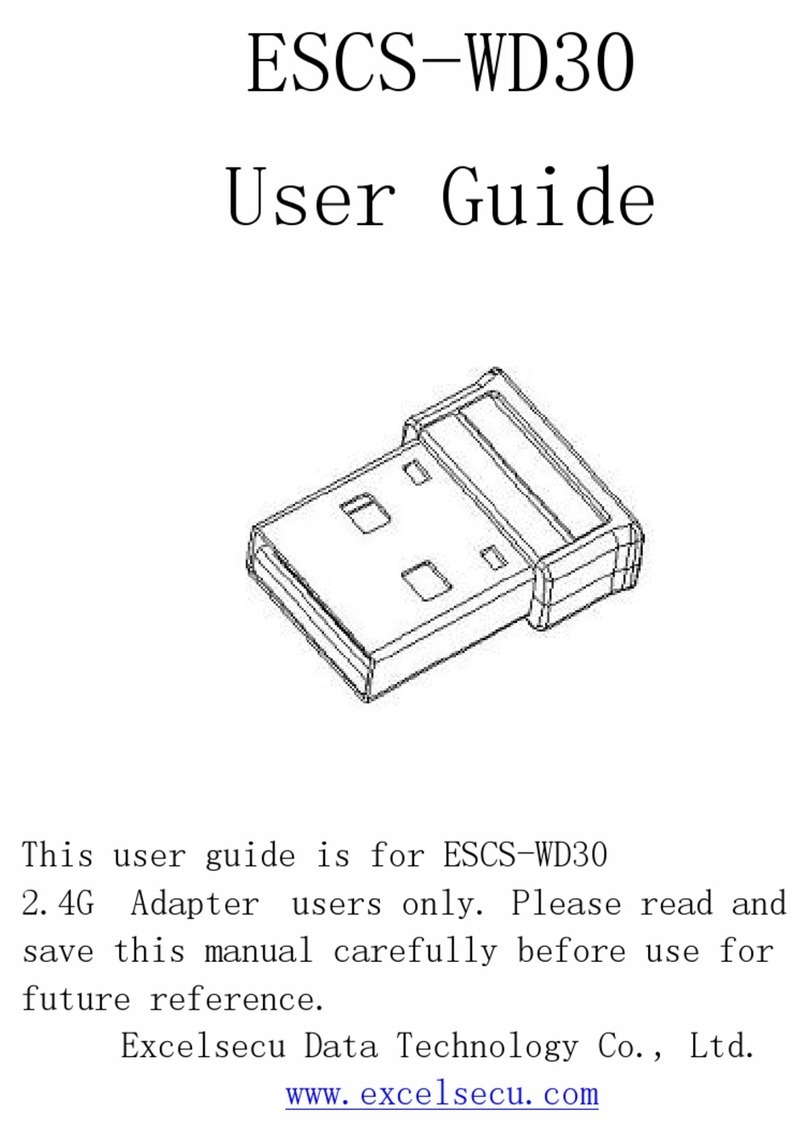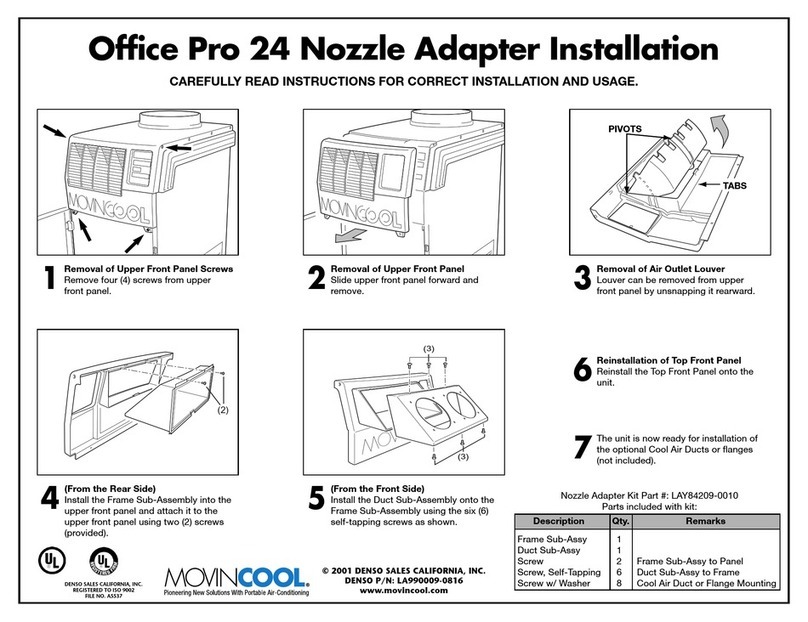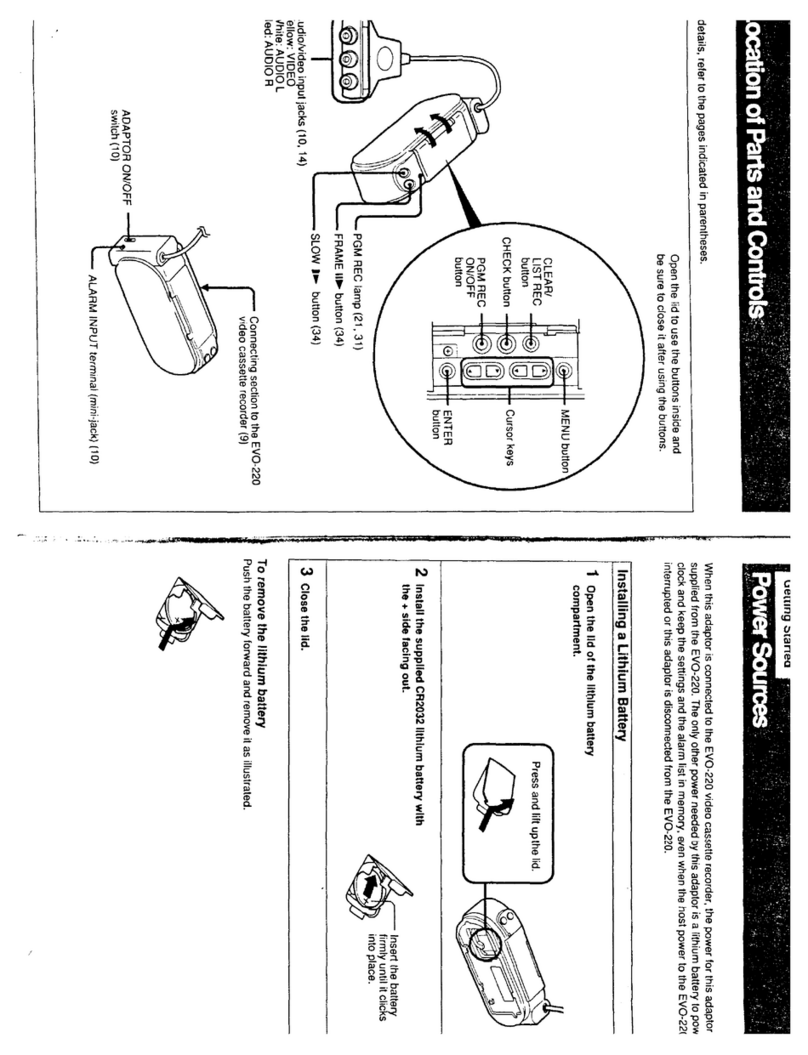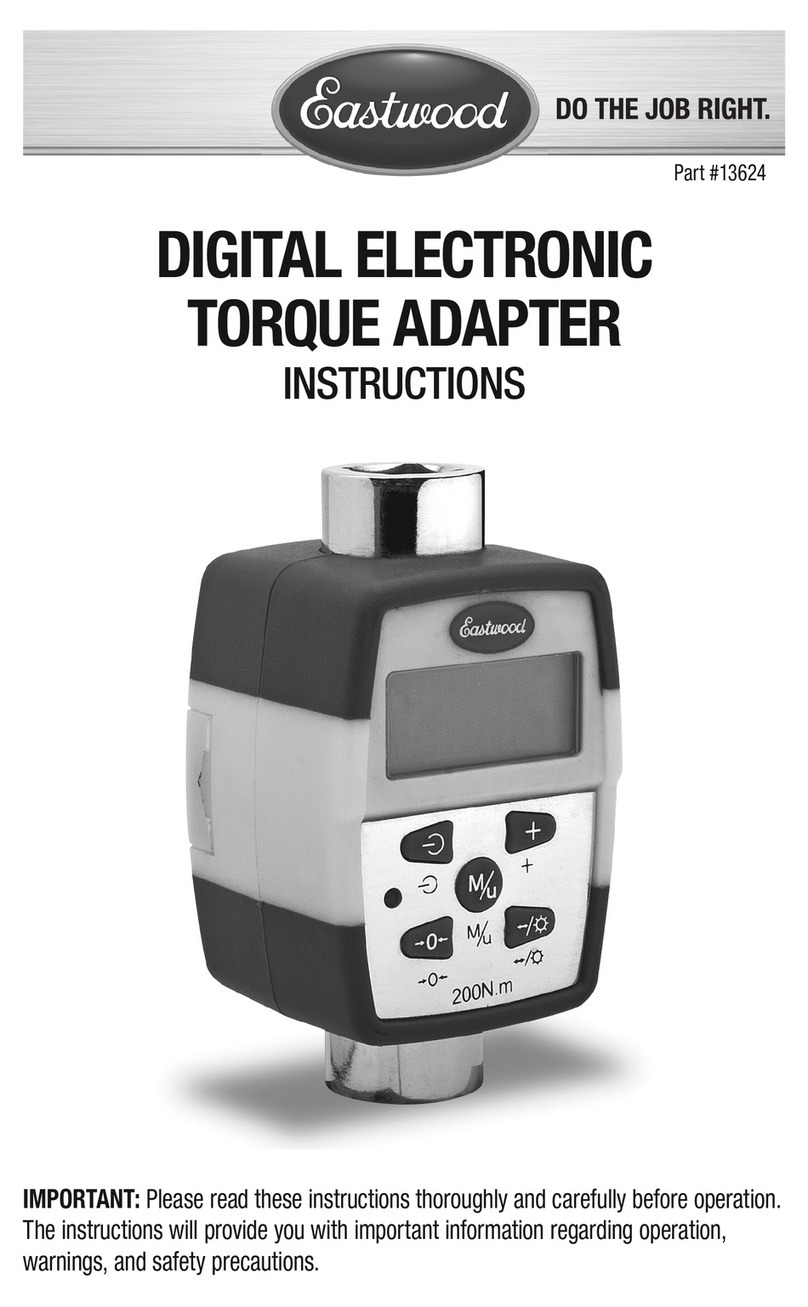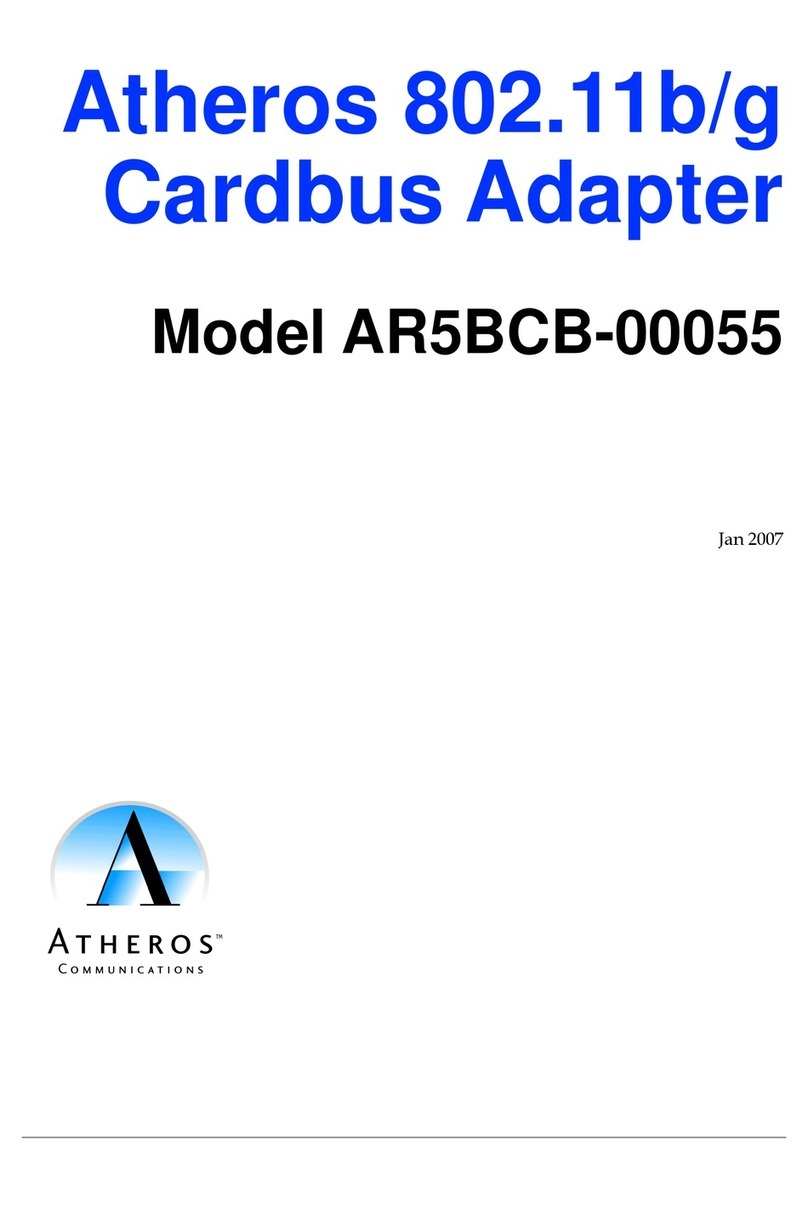Excelsecu Data Technology eSecu FIDO2 Pro Security Key User manual

www.excelsecu.com
eSecu FIDO2 Pro Security Key
User Manual
(V2.2)
Excelsecu Data Technology Co., Ltd.

www.excelsecu.com
CONFIDENTIAL information of Excelsecu Data Technology Co., Ltd.
NO WARRANTIES OF ANY NATURE ARE EXTENDED BY THIS DOCUMENT. Any product and related material
disclosed herein are only furnished pursuant and subject to the terms and conditions of a duly executed
Program Product Licence or Agreement to purchase or lease equipment. The only warranties made by
Excelsecu Technology, if any, with respect to the products described in this document are set forth in such
Licence or Agreement. Excelsecu Technology cannot accept any financial or other responsibility that may be
the result of your use of the information or software material, including direct, indirect, special or
consequential damages.
You should be careful to ensure that the use of this information and/or software material complies with the
laws, rules, and regulations of the jurisdictions with respect to which it is used. All rights reserved.
Copyright © 2020 Excelsecu Data Technology Co., Ltd.

www.excelsecu.com
Table of Content
1. Product Overview .................................................................................................................................4
2. Product Picture.....................................................................................................................................4
3. The Basic Operation..............................................................................................................................5
3.1. Register (First Time Only).........................................................................................................5
3.2. Signing-In (After Completing Registration)..............................................................................5
3.2.1. Bluetooth Pairing Mode (First Time Only)...................................................................5
3.2.2. Bluetooth Mode (Paired Before).................................................................................6
3.2.3. USB Mode....................................................................................................................6
3.2.4. NFC Mode....................................................................................................................6
4. How to use FIDO2 Pro Security Key for 2-Step Verification..................................................................7
4.1. Register ....................................................................................................................................7
4.2. Sign in (USB Mode) ................................................................................................................11
4.3. Sign in (Bluetooth + Android Mobile Device).........................................................................12
4.4. Sign in (NFC + Android Mobile Device) ..................................................................................15
4.5. Sign in (Bluetooth + iPhone) ..................................................................................................17
4.6. Sign in (NFC Mode + iOS 13.3 and Above).............................................................................20
5. Usage of FIDO Manager and OTP .......................................................................................................22
6. FAQ .....................................................................................................................................................22
Question 1: I have two Gmail accounts, how many FIDO2 Pro Security Keys do I need to protect two
gmail account. Do I need two FIDO2 Pro Security Keys?....................................................................22
Question 2: What should I do if I lost my FIDO2 Pro Security Key?....................................................22
Question 3: Can I use FIDO2 Pro Security Key on PC over Bluetooth?...............................................22
Question 4: Why does GitHub say “this browse doesn't support security key” on my iPhone?........23
Question 5: What applications support FIDO2 Pro Security Key? ......................................................23
Question 6: Can I register a FIDO2 Pro Security Key over my smart phone? .....................................23
Question 7: How can I know when to charge my FIDO2 Pro Security Key?........................................23
7. Product Spec.......................................................................................................................................23

www.excelsecu.com
Thank You for Using eSecu FIDO2 Pro Security Key
IMPORTANT INSTRUCTIONS
Please read this manual before operating your eSecu FIDO2 Pro Security Key and keep it for future
reference.
1. Product Overview
eSecu FIDO2 Pro Security Key is a hardware authenticator supporting FIDO2 standard and FIDO U2F
standard, as well as Bluetooth, NFC and USB communication interfaces. It can be used on FIDO2-enabled
or U2F-enabled services and applications’ two-factor authentication, multi-factor authentication or
passwordless authentication. And multiple interfaces make it easier for you to complete authentication
on PCs and mobile devices.
2. Product Picture
eSecu FIDO2 Pro Security Key
The button has the following lighting states:
Steady blue light: long press the button for 5 seconds to enter the Bluetooth pairing mode for the first

www.excelsecu.com
time. After paired successfully, the steady blue light turns to flashing blue light.
Flashing blue light: short press the button to enter the Bluetooth mode.
Steady white light:
1. When the eSecu FIDO2 Pro Security Key is plugged into a computer’s USB port.
2. When the eSecu FIDO2 Pro Security Key is placing on an NFC card reader or on the NFC sensor of a
mobile device.
Flashing white light: the eSecu FIDO2 Pro Security Key is receiving an authentication request when it’s
on USB or Bluetooth mode.
Flashing red light: low power state. Blinking red light every 5 seconds. Please charge it in time.
3. The Basic Operation
3.1. Register (First Time Only)
1. Enter the user name and password to log in to any web service that supports U2F/FIDO2.
2. Insert the eSecu FIDO2 Pro Security Key in your computer over USB connection.
3. Add the eSecu FIDO2 Pro Security Key to your account(s).
3.2. Signing-In (After Completing Registration)
1. Open the website you want to log in.
2. Enter your usual username and password (for U2F-enabled services).
3. Connect the registered eSecu FIDO2 Pro Security Key to a mobile device (Bluetooth/NFC mode) or
PC (USB mode).
4. When prompted, press the button on eSecu FIDO2 Pro Security Key to sign in or tap the eSecu FIDO2
Pro Security Key on an NFC sensor.
3.2.1. Bluetooth Pairing Mode (First Time Only)
1. Long press the button for 5 seconds to enter the Bluetooth pairing mode for the first time. The
indicator light is steady blue. If there is no pairing request received in 60 seconds, the indicator light
goes out and the eSecu FIDO2 Pro security key exits Bluetooth pairing mode.
2. Scan Bluetooth devices on your client side (e.g. a smart phone). Connect to the device which has the
same SN as printed on the back of the eSecu FIDO2 Pro Security Key.

www.excelsecu.com
3. Input 6-digits PIN as printed on the back of the eSecu FIDO2 Pro Security Key. When paired
successfully, the blue light should start blinking.
4. When an authentication request is received, the light blinks white, simply press the button on your
eSecu FIDO2 Pro Security Key to complete the authentication.
3.2.2. Bluetooth Mode (Paired Before)
1. Short press the button to enter the Bluetooth mode. The indicator light blinks blue.
2. When an authentication request is received, the light blinks white, simply press the button on your
eSecu FIDO2 Pro Security Key to complete the authentication.
3.2.3. USB Mode
1. Insert the registered eSecu FIDO2 Pro Security Key to the computer’s USB port. The indicator light is
white on.
2. When an authentication request is received, the white light blinks. Press the button to confirm this
authentication.
3.2.4. NFC Mode
1. Please make sure NFC of the mobile device is turned on.
2. Tap your registered eSecu FIDO2 Pro Security Key on the NFC sensor of mobile device when it’s
asking for a security key.
3. The indicator light is white on and the authentication will complete in a moment.
For security purpose, the FIDO2 Pro Security Key will be forced to shut down after 30 seconds.
For security purpose, the FIDO2 Pro Security Key will be forced to shut down after 30 seconds.

www.excelsecu.com
4. How to use FIDO2 Pro Security Key for 2-Step
Verification
4.1. Register
Register FIDO2 Security Key with your Google account to make it become the second authentication
factor.
1. Log in to the website: https://www.google.com and click Sign In on the top right corner. Enter your
account name and password.
2. Once you have successfully logged in, click on your Google Account.
3. Select Security, and go to 2-Step Verification.
The registration can only be done from a non-mobile device.

www.excelsecu.com
4. You will be asked to log in again.
4. Click ADD SECURITY KEY.
5. You will be prompted to insert your FIDO2 security key into a USB port. Click NEXT to continue.

www.excelsecu.com
6. When the white light of the key is flashing, short press the button on the eSecu FIDO2 Pro Security
Key.
7. Rename the your security key, click DONE to finish.

www.excelsecu.com
8. The eSecu FIDO2 Pro Security Key becomes the default second authentication factor of your
account. You will be asked to use it to complete 2-Step Verification when sign in to Google in the
future.

www.excelsecu.com
4.2. Sign in (USB Mode)
1. Sign in to Google with username and password. Since you have an eSecu FIDO2 Pro Security Key as
the strong second authentication factor, you can simplify your password (e.g. 4-digit PIN) without
compromising security.
2. Insert eSecu FIDO2 Pro Security Key to a USB port and tap the button on the key. You will be
authorized to access your Google account now.

www.excelsecu.com
Click Revoke All to clear the trusted device and restore the use of two-step verification.
4.3. Sign in (Bluetooth + Android Mobile Device)
When using the eSecu FIDO2 Pro Security Key on an Android mobile device for the first time with
Bluetooth connection, you need to pair them first.
1. Make sure the eSecu FIDO2 Pro Security Key is registered to your Google account.
2. Turn on the Bluetooth connection on your Android device. Open the Chrome browser, and go to
https://www.google.com, click the Sign in button on the top right corner, then enter the username
and password.
3. If the 2-step Verification of your Google account is turned on, you will be asked to use your Security
Key for verification. Click on Pair another Security Key.
By default, "Don’t ask again on this computer" is checked. After checking the box, the next login
will skip the two-step verification and log in directly with the user name and password.
You can undo trusted devices in settings to restore the use of two-step verification.

www.excelsecu.com
4. Press and hold the button on your eSecu FIDO2 Pro Security Key for over 5 seconds to active the
Bluetooth pairing mode, the blue indicator light on the key shall steady on.
5. When the Android device detects the signal of the key, the serial number printed on the back of the
key will show on the page. Select the serial number, click on CONTINUE and enter the 6-digit PIN as

www.excelsecu.com
printed on the back of the eSecu FIDO2 Pro for pairing. When paired successfully, the indicator light
on the key shall flashing blue, and the Google service will automatically verify your security key.
6. When the eSecu FIDO2 Pro Security Key receives an authentication request, the indicator light
changes to flashing white from flashing blue, short press the button on the key to confirm the
authentication, then you will be authorized to login with your account.

www.excelsecu.com
7. When you are asked to do the 2-Step Verification on a paired Android device again, go through the
Step 1~3 above, no need click on Pair another Security Key, just short press the button on the eSecu
FIDO2 Pro Security Key to enter the Bluetooth mode, and the indicator light shall flash blue. When
the key receives an authentication request, the indicator light changes to flashing white from
flashing blue, short press the button again on the key to confirm the authentication, then you will be
authorized to login with your account.
4.4. Sign in (NFC + Android Mobile Device)
1. Turn on NFC on your mobile device. Open the Chrome browser on your Android mobile device, and
go to https://www.google.com, then click the Sign in button on the top right corner, then enter
the username and password.
2. If the 2-step Verification of your Google account is turned on, you will be asked to use your Security

www.excelsecu.com
Key for verification, click on Use your Security Key with NFC.
3. Hold your registered eSecu FIDO2 Pro Security Key flat against the NFC sensor of your mobile device,
a white indicator light on the key shall steady on.

www.excelsecu.com
4. The authentication will complete in a while, and you will be authorized to login with your account.
4.5. Sign in (Bluetooth + iPhone)
When using the eSecu FIDO2 Pro Security Key on an iPhone for the first time with Bluetooth connection,
you need to pair them first.
1. Make sure the eSecu FIDO2 Pro security key is registered to your Google account.
2. Turn on Bluetooth connection on your iPhone. Open Safari, and go to https://www.google.com,
click on Sign in on the top right corner, then enter the username and password of your Google
account.

www.excelsecu.com
3. If the 2-step Verification of your Google account is turned on, then you will be asked to use your
Security Key, and make sure the Google Smart Lock app is installed. Click on Install if it’s not
installed. Then click on Already installed, and open it.
4. Click on More options, select Pair another Bluetooth security key.

www.excelsecu.com
5. Click on Next, and press the button of the eSecu FIDO2 Pro for at least 5 seconds to enter the
Bluetooth pairing mode, make sure the blue light is steady on.
6. When the phone detects the signal of the key, the serial number printed on the back of the key will
show on the page. Select the serial number, click on Next and enter the 6-digit PIN as printed on
the back of the eSecu FIDO2 Pro for pairing.
7. The indicator light of the key shall flash blue and the Google service will automatically verify your
security key. When the eSecu FIDO2 Pro Security Key receives an authentication request, the
indicator light changes to flashing white from flashing blue, short press the button on the key to
confirm the authentication, then you will be back to Safari automatically with your Google account
logged in.

www.excelsecu.com
8. When you are asked to do the 2-Step Verification on a paired iPhone again, go through the Step 1~3
above, after you open the Smart Lock app, short press the button on the eSecu FIDO2 Pro Security
Key to enter the Bluetooth mode, and the indicator light shall flash blue. When the key receives an
authentication request, the indicator light changes to flashing white from flashing blue, short press
the button again on the key to confirm the authentication, then you will be back to Safari
automatically with your Google account logged in.
4.6. Sign in (NFC Mode + iOS 13.3 and Above)
Only iOS 13.3 and above supports FIDO security key over NFC connection. Here we take GitHub as an
This manual suits for next models
1
Table of contents
Other Excelsecu Data Technology Adapter manuals