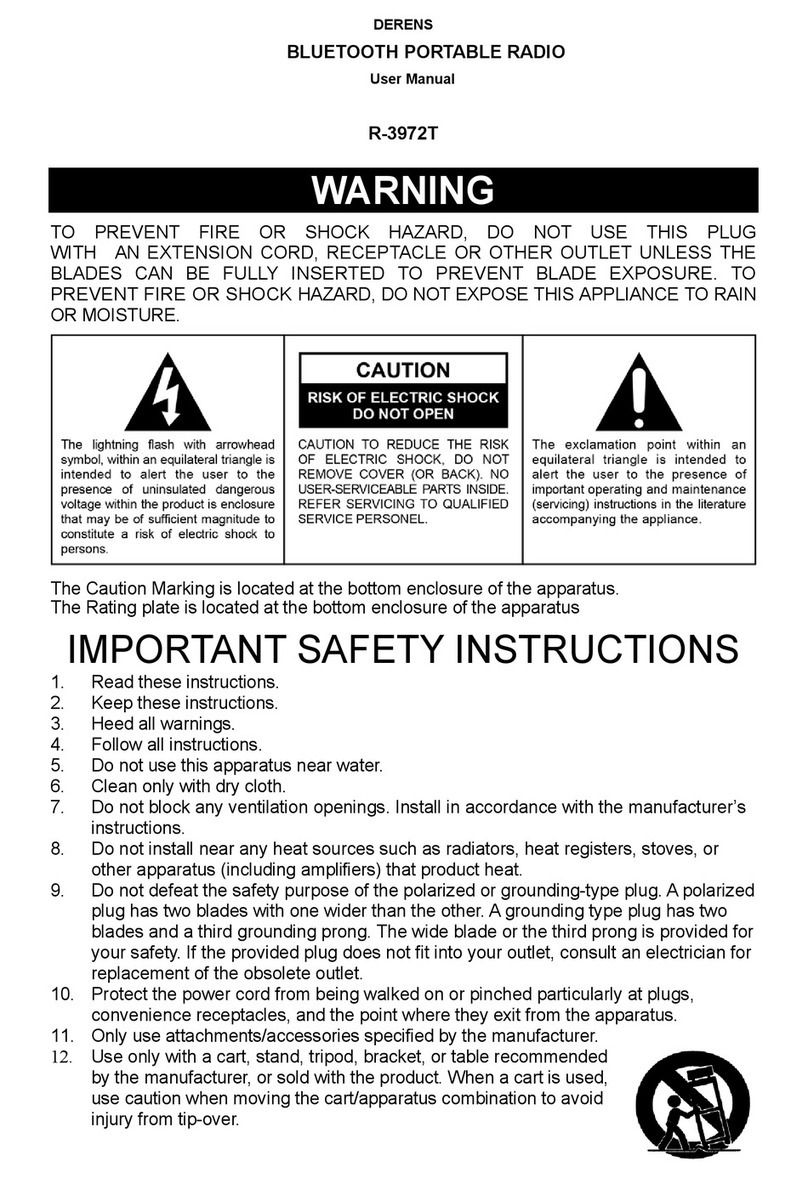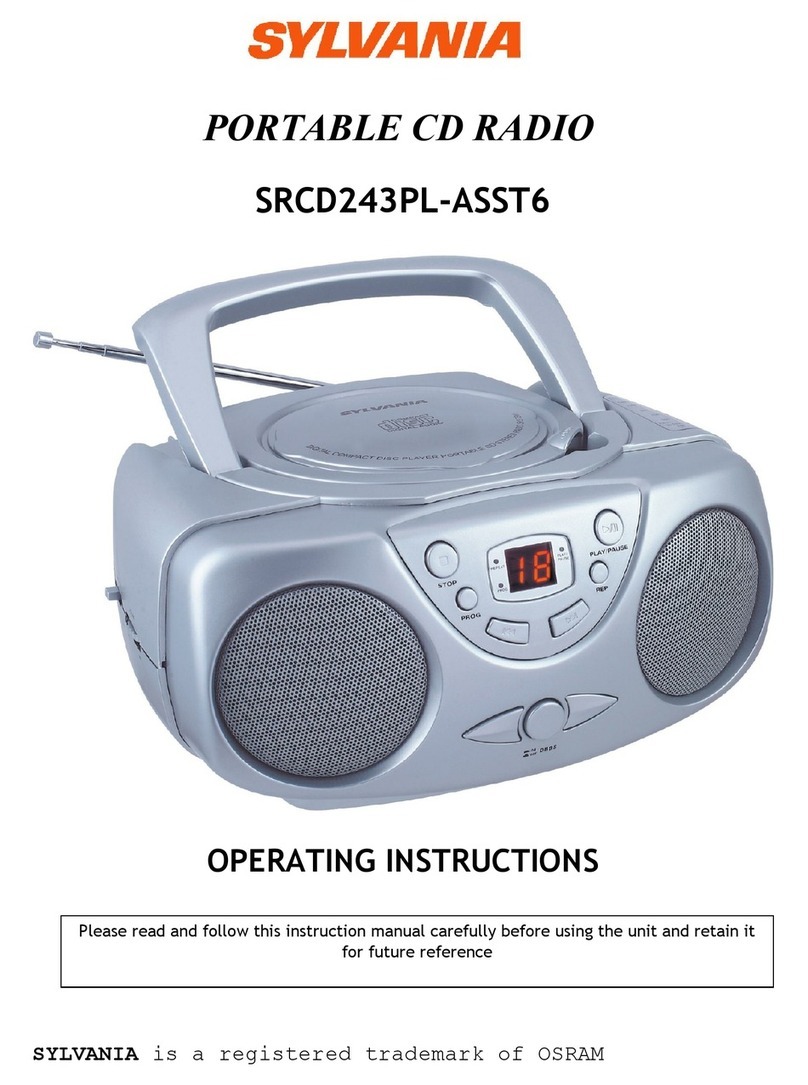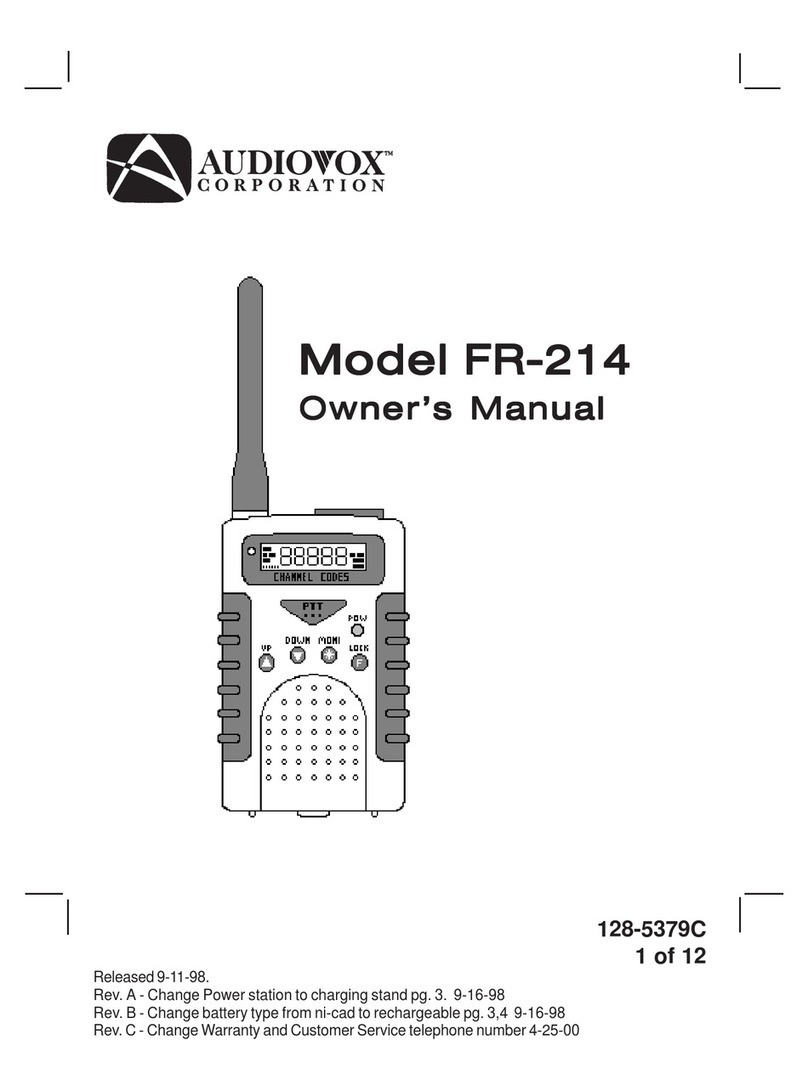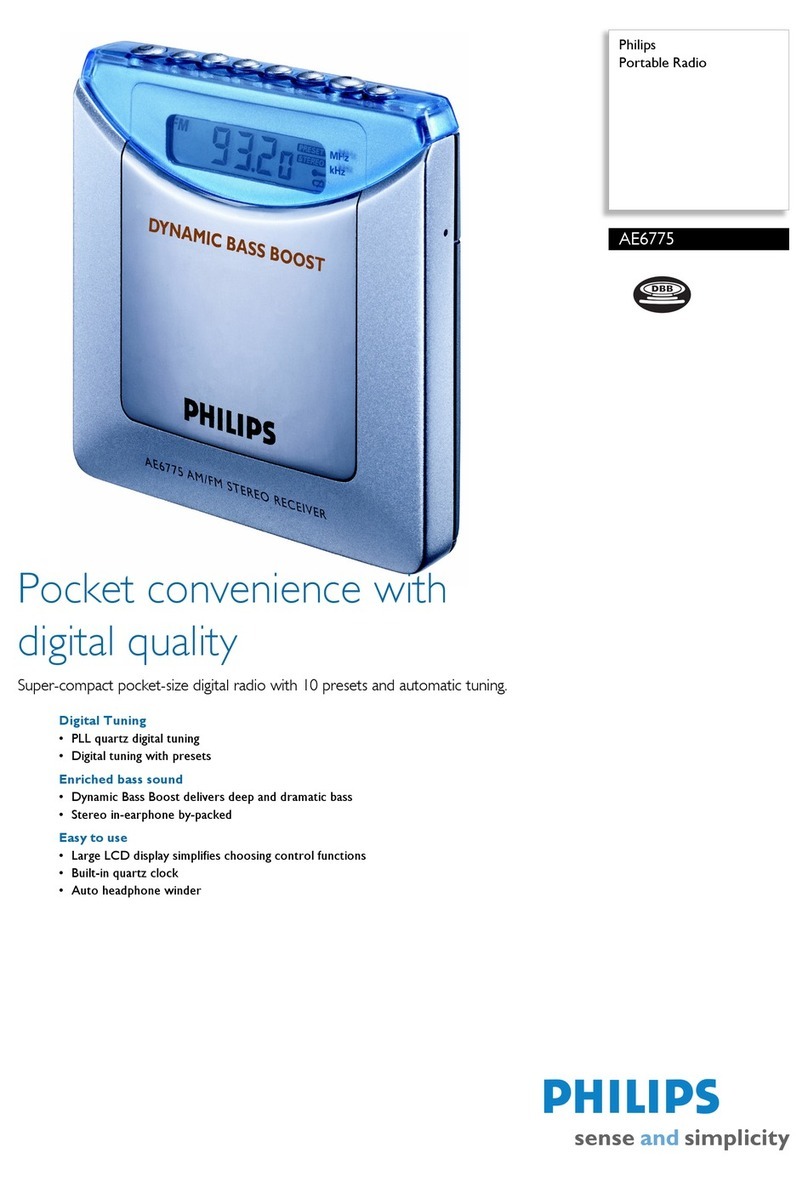Excera EP8100 U2 User manual

Digital Portable RadioDigital Portable RadioU2

iImportant Information1
Getting Started3 Preparing Your Radio for Use3 Charging the Battery3Attaching the Battery4Attaching the Antenna 4Attaching the Belt Clip4Checking Items in the Package2Radio Controls5 LED Indicator6LCD Icon 6Menu Navigation7Mode7Device Information7Date and Time7Tone7ContentsAlert Icon11LED7Display8Keypad Lock8Vibration 8Menu Reset8Programmable Buttons8Noise Reduction8Transmit Time-Out9Bluetooth9GPS10Digital Conventional Functions and Operations11Call 11Private Call11Group Call11All Call12Scan12Scan Start Condition12Scan List12Scan Tx Mode12Emergency Alarm14Emergency Call14Priority Channel 113Talkback13Priority Channel 213Emergency14Scan Delay13Message15 Inbox15Disabled Frequencies
12.0 mm12.0 mm
12.0 mm12.0 mm
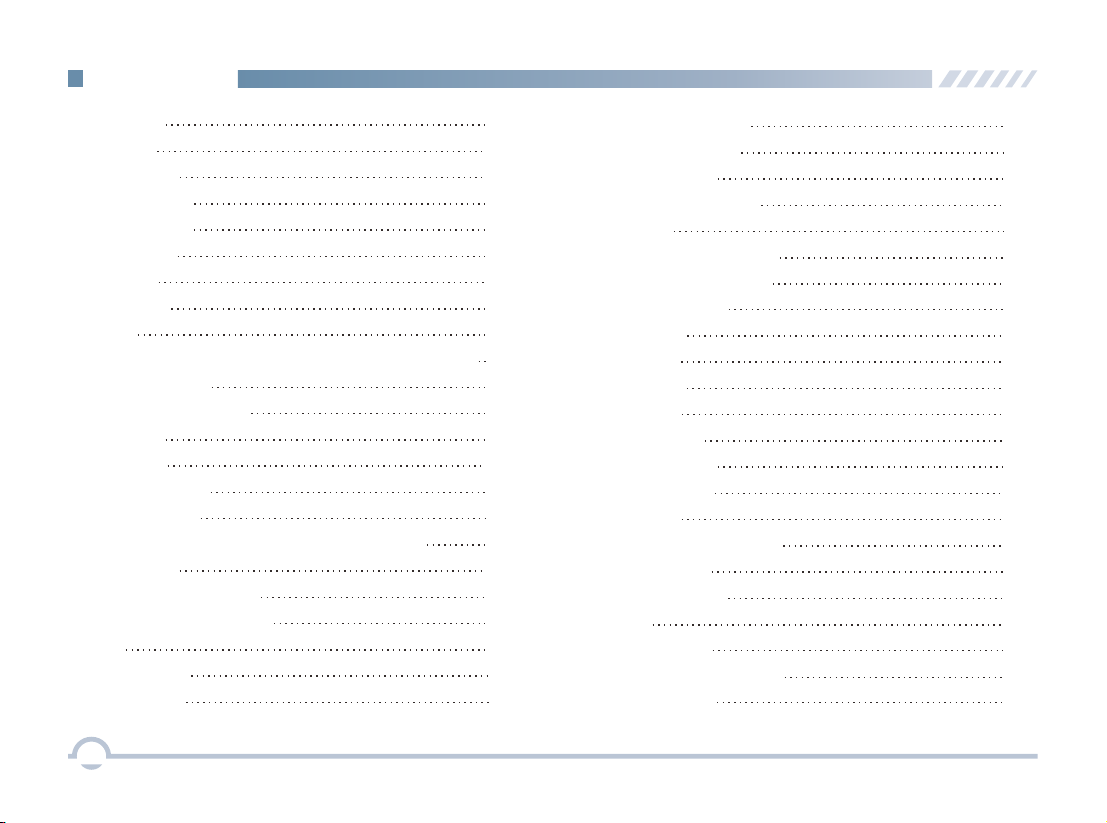
iiContentsGroup Call21 Outbox15 Drafts15 New Msg15Preset Msg15Status Msg15Color Code16 Call Log16Man Down16Zone16Analog Conventional Functions and Operations17DMO and RMO17CTCSS/CDCSS Type17CTCSS17CDCSS18CDCSS Invert
18
Squelch Level18Registering19Making a Deregistration19DMR Trunking Functions and Operations19Making a Registration19Call 19Private Call19Comprehensive Hunt28Emergency Call24Broadcast Call24Priority Call24Forced Group Call24Contact25Private Call Contact25Group Call Contact25Redial List27 Redial or Backdial List27New Contact25Message26Inbox26Outbox26Drafts26Preset Msg26New Msg26Call Log27Status Msg26Backdial ListHunt2828Short Hunt28Team Hunt29

iiiContentsContentsPriority CallCall Log37Redial or Backdial List38Redial List38Backdial List38Hunt39Short Hunt39Comprehensive Hunt39Team Hunt39Background Hunt39Team Hunt List40Fixed TSCC List40TSCC Hunt40Channel Information40Emergency41Optional Accessories42Limited WarrantyTroubleshooting43Warranty Card4544Subgroup41 Broadcast Call37
Team Hunt ListFixed TSCC ListTSCC Hunt
Channel Information29292929 Background Hunt29 AuthenticationRemote Remove Radio ServiceRemote Change Radio ServiceEmergencyEmergency CallEmergency AlarmMPT Trunking Functions and OperationsRegisteringMaking a RegistrationMaking a DeregistrationPrivate CallAll CallCall
Group CallEmergency Call303030313131323232323234323636Subgroup3037
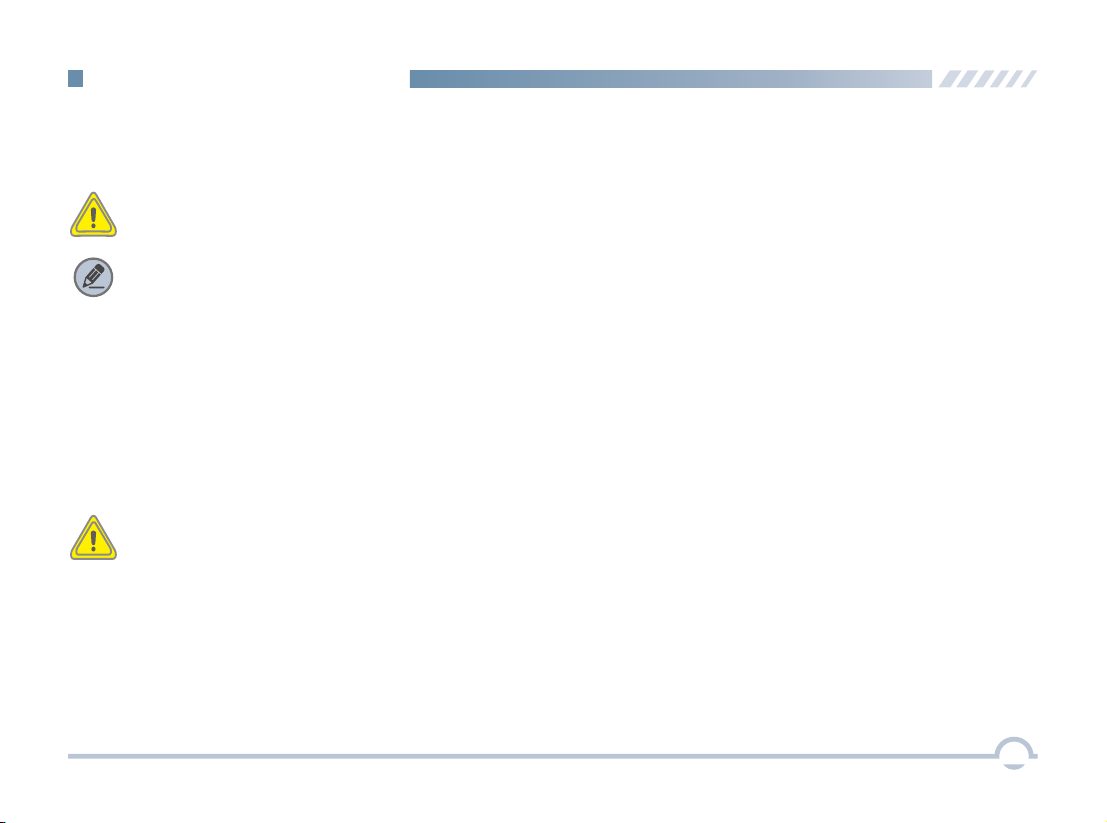
Important InformationBefore using this product, please read this user manual carefully.1■ Alert Icon Caution:Indicates situations that could cause human injury or damage to your products. Note: Indicates tips that can help you make better use of your products.Caution:This radio is restricted to occupational use only to satisfy FCC RF energy exposure requirements.
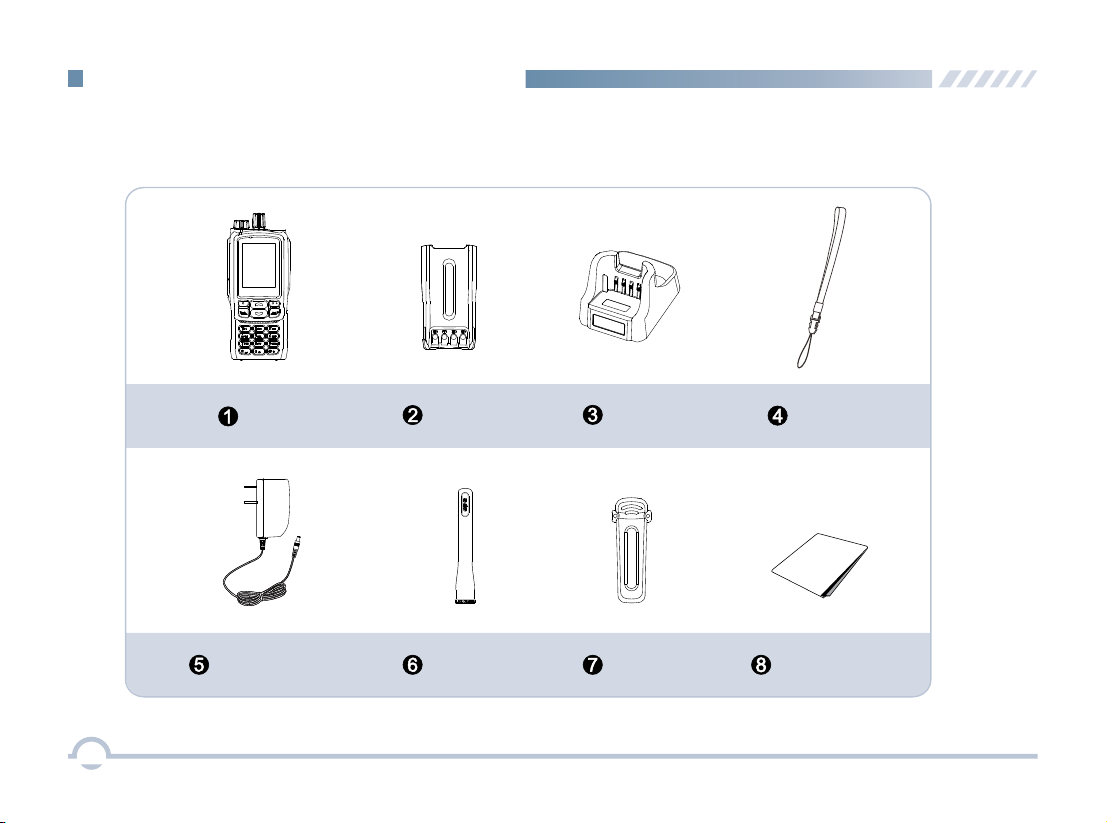
Checking Items in the PackagePlease unpack carefully and check that all items listed below are received. If any item is missing or damaged, please contact your dealer.Radio Battery
Power Adapter Antenna Belt Clip User Manual Charger 2Strap
User Manual
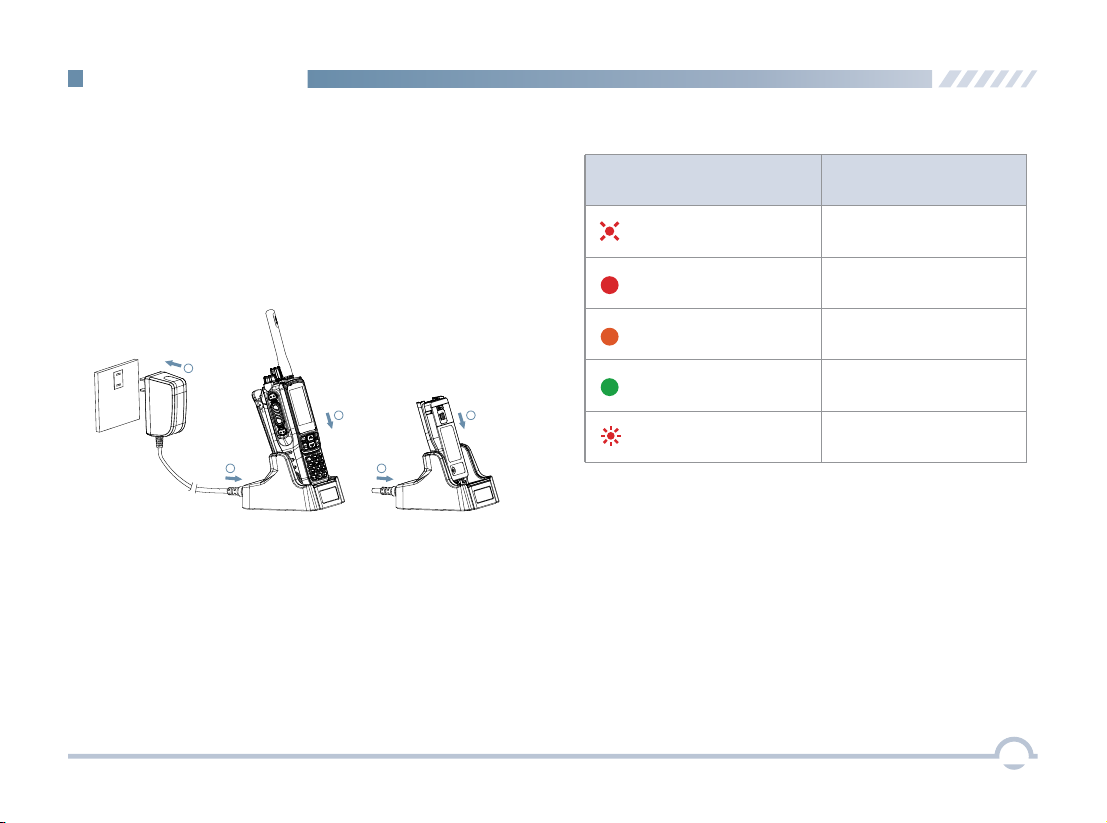
LED Indicator
LED IndicatorCharger Status
LED flashes red slowly.Standby (no load)
LED glows red.Charging
LED glows orange.90% charged
LED glows green.Fully charged
LED flashes red rapidly.Failure ■ Preparing Your Radio for UseCharging the Battery
For best performance, your radio is powered by an Excera manufactured Lithium-Ion (Li-Ion) battery. To avoid damage and comply with warranty terms, charge the battery using the charger contained in the package.Getting StartedProcedureCharging Diagram1. Plug the power adapter into the rear jack of the charger. See arrow ①.2. Connect the power adapter to AC socket. See arrow ②.3. Place the radio with the battery attached, or the battery alone, into the charger. See arrow ③.The charging process begins when the charger LED glows redand is completed when the LED glows green.123313
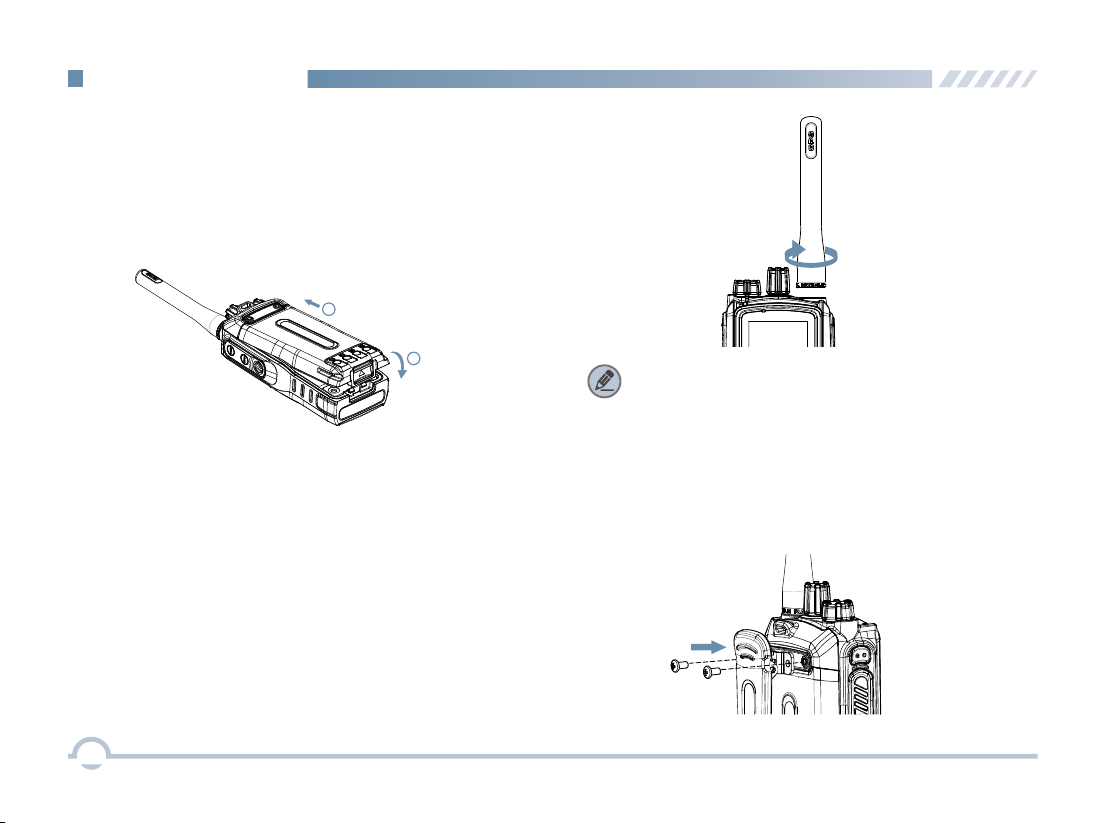
Attaching the AntennaAttaching the Battery1. Align the battery with the rails on the rear of the radio as shown by arrow ①.2. Slide the battery upward to the top of the rails and snap the latch into place as shown by arrow ②.To attach the antenna, set the antenna in its receptacle and turn clockwise.12To remove the battery, turn off the radio first. Move the battery latch into unlock position and hold, and slide the battery down and off the rails.Getting Started4Note: You need to turn off the radio prior to attaching or removing the antenna.Attaching the Belt Clip1. Remove the screws.2. Align the screw holes on the belt clip with those on the radio’s body, and then tighten the screws.To remove the antenna, turn the antenna counterclockwise.
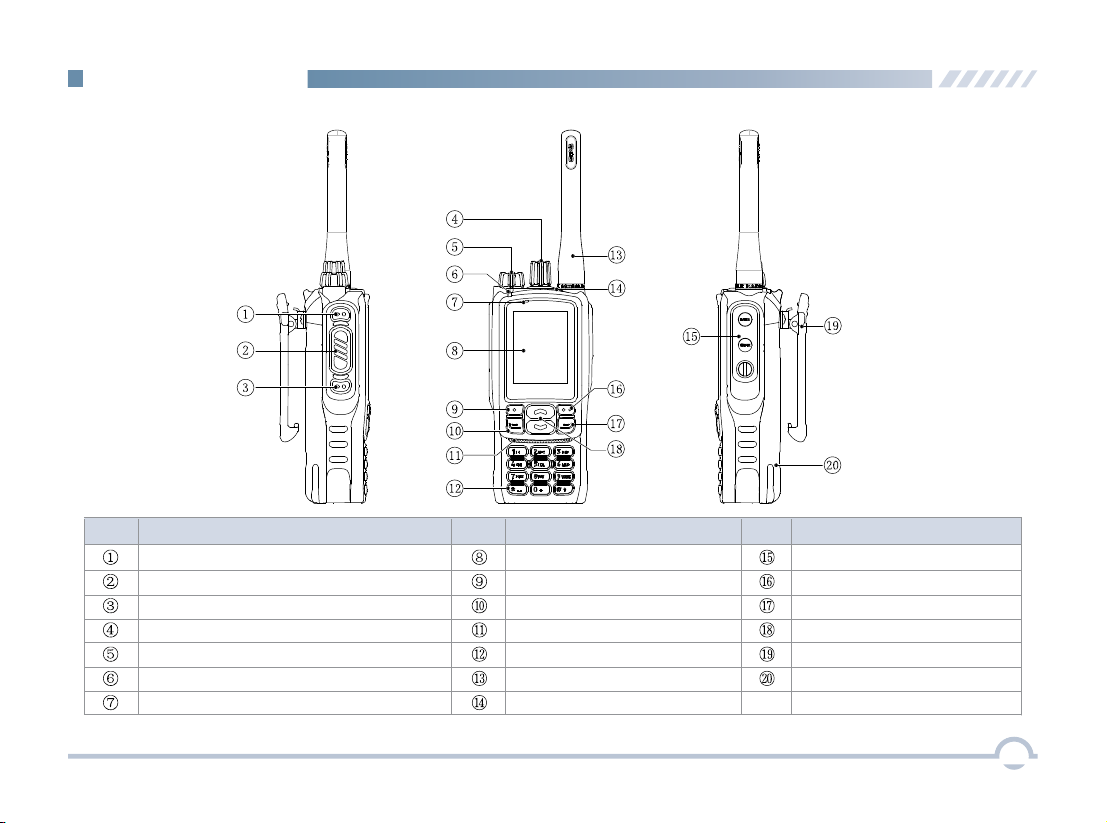
No.Part NameNo. No. Part NamePart Name SK1 (Side Key 1)SK2 (Side Key 2)Radio On-Off/Volume Control KnobMicrophoneMenu/OK KeySpeakerAntenna Accessory JackSetting KeyP2/End/Home KeyUp/Down KeyBelt ClipBattery PTTKey Channel/Group Call Selector Knob LEDIndicator LCD DisplayP1/Answer/Call KeyNumeric KeypadTK (Top Key)■ Radio ControlsGetting Started5
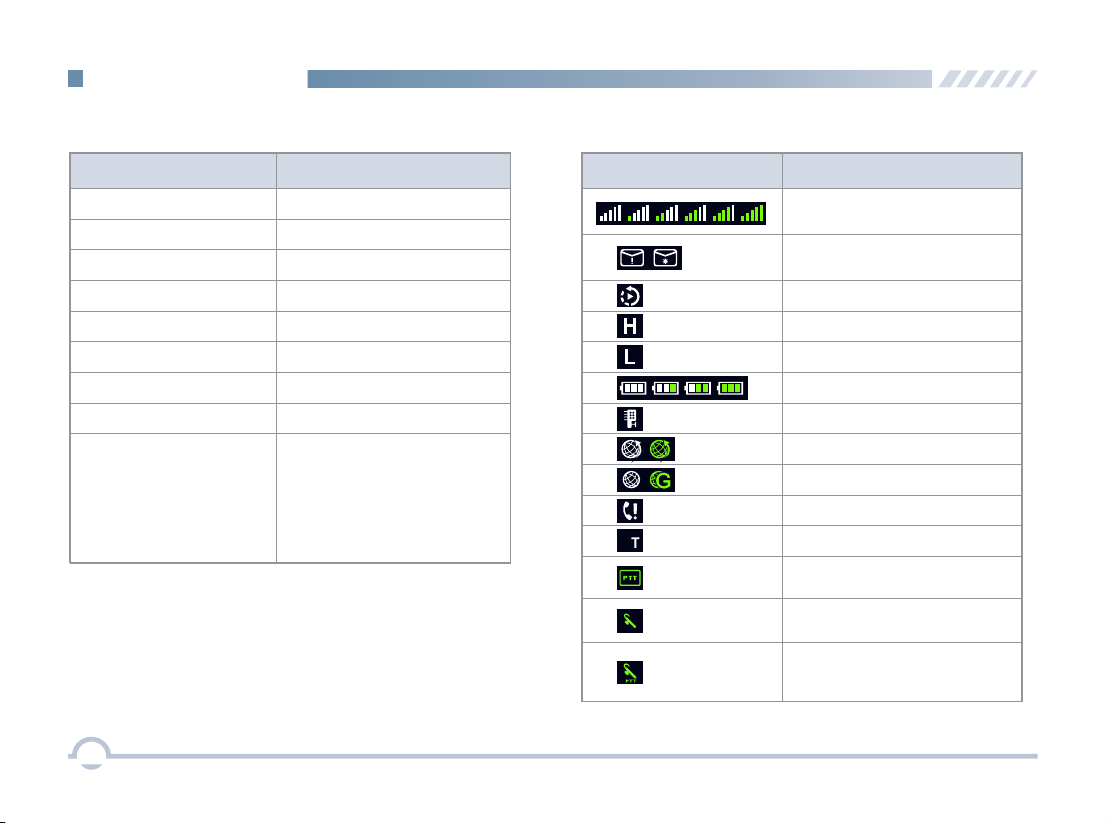
■ LCD Icon■ LED Indicator LED Indicator Radio Status
LED flashes green slowly.StandbyLED flashes green rapidly.Upgrading or powering onLED glows green.ReceivingLED flashes red slowly.Low batteryNoneTransmittingLED flashes orange slowly.Scanning
No voice is being transmitted or received on the traffic channel after a call is established. Within such period, you can hold down the PTT key to talk.
LED flashes red rapidly. LED glows red.LED flashes orange rapidly.LED glows orange.None6Icon Icon Name Received Signal Strength Indicator (RSSI) New Message Icon/Full Inbox Icon Scan Icon High Power IconLow Power IconBattery Strength IconRoam IconGPS IconMissed Call IconBluetooth IconWireless PTT Connected IconBluetooth HeadsetConnected IconWireless PTTand Bluetooth HeadsetConnected Icon
B
Getting StartedAccessory Connected Icon

7Menu Navigation Your radio can operate in either of these modes: Conventional (digital and analog), DMR Trunking, and MPT Trunking.To access this item, press the Setting key in home screen and then select "Function -> Mode".
■ Device Information■ ToneWith this option, you can view basic information of your radio, including radio alias, radio ID, serial number, model name, model number, frequency range, firmware version, data version, vocoder version, and last programmed date.To access this item, press the Setting key in the home screen and then select "Device Information".This function enables you to set the following tones for your radio: keypad tone, talk permit tone, incoming call tone, function tone, warning tone, low battery tone, emergency alarm tone, and message tone.To access this item, press the Setting key in the home screen and then select "General Setting -> Tone".■ Date and Time■ ModeYou can set date and time for your radio.To access this item, press the Setting key in the home screen and then select "General Setting -> Date and Time".Note: Select “Conventional” to access digital or analog conventional mode.Note: If Function Tone is checked, tone indication will be given when you enable or switch some functions (such as toggling power between high and low, and switching zones) by pressing the programmed buttons.This option allows you to decide whether to enable LED indications. You can set the following LEDs for your radio: Tx LED, Rx LED, Scan LED, Low Battery LED, Incoming Call LED, and Call Hold LED.To access this item, press the Setting key in the home screen and then select "General Setting -> LED".■ LED

8■ DisplayThis option allows you to set display parameters, including Backlight Off Time, Display Off Mode, and Brightness.To access this item, press the Setting key in the home screen and then select "General Setting -> Display".■ Menu ResetYour radio supports the menu reset feature. If you do not operate the menu for a predefined time period, the radio will automatically return to the home screen.To access this item, press the Setting key in the home screen and then select "General Setting -> Menu Reset".■ Programmable ButtonsYou may set the programmable buttons (SK1, SK2, and TK) as shortcuts to radio functions (such as power level switch, zone switch, squelch off) using the CPS.■ Noise ReductionThis option can reduce background noise duringcommunication so as to enhance voice clarity.You can set this function via the CPS or the radio menu.Note:● This feature is off by default. Keep the microphone closer to your mouth with this option enabled because your sound volume will be lower in that condition.● This feature is applicable to some radios. For details, contact your local dealer.Menu Navigation■ Keypad LockThis option allows you to set whether to enable this function. When Never is unchecked, you can use the Up/Down key to set the time after which the keypad will be locked. Press "Menu + " to unlock the keypad. ■ VibrationThis option allows you to set whether to enable the vibration feature. When this feature is enabled, vibration indication will be given to an incoming call and a new short message.You can enable or disable this feature via the CPS or the radio menu.To access this item, press the Setting key in the home screen and then select "General Setting -> Vibration".
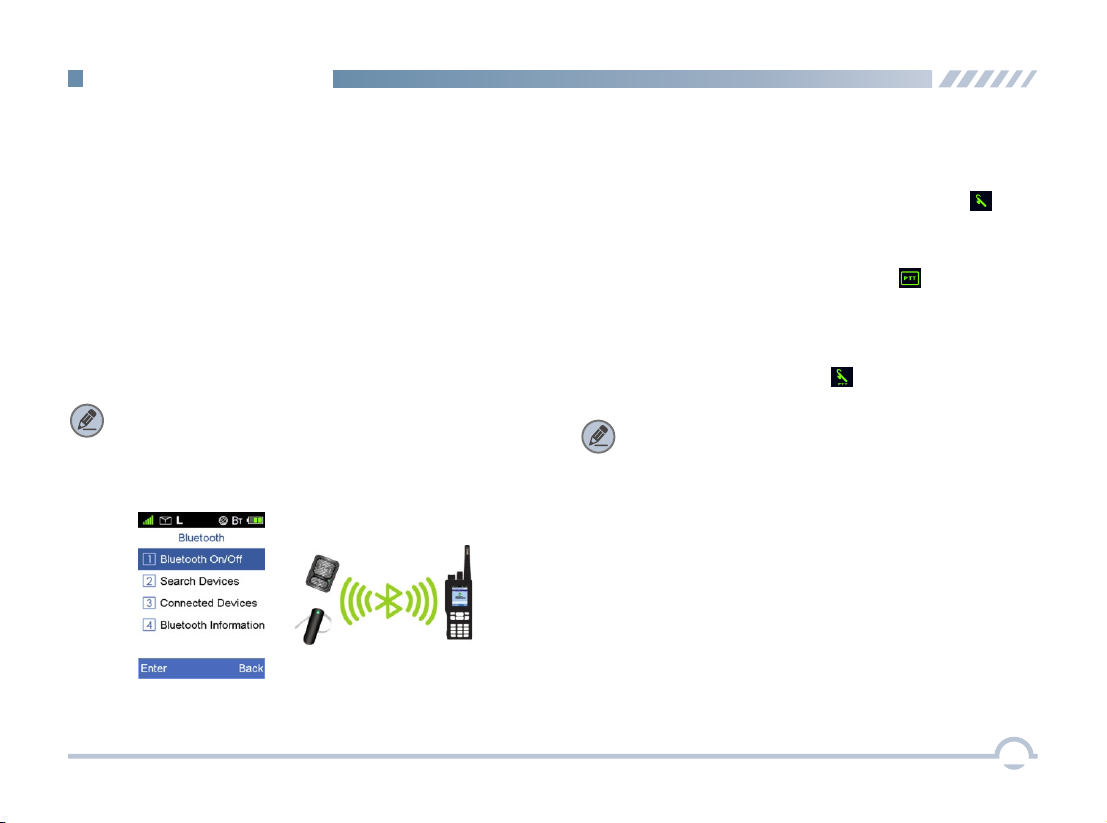
9● When your radio is successfully connected to a wireless PTT, the wireless PTT connected icon appears on the status bar.● When your radio is successfully connected to a Bluetooth headset and a wireless PTT, the Bluetooth headset and wireless PTT connected icon appears on the status bar. ● When your radio is successfully connected to a Bluetooth headset, the Bluetooth headset connected icon appears on the status bar.With the Bluetooth Information option, you can view Bluetooth headset connection status, wirless PTT connection status, wirless PTT battery strength, etc. Menu Navigationappears on the status bar. You can find a Bluetooth device by using the Search Devices menu and connect it to your radio.To access this item, press the Setting key in the home screen and then select "Accessories -> Bluetooth".■ Transmit Time-OutThe purpose of Transmit Time-Out is to prevent any user from occupying a channel for an extended period. If the preset time expires, the radio will automatically terminate transmission.You may set the time via the CPS.■ BluetoothThis feature allows you to use your radio with a Bluetooth-enabled device (such as Bluetooth headset and Wireless PTT) via a Bluetooth connection.Note: This function is applicable to some radios.For details, contact your local dealer.Note: ● If your radio cannot connect to the Bluetooth device, make sure the device is in pairing mode and then try to connect your radio to the Bluetooth device via the radio menu.● If your radio fails to connect to the Bluetooth device and the device is in pairing mode, disable and then enable the Bluetooth feature via the radio menu, and search a Bluetooth device and connect your radio to this device via the radio menu.When the Bluetooth feature is enabled, the Bluetooth icon
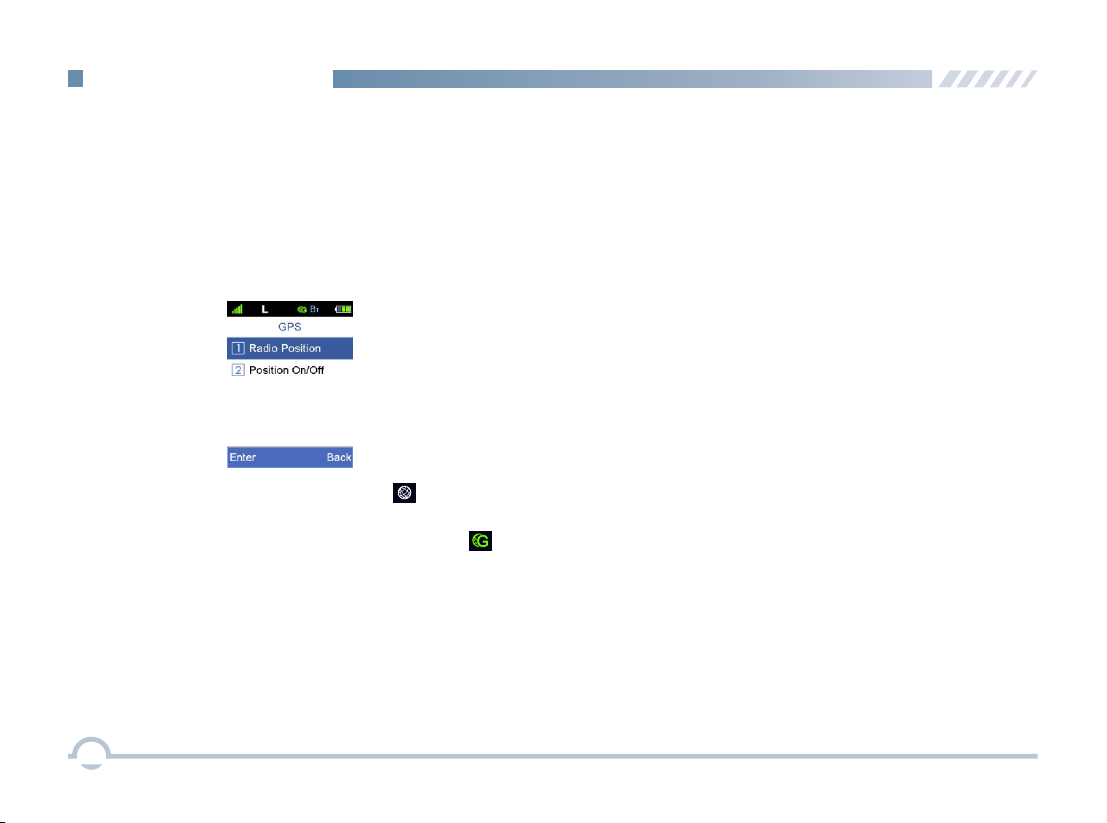
Menu Navigation■ GPSWith this option, you can allow your radio to receive its GPS information from the GPS chipset and upload the information to the system after receiving GPS upload request.To enable or disable this feature, press the Setting key in the home screen and then select "Accessories -> GPS -> Position On/Off ".When the GPS feature is enabled, the icon appears on the status bar.If the accurate position of your radio is fixed, the icon appears on the status bar.You can check GPS information of your radio by selecting "Radio Position".GPS -> 10

Digital Conventional Functions and Operations■ CallPrivate CallA private call is a call from an individual radio to another individual radio.You can make a private call through any of the following methods.● Making a Call through Contact or Call LogProcedure:1. Press the Menu key to enter the main menu.2. Go to "Contact -> Private Call Contact", or go to "Call Log" and access the Missed/Incoming/ Outgoing Call list.3. Use the Up/Down key to select a private call contact you want to call.4. Press the PTT key to make the private call.● Making a Call via Manual DialProcedure:1. Press the Menu key to enter the main menu.2. Go to "Contact -> Manual Dial" .3. Input a private call number using the keypad.4. Press the PTT key to make the private call.Group CallA group call refers to a call from an individual radio to a group of radios.You can make a group call through Contact.Procedure:1. Press the Menu key to enter the main menu.2. Go to "Contact -> Group Call Contact".3. Use the Up/Down key to select a group call contact you want to call.4. Press the PTT key to make the group call.Late EntryAfter a group call is established, it allows other group members to join this call.Late EntryAfter a private call is established, it allows other radios to join this private call on this channel.Late Entry may occur in any of the following situations:● The radio is powered on.The Channel Selector knob is rotated to the channel ● in operation.Your radio is within the communication coverage of ● this private call on this channel.To ensure that your speech is clear, keep the microphone 2.5 to 5 cm from your mouth.11Late Entry may occur in any of the following situations:

Rx Group ListWith this option, you can receive multiple group calls on a digital channel.A Rx group list contains a maximum of 64 group calls. You can set up to 32 Rx group lists using the CPS, each of which can be associated with a digita channel.■ ScanYou can start scan only when more than one channelcontained in the scan list.All CallAn all call is a call from an individual radio to every radio on the channel.Note: The All Call ID is fixed.You can make an all call through Contact.Scan Start ConditionFor the current scan list, you can choose to perform any of these operations using the Scan List menu: Set as Default, Set Priority, Add a Channel, and Delete.To access this item, press the Setting key in the home screen and then select "Scan -> Scan List".Scan List● If a scan list is checked, you can choose to perform any of these operations in the scan list: Add a Channel, Delete, and Set Priority. ● If None is checked, the scan feature is disabled.This option allows you to choose a channel on which the radio will transmit if you press the PTT key during scanning. If the Talkback option is disabled (unchecked), the radio will also transmit on this channel if you press the PTT key during scan stop.Scan Tx ModeNote: You can set and view this feature via the CPS.● he Tradio is powered on.The Channel Selector knob is rotated to the channel in ● operation.T radio exits from another group call.● heT radio is within the communication coverage of this ● he group call.Procedure:1. Press the Menu key to enter the main menu.2. Go to "Contact -> Group Call Contact".3. Use the Up/Down key to select the All Call contact.4. Press the PTT key to make the all call.12Digital Conventional Functions and Operations
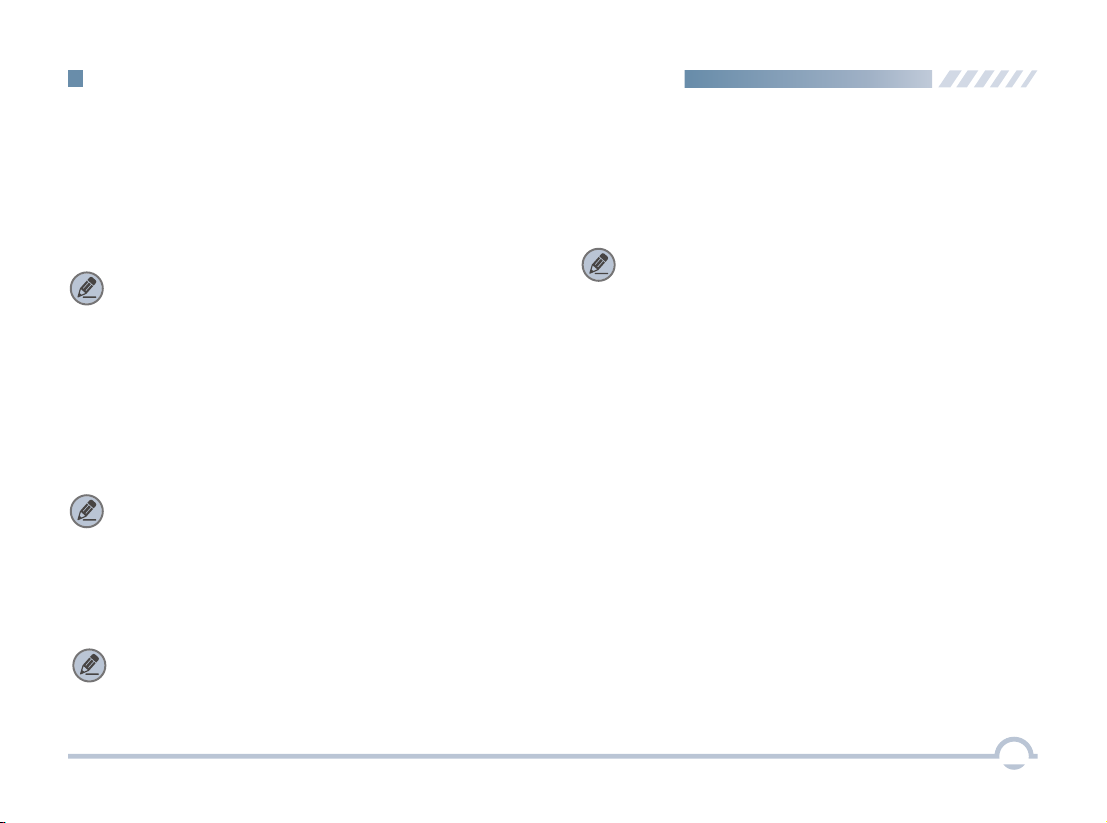
TalkbackNote: You can set and view this feature using the CPS.Priority Channel 1This option allows you to select a channel in the scan list as Priority Channel 1. If only Priority Channel 1 is set, 50% of a radio's scans are on Priority Channel 1 during scanning. If Priority Channel 2 is set as well, scans for Priority Channel 1 and Priority Channel 2 are 25% respectively.Priority Channel 2Note: You can set and view this option using the CPS.Note: You can set and view this option using the CPS.Scan DelayThis option enables you to set the time that the radio will resume scanning after the end of a valid channel activity. This prevents the radio from resuming a scan immediately upon the loss of activity.Note: You can set and view this feature via the CPS.13This option allows you to select a channel as Priority Channel 2. During scanning, 25% of a radio's scans are on Priority Channel 2 if you have also defined Priority Channel 1.However, if Priority Channel 1 is set to None, scans for Priority Channel 2 will be increased to 50%.Digital Conventional Functions and OperationsWith this option enabled, your radio will transmit on the current channel if you press the PTT key during scan stop.

Procedure:1. Log in to the CPS.2. Go to “Conventional -> General Setting” and associate Emergency On with a programmable button.3. Go to “Conventional -> Emergency -> Digital Emergency -> Selected Digital System” and set Emergency Type to Regular and Emergency Mode to Emergency Call.4. Press the programmable button to initiate an emergency call. For example, you can short press the TK on your radio to initiate an emergency call if you have associated TK Short with Emergency On.If the Emergency Call option is selected, your radio only transmits emergency call upon emergency activation.You may follow the procedure below to initiate an emergency call.Emergency AlarmIf the Emergency Alarm option is selected, your radio only sends emergency alarm requests upon emergency activation.You may follow the procedure below to initiate an emergency alarm.Procedure:1. Log in to the CPS.2. Go to “Conventional -> General Setting” and associate Emergency On with a programmable button.3. Go to “Conventional -> Emergency -> Digital Emergency -> Selected Digital System” and set Emergency Type to Regular and Emergency Mode to Emergency Alarm.4. Press the programmable button to initiate an emergency alarm. For example, you can short press the TK on your radio to initiate an emergency alarm if you have associated TK Short with Emergency On.■ EmergencyEmergency is used to summon help in emergency situations.Your radio supports two types of emergency modes: Emergency Alarm and Emergency Call.Emergency Call14Digital Conventional Functions and Operations

■ MessageTo access this item, press the Menu key in the home screen and then select "Message".InboxThe Inbox can save up to 100 received messages. The prompt "The Inbox will be full, please delete messages!" appears if a new message is received when 90 messagesare available in the Inbox. When the Inbox is full, the oldestmessage will be overwritten by the latest one automatically. OutboxThe Outbox can save up to 100 sent messages. The following icons will appear to indicate whether the message is sent successfully.● :The message is not sent successfully. In this case, you can resend it. When the Outbox is full, the oldest message will be overwritten by the latest one automatically.DraftsThe Drafts can save up to 100 draft messages. When the Drafts is full, the oldest message will be overwritten by the latest one automatically. New MsgYou can create a new text message (179 characters at most) and save it to Drafts, or send it to a private or group call contact.Preset MsgUnder this option there are some text messages (10 entries at most) preset by your dealer. You can choose to send any entry to a private or group call contact.● :The message is sent successfully.Status MsgUnder this option there are some status messages (95 entries at most) preset by your dealer. Only the status code is displayed and so the content of the message is not able to be viewed during transmission. You can choose to send any entry to a private or group call contact.15Digital Conventional Functions and Operations
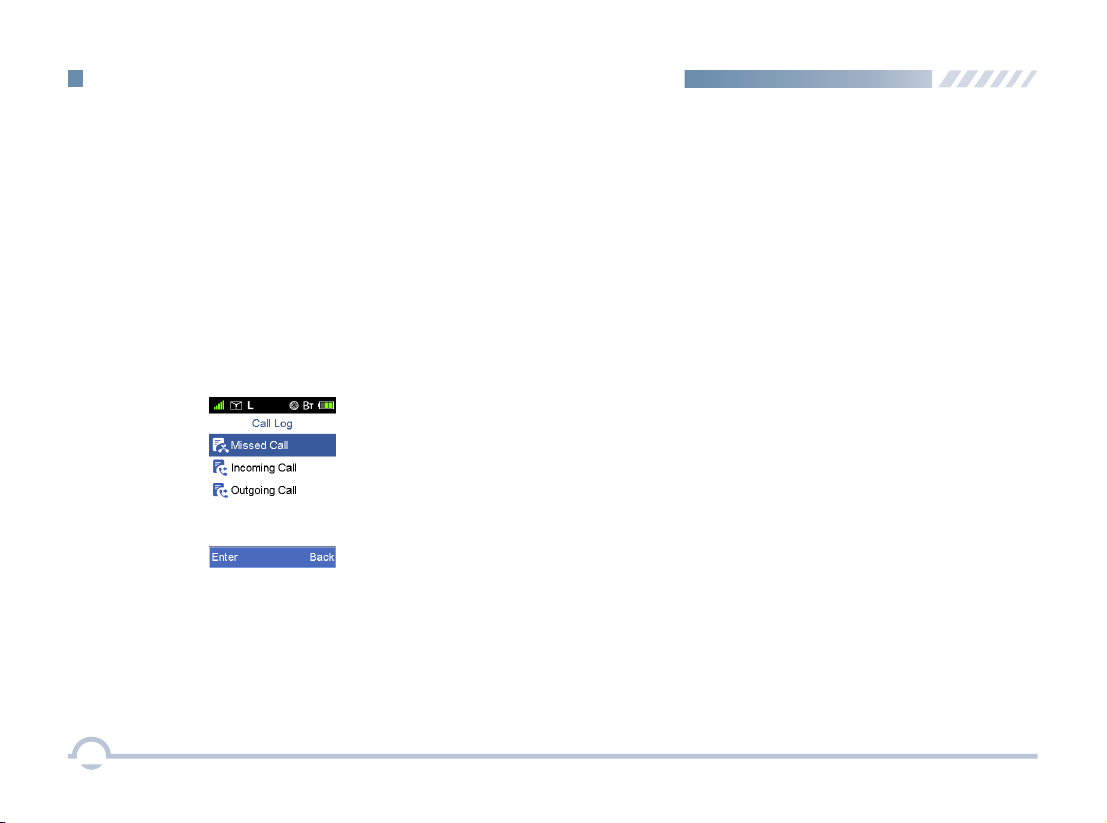
■ Color CodeColor code is used to identify a system. Users who wish to communicate with each other are assigned with the same color code. A radio ignores the channel activity which does not match the preset color code in this field, as it assumes the activity belongs to other systems.■ Call LogTo access this item, press the Menu key in the home screen and then select "Call Log", or press the shortcut key for Call Log directly.The radio can save up to 200 call entries under this option. When the Call Log is full, the oldest entry will be overwritten by the latest one automatically.● For each call entry, you can choose to perform any of these operations: Initiate a Call through PTT Press, View, and Delete.■ Man DownOnce this feature is activated, if your radio tilts to a specified gradient and is not placed upright within Man Down Delay Time, it will enter the emergency mode.This feature will be valid if it is checked in the CPS.■ ZoneA zone is a group of channels. Your radio supports up to 2048 channels and 32 zones, with a maximum of 64 channels per zone.You may select a zone through any of the following methods.● Selecting a Zone through the Zone Menu● Selecting a Zone through the Programmable ButtonProcedure:1. Press the Setting key in the home screen.2. Go to “Zone”.3. Use the Up/Down key to select a desired zone.4. Press the OK key to switch to the selected zone.If you set shortcut for Zone Up/Down, press the shortcut key to turn to the desired zone.● To delete all call entries in the Missed/Incoming/Outgoing Call list, select "Call Log -> Missed/Incoming/Outgoing Call -> Selected Call -> Delete All".16Digital Conventional Functions and Operations
Table of contents
Other Excera Portable Radio manuals
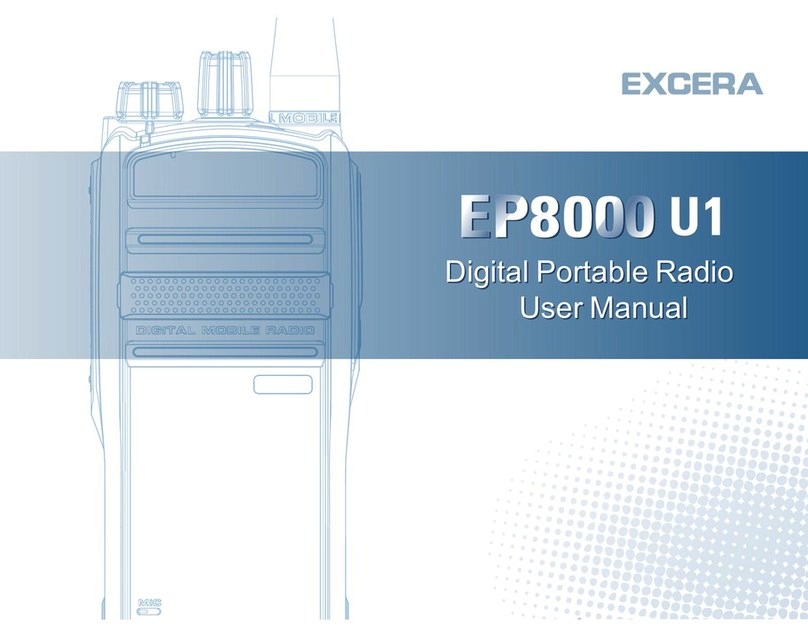
Excera
Excera EP8000U1 User manual

Excera
Excera EP3620 VHF User manual

Excera
Excera EP3620 U1 User manual

Excera
Excera EP3120 U1 User manual
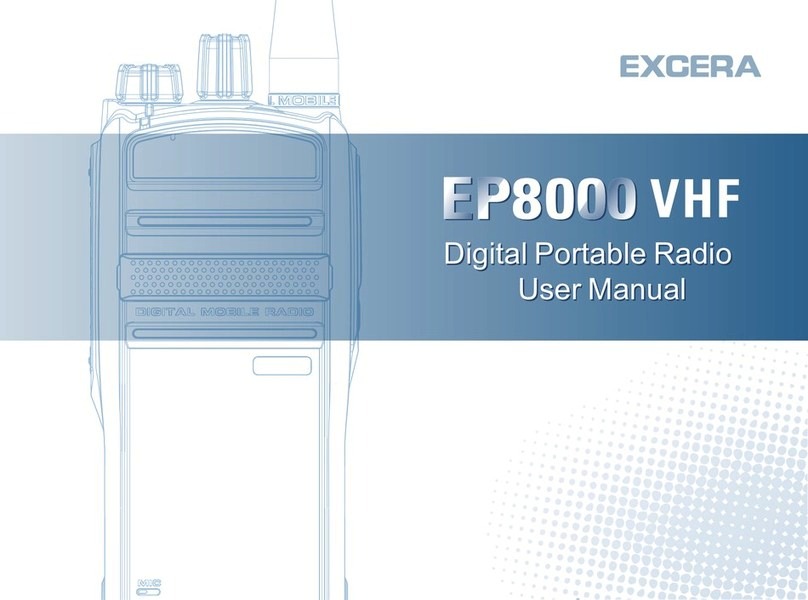
Excera
Excera EP8000 VHF User manual

Excera
Excera EP5000 User manual

Excera
Excera EP8100 U1 User manual
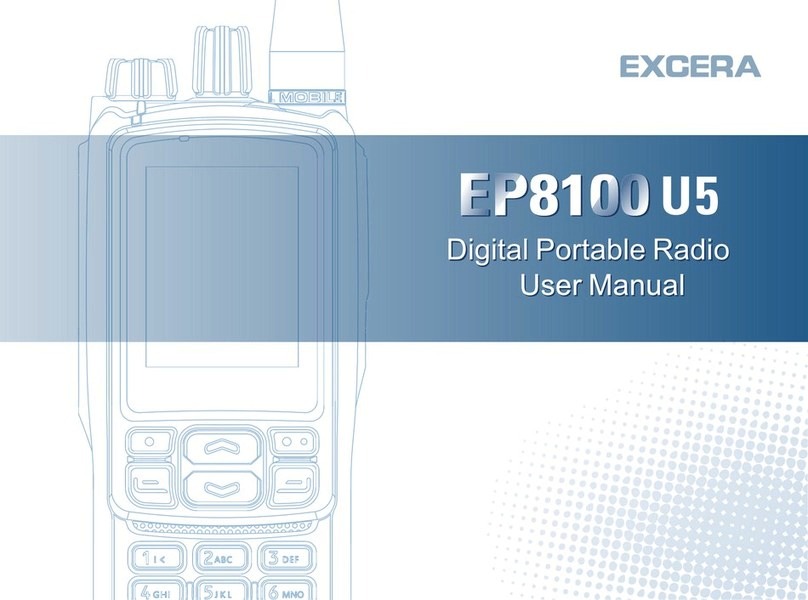
Excera
Excera EP8100 U5 User manual

Excera
Excera EP8100 VHF User manual