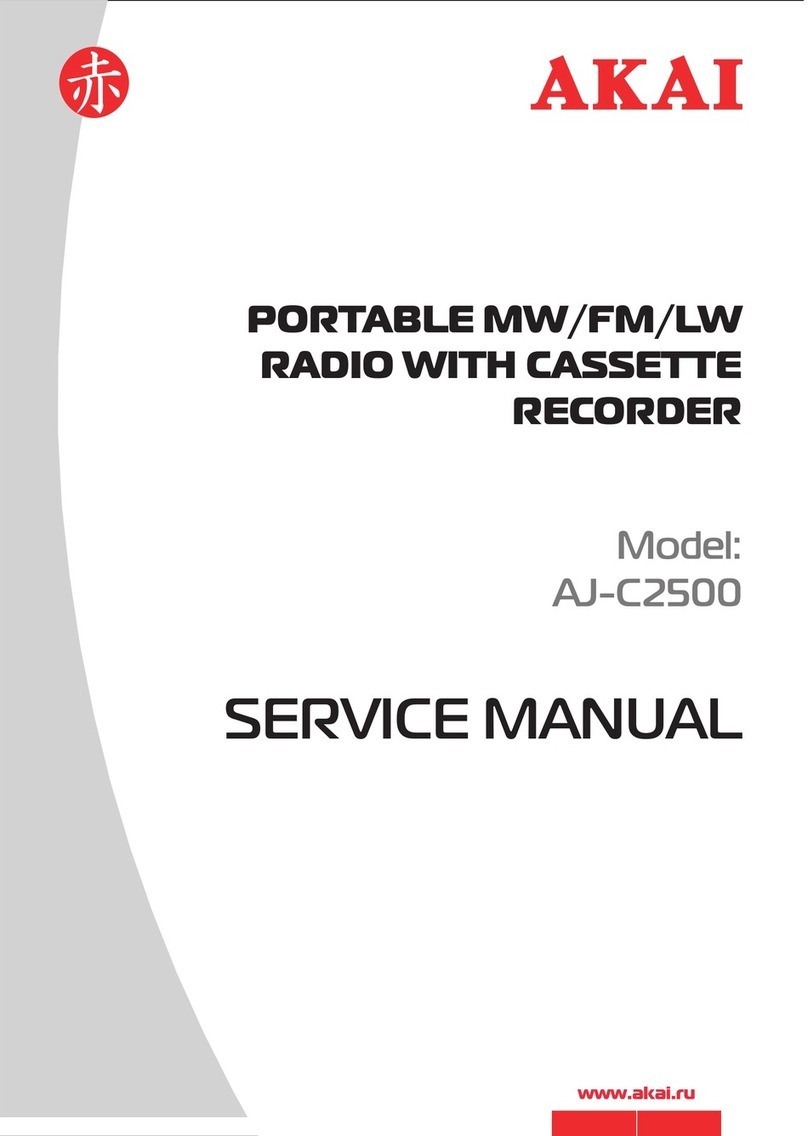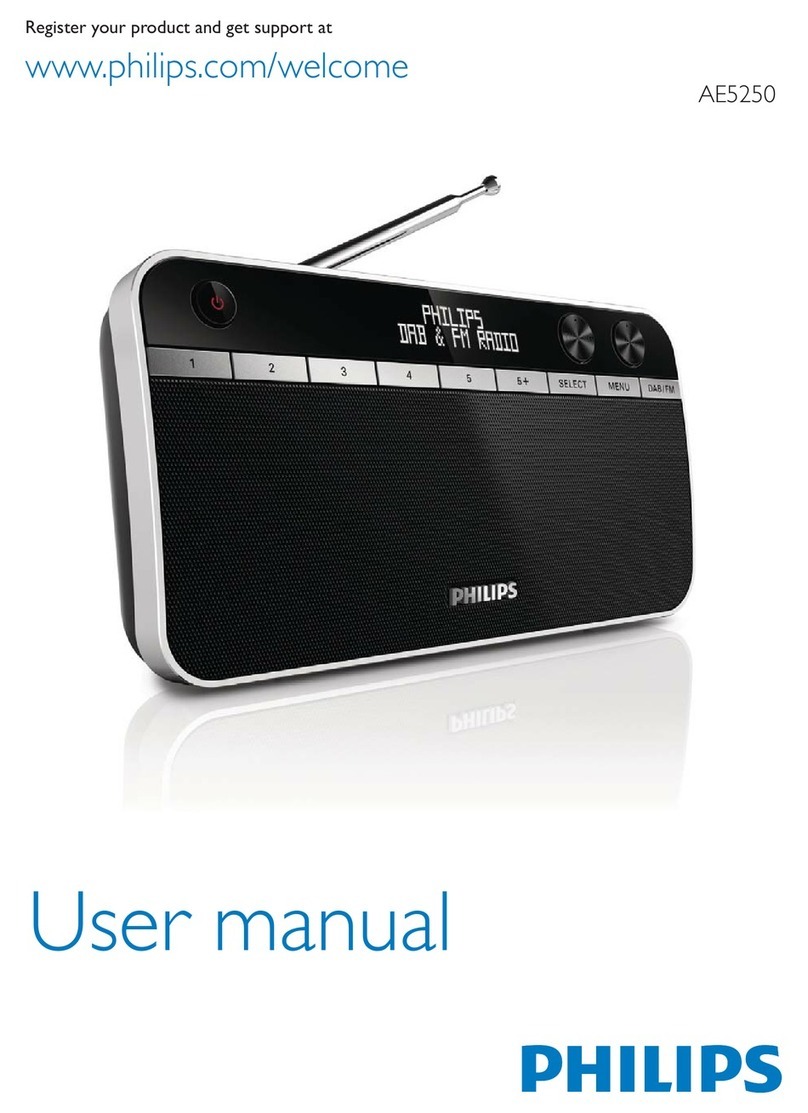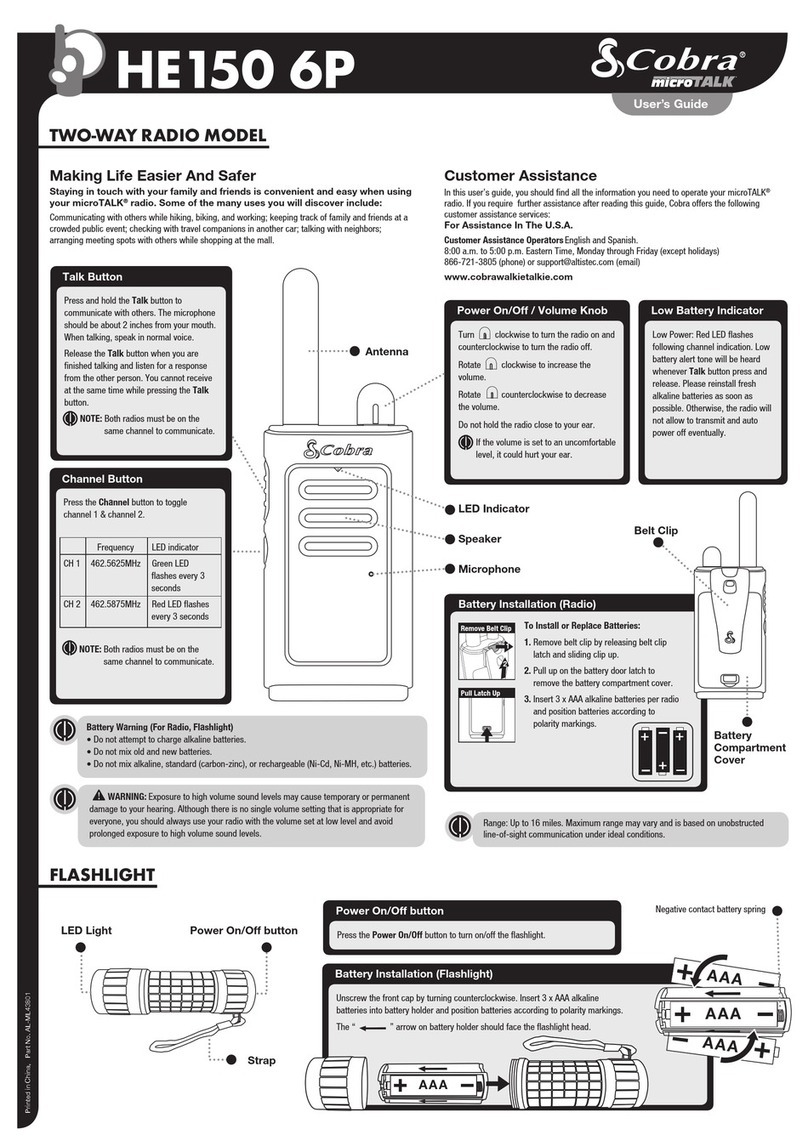Excera EP8000 VHF User manual

Digital Portable RadioDigital Portable RadioUser ManualUser ManualVHF

iContents13131213Analog Conventional Functions and Operations14141414141415161917Digital Conventional Functions and Operations121212Color CodeMan DownGroup CallAll CallCalls on Analog Channels CTCSS/CDCSS TypeCTCSSCDCSSCDCSS InvertOptional AccessoriesLimited WarrantyTroubleshootingWarranty CardCall Private Call1 Radio Saftety Information and RF Radiation Information4 RF Energy Exposure InformationOperation Safety Recommendations2 3 7 Preparing Your Radio for Use7 7888Checking Items in the Package69105511Switching the Channel Mode11Setting the Programmable Buttons111111111111Important Information Getting Started Charging the BatteryAttaching the BatteryAttaching the Antenna Attaching the Belt ClipRadio Controls LED IndicatorAlert IconDisabled FrequenciesBasic OperationsAdjusting the VolumeAdjusting Power LevelSelecting a ChannelTransmit Time-OutSelecting a Zone
12.0 mm12.0 mm
12.0 mm12.0 mm

Le Fabricant N'est Pas Responsable Des Toutes Interférences Radio Ou Télévision Causées Par Des Modifications Non Autorisées Apportées À Cet Appareil. De Telles Modifications Peuvent Empêcher L’utilisateur D’utiliser L'appareil. The Manufacturer Is Not Responsible For Any Radio Or Tv Interference Caused By Unauthorized Modifications Or Change To This Equipment. Such Modifications Or Change Could Void The User’s Authority To Operate The Equipment.The Users Manual Or Instruction Manual For An Intentional Or Unintentional Radiator Shall Caution The User That Changes Or Modifications Not Expressly Approved By The Party Responsible For Compliance Could Void The User's Authority To Operate The Equipment. In Cases Where The Manual Is Provided Only In A Form Other Than Paper, Such As On A Computer Disk Or Over The Internet, The Information Required By This Section May Be Included In The Manual In That Alternative Form, Provided The User Can Reasonably Be Expected To Have The Capability To Access Information In That Form.Note:Important Information1This equipment complies with FCC RF exposure guidelines. This equipment should be installed and operated with 0 cm seperation from radiator
and body for body-back mode. This transmitter must not be co-located or operating in conjunction with any other antenna or transmitter
Hold the radio in a vertical position in front of face with the microphone at least one inch(2.5cm)away from the nose.
Keeping the radio at the proper distance is important because RF exposures decrease with distance from the antenna.Antenna should be kept away from eyes.

Ibefore using the two-way portable radio, review the following important RF energy awareness and control information and operational instructions. Comply with this information and instructions in order to ensure compliance with RF exposure guidelines.e the capability to access information in that form.This two-way radio uses electromagnetic energy in the radio frequency (RF) spectrum to provide communications between two or more users over a distance. It uses RF energy or radio waves to send and receive calls. RF energy is one form of electromagnetic energy. Other forms include, but are not limited to, electric power, sunlight, and x-rays. RF energy, however, should not be confused with these otherforms of electromagnetic energy, which, when used improperly, can cause biological damage. Very high levels of x-rays, for example, can damage tissues and genetic material.Experts in science, engineering, medicine, health, and industry work with organizations to develop standards for exposure to RF energy. These standards provide recommended levels of RF exposure for both workers and the general public. These recommended RF exposure levels include substantial margins of protection. All two-way radios marketed in North America are designed, manufactured, and tested toensure they meet government-established RF exposure levels. In addition, manufacturers also recommend specific operating instructions to users of two-way radios. These instructions are important because they inform users about RF energy exposure and provide simple procedures on how to control it. Refer to the following websites for more information on what RF energy exposure is and how to control exposure to assure compliance with established RF exposure limits:http://www.fcc.gov/oet/rfsafety/rf-faqs.htmlhttp://www.osha.gov./SLTC/radiofrequencyradiation/index.htmlRF Energy Exposure Awareness And ControlInformation For Fcc Occupational Use RequirementsThis radio is intended for use in occupational/controlled conditions, where users have full knowledge of their exposure and can exercise control over their exposure to remain below RF exposure limits. This radio is NOT authorized for general population, consumer, or any other use.
!
Changes or modifications not expressly approved by Shenzhen Excera Technology Co., Ltd.could void the user's authority to operate the equipment.WARNING
!
CAUTIONRF Energy Exposure InformationImportant Information2

To ensure bodily exposure to RF electromagnetic energy is within the FCC allowable limits for occupational use. Always adhere to the following basic guidelines:• The push-to-talk button should only be depressed when intending to send a voice message.• The radio should only be used for necessary work-related communications.• The radio should only be used by authorized and trained personnel. It should never be operated by children.• Do not attempt any unauthorized modification to the radio. Changes or modifications to the radio may cause harmful interference and/or cause it to exceed FCC RF exposure limits. Only qualified personnel should service the radio.• Always use only authorized accessories (antennas, control heads, speakers/mics, etc.). Use of unauthorized accessories can cause the FCC RF exposure compliance requirements to be exceeded.The information listed above provides the user with information needed to make him or her aware of a RFexposure, and what to do to assure that this radio operates within the FCC exposure limits of this radio.Occupational Safety Guidelines And Safety Training InformationFederal Communications Commission RegulationsBefore it was marketed in the United States, the Digital portable radio was tested to ensure compliance with FCC RF energy exposure limits for two-way portable radios. When two-way radios are used as a consequence of employment, the FCC requires users to be fully aware of and able to control their exposure to meet occupational requirements. Exposure awareness can be facilitated by the use of alabel directing users to specific user awareness information. The radio has an RF exposure product label.Also, the Product Safety Manual and this Operator’s Manual include information and operating instructions required to control RF exposure and to satisfy compliance requirements.Operation Safety RecommendationsImportant Information3

CAUTION: RISK OF EXPLOSION IF BATTERY IS REPLACED BY AN INCORRECT TYPE. DISPOSE OF USED BATTERIES ACCORDING TO THE INSTRUCTIONS. Adapter shall be installed near the equipment and shall be easily accessible. The max operating of the device is 55℃.EU Regulatory ConformanceAs certified by the qualified laboratory, the product is in compliance with the essential requirements and other relevant provisions of the Directive 199/5/EC.Please note that the above information is applicable to EU countries only.Radio Frequency InterferenceFCC Part 15Industry CanadaThis device complies with Part 15 of the FCC Rules. Operation is subject to the following two conditions:1. This device may not cause harmful interference; and,2. This device must accept any interference received, including interference that may cause undesired operation.This device complies with Industry Canada license-exempt RSS standard(s). Operation is subject to the following two conditions: (1) this device may not cause interference, and (2) this device must accept any interference, including interference that may cause undesired operation of the device.Le présent appareil est conforme aux CNR d'Industrie Canada applicables aux appareils radio exempts de licence. L'exploitation est autorisée auxdeux conditions suivantes : (1) l'appareil ne doit pas produire de brouillage, et (2) l'utilisateur de l'appareil doit accepter tout brouillage radioélectriquesubi, même si le brouillage est susceptible d'en compromettre le fonctionnement.Important Information4

Important Information5Before using this product, please read this user manual carefully.■ Alert Icon■ Disabled Frequencies Caution:Indicates situations that could cause human injury or damage to your products. Note: Indicates tips that can help you make better use of your products.No.Frequency123Caution:This radio is restricted to occupational use only to satisfy FCC RF energy exposure requirements.148.8 MHz153.6 MHz172.8 MHz136 174 MHz-

Please unpack carefully and check that all items listed below are received. If any item is missing or damaged, please contact your dealer.Radio Battery
Power Adapter Antenna Belt Clip
User Manual
User Manual Charger StrapChecking Items in the Package6
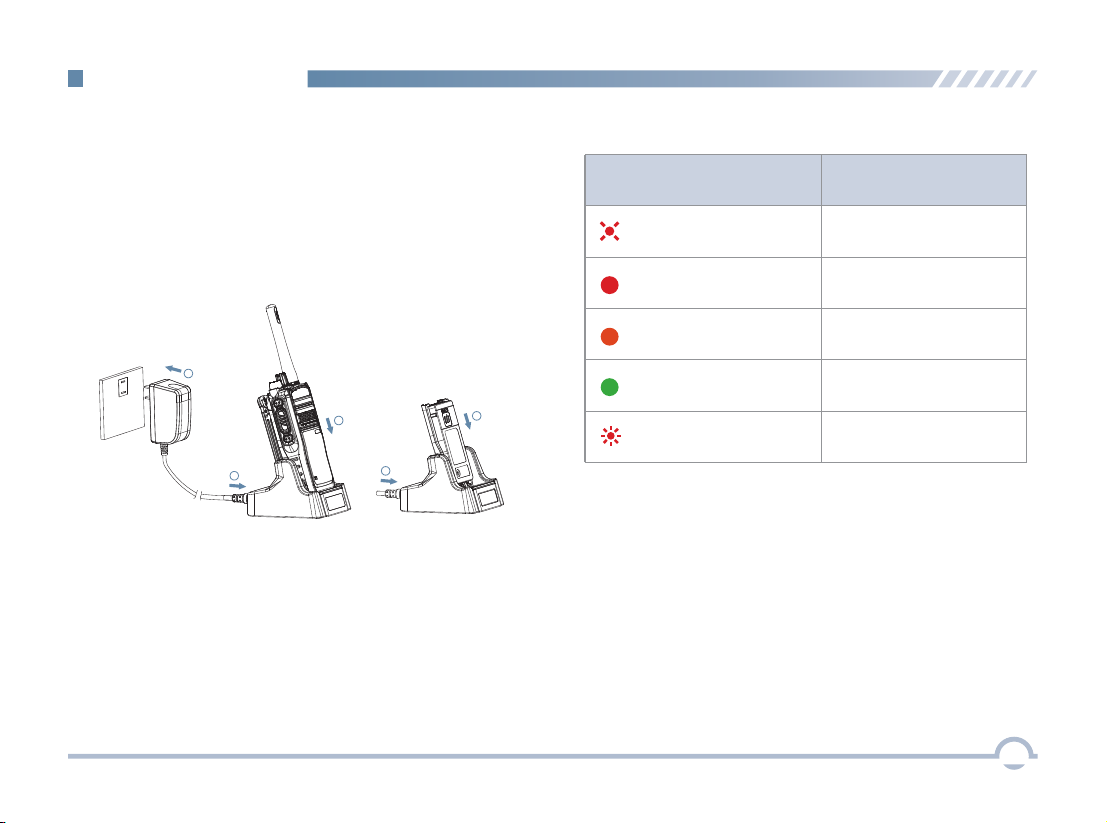
LED Indicator
LED IndicatorCharger Status LED flashes red slowly.Standby (no load) LED glows red.Charging LED glows orange.90% charged LED glows green.Fully charged LED flashes red rapidly.Failure ■ Preparing Your Radio for UseCharging the Battery
ProcedureCharging Diagram123317For best performance, your radio is powered by an Excera manufactured Lithium-Ion (Li-Ion) battery. To avoid damage and comply with warranty terms, charge the battery using the charger contained in the package.1. Plug the power adapter into the rear jack of the charger. See arrow ①.2. Connect the power adapter to AC socket. See arrow ②.3. Place the radio with the battery attached, or the battery alone, into the charger. See arrow ③.The charging process begins when the charger LED glows red and is completed when the LED glows green.Getting Started
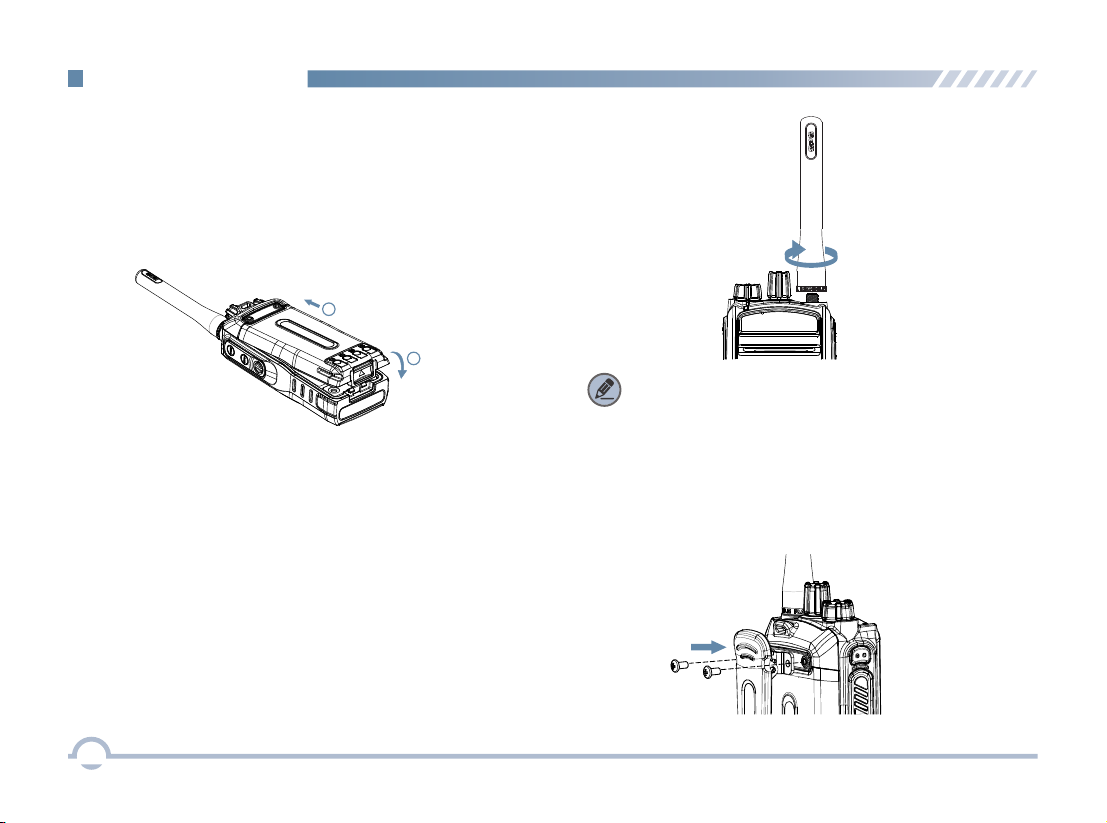
Attaching the AntennaAttaching the Battery1. Align the battery with the rails on the rear of the radio as shown by arrow ①.2. Slide the battery upward to the top of the rails and snap the latch into place as shown by arrow ②.To attach the antenna, set the antenna in its receptacle and turn clockwise.To remove the battery, turn off the radio first. Move the battery latch into unlock position and hold, and slide the battery down and off the rails.Attaching the Belt Clip1. Remove the screws.2. Align the screw holes on the belt clip with those on the radio’s body, and then tighten the screws.To remove the antenna, turn the antenna counterclockwise.12Getting Started8Note: You need to turn off the radio prior to attaching or removing the antenna.

No.Part NameNo. No. Part NamePart Name SK1 (Side Key 1)SK2 (Side Key 2)Radio On-Off/Volume Control KnobMicrophone (Half Duplex)Microphone (Full Duplex)TK (Top Key)Belt Clip PTTKey Channel Selector Knob LEDIndicator SpeakerAntennaAccessory JackBattery■ Radio Controls9Getting Started
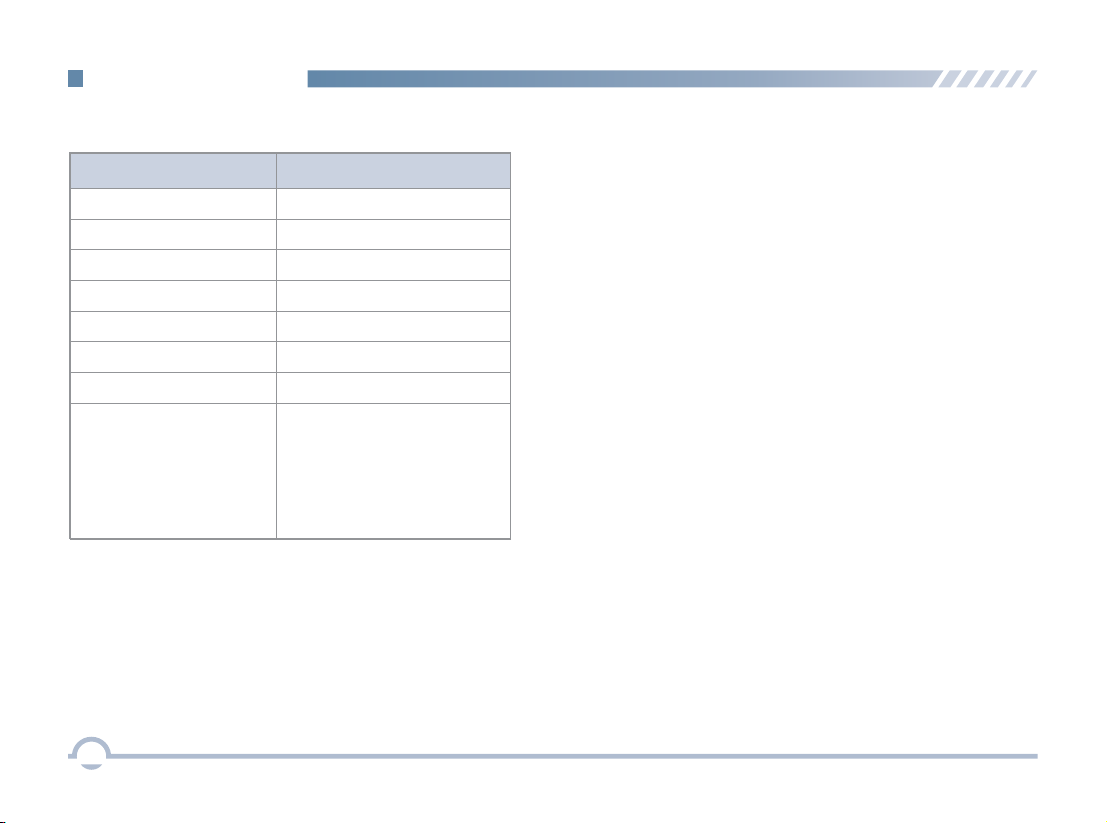
■ LED Indicator LED Indicator Radio Status LED flashes green rapidly.Upgrading or powering onLED glows green.ReceivingLED flashes red slowly.Low batteryNoneTransmittingLED flashes orange slowly.Scanning
No voice is being transmitted or received on the traffic channel after a call is established. Within such period, you can hold down the PTT key to talk.
LED flashes red rapidly. LED glows red.LED flashes orange rapidly.LED glows orange.None10Getting Started
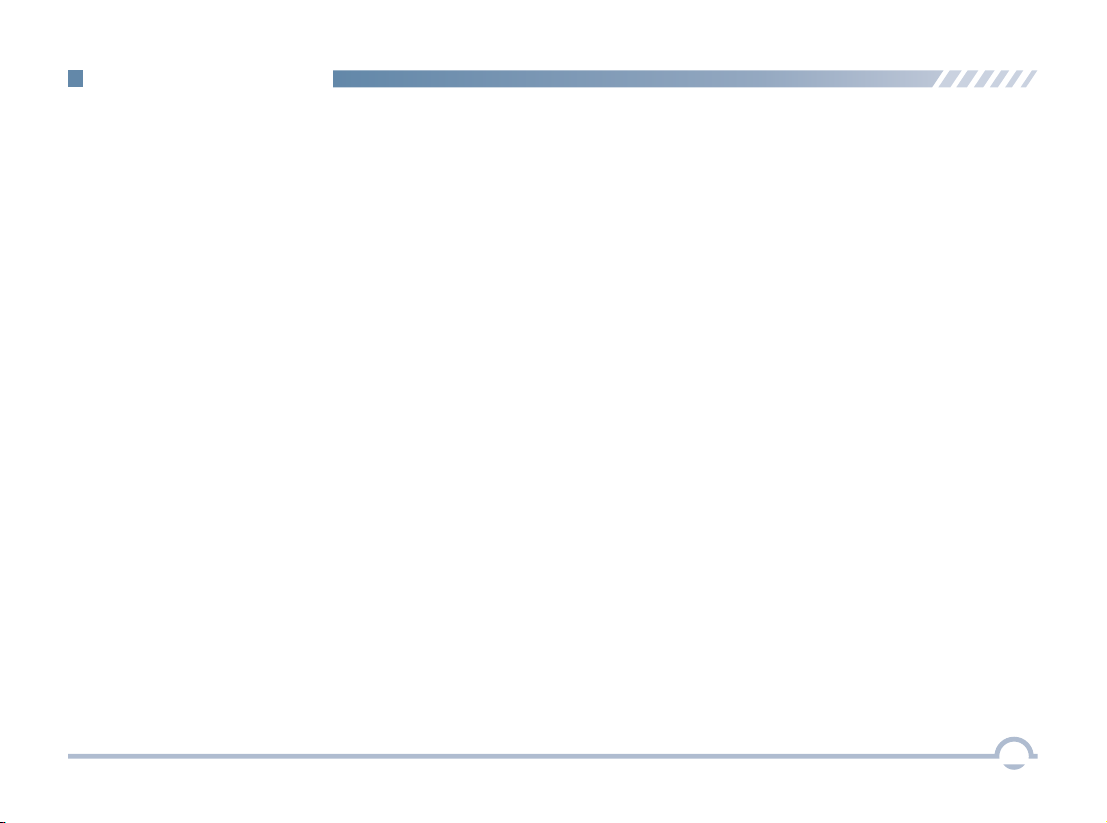
11Basic Operations ■ Switching the Channel ModeThis radio can operate in either digital or analog conventional mode.Each channel can be programmed as either analog or digital channel via the CPS. If the current zone includes a mixture of analog and digital channels, you may quickly switch between digital and analog through the Channel Selector knob.■ Setting the Programmable ButtonsYou may set the programmable buttons (SK1, SK2, and TK) as shortcuts to radio functions (such as power level switch, zone switch, or squelch level) using the CPS.■ Adjusting the VolumeAfter turning the radio on or during a call, rotate the Radio On-Off/Volume Control knob clockwise to increase the call volume, or counterclockwise to decrease it.■ Adjusting Power LevelWith this option, you may toggle power levels quickly. We recommend you to adopt low power for battery ■ Selecting a ChannelAfter turning the radio on, rotate the Channel Selector knob to select a desired channel. In the process, you will hear the sequence number of the selected channel in the Zone Member list.■ Selecting a ZoneA zone is a group of channels exhibiting the same property. The radio supports 32 zones and each zone contains 16 channels at most.You may quickly toggle to your desired zone by pressing the programmed Zone Up or Zone Down key.■ Transmit Time-OutThe purpose of Transmit Time-Out is to prevent any user from occupying a channel for an extended period. If the preset time expires, the radio will automatically terminate the transmission.You may set the time via the CPS.saving. However, if you cannot communicate with radios located at a distant place with low power, please select high power.
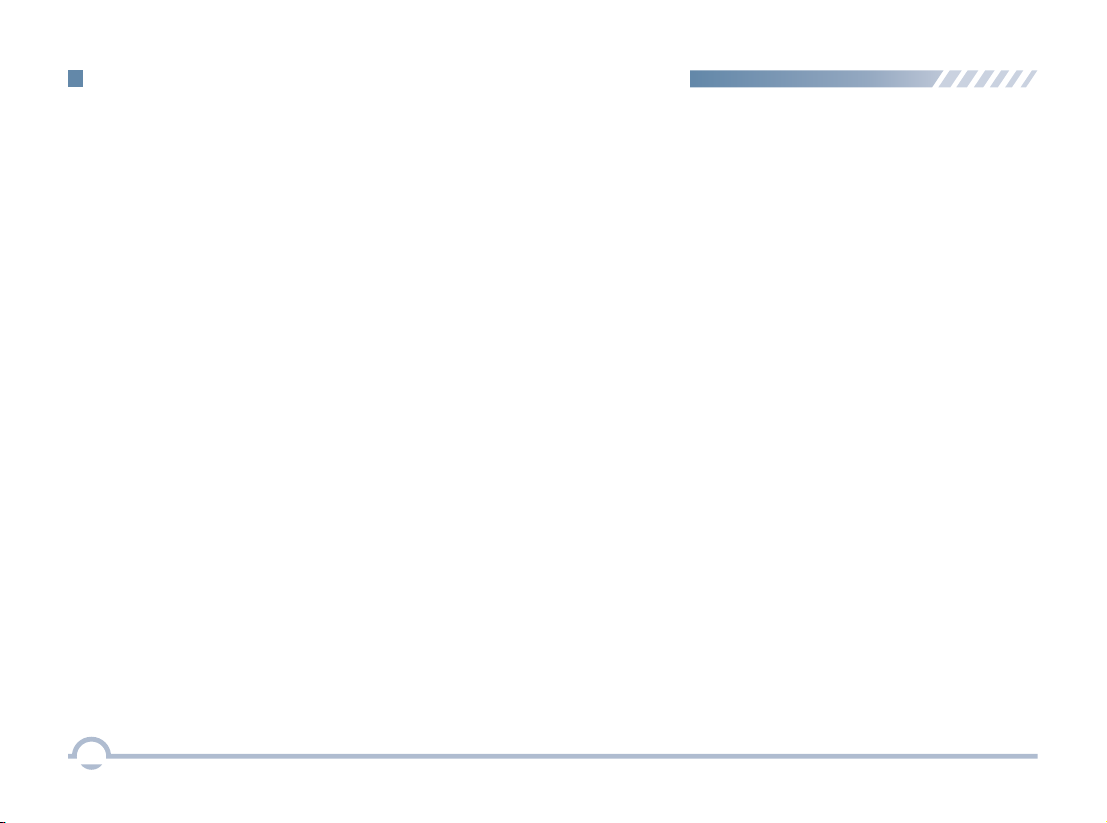
12Digital Conventional Functions and Operations■ CallTo ensure that your speech is clear, keep the microphone 2.5 to 5 cm from your mouth.Private CallA private call is a call from an individual radio to another individual radio.Making a Private CallIn standby mode, hold down the PTT key to make a private call to the private call contact preset for the current channel.Receiving and Responding to a Private CallWhen a private call is received, you can listen to it without any operation and you may hold down the PTT key within the preset time period to call back.Group CallA group call refers to a call from an individual radio to a group of radios.Receiving and Responding to a Group CallWhen a group call is received, you can listen to it without any operation and you may hold down the PTT key within the preset time period to call back.Late EntryAfter a group call is established, it allows other group members to join this call.Late entry may occur in any of the following situations:● The radio is powered on.The Channel Selector knob is rotated to the channel ● in operation. The radio is within the communication coverage of ● this group call. Making a Group CallIn standby mode, hold down the PTT key to make a group call to the group call contact preset for the current channel.
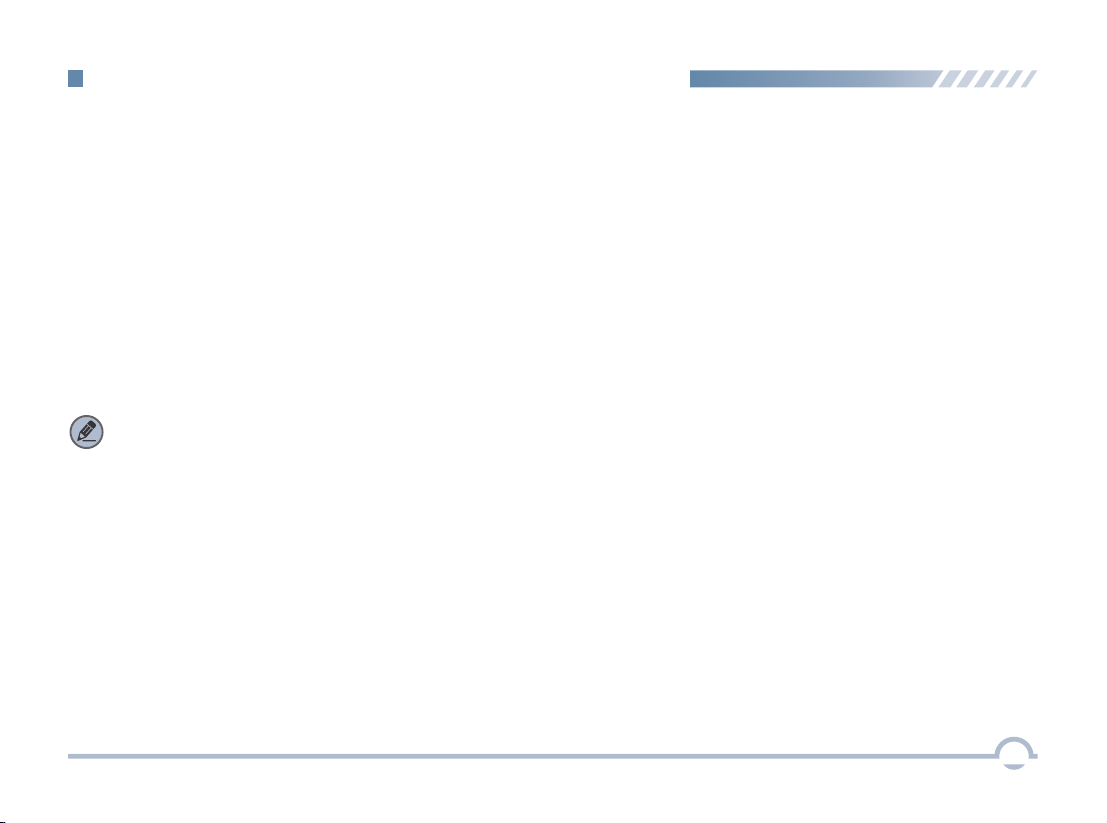
13All CallAn all call is a call from an individual radio to every radio on the channel.Making An All CallIn standby mode, hold down the PTT key to make the all call to the all call contact preset for the current channel.■ Color CodeColor code is used to identify a system. Users who wish to communicate with each other are assigned with the same color code. A radio ignores the channel activity which does not match the preset color code in this field, as it assumes the activity belongs to other systems.You may set this feature via the CPS.Note: The All Call ID is fixed and is set via the CPS.Rx Group ListWith this option, you can receive multiple group calls on a digital channel.A Rx group list contains a maximum of 32 group contacts. You can set up to 32 Rx group lists using the CPS, each of which can be associated with a digital channel.■ Man DownOnce this feature is activated, if you radio tilts to a specified gradient and is not placed upright within Man Down Delay Time, it will enter the emergency mode.This feature will be valid if is checked in the CPS.Digital Conventional Functions and Operations

Analog Conventional Functions and Operations14■ Calls on Analog ChannelsTo transmit on an analog channel, hold down the PTT key and speak into the microphone. To receive, release the PTT key.■ CTCSS/CDCSS TypeThis option allows you to configure the current channel with a specific Rx CTCSS/CDCSS type. When the radio receives the signal, it will distinguish whether the received signal is CTCSS or CDCSS, and check out whether it matches the predefined CTCSS/CDCSS for the current channel before processing.Three types are available: CTCSS, CDCSS, and CDCSS Invert.CTCSSProcedure:1. Log in to the CPS.The radio checks for CTCSS match when receiving a signal on the current channel.Follow the procedure below to set CTCSS/CDCSS Type to CTCSS.CDCSSThe radio checks for CDCSS match when receiving a signal on the current channel.Follow the procedure below to set CTCSS/CDCSS Type to CDCSS.Procedure:1. Log in to the CPS.2. Go to “Conventional -> Channel –> Analog Channel -> Selected Analog Channel” and set Rx/Tx CTCSS /CDCSS Type to CDCSS.CDCSS InvertThe radio checks for an invert CDCSS match when receiving a signal on the current channel.Follow the procedure below to set CTCSS/CDCSS Type to CDCSS Invert.Procedure:1. Log in to the CPS.2. Go to “Conventional -> Channel –> Analog Channel -> Selected Analog Channel” and set Rx/Tx CTCSS /CDCSS Type to CDCSS Invert.Note: CDCSS is also known as DCS.2. Go to “Conventional -> Channel –> Analog Channel -> Selected Analog Channel” and set Rx/Tx CTCSS /CDCSS Type to CTCSS.

The following items are the main optional accessories for the product. Consult your local dealer for more other accessories.C-Shell Earset EEHN011Bluetooth Headset EEWB03EOptional AccessoriesCaution: Use the accessories specified by the Company only. Otherwise, the Company shall not be liable for losses or damages arising out of use of unauthorized accessories. Wireless PTT EPTTB01Programming Cable EPC01Remote Speaker Microphone EMRN011 1-Wire Earpiece with Transparent Acoustic Tube EEAN011Police Full Bone Conduction Headset EEBN011Fireman Full Bone Conduction Headset EEBN021Multi-unit Charger EMC702L2-Wire Earpiece with Transparent Acoustic Tube EEAN02115

TroubleshootingPhenomenaAnalysisSolutionIf the above solutions cannot fix your problems, or you may have some other queries, please contact us or your local dealer for more technical support.The radio cannot be powered on.The battery may be improperly installed.The battery may run out.The radio may not detect signals from the base station.The radio may not be authorized.The radio registers repeatedly.No voice is heard after a call is established.The called party disconnects repeatedly during communication.During receiving, the voice is weak, discontinuous, or totally inactive.You cannot communicate with other members.The voice is unclear.The signal is discontinuous.Your ID may be repeated.The signal is discontinuous.Low batteryThe volume may be set to a low level.The antenna may get loose or improperly installed.The speaker may be blocked or damaged.
The signal is poor.
You may suffer from external disturbance (such as electromagnetic interference).Remove the battey and attach it again. Recharge or replace the battery.Clean the battery contacts. If the problem cannot be solved, contact your dealer or authorized service center for inspection and repair.Make sure you are within the coverage of the base station.Contact the base station manager to check whether you are an authorized subscriber in the network management system.Contact the base station manager to check whether your ID is repeated in the network management system.Recharge or replace the battery.Move to an open and flat area and restart the radio.Increase the volume by rotating the Volume Control knob clockwise.Power off the radio, reinstall the antenna and power on the radio again.Clean surface of the speaker. If the problem cannot be solved, contact your local dealer or authorized service center for inspection and repair.Make sure you are within the communication range.Stay away from equipment that may cause interference.You may be at an unfavorable position. For example, your communication may be blocked by high buildings or frustrated in the underground areas.The battery may suffer from poor contact caused by dirty or damaged battery contacts.The radio cannot register successfully.Make sure you are within the coverage of the base station.Make sure you are within the coverage of the base station.The signal is poor.The radio cannot establish a call.Make sure you are within the coverage of the base station.
The signal is poor.The signal is poor.
The noise is too loud.Make sure you are within the communication range.Make sure you are within the communication range.16

Limited WarrantyShenzhen Excera Technology Co., Ltd. warrants the Excera manufactured products listed below against defects in material and workmanship under normal use and service for a period of time from the date of purchase as scheduled below:EP8000 Digital Portable RadiosTwo YearsSix MonthsAccessoriesHow to Get Warranty ServiceYou must provide a completely filled warranty card, purchase invoice, and receipt in order to get warranty services. The purchase invoice or receipt should indicate the radio, accessories, radio serial number, purchase date, and purchase amount.What This Warranty Does Not Cover1. Defect or damage resulting from use of the product in other than its normal and customary manner2. Defect or damage caused by unauthorized product disassembly, repair, or modification3. Damage due to force majeure, such as flood, lightning strike, earthquake, tsunami, fire, and abnormal voltage4. Product that does not have a valid warranty certificate, such as warranty card, purchase invoice, or receipt5. Product which has had the serial number and the tamper-proof label removed or made illegible6. Normal and customary wear and tear7. Rechargeable batteries if: (1) any of the seals on the battery enclosure of cells is broken or shows evidence of tampering. (2) the damage or defect is caused by charging or using the battery in equipment or service other than the product for which it is specified.What This Warranty Covers and for How Long17

Customer Name:Customer Phone:Customer Address:Purchase Date: Warranty Card
Please tear from the Dotted line
Purchase InformationModel Number:Serial Number:Radio InformationNote: ● This warranty card applies to after-sale and maintenance services for the product and accessories described above.● You must provide this warranty card and purchase invoice in order to get warranty services.● The Company does not assume liability for damages caused by human factors. For more details, contact your local dealer.
Table of contents
Other Excera Portable Radio manuals
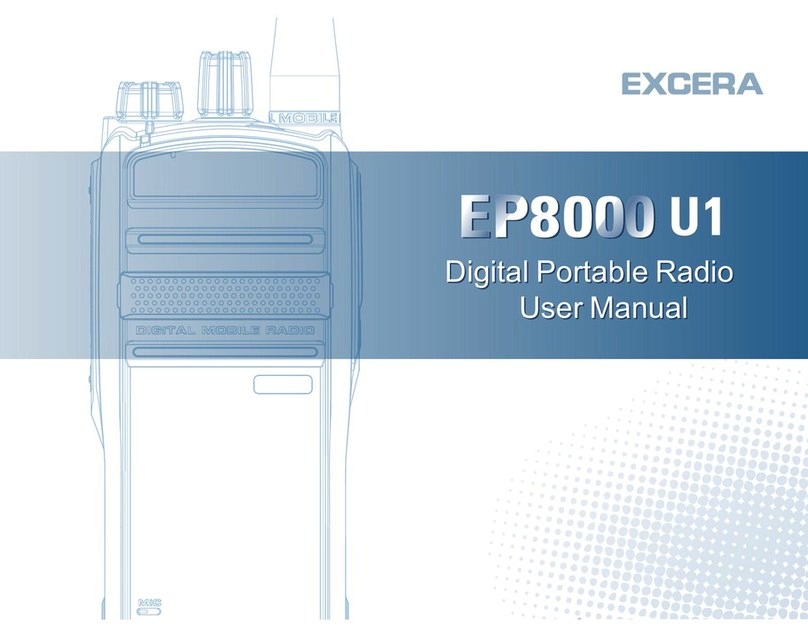
Excera
Excera EP8000U1 User manual

Excera
Excera EP8100 U1 User manual

Excera
Excera EP3120 U1 User manual

Excera
Excera EP3620 U1 User manual

Excera
Excera EP3620 VHF User manual
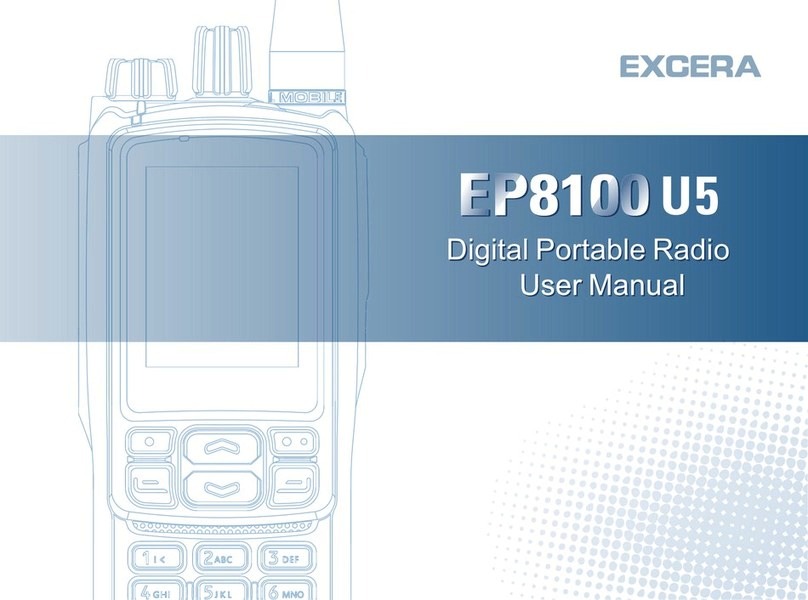
Excera
Excera EP8100 U5 User manual

Excera
Excera EP5000 User manual

Excera
Excera EP8100 U2 User manual

Excera
Excera EP8100 VHF User manual