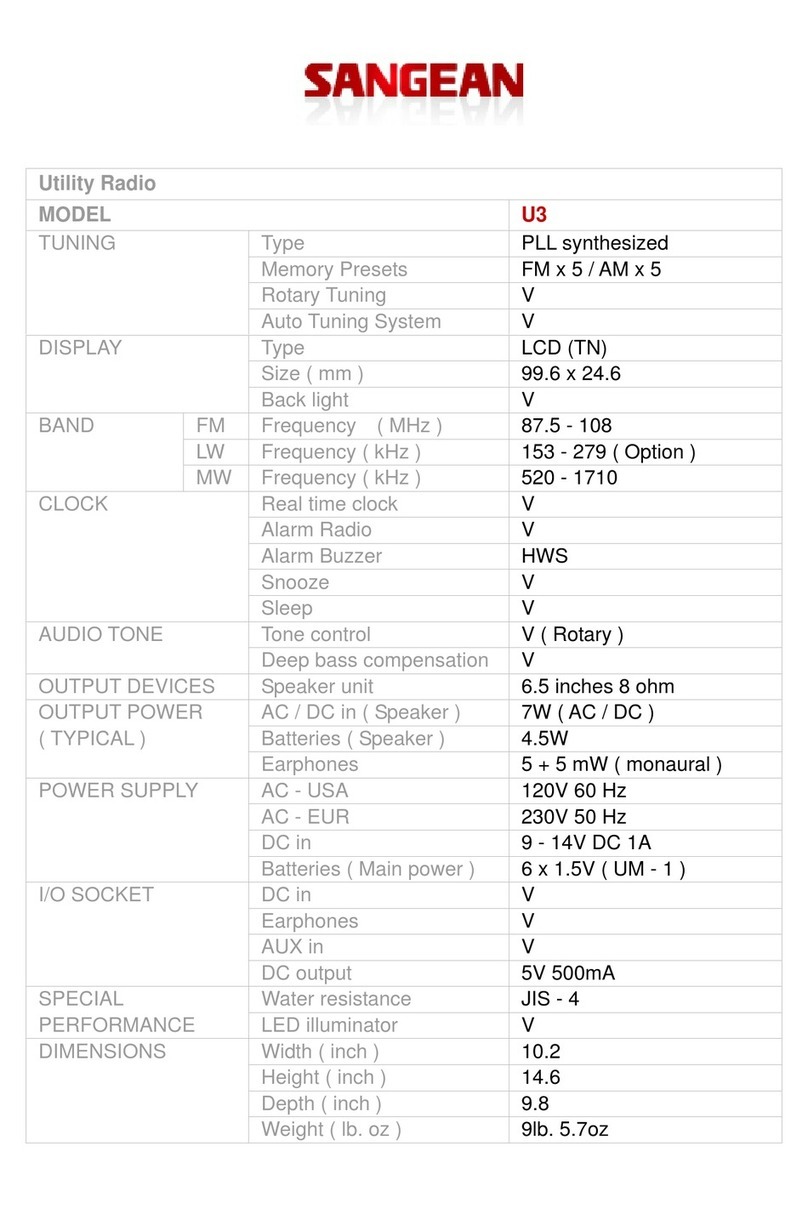Excera EP3620 U1 User manual

MIC
MENU
1
2
5
8
6
9
4
7
3
ABC
GHI
PQRS
WXYZ
JKL
MNO
TUV
,.?
DEF
BACK
SHENZHEN EXCERA TECHNOLOGY CO.,LTD.
Address: 3rd Floor, Block B,Jiada R&D Building, No.5 Songpingshan
Road, Hi-Tech Park North, Nanshan District , Shenzhen
Postal Code: 518057
Web: www.excera.com.cn
Tel: +86-755-33010298
EP3620 U1
Digital Portable Radio
User Manual
11


I
UNPACKING ........................................................................................................................................1
Supplied Accessories..........................................................................................................................1
STANDARD/OPTIONAL ACCESSORIES ............................................................................................2
Standard Accessories .........................................................................................................................2
BATTERY INFORMATION....................................................................................................................3
Charging Operation............................................................................................................................. 3
Charger Applied ..................................................................................................................................3
Notice for Charging Battery.................................................................................................................3
How to Charge .................................................................................................................................... 4
Normal Charging Tips .........................................................................................................................6
How to Store the Battery.....................................................................................................................6
PREPARATION.....................................................................................................................................8
Installing / Removing the Battery ........................................................................................................8
Installing / Removing the Antenna ......................................................................................................8
Installing / Removing the Belt Clip ......................................................................................................9
Installing the Additional Speaker/ Microphone (Optional) ..................................................................9
Installing / Removing the Hand Strap ................................................................................................10
CONTENTS
SAFETY INFORMATION
transceiver is excellently designed with advanced technology. Please observe the following
precautions to perform your obligation, prevent personal injury and ensure the safety of transceiver
usage.
1. Keep the transceiver and accessories away from children.
2. Please do not try to open or modify the transceiver without permission, non-professional process
may also cause damage.
3. Please use assorted battery and charger to avoid damage.
4. Please use assorted antenna to ensure the communication distance.
5. Please do not expose the transceiver to long period of direct sunlight, nor place it close to heat
sources.
6. Please do not put the transceiver in excessively dusty or humid areas.
7. Do not use harsh chemicals, cleaning solvents to clean the transceiver.
8. Do not transmit without antenna.
9. When using this transceiver, we recommend transmitting for 1 minute then receiving for 4 minutes.
Continuous transmitting for long time or working in high power will heat the back of the transceiver.
Do not place the transceiver’s hot back close to any plastic surface.
10.If any abnormal odor or smoke detected coming from the transceiver, turn off the power and take off
the battery pack and its case. Then contact local dealers.
11.We and our distributors will offer safety/RF exposure trainings to the users after purchasing the devices.

IIIII
Exiting an Emergency Mode ............................................................................................................20
FUNCTION MENU INTRODUCTION....................................................................................................21
Character Input ...................................................................................................................................21
Menu Manual ......................................................................................................................................22
FUNCTION MENU SETUP ...................................................................................................................23
Radio Check .......................................................................................................................................23
Remote Monitor ..................................................................................................................................24
Initiating Remote Monitor ....................................................................................................................24
Contacts Settings................................................................................................................................25
Making a Group Call from Contacts....................................................................................................25
Making a Private Call from Contacts...................................................................................................25
Call Log Features................................................................................................................................26
Viewing Recent Calls .......................................................................................................................... 26
Storing an Alias or ID from the Missed Call List..................................................................................27
Deleting a Call from a Call List............................................................................................................27
Call Alert Operation............................................................................................................................. 28
Receiving and Acknowledging a Call Alert..........................................................................................28
Making a Call Alert from the Contacts List .......................................................................................... 28
CONTENTS
PRODUCT OVERVIEW ........................................................................................................................11
SUMMARY ............................................................................................................................................14
Power on the radio..............................................................................................................................14
Adjust Volume .....................................................................................................................................14
BASIC OPERATIONS...........................................................................................................................15
Receiving or Making a Call .................................................................................................................15
Selecting a Zone ..............................................................................................................................15
Selecting a Radio Channel, Subscriber lD, or Group ID Procedure................................................. 15
Receiving and Responding to a Group Call .....................................................................................15
Receiving and Responding to a Private Call ....................................................................................16
Receiving an All Call......................................................................................................................... 16
Making a Radio Call .........................................................................................................................17
Making a Call by the Channel Selector Knob .....................................................................................17
Making a Group Call......................................................................................................................... 17
Making a Private Call .......................................................................................................................18
Making an All Call............................................................................................................................. 18
Making a Group or Private Call with the One Touch Call Button...................................................... 19
Emergency Alarm .............................................................................................................................19
CONTENTS

VIV
CONTENTS CONTENTS
Text Message Features.......................................................................................................................29
Writing and Sending a Text Message..................................................................................................29
Sending a Quick Text Message .......................................................................................................... 30
Managing Fail-to-Send Text Messages............................................................................................... 31
Resending a Text Message.................................................................................................................31
Forwarding a Text Message................................................................................................................31
Editing a Text Message.......................................................................................................................32
Managing Sent Text Messages...........................................................................................................33
Viewing a Sent Text Message.............................................................................................................33
Sending a Sent Text Message ............................................................................................................33
Deleting all Sent Text Messages from Inbox.......................................................................................34
Receiving a Text Message ..................................................................................................................35
Reading a Text Message .................................................................................................................... 35
Managing Received Text Messages ...................................................................................................35
Viewing a Text Message from the Inbox .............................................................................................36
Replying a Text Message from the Inbox............................................................................................36
Deleting a Text Message from the Inbox............................................................................................. 37
Deleting All Text Messages from the Inbox ......................................................................................... 38
Privacy ................................................................................................................................................38
Dual Tone Multi Frequency (DTMF) (Analog) .....................................................................................39
Disable / Enable..................................................................................................................................39
Radio Disable......................................................................................................................................39
Radio Enable ......................................................................................................................................40
Scan Lists ..........................................................................................................................................40
View the scan list ................................................................................................................................41
Scan instructions.................................................................................................................................41
Starting and Stopping Scan ................................................................................................................42
Responding to a Transmission During a Scan.................................................................................... 42
ADVANCED OPERATIONS..................................................................................................................43
Locking and Unlocking the Keypad.....................................................................................................43
Turning Keypad Tones On or Off ........................................................................................................43
Setting the Squelch Level (Analog) ....................................................................................................44
Turning the VOX Feature On or Off .................................................................................................... 45
Controlling the Display Backlight ........................................................................................................46
Turning the Radio Tones / Alerts On or Off .........................................................................................46

1VI
Switch Chinese and English ...............................................................................................................47
Turning the LED Indicator On or Off ................................................................................................... 47
Turning the Introduction Screen On or Off.......................................................................................... 48
Accessing General Radio Information ................................................................................................48
Check radio ID ....................................................................................................................................49
Check Software Version...................................................................................................................... 49
Check Codeplug Version .................................................................................................................... 49
Voice Recording (Optional) .................................................................................................................50
Man Down (Optional) .......................................................................................................................... 50
TROUBLESHOOTING..........................................................................................................................51
TECHNICAL SPECIFICATIONS........................................................................................................... 52
UNPACKING
Carefully unpack the transceiver. We recommend you to identify the items listed in the following
table before discarding the packing material. If any items are missing or have been damaged during
shipment, please contact dealers immediately.
Supplied Accessories
Item Number Quantity
Antenna QA13U1(400-480MHz) 1
Li-ion Battery Pack QB-44L 1
Battery Charger QBC-44L 1
AC Adaptor QPS-01 1
Belt Clip BC09 1
Hand Strap GS01 1
User Manual 1
CONTENTS

32
STANDARD/OPTIONAL ACCESSORIES
Standard Accessories
Antenna*1
QA13U1 (400-480MHz)
Li-ion Battery Pack
(2000mAh) QB-44L
Charger
QBC-44L
AC Adaptor
(12V/500mA) QPS-01
Belt Clip
BC09
User Manual
Hand Strap
GS01
BATTERY INFORMATION
Charging Operation
The battery pack is not charged at the factory; please charge it before use.
Charging the battery pack for the rst time after purchase or extended storage (more than 2 moths)
may not bring the battery pack to its normal operating capacity. After fully charging / discharging
cycle for two or three times, the operating capacity will reach its best performance. The battery pack
life is over when its operating time decreases even though it is fully and correctly charged. Replace
the battery pack.
Charger Applied
Please use the specic charger appointed by our company. Other models may cause explosion and
personal injury. After installing the battery pack, if the radio displays low battery with red ashing
lamp or voice prompt, please charge the battery.
Notice for Charging Battery
▼Do not short circuit the battery terminals or throw the battery into re. Never attempt to remove
the casing from the battery pack, we show no responsibility for any results caused by modifying
freely without permission of our factory.
▼The ambient temperature should be between 5℃and 40℃while charging is in progress. Charging
outside this range may not fully charge the battery.
▼Always switch OFF the transceiver equipped with a battery pack before charging. Otherwise, it
will interfere with correct charging.
▼To avoid interfering the charging, please do not cut off the power or take out the battery during
charging.

54
BATTERY INFORMATION
WARNING: When keys, ornamental chain or other electric metals contact with the battery terminal,
the battery may cause damage or hurt bodies. If the battery terminal short circuit, it will generate a
lot of heat. Take care when carrying and using the battery. Remember to put the battery or radio into
insulated container. Do not put it into metal container.
How to Charge
1. Plug the AC adaptor into the AC outlet, and then plug
the cable of the AC adaptor into the DC jack located
on the back of the charger. The Indicator lights orange
(1s) and then goes out----waits to charge.
2. Plug the battery or transceiver into the charger.
Make sure that the battery terminals are in contact
with charging terminals well. The Indicator turns into
twinkling red-----Pre-charging begins.
3. After pre-charging for about 5 minutes, the red
indicator will stop twinkling----charging begins.
4. It takes approximately 5 hours to fully charge
the battery. When the lamp lights green, the charging is finished. Remove the battery or the
transceiver equipped with battery from socket.
▼Do not recharge the battery pack if it is already fully charged. This may shorten the life of the
battery pack or damage the battery pack.
▼Do not charge the battery or transceiver if it is damp. Dry it before charging to avoid danger.
BATTERY INFORMATION
NOTE: When charging a power-on transceiver equipped with battery, the indicating lamp will not
turn into green to show the fully charged status. Only when the transceiver is switched off, can the
lamp indicate normally. The transceiver consumes energy when it is powered on, and the charger
can not detect the voltage when the battery has been fully charged. So the charger will charge
battery in constant voltage and fail to indicate correctly whether the battery has been charged fully.
Charging Status Indicator Status
Standby (Self-examine lights orange 1 second when power on) None
Pre-charging (Pre-charging stage) Red light twinkles for about 5 minutes
Charging (Charge in a constant current) Lights red for about 5 hours
Fully charged (Charge in a constant voltage) Lights green
STATUS Self-Examine
When Power on No Battery Pre-charging Charge
Normally
Fully
Charged Fault
LED Orange
(for 1 second) None
Red light
twinkles for
5 minutes.
Red Green Red twinkles
for a long time
NOTE: Fault means battery heating, battery short-circuit or charger short-circuit.
5. Charging Process
6. LED Indicator

76
BATTERY INFORMATION
Normal Charging Tips
1. Self- Examination: When charging, orange light twinkles for 1 second and goes out, which means
the charger has passed its self-examination and it can charge the battery normally. If the light
remains orange or the red light twinkles, it means the charger can not pass its self-examination or
charge the battery.
2. Trickle Pre-Charging: If red light twinkles when battery is inserted into the charger, it means the
remnant voltage is low and the charger is trickle-charging the battery (Pre-Charging Status). The
charger will automatically turn into normal charging when the battery reaches a certain electric
quantity. If the red light stops twinkling, it means the remnant voltage meets a certain electric quantity,
the charger will charge the battery normally.
NOTE: Trickle charging (Pre-Charging Status) time can not exceed 30 minutes. If the indicating
lamp still twinkles after 30-minute trickle-charging, it means that the charger can not charge the
battery. Please check whether the battery or charger is damaged.
How to Store the Battery
1. If the battery needs to be stored, keep it in status of 80% discharged.
2. It should be kept in low temperature and dry environment.
3. Keep it away from hot places and direct sunlight.
BATTERY INFORMATION
WARNING:
▼Do not short circuit battery terminals.
▼Never attempt to remove the casing from the battery pack.
▼Never assemble the battery in dangerous surroundings, spark may cause explosion.
▼ Do not put the battery in hot environment or throw it into re, it may cause explosion.

98
PREPARATION
Installing / Removing the Battery
1. Match the two grooves of the battery pack with the
corresponding guides on the back of the transceiver,
and then push it.
2. Press the battery pack until the release latch on the top
of the transceiver locks. After hearing a “click” sound,
the battery has been locked.
3. To remove the battery pack, slide up the release latch
and remove the pack away from the transceiver.
Installing / Removing the Antenna
■ Installing the Antenna:
Screw the antenna into the connector on the top of
the transceiver by holding the antenna at its base
and turning it clockwise to secure it.
■ Removing the Antenna:
Turn the antenna anticlockwise to remove it.
NOTE: Please turn off the transceiver before removing
the battery.
PREPARATION
Installing / Removing the Belt Clip
■ Installing the Belt Clip:
Place the belt clip to the corresponding grooves on the
back of the transceiver, and then clockwise screw it.
■ Removing the Belt Clip:
Turn anticlockwise the screws to remove the belt
clip.
Installing the Additional Speaker/ Microphone
Unveil the MIC-SP jack cover and then insert the
Speaker/Microphone plug into MIC-SP jack.
NOTE: Using the additional speaker/ microphone
will influence the waterproof performance of the
transceiver.
MENU
,.?
ABC
DEF
JKL
TUV
CAPS
GHI
PQRS
DEL
BACK
4
2
3
5
8
0
7
1
MNO
6
WXYZ
9
MIC

1110
PREPARATION
Installing / Removing the Hand Strap
Slide the loop of the hand strap through the eyelet on the
upper rear of the transceiver, then pull the entire hand
strap through the loop to secure the hand strap in place
and tighten the hand strap.
PRODUCT OVERVIEW
1
2
6
7
5
3
13
11
12
10
4
8
9
MIC
MENU
1
2
5
8
0
6
9
4
7
#
3
ABC
GHI
PQRS
CAPS
WXYZ
JKL
MNO
TUV
DEL
,.?
DEF
BACK
EP3260 U11

1312
PRODUCT OVERVIEW
1Antenna
2POWER / VOLUME Switch:
Turn clockwise to switch on the transceiver, and turn anticlockwise till hearing “click” to switch
off the transceiver. After switching on the transceiver, turn clockwise to increase the volume and
anticlockwise to decrease the volume.
3Channel Selector Knob
Turn the selector knob to select desired channel. Turn clockwise to increase channel, anticlockwise
to decrease channel.
4Indicator
Indicate different working status
5Top Key
It can realize different functions
6MIC
7Speaker
8Display
9Keypad
10 PTT Key
When you are making a call, please press and hold this key to speak into the microphone, release
the key to receive.
11 PF1 Key
It can realize different functions
12 PF2 Key
It can realize different functions
13 Additional Microphone / Speaker Jack
PRODUCT OVERVIEW
NOTE: The PF1 and PF2 key's function can be defined functions as below:
Side key:
1. Unassigned
2. All Alert Tones On/Off
3.
4. Monitor
5. One Touch Access 1
6. One Touch Access 2
7. One Touch Access 3
8. One Touch Access 4
9. One Touch Access 5
10. One Touch Access 6
11. Scan On/Off
12. Tight/ Normal Squelch
13. Privacy On/Off
14. VOX On/Off
15. Zone Toggle
16. Low Battery Indicator
17. Private Work On/Off
Emergency Call

1514
SUMMARY
NOTE: If all LED lights have set off, then the screen will not light up when power on. The
transceiver sounds beep to indicate radio is successfully powered on. If the user disable volume/voice
prompt function, no voice for power on.
Power on the radio
Adjust Volume
Turn on the radio by turning the Volume switch clockwise till a “click” is heard, and you will hear a
Power up beep if the dealer has set it. Then the screen displays DMR and the radio name you have
edited. LED lights green, if the backlight have been set auto open, then the screen lights up.
Rotate the Power/Volume knob to adjust the volume. Turn clockwise to increase the volume and
counterclockwise to decrease the volume.
BASIC OPERATIONS
Receiving or Making a Call
A zone is a group of channels. Your radio supports up to 250 zones, with a maximum of 16 channels
per zone. This transceiver has 1000 channels by software. Use the following procedure
to select a zone.
Once the required zone is displayed, if you have multiple zones in your radio, turn the
channel selector knob to select the channel, subscriber alias or ID,or group alias or ID.
To receive a call from a group of users, your radio must be congured as member of that group.
1.Selecting a Zone
2.Selecting a Radio Channel, Subscriber lD, or Group ID
3.Receiving and Responding to a Group Call
1. Press [
MENU
] to access menu mode.
2. Press [ / ] to zone, then press [
MENU
] to select.
3. The current zone is displayed the name of the zone.
4. Press [ / ] to the required zone and press [
MENU
] key to select.
5. The display shows <Zone> Selected momentarily, then back to the zone.
Zone
Zone1
Procedure:
When you receive a Group Call (while in the home screen);
1. The green LED lights.
2. The rst line of the display shows the caller alias and the RSSI icon. The second line displays the

1716
BASIC OPERATIONS
4.Receiving and Responding to a Private Call
1. The green LED turns on.
2. The rst line of the display shows the subscriber alias or ID, and the RSSI icon. The second line
displays Private Call and the Private Call icon.
3. Press the [PTT] button to respond to the call, and the red LED turns on.
4. Release the [PTT] button to listen.
5. If there is no voice activity for a predetermined period of time, the call ends.
A Private call is a call from an individual radio to another individual radio.There are two types of
Private Calls. The rst type is where a radio presence check is performed prior to setting up the call.
The other type sets up the call immediately.
Procedure:
NOTE: The radio stops receiving the All Call if you switch to a different channel while receiving the
call.
BASIC OPERATIONS
5.Receiving an All Call
6.Making a Radio Call
1.Making a Group Call
1. The green LED turns on.
2. The first line of the display shows the caller alias or ID, and the RSSI icon. The second line
displays All Call and the All Call icon.
An All Call is a call from an individual radio to every radio on the channel. It is used to make
important announcements requiring the user's full attention.
Procedure:
When you receive an All Call:
You can select a channel, subscriber ID, or group by using:
●The Channel Selector Knob
●One Touch Call button
●The Contacts list
● Manual Dial (via Contacts)--This method is for Private Calls only and is dialled using the keypad.
Making a Call by the Channel Selector Knob
group alias and the Group Call icon (in digital mode only).
3. Press the [PTT] button to respond to the call and the red LED turns on.
4. Release the [PTT] button to listen.
5. If there is no voice activity for a predetermined period of time, the call ends.
To make a call to a group of users, your radio must be congured as member of that group.
Procedure:
1. Turn the Channel Selector Knob to select the channel with the active group alias or ID.
2. Press the [PTT] button to make the call. The green LED turns on when the target radio responds.
The display shows the group call icon, the group alias or ID and transmitting radio alias or ID.

1918
BASIC OPERATIONS
2.Making a Private Call
3.Making an All Call
Procedure:
1. Turn the Channel Selector Knob to select the channel with the active subscriber alias or ID.
2. Press the [PTT] button to make the call. The rst line displays the subscriber alias or ID. The
second line displays Private Call and the private Call icon.
3. Release the [PTT] button to listen. When the target radio responds, the screen displays
subscriber alias or ID, and private call and private call icon.
4. If there is no voice activity for a predetermined period of time, the call ends. Radio returns to the
previous screen you were on priority.
This feature allows you to transmit to all users on the channel.
Procedure:
1. Turn the Channel Selector Knob to select the channel with the active All Call group alias or ID.
2. Press the [PTT] button to make the call. The display shows the All Call group alias or ID and the
All Call icon. Users on the channel cannot respond to an All Call.
BASIC OPERATIONS
4.Making a Group or Private Call with the One Touch Call Button
5.Emergency Alarm
This feature allows you to transmit to all users on the channel.
Procedure:
An Emergency Alarm is used to indicate a critical situation. You are able to initiate an emergency at
any time on any screen display even when there is activity on the current channel.
Your radio supports below types:
The One Touch Call feature allows you to make a Group or Private Call to a predened alias or ID
easily. This feature can be assigned to a short or long button press.
Procedure:
1. Press the One Touch Call button to make a Group or Private Call to the predeined
alias or ID.
2. Press the [PTT] button to make the call. The display shows the group/subscriber alias or ID, and
the Group/Private Call icon.
3. Release the [PTT] button to listen. When the target radio responds, the green LED turns on.
4. If there is no voice activity for a predetermined period of time, the call ends. Radio returns to the
previous screen you were on priority.
3. If there is no voice activity for a predetermined period of time, the call ends. Radio returns to the
previous screen you were on priority.
●Disable: This radio can not send emergency alarm, but can receive the emergency call from other
radios.

2120
BASIC OPERATIONS
6.Exiting an Emergency Mode
Your radio exits Emergency mode when one of the following occurs:
●Emergency Alarm acknowledgement is received. (for Emergency Alarm only)
●All retries to send the alarm have been exhausted.
●Press the button for emergency off.
●Press the [PTT] button.
NOTE: If your radio is powered off, it exits the Emergency mode. The radio will not reinitiate the
Emergency mode automatically when it is turned on again.
FUNCTION MENU INTRODUCTION
Character Input
You can check the radio features by 3*4 alphabet button. Use the buttons to input the subscriber
alias or ID and message. You need to press the buttons few times for many characters. Below sheet
shows the press times to get the required character.
Key 1 2 3 4 5 6 7 8 9 10 11 12 13
11 , ? @ & : % : * #
2 A B C 2
3D E F 3
4 G H I 4
5 J K L 5
6 M N O 6
7 P Q R S 7
8 T U V 8
9W X Y Z 9
00 note: press and input “0”, long press active capital, long press again inactive
capital.
* Press this button to delete the character.
#Press this button for a space.
●Regular: The radio sends an emergency alarm with audio or visual indicator.
●Silent: The radio sends an emergency alarm without any audio or visual indicator.
●Silent with Voice: In the state of emergency alarm, press the [PTT] button to send the call and
voice.

2322
FUNCTION MENU INTRODUCTION
Menu Manual
1. Press [
MENU
] to access menu mode, then press [ / ] to visit menu function;
2. Press [
MENU
] to select or access the sub-menu;
3. Press [
BACK
] to back to priority menu.
NOTE: The radio will auto exit the menu and back to the home screen after a period without any
activity
Call Log and Text Message only valid for digital channels. Or else the above operation is invalid.
Radio Check
FUNCTION MENU SETUP
If enabled, this feature allows you to determine if another radio is active in a system without
disturbing the user of that radio. No audible or visual notication is shown on the target radio.
This feature is only applicable to subscriber aliases or IDs.
Sending a Radio Check.
Procedure: Use the menu.
1. Press [
MENU
] to access the menu.
2. Press [ / ] to Contacts and press [
MENU
] to select.
3. Press [ / ] to the required subscriber alias or ID and press [
MENU
] to select. Or press [
/ ] to Manual Dial and press [
MENU
] twice. Input the subscriber alias or ID and then press [
MENU
].
4. Press [ / ] to Radio Check and press [
MENU
] to select.
5. Screen displays radio checking: < subscriber alias or ID>, indicating that the radio is on checking,
LED turns red.
6. If the target radio is active in the system, a tone sounds and the display briey shows Target
Radio Available.
Or if the target radio is not active in the system, a tone sounds to show Target Radio Not
Available.
7. Radio returns to the subscriber alias or ID screen. If the transceiver is waiting for
acknowledgement, it stops all retries and exits the checking mode.
Call 1
Radio Check:

2524
Remote Monitor
Initiating Remote Monitor
FUNCTION MENU SETUP
Use the Remote Monitor feature to turn on the microphone of a target
radio (subscriber alias or ID only). No audible or visual indication is given
to the target radio. You can use this feature to monitor, remotely, any audible
activity surrounding the target radio.
Procedure:
1. Press [
MENU
] to access the menu.
2. Press [ / ] to Contacts and press [
MENU
] to select.
3. Press [ / ] to the required subscriber alias or ID and Press [
MENU
] to select or press [
/ ] to Manual Dial and press [
MENU
] twice to select. Input the subscriber alias or ID and press
[
MENU
] to select.
4. Press [ / ] to Remote Monitor and press [
MENU
] to select.
5. Screen displays Remote Monitor :< subscriber Alias or ID>, indicating that is on Remote Monitor.
LED turns red.
6. The display shows Remote Monitor Successful. Or the display shows Remote Monitor Failed.
7. If successful, the radio starts receiving audio from the monitored radio for a duration.
Once the timer expires, LED lights out.
Call 1
Remote Monitor:
FUNCTION MENU SETUP
Contacts Settings
Making a Group Call from Contacts
Making a Private Call from Contacts
Contacts provides "address-book" capabilities on your radio. Each entry corresponds to an alias or
ID that you use to initiate a call.
Each entry within Contacts displays the following information:
Procedure:
1. Press [
MENU
] to access the menu.
2. Press [ / ] to Contacts and press [
MENU
] to select.
3. Press [ / ] to the required group alias or ID.
4. Press the [PTT] button to make the call, release the [PTT], if any of the radios in the group
responds, LED turns green, and the group call icon displays in the screen.
Procedure:
●Call Type
●Call Alias
●Call ID
NOTE: You can add, delete, or edit subscriber IDs for the Digital Contacts list. This transceiver
can save at most 1000 contacts.
Contact 1/12

2726
FUNCTION MENU SETUP
Call Log Features
Viewing Recent Calls
1. Press [
MENU
] to access the menu.
2. Press [ / ]to Contacts and press [
MENU
] to select.
3. Press [ / ] to the required subscriber alias or ID. Or press [ / ] to Manual Dial and
press [
MENU
] twice to select. Use the keypad to enter a new subscriber ID.
4. Press the [PTT] button to make the call. The rst line displays subscriber alias or ID. The second
line displays private call or private call icon.
5. Release [PTT] button to listen, when the target radio responds, LED turns green and screen
displays target ID.
6. If there is no audio activity in duration, the call ends.
Your radio keeps track of all recent outgoing, answered, and missed Private Calls. Use the Call log
feature to view and manage recent calls.
The lists are Missed, Answered, and Outgoing.
Procedure:
1. Press [
MENU
] to access the menu.
2. Press [ / ] to Call Log and press [
MENU
] to select.
3. Press [ / ] to preferred list and press [
MENU
] to select.
4. The display shows the most recent entry at the top of the list.
5. Press [ / ] to view the list.
FUNCTION MENU SETUP
Storing an Alias or ID from the Missed Call List
Deleting a Call from a Call List
Procedure:
1. Press [ / ] to access the menu.
2. Press [ / ] to Call Log and press [
MENU
] to select.
3. Press [ / ] to Missed call and press [
MENU
] to select.
4. Press [ / ] to the required missed call alias or ID and press [
MENU
] to select.
5. Press [ / ] to Store and press [
MENU
] to select.
6. A blinking cursor appears. If needed, input the alias for that ID and press [
MENU
] .
7. The display shows Contact Saved. You can also store an ID without an alias.
Procedure:
1. Press [
MENU
] to access the menu.
2. Press [ / ] to Call Log and press [
MENU
] to select.
3. Press [ / ] to the required list and press [
MENU
] to select.
4. Press [ / ] to the required alias or ID and press [
MENU
] to select.
5. Press [ / ] to Delete Entry, and press [
MENU
] to select “Yes” or “No”.
6. Select “Yes”, press [
MENU
] to delete the entry and screen displays the entry deleted.
Or select “No”, press [
MENU
] to back to previous screen. When you select a call list and it contains
no entries, the display shows List Empty.
Delete Entries
Call 1

2928
FUNCTION MENU SETUP
Call Alert Operation
Receiving and Acknowledging a Call Alert
Making a Call Alert from the Contacts List
Call Alert paging enables you to alert a specic radio user to call you back when they are able to do
so. This feature is applicable to subscriber aliases or IDs only and is accessible through the menu
via Contacts or manual Dial.
Procedure:
1. LED blinks red light.
2. Press and release the [PTT] button to acknowledge the alert. Or press [
MENU
] to select Ignore and
to exit the Call Alert.
1. Press [
MENU
] to access the menu.
2. Press [ / ] to Contacts and press [
MENU
] to select.
3. Press [ / ] to the required subscriber alias or ID and press [
MENU
] to select. Or press [ / ] to Manual Dial and press [
MENU
] twice to select. A blinking cursor
appears. Enter the subscriber ID you want to page and press [
MENU
] .
4. Press [ / ] to Call Alert and press [
MENU
] to select. The display shows Call Alert:
<SubscriberAlias or ID>, indicating that the Call Alert has been sent.
5. The red LED turns on when your radio is sending the Call Alert.
Call Alert:
Call 4
FUNCTION MENU SETUP
NOTE: Press [
BACK
] at any time to return to the previous screen.
6. If the Call Alert acknowledgement is received, a tone sounds and the display shows Call Alert
Successful.
Or if the Call Alert acknowledgement is not received, a tone sounds and the display shows Call
Alert Failed.
Text Message Features
Writing and Sending a Text Message
Your radio is able to receive data, for example a text message, from another radio or an e-mail
application. The maximum length of characters for a text message, including the subject line is 164.
Procedure:
1. Press [
MENU
] to access the menu.
2. Press [ / ] to Messages and press [
MENU
] to select.
3. Press [ / ] to Write and press [
MENU
] to select.
4. A blinking cursor appears. Use the keypad to type your message. Press [ ] to move one space
to the left. Press [ ] or the [
#
] key to move one space to the right. Press the [
EL
D
] key to
delete any unwanted characters.
5. Press [
MENU
] once message is completed to select send or save.
6. Press [ / ] to the required alias or ID and press [
MENU
] to send. Or press [ / ] to
Manual Dial and press [
MENU
] to key in the subscriber ID and press [
MENU
] .
Table of contents
Other Excera Portable Radio manuals

Excera
Excera EP5000 User manual

Excera
Excera EP8100 U1 User manual
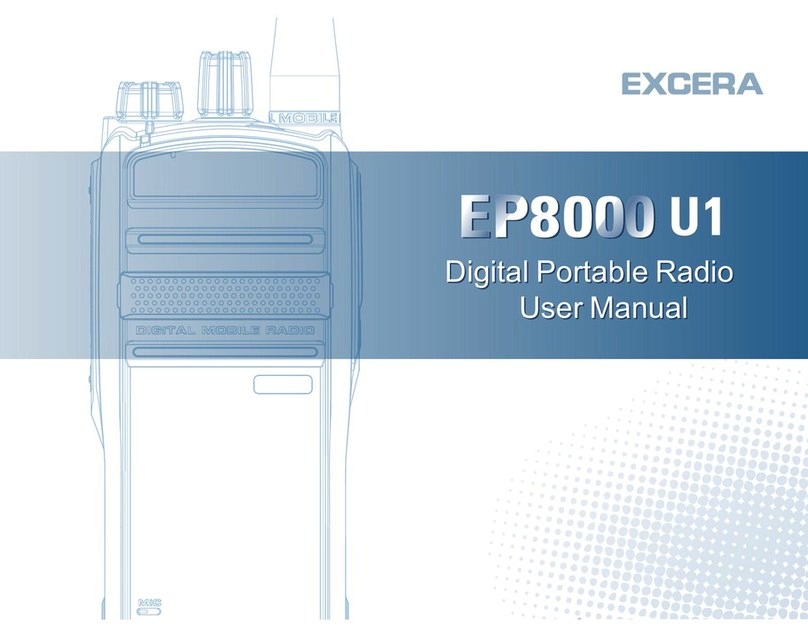
Excera
Excera EP8000U1 User manual

Excera
Excera EP3120 U1 User manual

Excera
Excera EP8100 VHF User manual
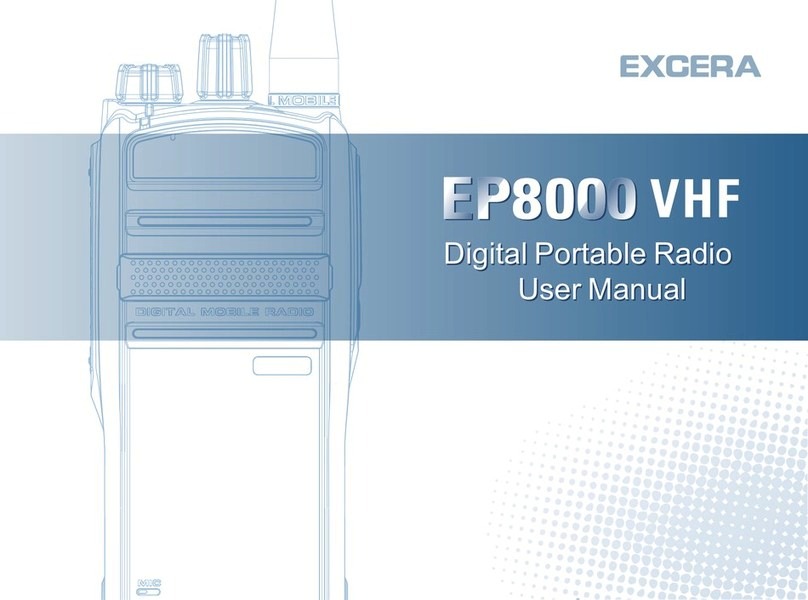
Excera
Excera EP8000 VHF User manual

Excera
Excera EP3620 VHF User manual

Excera
Excera EP8100 U2 User manual
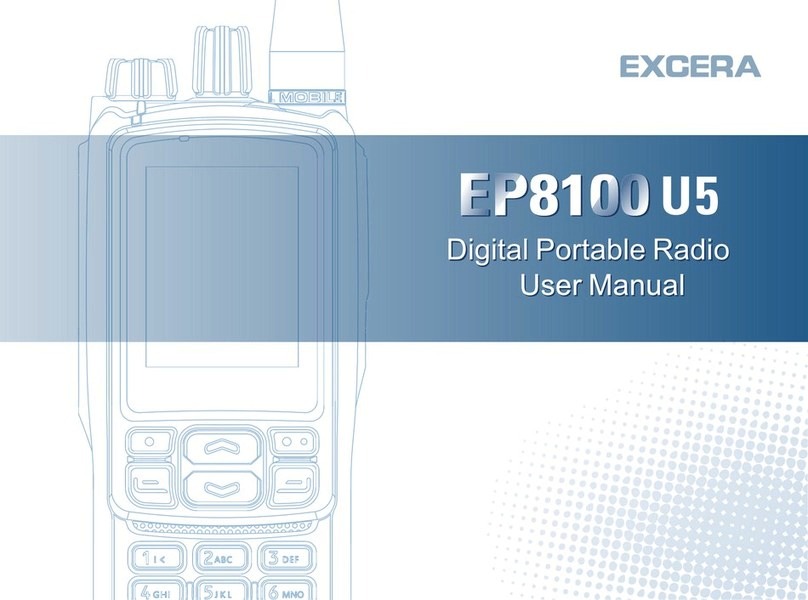
Excera
Excera EP8100 U5 User manual