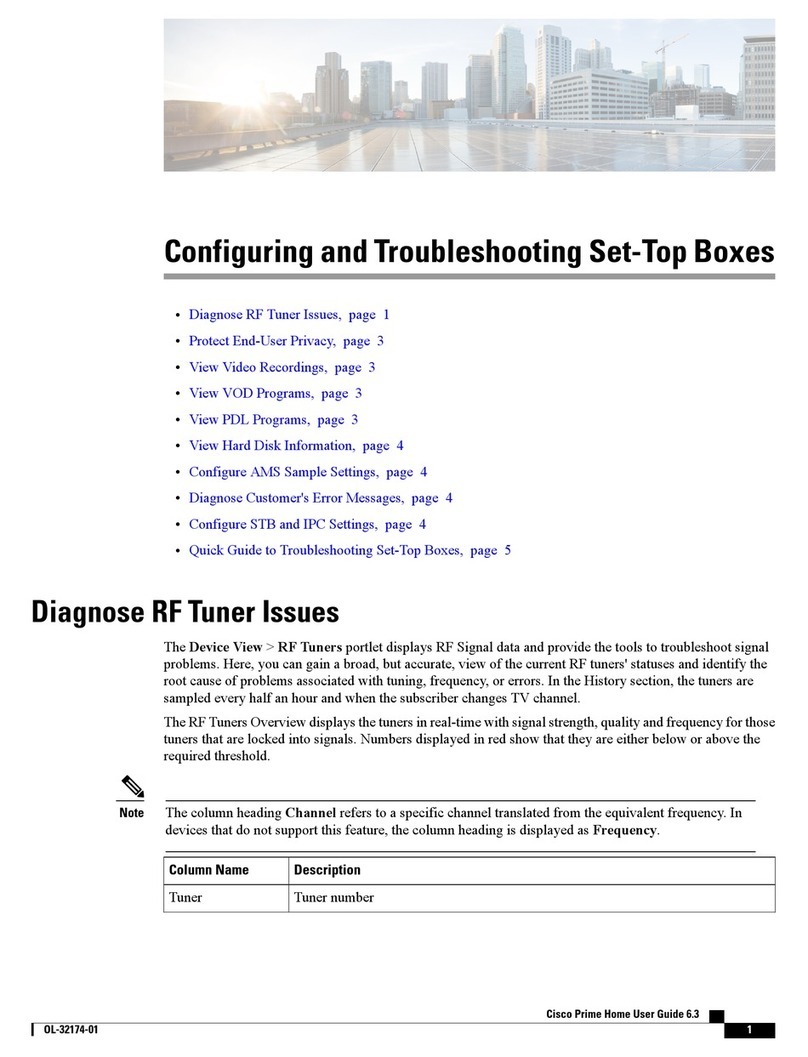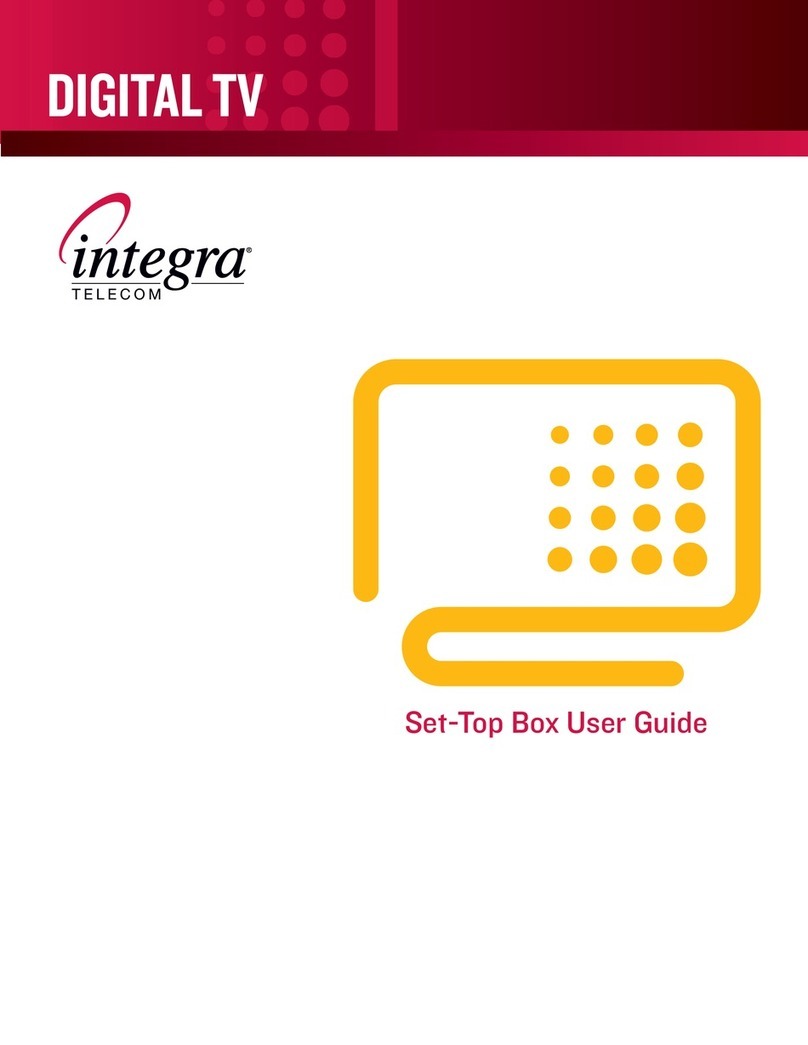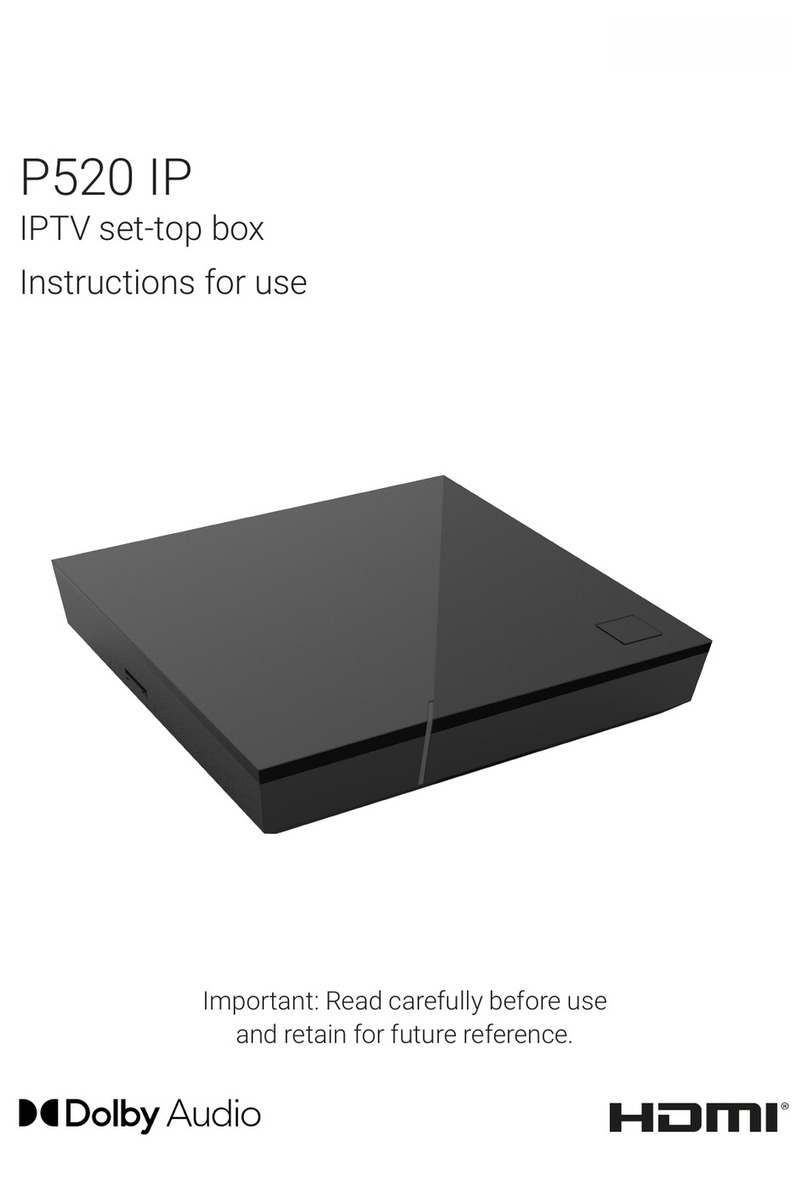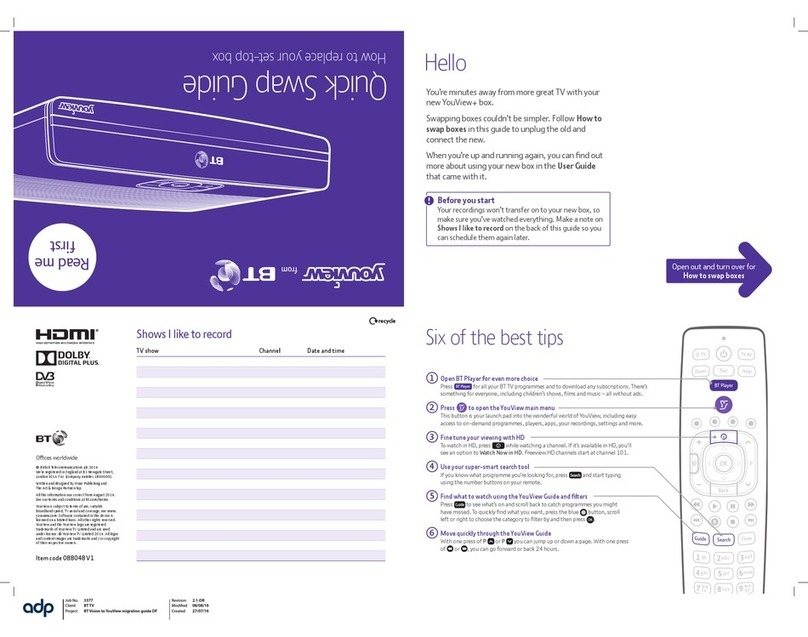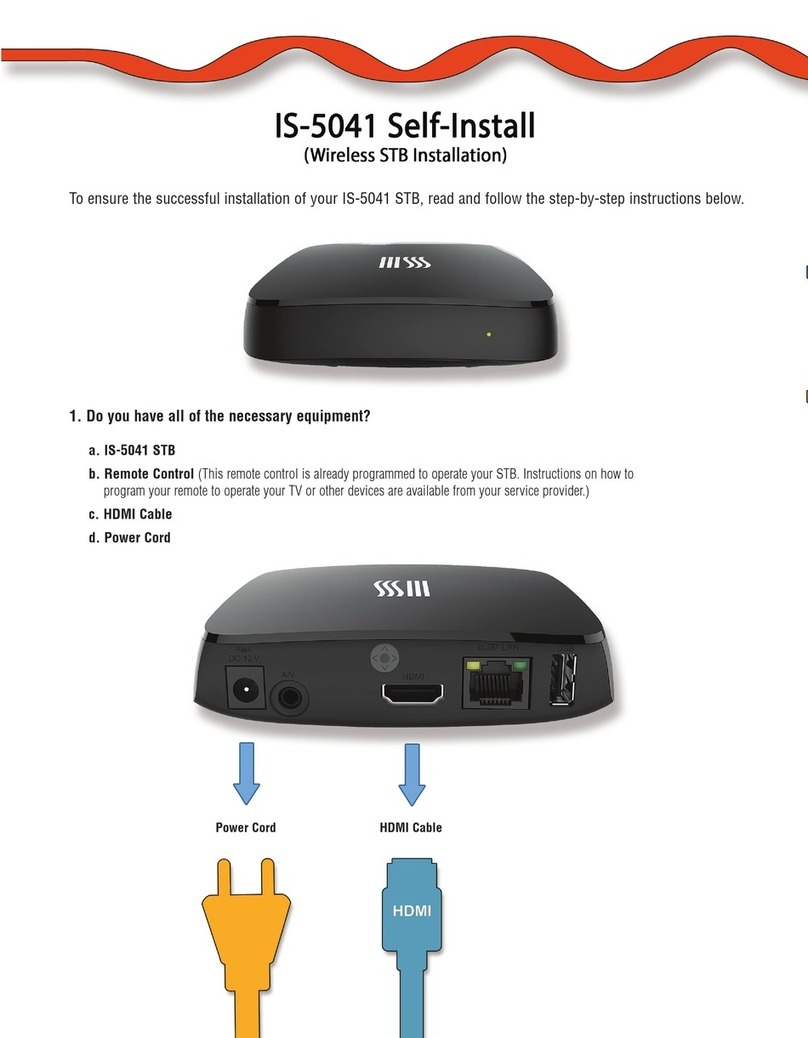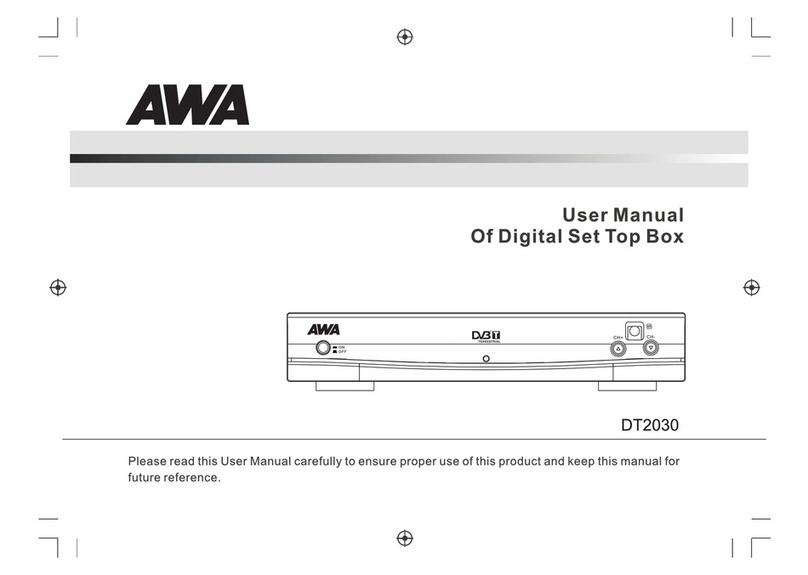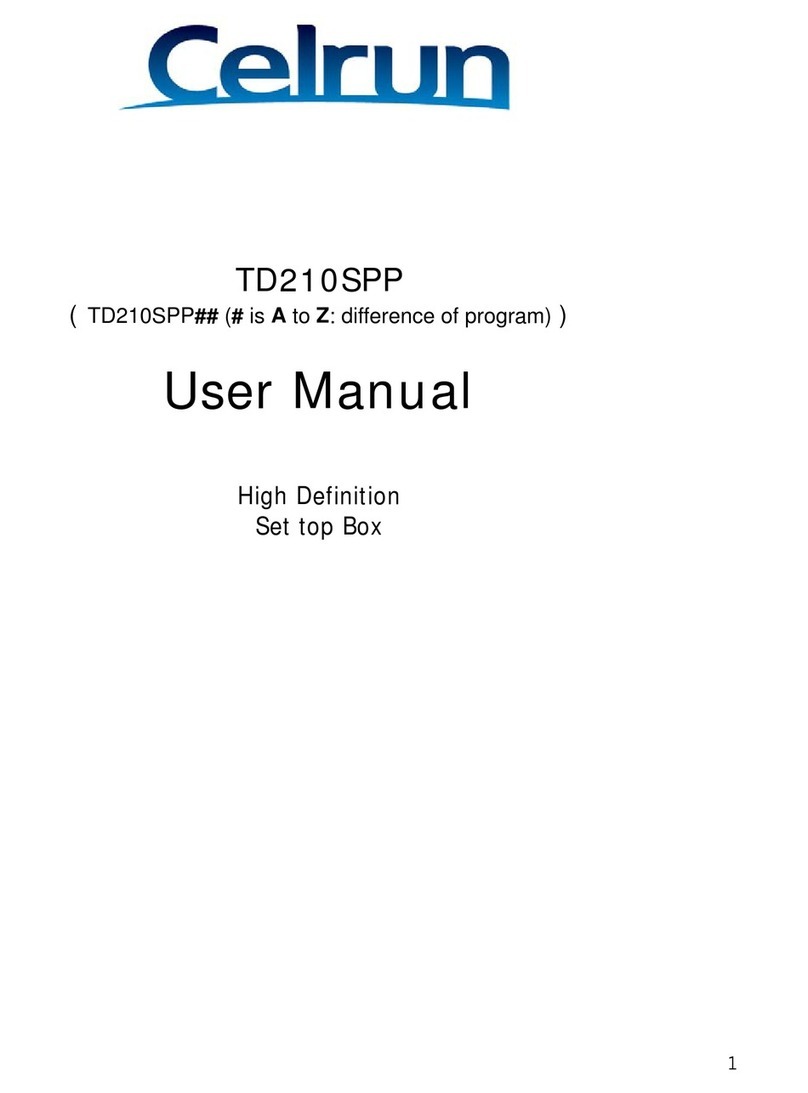Exhibio ST-200 User manual

www.exhibio.com 1.877.EXHIBIO (394.4246)
®
First time setup Guide

1
Standing Mount
Over-the-Air Antenna
USB Flash Drive
USB Extension Cable
DVI to VGA Adapter
TV Tuner with Input Cable
(USB 2.0 only)
VESA Mount
Power Adapter
Optional Accessories
Exhibio ST-200 Components & Accessories
DVD Drive with USB Cable
Please contact
your Exhibio
representative to
obtain a DVD Drive
and/or USB Serial
Cable at no cost.
USB Serial Cable

2
Power On/Off
Memory Card
Reader
Headphone In
USB 3.0
Microphone In
USB 2.0
USB 3.0
DVI
HDMI
Ethernet Port
Audio Out
Power Adapter In

3
Start
Here!
Connect Keyboard and Mouse
Only use a USB Keyboard and Mouse.
Plug in Monitor
Use either a DVI Cable or an HDMI Cable.
Note: You may use the optional DVI to VGA
Adapter if required.
Connect to your broadband connection
Connect using either your network cable or your
wireless connection.
Plug in the Digital TV Tuner
This is an optional device to plug in. If you wish
to have either live external video or live digital/
analog TV, plug the device into a USB 2.0 port
only.
Please Note: The TV Tuner will not function properly if it is
connected to a USB 3.0 port.
13
25
1
2
3
4
First time setup Guide
4

4
Power on the Exhibio unit
Plug in the power to the back of the system.
Press the power button on the front of the unit to
power on the system for the rst time.
Initializing
Enter the Administrator password and click
‘Login’.
The factory-set default password is exhibio.
Then Agree to the End User License Agreement
that appears.
Display Resolution
Select the appropriate resolution for your display,
and then click ‘Next’.
Consult the owner’s manual of your monitor to
determine the optimal resolution, color bit depth,
Power
Button
5
66
7

5
refresh rate, and aspect ratio.
You will typically want to choose a resolution with
the same aspect ratio as your display to avoid
having your content appear stretched out.
Users and Passwords
Change the Administrator and Exhibio user
passwords.
Please write down the username and password
for both the Administrator and Exhibio User
accounts.
Sign Grouping
If you have other Exhibio devices on your
8
9

6
network, you may nd them and share content
between the systems. Click on ‘Find Signs’ to
nd any Exhibio devices on your network. Or,
you may click on ‘add...’ to add them manually by
IP address. Also, you may select the sign in the
dialog box, select ‘Edit...’ and change the name
of the Exhibio unit.
System Information
Write down the network IP address of your unit.
This is the address you will input into your web
browser to access the Exhibio Manager.
System Settings
This section allows complete access to all
administrator level settings. Refer to the Software
10
11

7
Manual, found on the included USB Key, for
detailed information on all tools.
Preferences
You may check ‘Enable Automatic Logon’, which
will automatically login to the correct Exhibio User
upon restarting. Also, you may check ‘Enable
Detailed Error Messages’. If you are nished and
wish to not setup Live Video or Digital/Analog TV,
click ‘Finished’ and skip to Step 13.
Enabing Live Video (Optional)
To activate, ensure the TV Tuner is connected
to the Exhibio Unit via USB 2.0, see step 4 for
instructions. Once you’ve veried the TV Tuner is
connected, click on ‘Enable Live Video’ and then
12
13

8
select ‘OK’.
Activating Live Video. Please wait for Live Video
to activate. This may take several seconds.
Once activation completes, click ‘OK’ on the
dialog box to display the Live Video Setup
window.
Click ‘OK’ on the dialog box to add channels.
Digital Channels.
Click the ‘Scan’ Icon within the Digital Channels
section, Click ‘OK’ to begin the scan, this can
take several minutes. Once completed, a list of
available channels will appear under the Digital
Channels.
Completed Channels.
After scanning completes, a list of channels will
be shown in the background, the Live Video
Setup window will be running the rst channel
that was found during the scan.
You may manually add or remove any channels
you wish clicking the ‘Add…’ and ‘Delete’ buttons.
You may also change channels up and down to
preview your video source. Once complete, close
out of the Live Video Setup window and click on
the ‘Finished’ button on the Exhibio Setup Utility.
For a list of ATSC (Digital TV) transmissions
in your area, input your Zip code at http://
www.titantv.com. When you see the TV guide
information for your area, click the HD only
button.

9
Digital TV reception requires an antenna capable
of picking up a strong signal. Go to http://www.
antennaweb.org to nd out what type of antenna
you will require.
Other instructiOns
System Recovery
To restore your system to its initial factory state
perform the following steps.
1. Either hit <F11> at the bootup or click the
‘Factory Restore’ icon on the ‘system Settings’
tab of the Exhibio Setup Utility.
2. Click the ‘Restore System to Initial State’
button.
3. Click ‘OK’.
4. Click ‘OK’ when asked ‘All data in Windows
drive will be deleted upon restoration. Do you
want to continue?’.
5. The ‘system Restoration’ dialog will appear
showing the progress of the restore operation.
6. Click ‘OK’ on the ‘Completed Restoration.
System is going to be restarted’ dialog.


This manual suits for next models
1
Table of contents