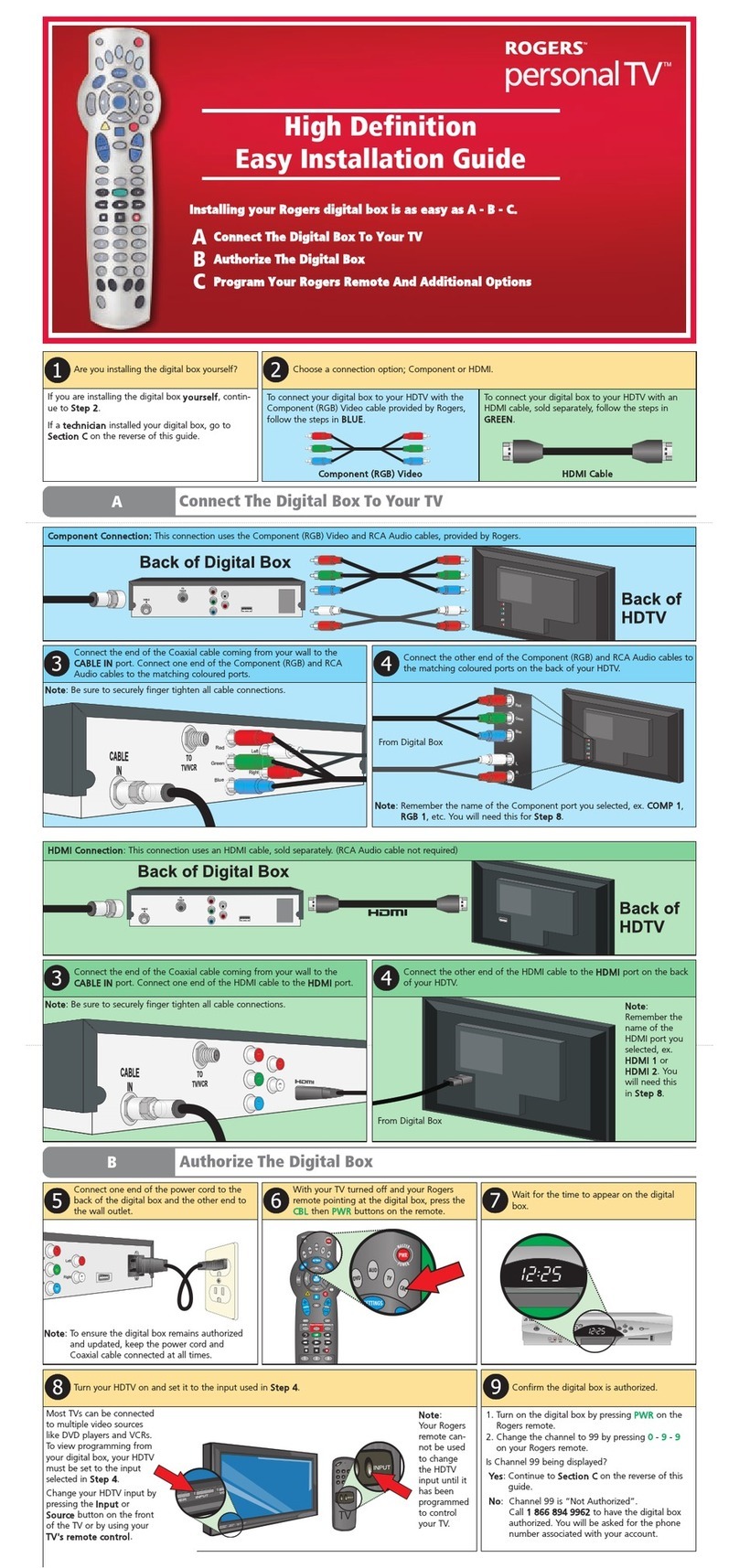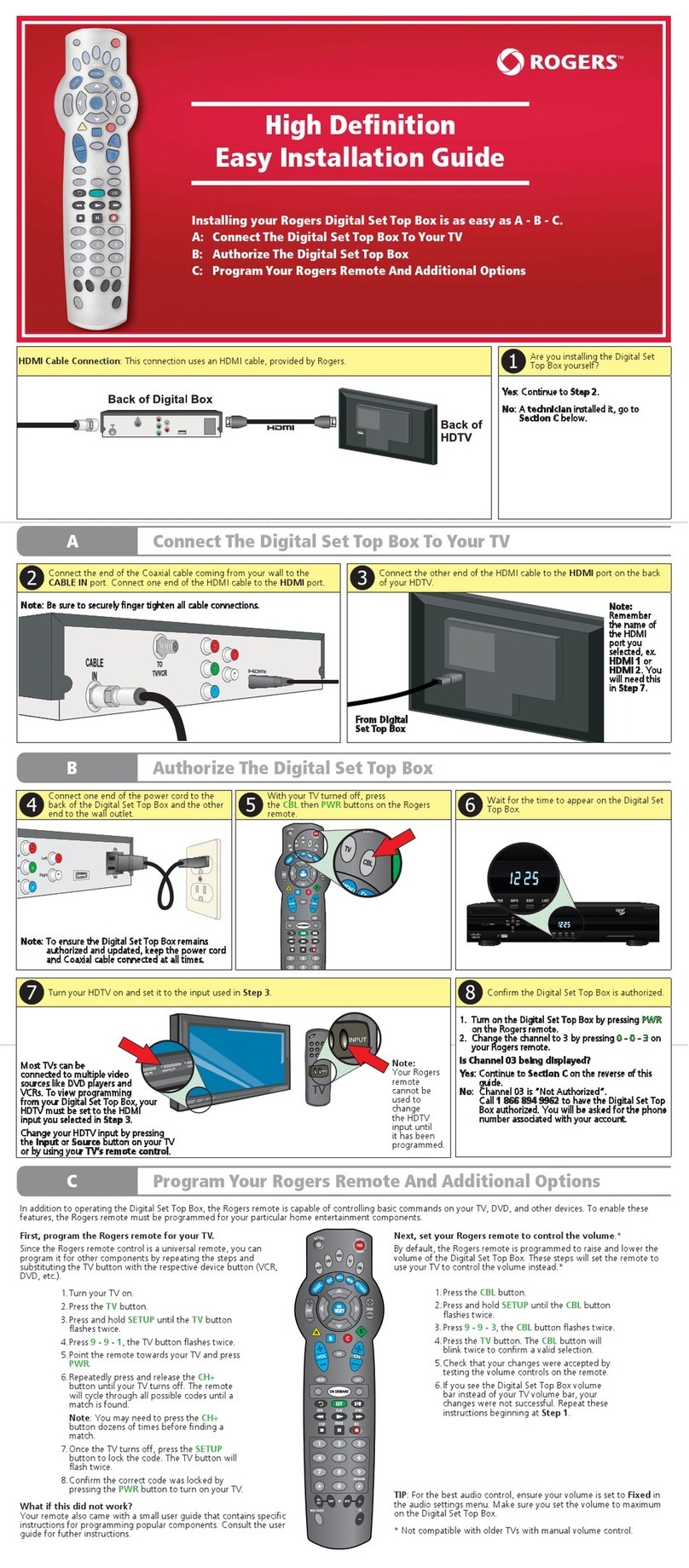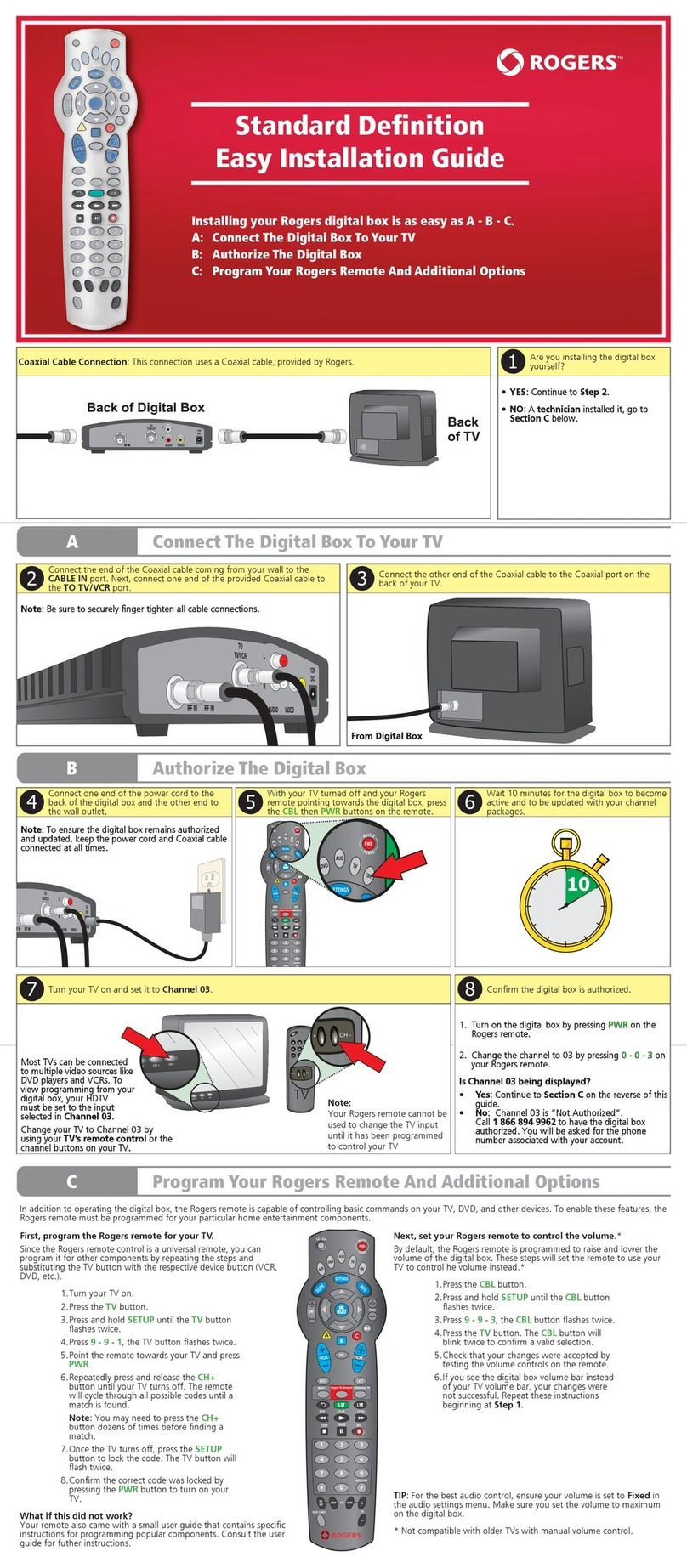Rogers personal TV Datasheet

STEP A CONNECT THE DIGITAL BOX TO YOUR TV
Connect one end of the Coaxial cable to the wall
outlet.
Connect the other end of the Coaxial cable to the
CABLE IN port on the Digital Box.
Note:
Be sure to
connect the
Coaxial cable
directly to the
Digital Box and not through
another device such as a VCR.
Look at the back of your TV, and based on the input
ports that are available, select the connection
method below that best matches your TV.
Connect the piggy-back end of the RCA Audio cable to the AUDIO OUT port on the
Digital Box.
Connect the straight end of the RCA Audio cable to the AUDIO IN port on your TV.
Be sure to use the same
input as the video cable
used in Step 4.
STEP B AUTHORIZE THE DIGITAL BOX
Wait 10 minutes for the Digital Box to become active
and to be updated.
Connect the other end of the power cable to the
wall outlet.
With your TV turned off and your Rogers remote
pointing at the Digital Box, press the CBL then PWR
buttons on the remote.
Turn on your TV and set it to the proper input based
on the connection method you chose in Step 4.
Note:
Examples of common
input names are CH 3,
Video 1, HD 1, Comp 1, etc.
Note:
You should keep
the Digital Box
plugged in and con-
nected at all times so
it remains authorized
and receives all
service updates.
Connect one end of the power cable to the back of
the Digital Box.
PTV Easy Installation Guide - Ontario Instastaging v1.0 07/08 ©2008 Rogers Cable Communications Inc.
Confirm the Digital Box is authorized by viewing
Channel 03.
1. Wait for any onscreen messages to clear.
2. Turn on the Digital Box by pressing PWR on the Rogers
remote.
3. Change the channel to 03 by pressing 0 - 0 - 3 on your
Rogers remote. Can you view Channel 03?
Yes: I can view Channel 03.
Continue to Step C on the reverse.
No: Channel 03 is “Not Authorized”.
Call 1 866 894 9962 to have the Digital Box
authorized. You will be prompted for the
phone number associated with your account.
CONNECT THE DIGITAL BOX TO YOUR TV
This step shows you how to connect the Digital Box using the best
method for your particular TV.
AUTHORIZE THE DIGITAL BOX
This step programs the Digital Box to authorize all of the channels
included in the cable package to which you subscribe.
PROGRAM YOUR REMOTE CONTROL & ADDITIONAL OPTIONS
This optional step will show you how to program the Rogers remote to
control your TV and other components.
Easy Installation Guide
Overview: Installing your Rogers Digital Box is as easy as A - B - C
C
B
A
Note:
Be sure to properly
finger-tighten all
cable connections.
Best Picture Quality
Component connection for High Definition TVs ONLY
Connect one end of the Component cable to the
corresponding RGB IN port on your HDTV.
Connect the other end of the Component cable to
the corresponding RGB OUT port on the Digital Box.
If the back of your HDTV has a COMPONENT IN or RGB IN port, you should
use this input along with the provided COMPONENT cable.
Better Picture Quality
Composite video connection for Standard Definition TVs
Connect one end of the Composite Video cable to
the VIDEO IN port on your TV.
Connect the other end of the Composite Video cable
to the VIDEO OUT port on the Digital Box.
If the back of your TV has a COMPOSITE IN or VIDEO IN port, this input uses
the provided COMPOSITE cable to give you the best picture quality for a non-
HDTV.
Found on the back
of your HDTV
Component Cable
Composite Video Cable
Found on the back of your TV
Next, go
to Step
OR
OR
Next, go
to Step
Good Picture Quality
Coaxial connection for Standard Definition TVs
Connect one end of the Coaxial cable to the
CABLE IN port on your TV.
Connect the other end of the Coaxial cable to the
TO TV/VCR port on the Digital Box.
If the back of your TV doesn’t have the ports required for the other connec-
tions, use this method. This connection requires a CABLE IN port and uses the
provided COAXIAL cable.
Found on the back of your TV
Coaxial Cable
Next, go
to Step
43888 instastage.qxp:Layout 1 7/8/08 10:40 AM Page 1

STEP C PROGRAM YOUR ROGERS REMOTE
In addition to operating the Digital Box, the Rogers remote is capable of controlling basic commands on your TV, VCR and even other devices. To enable these features, the Rogers remote
needs to be programmed for your particular home entertainment components.
The order in which you connect your other components like a VCR and DVD player to the TV is very important. Below is the recommended connection order for both High Definition and
Standard Definition TVs. Additional cables may be required.
OPTIONAL CONNECT ADDITIONAL EQUIPMENT
PersonalTV Digital Line-Up On Demand Services
Basic Cable & Combo Pak . . . . . . . . . . . .02 - 65
Information Channels . . . . . . . . . . . . . . .98 - 100, 202 - 207
Networks & Timeshifting . . . . . . . . . . . . .106 – 174, 329 - 333
News . . . . . . . . . . . . . . . . . . . . . . . . . . . .180 – 199
Kids . . . . . . . . . . . . . . . . . . . . . . . . . . . . .210 – 233
Learning . . . . . . . . . . . . . . . . . . . . . . . . .241 – 250
Lifestyle . . . . . . . . . . . . . . . . . . . . . . . . . .255 – 269
Entertainment . . . . . . . . . . . . . . . . . . . . .270 – 299
Movies . . . . . . . . . . . . . . . . . . . . . . . . . .300 – 328
Pay Per View . . . . . . . . . . . . . . . . . . . . . .339 – 367
Spiritual . . . . . . . . . . . . . . . . . . . . . . . . . .390 – 397
Super Sports Pak . . . . . . . . . . . . . . . . . . .399 – 498
High Definition . . . . . . . . . . . . . . . . . . . .500 – 545
Adult . . . . . . . . . . . . . . . . . . . . . . . . . . . .547 – 570
Multicultural . . . . . . . . . . . . . . . . . . . . . .571 – 649
French . . . . . . . . . . . . . . . . . . . . . . . . . . .651 – 691
Music . . . . . . . . . . . . . . . . . . . . . . . . . . .699 – 751
Rogers On Demand . . . . . . . . . . . . . . . . .100
Anime Network On Demand . . . . . . . . . .210
YTV Anime On Demand . . . . . . . . . . . . .211
Treehouse On Demand . . . . . . . . . . . . . .220
The Movie Network On Demand . . . . . . .308
MPIX On Demand . . . . . . . . . . . . . . . . . .309
The WWE 24/7 On Demand . . . . . . . . . .400
Too Much TV On Demand . . . . . . . . . . . .557
Howard Stern TV On Demand . . . . . . . . .558
Playboy TV On Demand . . . . . . . . . . . . . .561
Note: Channels and Services vary by region. This is a summary of all channels available, not the channels you subscribe to. For a complete listing of services available in your area please visit rogers.com/channels
What Channels Are Available?
Where Can I Get More Information/ Help With The PersonalTV Service?
NOTE: Important Messages Regarding Your TV Use
Some televisions can experience image “Burn-
In” if fixed images are displayed for extended
periods of time. Consult your TV manufacturer’s
documentation for more information.
Always keep the Digital Box plugged in to the power outlet and connected to the cable outlet. Do not disconnect
it when not in use. To give you the best possible service, updates are sent periodically to the Digital Box and if the
box is not connected and plugged in, you may miss an update. Also, if the box is disconnected for a long period of
time, your channels may become unauthorized when it is reconnected.
To help you get the most out
of your Rogers PersonalTV
service, and to solve potential
problems, Rogers provides you
with a wide range of support
options. Use the information
on the right to choose the
support option that best
meets your needs.
CONNECTIONS FOR STANDARD TELEVISIONS
CONNECTIONS FOR HIGH DEFINITION TELEVISIONS
Why Should I Set My PIN?
With this connection you can:
• Watch the Digital Box, DVDs and
VCR videos on your TV.
• Listen to TV shows and movies
from the Digital Box on your stereo
or home theatre.
• Record the show you are watching
on the Digital Box to your VCR.
Note:
This hookup will not allow you to
record one program to your VCR
while watching another. There are
other hookup options available on
www.rogershelp.com/hookups
With this connection you can:
• Watch the Digital Box, DVDs and
VCR videos on your HDTV.
• Watch HDTV programming on your
HDTV.
• Listen to TV shows and movies
from the Digital Box on your stereo
or home theatre
• Record the show you are watching
on the Digital Box to your VCR.
Note:
This hookup will not allow you to
record one program to your VCR
while watching another. There are
other hookup options available on
www.rogershelp.com/hookups
Common problems covered in the troubleshooting section of Your Guide To PersonalTV include:
No picture on any channel No sound
“Not Authorized” messages on channels I should be
receiving
Can’t view High Definition programming
Remote control does not work Changing the PIN
Before calling Rogers Cable Repair.....
Please REBOOT the Digital Box prior to calling Rogers. To reboot:
1. Unplug the power cord and wait 10 seconds.
2. Plug the power cord back in and wait 10 minutes.
3. Turn the ‘Power’ on.
4. Ensure your TV is on and tuned to the correct input (usually CH3).
Setting your PIN will prevent people in your household
who shouldn’t be able to view certain programming
and/or purchase On Demand or Pay Per View content
from doing so.
Your default PIN is 0000. We recommend that you
change it for improved security. For further instructions
refer to Your Guide To PersonalTV or
www.rogershelp.com/PIN
Enter your PIN carefully. After 3 unsuccessful entries,
features requiring your PIN will be blocked until mid-
night as a security feature.
How Do I Solve Common Problems?
PTV Easy Installation Guide - Ontario Instastaging v1.0 07/08 ©2008 Rogers Cable Communications Inc.
PersonalTV
User
Guide
Support
Website E-mail Phone
Your Guide To PersonalTV can walk
you through resolving the most com-
mon troubleshooting issues.
Save time by following the quick, easy
steps within this guide included with
the Digital Box, rather than calling for
technical support.
Visit www.rogershelp.com for addi-
tional PersonalTV information including:
- Channel Listings
- Parental Controls
- Billing Options
- Frequently Asked Questions and more.
E-mail us at: digitaltvsup-
Call us at 1 888 ROGERS1
(1 888 764 3771) and start by
saying “Cable TV”
•For Technical Service
say “Cable TV Repair”
•For Customer Service
say “Customer Service”
First, program the Rogers remote for your TV. You can also program the remote
for other components by repeating the steps and substituting the TV button
with the respective device button (VCR, DVD, etc.).
1. Turn your TV on.
2. Press the TV button once. The TV button will flash once.
3. Press and hold SETUP until the TV button flashes twice; then release SETUP.
4. Press 9 - 9 - 1 on the remote keypad, the TV button will flash twice.
5. With the remote pointed towards your TV, press PWR once.
6. Repeatedly press and release the CH+ button until your TV turns off. The
remote will cycle through all possible codes until a match is found.
Note: You may need to press the CH+ button dozens of times before finding
a match.
7. Once the TV turns off, press the SETUP button once to lock the code. The TV
button will flash twice.
8. Confirm the correct code was locked by pressing the PWR button to turn on
your TV.
Your Rogers remote is now programmed to control your TV.
What if this did not work? Your remote should have come with a small guide
that contains specific codes for programming popular components. Follow these
instructions.
Next, set your Rogers remote to have your TV control the volume.*
1. Cover the infrared portion on the front of the remote with your hand.
2. Press and hold the CBL button and the OK/SELECT button until the
mode buttons blink twice.
3. While covering the front of the remote, press 9 - 9 - 3. The CBL button
will blink twice once the process is complete.
4. Now press the TV button. The CBL button will blink twice to confirm a
valid selection.
5. Uncover the front of the remote and point it towards your TV. Check
that your changes were accepted by testing the volume controls on the
remote.
6. If you see the Digital Box volume bar instead of your TV volume bar, your
changes were not successful. Repeat these instructions beginning at
Step 1.
TIP: For the best audio control, ensure your volume is set to Fixed in
the audio settings menu. Make sure you set the volume to maxi-
mum on the Digital Box.
* Not compatible with older TVs with manual volume control.
43888 instastage.qxp:Layout 1 7/8/08 10:40 AM Page 2
Other Rogers Set-top Box manuals