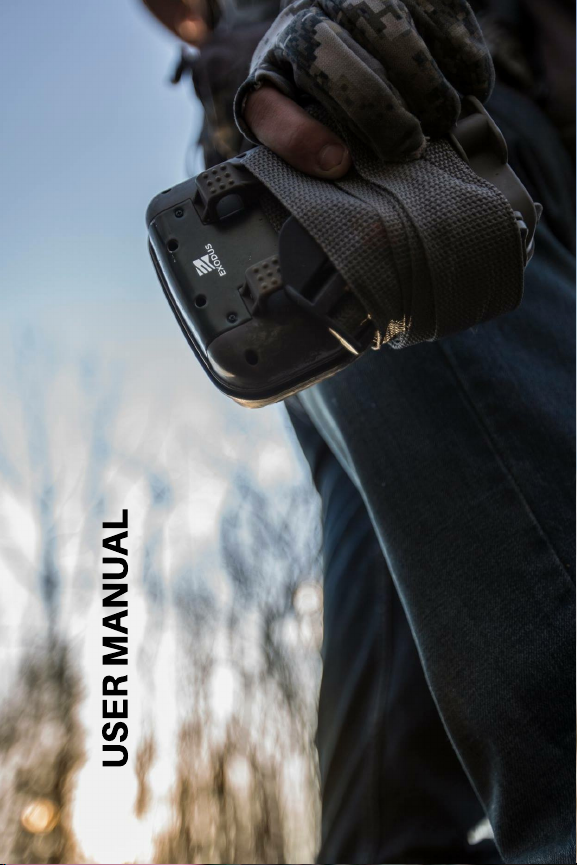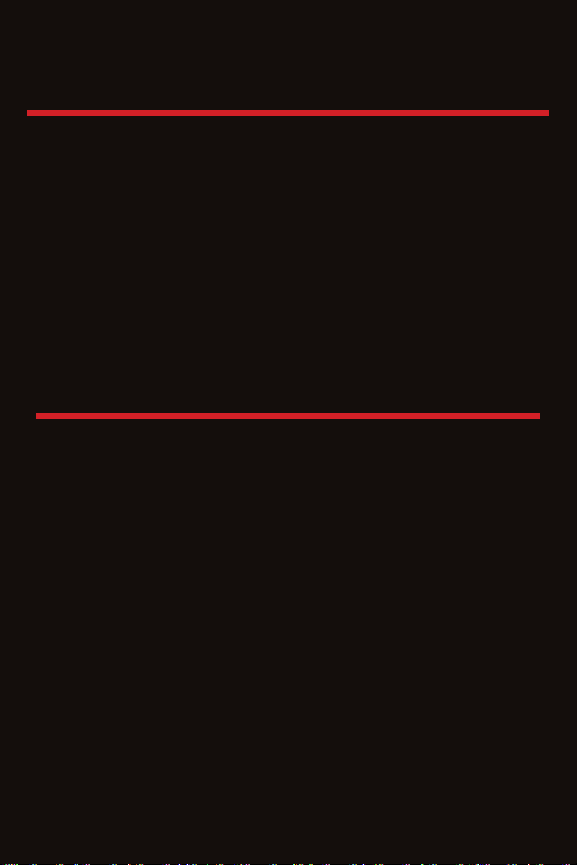2
TABLE OF CONTENTS
3..............Camera Overview
4..............Button Functionality and Navigation
4-5.........A Quick Setup Reference
5-6.........Menu Overview
7-9.........Map of Menu
8-12.......Menu Settings Overview
12............Retrieving and Viewing Images
13-14.....The Exodus Warranty
14-15.....Battery and SD Card Information
CONTACTING EXODUS– If you ever need anything
at all, you can contact us by texting the word
“Call” to 330-400-3034. You’ll get a call back from
someone that knows the camera inside and out. In
normal business hours (Mon. – Fri. 9AM-6PM EST),
you can expect a call back within 5 minutes.
Don’t hesitate to reach us outside of those times,
we are always available!
Thanks!
First and foremost… If you’re reading this, you
bought the Trek, which means that you’ve
supported us in our mission to build a better
hunting industry company! We want to give you
an extremely gracious and humble “thank you”
for your business! In this manual, we’re going to
go over everything you need to know to get the
most out of your camera for many years to come.