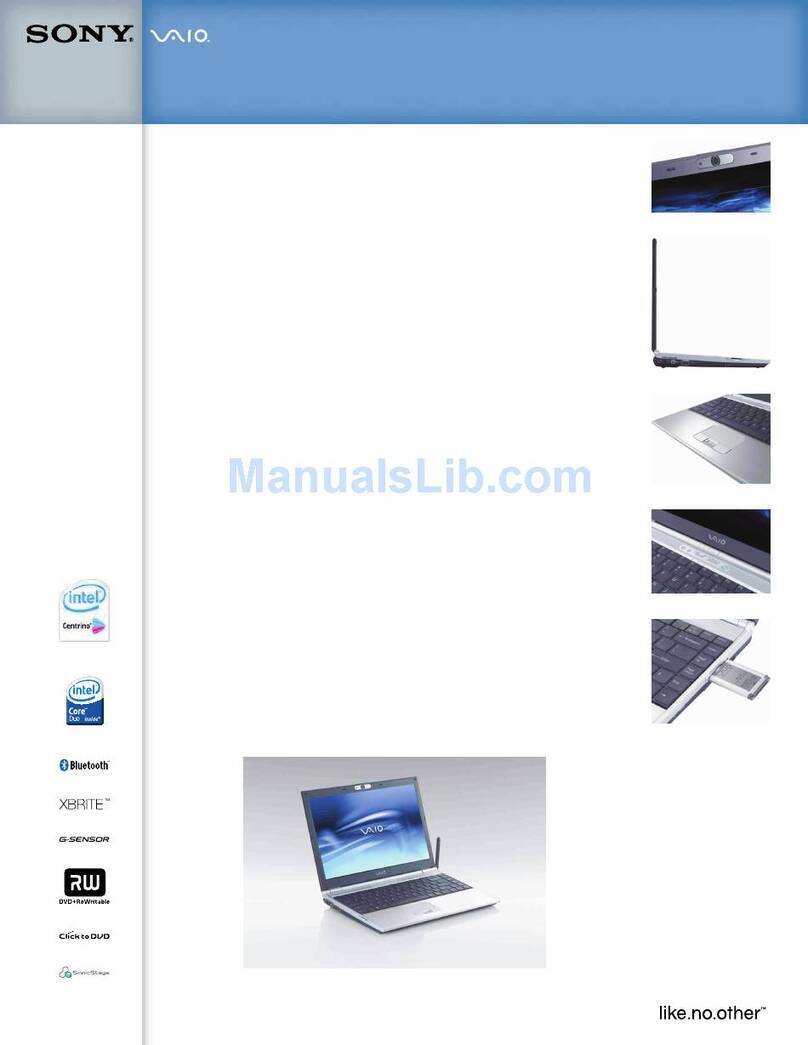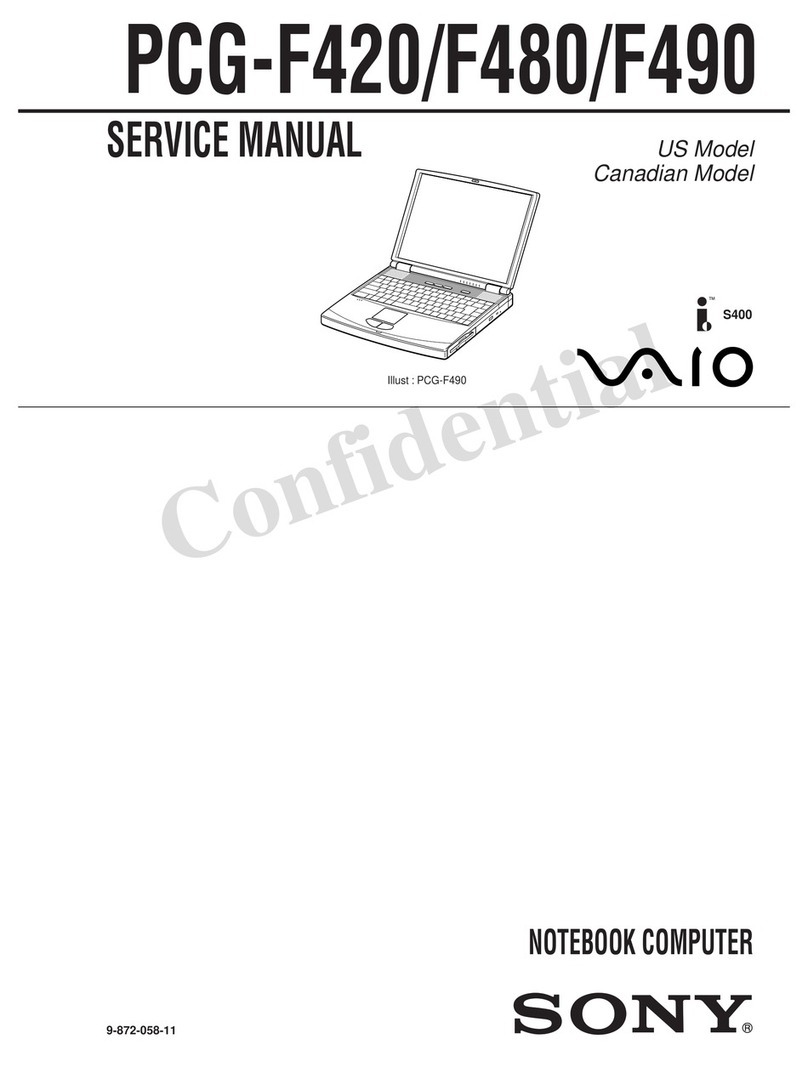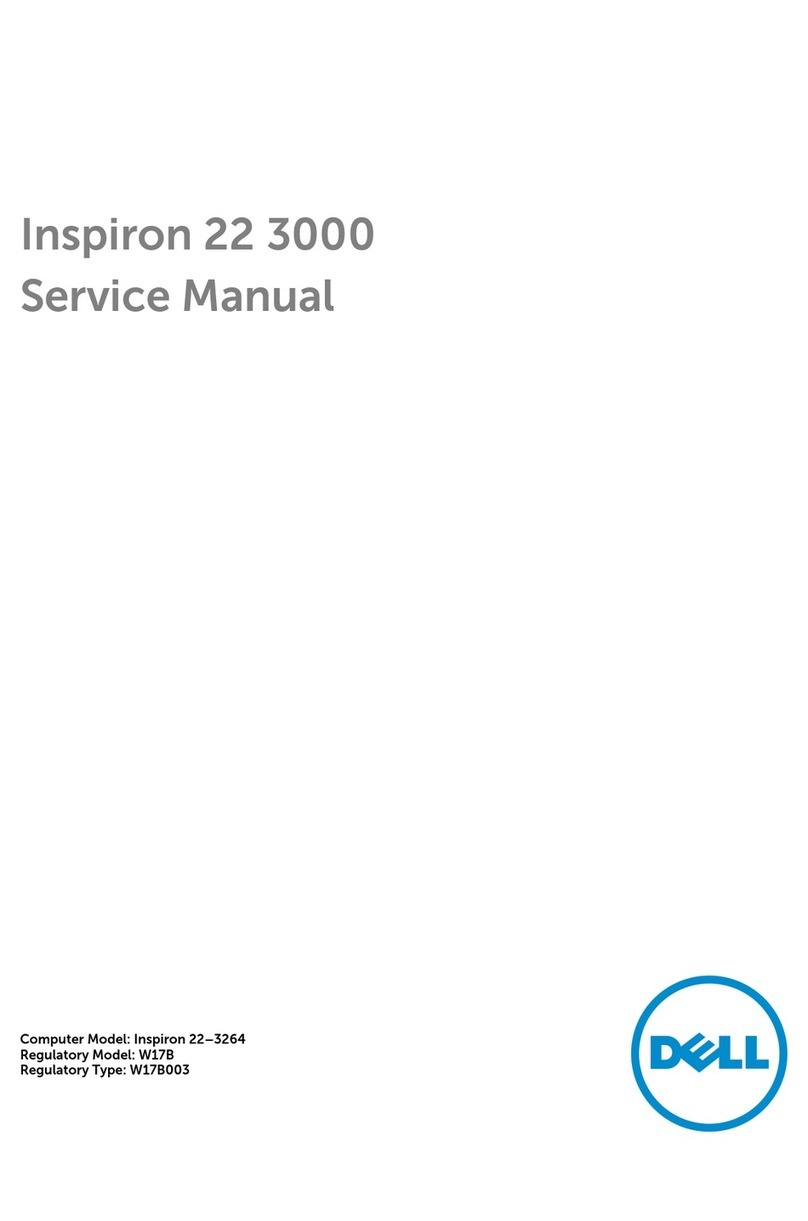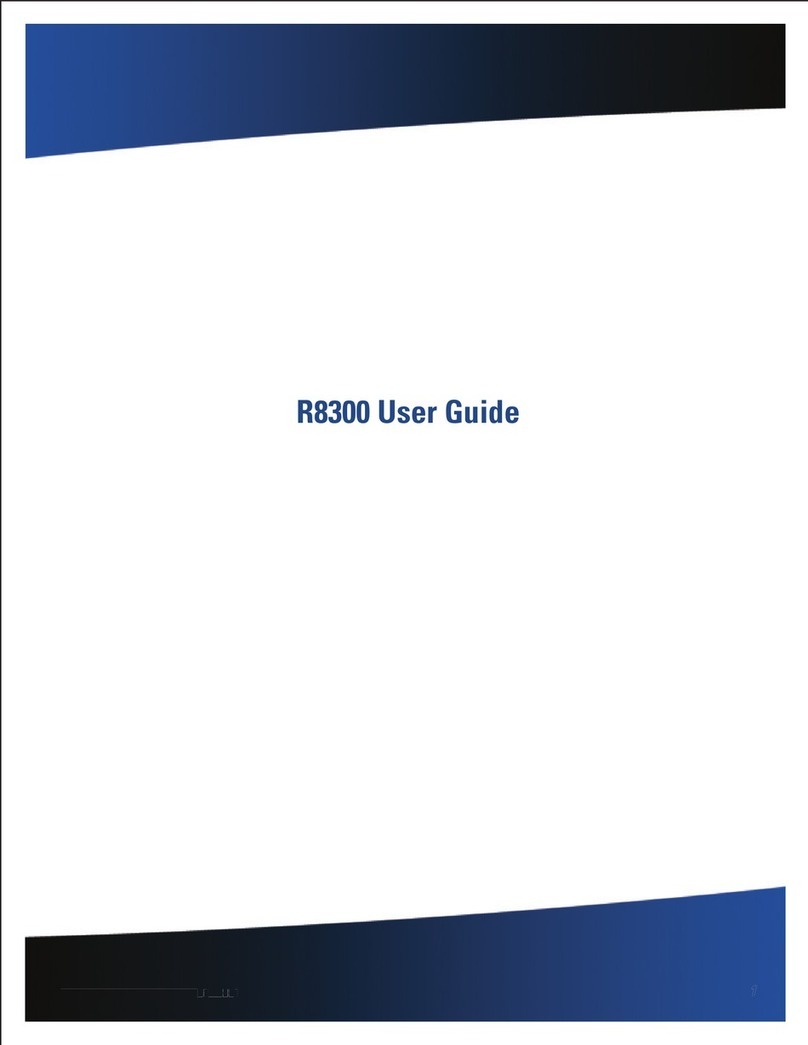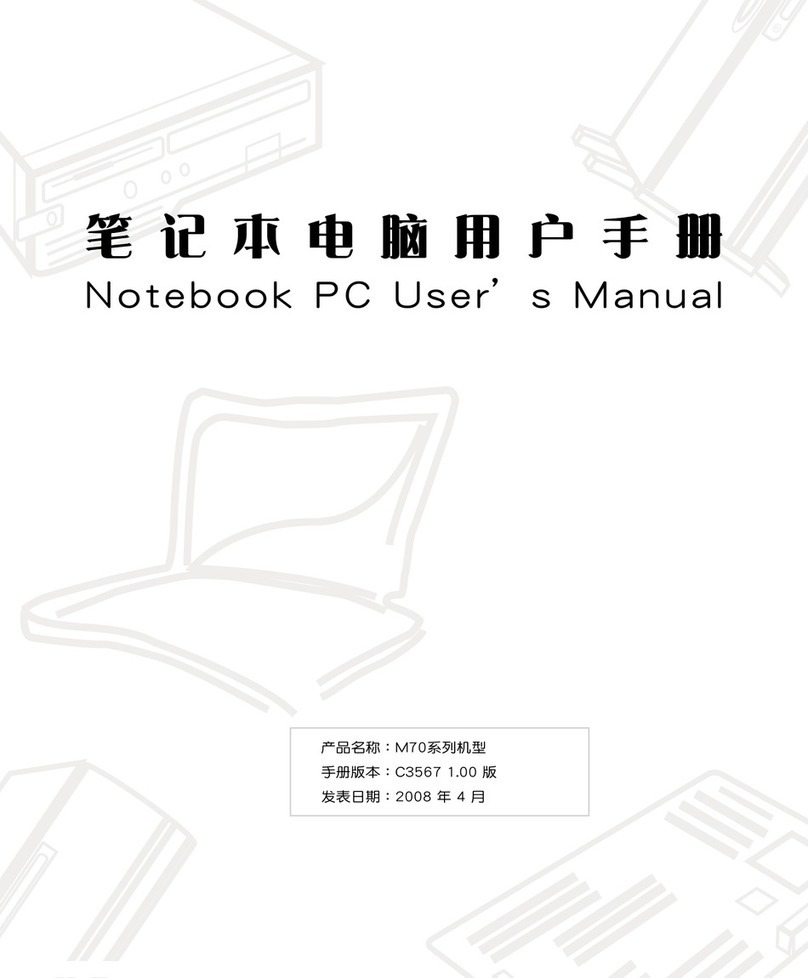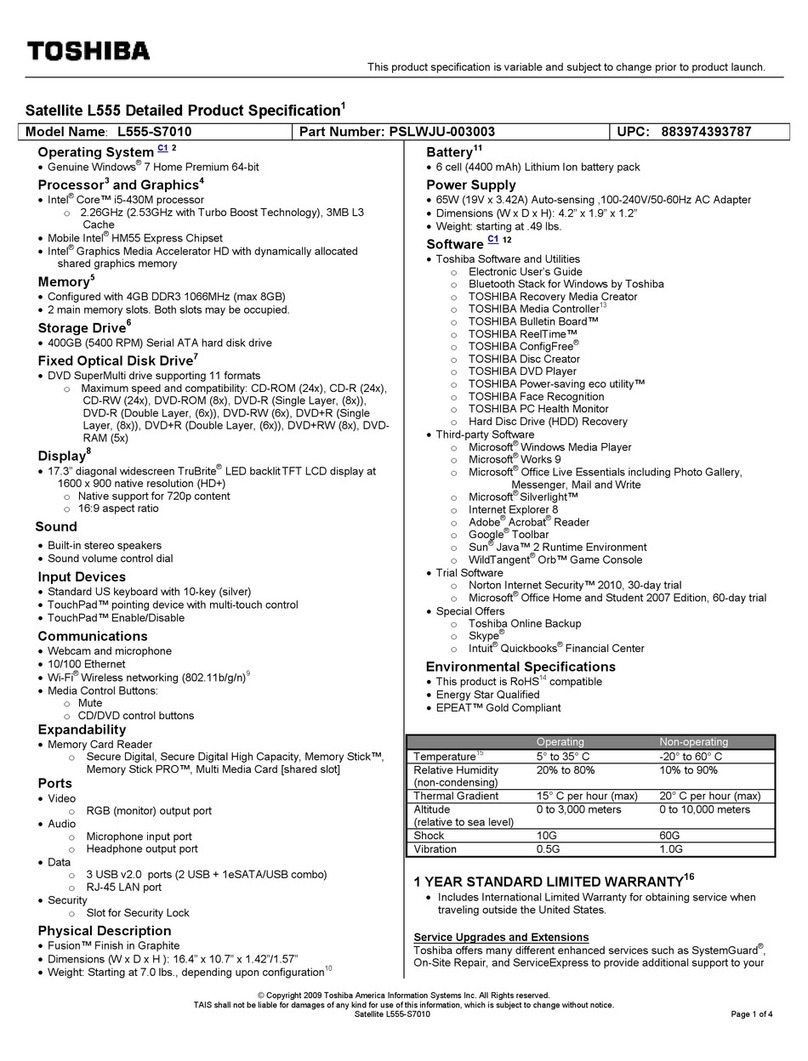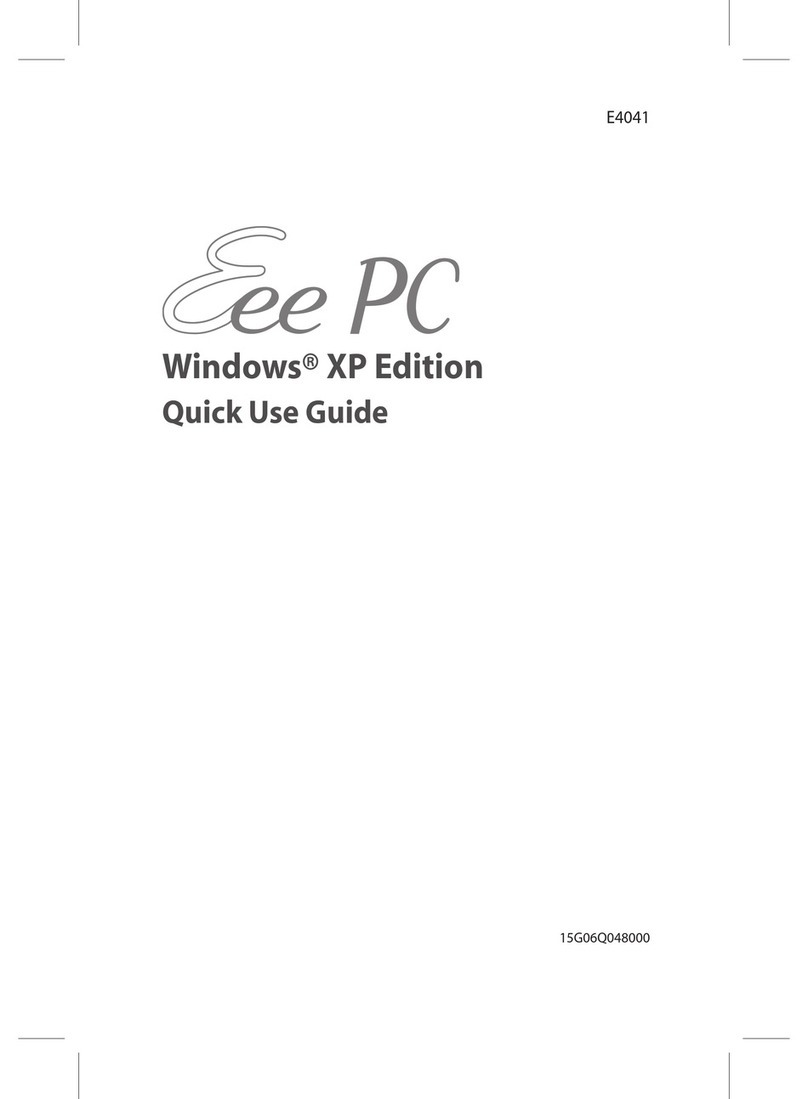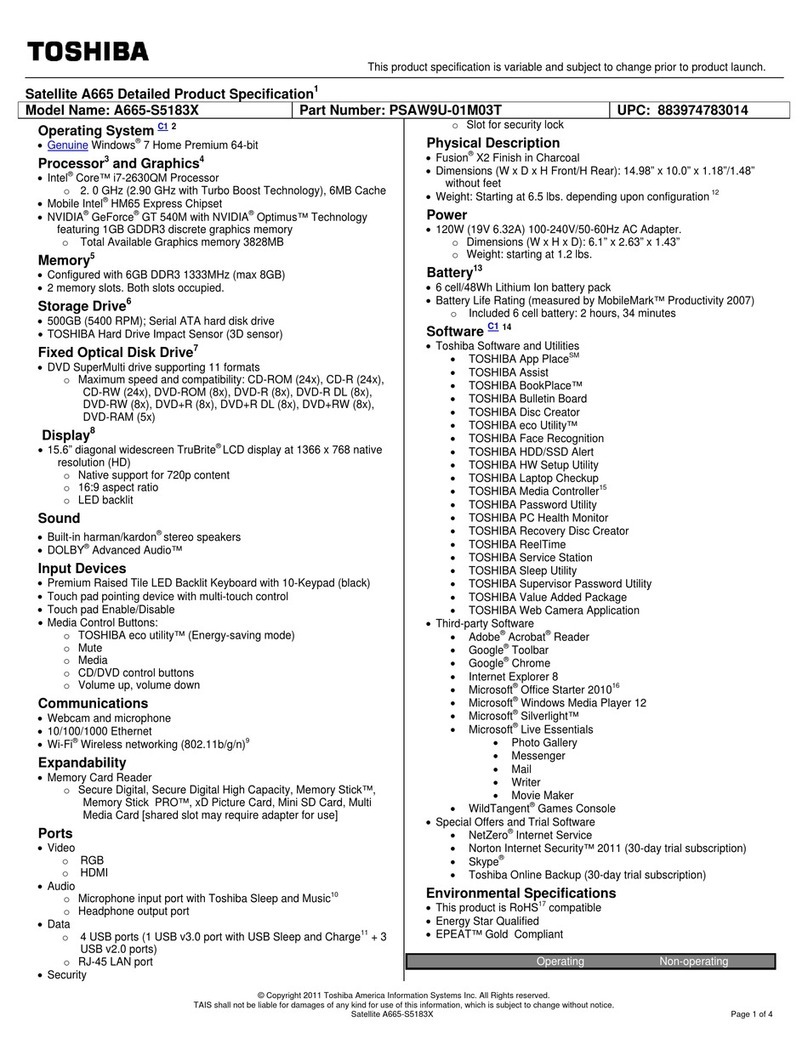exone GO Series User manual

Ausführliches Benutzerhandbuch
www.exone.de

Contents
About this Concise User Guide ..............................................................1
System Startup .......................................................................................4
Intel® Optane™ Setup ...........................................................................5
System Map: Front View with Display Open ......................................7
LED Indicators .......................................................................................8
Keyboard ................................................................................................9
System Map: Front, Left & Right Views ...........................................11
System Map: Bottom & Rear Views ....................................................12
Control Center ......................................................................................13
Multi-Color LED Keyboard (Option) ..................................................15
Windows 10 Start Menu, Context Menu, Taskbar, Control Panel and
Settings .................................................................................................16
Video Features .....................................................................................17
Audio Features .....................................................................................18
Power Options ......................................................................................19
Driver Installation ................................................................................20
Wireless LAN Module (Option) ..........................................................21
Bluetooth Module (Option) ..................................................................21
Fingerprint Reader (Option) .................................................................22
Windows Hello Camera (Option) ........................................................23
TPM (Option) .......................................................................................24
Troubleshooting ...................................................................................25
Specifications .......................................................................................26
Inhalt
Über das Ausführliche Benutzerhandbuch ..........................................29
Schnellstart ...........................................................................................32
Intel® Optane™ Setup .........................................................................33
Systemübersicht: Ansicht von vorne mit geöffnetem Bildschirm .......35
LED-Anzeigen .....................................................................................36
Tastatur .................................................................................................37
Systemübersicht: Ansicht von vorne, links und rechts ........................39
Systemübersicht: Ansicht von unten und hinten ..................................40
Control Center ......................................................................................41
Mehrfarbige LED-Tastatur (Option) ....................................................43
Start-Menü, Kontextmenü, Taskleiste, Systemsteuerung und Einstellun-
gen von Windows 10 ............................................................................44
Grafikfunktionen ..................................................................................45
Audiofunktionen ..................................................................................46
Energieoptionen ...................................................................................47
Installation der Treiber .........................................................................48
Wireless-LAN-Modul (Option) ...........................................................49
Bluetooth-Modul (Option) ...................................................................49
Fingerabdruckleser (Option) ................................................................50
Windows Hello Kamera (Option) ........................................................51
TPM (Option) .......................................................................................52
Fehlerbehebung ....................................................................................53
Technische Daten ............................................................................54
Sommaire
A propos de ce Guide Utilisateur Concis .............................................57
Guide de démarrage rapide ..................................................................60
Configuration Intel® Optane™ ...........................................................61
Carte du système: Vue de face avec l'écran ouvert .............................63
Indicateurs LED ...................................................................................64
Clavier ..................................................................................................65
Carte du système: Vues de face, gauche et droite ...............................67
Carte du système: Vues de dessous et arrière .....................................68
Control Center ......................................................................................69
Clavier à LED multicolore (Option) ....................................................71
Menu Démarrer, Menu contextuel, Barre des tâches, Panneau de
Configuration et Paramètres de Windows 10 ......................................72
Caractéristiques vidéo ..........................................................................73
Caractéristiques audio ..........................................................................74
Options d’alimentation .........................................................................75
Installation du pilote .............................................................................76
Module LAN sans fil (Option) .............................................................77
Module Bluetooth (Option) ..................................................................77
Lecteur d'empreintes digitales (Option) ..............................................78
Caméra Windows Hello (Option) ........................................................79
TPM (Option) .......................................................................................80

Dépannage ............................................................................................81
Spécifications .......................................................................................82
Contenidos
Acerca de esta Guía del Usuario Concisa ............................................85
Guía rápida para empezar ....................................................................88
Configuración de Intel® Optane™ ......................................................89
Mapa del sistema: Vista frontal con la pantalla abierta ......................91
Indicadores LED ..................................................................................92
Teclado .................................................................................................93
Mapa del sistema: Vistas frontal, izquierda y derecha .........................95
Mapa del sistema: Vistas inferior y posterior .....................................96
Control Center ......................................................................................97
Teclado LED multicolor (Opción) .......................................................99
Menú Inicio, Menú contextual, Barra de tareas, Panel de Control y
Configuración de Windows 10 ..........................................................100
Parámetros de vídeo ...........................................................................101
Características de audio .....................................................................102
Opciones de energía ...........................................................................103
Instalación de controladores ...............................................................104
Módulo LAN Wireless (Opción) .......................................................105
Módulo Bluetooth (Opción) ...............................................................105
Lector de huellas digitales (Opción) .................................................106
Cámara Windows Hello (Opción) ......................................................107
TPM (Opción) ....................................................................................108
Solución de problemas .......................................................................109
Especificaciones ................................................................................110
Sommario
Informazioni su questa guida rapida ..................................................113
Guida di avvio rapido .........................................................................116
Configurazione Intel® Optane™ .......................................................117
Descrizione del sistema: Vista anteriore con lo schermo aperto ......119
Indicatori LED ...................................................................................120
Tastiera ...............................................................................................121
Descrizione del sistema: Vista anteriore, sinistra e destra ...............123
Descrizione del sistema: Vista inferiore e posteriore .........................124
Control Center ....................................................................................125
Tastiera LED multicolore (Opzione) .................................................127
Menu Start, Menu contestuale, Barra delle applicazioni, Pannello di
controllo e Impostazioni di Windows 10 ...........................................128
Funzioni video ....................................................................................129
Funzionalità audio ..............................................................................130
Opzioni risparmio energia ..................................................................131
Installazione driver .............................................................................132
Modulo LAN Wireless (Opzione) ......................................................133
Modulo Bluetooth (Opzione) .............................................................133
Lettore d’impronte digitali (Opzione) ................................................134
Camera Windows Hello (Opzione) ....................................................135
TPM (Opzione) ..................................................................................136
Risoluzione dei problemi ...................................................................137
Specifiche tecniche ..........................................................................138

1
English
About this Concise User Guide
This quick guide is a brief introduction to getting your system started. This is a supplement, and not a substitute for the
expanded English language User’s Manual in Adobe Acrobat format on the Device Drivers & Utilities + User’sManual
disc supplied with your computer. This disc also contains the drivers and utilities necessary for the proper operation of
the computer (Note: The company reserves the right to revise this publication or to change its contents without notice).
Some or all of the computer’s features may already have been setup. If they aren’t, or you are planning to re-configure
(or re-install) portions of the system, refer to the expanded User’s Manual. The Device Drivers & Utilities + User’s
Manual disc does not contain an operating system.
Regulatory and Safety Information
Please pay careful attention to the full regulatory notices and safety information contained in the expanded User’s Man-
ual on the Device Drivers & Utilities + User’s Manual disc.
© November 2020
Trademarks
Intel is a trademark/registered trademark of Intel Corporation.
Windows is a registered trademark of Microsoft Corporation.
FCC Statement
This device complies with Part
15 of the FCC Rules. Operation
is subject to the following two
conditions:
1.This device may not cause
harmful interference.
2.This device must accept any
interference received, includ-
ing interference that may
cause undesired operation.

2
English
Instructions for Care and Operation
The computer is quite rugged, but it can be damaged. To pre-
vent this, follow these suggestions:
•Don’t drop it, or expose it to shock. If the computer falls, the
case and the components could be damaged.
•Keep it dry, and don’t overheat it. Keep the computer and
power supply away from any kind of heating element. This is an
electrical appliance. If water or any other liquid gets into it, the
computer could be badly damaged.
•Avoid interference. Keep the computer away from high capacity
transformers, electric motors, and other strong magnetic fields.
These can hinder proper performance and damage your data.
•Follow the proper working procedures for the computer. Shut
the computer down properly and don’t forget to save your work.
Remember to periodically save your data as data may be lost.
Servicing
Do not attempt to service the computer yourself. Doing so may
violate your warranty and expose you and the computer to
electric shock. Refer all servicing to authorized service person-
nel. Unplug the computer from the power supply. Then refer
servicing to qualified service personnel under any of the fol-
lowing conditions:
• When the power cord or AC/DC adapter is damaged or frayed.
• If the computer has been exposed to any liquids.
• If the computer does not work normally when you follow the
operating instructions.
• If the computer has been dropped or damaged (do not touch the
poisonous liquid if the panel breaks).
• If there is an unusual odor, heat or smoke coming from your com-
puter.
Safety Information
• Only use an AC/DC adapter approved for use with this computer.
• Use only the power cord and batteries indicated in this manual.
Do not dispose of batteries in a fire. They may explode. Check
with local codes for possible special disposal instructions.
• Do not continue to use a battery that has been dropped, or that
appears damaged (e.g. bent or twisted) in any way. Even if the
computer continues to work with a damaged battery in place, it
may cause circuit damage, which may possibly result in fire.
• Make sure that your computer is completely powered off before
putting it into a travel bag (or any such container).
• Before cleaning the computer, make sure it is disconnected from
any external power supplies, peripherals and cables.
• Use a soft clean cloth to clean the computer, but do not apply
cleaner directly to the computer. Do not use volatile (petroleum
distillates) or abrasive cleaners on any part of the computer.
• Do not try to repair a battery pack. Refer any battery pack repair
or replacement to your service representative or qualified service
personnel.
• Note that in computer’s featuring a raised electro-plated logo, the
logo is covered by a protective adhesive. Due to general wear and
tear, this adhesive may deteriorate over time and the exposed logo
may develop sharp edges. Be careful when handling the computer
in this case, and avoid touching the raised electro-plated logo.
Avoid placing any other items in the carrying bag which may rub
against the top of the computer during transport. If any such wear
and tear develops contact your service center.

3
English
Polymer/Lithium-Ion Battery Precautions
Note the following information which is specific to Polymer/
Lithium-Ion batteries only, and where applicable, this over-
rides the general battery precaution information.
• Polymer/Lithium-Ion batteries may experience a slight expansion
or swelling, however this is part of the battery’s safety mechanism
and is not a cause for concern.
• Use proper handling procedures when using Polymer/Lithium-Ion
batteries. Do not use Polymer/Lithium-Ion batteries in high ambi-
ent temperature environments, and do not store unused batteries
for extended periods.
• If you are working in areas of low temperature use the AC/DC
adapter to power the computer.
Battery Disposal & Caution
The product that you have purchased contains a recharge-
able battery. The battery is recyclable. At the end of its use-
ful life, under various state and local laws, it may be illegal
to dispose of this battery into the municipal waste stream.
Check with your local solid waste officials for details in your
area for recycling options or proper disposal.
Danger of explosion if battery is incorrectly replaced. Re-
place only with the same or equivalent type recommended
by the manufacturer. Discard used battery according to the
manufacturer’s instructions.

4
English
System Startup
1. Remove all packing materials.
2. Place the computer on a stable surface.
3. Securely attach any peripherals you want to use with the
computer (e.g. keyboard and mouse) to their ports.
4. When first setting up the computer use the following
procedure (as to safeguard the computer during shipping, the
battery will be locked to not power the system until first
connected to the AC/DC adapter and initially set up as below):
• Attach the AC/DC adapter cord to the DC-In jack on the left of
the computer, then plug the AC power cord into an outlet, and
connect the AC power cord to the AC/DC adapter. The bat-
tery will now be unlocked.
5. Use one hand to raise the
lid to a comfortable viewing angle
(do
not exceed 130 degrees)
;
use the other hand (as illustrated in
Figure 1) to support the base of the computer (Note: Never lift
the computer by the lid).
6. Press the power button on the right side of the computer to turn
it on (note that the lid must be open for the power button to
function).
System Software
Your computer may already come with system software
pre-installed. Where this is not the case, or where you are
re-configuring your computer for a different system, you
will find this manual refers to Microsoft Windows 10.
Intel® Optane™ Support
You need to setup Intel® Optane™ before installing your Windows 10 operating system (see Intel® Optane™ Setup
on page 5).
Figure 1 - Opening the Lid/Computer with AC/
DC Adapter Plugged-In
Shut Down
Note that you should always
shut your computer down by
choosing the Shut down com-
mand in Windows (see be-
low). This will help prevent
hard disk or system problems.
1. Click the Start Menu icon
.
2. Click the Power item .
3. Choose Shut down from
the menu.
130゚
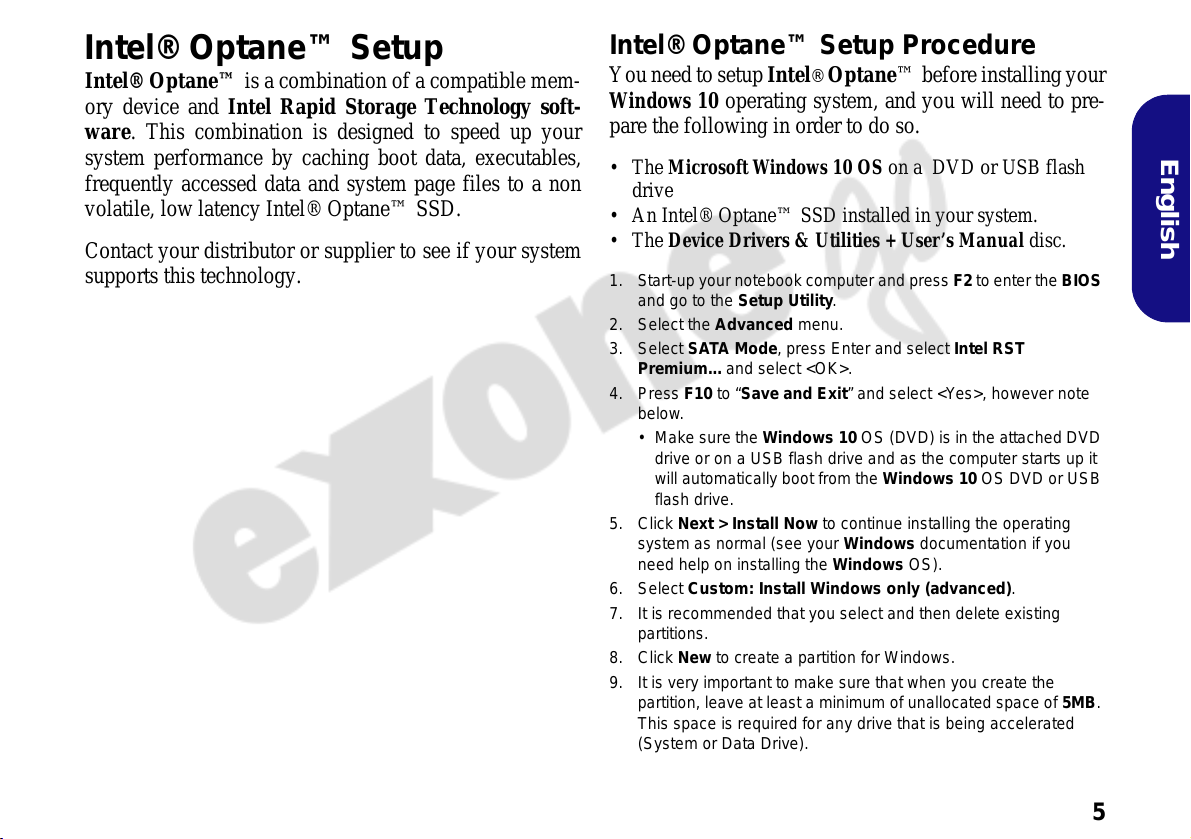
5
English
Intel® Optane™ Setup
Intel® Optane™ is a combination of a compatible mem-
ory device and Intel Rapid Storage Technology soft-
ware. This combination is designed to speed up your
system performance by caching boot data, executables,
frequently accessed data and system page files to a non
volatile, low latency Intel® Optane™ SSD.
Contact your distributor or supplier to see if your system
supports this technology.
Intel® Optane™ Setup Procedure
You need to setup Intel® Optane™ before installing your
Windows 10 operating system, and you will need to pre-
pare the following in order to do so.
•TheMicrosoft Windows 10 OS on a DVD or USB flash
drive
• An Intel® Optane™ SSD installed in your system.
•TheDevice Drivers & Utilities + User’s Manual disc.
1. Start-up your notebook computer and press F2 to enter the BIOS
and go to the Setup Utility.
2. Select the Advanced menu.
3. Select SATA Mode, press Enter and select Intel RST
Premium... and select <OK>.
4. Press F10 to “Save and Exit” and select <Yes>, however note
below.
• Make sure the Windows 10 OS (DVD) is in the attached DVD
drive or on a USB flash drive and as the computer starts up it
will automatically boot from the Windows 10 OS DVD or USB
flash drive.
5. Click Next > Install Now to continue installing the operating
system as normal (see your Windows documentation if you
need help on installing the Windows OS).
6. Select Custom: Install Windows only (advanced).
7. It is recommended that you select and then delete existing
partitions.
8. Click New to create a partition for Windows.
9. It is very important to make sure that when you create the
partition, leave at least a minimum of unallocated space of 5MB.
This space is required for any drive that is being accelerated
(System or Data Drive).

6
English
10. Follow the on-screen instructions to install the Windows 10
operating system.
11. Install the Windows drivers (see page 20). Make sure you install
the Intel® Rapid Storage Technology (IRST) driver.
12. Run the Intel® Optane™ Memory and Storage Management
application.
13. Click Enable Intel® Optane™ Memory.
14. A warning will pop up to notify you that all data on the Optane
Memory Module will be erased, and if this is OK then click
Enable.
15. The system will prepare and enable the Optane drive, and when
finished you can then click Restart.
16. The system will then optimize the Optane Memory upon restart.
17. Run the Intel® Optane™ Memory and Storage Management
application.
18. The system status will then be displayed.
Disabling Intel® Optane™
If you wish to disable an existing Intel® Optane™ setup
then follow the procedure below to do so.
1. Run the Intel® Optane™ Memory and Storage Management
application.
2. Click Intel® Optane™ Memory and then click Disable.
3. Click Disable when you see the following message.
4. Restart the computer to complete the process.
5. Run the Intel® Optane™ Memory and Storage Management
application.
6. The Intel® Optane™ Memory Status is indicated in the
Window.
Figure 2 - Intel® Optane™ Memory and Storage
Management - Enable Intel® Optane™ Memory
Figure 3 - Intel® Optane™ Memory and Storage
Management - Disable

7
English
System Map: Front View with Display Open
Figure 4
Front View with Display Open
1. PC Camera
Or
(Factory Option) Windows Hello Camera
2. *Camera LED
*When the camera is in use, the LED will be
illuminated.
3. Built-In Array Microphone
4. Display
5. Keyboard
6. (Factory Option) Fingerprint Sensor
7. Touchpad & Buttons
Note that the Touchpad and Buttons
valid operational area is that indicated
within the dotted lines above.
1 2 33
7
5
7
6
15.6" (39.62cm)
4

8
English
LED Indicators
The LED indicators on the computer display helpful information about the current status of the computer.
Table 1 - LED Indicators
Icon Color Description
Orange The Battery is Charging
Green The Battery is Fully Charged
Blinking Orange The Battery Has Reached Critically Low Power Status
Orange The AC/DC Adapter is Plugged In
Green The Computer is On
Blinking Green The Computer is in Sleep Mode
1 2
1
2

9
English
Keyboard
The keyboard has a numeric keypad for easy numeric data input. Pressing Num Lk turns on/off the numeric keypad. It
also features function keys to allow you to change operational features instantly.
Figure 5 - Full-size Keyboard
(Factory Option) Multi-Color LED Keyboard
Refer to Multi-Color LED Keyboard (Option) on page 15.
Figure 6 - (Factory Option) Full-size Multi-Color LED Keyboard
Function Keys
Numeric
Keypad
Fn Key Menu/Application Key
Num Lk &
Scr Lk
Windows Logo Key
Function Keys
Numeric
Keypad
Fn Key Menu/Application Key
Num Lk &
Scr Lk
Windows Logo Key

10
English
Function Keys & Visual Indicators
The function keys (F1 - F12 etc.) will act as hot keys when pressed while the Fn key is held down. In addition to the
basic function key combinations, some visual indicators are available when the Control Center driver is installed.
Keys Function/Visual Indicators Keys Function/Visual Indicators
Fn + Play/Pause (in Audio/Video Programs) Fn + Airplane Mode Tog-
gle
Fn + Touchpad Toggle Fn + Sleep Toggle
Fn + Turn Display Backlight Off
(Press a key to or use Touchpad to turn on) NumberLockToggle
Fn + Mute Toggle Fn + Scroll Lock Toggle
Fn +
Volume Decrease/
Increase Caps Lock Toggle
Fn + Change Display Configuration (see page 17)Fn + Control Center Toggle (see page 13)
Fn + Display Brightness
Decrease/Increase Fn + Fan Automatic Con-
trol/ Full Power
Fn + Camera Power
Toggle Fn + Power Modes Tog-
gle
Table 2 - Function Keys & Visual Indicators

11
English
System Map: Front, Left & Right Views
Figure 7 - Front, Left & Right Views
1. DC-In Jack
2. HDMI-Out Port
3. USB 3.2 Gen 2 Type-A Port
4. USB 3.2 Gen 2 Type-C Port
5. Thunderbolt 4 Port with Power Delivery (DC-In)*
*This port allows you to use a third party AC/DC adapter/power
bank plugged into the port as a power supply. If you are using a
power bank make sure that it complies with the USB-C PD
(Power Delivery) standard specification (20V/65W - 20V/100W).
If you are using a third party AC/DC adapter, the rating of the
adapter must be at least 20Volts, 3.25A (65 Watts) and it should
be appropriately certified.
6. Speakers
7. 2-In-1 Audio Jack (Headphone / Microphone)
8. MicroSD Card Reader
9. USB 2.0 Port
10. LED Indicators
11. Power Button
12. RJ-45 LAN Jack
13. Security Lock Slot
Front
Left
6
6
1 3 42 5
Right
7 98 12 1310 11 10

12
English
System Map: Bottom & Rear Views
Bottom Cover Removal Warning
Do not remove any cover(s) and/or
screw(s) for the purposes of device
upgrade as this may violate the terms
of your warranty. If you need to re-
place/remove the SSD/RAM etc., for
any reason, please contact your dis-
tributor/supplier for further informa-
tion.
Overheating
To prevent your computer from over-
heating make sure nothing blocks any
vent while the computer is in use.
Figure 8
Bottom & Rear Views
1. RJ-45 LAN Jack
2. Vent
3. Speakers
2
3
2
2
1
3
22
22

13
English
Control Center
Run the Control Center from the Start menu in Windows . You can also press the Fn + Esc key com-
bination, or double-click the icon in the notification area of the taskbar to access the Control Center. The Con-
trol Center provides quick access to Power Modes, Fan settings and LED Keyboard configuration (for the optional
LED keyboard).
Figure 9 - Control Center
Note the LED Keyboard item will only appear for LED keyboards only.

14
English
Power Modes
Power Modes allows you to adjust the power mode by
clicking the appropriate icon.
•Power Saving mode saves battery life.
•Quiet mode focuses on reducing fan noise and will
decrease both CPU and GPU power.
•Entertainment mode balances CPU and GPU power and
is ideal for watching videos etc.
•Performance mode is ideal for gaming with higher CPU
and GPU performance.
Note: You can use the Fn + 3 key combination to quickly
toggle through, and select, the Power Modes.
Fan Speed Control
You can set the fan speed to Maximum (full power) or
Automatic/Slient. The fan speed will adjust itself auto-
matically to control the heat of the CPU/GPU. You can
use the Offset slider to adjust the settings to your prefer-
ence. However you can adjust the setting to Maximum if
you prefer.
All these settings can be overidden by the system, as a
safety precaution, if it requires heavier use of the fan.
Figure 10 - Power Modes
Figure 11 - Fan Speed Control

15
English
Multi-Color LED Keyboard (Option)
The LED Keyboard application can be accessed by click-
ing LED Keyboard in the Control Center (or by press-
ing the Fn plus key) or from the Start menu in
Windows .
Figure 12 - LED Keyboard Application
The keyboard LED may be configured using the Fn + key
combination outlined in the table below.
Table 3 - Keyboard LEDs
Color Swatch
The color swatch in the middle of the screen allows you to
select a range of colors for your keyboard backlight by
clicking on the color required. Click to select any color
from the swatch to apply to the keyboard.
KB Sleep Timer
Enable and then select the amount of time for which the
system is idle before the keyboard LED enters sleep mode
(i.e. the LED keyboard illumination will turn off to save
power).
KB Brightness
You can adjust the keyboard brightness using the Bright-
ness slider.
Keyboard LED Function key Combinations
Fn + Launch the LED Keyboard Application
Fn + Toggle the Keyboard LED On/Off
Fn + Keyboard LED Illumination Decrease
Fn + Keyboard LED Illumination Increase

16
English
Windows 10 Start Menu, Context Menu,
Taskbar, Control Panel and Settings
Most of the apps, control panels, utilities and programs within Windows 10 can be
accessed from the Start Menu by clicking the icon in the taskbar in the lower
left corner of the screen (or by pressing the Windows Logo Key on the key-
board).
Right-click the Start Menu icon (or use the Windows Logo Key + Xkey
combination) to bring up an advanced Context Menu of useful features such as
Apps and Features, Power Options, Task Manager, Search, File Explorer, Device
Manager and Network Connections etc.
The notification area of the taskbar is in the bottom right of the screen. Some of the
control panels and applications referred to throughout the course of this manual can
be accessed from here.
Throughout this manual you will see an instruction to open the Control Panel. To
access the Control Panel, select Control Panel under the Windows System item in
the Start Menu.
The Settings item in the Start Menu (and also as an App) gives you quick access to
a number of system settings control panels allowing you to adjust settings for Sys-
tem, Devices, Phone, Network & Internet, Personalization, Apps, Accounts, Time
& Language, Gaming, Ease of Access, Search, Cortana, Privacy and Update & Se-
curity.
Figure 13
Start Menu,
Context Menu,
Taskbar, Con-
trol Panel and
Settings

17
English
Video Features
The system features an Intel integrated GPU. You can
switch display devices, and configure display options,
from the Display control panel in Windows as long as the
video driver is installed.
To access the Display control panel in Windows:
1. Right-click the desktop and select Display settings from the
menu.
2. Choose the required display settings from the menus.
To access the Intel®Graphics Command Center:
1. Access the Intel® Graphics Command Center from the Start
menu in Windows .
Display Devices
Note that you can use external displays connected to the
HDMI-Out port and/or Thunderbolt 4 port. See your dis-
play device manual to see which formats are supported.
In Windows it is possible to quickly configure external
displays from the Project menu (press the Windows
Logo Key and the Pkey or press the Fn + F7 key
combination).
To configure the displays using the Project menu:
1. Attach your external display device to
the appropriate port, and then turn it
on.
2. Press the + P(or Fn + F7) key
combination.
3. Click on any one of the options from
the menu to select PC screen only,
Duplicate, Extend or Second screen
only.
4. You can also click Connect to a
wireless display at the bottom of the
Project screen and follow the steps to
connect to any wireless enabled
display.
Figure 14
Project
Table of contents
Languages:
Other exone Laptop manuals