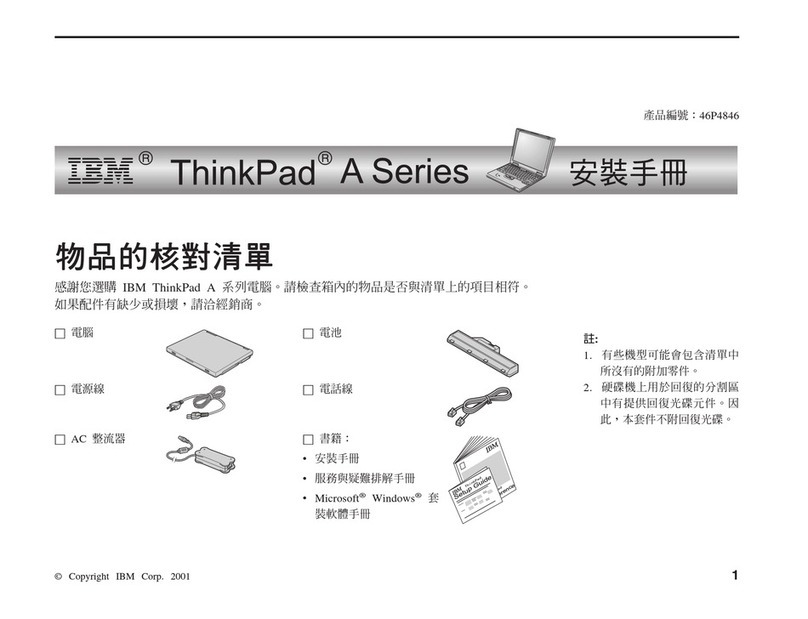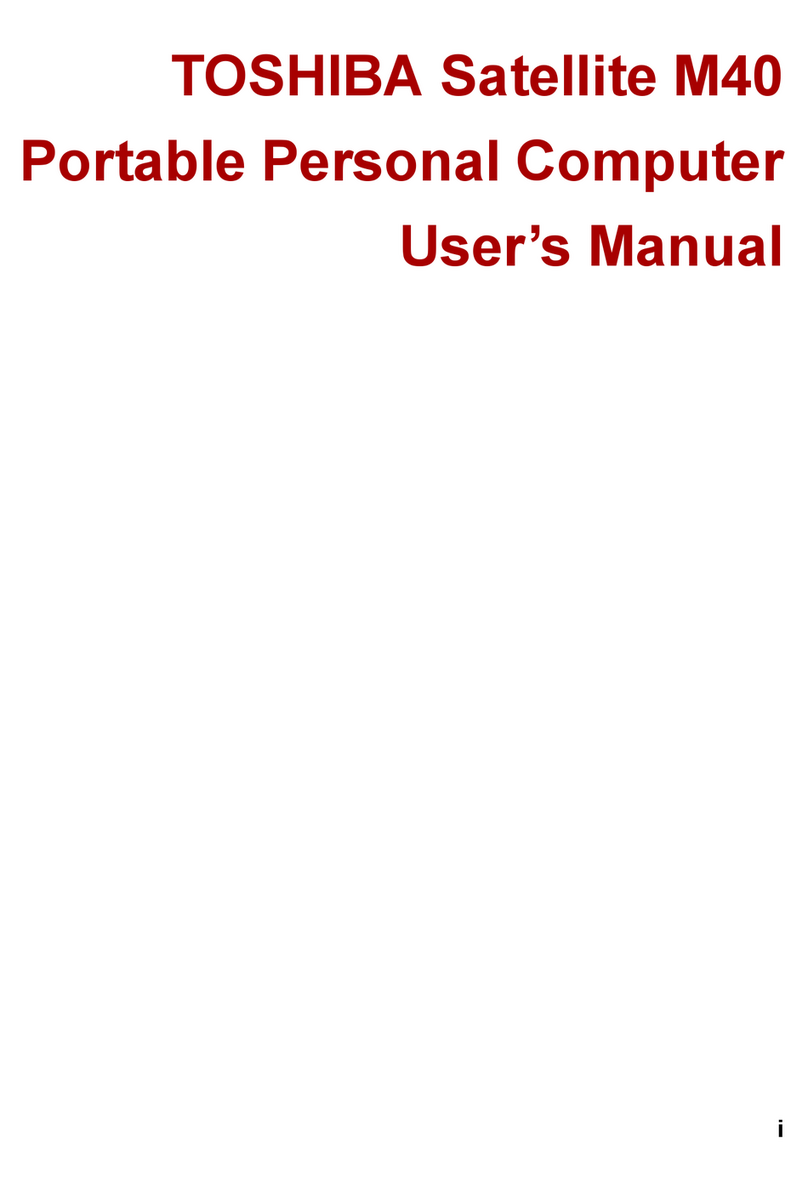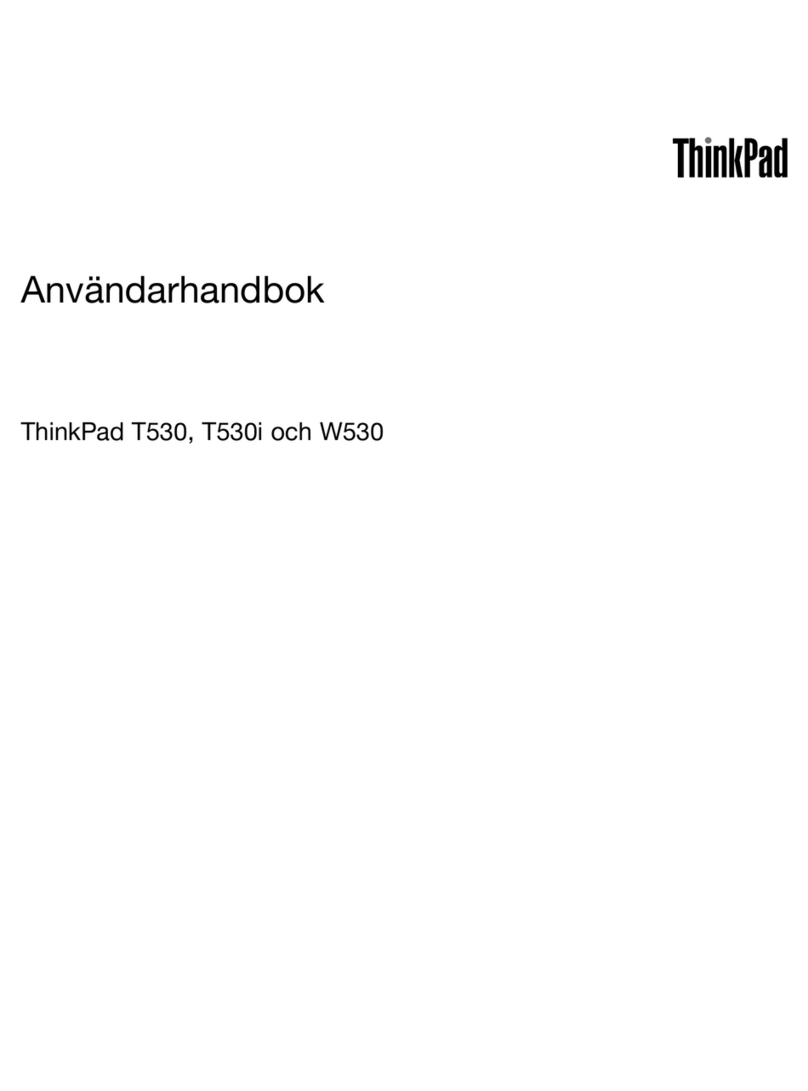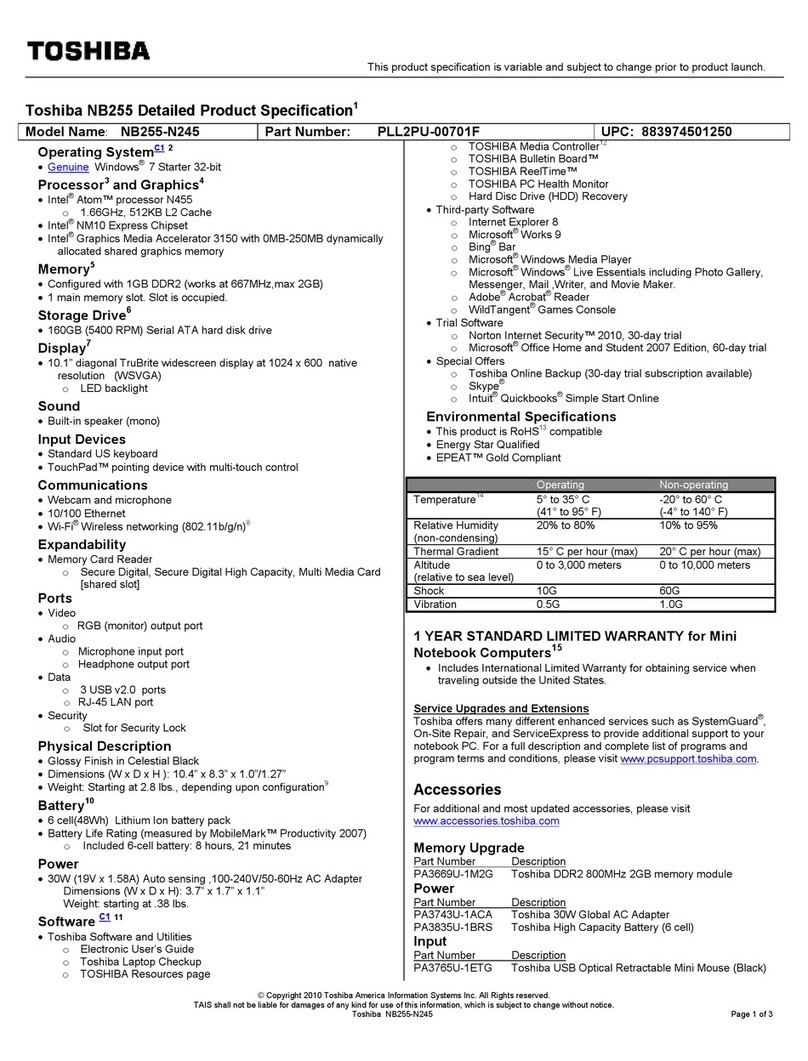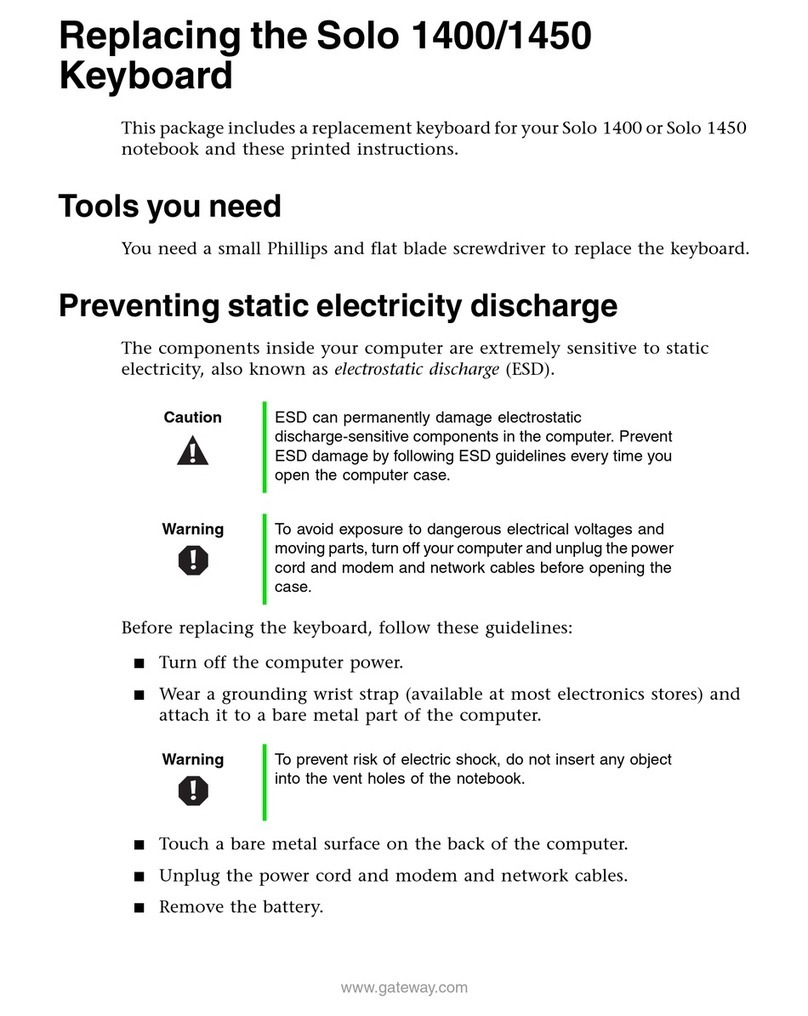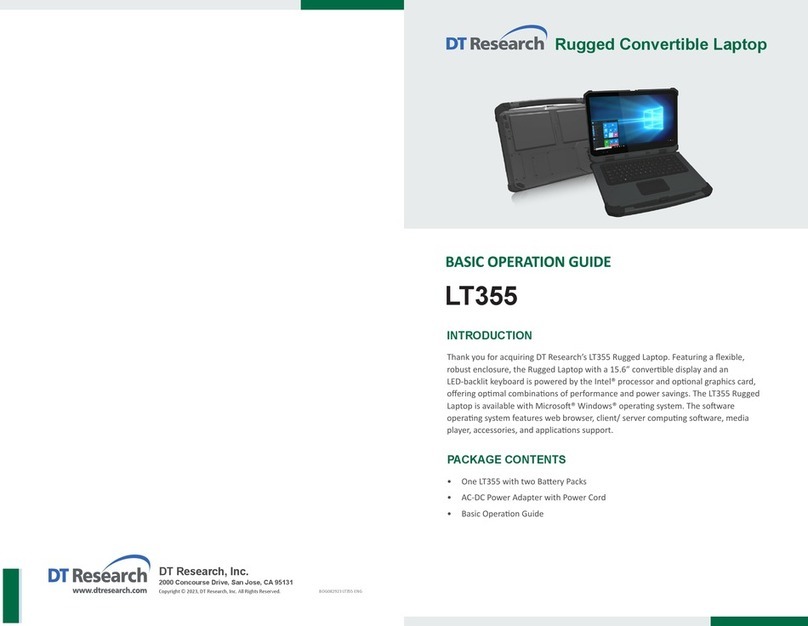exone go User manual

Ausführliches Benutzerhandbuch
www.exone.de

Contents
About this Concise User Guide ......................................................................1
System Startup ................................................................................................4
Intel® Optane™ Setup ...................................................................................5
RAID Setup ....................................................................................................7
System Map: Front View with Display Open ...............................................9
LED Indicators .............................................................................................10
Keyboard & Function Keys ..........................................................................11
System Map: Front, Left & Right Views ...................................................12
System Map: Bottom & Rear Views ...........................................................13
Control Center ..............................................................................................14
Flexikey® Application .................................................................................16
LED Keyboard ..............................................................................................19
Windows 10 Start Menu, Context Menu, Taskbar, Control Panel and
Settings .........................................................................................................21
Video Features ..............................................................................................22
Audio Features ..............................................................................................24
Power Options ..............................................................................................24
Driver Installation .........................................................................................25
Wireless LAN Module (Option) ...................................................................26
Bluetooth Module (Option) ..........................................................................26
Fingerprint Reader (Option) .........................................................................27
X-Rite Color Assistant (Option) ...................................................................28
TPM (Option) ...............................................................................................29
Troubleshooting ............................................................................................30
Specifications ................................................................................................31
Inhalt
Über das Ausführliche Benutzerhandbuch ...................................................33
Schnellstart ...................................................................................................36
Intel® Optane™ Setup .................................................................................37
RAID Setup ..................................................................................................39
Systemübersicht: Ansicht von vorne mit geöffnetem Bildschirm ................41
LED-Anzeigen ..............................................................................................42
Tastatur und Funktionstasten ........................................................................43
Systemübersicht: Ansicht von vorne, links und rechts .................................44
Systemübersicht: Ansicht von unten und hinten .........................................45
Control Center .............................................................................................. 46
Flexikey® Anwendung ................................................................................ 48
LED-Tastatur ................................................................................................ 51
Start-Menü, Kontextmenü, Taskleiste, Systemsteuerung und Einstellungen
von Windows 10 ...........................................................................................53
Grafikfunktionen .......................................................................................... 54
Audiofunktionen ........................................................................................... 56
Energieoptionen ............................................................................................ 56
Installation der Treiber .................................................................................57
Wireless-LAN-Modul (Option) .................................................................... 58
Bluetooth-Modul (Option) ........................................................................... 58
Fingerabdruckleser (Option) ........................................................................ 59
X-Rite Color Assistant (Option) ................................................................... 60
TPM (Option) ............................................................................................... 61
Fehlerbehebung ............................................................................................62
Technische Daten ......................................................................................... 63
Sommaire
A propos de ce Guide Utilisateur Concis ..................................................... 65
Guide de démarrage rapide ........................................................................... 68
Configuration Intel® Optane™ .................................................................... 69
Configuration RAID ..................................................................................... 71
Carte du système: Vue de face avec l'écran ouvert .....................................73
Indicateurs LED ............................................................................................ 74
Clavier et touches fonction ........................................................................... 75
Carte du système: Vues de face, gauche et droite ....................................... 76
Carte du système: Vues de dessous et arrière ............................................... 77
Control Center .............................................................................................. 78
Application Flexikey® ................................................................................. 80
Clavier à LED ............................................................................................... 83
Menu Démarrer, Menu contextuel, Barre des tâches, Panneau de
Configuration et Paramètres de Windows 10 ............................................... 85
Caractéristiques vidéo .................................................................................. 86
Caractéristiques audio .................................................................................. 88
Options d’alimentation ................................................................................. 88
Installation du pilote ..................................................................................... 89
Module LAN sans fil (Option) ..................................................................... 90
PC 5070 DDDFDN book v2.book Page I Thursday, July 30, 2020 4:29 PM

Module Bluetooth (Option) ..........................................................................90
Lecteur d'empreintes digitales (Option) .......................................................91
X-Rite Color Assistant (Option) ...................................................................92
TPM (Option) ...............................................................................................93
Dépannage ....................................................................................................94
Spécifications ................................................................................................95
Contenidos
Acerca de esta Guía del Usuario Concisa .....................................................97
Guía rápida para empezar ...........................................................................100
Configuración de Intel® Optane™ .............................................................101
Configuración RAID ..................................................................................103
Mapa del sistema: Vista frontal con la pantalla abierta ..............................105
Indicadores LED .........................................................................................106
Teclado y teclas de función ........................................................................107
Mapa del sistema: Vistas frontal, izquierda y derecha ..............................108
Mapa del sistema: Vistas inferior y posterior ............................................109
Control Center ............................................................................................110
Aplicación Flexikey® .................................................................................112
Teclado LED ...............................................................................................115
Menú Inicio, Menú contextual, Barra de tareas, Panel de Control y
Configuración de Windows 10 ...................................................................117
Parámetros de vídeo ....................................................................................118
Características de audio ..............................................................................120
Opciones de energía ....................................................................................120
Instalación de controladores .......................................................................121
Módulo LAN Wireless (Opción) ................................................................122
Módulo Bluetooth (Opción) .......................................................................122
Lector de huellas digitales (Opción) ...........................................................123
X-Rite Color Assistant (Opción) ................................................................124
TPM (Opción) .............................................................................................125
Solución de problemas ................................................................................126
Especificaciones .........................................................................................127
Sommario
Informazioni su questa guida rapida ........................................................... 129
Guida di avvio rapido ................................................................................. 132
Configurazione Intel® Optane™ ............................................................... 133
Configurazione RAID ................................................................................ 135
Descrizione del sistema: Vista anteriore con lo schermo aperto ............... 137
Indicatori LED ............................................................................................ 138
Tastiera e tasti funzione .............................................................................. 139
Descrizione del sistema: Vista anteriore, sinistra e destra ......................... 140
Descrizione del sistema: Vista inferiore e posteriore ................................. 141
Control Center ............................................................................................ 142
Applicazione Flexikey® ............................................................................. 144
Tastiera a LED ............................................................................................ 147
Menu Start, Menu contestuale, Barra delle applicazioni, Pannello di
controllo e Impostazioni di Windows 10 .................................................... 149
Funzioni video ............................................................................................ 150
Funzionalità audio ...................................................................................... 152
Opzioni risparmio energia .......................................................................... 152
Installazione driver ..................................................................................... 153
Modulo LAN Wireless (Opzione) .............................................................. 154
Modulo Bluetooth (Opzione) ..................................................................... 154
Lettore d’impronte digitali (Opzione) ........................................................ 155
X-Rite Color Assistant (Opzione) .............................................................. 156
TPM (Opzione) ........................................................................................... 157
Risoluzione dei problemi ............................................................................ 158
Specifiche tecniche .....................................................................................159
PC 5070 DDDFDN book v2.book Page II Thursday, July 30, 2020 4:29 PM

1
English
About this Concise User Guide
This quick guide is a brief introduction to getting your system started. This is a supplement, and not a substitute for the
expanded English language User’s Manual in Adobe Acrobat format on the Device Drivers & Utilities + User’s Manual
disc supplied with your computer. This disc also contains the drivers and utilities necessary for the proper operation of
the computer (Note: The company reserves the right to revise this publication or to change its contents without notice).
Some or all of the computer’s features may already have been setup. If they aren’t, or you are planning to re-configure
(or re-install) portions of the system, refer to the expanded User’s Manual. The Device Drivers & Utilities + User’s
Manual disc does not contain an operating system.
Regulatory and Safety Information
Please pay careful attention to the full regulatory notices and safety information contained in the expanded User’s Man-
ual on the Device Drivers & Utilities + User’s Manual disc.
© July 2020
Trademarks
Intel is a trademark/registered trademark of Intel Corporation.
Windows is a registered trademark of Microsoft Corporation.
FCC Statement
This device complies with Part
15 of the FCC Rules. Operation
is subject to the following two
conditions:
1. This device may not cause
harmful interference.
2. This device must accept any
interference received, includ-
ing interference that may
cause undesired operation.
PC 5070 DDDFDN book v2.book Page 1 Thursday, July 30, 2020 4:29 PM

2
English
Instructions for Care and Operation
The computer is quite rugged, but it can be damaged. To pre-
vent this, follow these suggestions:
•Don’t drop it, or expose it to shock. If the computer falls, the
case and the components could be damaged.
•Keep it dry, and don’t overheat it. Keep the computer and
power supply away from any kind of heating element. This is an
electrical appliance. If water or any other liquid gets into it, the
computer could be badly damaged.
•Avoid interference. Keep the computer away from high capacity
transformers, electric motors, and other strong magnetic fields.
These can hinder proper performance and damage your data.
•Follow the proper working procedures for the computer. Shut
the computer down properly and don’t forget to save your work.
Remember to periodically save your data as data may be lost.
Servicing
Do not attempt to service the computer yourself. Doing so may
violate your warranty and expose you and the computer to
electric shock. Refer all servicing to authorized service person-
nel. Unplug the computer from the power supply. Then refer
servicing to qualified service personnel under any of the fol-
lowing conditions:
• When the power cord or AC/DC adapter is damaged or frayed.
• If the computer has been exposed to any liquids.
• If the computer does not work normally when you follow the
operating instructions.
• If the computer has been dropped or damaged (do not touch the
poisonous liquid if the panel breaks).
• If there is an unusual odor, heat or smoke coming from your com-
puter.
Safety Information
• Only use an AC/DC adapter approved for use with this computer.
• Use only the power cord and batteries indicated in this manual.
Do not dispose of batteries in a fire. They may explode. Check
with local codes for possible special disposal instructions.
• Do not continue to use a battery that has been dropped, or that
appears damaged (e.g. bent or twisted) in any way. Even if the
computer continues to work with a damaged battery in place, it
may cause circuit damage, which may possibly result in fire.
• Make sure that your computer is completely powered off before
putting it into a travel bag (or any such container).
• Before cleaning the computer, make sure it is disconnected from
any external power supplies, peripherals and cables.
• Use a soft clean cloth to clean the computer, but do not apply
cleaner directly to the computer. Do not use volatile (petroleum
distillates) or abrasive cleaners on any part of the computer.
• Do not try to repair a battery pack. Refer any battery pack repair
or replacement to your service representative or qualified service
personnel.
• Note that in computer’s featuring a raised electro-plated logo, the
logo is covered by a protective adhesive. Due to general wear and
tear, this adhesive may deteriorate over time and the exposed logo
may develop sharp edges. Be careful when handling the computer
in this case, and avoid touching the raised electro-plated logo.
Avoid placing any other items in the carrying bag which may rub
against the top of the computer during transport. If any such wear
and tear develops contact your service center.
PC 5070 DDDFDN book v2.book Page 2 Thursday, July 30, 2020 4:29 PM

3
English
Polymer Battery Precautions
Note the following information which is specific to polymer
batteries only, and where applicable, this overrides the general
battery precaution information.
• Polymer batteries may experience a slight expansion or swelling,
however this is part of the battery’s safety mechanism and is not a
cause for concern.
• Use proper handling procedures when using Polymer/Lithium-Ion
batteries. Do not use Polymer/Lithium-Ion batteries in high ambi-
ent temperature environments, and do not store unused batteries
for extended periods.
• If you are working in areas of low temperature use the AC/DC
adapter to power the computer.
OLED Screen Display Quality
For the long term care of, and display quality on, OLED
screens note the following:
• It is highly recommended that you enable “Automatically hide the
taskbar in desktop mode” (Settings > Personalization > Task-
bar).
•Use the Power & sleep settings to turn off the screen after a short
period of inactivity.
• Use a medium level of brightness.
• Use a screensaver (specific pieces of motion content designed to
combat burn-in) application.
• Change the screen background picture from time to time (and the
Lock screen picture in Personalization settings).
Battery Disposal & Caution
The product that you have purchased contains a recharge-
able battery. The battery is recyclable. At the end of its use-
ful life, under various state and local laws, it may be illegal
to dispose of this battery into the municipal waste stream.
Check with your local solid waste officials for details in your
area for recycling options or proper disposal.
Danger of explosion if battery is incorrectly replaced. Re-
place only with the same or equivalent type recommended
by the manufacturer. Discard used battery according to the
manufacturer’s instructions.
PC 5070 DDDFDN book v2.book Page 3 Thursday, July 30, 2020 4:29 PM

4
English
System Startup
1. Remove all packing materials.
2. Place the computer on a stable surface.
3. Securely attach any peripherals you want to use with the
computer (e.g. keyboard and mouse) to their ports.
4. When first setting up the computer use the following
procedure (as to safeguard the computer during shipping, the
battery will be locked to not power the system until first
connected to the AC/DC adapter and initially set up as below):
• Attach the AC/DC adapter cord to the DC-In jack on the rear
of the computer, then plug the AC power cord into an outlet,
and connect the AC power cord to the AC/DC adapter. The
battery will now be unlocked.
5. Use one hand to raise the
lid to a comfortable viewing angle
(do
not exceed 130 degrees)
;
use the other hand (as illustrated in
Figure 1) to support the base of the computer (Note: Never lift
the computer by the lid).
6. Press the power button to turn the computer “on”.
System Software
Your computer may already come with system software
pre-installed. Where this is not the case, or where you are
re-configuring your computer for a different system, you
will find this manual refers to Microsoft Windows 10.
Intel® Optane™/RAID Support
Note that your system can be set up as a RAID OR to sup-
port Intel® Optane™, but it cannot be set to support both
systems. You need to setup Intel® Optane™ or RAID
before installing your Windows 10 operating system (see
page 5 & page 7).
Figure 1
Opening the Lid/
Computer with AC/
DC Adapter
Plugged-In
Shut Down
Note that you should always shut your
computer down by choosing the Shut
down command in Windows (see be-
low). This will help prevent hard disk or
system problems.
1. Click the Start Menu icon .
2. Click the Power item .
3. Choose Shut down from the menu.
130°
PC 5070 DDDFDN book v2.book Page 4 Thursday, July 30, 2020 4:29 PM

5
English
Intel® Optane™ Setup
Intel® Optane™ is a combination of a compatible mem-
ory device and Intel Rapid Storage Technology soft-
ware. This combination is designed to speed up your
system performance by caching boot data, executables,
frequently accessed data and system page files to a non
volatile, low latency Intel® Optane™ SSD.
Contact your distributor or supplier to see if your system
supports this technology.
Intel® Optane™ Setup Procedure
You need to setup Intel® Optane™ before installing your
Windows 10 operating system, and you will need to pre-
pare the following in order to do so.
•The Microsoft Windows 10 OS on a DVD or USB flash
drive
• An Intel® Optane™ SSD installed in your system.
•The Device Drivers & Utilities + User’s Manual disc.
1. Start-up your notebook computer and press F2 to enter the BIOS
and go to the Setup Utility.
2. Select the Advanced menu.
3. Select SATA Mode, press Enter and select Intel RST
Premium... and select <OK>.
4. Press F10 to “Save and Exit” and select <Yes>, however note
below.
• Make sure the Windows 10 OS (DVD) is in the attached DVD
drive or on a USB flash drive and as the computer starts up it
will automatically boot from the Windows 10 OS DVD or USB
flash drive.
5. Click Next > Install Now to continue installing the operating
system as normal (see your Windows documentation if you
need help on installing the Windows OS).
6. Select Custom: Install Windows only (advanced).
7. It is recommended that you select and then delete existing
partitions.
8. Click New to create a partition for Windows.
9. It is very important to make sure that when you create the
partition, leave at least a minimum of unallocated space of 5MB.
10. Follow the on-screen instructions to install the Windows 10
operating system.
PC 5070 DDDFDN book v2.book Page 5 Thursday, July 30, 2020 4:29 PM

6
English
11. Install the Windows drivers (see page 23). Make sure you install
the Intel® Rapid Storage Technology (IRST) driver.
12. Run the Intel® Optane™ Memory and Storage Management
application.
13. Click Enable Intel® Optane™ Memory.
14. A warning will pop up to notify you that all data on the Optane
Memory Module will be erased, and if this is OK then click
Enable.
15. You will need to restart the computer after enabling Optane™,
and make sure the system is powered by the powered AC/DC
adapter, and not by battery only.
16. After the process has been completed click Restart.
Disabling Intel® Optane™
If you wish to disable an existing Intel® Optane™ setup
then follow the procedure below to do so.
1. Run the Intel® Optane™ Memory and Storage Management
application.
2. Click Intel® Optane™ Memory and then click Disable.
3. Click Disable when you see the following message.
4. Restart the computer to complete the process.
5. Run the Intel® Optane™ Memory and Storage Management
application.
6. The Intel® Optane™ Memory Status is indicated in the
Window.
Figure 2 - Intel® Optane™ Memory and Storage
Management - Enable Intel® Optane™ Memory
Figure 3 - Intel® Optane™ Memory and Storage
Management - Disable
PC 5070 DDDFDN book v2.book Page 6 Thursday, July 30, 2020 4:29 PM

7
English
RAID Setup
Your solid state drives (SSDs) can be set up in RAID
mode (for increased performance or protection). Note
that setting up your solid state drives in RAID mode
needs to be done prior to installing the Windows OS.
Do not change the mode unless you intend to reinstall your
operating system, and make sure you back up all neces-
sary files and data before doing so.
To configure your RAID (Redundant Array of Indepen-
dent Disks) system in Striping (RAID 0) or Mirroring
(RAID 1) mode (see Table 1) you will require two identi-
cal solid state drives.
Table 1 - RAID Description
Prepare the following before setting up your PCIe SSDs
in RAID mode:
•The Microsoft Windows 10 OS on a DVD or USB flash
drive.
• Two identical PCIe solid state drives.
•The Device Drivers & Utilities + User’s Manual disc.
Note: All SSDs in a RAID should be identical (the same
size and brand) in order to prevent unexpected system be-
havior.
RAID Level Description
RAID 0
(at lease two
SSDs
needed)
Identical drives reading and writing data in
parallel to increase performance. RAID 0
implements a striped disk array and the data is
broken into blocks and each block is written to
a separate drive.
RAID 1
(at lease two
SSDs
needed)
Identical drives in a mirrored configuration
used to protect data. Should a drive that is
part of a mirrored array fail, the mirrored drive
(which contains identical data) will handle all
the data. When a new replacement drive is
installed, data to the new drive is rebuilt from
the mirrored drive to restore fault tolerance.
PC 5070 DDDFDN book v2.book Page 7 Thursday, July 30, 2020 4:29 PM

8
English
RAID Setup Procedure
1. Start-up your notebook computer and press F2 to enter the BIOS
and go to the Setup Utility.
2. Select the Advanced menu.
3. Select SATA Mode, press Enter and select Intel RST
Premium... and select <OK>.
4. Press F10 to Save and Exit and select <Yes>.
5. After the computer restarts press F2 to enter the BIOS again and
go to the Setup Utility.
6. Go to Intel(R) Rapid Storage Technology (in the Advanced
menu) and select Create RAID Volume.
7. You can now setup your RAID volume using the installed SSDs.
8. Select Name and type a name of your choice for your RAID
volume and select <Yes>.
9. Select RAID Level and choose the RAID Level required (see
Table 1 on page 7) and press Enter.
• RAID 0 (Stripe)
• RAID 1 (Mirror)
10. Go to any of the disks listed under Select Disks: and select a
disk name.
11. Click on X to select the disk required.
12. You should select two identical SSDs to form your RAID volume.
13. If you have selected RAID 0 (Stripe) then you can adjust the
Strip Size to your requirements (It is recommended that you set
the “Strip Size” to 128KB).
14. Select Create Volume (make sure you have selected your
disks).
15. The system will list your RAID volume.
16. Press F10 to Save and Exit and select <Yes>, however note
below.
• Make sure the Windows 10 OS (DVD) is in the attached DVD
drive or on a USB flash drive and as the computer starts up it
will automatically boot from the Windows 10 OS DVD or USB
flash drive.
17. Click Next > Install Now to continue installing the operating
system as normal (see your Windows documentation if you need
help on installing the Windows OS).
18. Follow the on-screen instructions to install the Windows 10
operating system.
19. Install the Windows drivers (see page 25). Make sure you install
the Intel® Rapid Storage Technology (IRST) driver.
PC 5070 DDDFDN book v2.book Page 8 Thursday, July 30, 2020 4:29 PM

9
English
System Map: Front View with Display Open
Figure 4 - Front View with Display Open
1. PC Camera
2. *Camera LED
*When the camera is in use, the
LED will be illuminated.
3. Built-In Array Microphone
4. Display
5. Vent
6. Power Button
7. Keyboard
8. (Factory Option for Model A)
Fingerprint Sensor
(Model B) Fingerprint Sensor
9. Touchpad & Buttons
Model A
15.6” (39.62cm)
12 33
7
6
5
4
8
Model B
17.3” (43.94cm)
12 33
4
9
Overheating
To prevent your com-
puter from overheating
make sure nothing
blocks any vent while
the computer is in use.
7
6
5
8
9
PC 5070 DDDFDN book v2.book Page 9 Thursday, July 30, 2020 4:29 PM

10
English
LED Indicators
The LED indicators on the computer display helpful information about the current status of the computer.
Table 2 - LED Indicators
Icon Color Description
Orange The AC/DC Adapter is Plugged In
Blinking
Orange*
The AC/DC Adapter is Plugged In and the Powered
USB Port is On*
Green The Computer is On
Blinking Green The Computer is in Sleep Mode
Orange The Battery is Charging
Green The Battery is Fully Charged
Blinking Orange The Battery Has Reached Critically Low Power Sta-
tus
Green Storage Device Activity
*Powered USB Port
The powered USB 3.2 Gen 1 port
(see page 12) may be toggled on
/off by means of the Fn + Power
Button key combination. When
the powered USB port is on it will
supply power (for charging de-
vices only, not for operating de-
vices) when the system is off but
still powered by the AC/DC adapt-
er plugged into a working outlet, or
powered by the battery with a ca-
pacity level above 20% (this may
not work with certain devices - see
page 30).
PC 5070 DDDFDN book v2.book Page 10 Thursday, July 30, 2020 4:29 PM

11
English
Keyboard & Function Keys
Table 3 - Function Keys & Visual Indicators
The keyboard includes a numeric keypad for easy nu-
meric data input. Pressing Num Lk turns on/off the nu-
meric keypad. It also features function keys to allow you
to change operational features instantly. The function
keys (F1 - F12 etc.) will act as hot keys when pressed
while the Fn key is held down. In addition to the basic
function key combinations, some visual indicators are
available when the Control Center driver is installed.
Keys Function/Visual Indicators Keys Function/Visual Indicators
Fn + Play/Pause (in Audio/Video Programs) Fn + Sleep Toggle
Fn + Touchpad Toggle Number Lock Toggle
Fn + Turn Display Backlight Off
(Press a key to or use touchpad to turn on) Fn + Scroll Lock Toggle
Fn + Mute Toggle Caps Lock Toggle
Fn + Volume Decrease/
Increase
Fn + Power
Button Powered USB Port Power Toggle (see page 12)
Fn + Change Display Configuration (see page 23)Fn + Control Center Toggle (see page 14)
Fn + Display Brightness
Decrease/Increase Fn +
Disable/Enable
Flexikey® (see page
16)
Fn + PC Camera Power
Toggle Fn + Fan Automatic Control/
Full Power/Max-Q
Fn + Airplane Mode Toggle *Note: It is recommended that you use Maximum fan speed when
playing games.
Numeric
Keypad
Fn Key
Windows Logo Key
Scr Lk &
Num Lk
Function Keys
PC 5070 DDDFDN book v2.book Page 11 Thursday, July 30, 2020 4:29 PM

12
English
System Map: Front, Left & Right Views
Figure 5 - Front, Left & Right Views
1. LED Indicators
2. Security Lock Slot
3. Vent
4. MicroSD Card Reader
5. *Powered USB 3.2 Gen 1 Type-A Port
*Toggle power to this port by using Fn +
Power Button (see Table 2 on page 10).
6. 2-In-1 Audio Jack (Headphones /
Microphone)
7. 2-In-1 Audio Jack (Microphone / S/PDIF
Optical)
8. USB 3.2 Gen 1 Type-A Ports
9. RJ-45 LAN Jack
Overheating
To prevent your com-
puter from overheating
make sure nothing
blocks any vent while
the computer is in use.
Front
Left
Right
1
234
8
5
9
67
83
PC 5070 DDDFDN book v2.book Page 12 Thursday, July 30, 2020 4:29 PM

13
English
System Map: Bottom & Rear Views
Overheating
To prevent your computer from overheating make sure nothing
blocks any vent while the computer is in use.
Bottom Cover Removal Warning
Do not remove any cover(s) and/or screw(s) for the purposes of
device upgrade as this may violate the terms of your warranty.
If you need to replace/remove the SSD/RAM etc., for any reason,
please contact your distributor/supplier for further information.
Figure 6
Bottom & Rear Views
1. Vent
2. Speakers
3. Mini DisplayPort 1.4
4. HDMI-Out Port
5. DC-In Jack
6. Thunderbolt 3 Port
Model A
6
1
2
1
2
543 1
Model B
1
6
1
2
1
2
5
4
31
1
11
PC 5070 DDDFDN book v2.book Page 13 Thursday, July 30, 2020 4:29 PM

14
English
Control Center
Run the Control Center from the Start menu in Windows . You can also press the Fn + Esc key com-
bination, or double-click the icon in the notification area of the taskbar to access the Control Center. The Con-
trol Center provides quick access to Power Modes, Fan settings, LED Keyboard configuration and the Flexikey
application.
Figure 7 - Control Center
PC 5070 DDDFDN book v2.book Page 14 Thursday, July 30, 2020 4:29 PM

15
English
Power Modes
Power Modes allows you to adjust the power mode by
clicking the appropriate icon.
•Power Saving mode saves battery life (CPU Turbo Boost
will be on and dGPU Turbo will be off).
•Quiet mode focuses on reducing fan noise and will
decrease both CPU and dGPU power.
•Entertainment mode balances CPU and dGPU power and
is ideal for watching videos etc.
•Performance mode is ideal for gaming with higher CPU
and dGPU performance.
Fan Speed Control
You can set the fan speed to Maximum (full power), Au-
tomatic/Slient or Custom. The fan speed will adjust itself
automatically to control the heat of the CPU/GPU. You
can use the Offset slider to adjust the settings to your pref-
erence. However you can adjust the setting to Maximum
if you prefer.
The Custom setting allows you to click and drag on any
of the 2 midrange nodes on the graph in order to adjust the
temperature parameters of the CPU Fan or GPU Fan.
Max-Q
If your NVIDIA video adapter supports Max-Q (check
with your distributor/supplier) technology you can set the
fan to Max-Q. When the Max-Q setting is enabled, and
the system is operating within suitable power/perfor-
mance parameters, the GPU will consume less power,
produce less heat, and therefore the fans will not need to
spin so much, resulting in a quieter system.
All these settings can be overidden by the system, as a
safety precaution, if it requires heavier use of the fan.
Figure 8 Power Modes
Figure 9
Fan Speed
Control
PC 5070 DDDFDN book v2.book Page 15 Thursday, July 30, 2020 4:29 PM

16
English
Flexikey® Application
The Flexikey® application is a quick hotkey configura-
tion application, which allows you to assign a single key
to launch multiple key combinations, or to create text
macros and to disable certain keys. The application can
also be used to configure the mouse buttons to create
hotkeys for gaming etc.
Click Flexikey in the Control Center to access the
Flexikey® application.
Keyboard and Mouse Settings
Click Enable (at the bottom right of the ap-
plication window) to create settings for the keyboard and/
or mouse. Clicking on Keyboard Macro or Mouse Mac-
ro will allow you to access the settings page for either the
keyboard or mouse.
Figure 10 - Enable (Keyboard Macro & Mouse Macro)
Profiles
The controls at the top right side of the application relate
to Profiles. You can Add /Delete profiles, Export
and Import profiles by clicking on the appropriate
icon. If you double-click on a profile you can change the
profile name. If you double-click on a profile you can
change the profile name, and change an image file (images
created using PNG files).
Enabling or Disabling the Flexikey® Profile in Use
You can enable or disable any keyboard or mouse profile
functions currently in use by using the Fn + key
combination. Pressing this key combination will toggle you
between the currently selected keyboard or mouse profile
to the standard keyboard and/or mouse settings, and back
again.
Windows Logo Key and P key
Note that you can assign actions to any keyboard key ex-
cept the Windows Logo Key and P key.
PC 5070 DDDFDN book v2.book Page 16 Thursday, July 30, 2020 4:29 PM

17
English
Flexikey® Application Features
•Express Key - This feature allows you to configure a sin-
gle key (or mouse click) to send multiple key combina-
tions, or to create more useful shortcut keys This is useful
in gaming or when using applications which have a com-
plex set of keyboard shortcuts.
•Express Text - With this you can assign single keys (or
mouse clicks) to send commonly used strings of text.
•Disable - Use this function to disable any keyboard keys or
mouse buttons.
Keyboard Settings
The keyboard settings allow you to configure actions for
any single key (or a combination of keys). Click the key
and then select the action type (Express Key, Express
Text or Disable) from the menu at the top of the page.
Figure 11 - Keyboard Configuration
Mouse Settings
The mouse settings allow you to configure actions for the
left , right and middle buttons of any attached
mouse, and also for any forward and backward
buttons if applicable (on a gaming type mouse). Click the
button number and then select the action type (Express
Key, Express Text or Disable) from the menu at the top
of the page.
Figure 12 - Mouse Configuration
1
2
3
4
5
12
3
4
5
PC 5070 DDDFDN book v2.book Page 17 Thursday, July 30, 2020 4:29 PM
Table of contents
Languages:
Other exone Laptop manuals