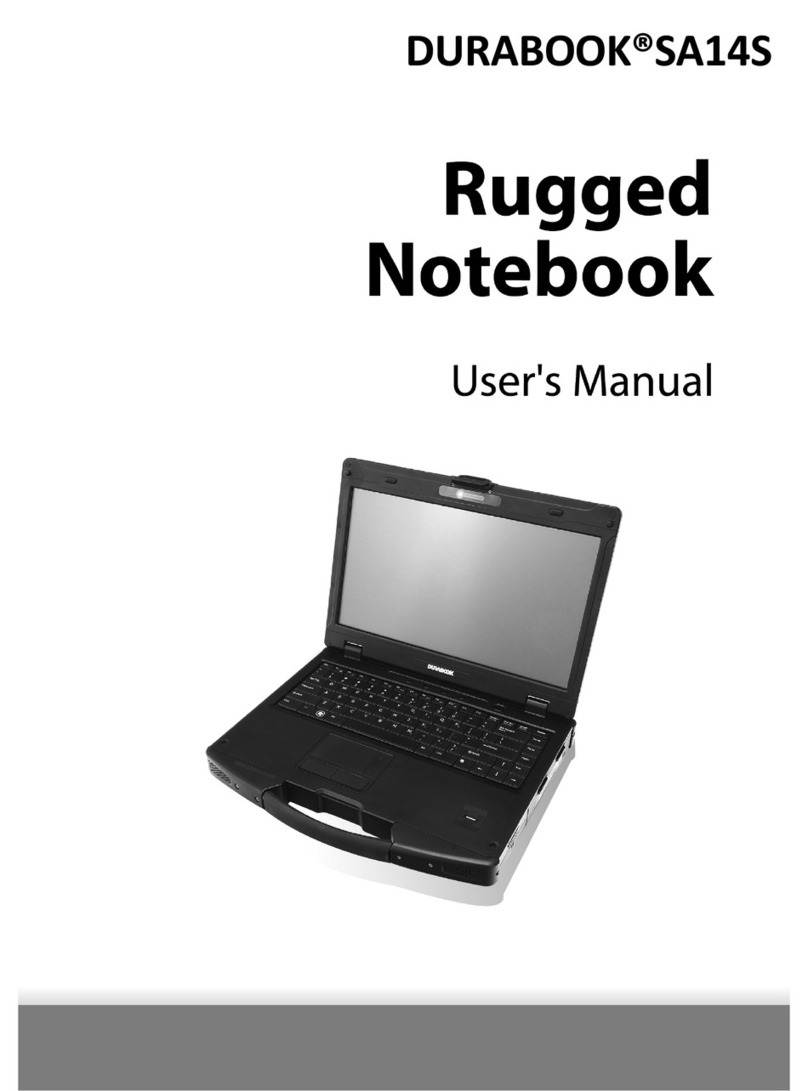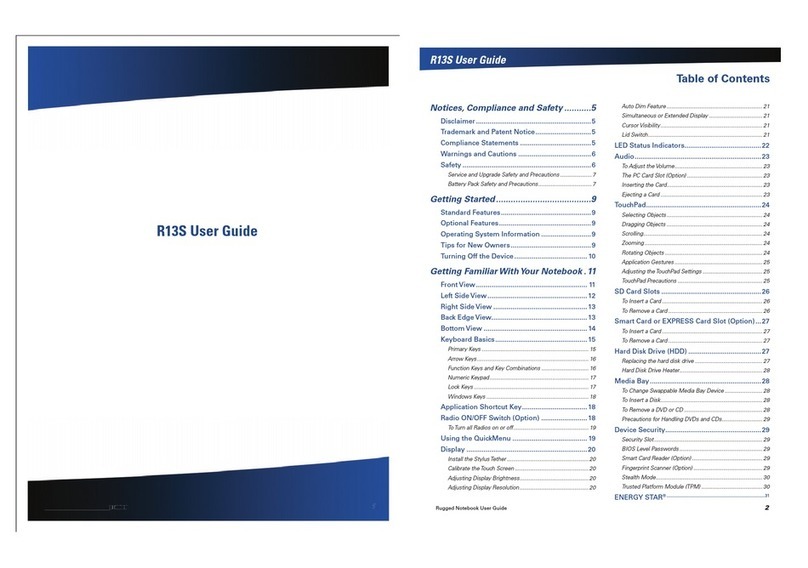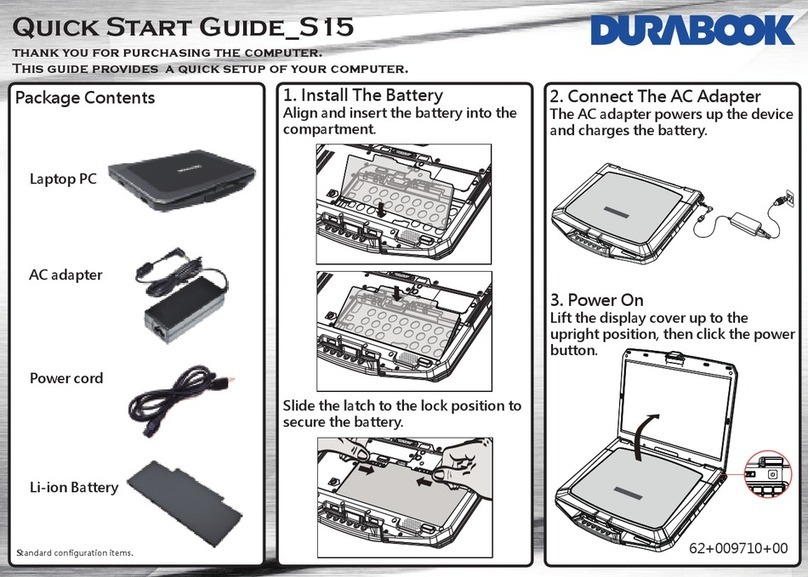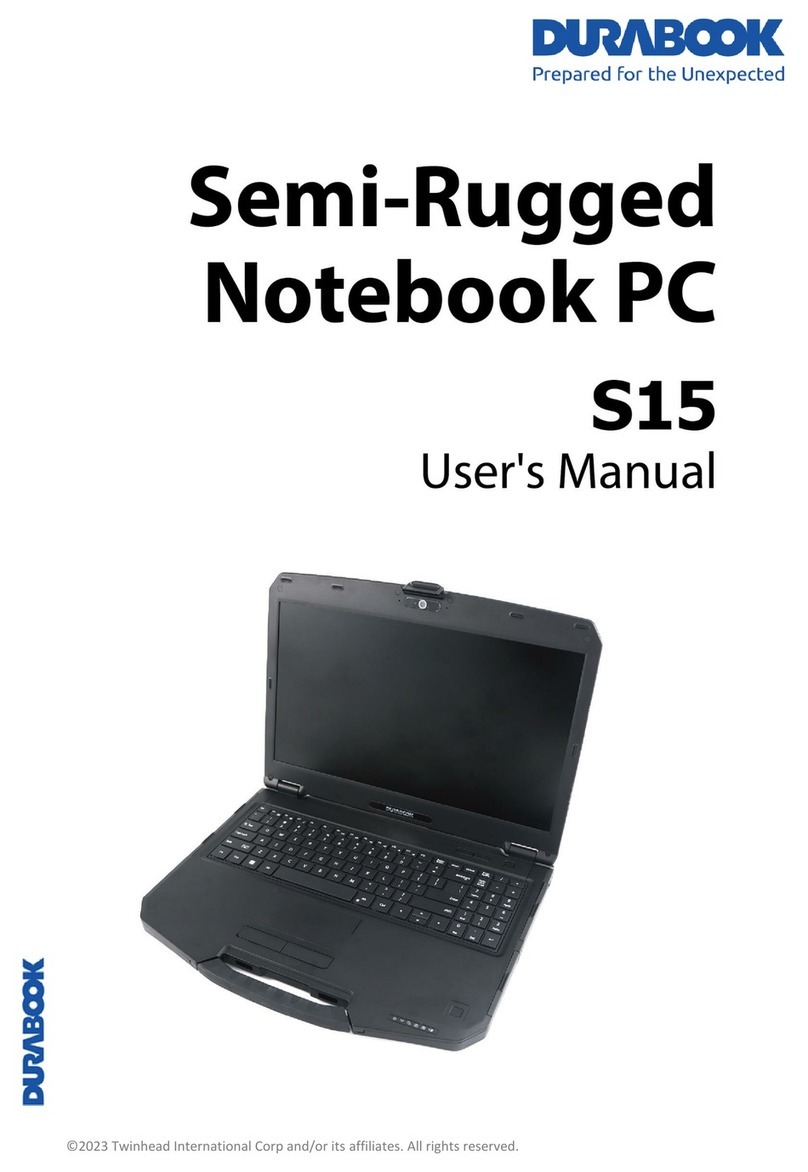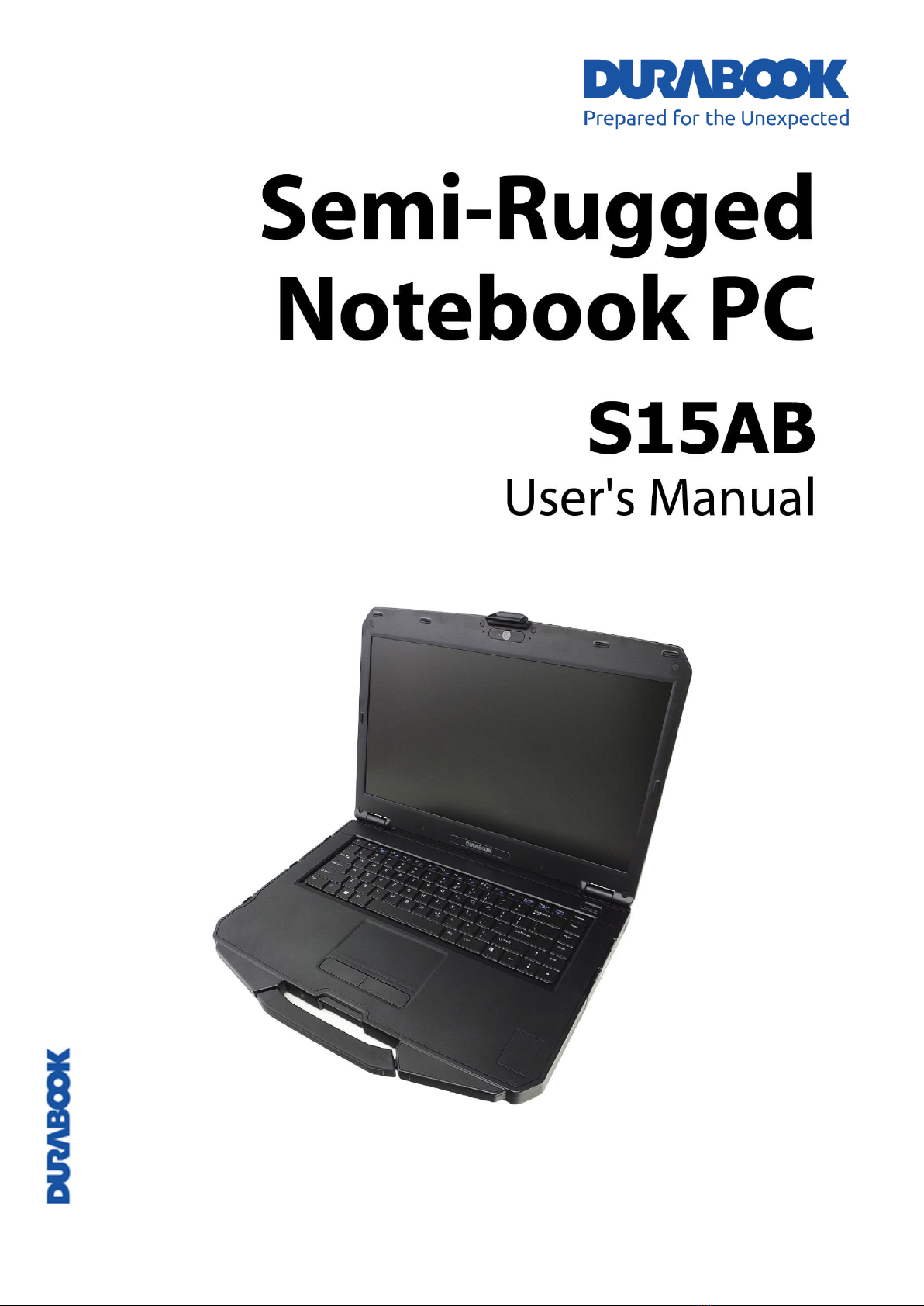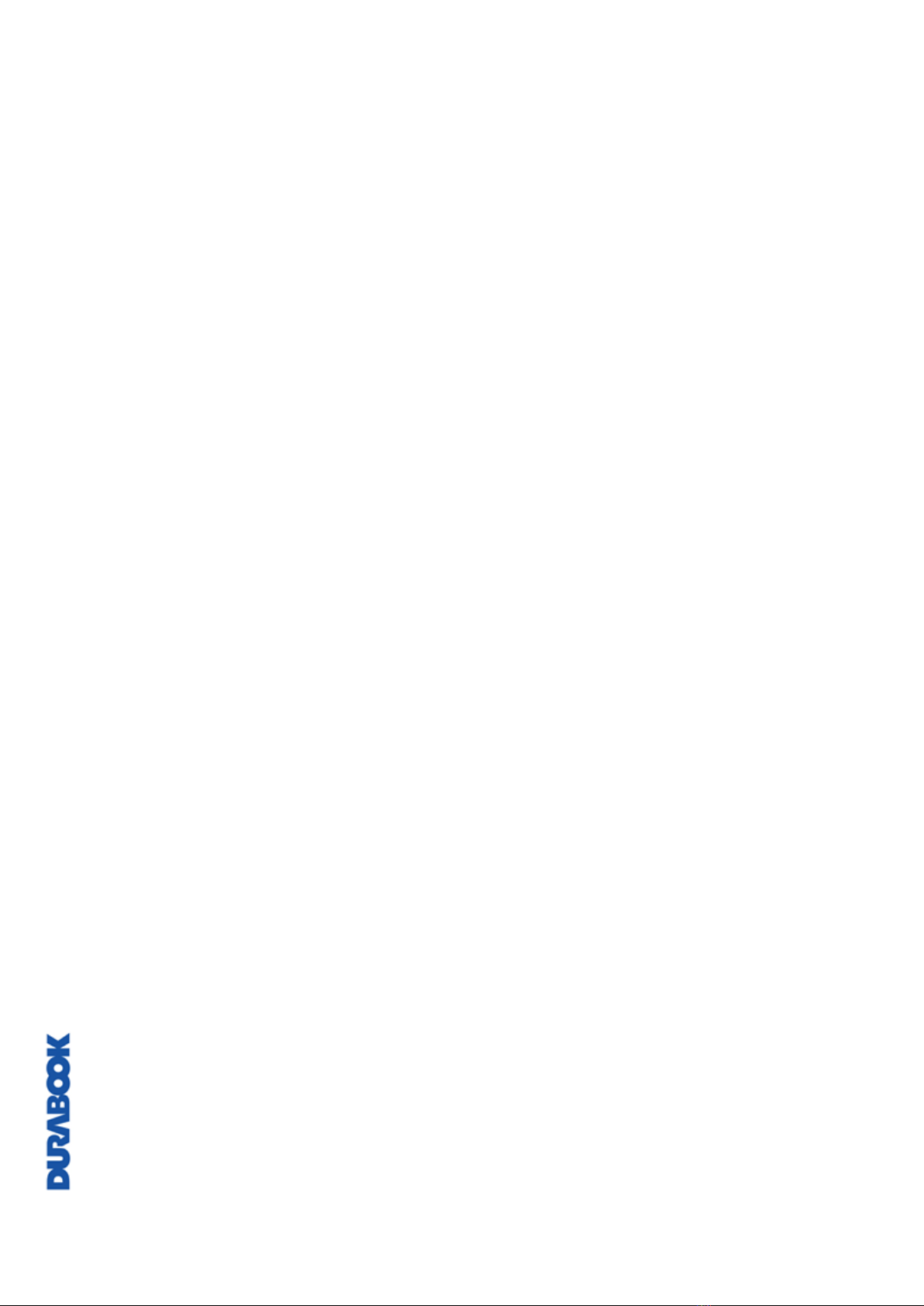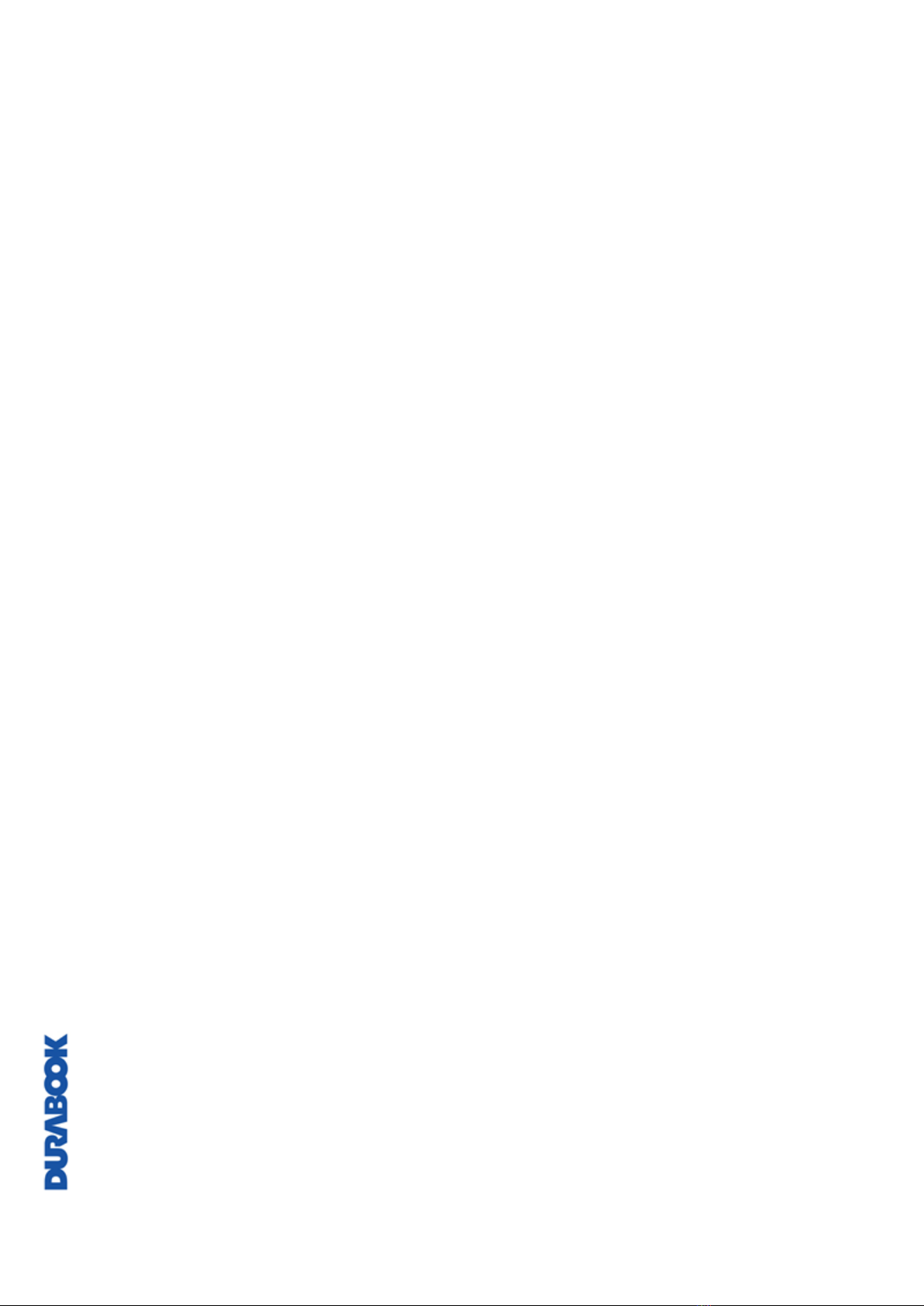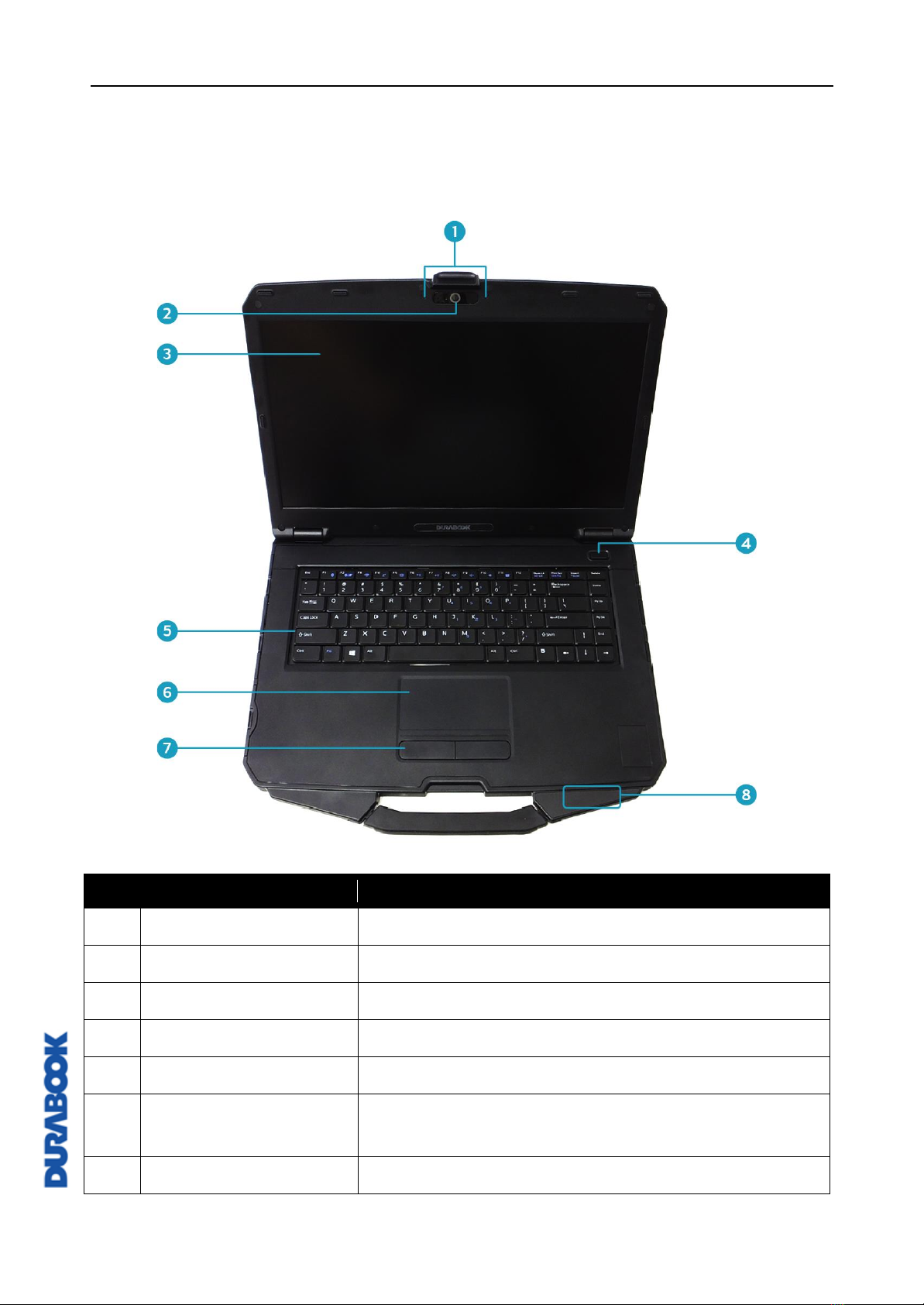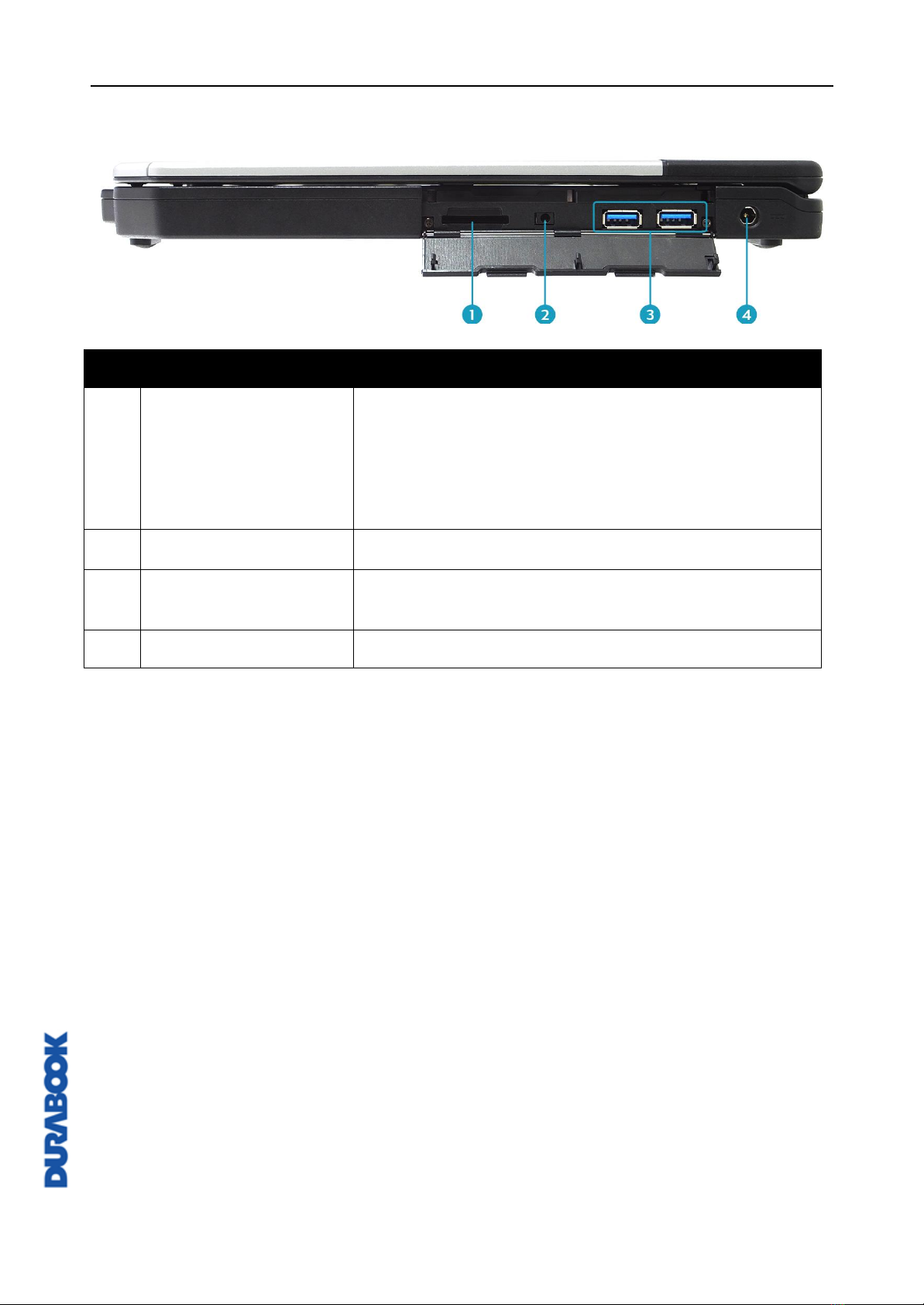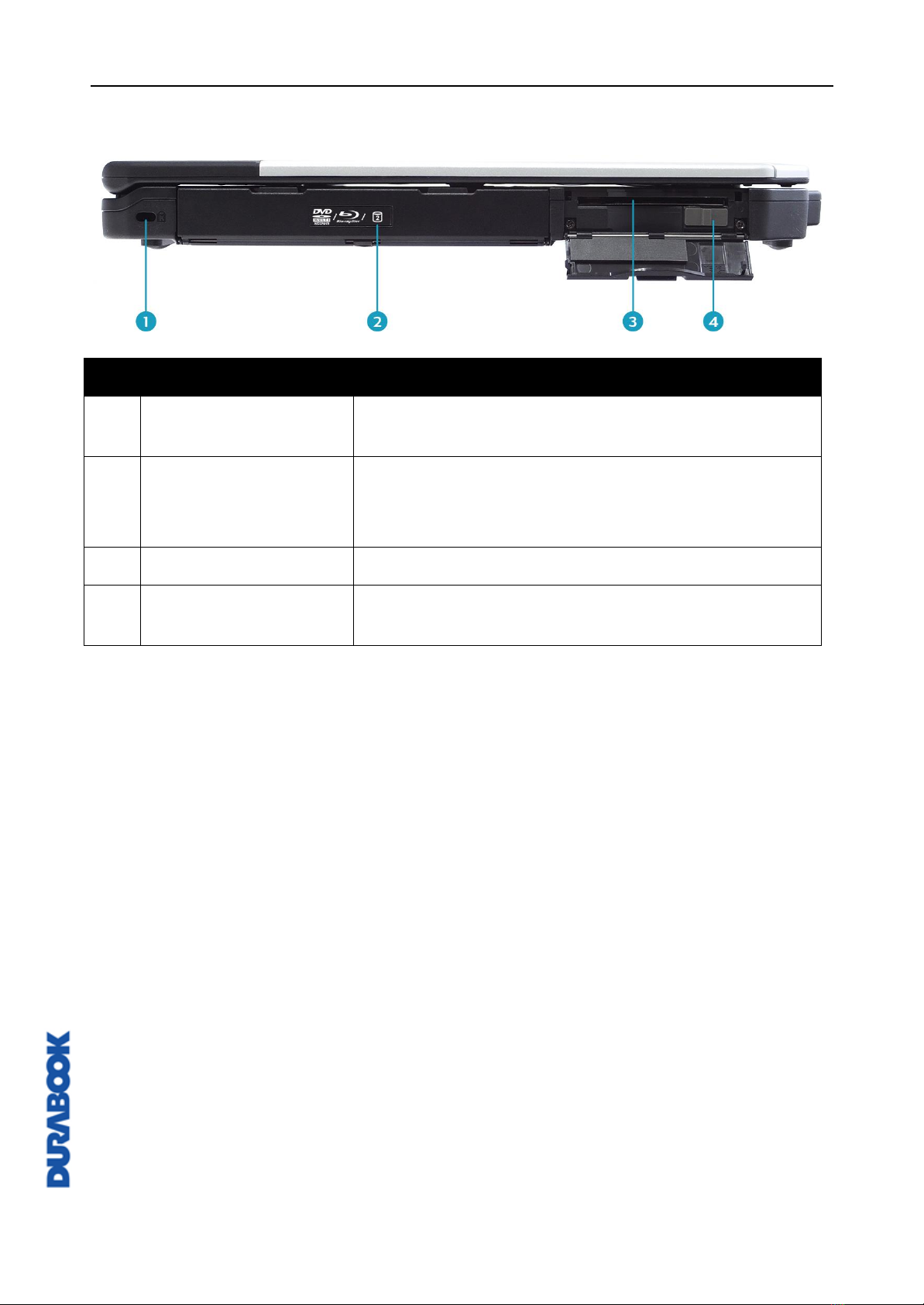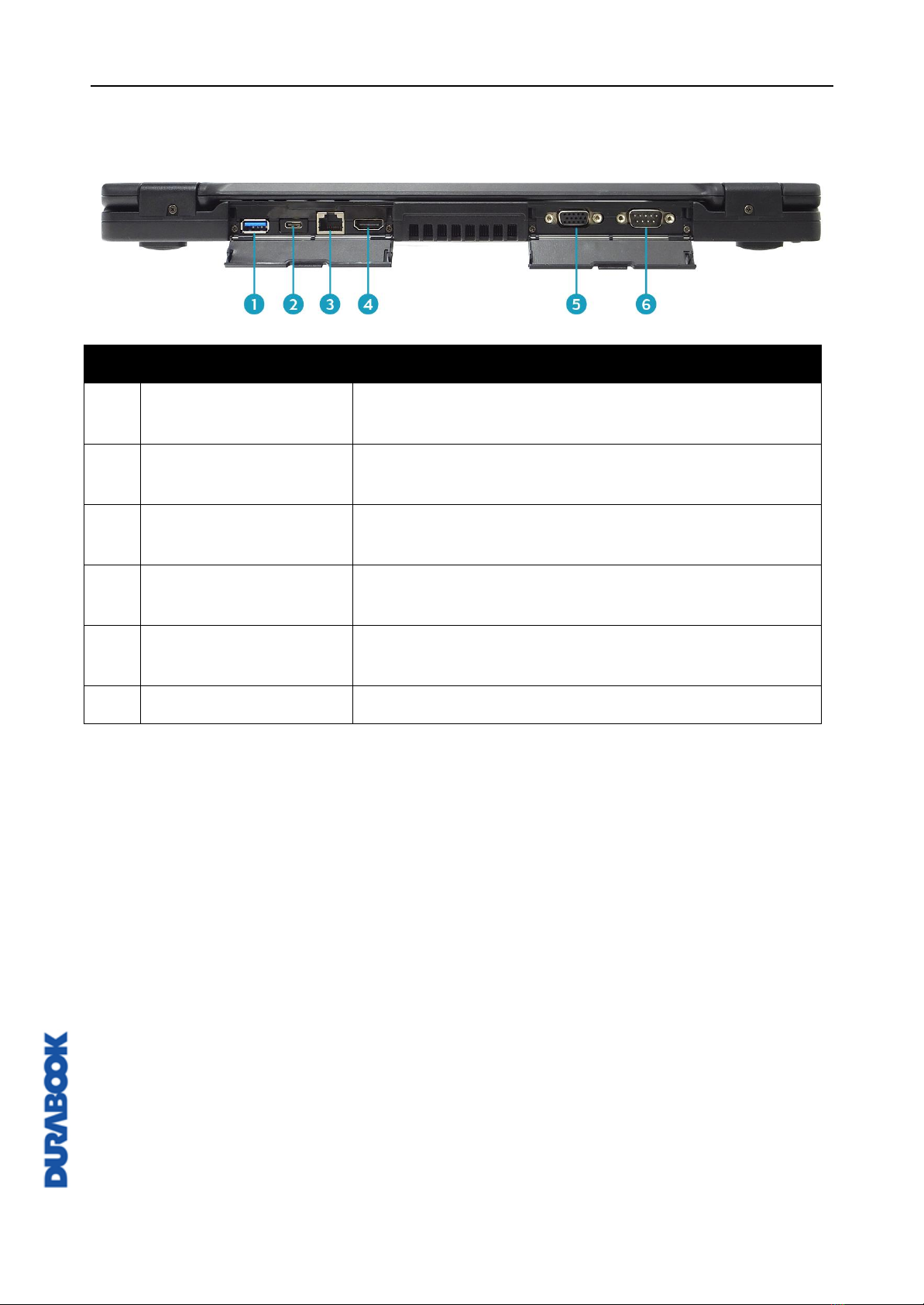EN-2
Table of Contents
BEFORE YOU START .......................................................................................5
PACKAGE CONTENTS ......................................................................................5
PRODUCT OVERVIEW ......................................................................................6
Front View ............................................................................................................... 6
Back View ................................................................................................................ 7
Right View ............................................................................................................... 8
Left View.................................................................................................................. 9
Rear View .............................................................................................................. 10
STATUS INDICATORS .................................................................................... 11
GETTING STARTED................................................................ 12
INSTALLING THE BATTERY............................................................................... 12
Charging the Battery............................................................................................... 13
Charging Time........................................................................................................ 13
Checking the Battery Level ...................................................................................... 14
When to replace the Battery Pack............................................................................. 14
Removing the Battery ............................................................................................. 14
USING THE OPTICAL DISC DRIVE (ODD) ........................................................... 16
Placing a Disk......................................................................................................... 16
Manual Ejection ...................................................................................................... 16
USING THE STORAGE DRIVE ........................................................................... 17
Replacing the Storage Drive..................................................................................... 17
CONNECTING TO POWER................................................................................ 20
Connecting the AC Adapter ...................................................................................... 20
Using Battery Power................................................................................................ 20
Configuring the Power Settings ................................................................................ 21
STARTING YOUR NOTEBOOK ........................................................................... 22
Turning On Your Device........................................................................................... 22
Turning Off Your Device........................................................................................... 22
USING THE KEYBOARD .................................................................................. 23
USING THE TOUCH PAD................................................................................. 24
OPERATING YOUR NOTEBOOK
.................................................... 26
USING THE CAMERA ..................................................................................... 26
Opening Camera App .............................................................................................. 26
Taking Photos......................................................................................................... 27
Recording Videos .................................................................................................... 27
Adjusting Brightness ............................................................................................... 28
Setting Photo Timer ................................................................................................ 29
Configuring Camera Settings ................................................................................... 30
Viewing Photos/Videos ............................................................................................ 31