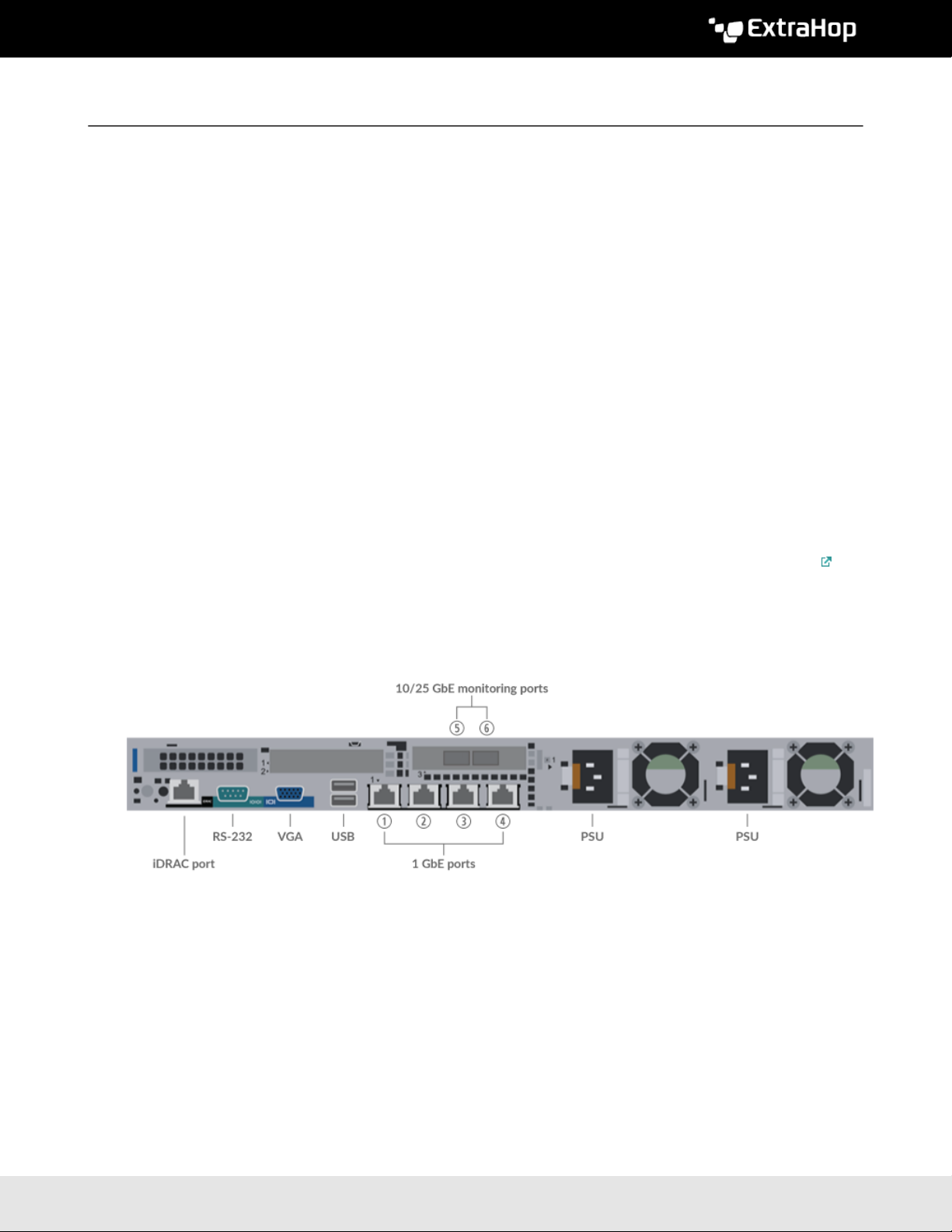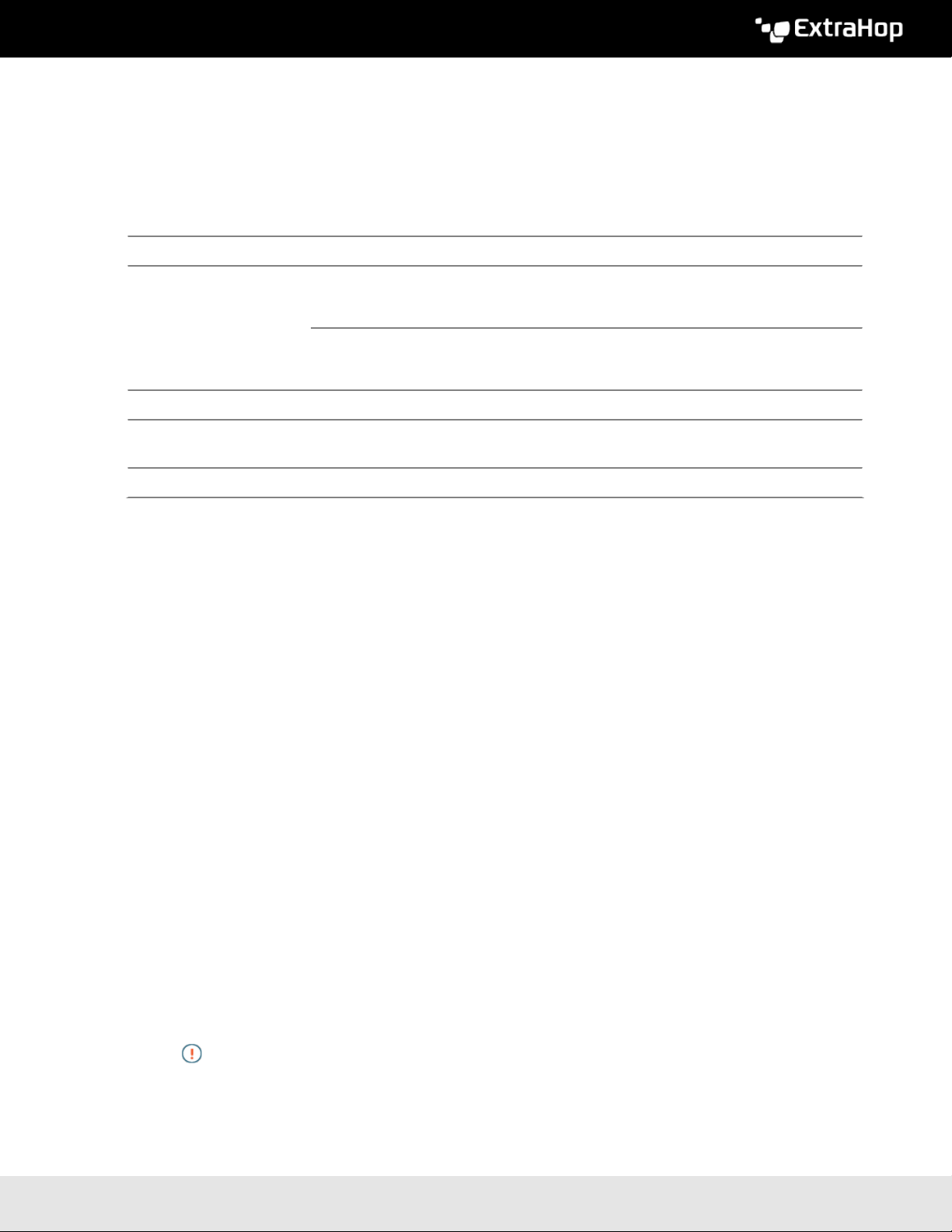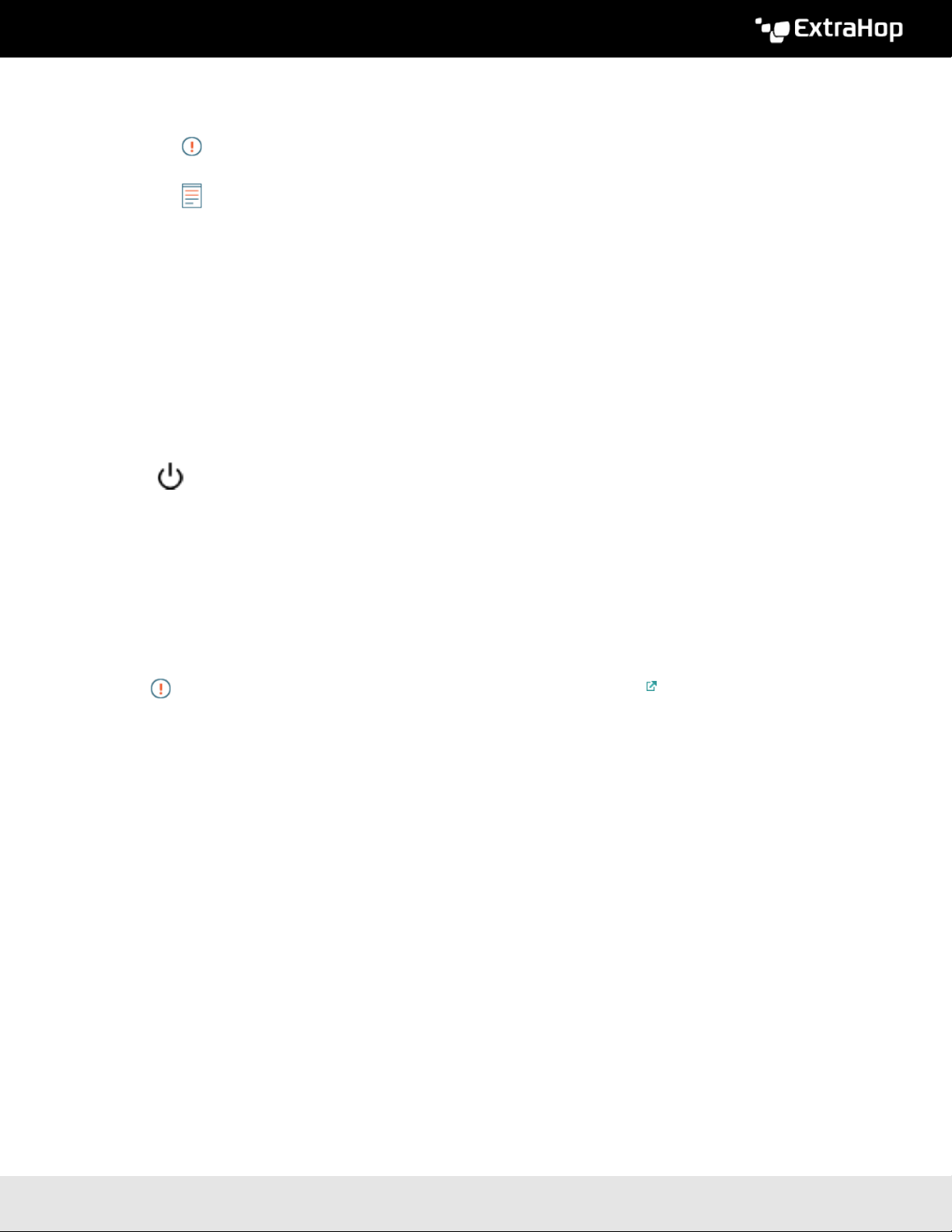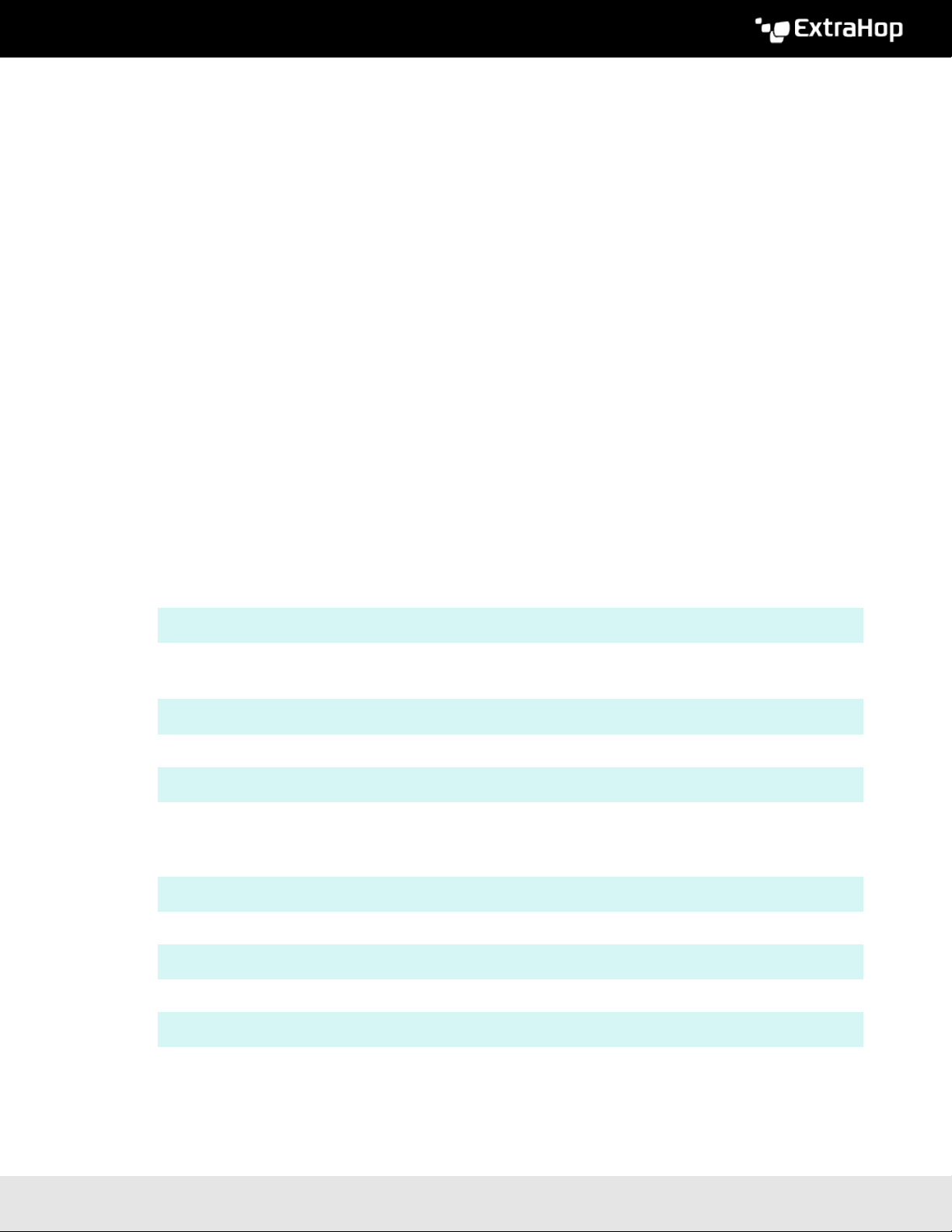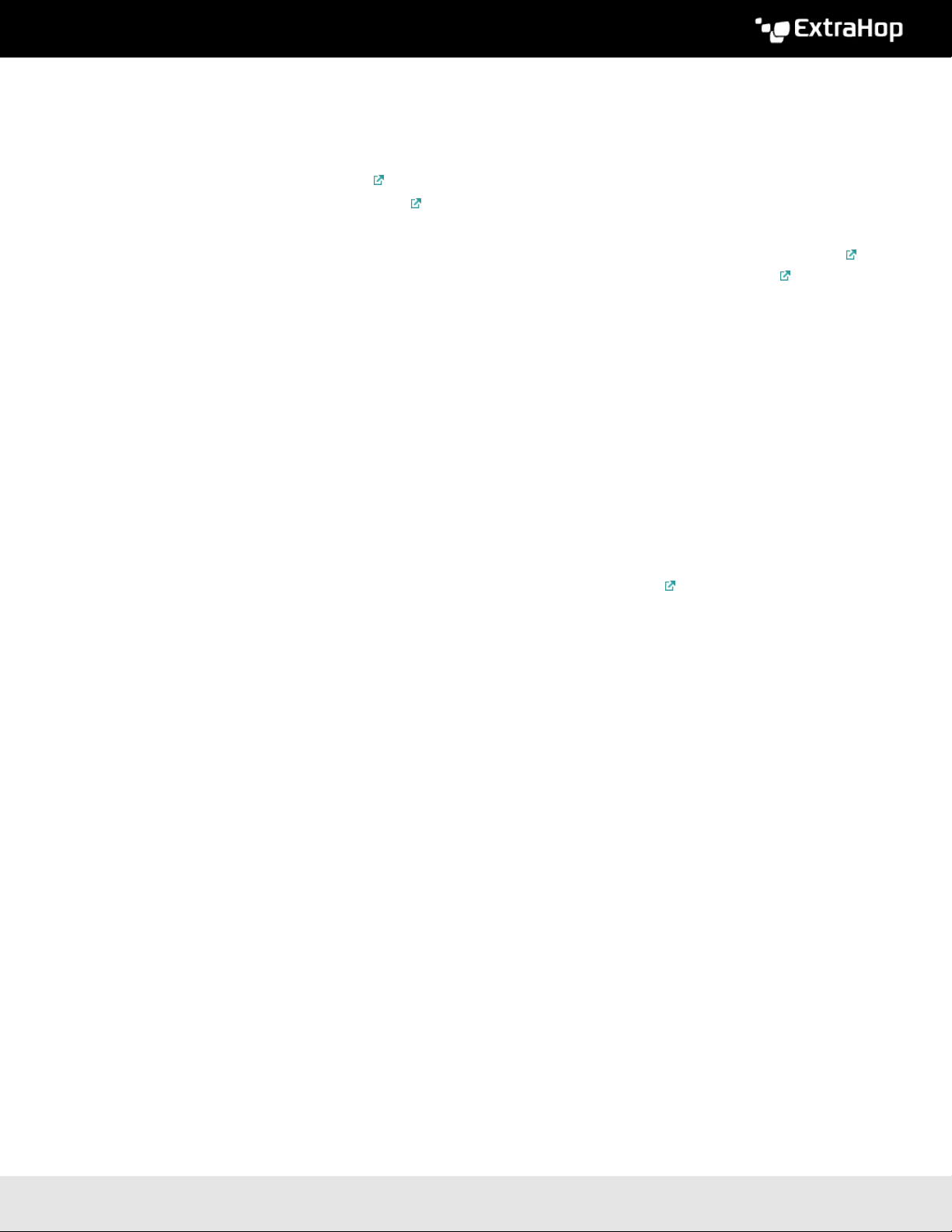Deploy the IDS 8280 sensor 3
With the appropriate network cable, connect a monitoring port on the sensor to a network tap or
mirror port on the switch.
Important: The IDS 8280 requires a duplicate feed of the traffic that is sent to the packet
sensor.
Note: The link lights on the monitoring interface ports do not illuminate until you register the
ExtraHop sensor, recordstore, or packetstore with your product key.
4. Optional: Connect the iDRAC port.
To enable remote management of the sensor, connect your management network to the iDRAC port
with a network patch cable.
5. Install the front bezel.
You must install the front bezel if you want to configure the sensor through the LCD display.
Insert the USB connector on the right side of the bezel into the USB port on the front of the sensor.
Press and hold the release button on the left end of the bezel and push the bezel flush with the sensor
until it snaps into place.
6. Connect the power cords.
Connect the two supplied power cords to the power supplies on the back of the sensor, and then plug
the cords into a power outlet. If the sensor does not power on automatically, press the power button
on the front-right of the sensor.
Configure the management IP address
DHCP is enabled by default on the ExtraHop system. When you power on the system, interface 1 attempts
to acquire an IP address through DHCP. If successful, the IP address appears on the home screen of the
LCD.
If your network does not support DHCP, you can configure a static IP address through the LCD menu on
the front panel or through the command-line interface (CLI).
Important: We strongly recommend configuring a unique hostname . If the IP address on the
sensor is changed, the console can re-establish connection easily to the sensor by
hostname.
Configure a static IP address through the LCD
Complete the following steps to manually configure an IP address through the front bezel LCD controls.
1. Make sure that the default management interface is connected to the network and the link status is
active.
2. Press the select button (#) to begin.
3. Press the down arrow button to select Network, and then press the select button.
4. Press the down arrow to select Set static IP, and then press the select button.
5. Press the left or right arrows to select the first digit to change, and then press the up or down arrows
to change the digit to the desired number. Repeat this step for each digit you need to change. After
you configure the desired IP address, press the select button.
6. On the Network mask screen, press the left or right arrows to select the first digit to change, and
then press the up or down arrows to change the digit to the desired number. Repeat this step for each
digit you need to change. After you configure the desired network mask, press the select button.
7. On the Default gateway screen, press the left or right arrows to select the first digit to change, and
then press the up or down arrows to change the digit to the desired number. Repeat this step for each
digit you need to change. After you configure the desired default gateway, press the select button.