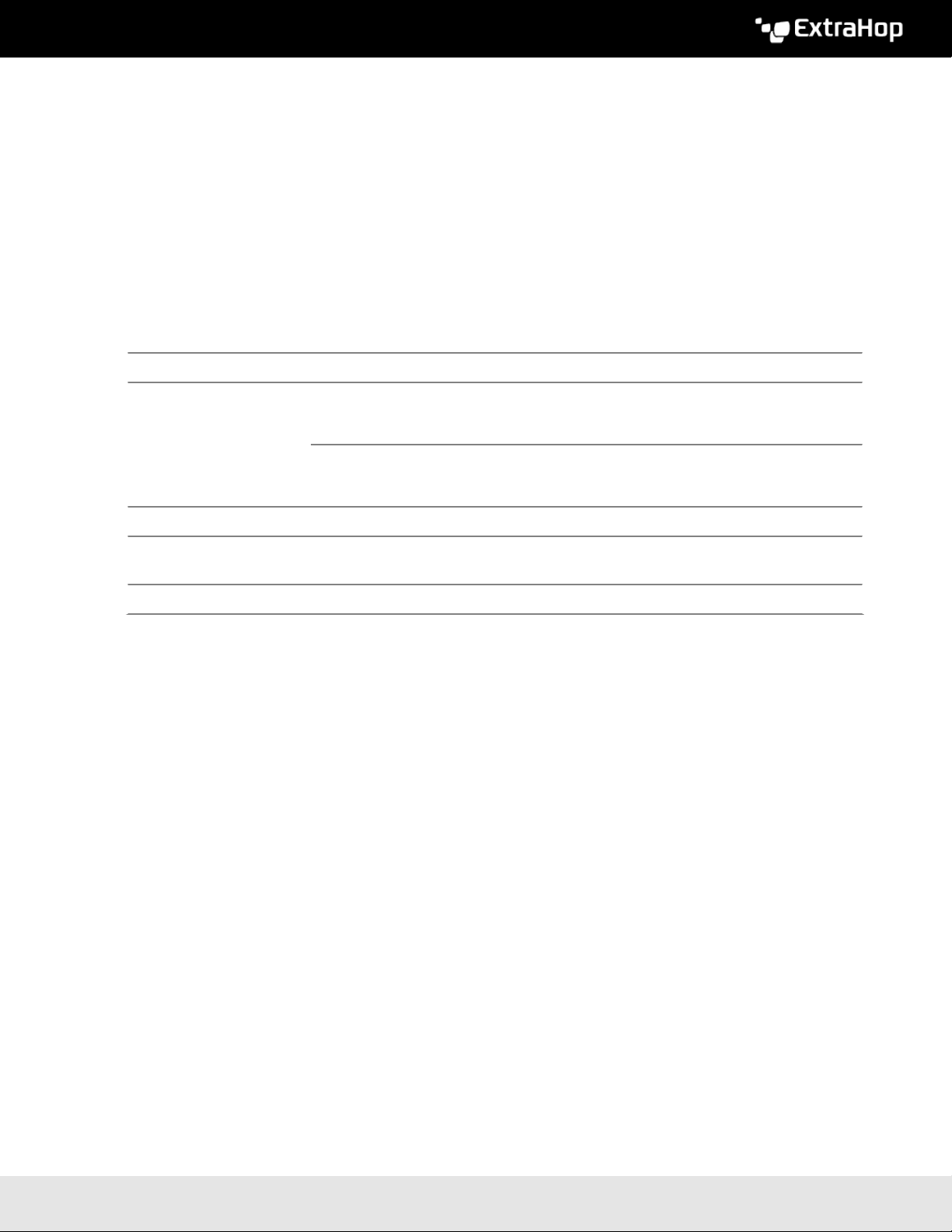Deploy the ExtraHop Discover 9200 Appliance 3
Connect the two supplied power cords to the power supplies on the back of the appliance, and then plug
the cords into a power outlet. If the appliance does not power on automatically, press the power button
on the front-right of the appliance.
Configure the management IP address
DHCP is enabled by default on the ExtraHop appliance. When you power on the appliance, interface 3
attempts to acquire an IP address through DHCP. If successful, the IP address appears on the home screen of
the LCD.
If your network does not support DHCP, you can configure a static IP address through the LCD menu on the
front panel or through the command-line interface (CLI).
Configure a static IP address through the LCD
Complete the following steps to manually configure an IP address through the front panel LCD controls.
1. Make sure that the default management interface is connected to the network and the link status is
active.
2. Press the select button (#) to begin.
3. Press the down arrow button to select Network, and then press the select button.
4. Press the down arrow to DHCP and then press the select button.
5. Press the down arrow to select No, and then press the select button to disable DHCP.
6. Press the down arrow to select Set static IP, and then press the select button.
7. Press the left or right arrows to select the first digit to change, and then press the up or down arrows to
change the digit to the desired number. Repeat this step for each digit you need to change. After you
configure the desired IP address, press the select button.
8. On the Network mask screen, press the left or right arrows to select the first digit to change, and then
press the up or down arrows to change the digit to the desired number. Repeat this step for each digit
you need to change. After you configure the desired network mask, press the select button.
9. On the Default gateway screen, press the left or right arrows to select the first digit to change, and
then press the up or down arrows to change the digit to the desired number. Repeat this step for each
digit you need to change. After you configure the desired default gateway, press the select button.
10. Confirm your modified network settings on the Settings saved screen, and then press any button to
return to the Network Menu.
11. Press the down arrow and scroll to Set DNS servers, and then press the select button.
12. Press the left or right arrows on the DNS1 screen to select the first digit to change, and then press the
up or down arrows to change the digit to the desired number. Repeat this step for each digit you need to
change, and then press the select button to continue to the DNS2 screen.
13. Configure a second DNS server.
14. Confirm the DNS settings on the Settings saved screen, and then press any button to return to the
Network Menu.
15. Press the down arrow twice until ← Back appears, and then press the select button.
16. Press the down arrow twice to select iDRAC. Configure the iDRAC DHCP, IP, mask, gateway, and DNS in
the same manner as the IP address.
17. Press the X button to return to the main menu.
Configure an IP address through the CLI
You can access the CLI by connecting a USB keyboard and SVGA monitor to the appliance or through an
RS-232 serial cable and a terminal-emulator program. The terminal emulator must be set to 115200 bps with
8 data bits, no parity, 1 stop bit (8N1), and hardware flow control should be disabled.