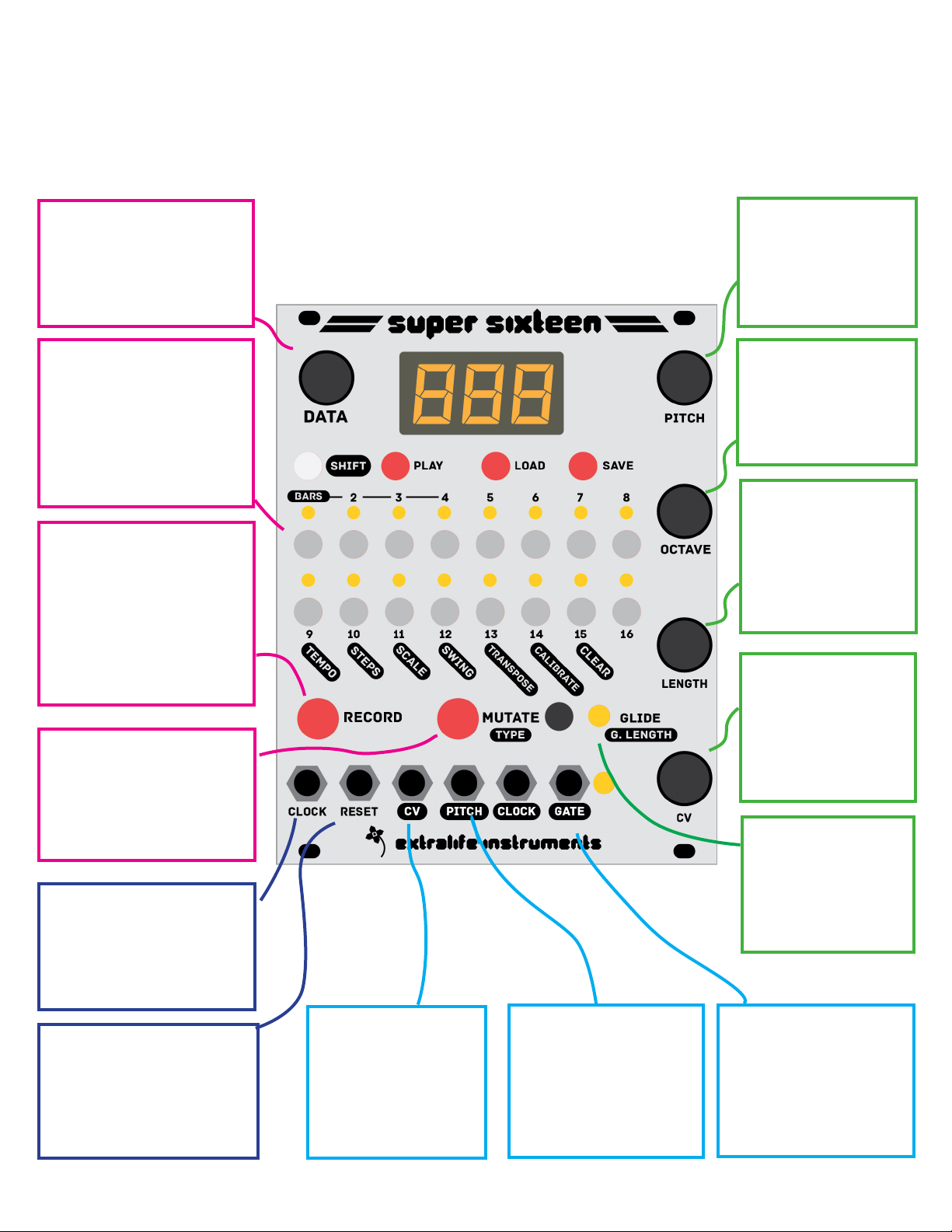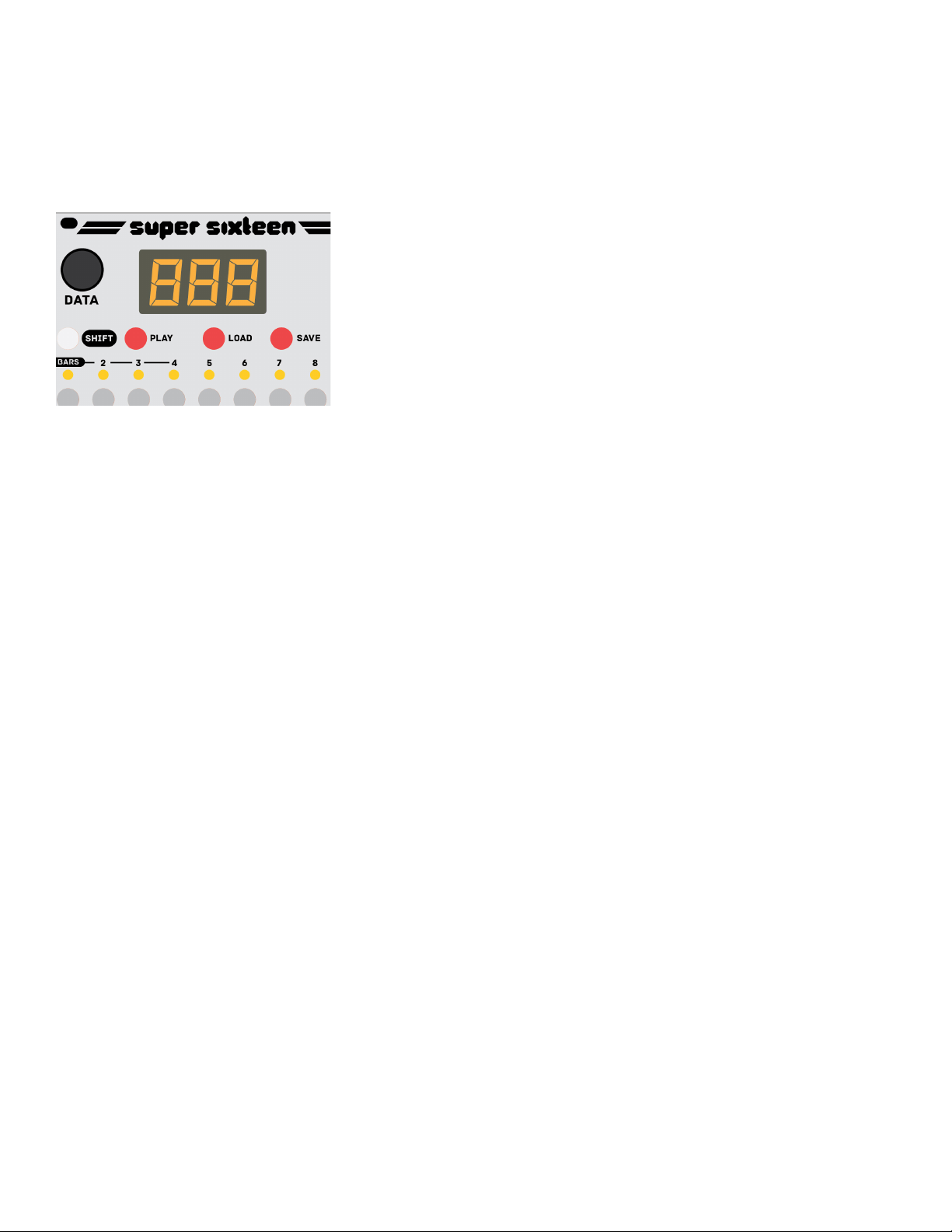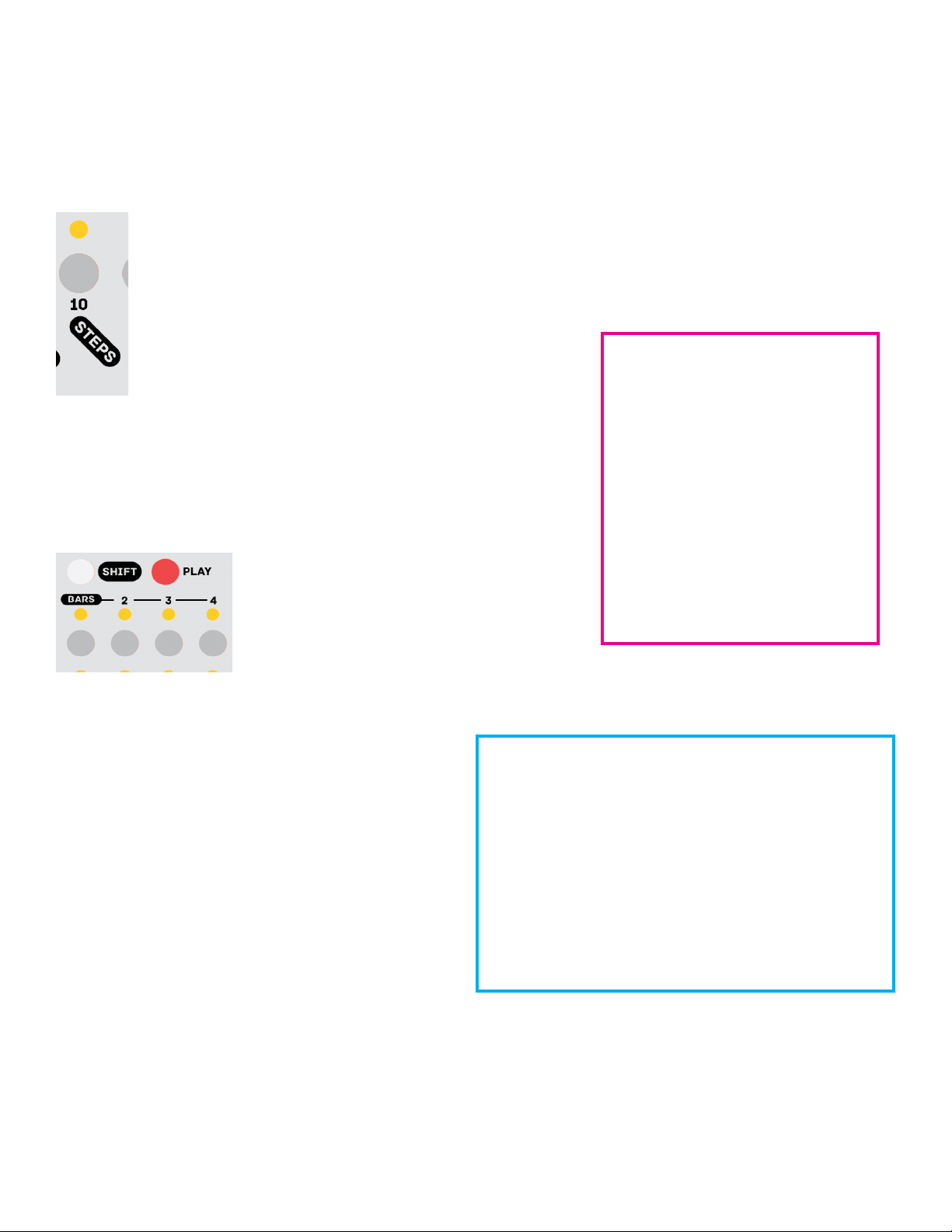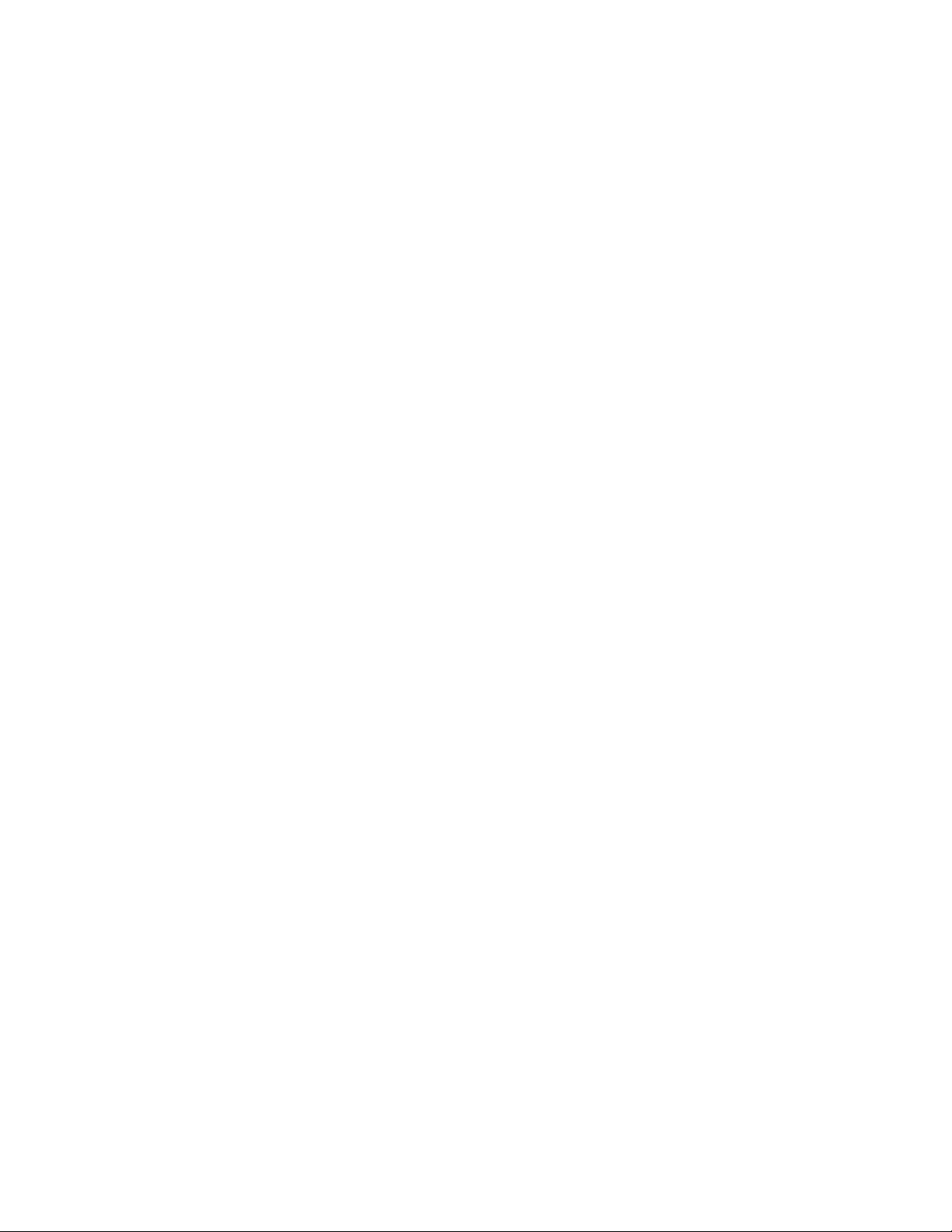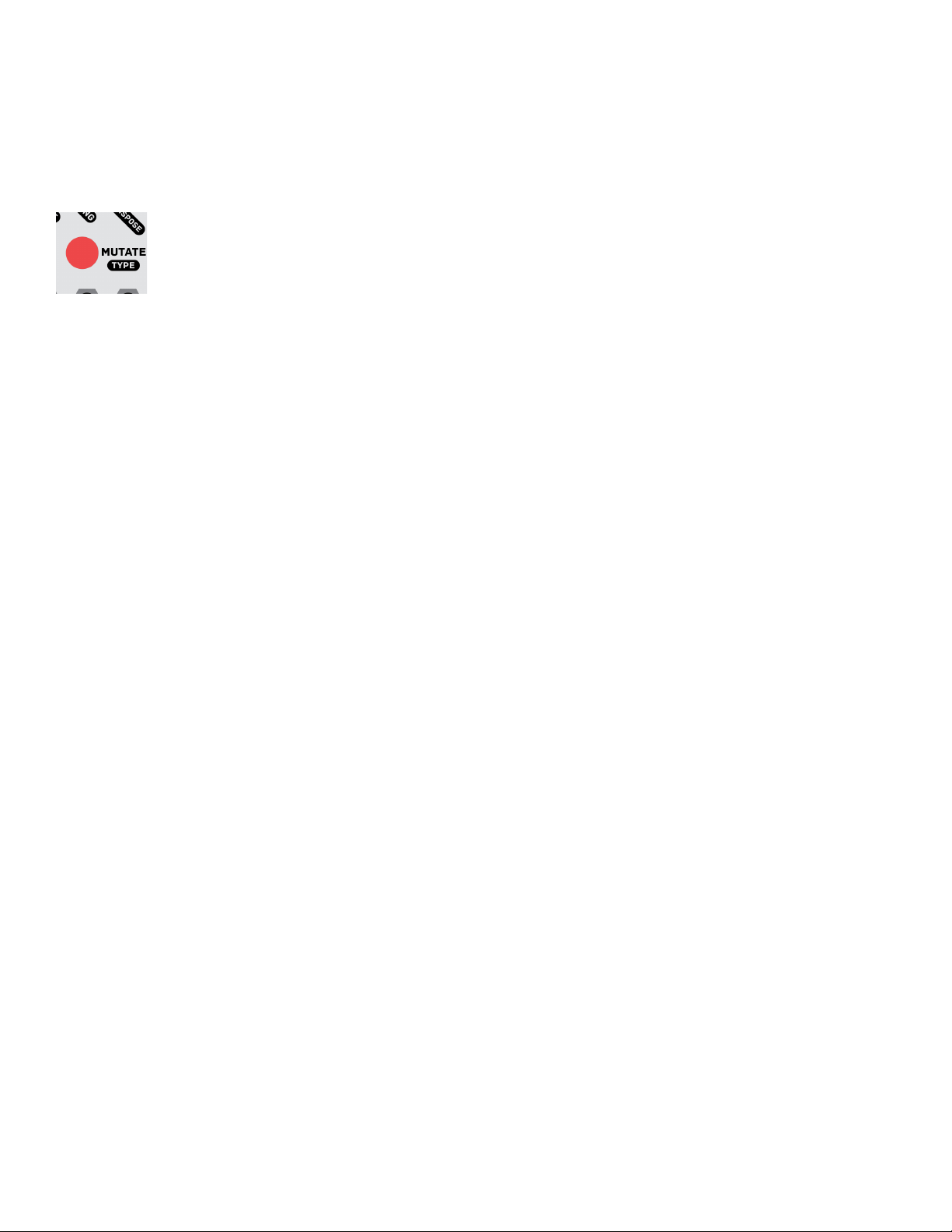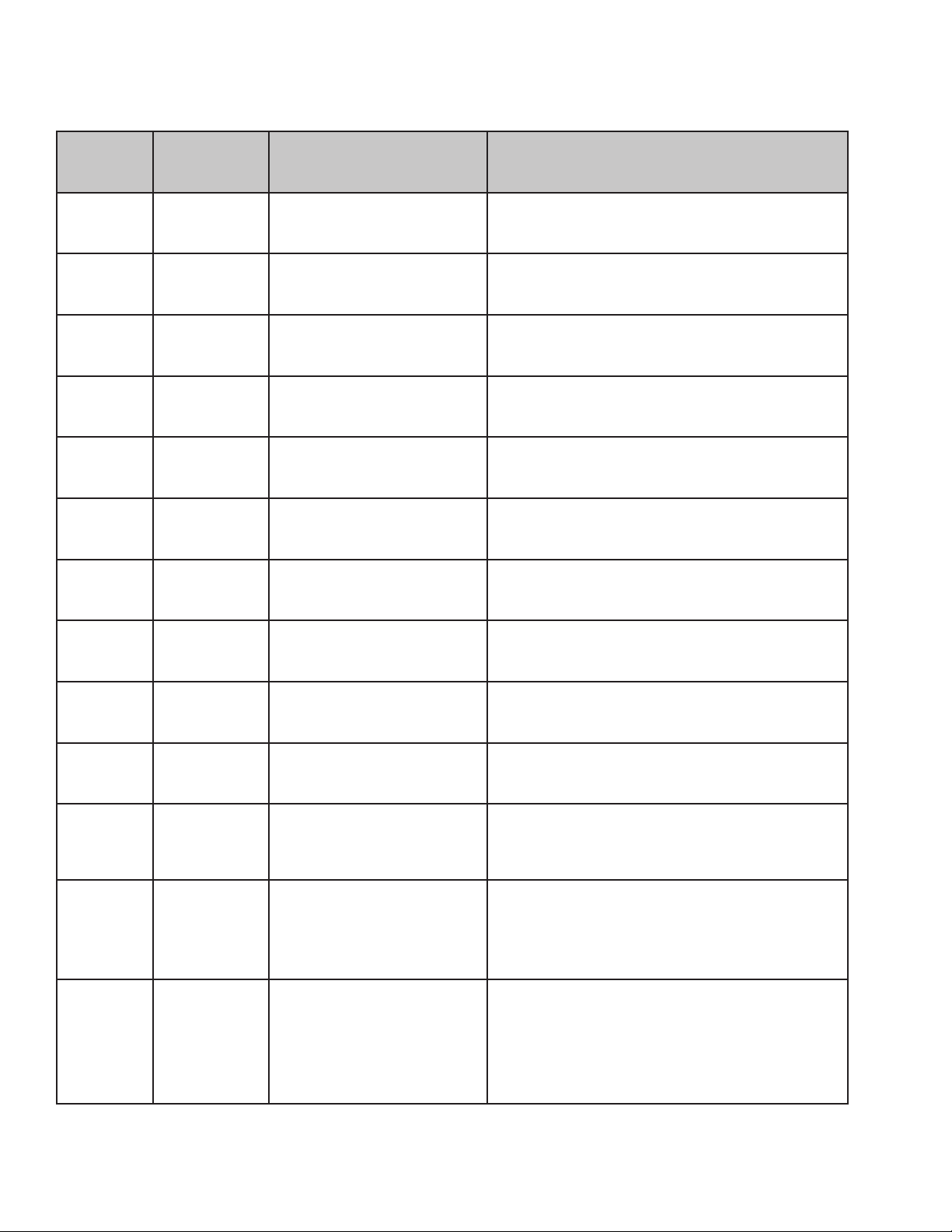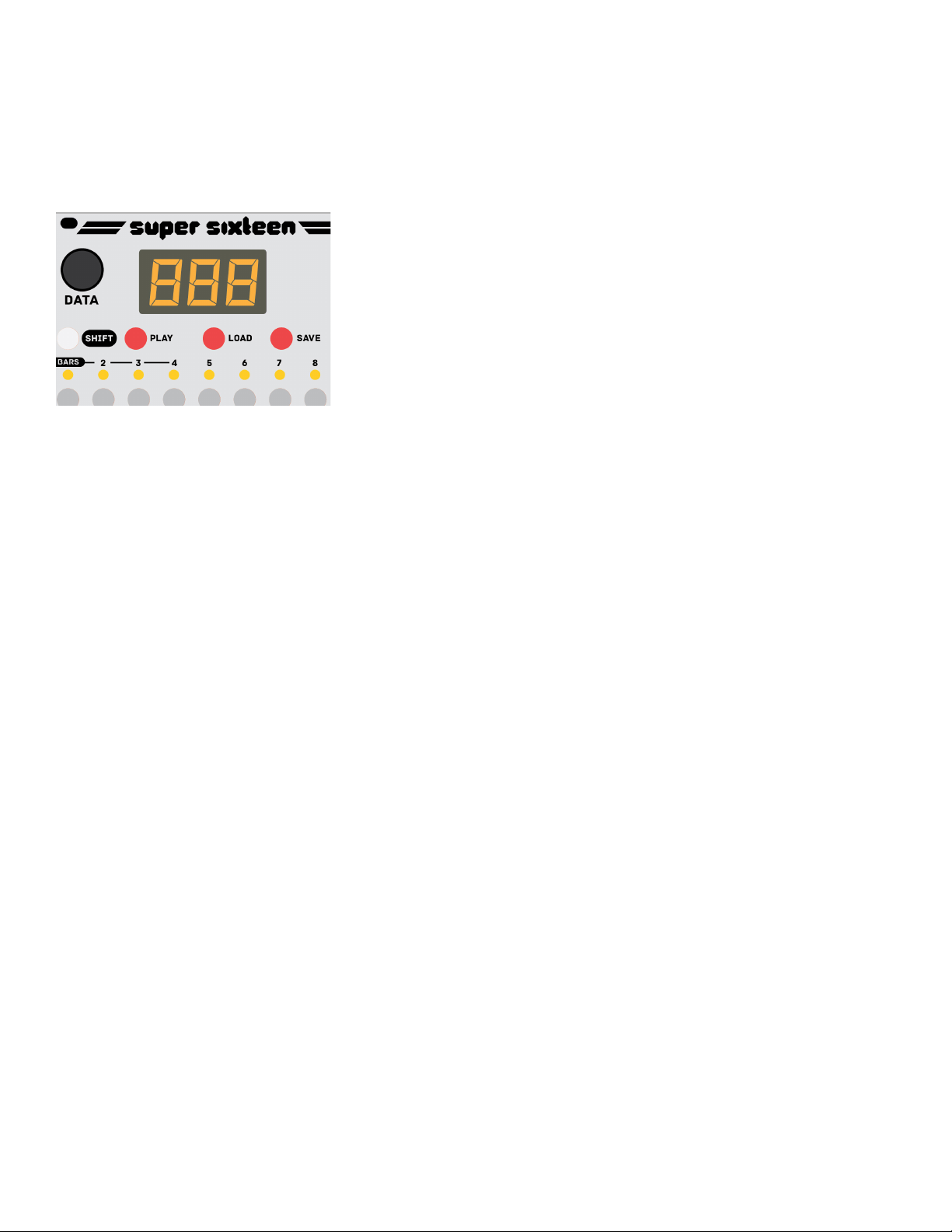
SHIFT Press [SHIFT] plus another
button simultaneously to access its
secondary or “shift” function (these
are outlined in black labels on the
panel). Buttons that have shift
functions include Steps 9-16, Record,
Mutate, Glide, and Play. When
you are editing a parameter, press
[SHIFT] again to exit back to the
main note data display.
PLAY Start or stop the internal
sequencer playback. [SHIFT]+Play
resets to the start, the same as a
pulse to the RESET input. A pulse to
the CLOCK input will stop the internal
sequencer.
Note: Pressing play while the
CLOCK input is receiving a signal
generally has no eect - if the internal
tempo is set much faster than the
external clock, however, pressing
play may cause the sequencer to
gain a step relative to the external
clock before it syncs again.
LOAD/SAVE enables you to save the active
sequence or load a new one. To save a
sequence to memory, press SAVE once, and
then use the DATA knob to choose the PATCH
NUMBER (1-99) [0-99] where this sequence
will be saved. To conrm it, press SAVE
again. Press [SHIFT] to cancel saving. Once
saved, the sequence can be recalled at any
time. It’s a good idea to save your sequences
frequently, since it’s easy to radically alter the
patch memory.
Note: While selecting a patch number, the
decimal point after the number indicates
that there is already a sequence saved at that
patch number.
Once you’ve chosen a PATCH NUMBER
to save your sequence, you can double-tap
SAVE to overwrite it with the active sequence.
Get in the habit of doing this whenever you
make a change you like! You can likewise
double-tap LOAD to reload the last-saved
sequence if you make a change you dislike.
To load a sequence, press LOAD once, and
then use the DATA knob to choose a PATCH
NUMBER to load. Press LOAD again to
conrm and load the sequence
Note:If there is no sequence in that patch
number, a blank sequence will be loaded.
When a new sequence is loaded, the
sequence will “pick up” playback in real-time at
the same place in the last bar of the sequence,
making synchronized songs and pickup
phrasing dead simple.
1. Sequence controls