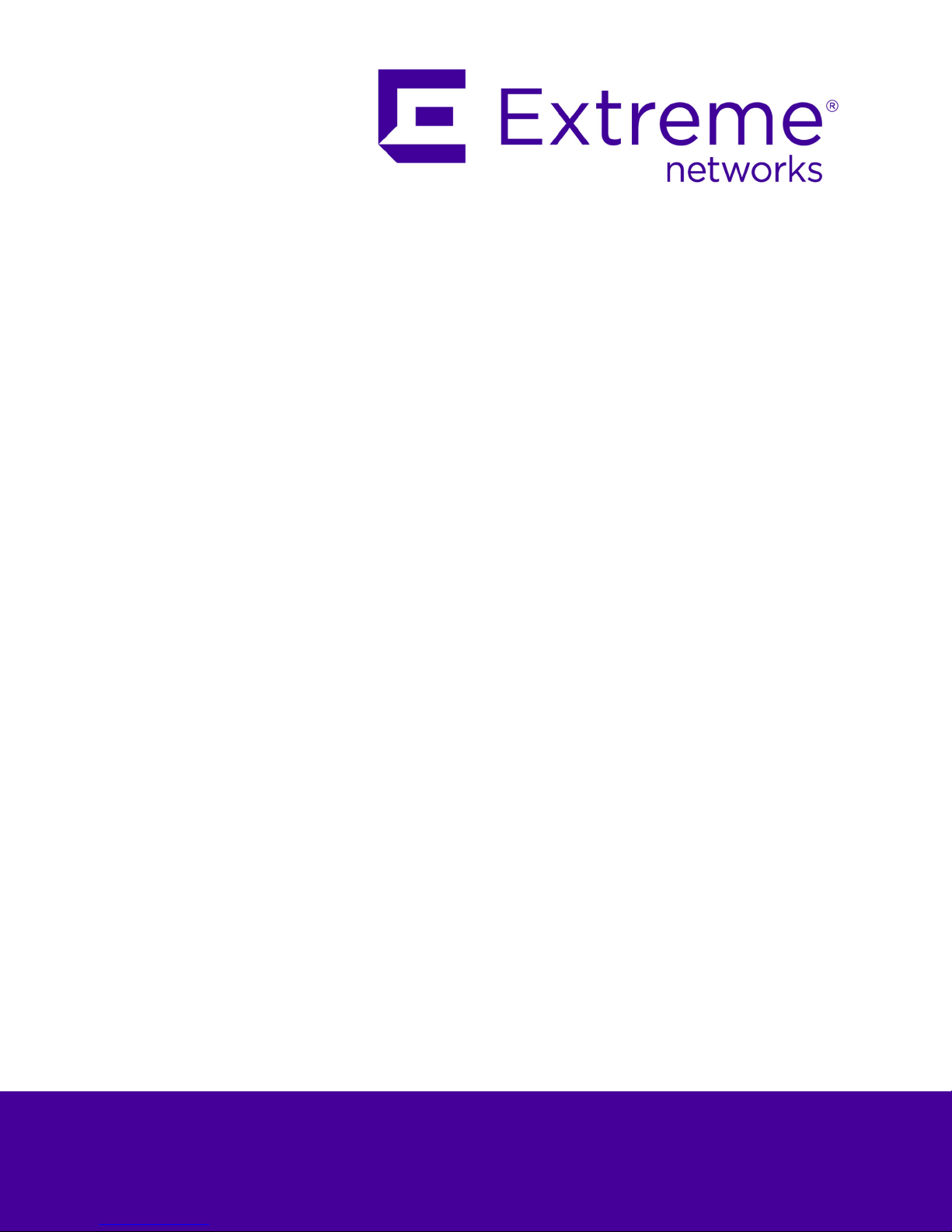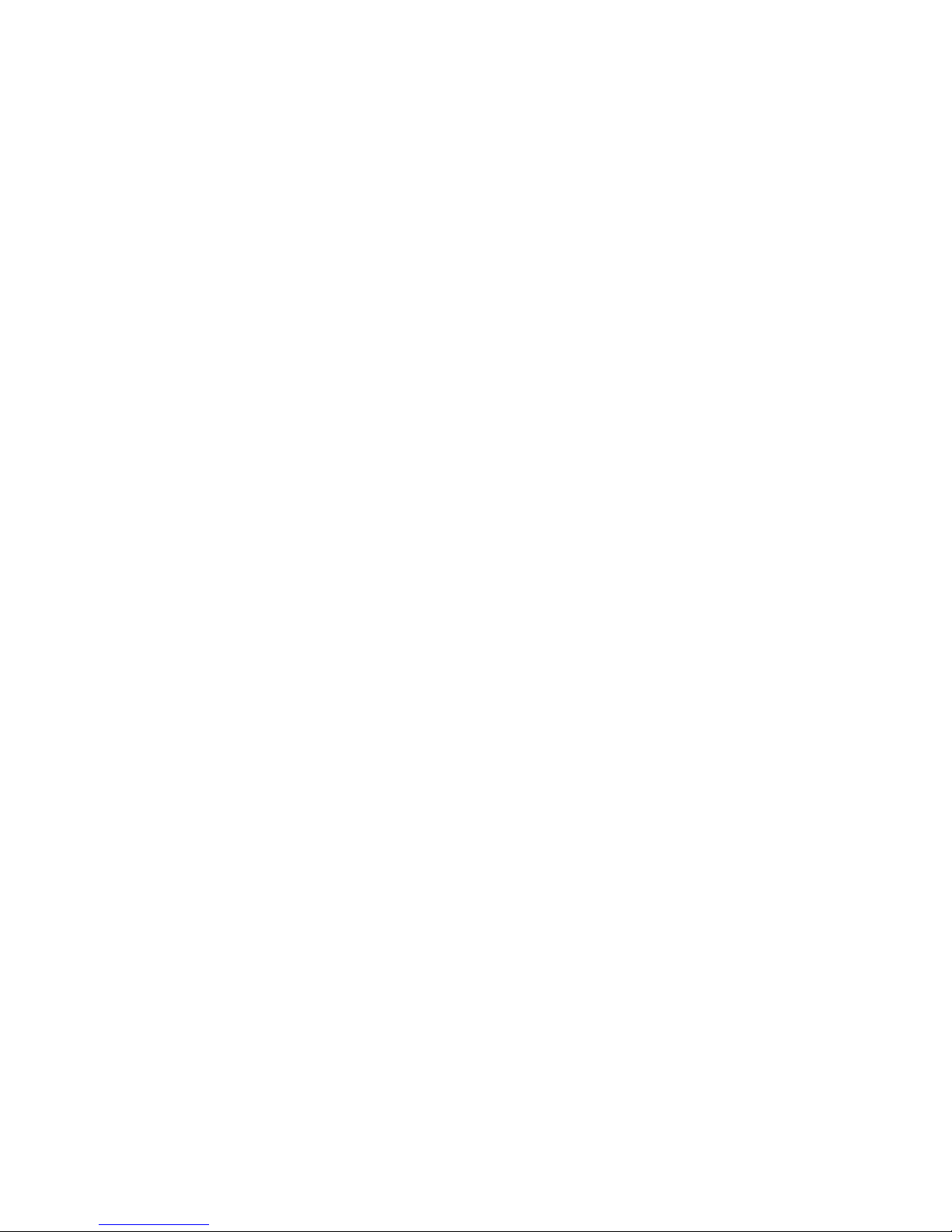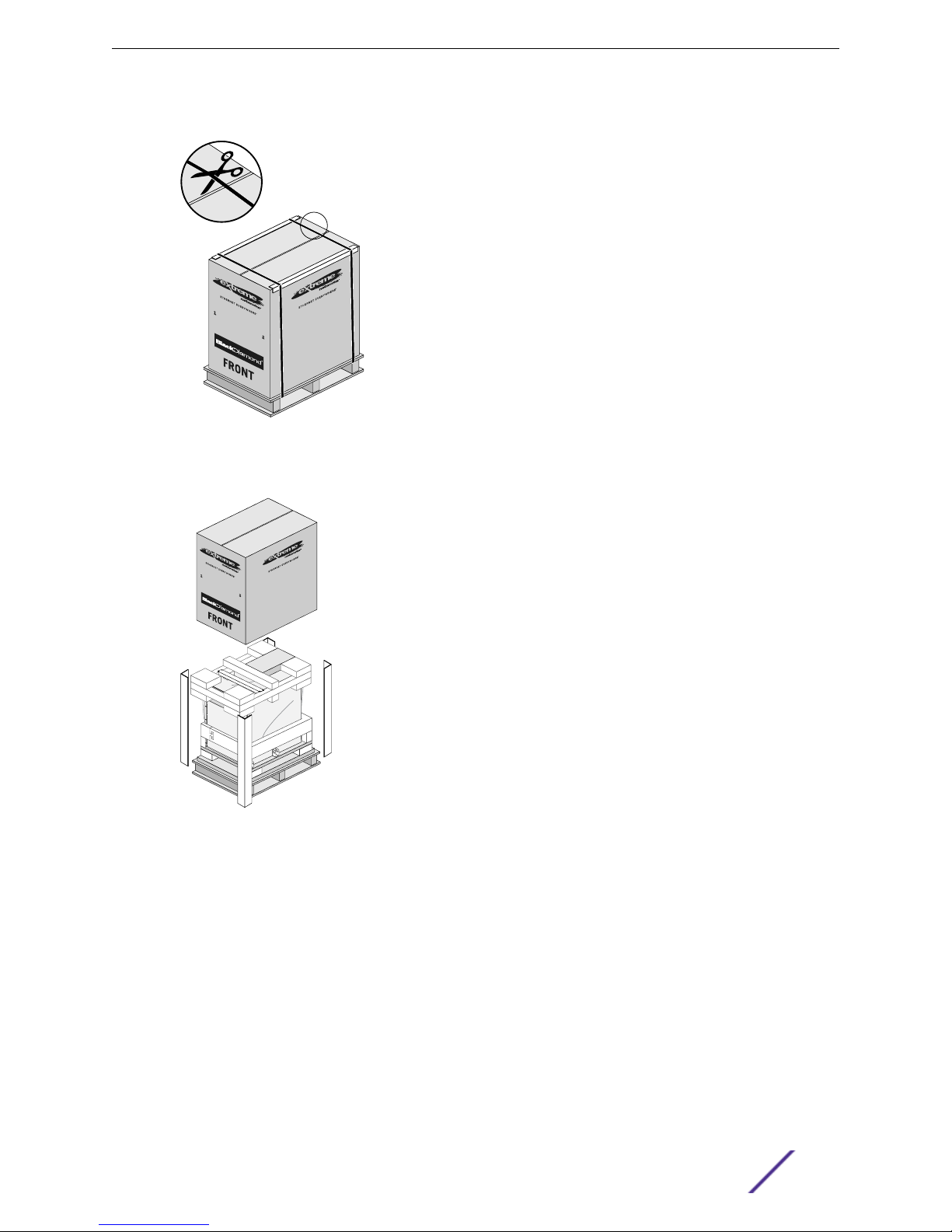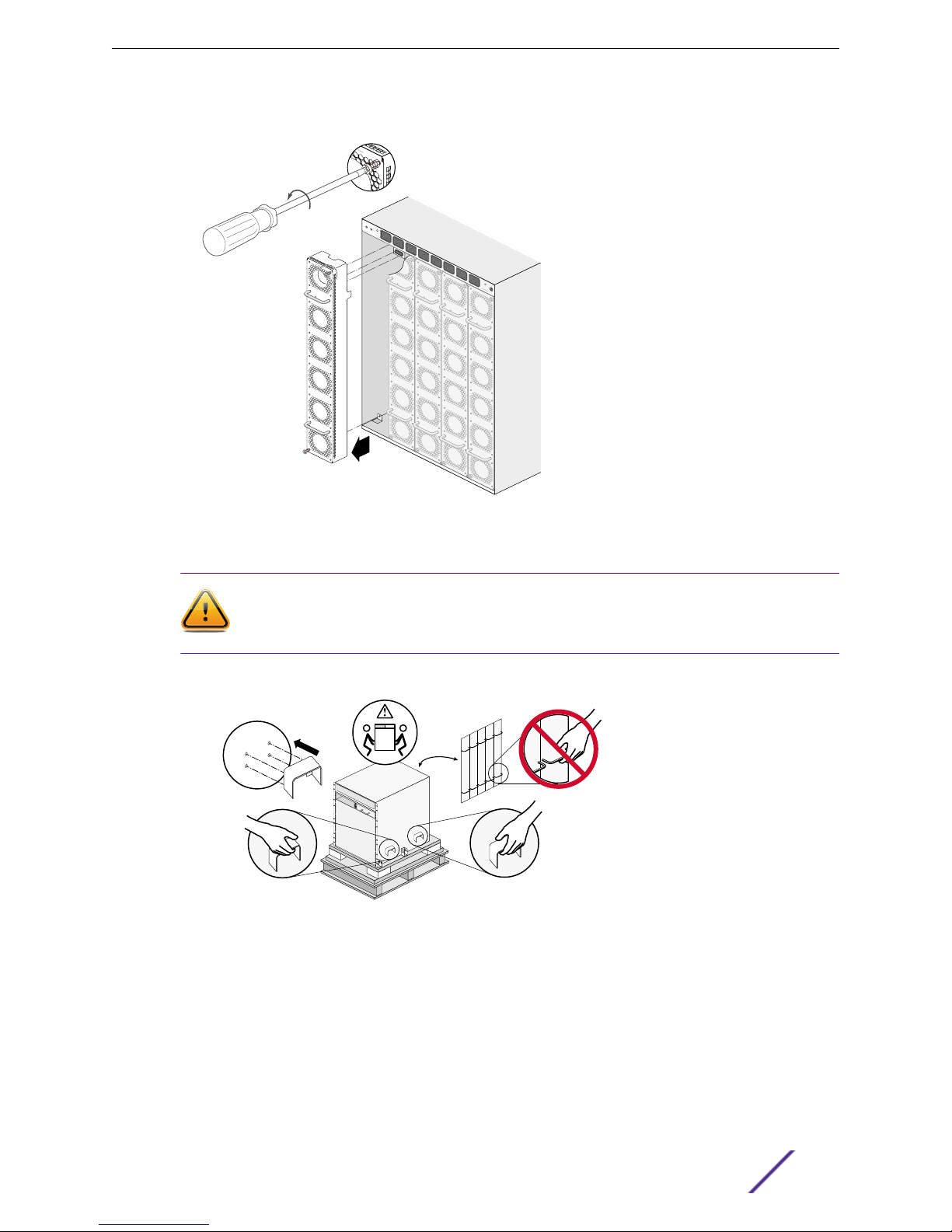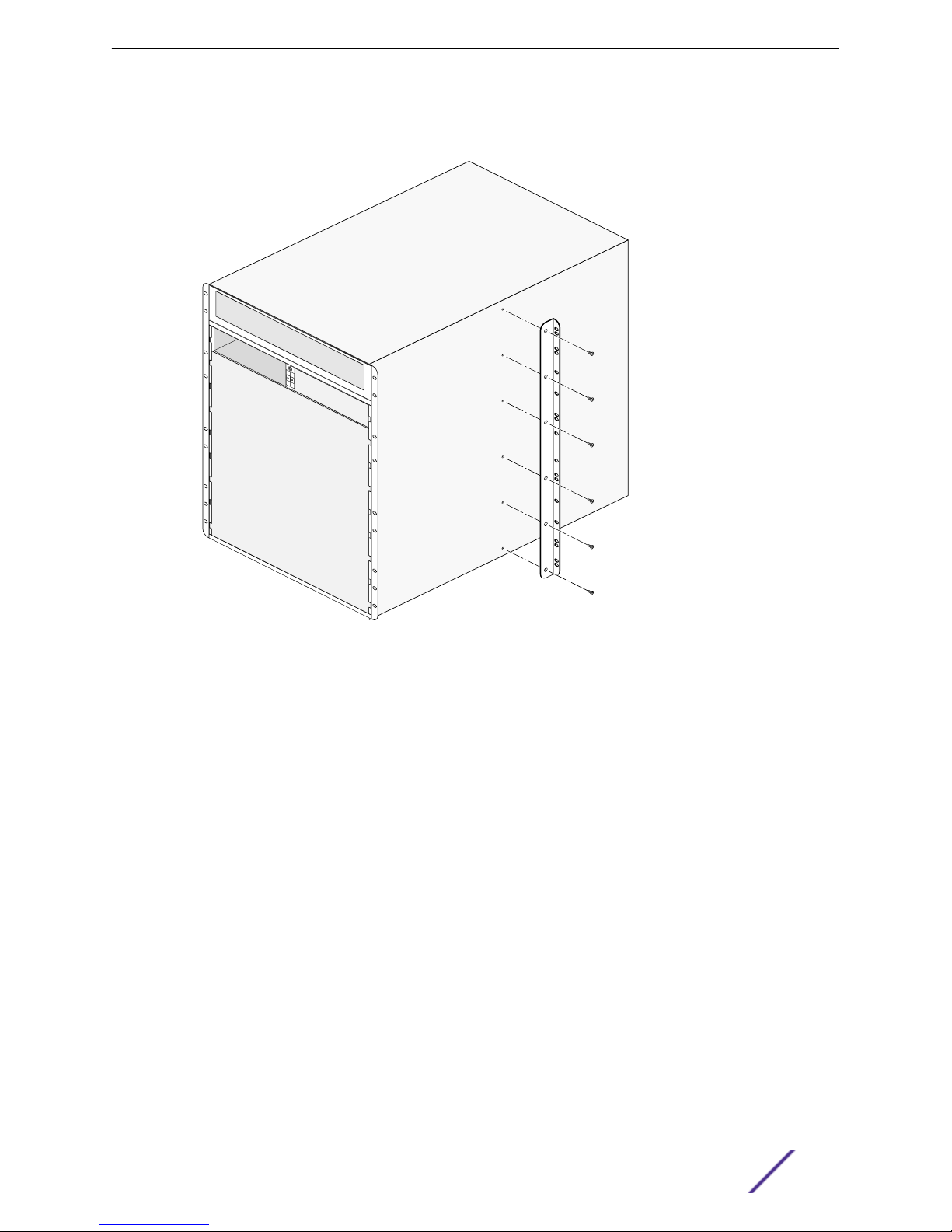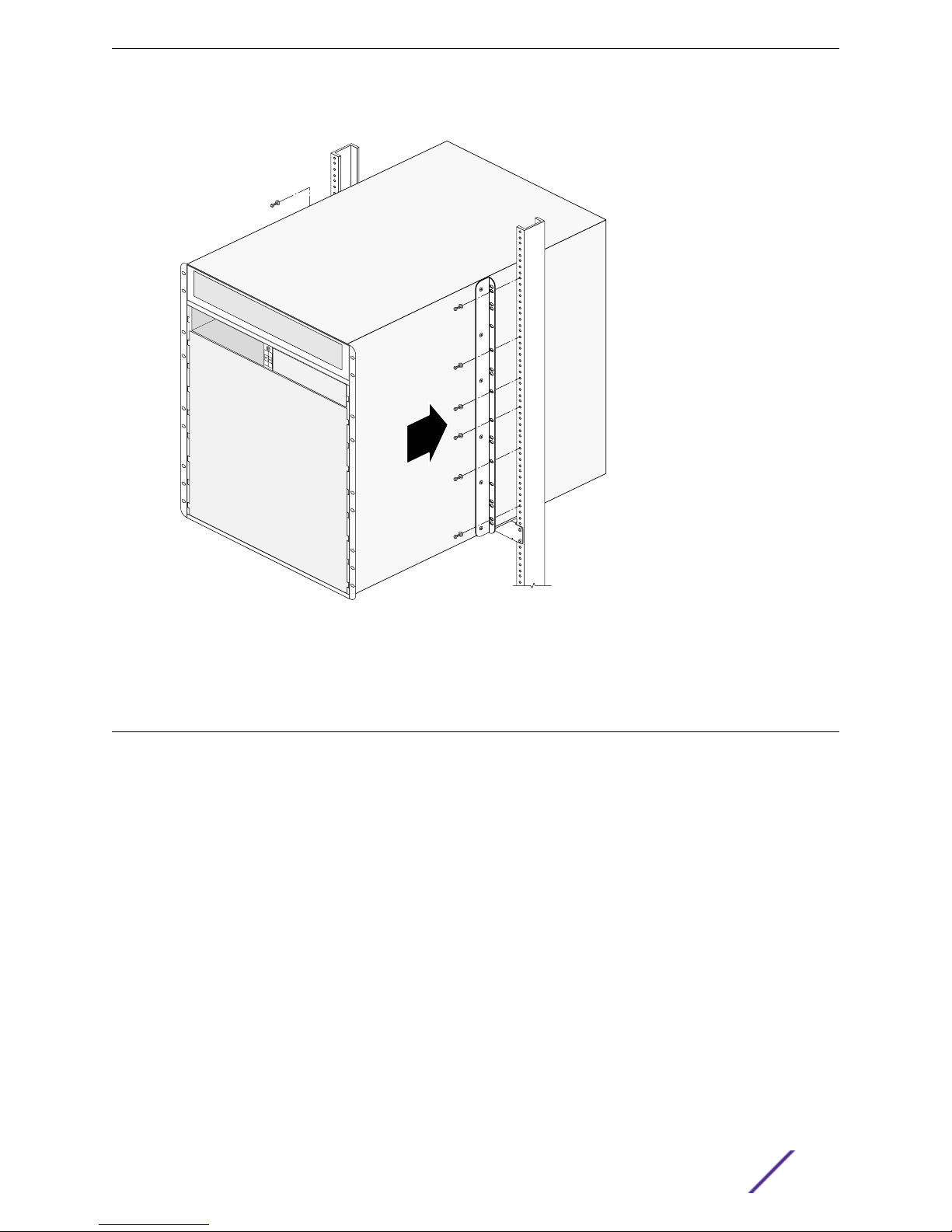Checking Pre-Installation Requirements
In addition to the support brackets that are shipped with the chassis, you need the following tools and
equipment to install a chassis:
•Mid-mount bracket kit (model number 48020, ordered separately from the chassis)
•# 2 Phillips screwdriver for attaching the mid-mount brackets to the middle of the chassis sides
•Rack-mount screws appropriate for your organization’s rack system, as follows:
•4 screws to attach each support bracket to the rack
•12 screws to secure the chassis in the rack
The screw size will vary based on your organization’s rack system; screws are not provided.
•Screwdriver appropriate for the selected rack mounting screws
•Chassis grounding materials as listed in Grounding the Chassis on page 10.
Rack-Mounting the Chassis
Note
The chassis provides three possible locations on each side for the mid-mount brackets,
labeled A, B, and C. When you attach the brackets, make sure you use the same position on
each side.
Figure 7: Locating Possible Mid-mount Bracket Points
Before you install the chassis, verify that none of the modules or power supplies have been pre-
installed. Because of the weight of the chassis, it should be empty when you install it.
1 Attach mid-mount brackets to the sides of the chassis.
a On each side of the chassis, align a mid-mount brackets with its mounting holes on the chassis
sheet metal.
Installing a BlackDiamond X8 Series Chassis
BlackDiamond X8 Installation Manual 7