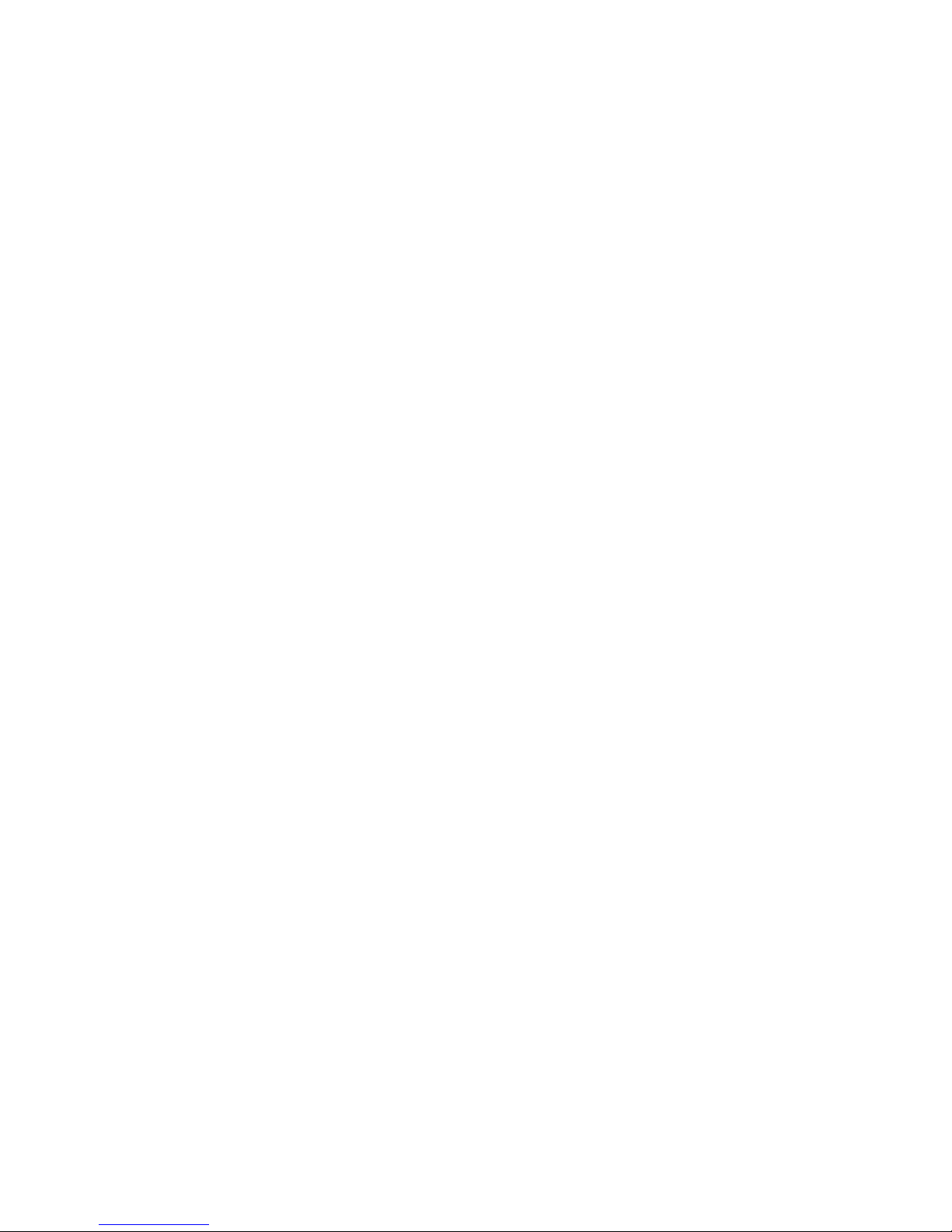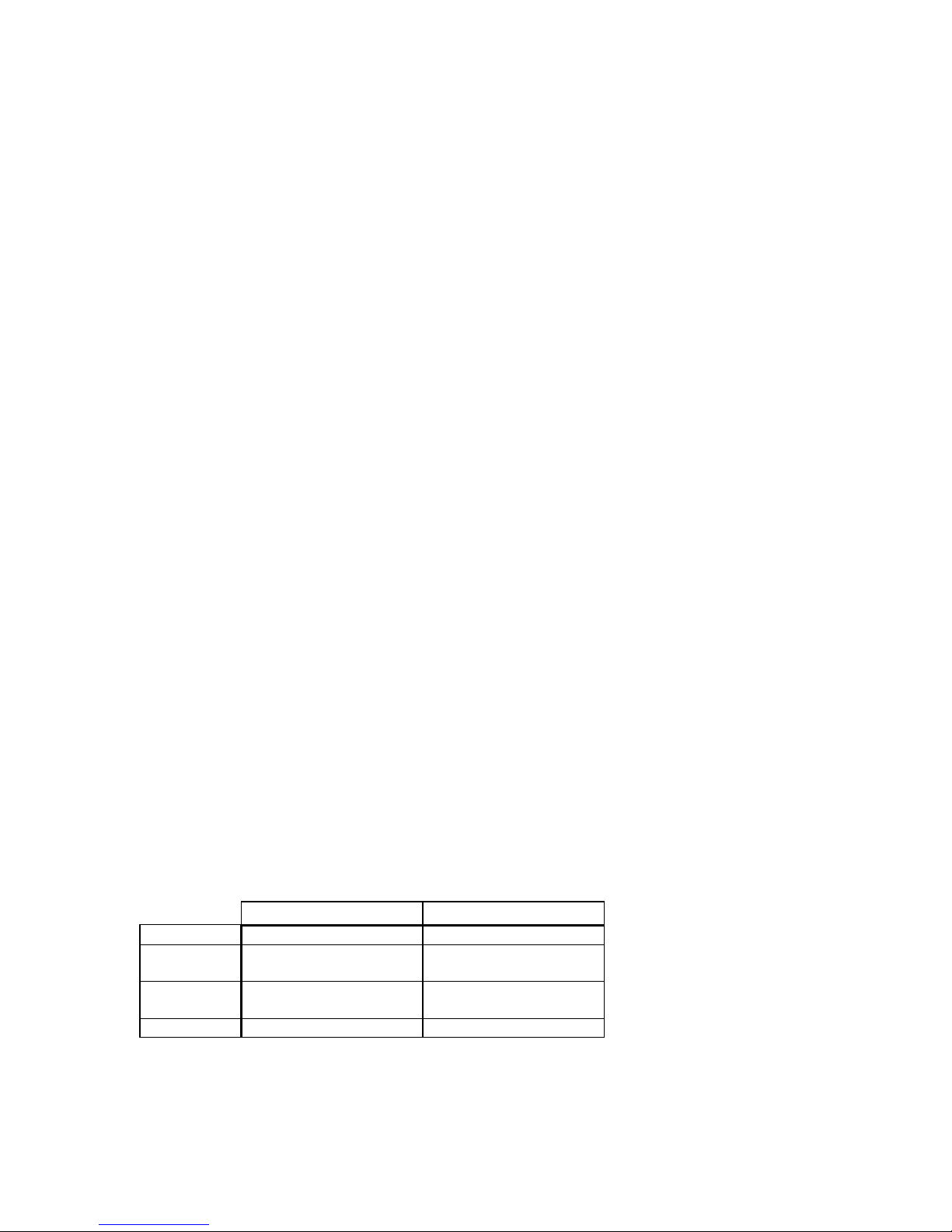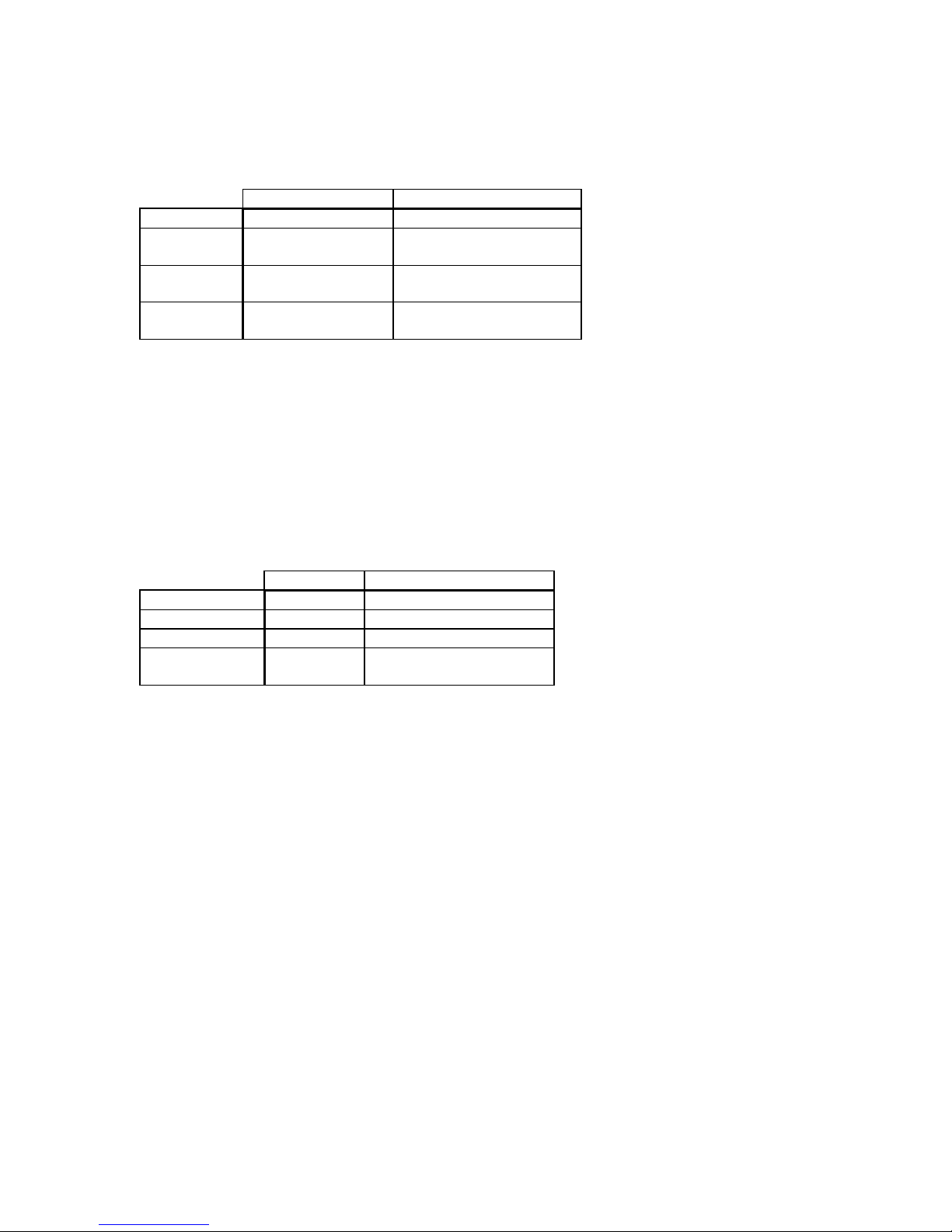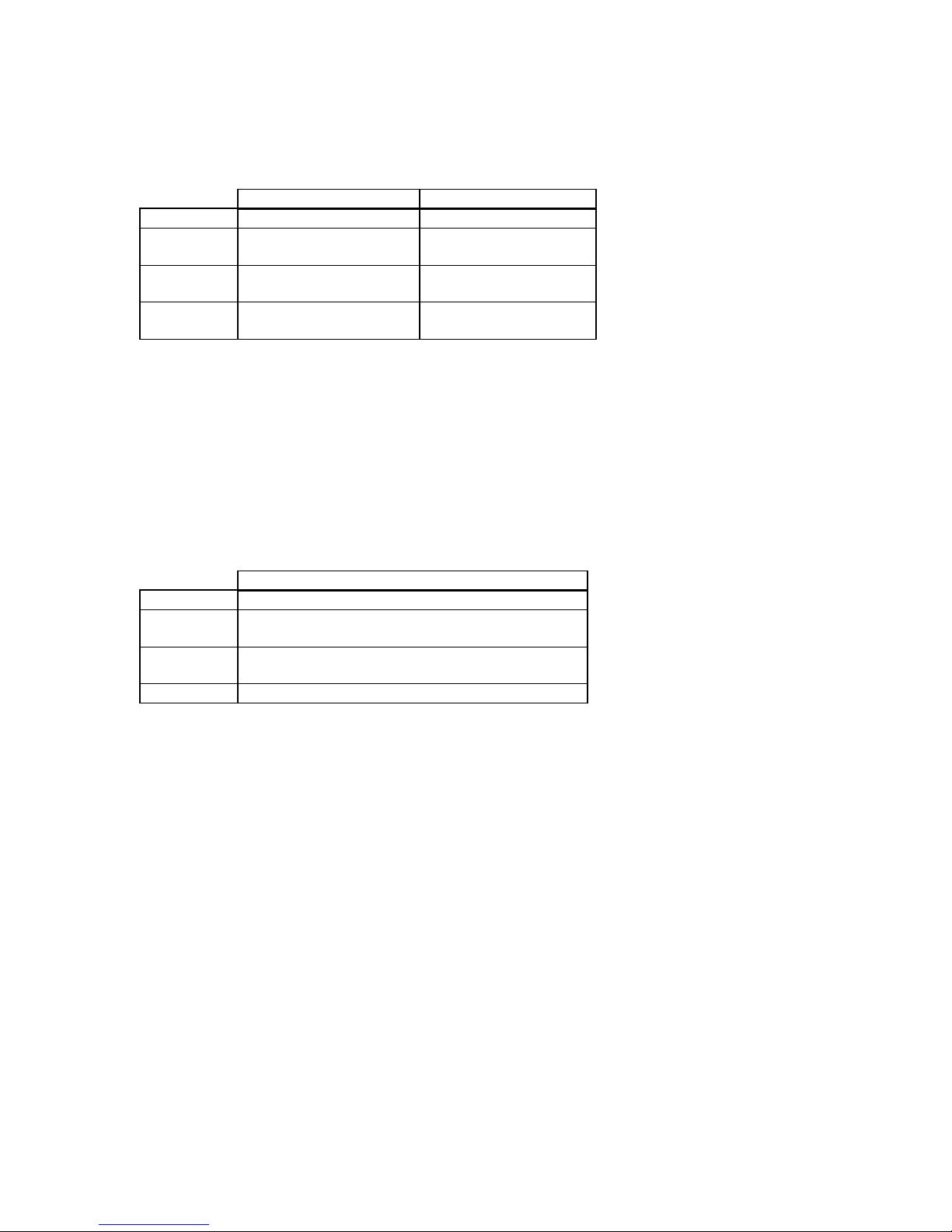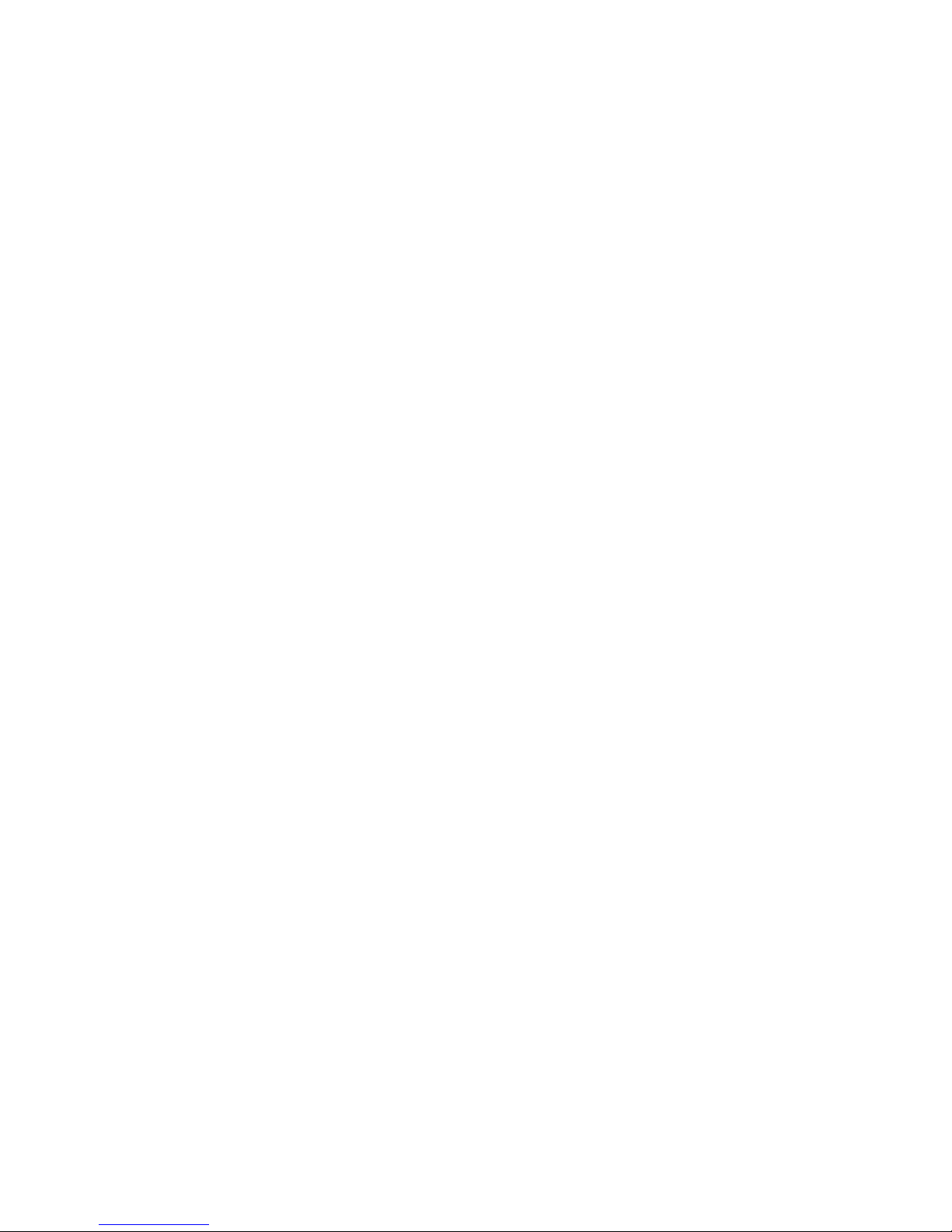
Anritsu User’s Manual - Page
2 of 13.
1. Overview
This manual explains how to use the Anritsu MS2711 in conjunction with
Summit® WMScanner. The Anritsu MS2711 Hand-Held Spectrum Analyzer (HHSA) is a
battery-powered, field-operable measurement tool with a real-time serial interface. The
Anritsu HHSA is capable of measuring radio signals from 100 kHz to 3 GHz with a
measurement range of –90 dBm to +20 dBm. Additionally, the Anritsu HHSA has a
power monitor mode whereby an RF detector may be attached to measure specific power
levels. Both spectrum analyzer mode and power monitor mode are fully supported within
Summit WMScanner, enabling you to record measurement data in real-time for either
mode.
The serial interface on the Anritsu HHSA makes it easy for Summit WMScanner
to handle all the interaction with the HHSA. All configuration of the HHSA is handled
from within Summit WMScanner as discussed below. Summit WMScanner can acquire
data from the Anritsu HHSA in real-time, using the specified options. epending on the
sweep configuration, acquiring a single measurement point using the spectrum analyzer
mode can take from 3 seconds (for a 0 Hz sweep) to over 30 seconds (for a full 3 GHz
sweep). When using the Anritsu HHSA in power monitor mode, measurements can be
made much more rapidly, with typical operation permitting over 30 samples a second.
2. Recording Real-Time Measurement ata With the Anritsu
MS2711 HHSA
2.1 Configure the Anritsu MS2711 HHSA
Follow the steps outlined below before beginning any measurement run with
Summit WMScanner using the Anritsu HHSA:
1. Connect all necessary cables, antennas, and any other accessories to the Anritsu
HHSA as desired. For information about such procedures, see the documentation
accompanying the Anritsu HHSA. Additionally, connect a null-modem serial
cable from the Anritsu HHSA to the PC with Summit WMScanner installed.
2. Toggle the Anritsu HHSA power switch to the ON position.
3. When the system boots, verify that the Anritsu HHSA firmware version is 1.35 or
higher. Summit WMScanner does not support Anritsu HHSA models with
firmware versions prior to 1.35.
4. After the system has booted, press the Enter key as prompted on the Anritsu
HHSA display.
5. To ensure that proper communications will occur with the Anritsu HHSA, place
the unit into “Spectrum Analyzer” mode. To do this, press the MO E button
under the LC display, and use the UP/ OWN arrow keys to select “Spectrum
Analyzer” mode. NOTE: Even if power monitor measurements are eing
made, make sure the Anritsu HHSA is running in Spectrum Analyzer mode.