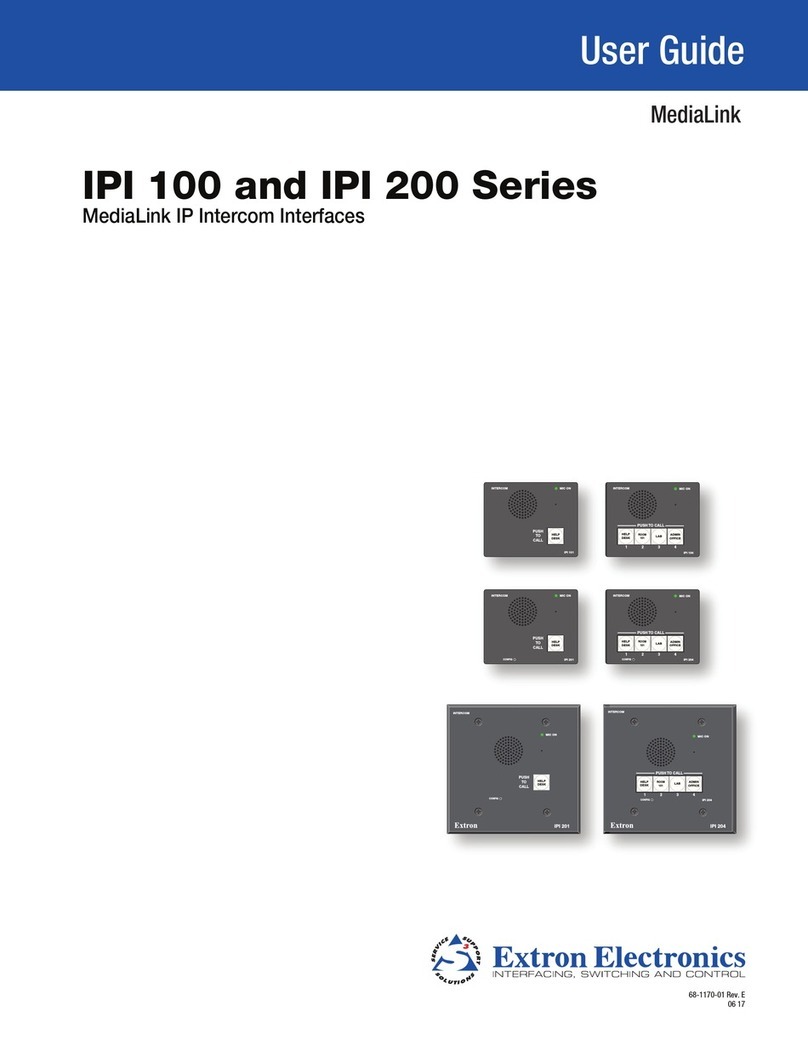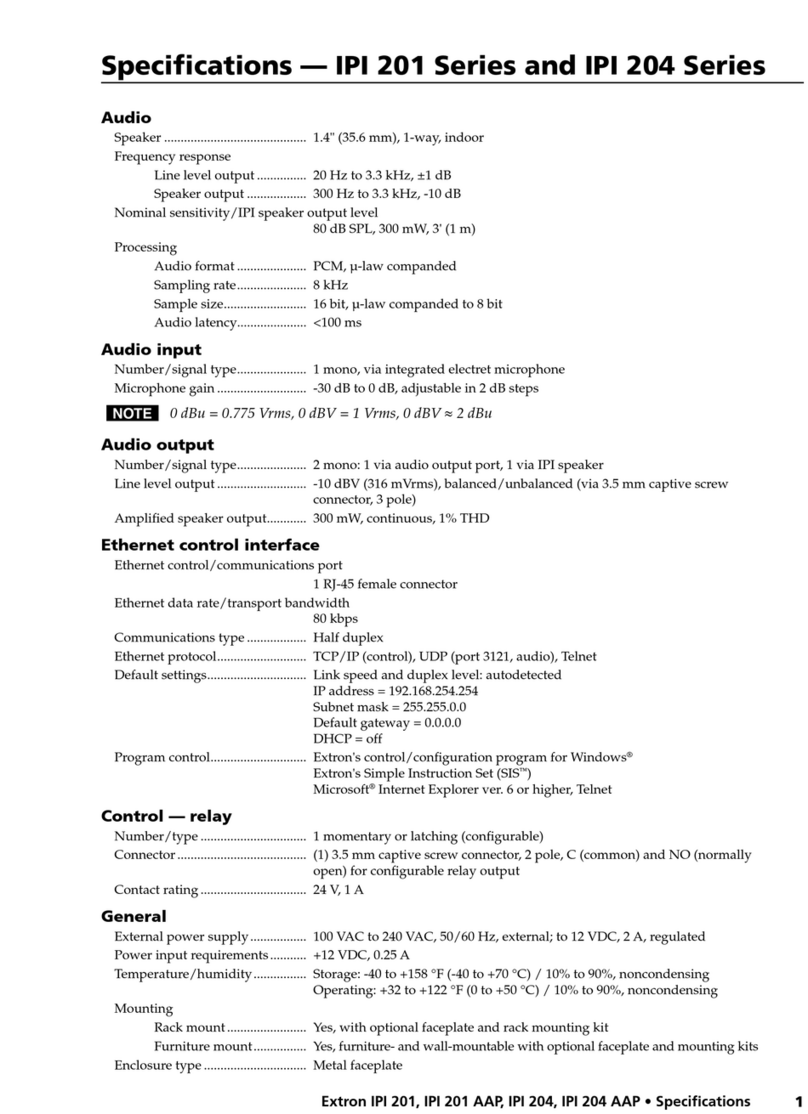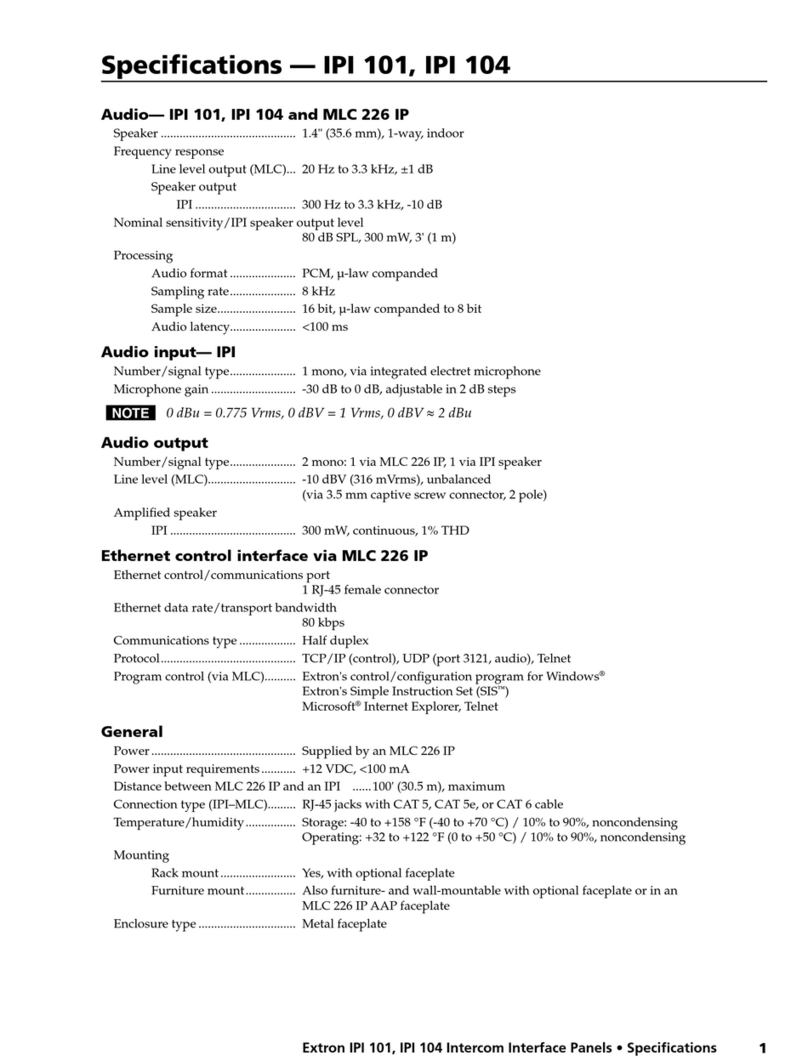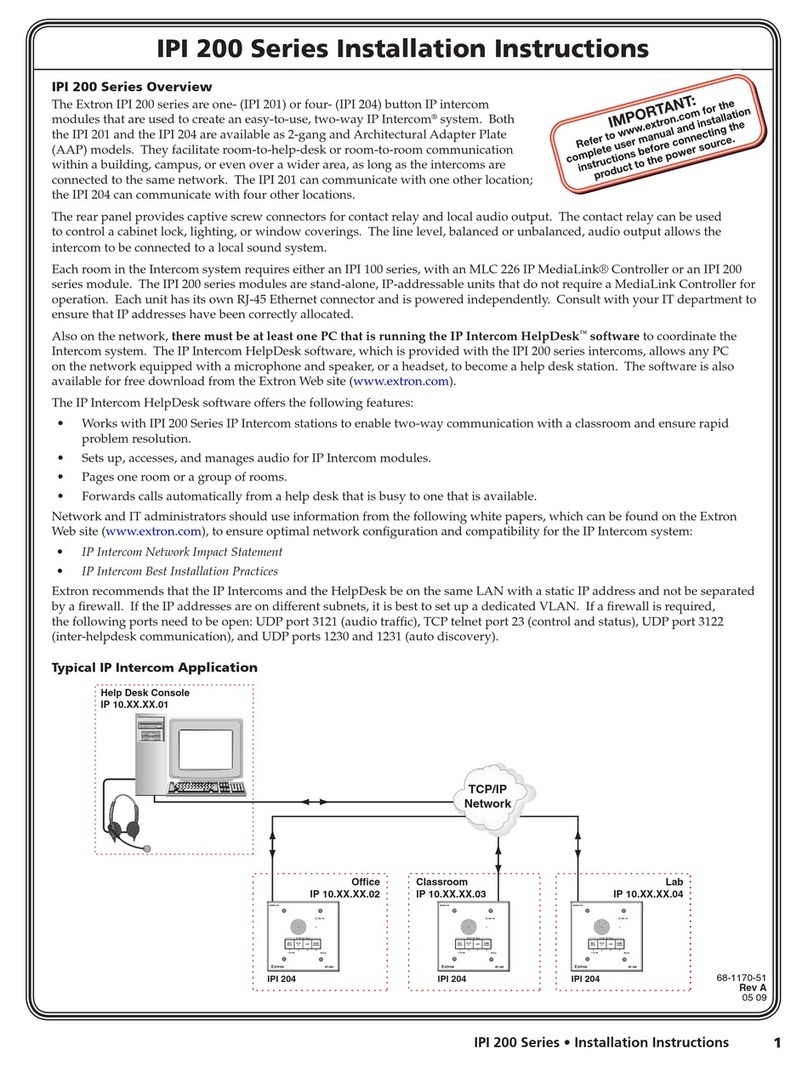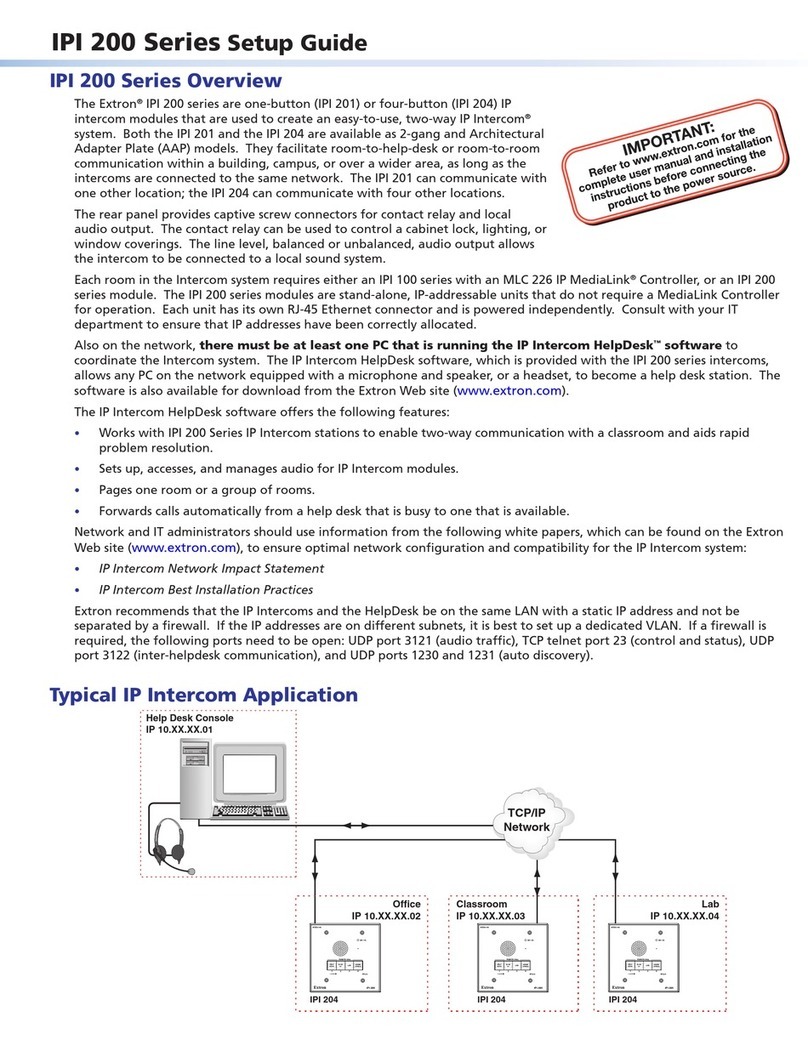1
CC 100C • Installation Guide
The Extron® CC 100C is an IP intercom public address and paging device, for use in
Extron classroom AV systems and facilities, using the Extron Global Viewer Campus
Communication Suite (GVCCS) software.
NOTE: Before installing, read the Extron Safety and Regulatory Compliance
Guide on the Extron website.
CC 100C Front and Rear Panel Connectors
Front Panel Connections
RESET
STATU S
LINE
IN OUT SUB
Front Panel
MIC A B
CC 100C
RESET
RS-232/485
REMOTE
STATU S
LINE
IN OUT
MIC
USB
STORAGE
CC 100C
3
1456
AE
BCD
Figure 1. Front Panel Features and Connectors
Front panel connectors and features are listed below:
AReset Button — Press this reset button once to
remove the configuration password and reset the
unit to factory settings, with the exception of the
network configuration settings. To completely
reset the unit to factory defaults, including the
network configuration settings, press and hold
the reset button for 10 seconds and then release.
BStatus LEDs — These LEDs indicate power
and activity status of the unit. The left LED lights
green when power is present, and the right LED
flashes red with unit activity.
C Mic Input — Insert a 3.5 mm connector into this
microphone input (TRS) audio jack.
Audio received on this input may be encoded
and streamed over the
network. Wire the TRS
connector as:
tip = microphone,
ring = power,
sleeve = ground.
D Line In — Connect an unbalanced, line level,
mono audio input to this 2-pole connector.
Audio received on this input, when selected, is
encoded and streamed across the network.
E Line Out — This 2-pole connector outputs
unbalanced, line level, mono audio. Connect this
port to the Extron PoleVault or VoiceLift auxiliary
input to amplify the audio for playback through
the system speakers.
Rear Panel Connections
V
LAN/PoE
0 1 G NO C NC
POWER IN
12-15V
12W MAX
MIC SPKR
INPUT RELAY
V
1 2 G NO C NC
POWER IN
12-15V
12W MAX
MIC SPKR
INPUT RELAY N/A
LAN/PoE
Rear Panel
10 12
9
8
11
J
HIK
FG
Figure 2. Rear Panel Connectors
Rear panel connectors are listed below:
FMic Input — Microphone audio input is carried on this
3-pole connection. Input is encoded and streamed
over the network.
GSpeaker output (2 watt, mono) — For speaker
output, connect a mono speaker to this 2-pole
captive screw connector (see Cabling the CC 100C
on page2 for wiring details).
H Configurable Input: Contact —
Connect to this 3-pole captive
screw connection for contact
input. When triggered the contact input initiates audio
encoding for streaming over the network. Connect
port 0 or 1 to ground (G) to trigger the port.
I Configurable Input: Relay —
Connect to this 3-pole captive
screw connection for relay
input. The connector has a
normally open relay (NO), a
common (C), and a normally
closed relay (NC).
J LAN/PoE — For networking use, connect the LAN to
this RJ-45 connector. This port supports Power Over
Ethernet standard up to 48 V. The two associated
LEDs indicate connection and data activity. An
optional Extron PS PoE power injector can be used.
K Power In — If not using PoE, connect a power supply
to the 2-pole captive screw connector or to the coaxial
connector for 12 V to 15 V power input. Observe the
correct polarity.
INPUT RELAY
INPUT RELAY
Closed
Open
Sleeve (Gnd)
Ring
(Power)
Tip (Mic)
3.5 mm Microphone Input Plug
IMPORTANT:
Go to www.extron.com for the complete
user guide, installation instructions, and
specifications before connecting the
product to the power source.