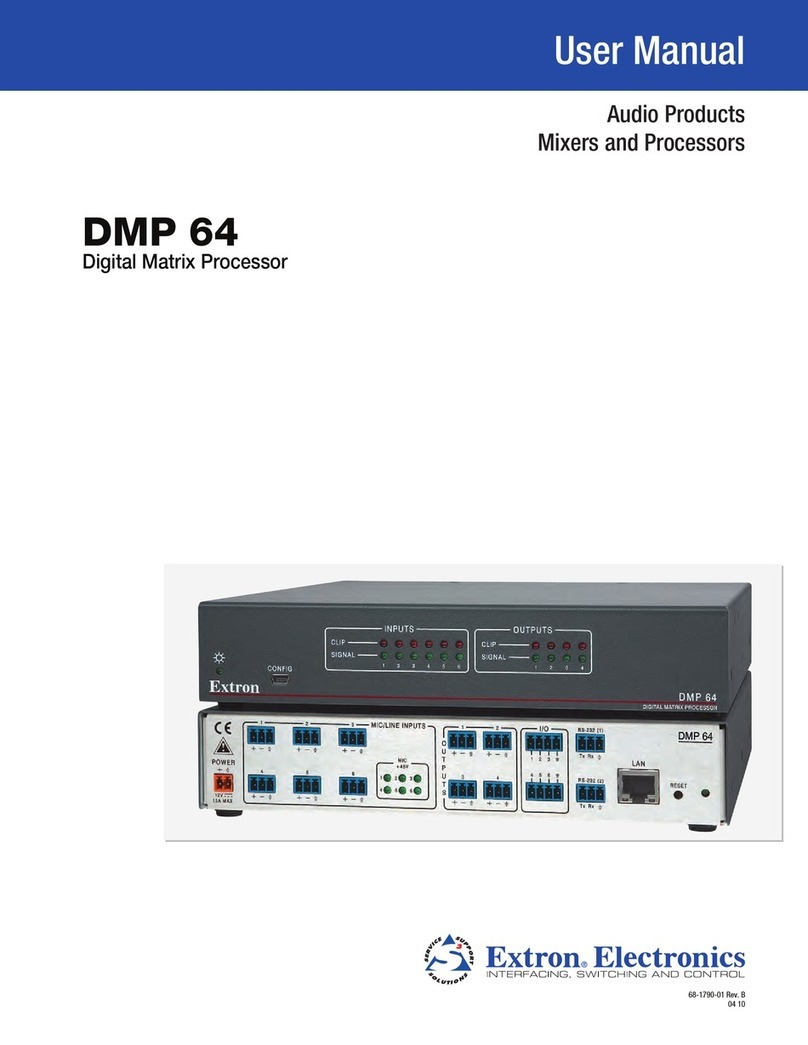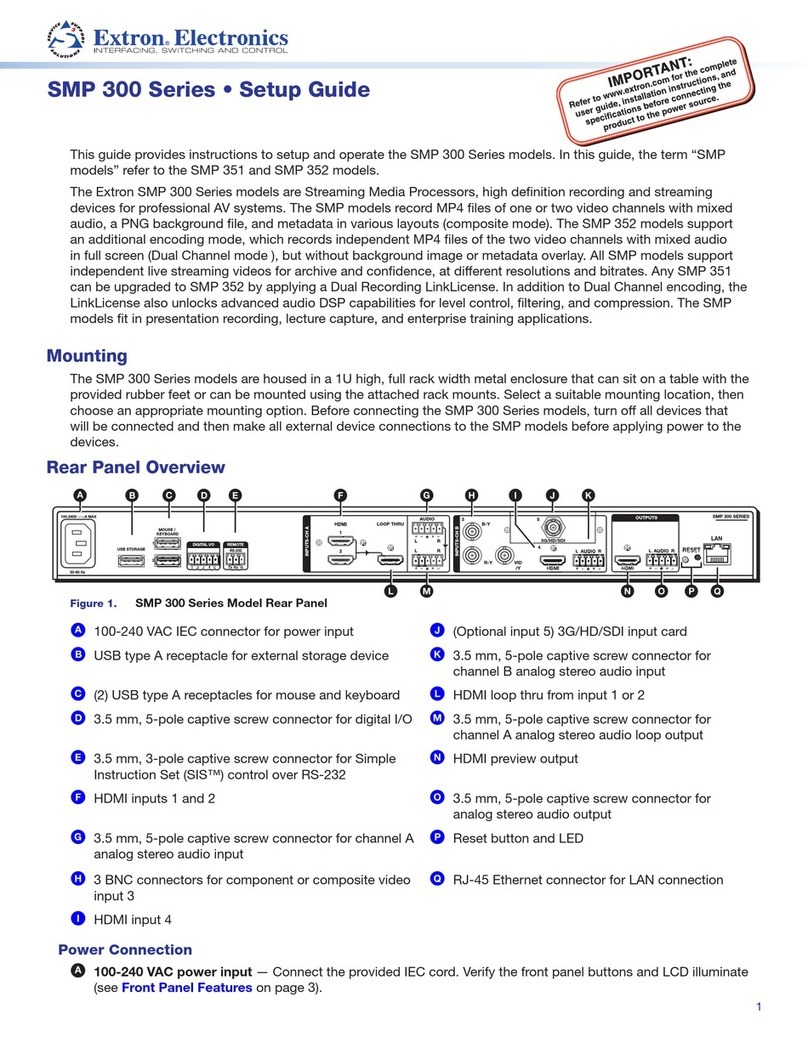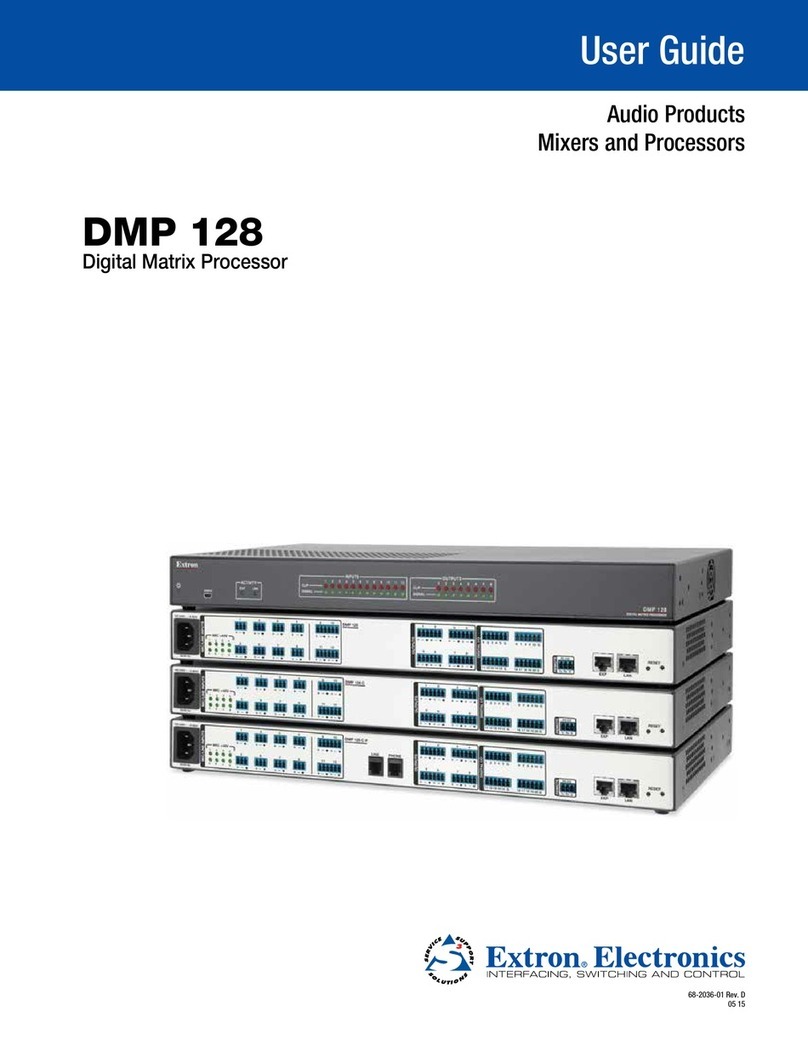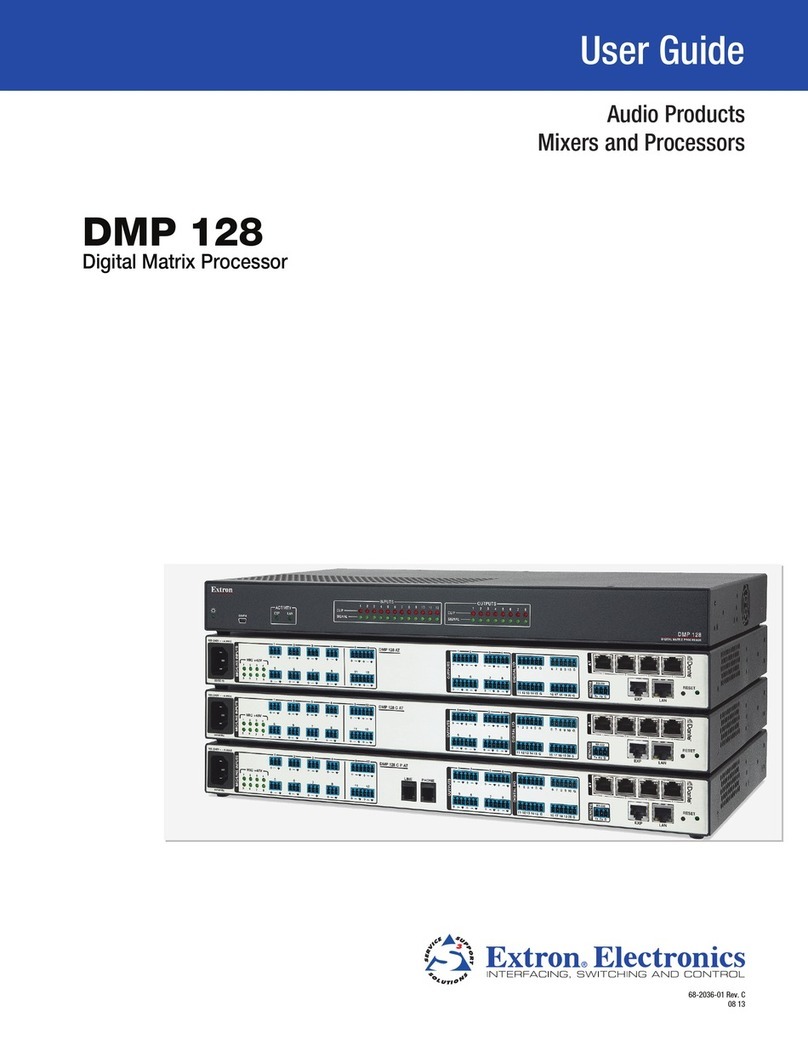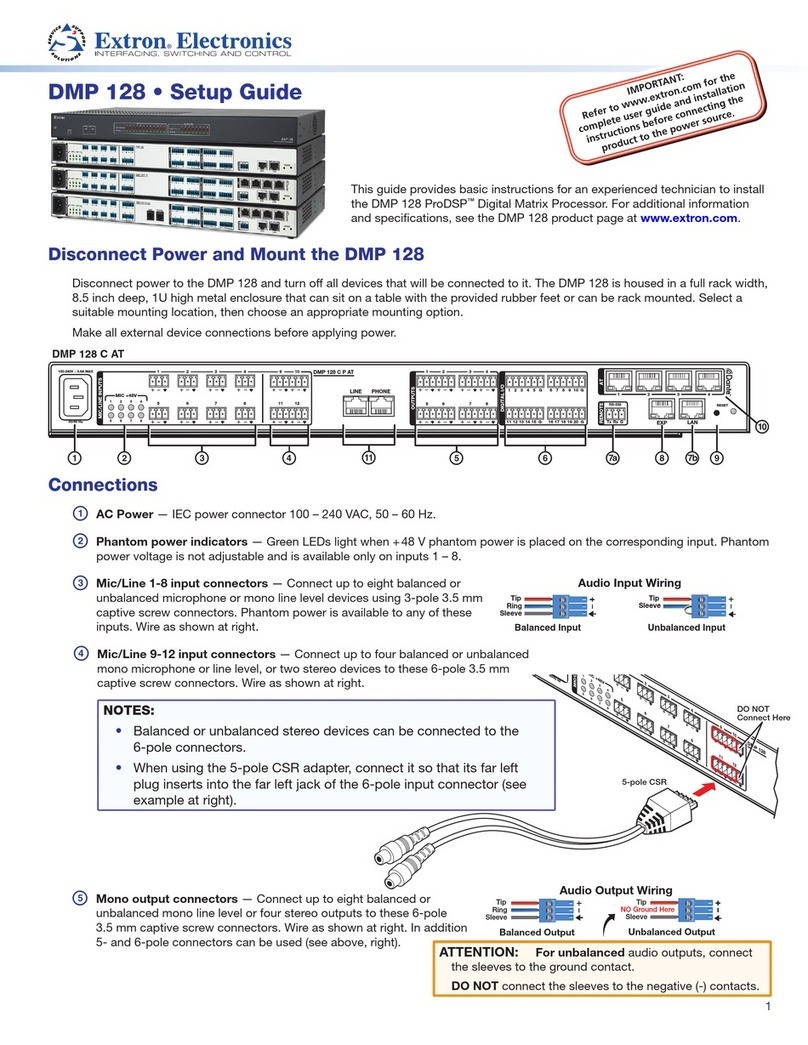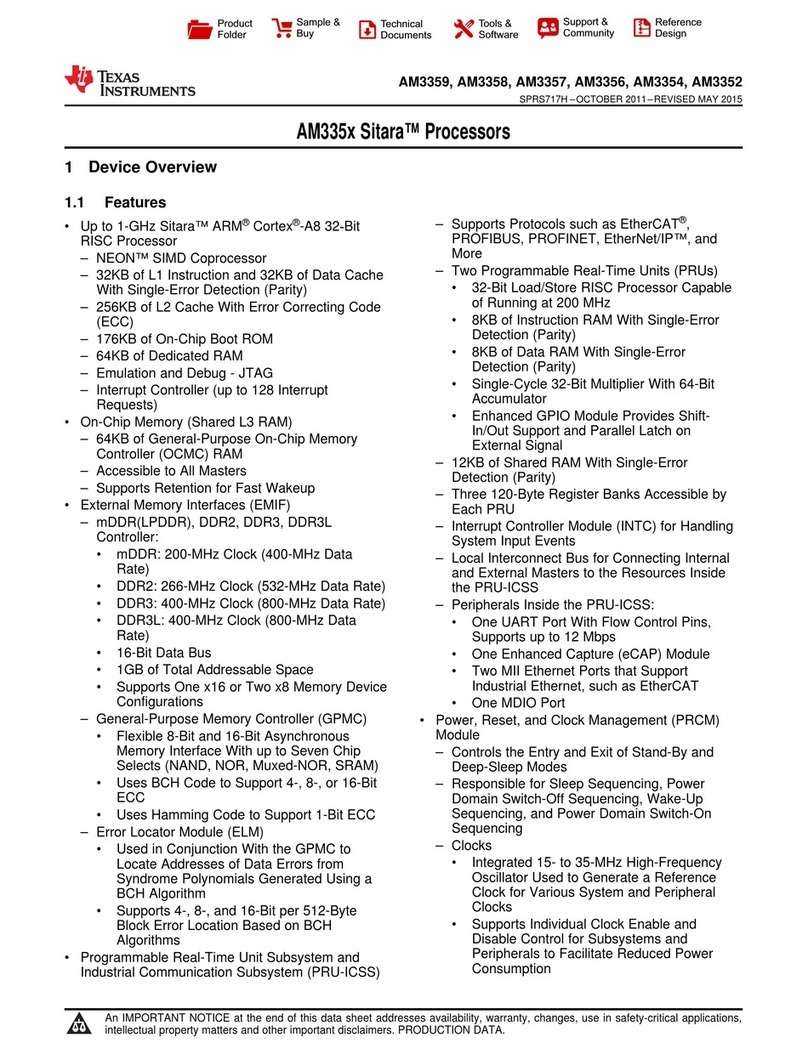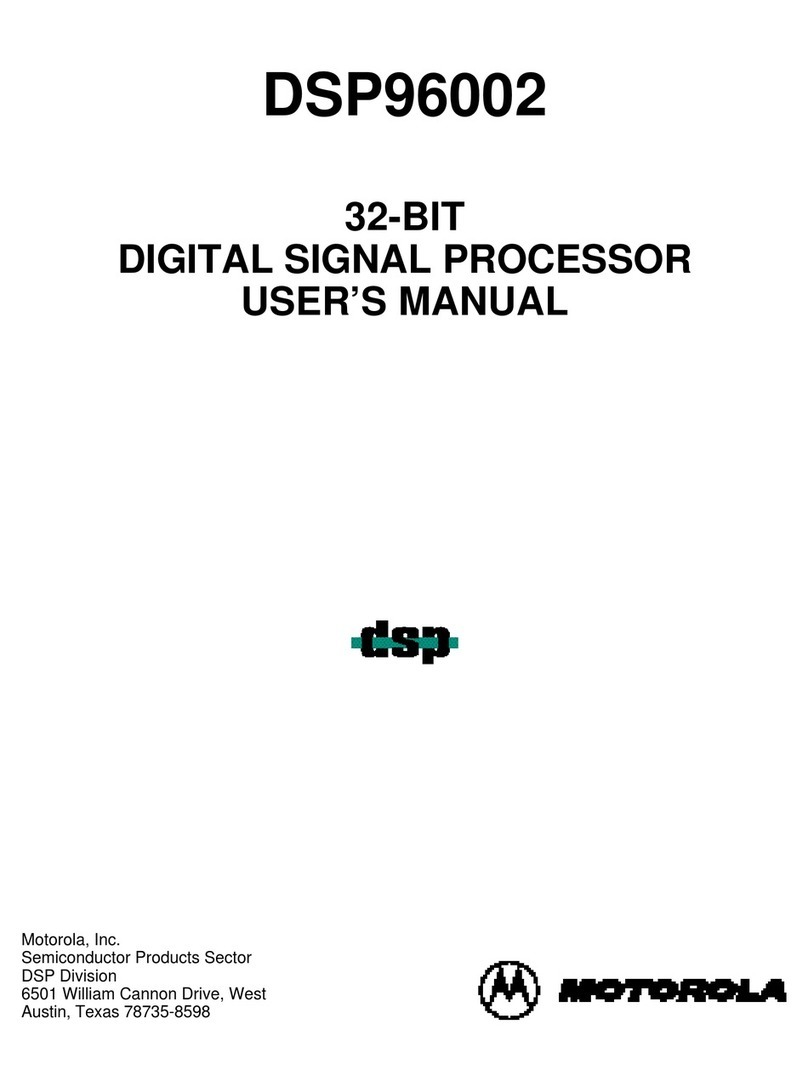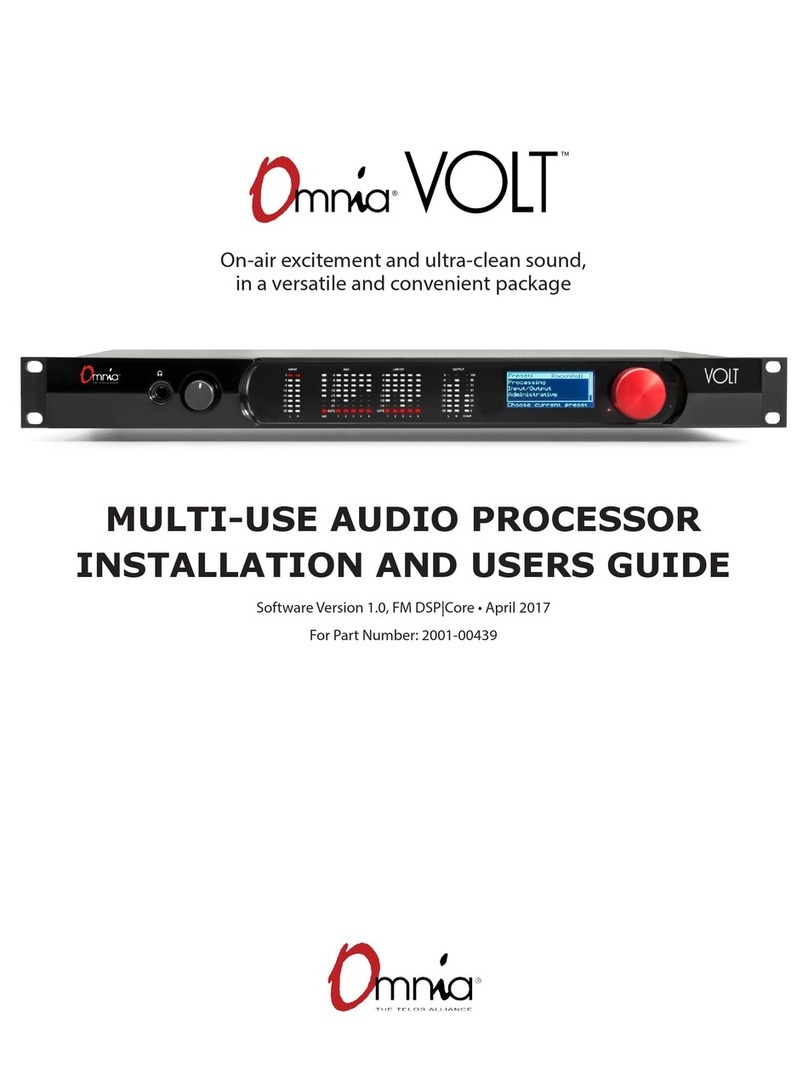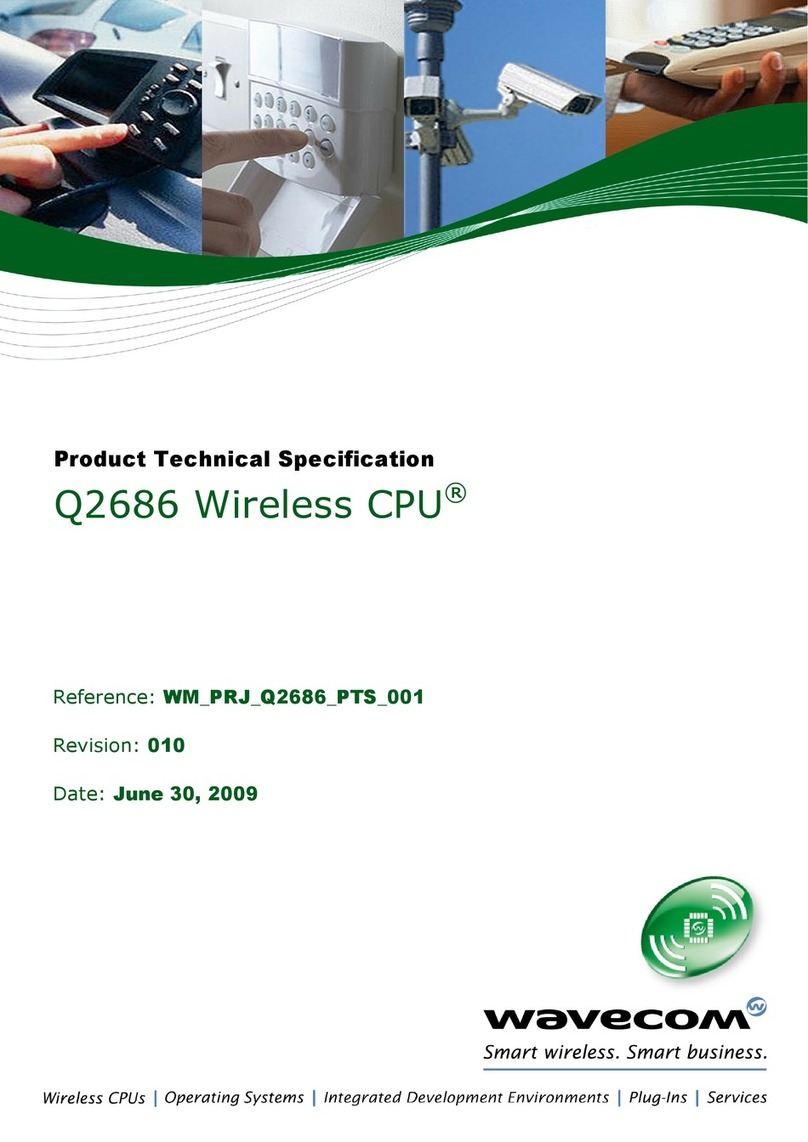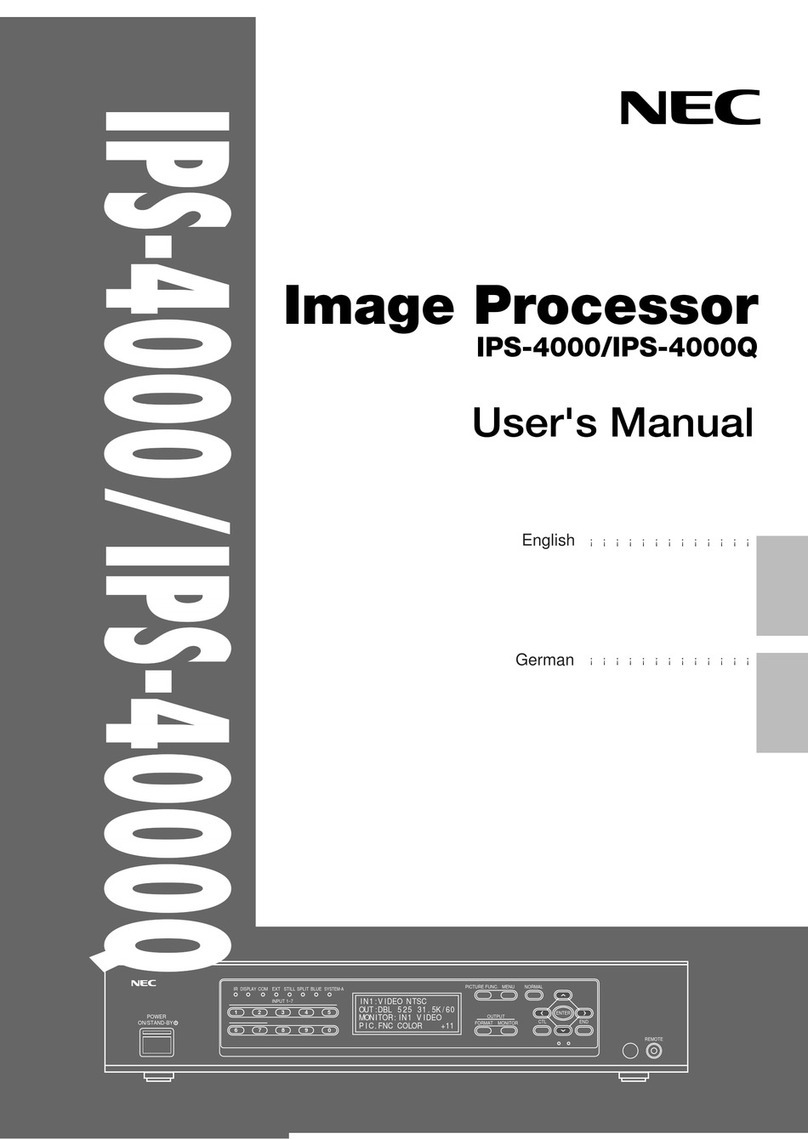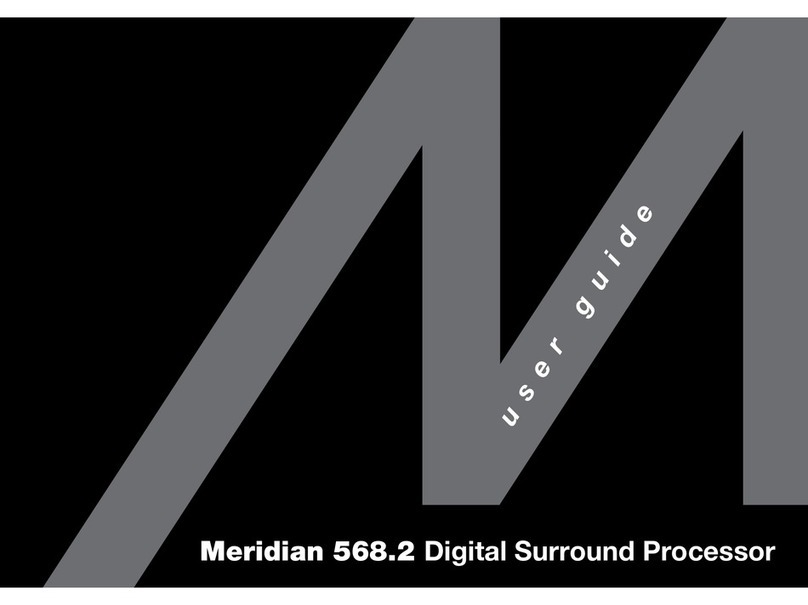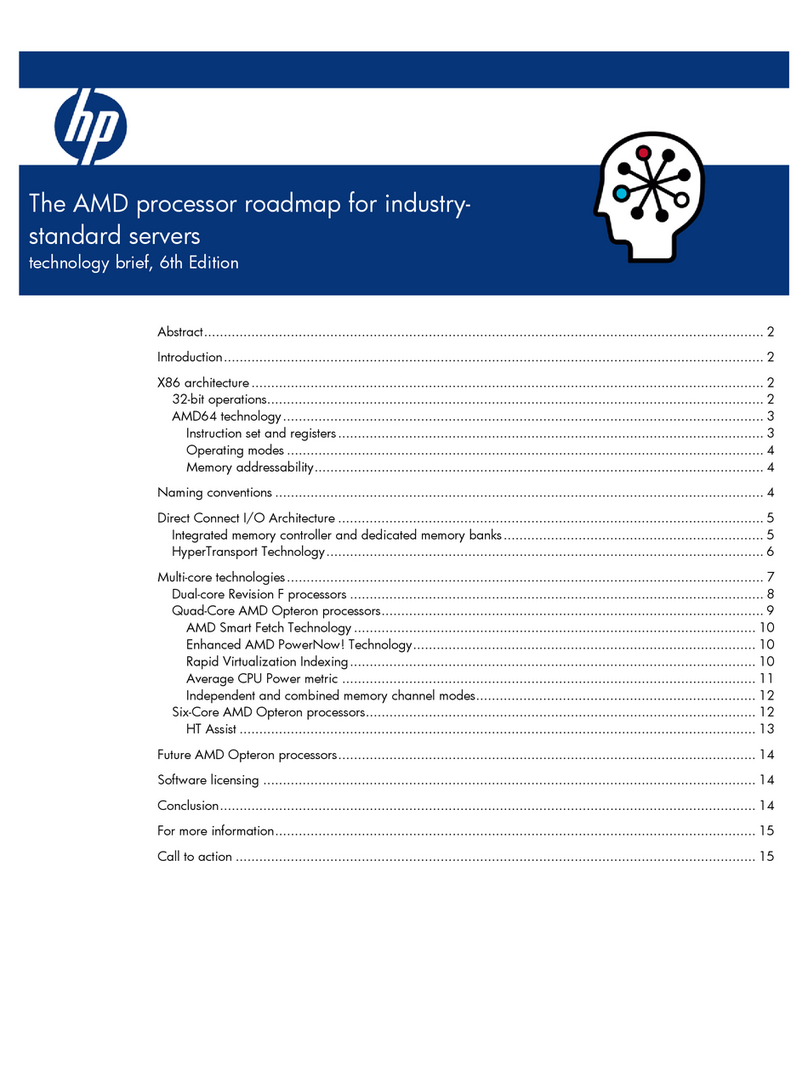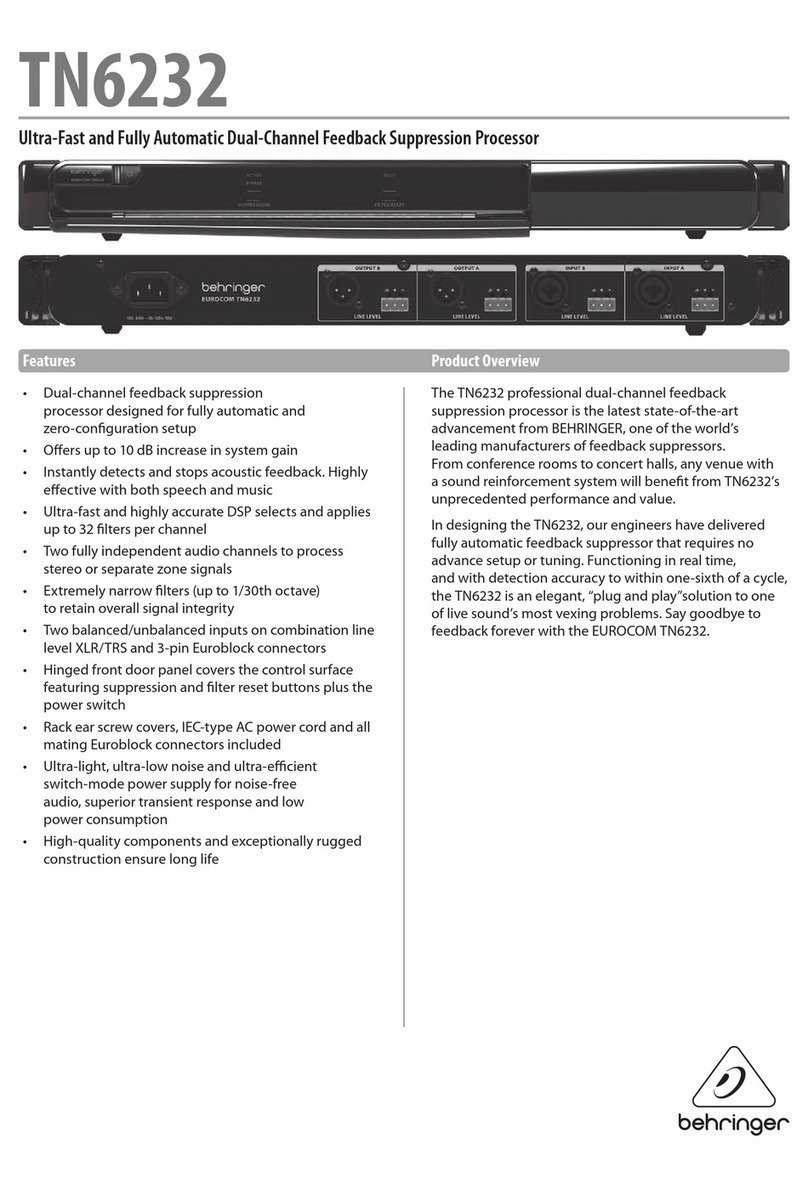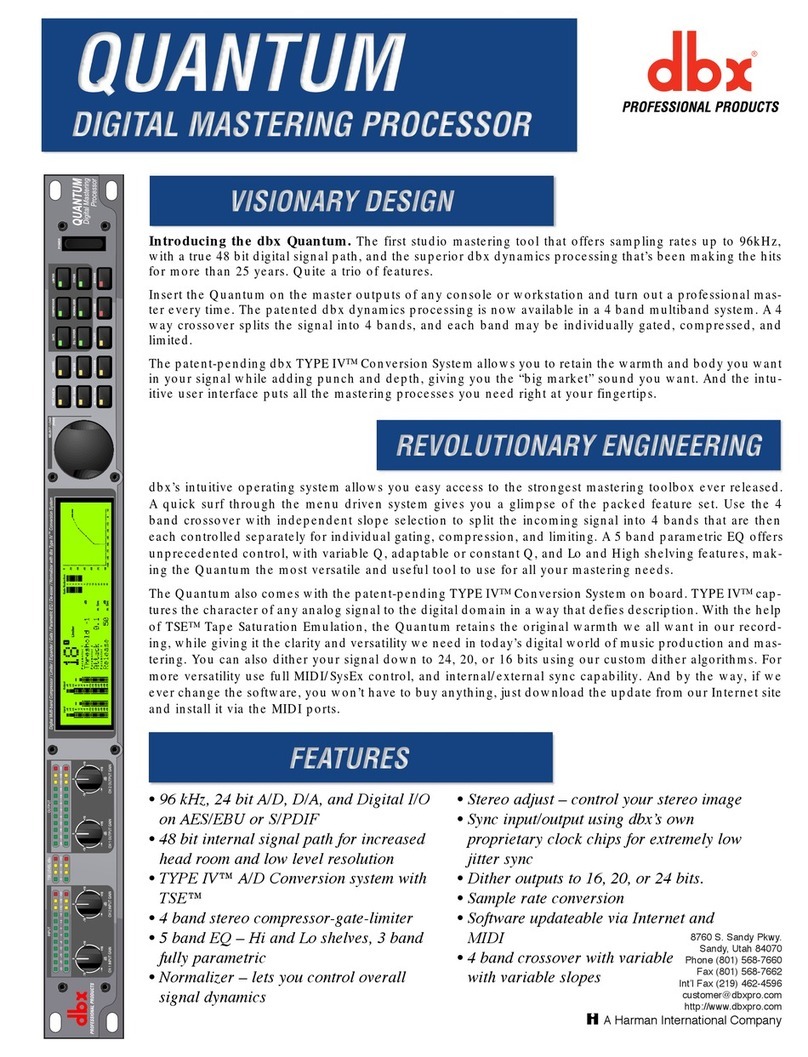DOutput Connectors — Connect up to eight balanced or unbalanced mono line level devices, or four stereo devices to
these 6-pole 3.5 mm captive screw connectors (see Audio Output Wiring below).
Unbalanced Output
Sleeve
NO Ground Here
Balanced Output
e
Ring
Tip
Sleeve
Tip
Sleeve
Tip
ve
Ring
Tip
ve
Ring
6-pole Audio OUTPUT Wiring
Balanced Output Unbalanced Outpu
NO Ground Here
NO Ground Here
EEXP Port Connector — Connect an EXP enabled device to this RJ-45 connector for digital audio connection using Extron
proprietary protocol. Use the included one foot long shielded CAT 6 cable to connect two DMP 128 units to form a larger
matrix system. The expansion bus supports 16 bi-directional channels of audio. See the DMP 128 Plus User Guide for
operation details.
FACP Panel Connector — Connect an ACP control device to this 4-pole 3.5 mm
captive screw connector for direct configuration via DSP Configurator
(wiring shown to the right).
GRS-232 Port Connector —Connect the host RS-232 cable to the rear panel connector using the provided 3-pole captive
screw connector for bi-directional RS-232 (±5V) serial control. The default baud rate is 38400. Use the wiring diagram shown
below.
RS-232
Tx Rx G
TE
Transmit
Receive
Ground
Tx
Rx
G
HLAN Port Connector — Using a standard Ethernet cable, connect to a network via the LAN port. The table below shows the
default network settings. The control system and DMP 128 Plus must be connected to the same network.
IP Address 192.168.254.254
Subnet Mask 255.255.255.0
Default Gateway 0.0.0.0
DHCP OFF
IUSB Audio Port Connector — Connect a Windows or Mac computer to this mini type B port to interface with the DMP128
Plus as a 4x4 audio interface. Available sample rates are 16 kHz/16-bit up to 48 kHz/24-bit. Refer to the Aux Input section of
the DMP 128 Plus User Guide for more information on USB audio interfacing capabilities.
JReset Button and LED — The reset button returns the DMP 128 Plus to different tiers of default states. When using the reset
function, the LED blinks to signify the different reset modes. When not using the reset function, the LED operates as a power
indicator, matching the front panel LED.
When all connections have been made, power up the input and output devices, then apply power to the DMP 128 Plus.
DSP Configurator Software Installation
After applying power, there are no hardware controls for the DMP 128 Plus. All conguration and control is done using DSP
Congurator. Install DSP Congurator on a PC running Microsoft®Windows®. For full details about computer requirements, see
the DSP Congurator product page at www.extron.com.
To download the DSP Configurator Software from the Extron website:
1. From the Extron home page (www.extron.com), click the Download tab, to open the Download page.
2. Under Software in the left column, select DSP Configurator Software. The DSP Configurator Software product
page opens.
3. Click the Download button and follow the on-screen instructions.
+V
G
-S
+S
ACP Panel Connector
ATTENTION: For unbalanced audio outputs, connect the sleeves to the ground contact.
DO NOT connect the sleeves to the negative (-) contacts.
2
DMP 128 Plus • Setup Guide (Continued)