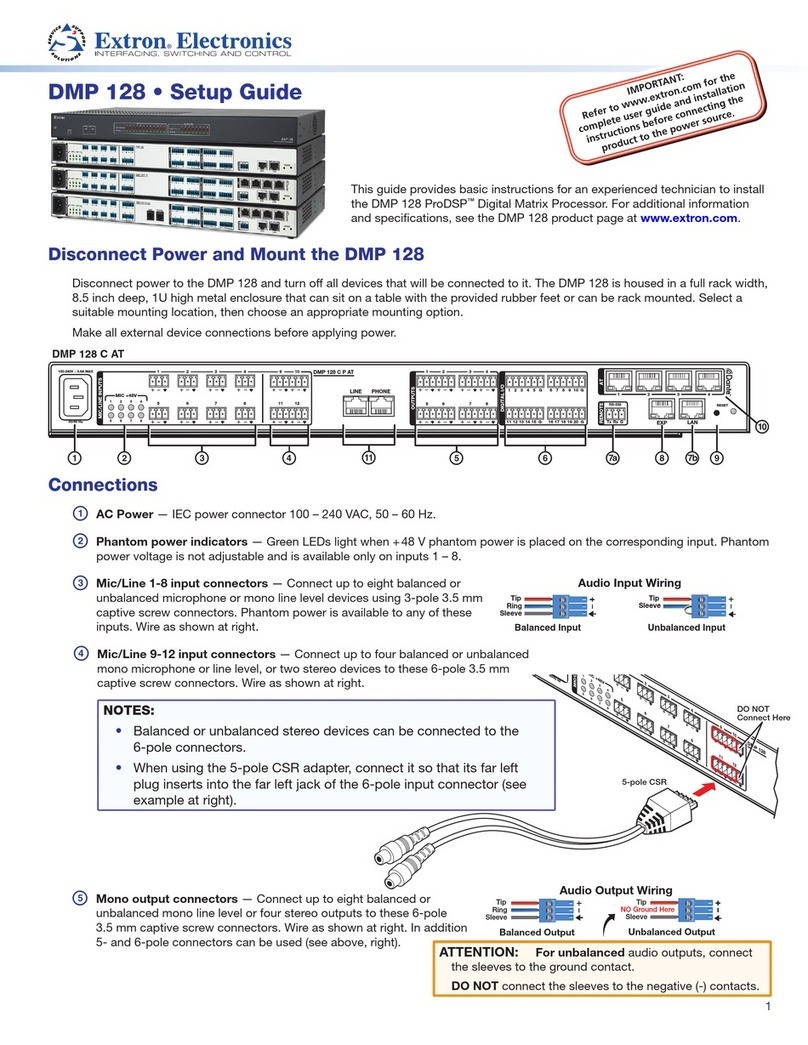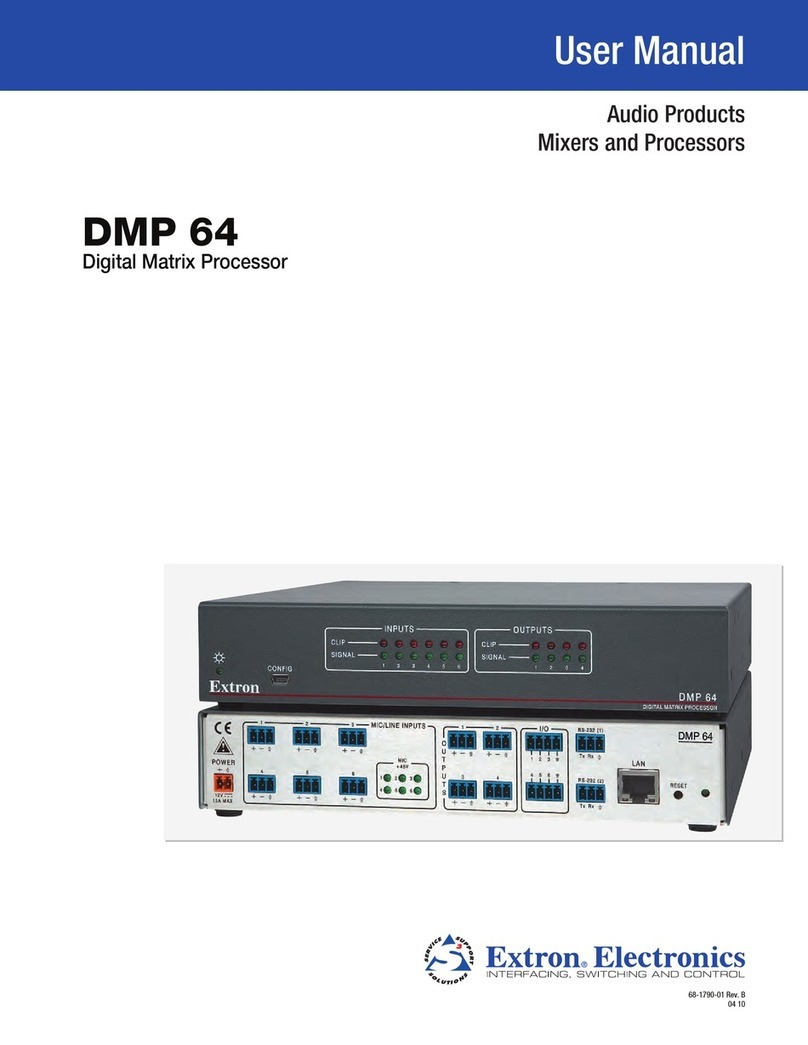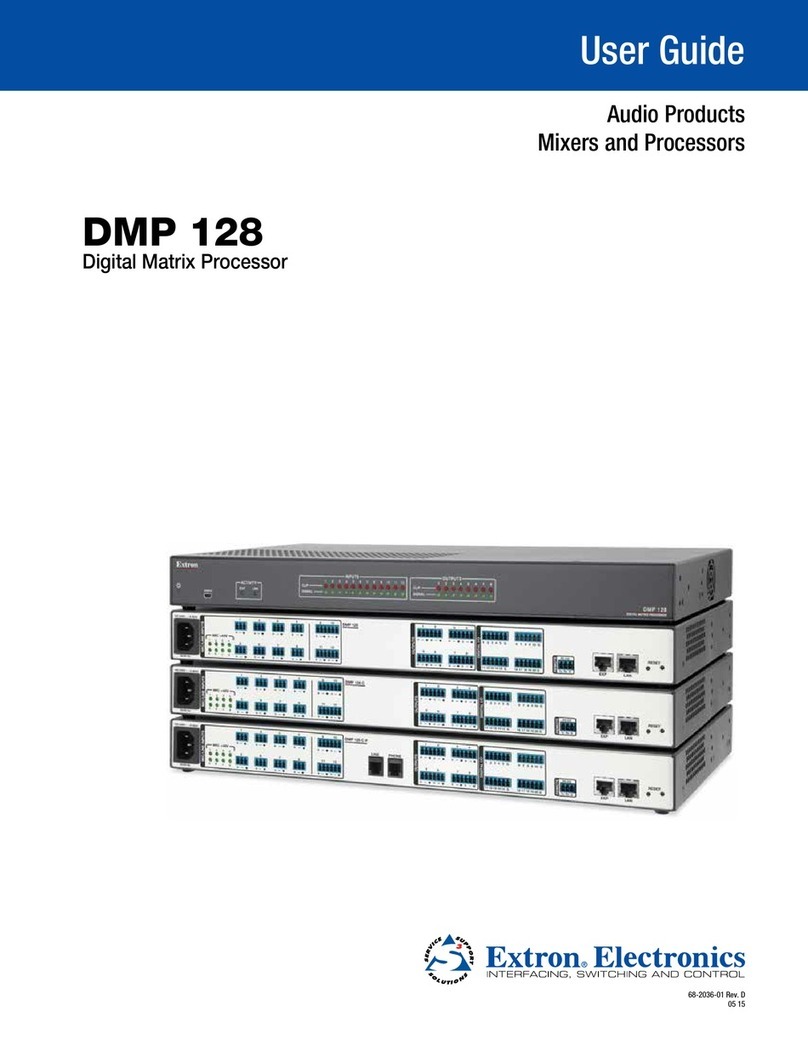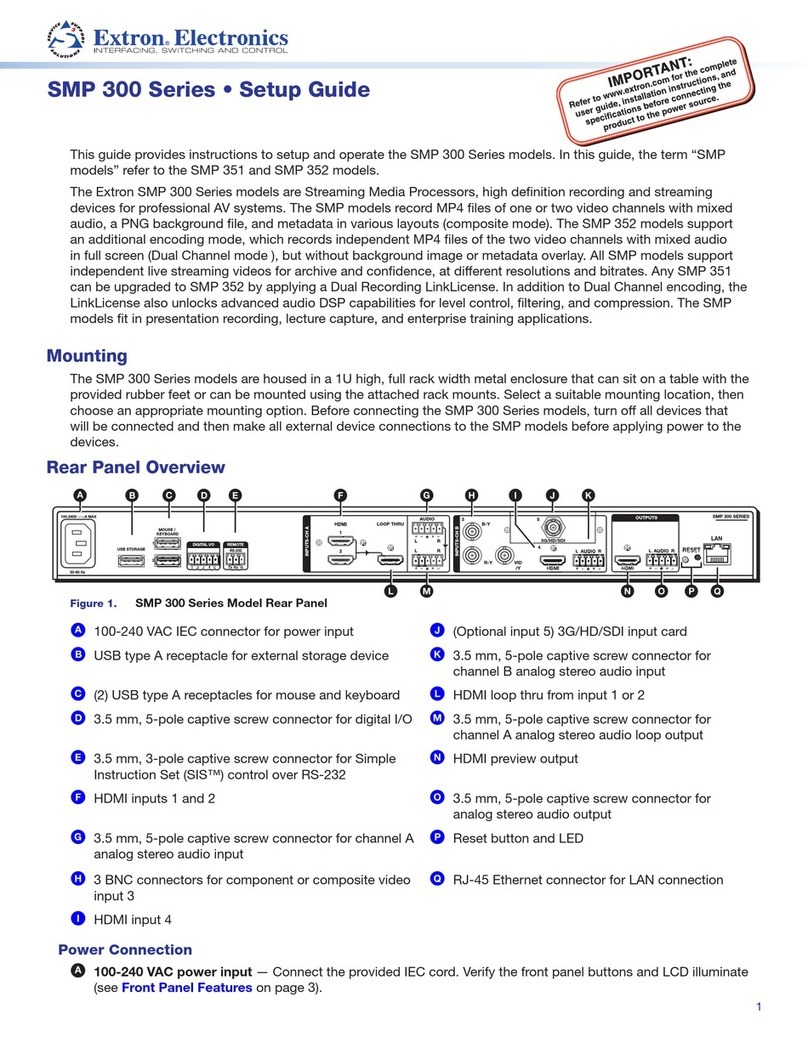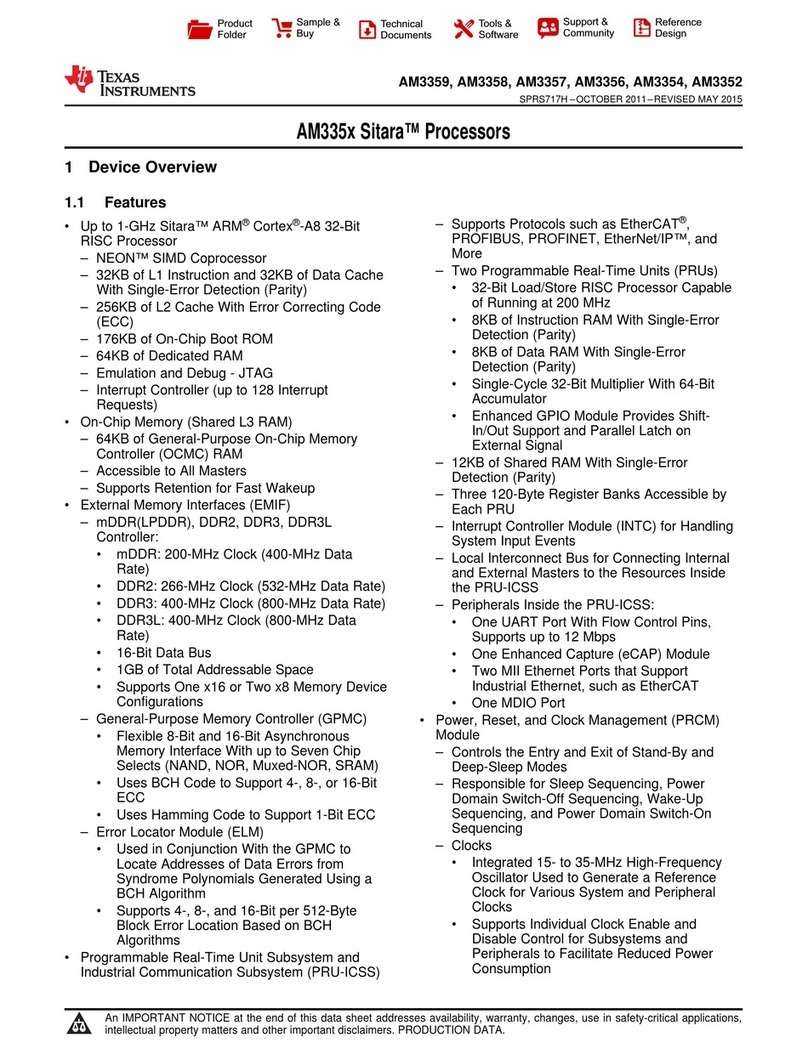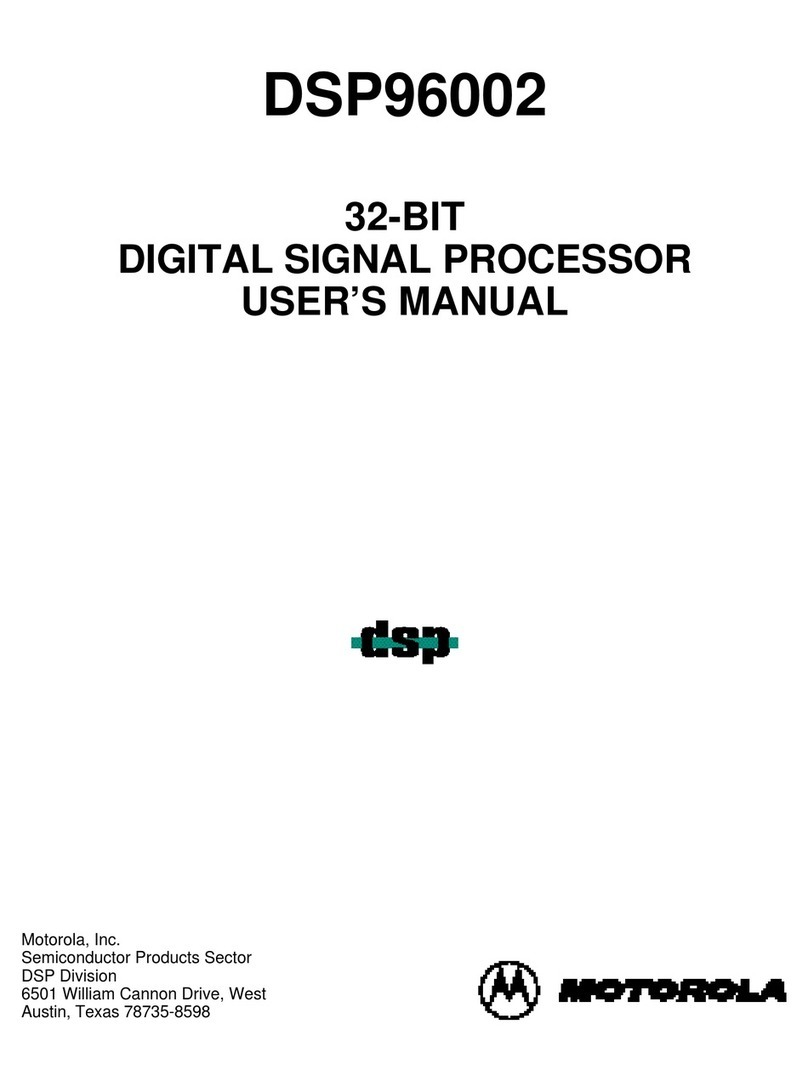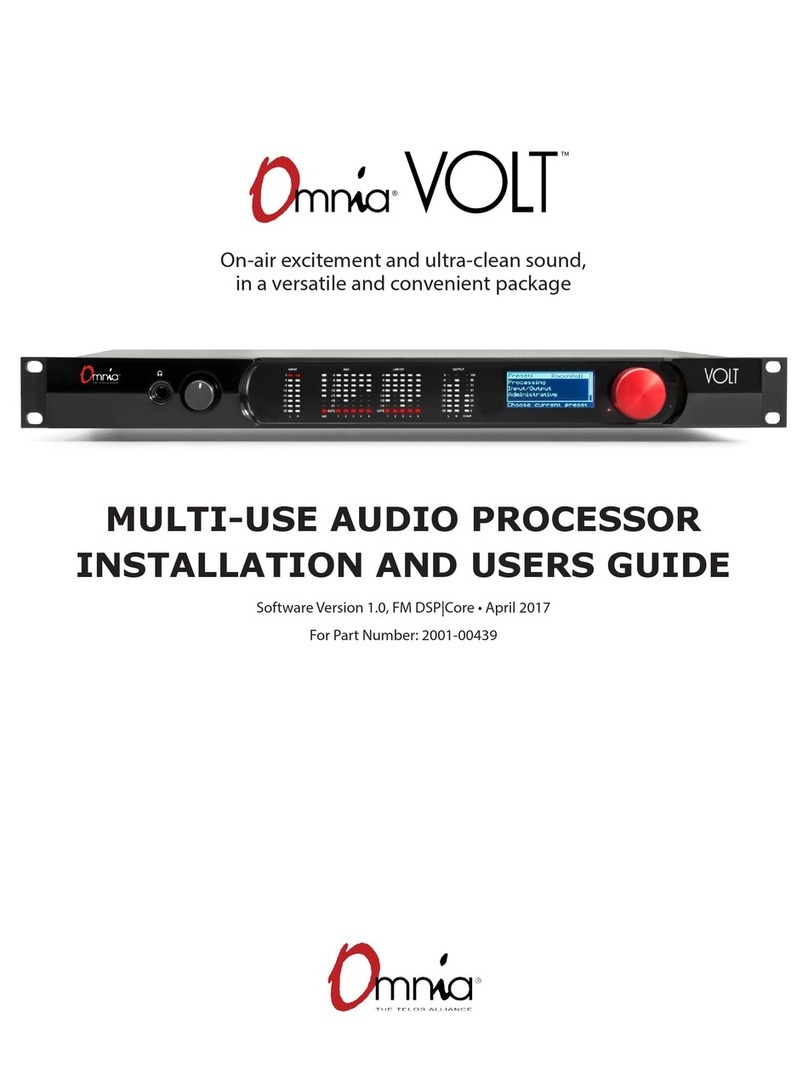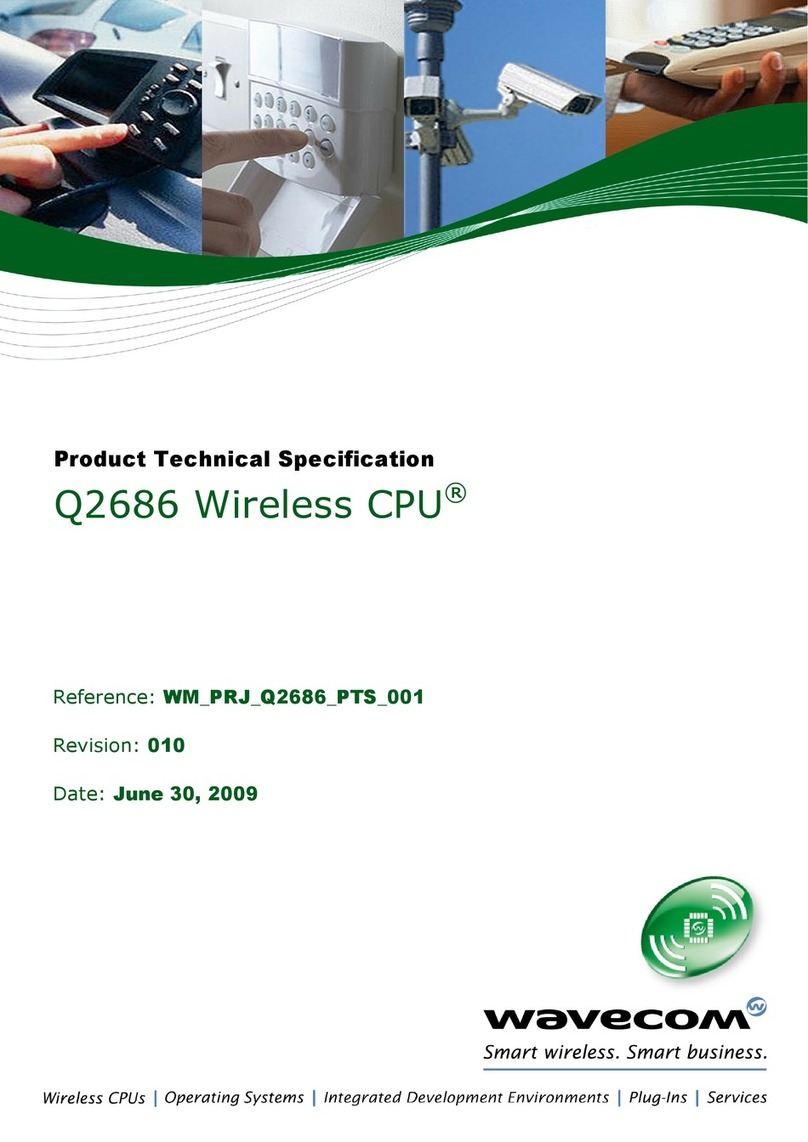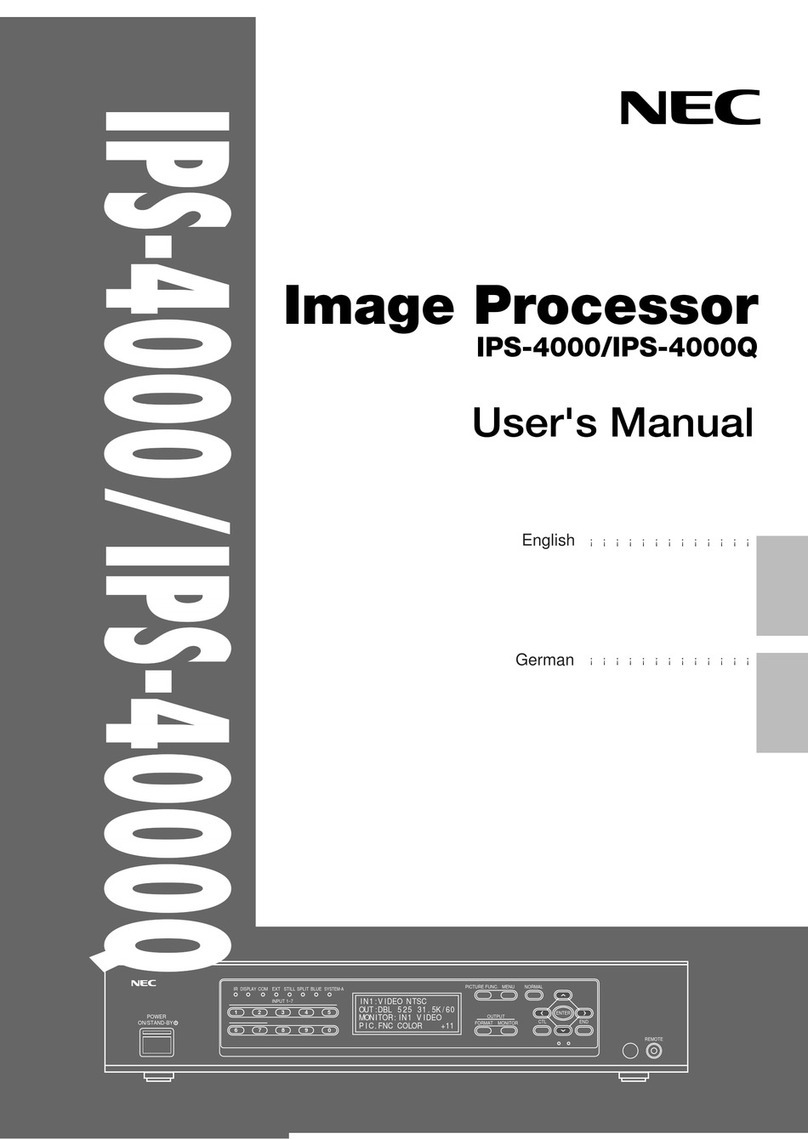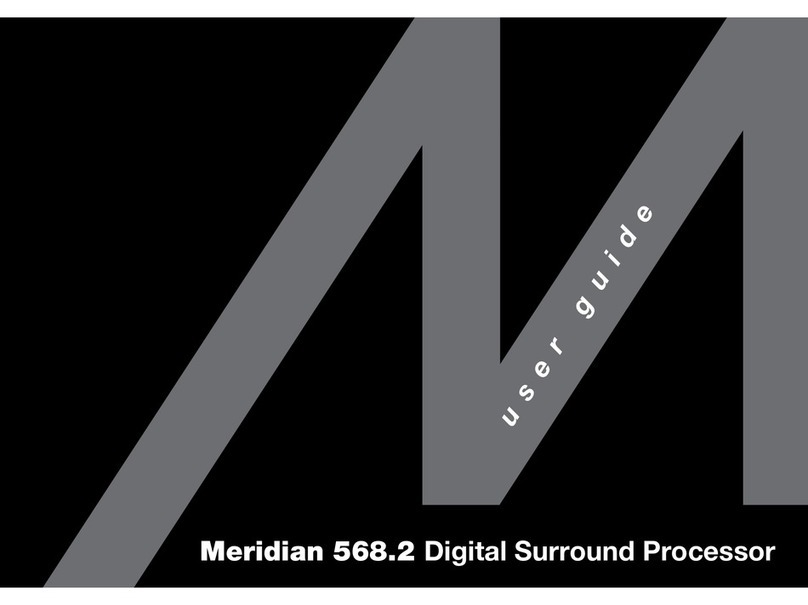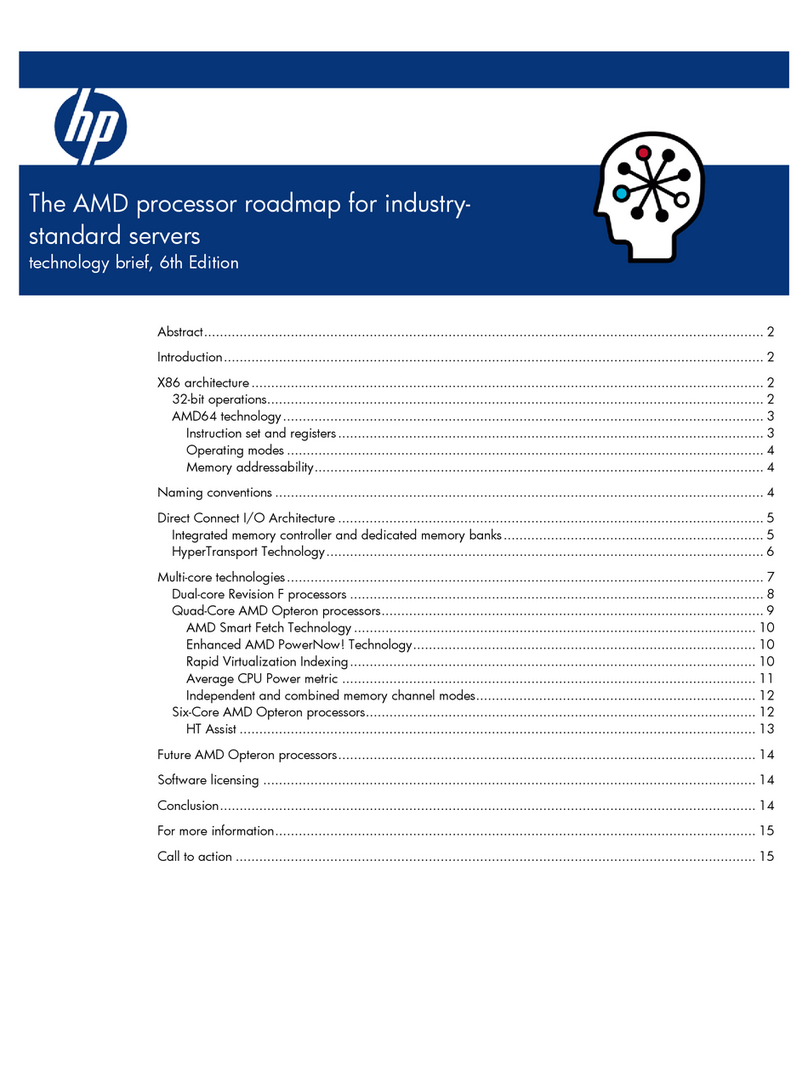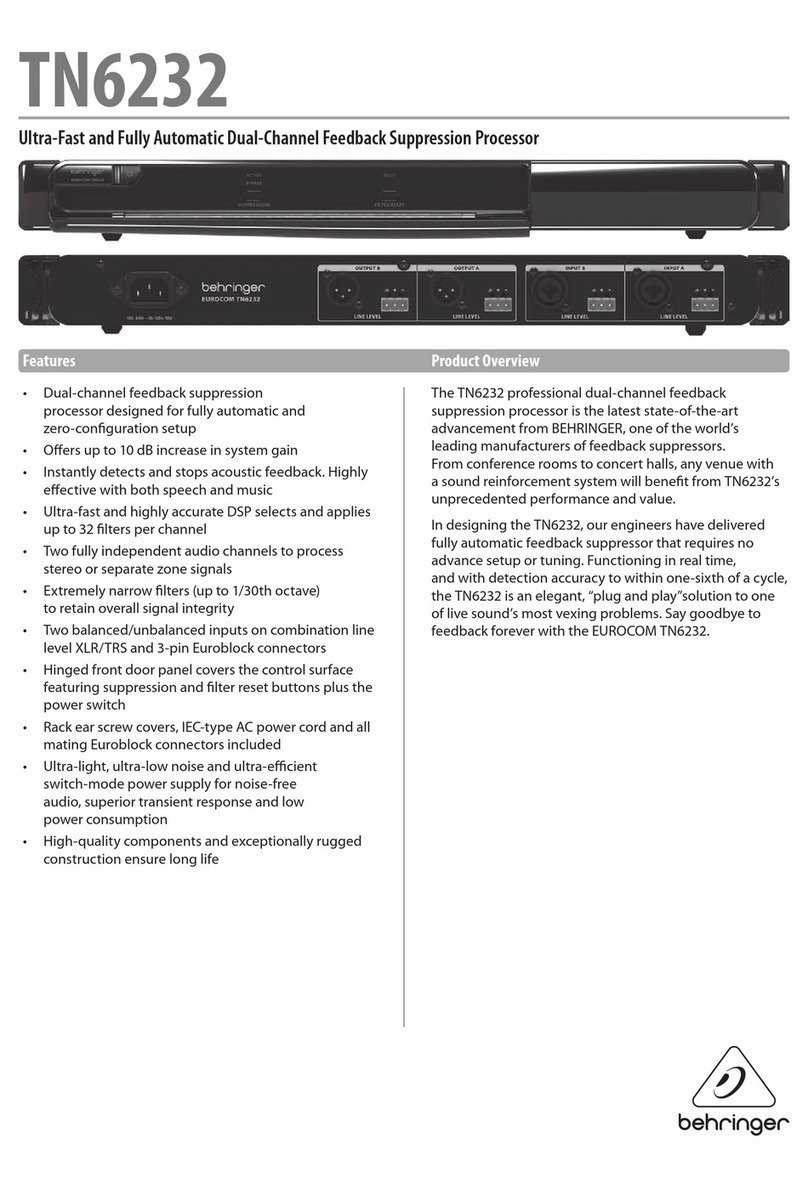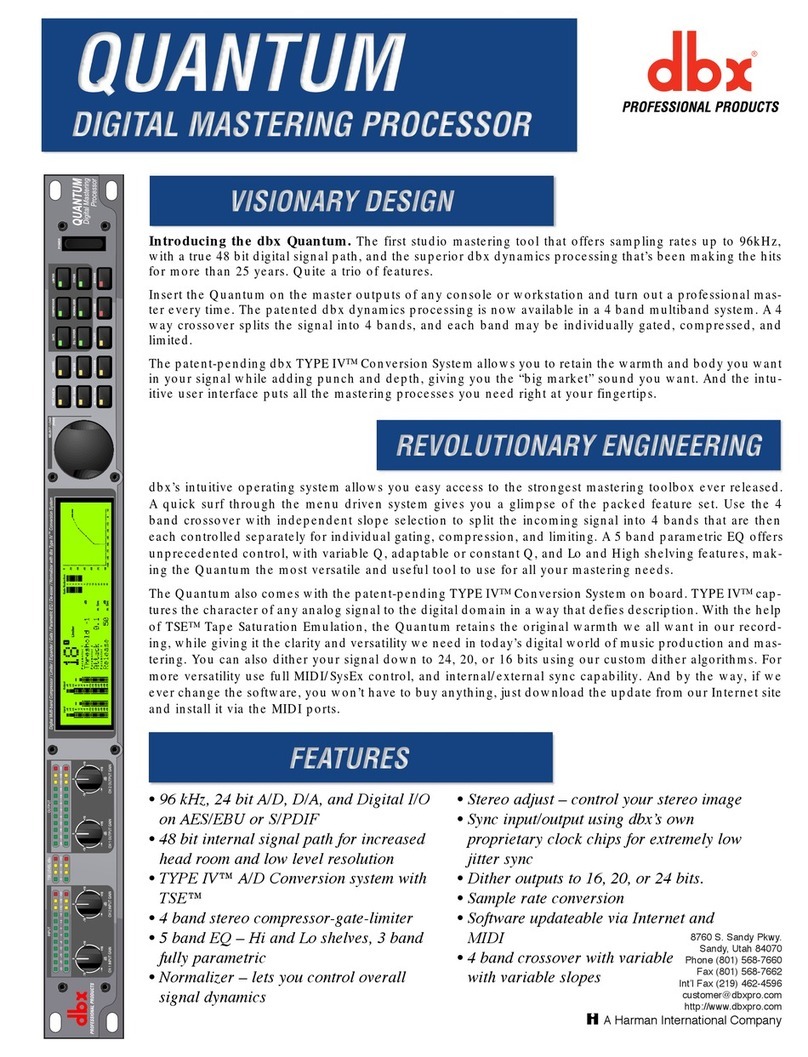Contents
vDMP128 • Contents
Contents
Introduction .......................................................... 1
About This Guide................................................ 1
About the DMP128 Digital Matrix Processor ...... 1
Features ............................................................. 1
DMP128 Application Diagram............................ 4
Installation ............................................................. 5
Mounting the DMP128 ...................................... 5
DMP128 Models ............................................... 5
Hardware Configuration...................................... 5
Rear Panel Features and Cabling........................ 6
USB Configuration Port (Front Panel).................. 9
Front Panel Indicators......................................... 9
Reset Actuator and LED ................................... 10
Hardware Reset Modes: ............................... 10
Digital I/O Ports ............................................ 11
DMP Software ..................................................... 12
Software Control............................................... 12
Windows-based Program Control..................... 13
Installing the DSP Configurator Program....... 13
Installing the USB Driver ............................... 15
DSP Configurator Program Basics.................... 16
Starting the Program .................................... 16
Using the Program........................................ 16
Navigation .................................................... 20
DSP Configurator Toolbar Menus.................. 21
Presets Drop-down ...................................... 26
Mode Buttons .............................................. 26
Audio Level, Mix-point, Processing Blocks,
and Signal Chains............................................ 27
Level Control Blocks..................................... 28
Processor Blocks.......................................... 28
Mic/Line Input Signal Chain Controls ................ 30
Gain Control (GAIN) ...................................... 30
Filter (FILT) .................................................... 30
Acoustic Echo Cancellation (AEC) ................ 40
Advanced AEC Controls ............................... 43
Dynamics (DYN)............................................ 44
Delay (DLY) ................................................... 49
Ducking ....................................................... 50
Ducker Tutorials............................................ 53
Automix (AM) ................................................ 54
Pre-mixer Gain (GAIN) .................................. 57
Telephone RX (DMP128CP and
DMP128CPAT only) ................................. 58
Line Output Channels....................................... 58
Post-mixer Trim Control (TRIM) .................... 58
Loudness (LOUD) ......................................... 58
Delay Block (DLY) ........................................ 61
Filter Block (FILT) .......................................... 61
Dynamics Block (DYN) ................................. 61
Volume Control (VOL) .................................. 62
Telephone TX (DMP128CP and
DMP128CPAT only) ................................. 62
Virtual Bus Returns........................................... 63
Virtual Bus Returns, A-D ............................... 63
Virtual Bus Returns, E-H ............................... 68
Output Mix Matrix............................................. 69
Mix-point Behavior:....................................... 71
Mix-point Examples ...................................... 73
Virtual Send Bus Mix Matrix .............................. 76
Expansion Outputs Mix Matrix .......................... 78
Extron EXP Bus ................................................ 79
Connecting the EXP Ports ............................ 79
Using the Expansion Bus.............................. 80
Device Manager ............................................... 81
AT (Dante) Bus ................................................ 81
Group Masters ................................................. 82
Group Members ........................................... 82
Grouped Controls ......................................... 82
Configuring a Group Master.......................... 84
Deleting a Group Master............................... 85
Viewing and Using a Group Master............... 85
Add a Group................................................. 85
Tools............................................................. 86
Soft Limits .................................................... 87
DigitalI/OPorts ................................................ 88
Reinitialize Digital I/O..................................... 89
Emulate Mode and Live Mode .......................... 89
Synchronizing: Pull from or Push
to the Device ............................................... 89
Selecting Live Mode and Pushing
or Pulling Data ............................................. 90
Presets............................................................. 93
Previewing and Recalling a Preset ................ 93
Building a Preset........................................... 94
Managing Presets......................................... 95
Presets: Pull, Push, or Create Live ................ 96
Protected Configuration.................................... 96
Save Protected Configuration ....................... 96
Recall Protected Configuration...................... 96
Change PIN.................................................. 96