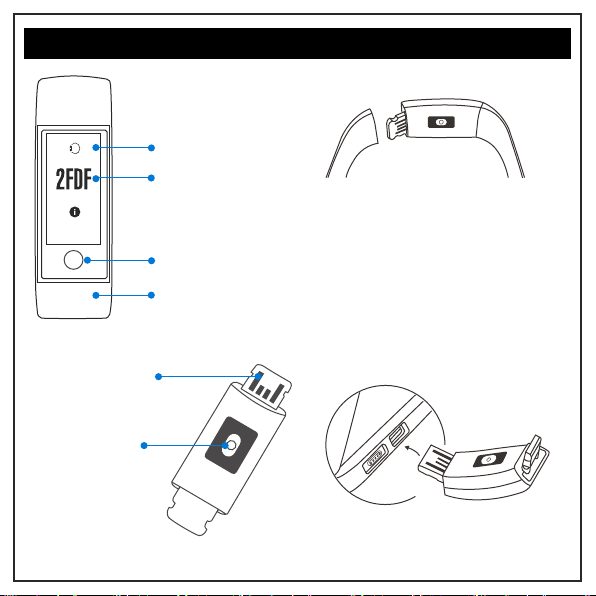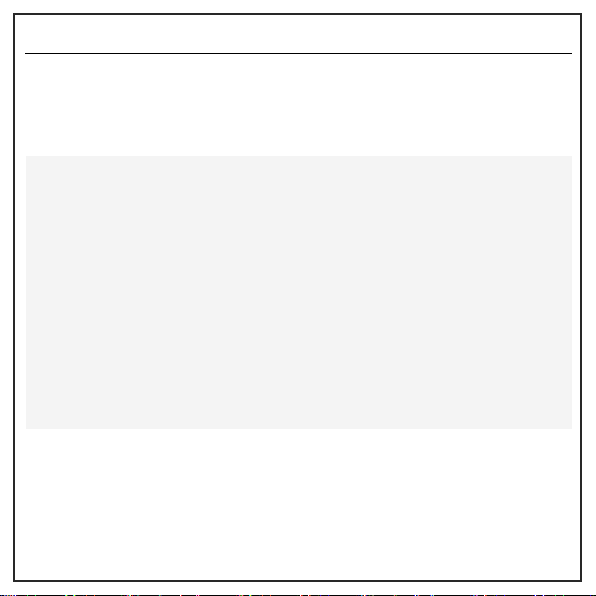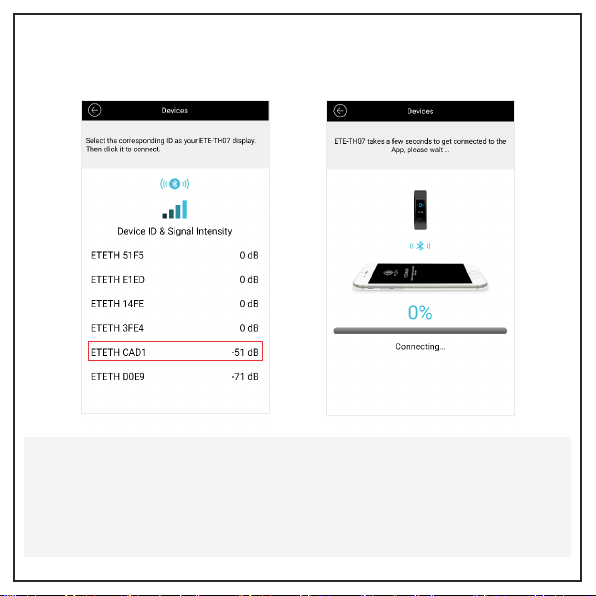ETE-TH07 Bluetooth ID
Hold the ETE-TH07 Navigation Key for 3 seconds and the screen will display four
letter Code, this is your unique ETE-TH07 Bluetooth ID.
If the Bluetooth ID is not displayed on the screen, please pull off the ETE-TH07
strap and insert the USB connector into a USB charging device.
Please note the following before pairing the ETE-TH07 with the ETE Health App:
i) Ensure your mobile phone Bluetooth is turned on..
ii) Ensure the ETE-TH07 has sufficient power, turn it on and charge it if
necessary.
iii) Ensure the ETE-TH07 is within Bluetooth coverage range of your mobile
phone when pairing and connecting.
iv) If the mobile phone cannot find the ETE-TH07 in the ETE Health App, please
check whether ETE Health App is allowed to use Bluetooth in your phone
permission settings.
v) If the mobile phone cannot find the ETE-TH07 in the ETE Health App whilst
your Bluetooth is On, please turn Bluetooth Off and then On again
vi) For Android 6.0 and above you need to turn on GPS in your phone, otherwise
the ETE-TH07 Bluetooth ID will not show in the ETE Health App.
Page 6