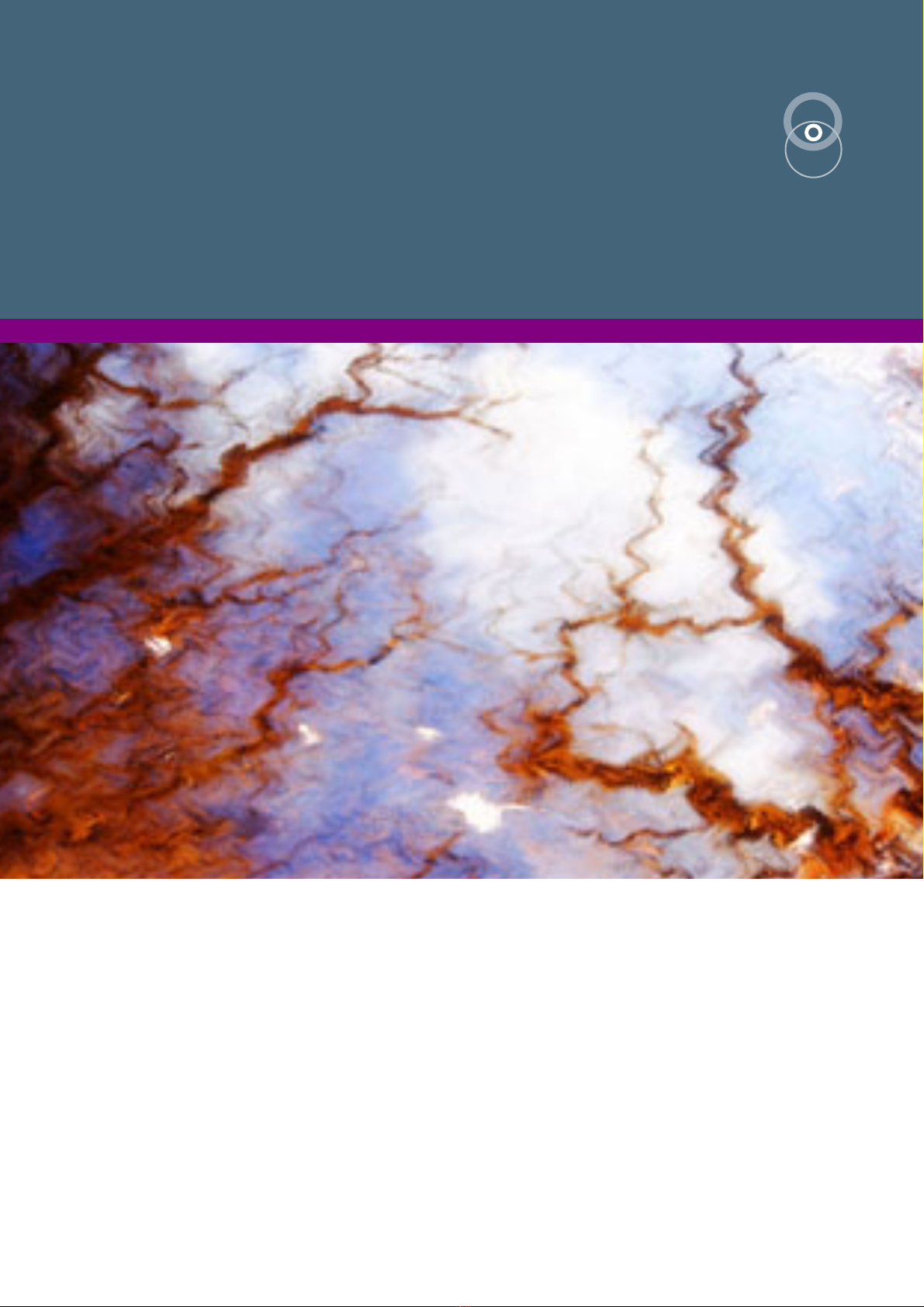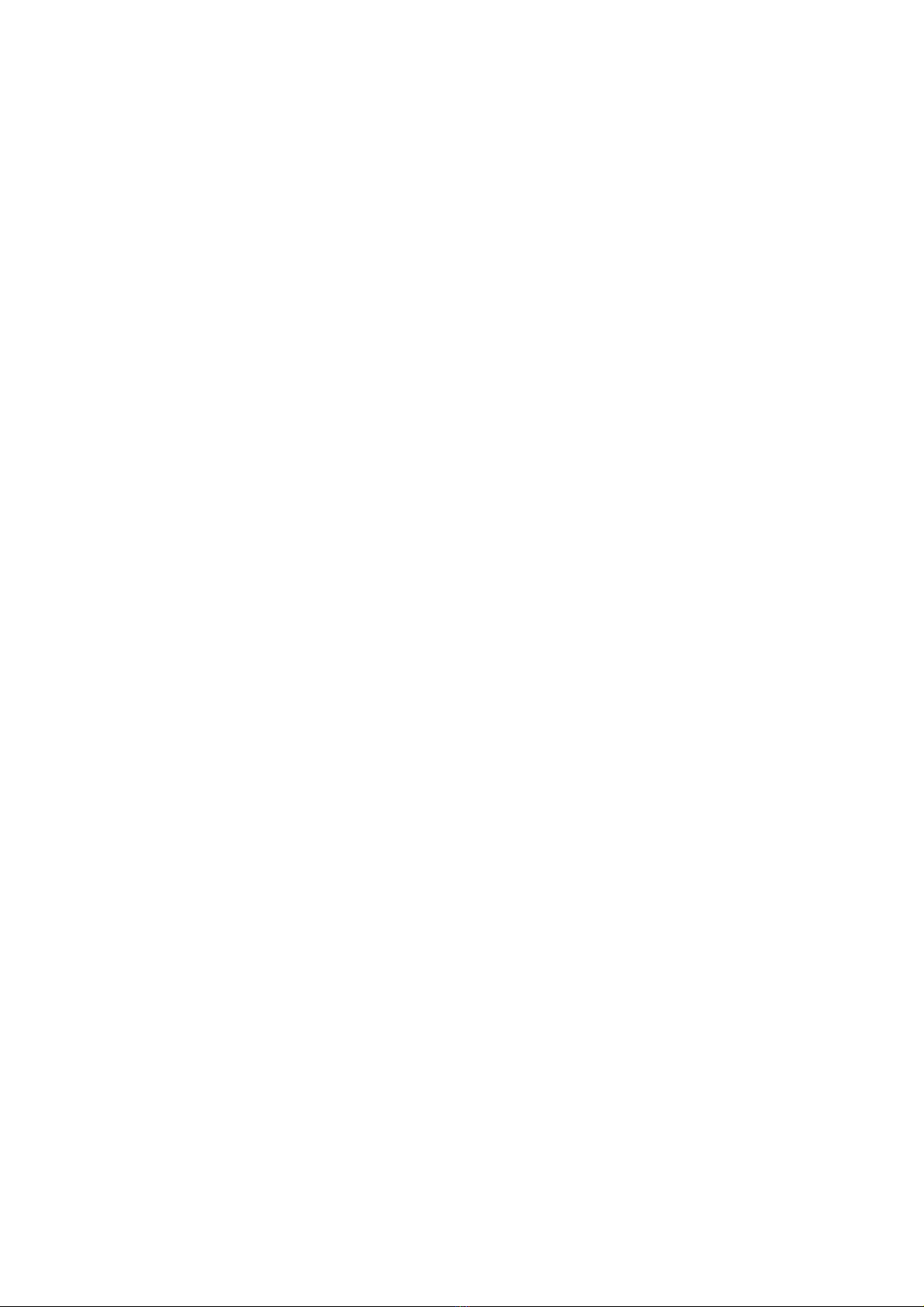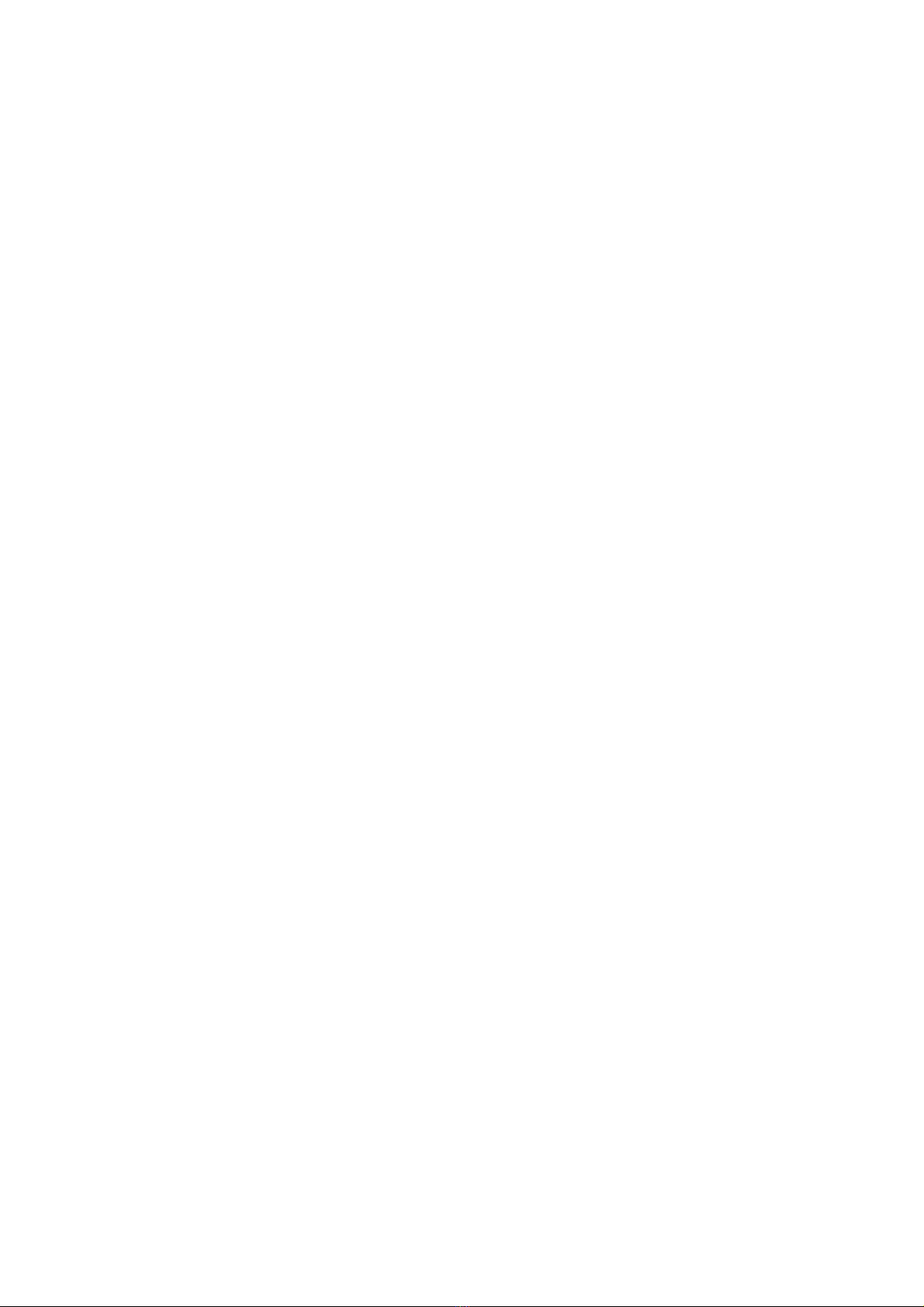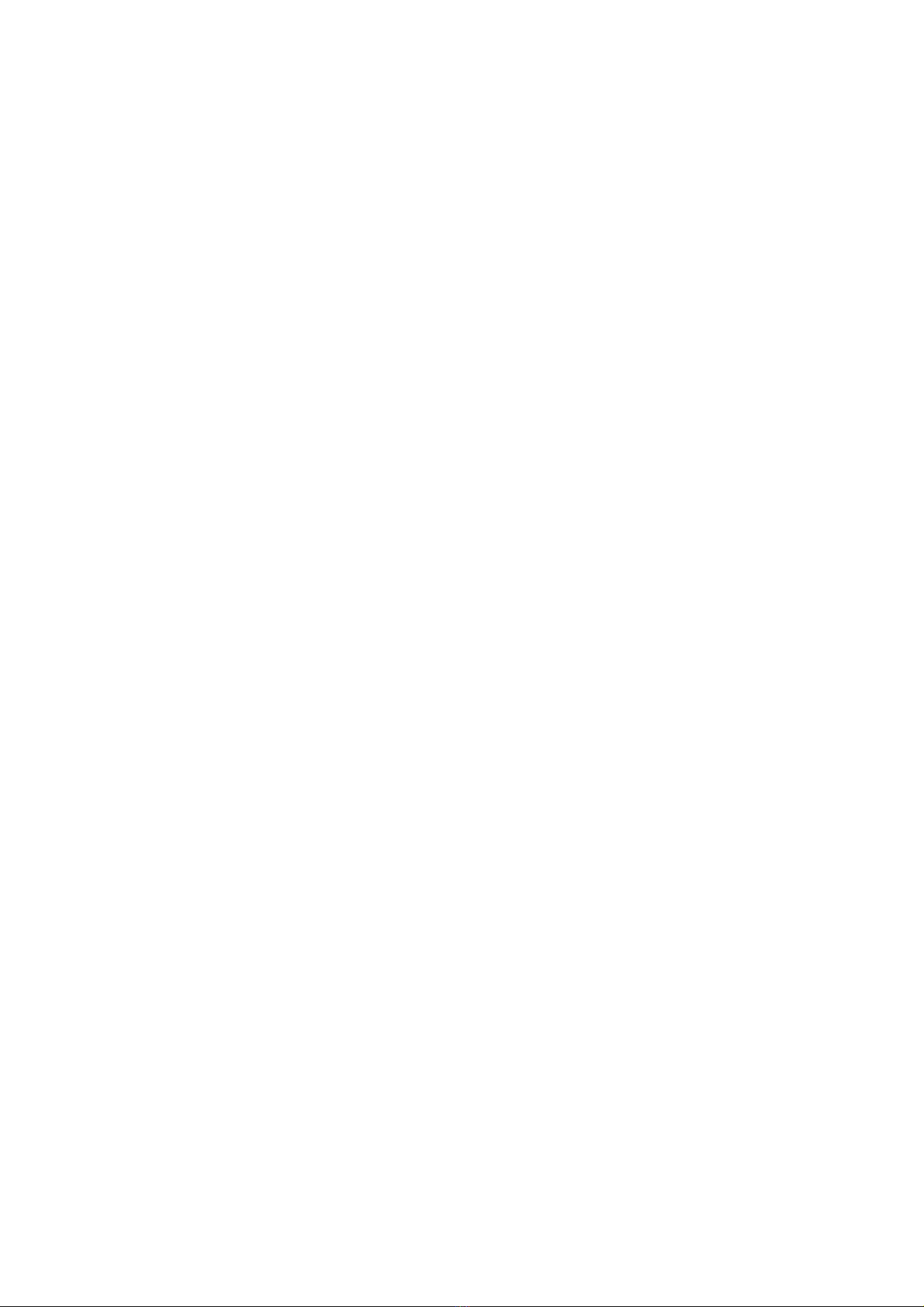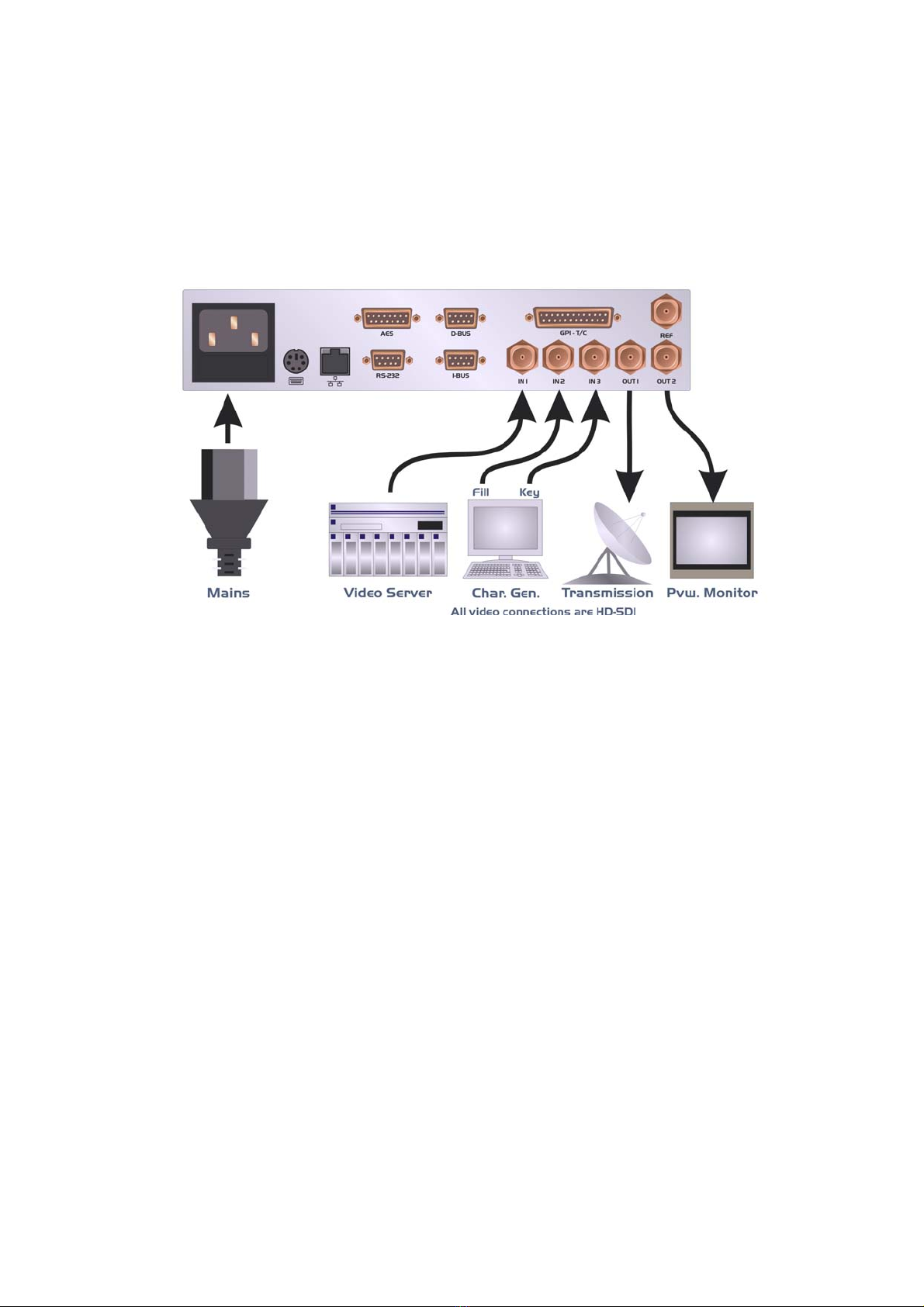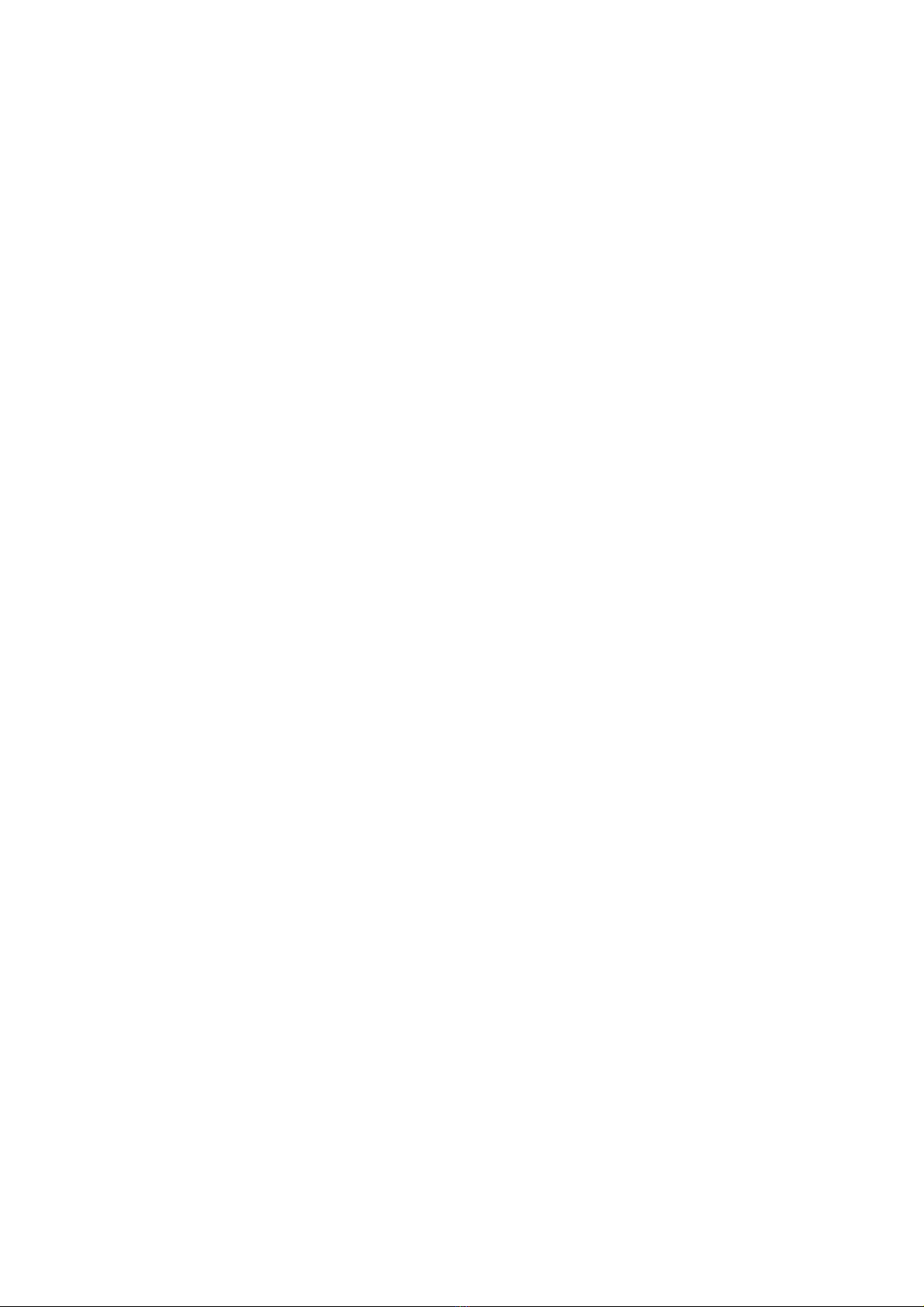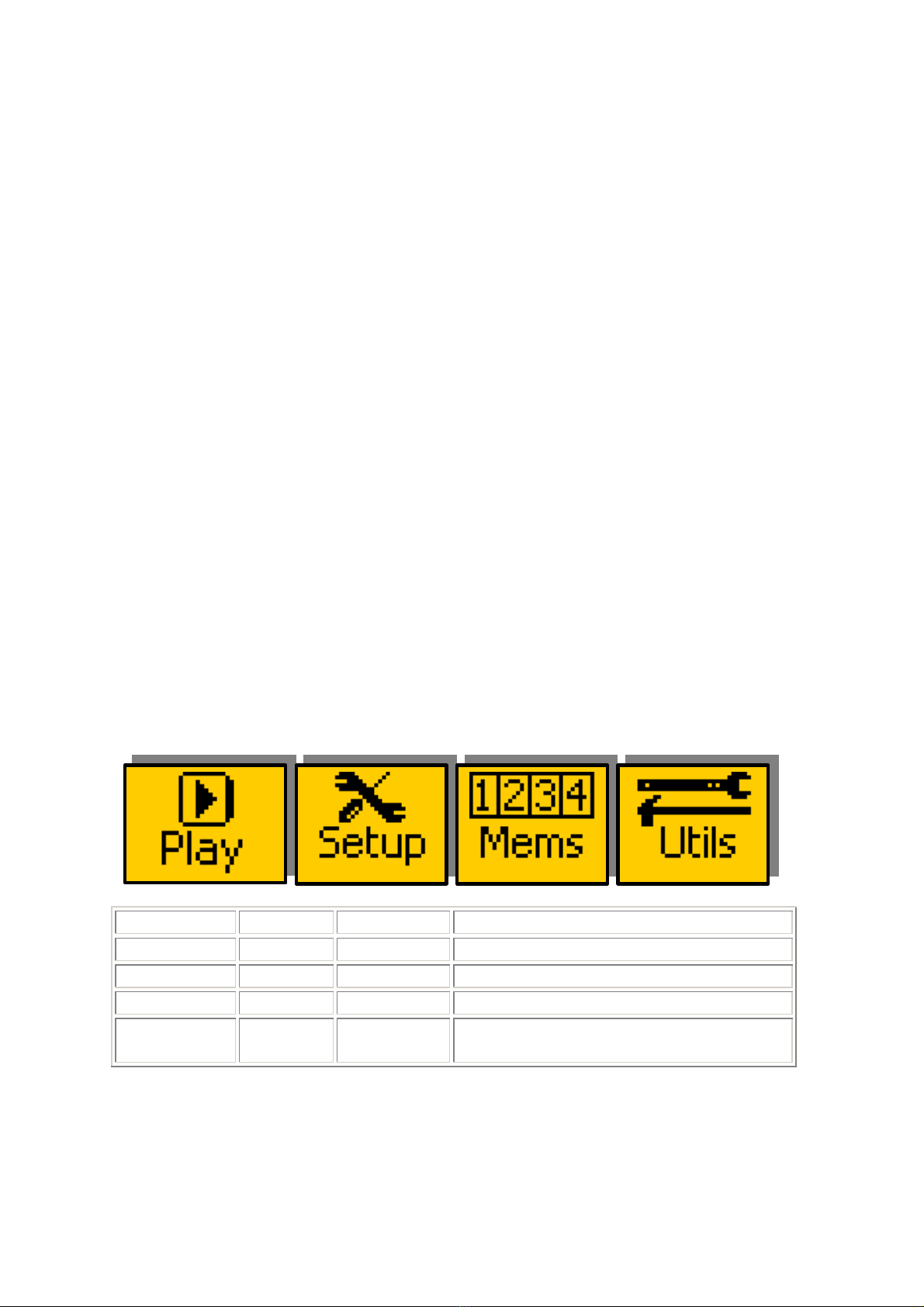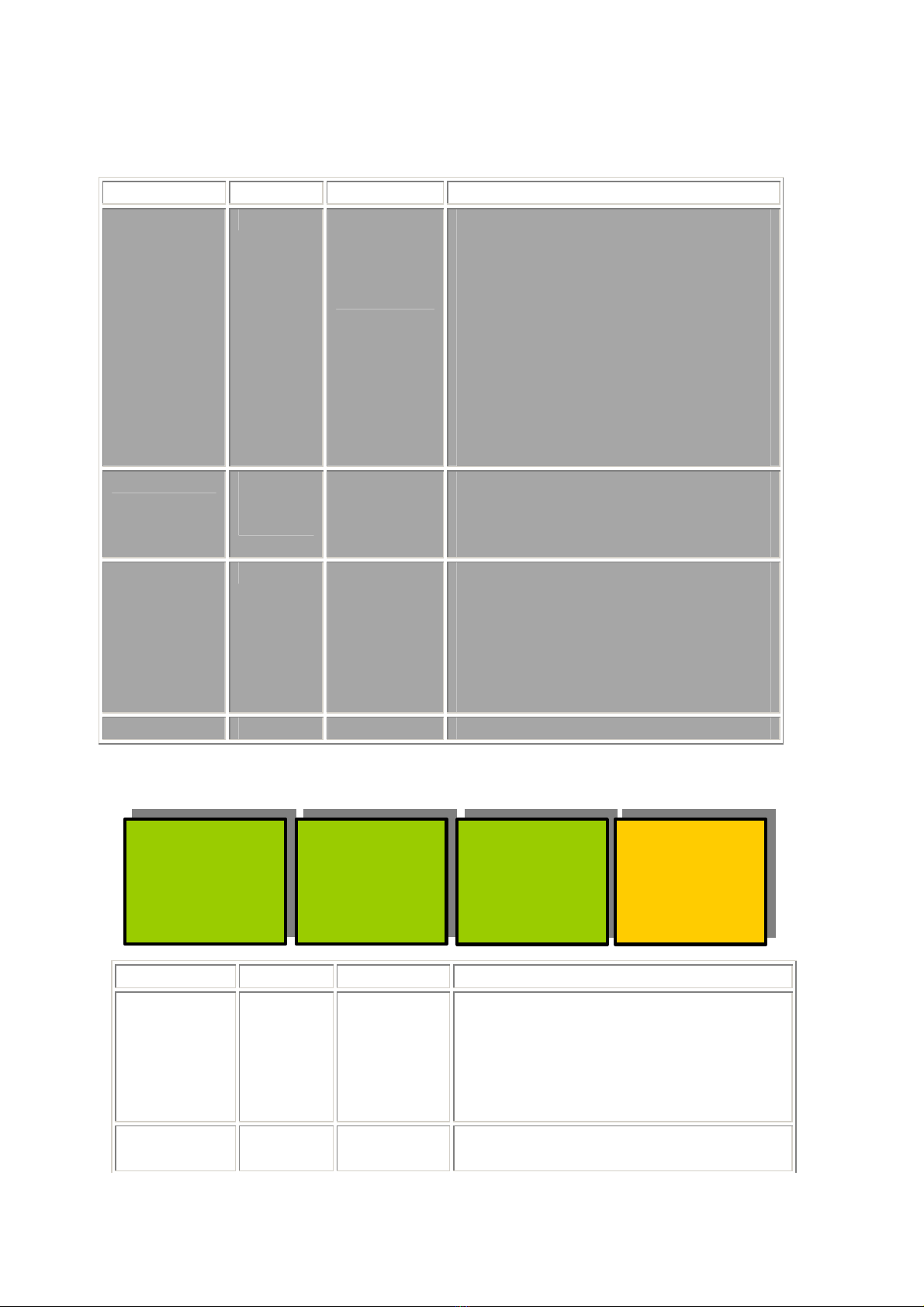- 6 -
eyeheight Unit 34 Park House Watford Business Park Greenhill Crescent Watford Herts GB WD18 8PH
Reg. No. 2855535 Telephone: +44 (0) 1923 256 000 Fax: +44 (0) 1923 256 100 email: eesales@eyeheight.com
3 Control Panel
Figure 2 shows the control panel of the evolutionDT platform.
1 - Power/Status LED
Green – Normal operation
Green Flashing – Version Information Display
Orange – Product is initialising
Flashing Red – Product is in Field Reprogramming Mode
2 - Menu Display/Button (1 of 4)
Displays Menu Information. The colour of the menu button indicates the function.
Green – adjustment menu. Pressing the menu or using the associated digipot(6)
will adjust the menu value.
Yellow – information menu, no adjustment possible.
Blue – navigation menu. Pressing the button will take you up or down the menu
hierarchy.
Red – multiple variable menu. Pressing the button will “open” the menu assigning
one digipot(6) to each variable. The active LED(5) will light above the digipots
associated with each variable.
3 - Next Menu Button
Within a layer of the menu hierarchy there may be more than four menus and
where this is the case the “next” button will illuminate to show that further menus
are available. Pressing the “next” button moves you to the next set of menus.
4 – Previous Menu Button
Within a layer of the menu hierarchy there may be more than four menus and
where this is the case the “prev” button will illuminate to show that previous
menus are available. Pressing the “prev” button moves you to the previous set of
menus.
5 – Digipot Active LED (1 of 4)
Illuminates to indicate that the digipot below is active for adjustment of the
associated menu variable.
6 – Digipot (1 of 4)
Allows for rapid adjustment of the associated menu variable. Pressing a digipots
returns the associated variable to its default value.
7 – Next Device Button
It is possible to control more than one device from a single evolutionDT control
panel. Where more than one device is assigned to the panel the “next dev” will
move control to the next device in the device list.
In setup mode this button will pick up a free device and assign it to this panels
device list. The button will flash to indicate that a free device is selected.
8 – Previous Device Button