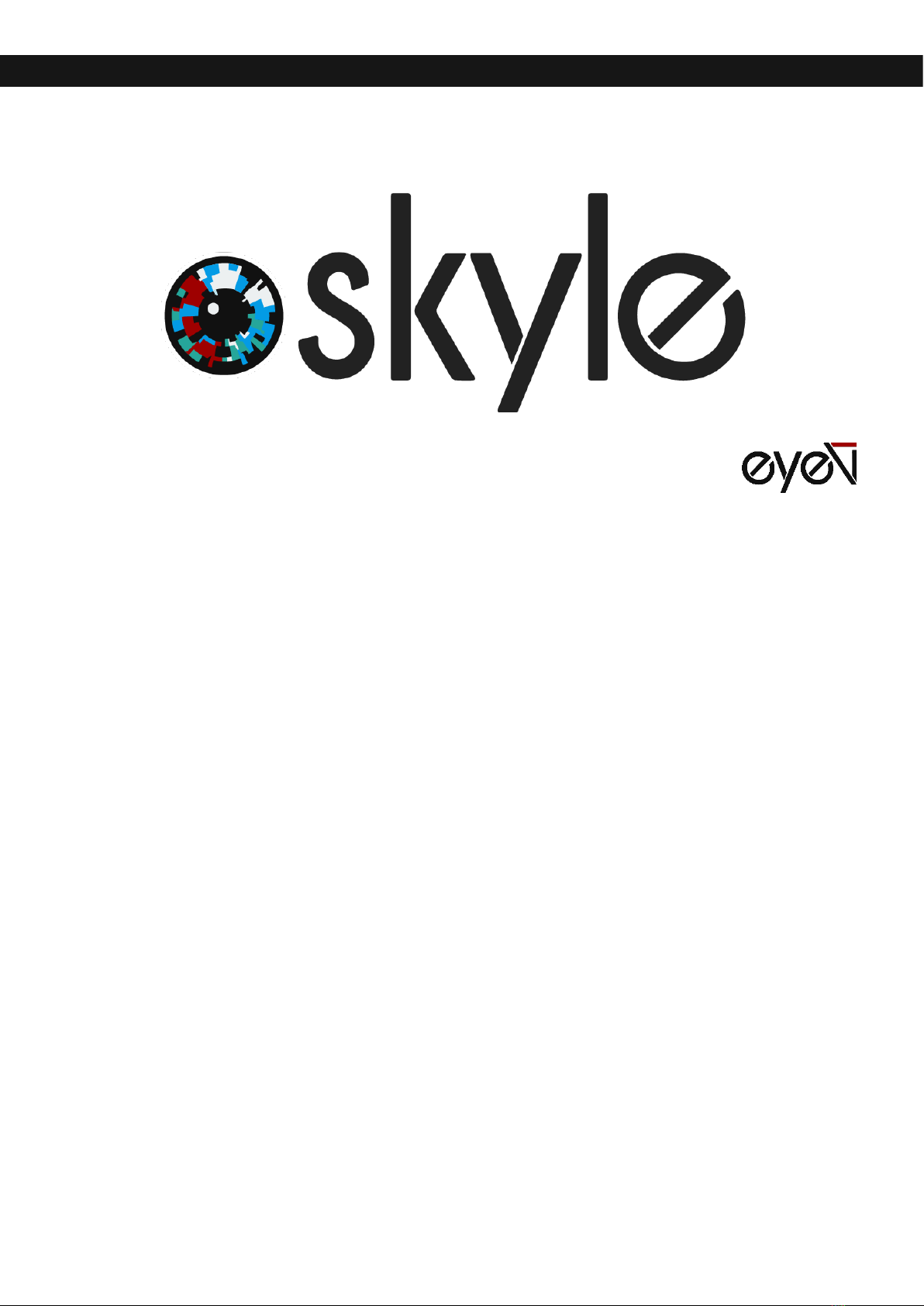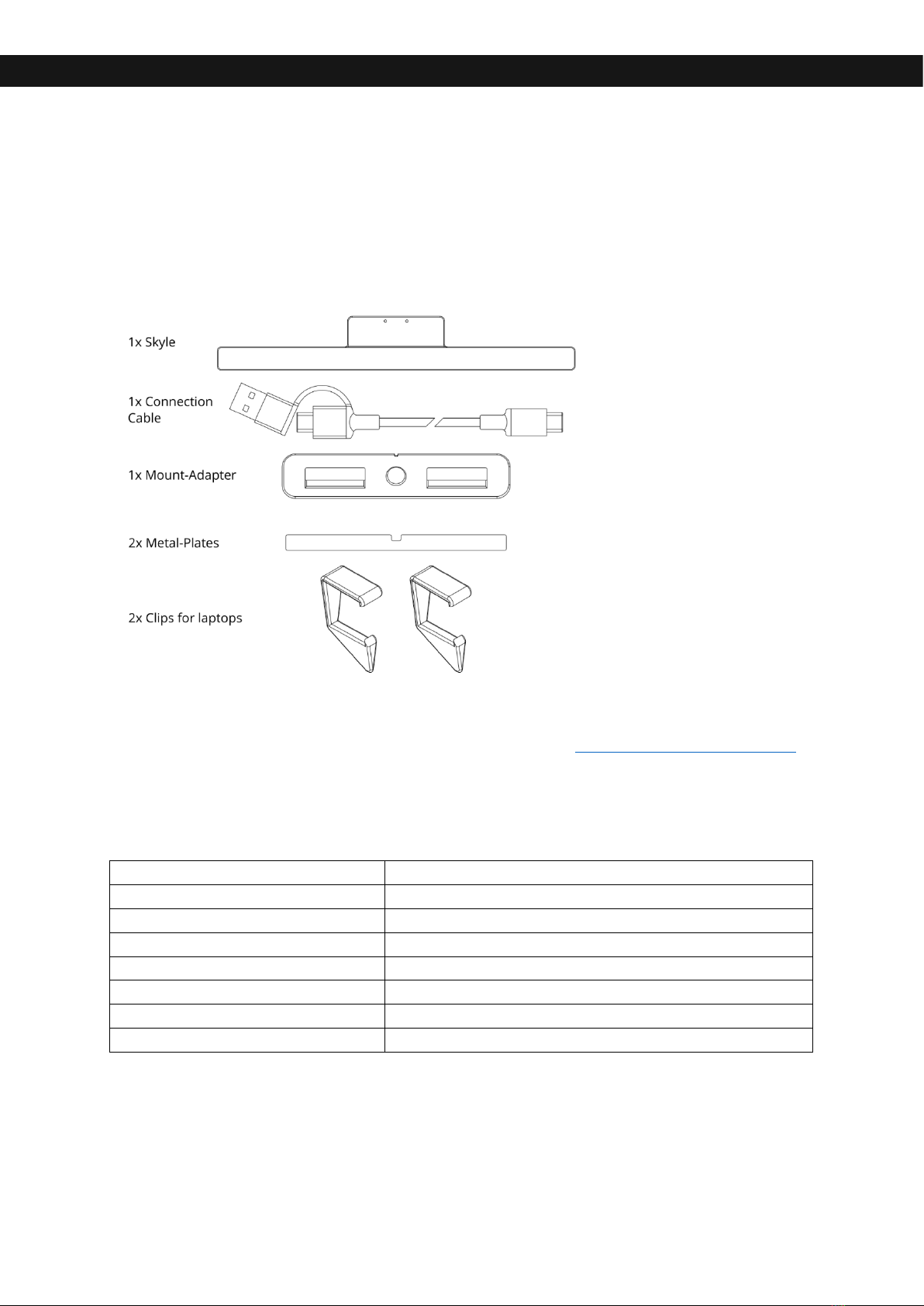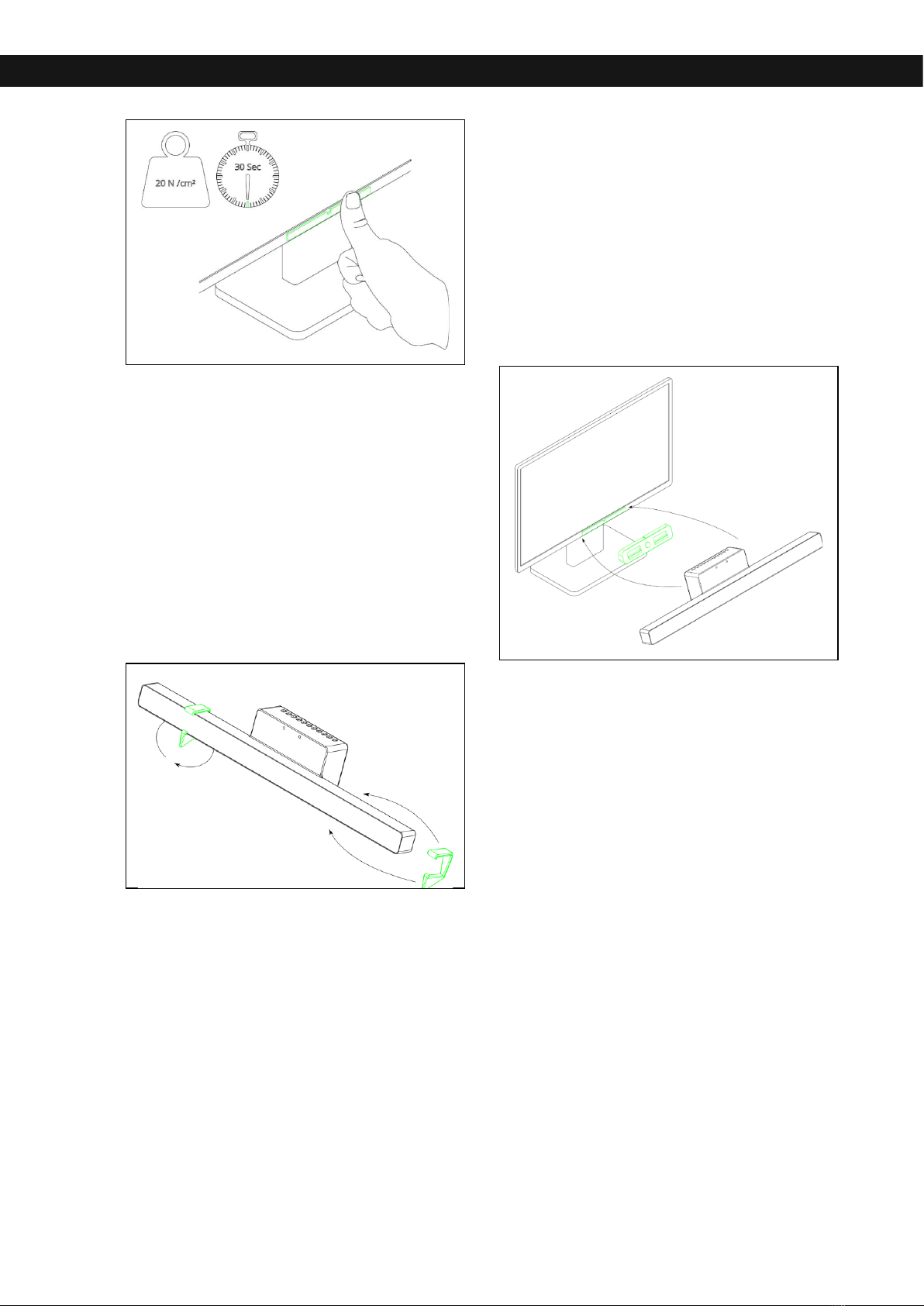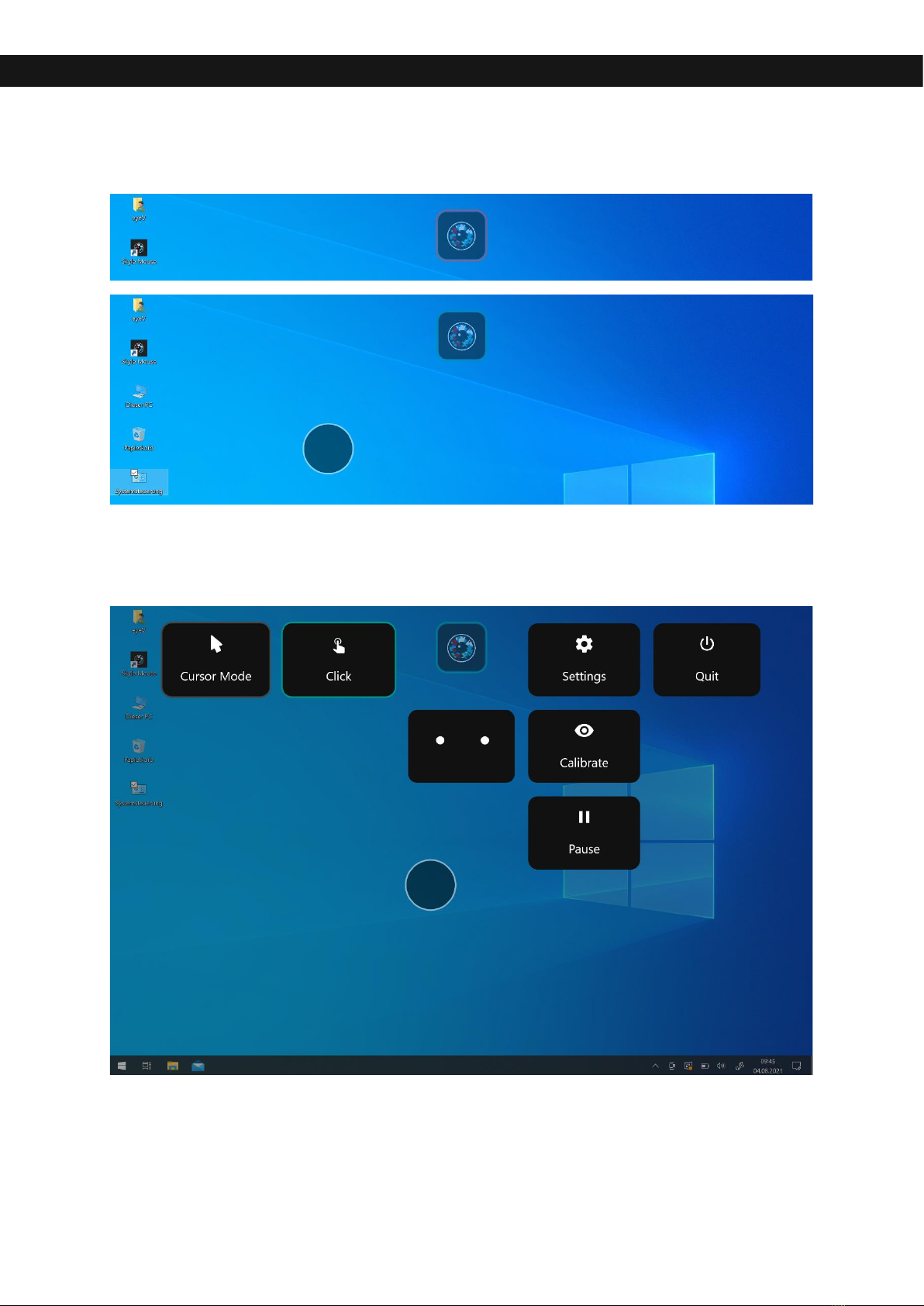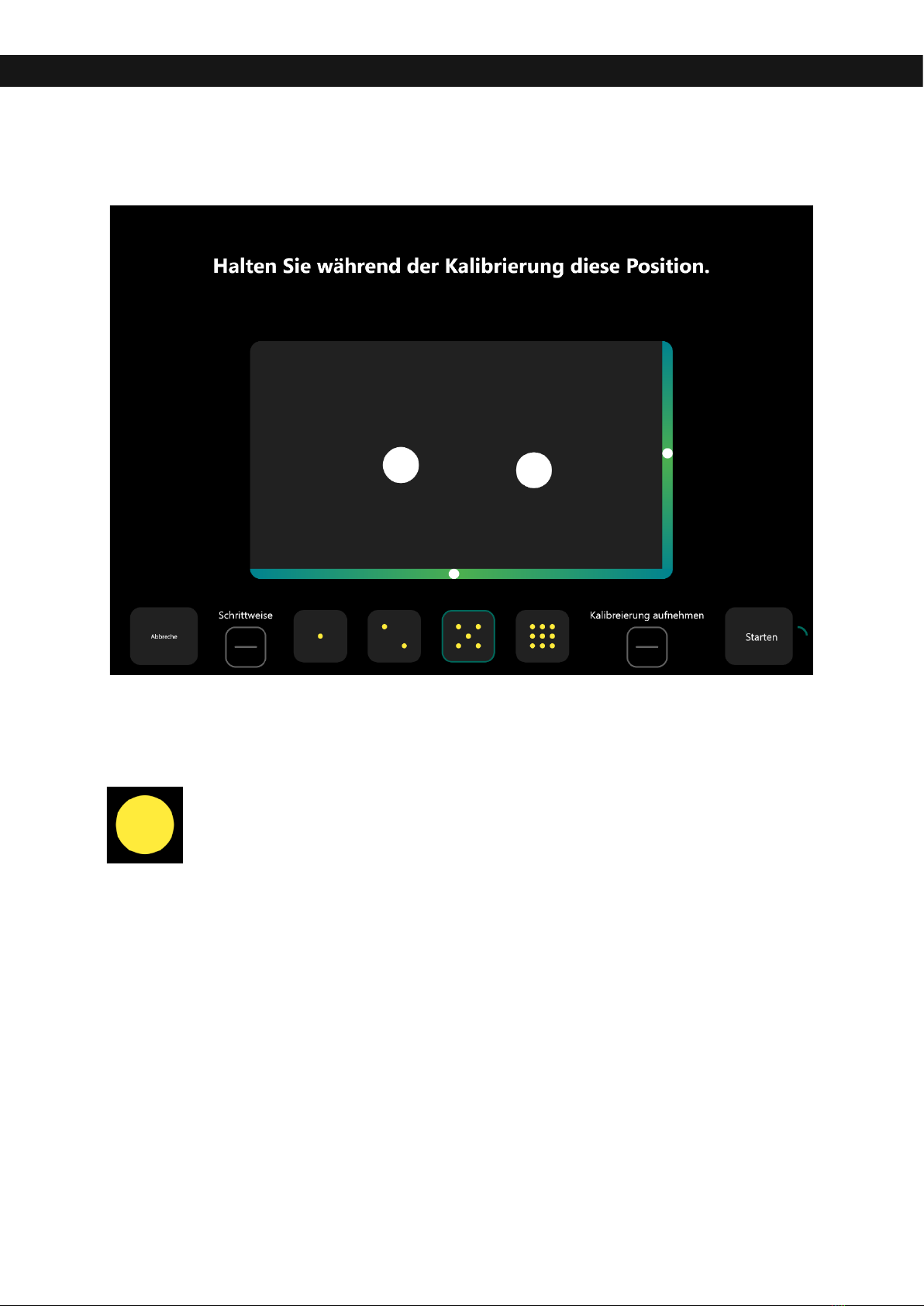2
Contents
Skyle for Windows....................................................................................................................... 3
What is in the box.................................................................................................................... 3
Technical Specifications......................................................................................................... 3
Getting started............................................................................................................................. 4
Assembly.................................................................................................................................... 4
Connect the eye tracker ........................................................................................................ 5
Windows Software ...................................................................................................................... 6
Preparation ............................................................................................................................... 6
Cursor Mode.......................................................................................................................... 8
Pause....................................................................................................................................... 8
Positioning................................................................................................................................. 9
Calibration............................................................................................................................... 10
Profiles...................................................................................................................................... 12
Gaze Selection ........................................................................................................................ 13
Update ...................................................................................................................................... 14
Advanced Settings ................................................................................................................. 14
Improvement.......................................................................................................................... 15
Safety instructions.................................................................................................................... 15