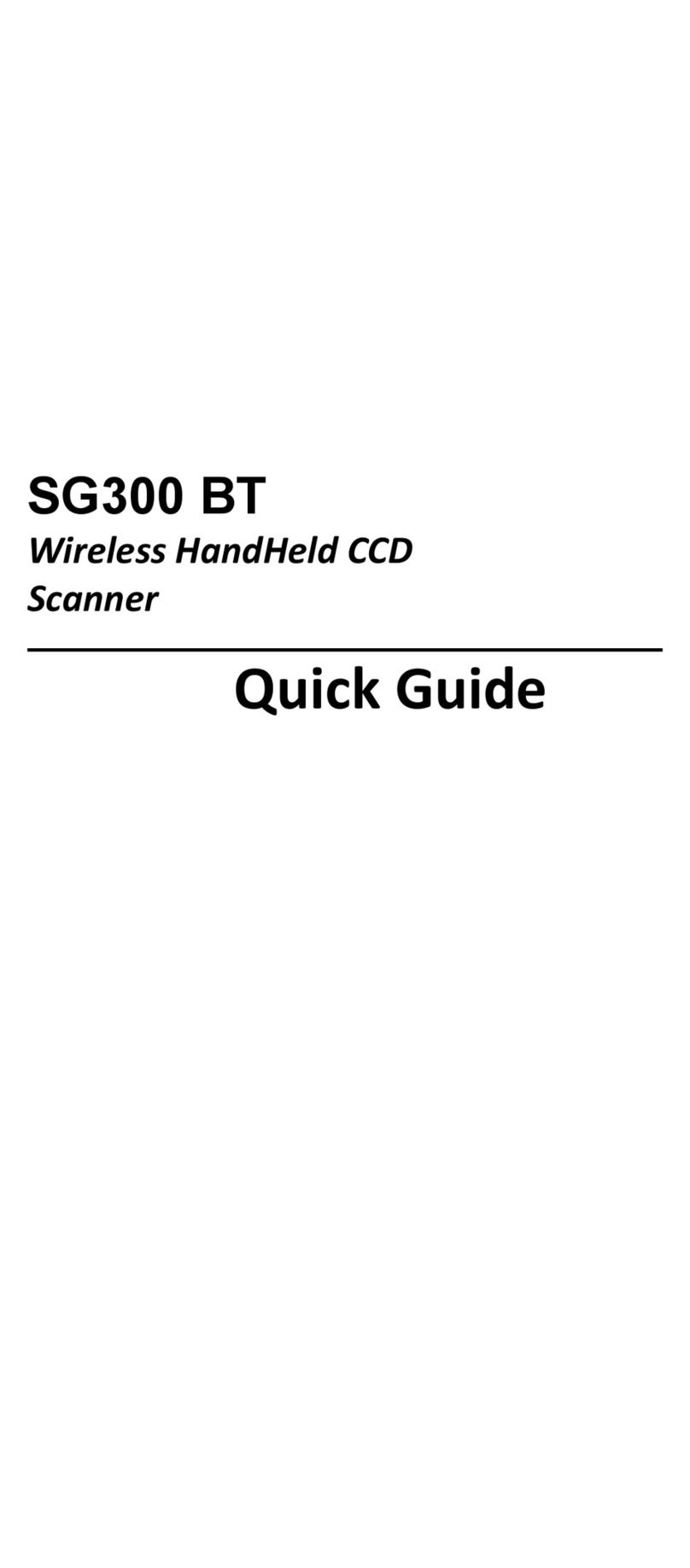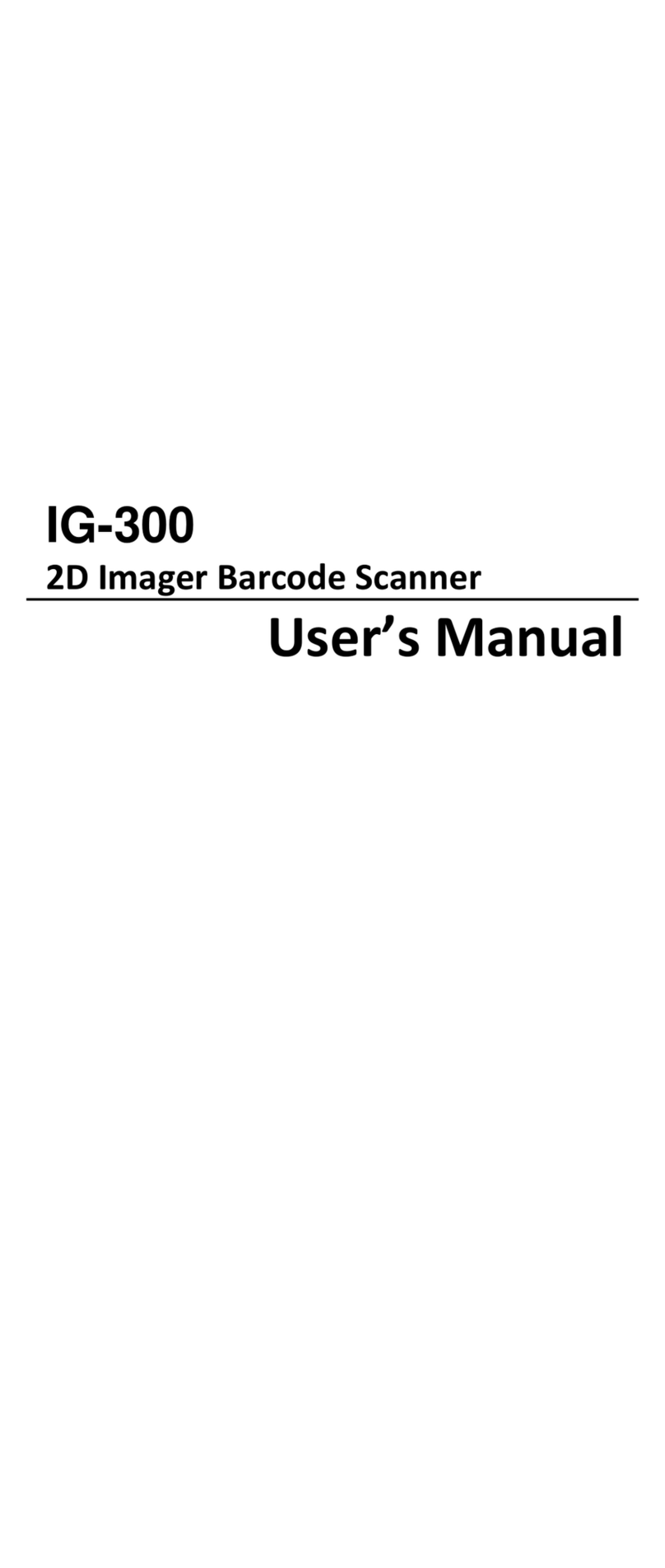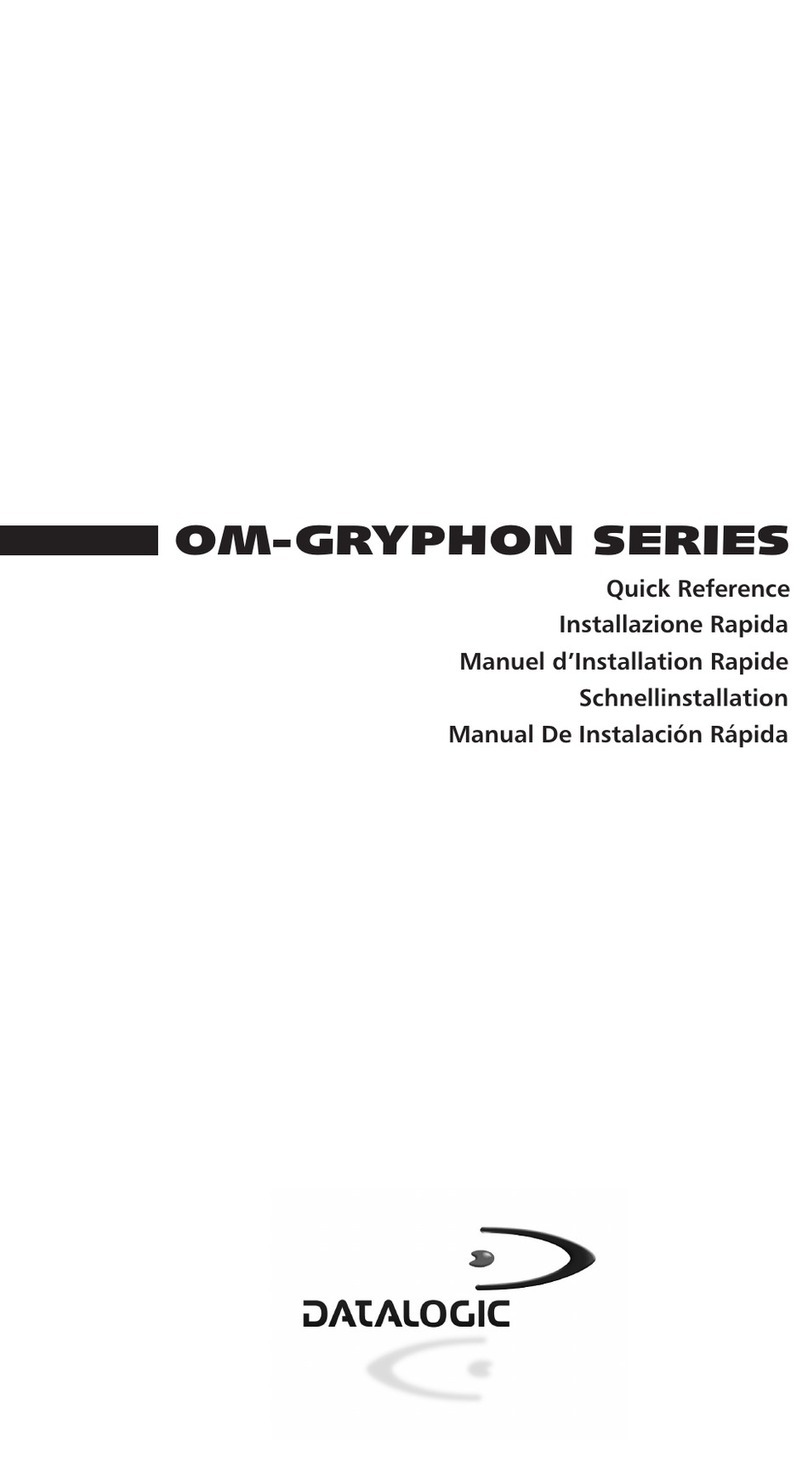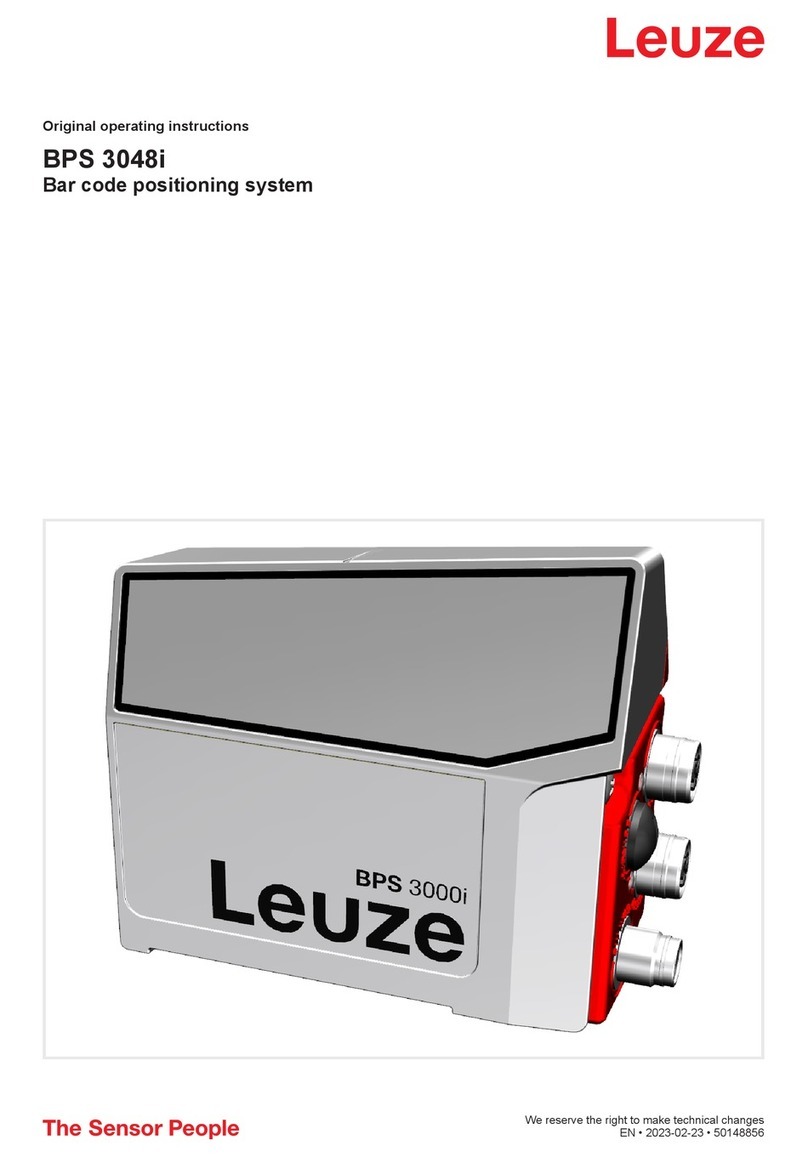STIMARE INFINITE PERIPHERALS INFINEA OMNI User manual

INFINEA®
OMNI
For iPad®Air
INFINEA OMNI USER MANUAL
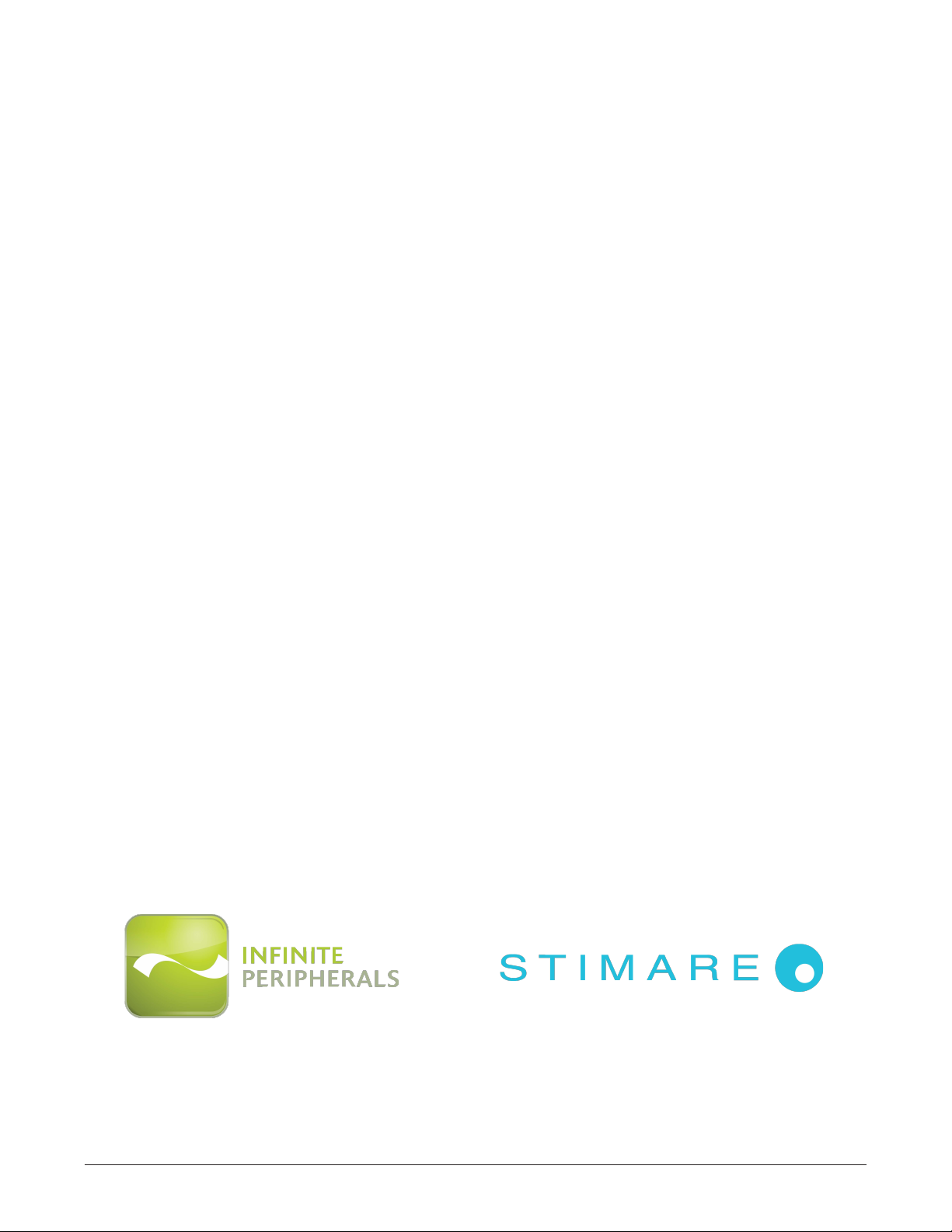
Infinea Omni User Manual Page 1 of 18
UM-00005 Version: A
CONTACT INFORMATION
United States:
United Kingdom:
Ireland:
Web:
General enquiries:
Support:
XXXTUJNBSFOFU
JOGP!TUJNBSFOFU
TVQQPSU!TUJNBSFOFU
5FKPO4USFFU
%FOWFS$0
64"
1IPOF
6OJU#SBNCFS$PVSU
#SBNCFS3PBE
-POEPO818
6OJUFE,JOHEPN
1IPOF
"1BUSJDL4USFFU
%VO-BPHIBJSF
$P%VCMJO
":)
*SFMBOE
1IPOF

Infinea Omni User Manual Page 2 of 18
UM-00005 Version: A
LEGAL NOTICE
Made for “iPad Air” means that an electronic accessory has been designed to connect specifically to
the iPad Air and has been certified by the developer to meet Apple performance standards. Apple is
not responsible for the operation of this device or its compliance with safety and regulatory standards.
Please note that the use of this accessory with iPad Air may affect wireless performance.
COMPATIBILITY
Made for:
iPad Air® mobile digital device
iPad Air® is a trademark of Apple, Inc., registered in the U.S. and other countries.
Lightning™ is a trademark of Apple, Inc.
Infinea® Omni is a registered trademark of Infinite Peripherals, Inc.
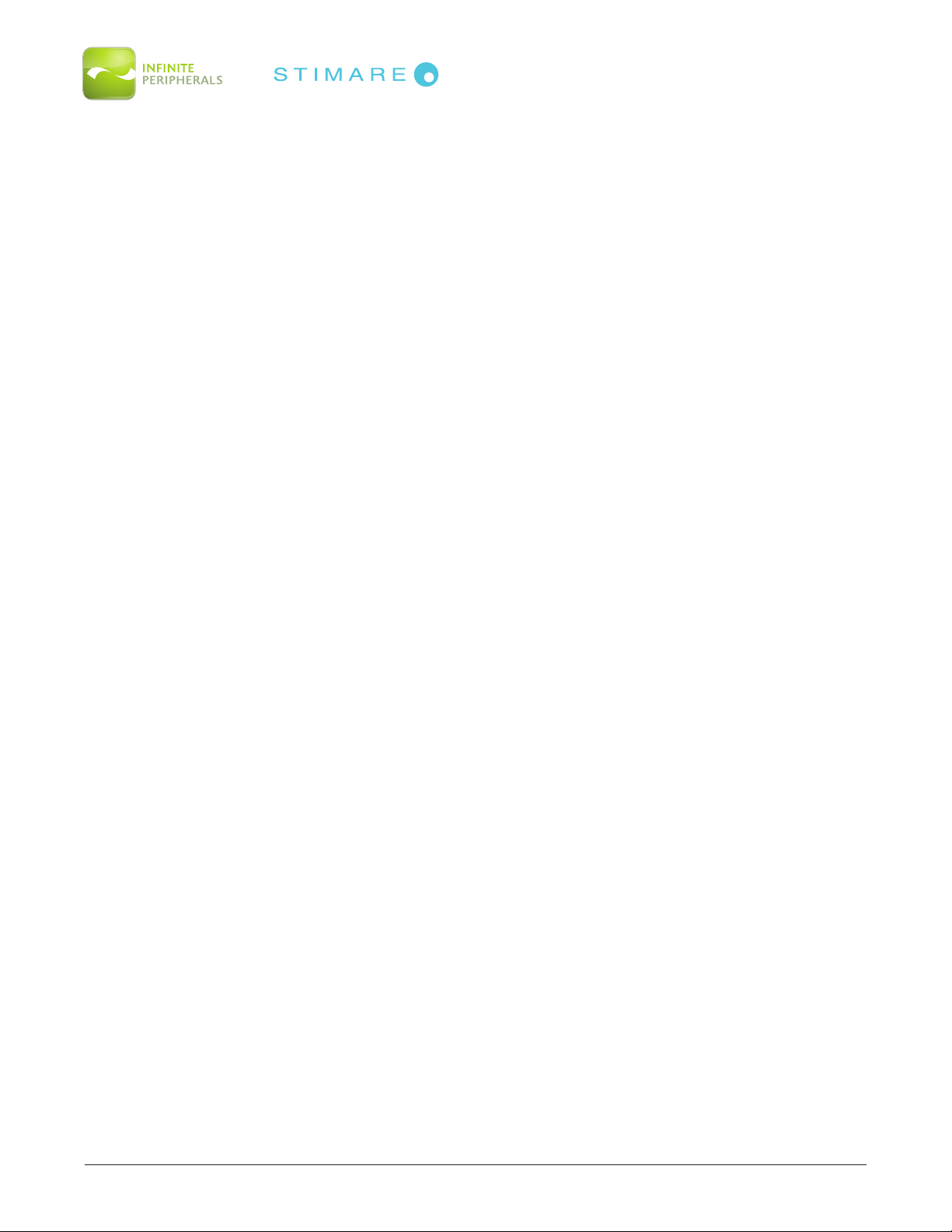
Infinea Omni User Manual Page 3 of 18
UM-00005 Version: A
Table of Contents
CONTACT INFORMATION................................................................................................................................................. 1
LEGAL NOTICE....................................................................................................................................................................... 2
COMPATIBILITY ..................................................................................................................................................................... 2
BOX CONTENTS .................................................................................................................................................................... 4
GETTING STARTED ............................................................................................................................................................ 5
Warnings, Cautions and Notes .....................................................................................................................................5
First Steps .............................................................................................................................................................................5
DEVELOPING APPLICATIONS ...................................................................................................................................... 6
FEATURES ................................................................................................................................................................................. 7
Figure 1: Front View ......................................................................................................................................................8
Figure 2: Back View.......................................................................................................................................................8
Figure 3: Side View........................................................................................................................................................9
ASSEMBLING THE INFINEA OMNI........................................................................................................................... 10
Figure 4: Back of Infinea Omni with Tubular Lock ................................................................................................ 10
Figure 5: Front View of Infinea Omni with Indication Arrows............................................................................. 10
Figure 6: Opening the Hinge.......................................................................................................................................11
Figure 7: USB Port.........................................................................................................................................................11
OPTIONAL CONFIGURATION - iPAD ACCESS RESTRICTION....................................................................... 12
Figure 8: Inserting the iPad Air..................................................................................................................................12
Figure 9: Closed Position ............................................................................................................................................12
POWERING ON THE INFINEA OMNI........................................................................................................................13
TROUBLESHOOTING........................................................................................................................................................ 14
Troubleshooting > Scanner..........................................................................................................................................14
TECHNICAL DATA ...............................................................................................................................................................15
WARRANTY............................................................................................................................................................................ 16
DISCLAIMER .......................................................................................................................................................................... 16
SYMBOLS FOR USE............................................................................................................................................................17
FEDERAL COMMUNICATIONS COMMISSION ....................................................................................................18
Federal Communications Commission (FCC) Statement................................................................................ 18
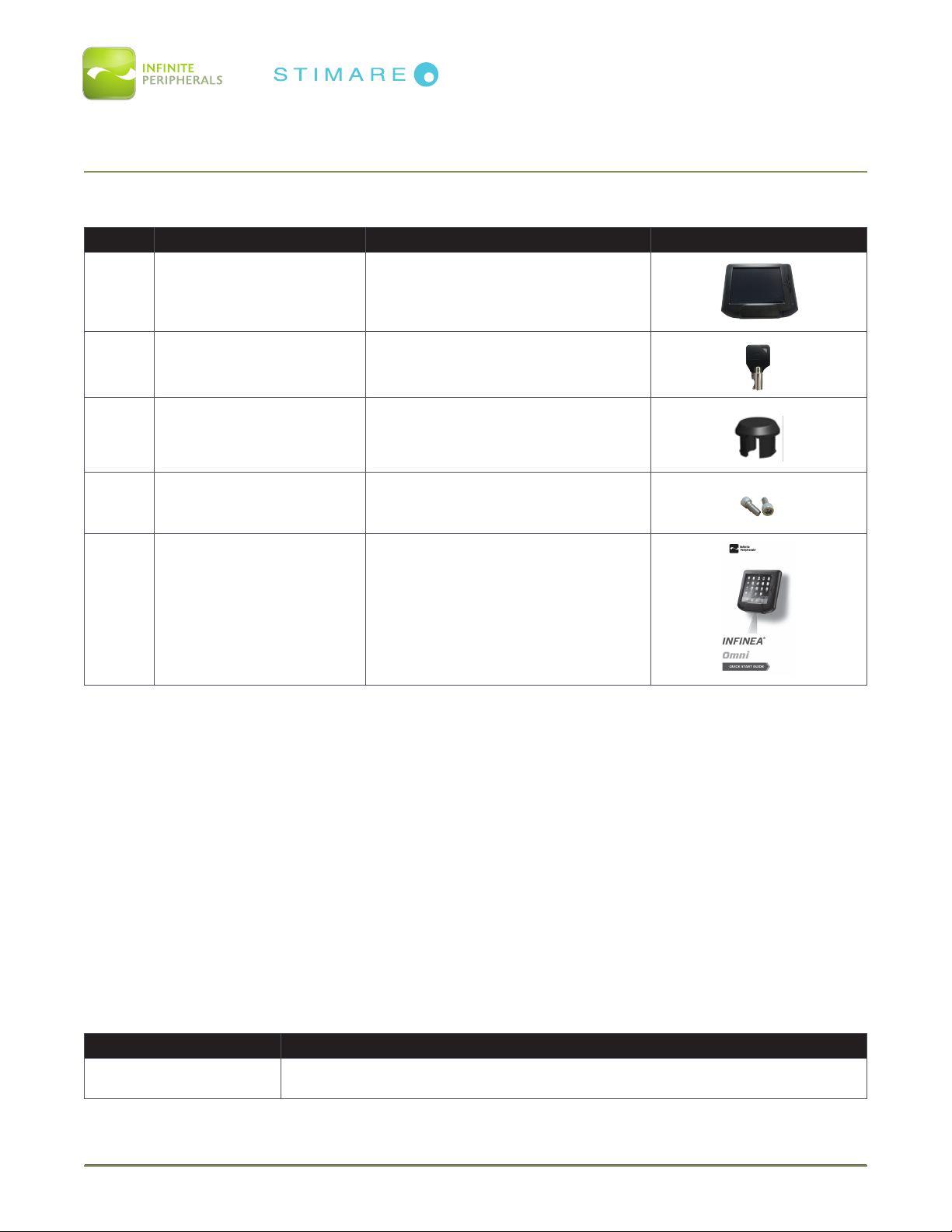
Infinea Omni User Manual Page 4 of 18
UM-00005 Version: A
BOX CONTENTS
Your Infinea Omni will ship with the items listed below:
Qty Part Number Description Image
1*IO-02D-A-XX
*IO-O2D-A-SW-XX Infinea Omni
1 H0008-1 Tubular security key
1 P0053 Key plug
2 H0021 M6 Socket Hex Cap Screws
1 QSG-10001 Infinea Omni Quick Start Guide
*Note: Box contents may vary based on order configuration.
RECOMMENDED ASSEMBLY TOOLS
• m5hexkey
• T20Torxkey
REQUIRED ADDITIONAL EQUIPMENT
• iPadAir
• Lightningcable
ACCESSORIES
The following accessories can be purchased for use with your Infinea Omni:
Part Number Description
100-A0013 Wall Mount Bracket
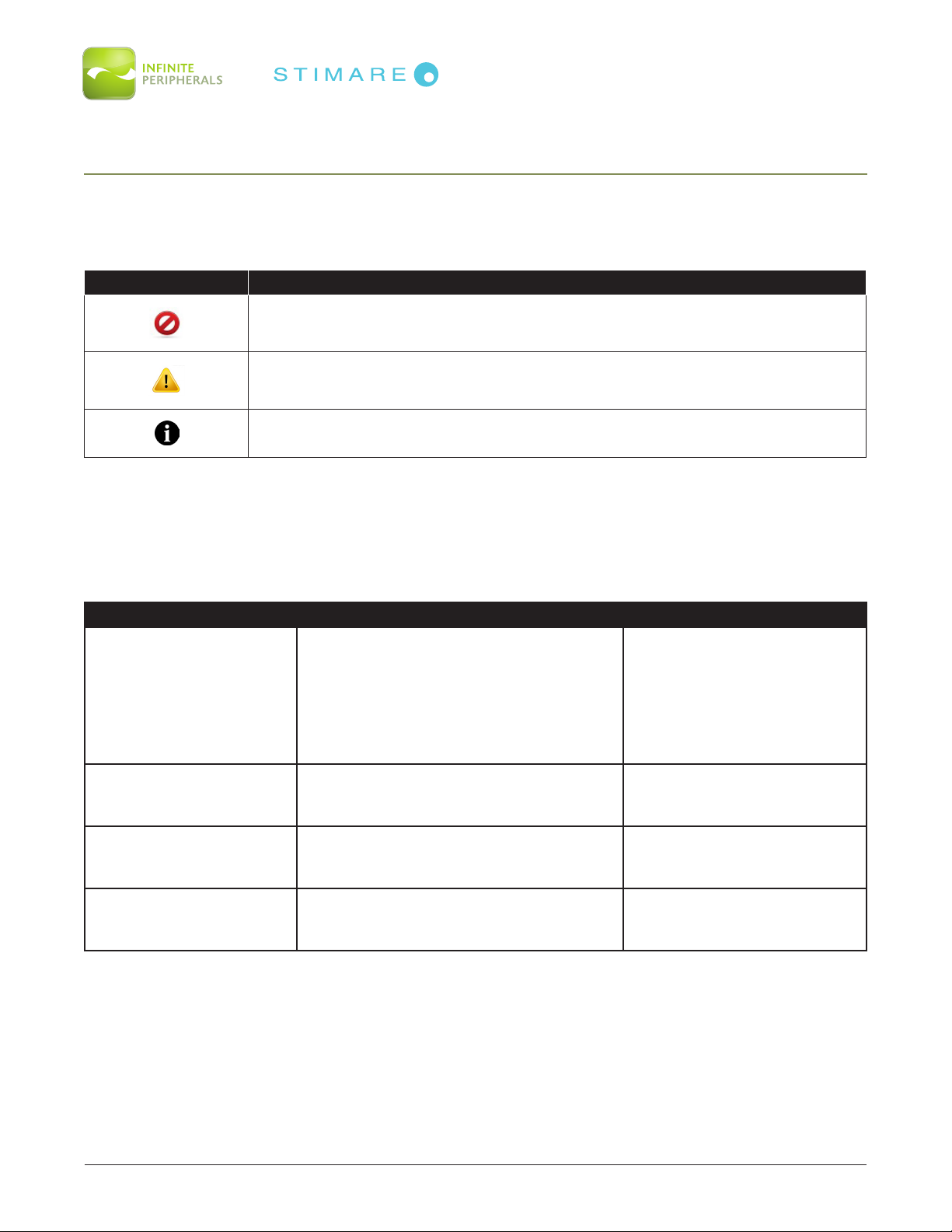
Infinea Omni User Manual Page 5 of 18
UM-00005 Version: A
GETTING STARTED
Warnings, Cautions and Notes
Please observe the Warnings, Cautions and Notes presented throughout this manual. An explanation
of these items is provided below:
Symbol Description
WARNING: Actions may result in a serious outcome (e.g., injury, death or
other adverse affect) to the user.
CAUTION: Special care is required to avoid damage to the product or oth-
er property.
Note: Important points and tips about the product are being provid-
ed.
First Steps
The Infinea Omni converts the iPad Air into a powerful solution for the retail industry. The Infinea Omni
includes a 2D barcode scanner, allowing barcodes to be scanned directly into the iPad Air.
Step Purpose Additional Information
1. Prepare for Mounting
(optional)
Preparation of the mounting surface
requires installation of the necessary
hardware to support and mount the
Infinea Omni. If mounting of the unit
is desired, the preparation step should
be completed prior to Assembling the
Infinea Omni (Step 2).
Refer to assembly guide
documentation provided
with the Wall Mount Bracket
accessory.
2. Assembling the
Infinea Omni
Integrate the iPad Air and the Infinea
Omni.
See manual section:
ASSEMBLING THE
INFINEA OMNI
3. Install Software
Use of the Barcode Scanner feature
requires the installation of software on
your iPad Air.
See manual section:
DEVELOPING
APPLICATIONS
4. Power On the Infinea
Omni Initialize barcode scanner for use.
See manual section:
POWERING ON THE
INFINEA OMNI

Infinea Omni User Manual Page 6 of 18
UM-00005 Version: A
DEVELOPING APPLICATIONS
Software is not provided with your Infinea Omni. Please contact your reseller or Infinite Peripherals for
Third Party software solutions.
Integrating the Infinea Omni into your iOS application requires the use of the Infinite Peripherals
Universal SDK. The SDK incorporates an API specifically for developing applications to use the barcode
scanning functionality of the Infinea Omni.
For additional details on using the Infinite Peripheral Universal SDK, please refer to the SDKs
documentation.
For the latest Infinite Peripheral Universal SDK please visit our Developer Portal at:
http://www.ipcprint.com/developer
Below are optional settings for the Infinea Omni which can be configured via the SDK.
Programmable Options Command Options
Central Reading
Enabled
Scanner will only read only barcodes selected by aiming point.
CMD: D00
Disabled (default)
Scanner will read any barcode detected within the imager’s view.
CMD: D0Z
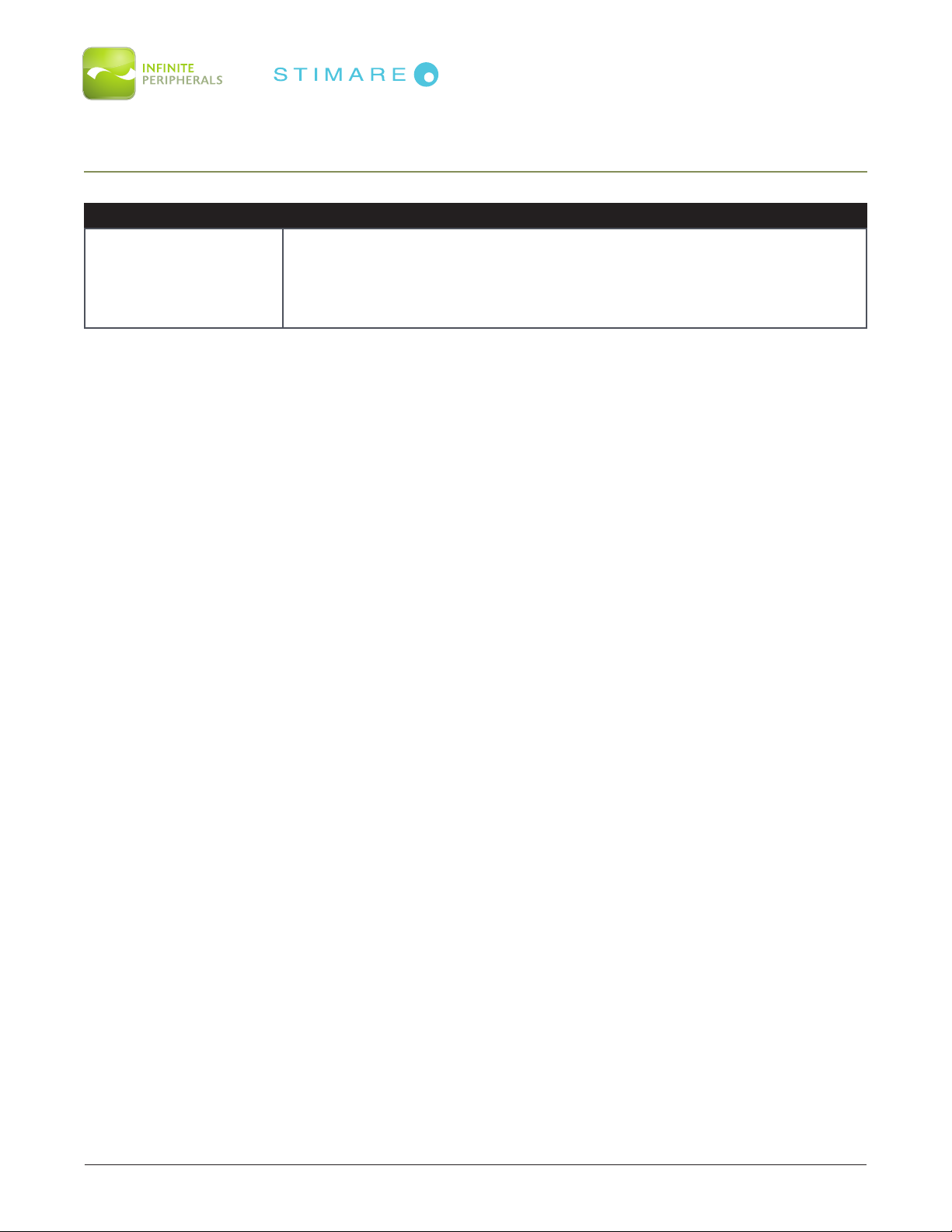
Infinea Omni User Manual Page 7 of 18
UM-00005 Version: A
FEATURES
Feature Description
2D Barcode Scanner
The Infinea Omni supports one-dimensional (1D) and two-dimensional
(2D) barcode symbols, which can be read in any direction (omni-
directional). The effective reading distance of the barcode reader varies
depending on the barcode size. The barcode scanner is capable of
reading barcodes on an LCD screen.
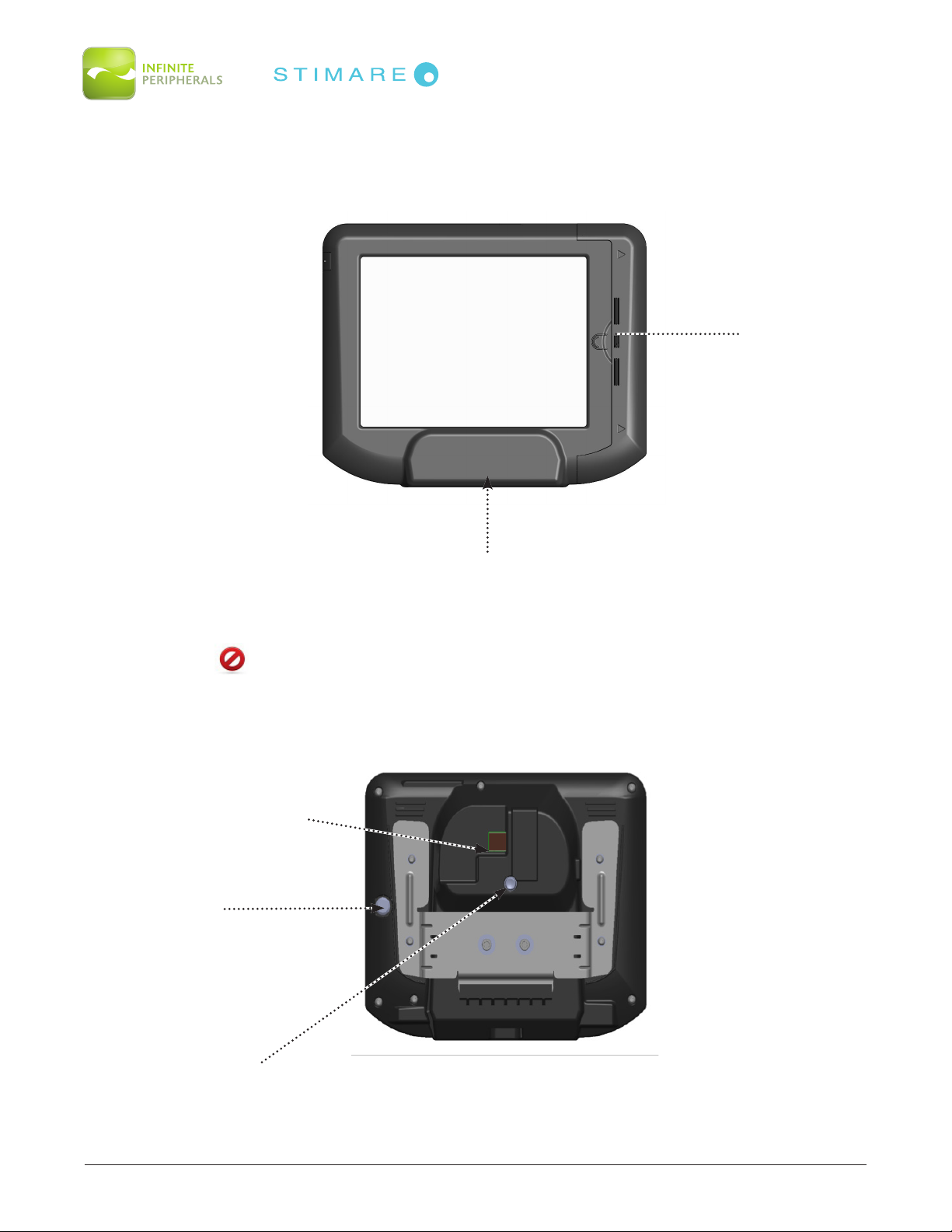
Infinea Omni User Manual Page 8 of 18
UM-00005 Version: A
Ethernet Port
NOTE: Power over Ethernet (POE)
only. Green LED illumination indi-
cates active PoE.
(PoE Module is IEEE802.3af com-
pliant.PoEClass0,5Vdc)
Reset Button
Tubular Lock
Figure 2: Back View
Figure 1: Front View
Scanner
Home Button
WARNING: DO NOT look into scanner while in operation.
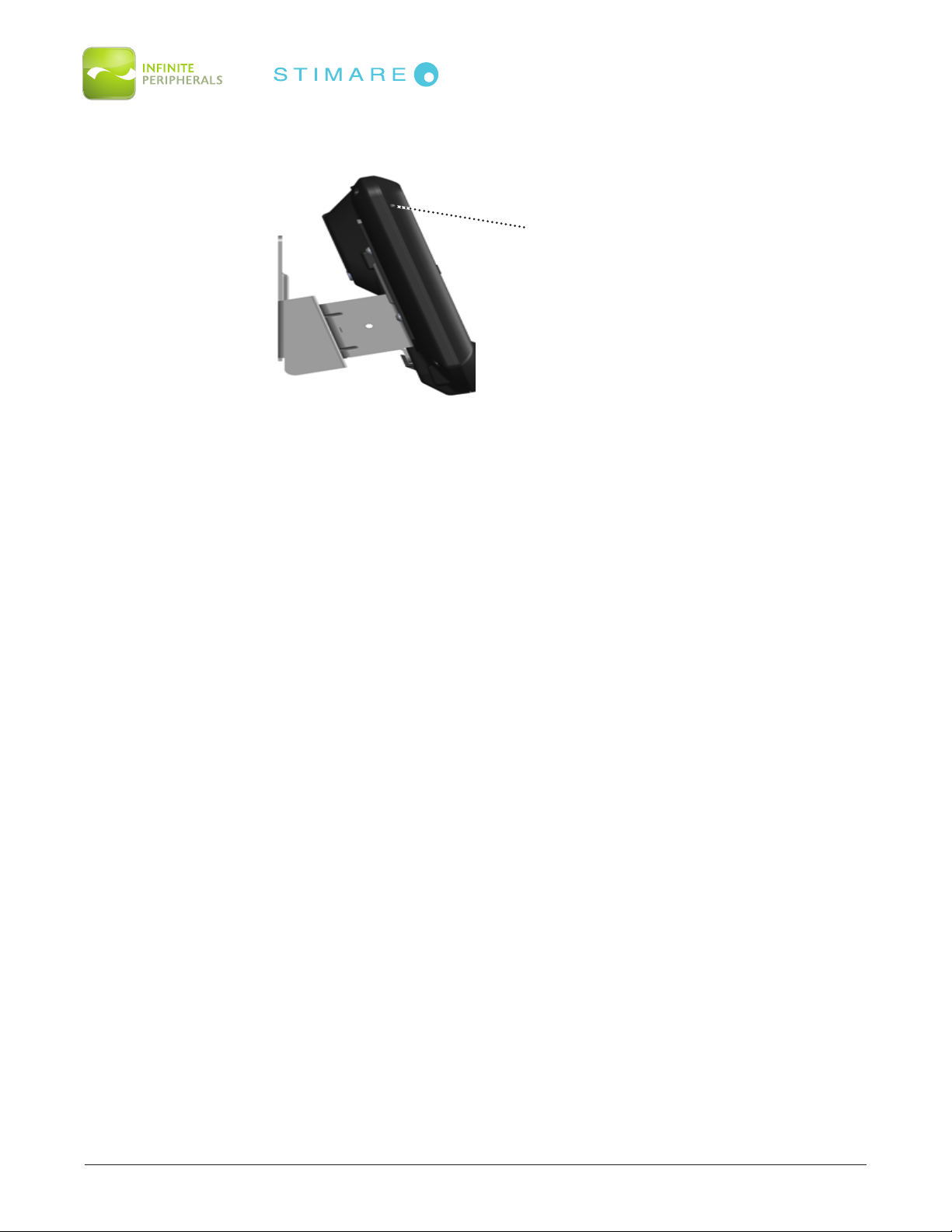
Infinea Omni User Manual Page 9 of 18
UM-00005 Version: A
Figure 3: Side View
iPad On/Off
Note: Provides access to the
Power Button on the iPad with-
out opening the unit.
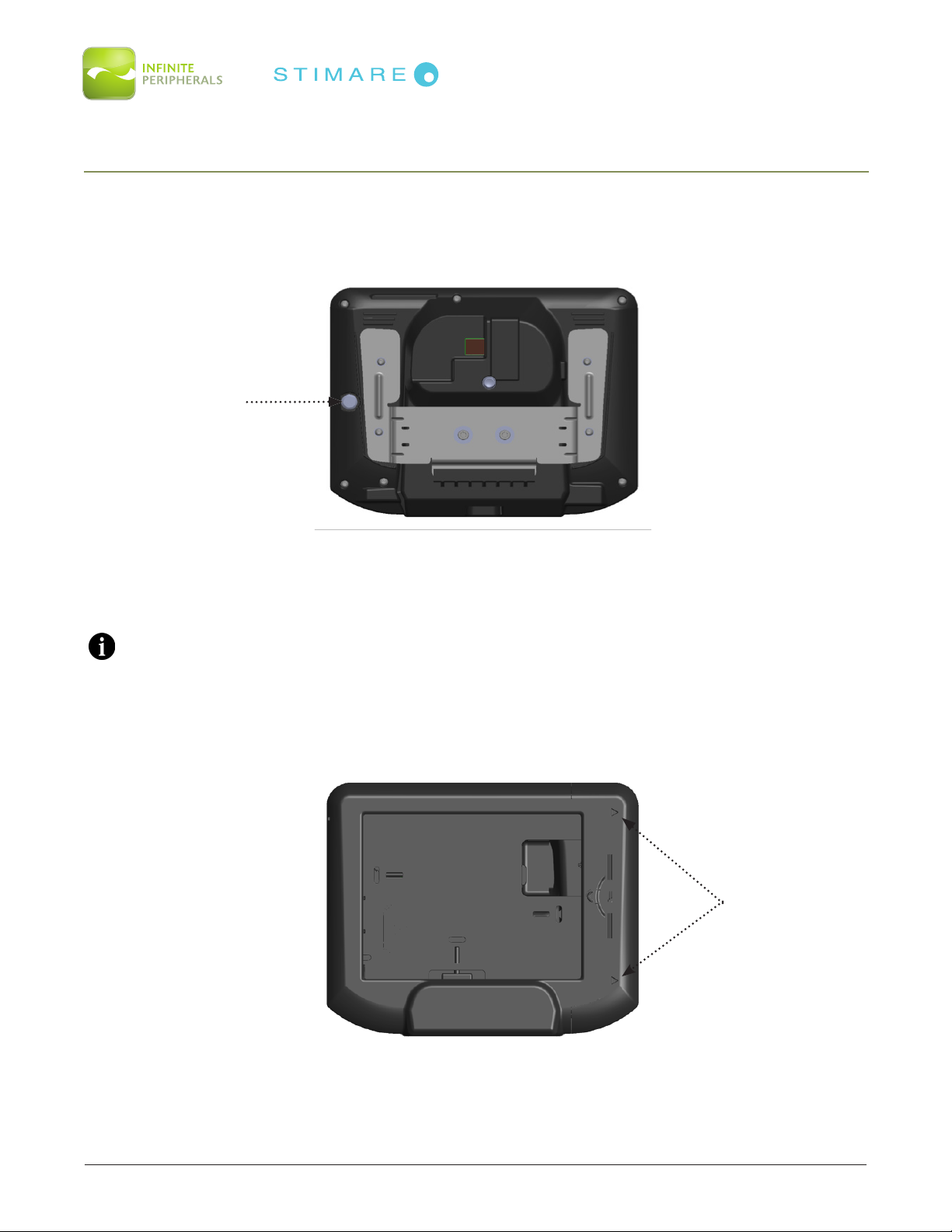
Infinea Omni User Manual Page 10 of 18
UM-00005 Version: A
ASSEMBLING THE INFINEA OMNI
1. Remove the contents from the packaging material and verify the contents (see Box Contents).
2. The unit is shipped with the hinge locked in position. It is necessary to unlock the unit with the
security key. Please locate the tubular lock on the back of the unit as shown in Figure 4 below,
and insert the key to unlock accordingly.
Note:
The tubular lock is a retaining lock. Once unlocked, the key will need to rotate to its initial position to
release the security key. Otherwise, the lock will retain the key.
3. Once the unit is unlocked, the hinge will slide out and lift accordingly. Arrows will indicate the
direction to slide the hinge, as shown in Figures5 and 6below.
Tubular Lock
Figure 4: Back of Infinea Omni with Tubular Lock
Indicator Arrows
Figure 5: Front View of Infinea Omni with Indication Arrows.

Infinea Omni User Manual Page 11 of 18
UM-00005 Version: A
Figure 6: Opening the Hinge
4. Before installing the iPad Air device, it is necessary to plug the USB portion of the Lightning
cable into the USB port on the board. The port is located on the same side as the hinge. Figure 7
identifies the location of the port. When inserting the USB plug into the receptacle, leave enough
length on the Lightning cable to allow the Lightning connector to connect to the iPad Air device
port. Store away the excess cable in the USB pocket.
USB Port
Figure 7: USB Port
5. If mounting, prepare the mounting surface of the Infinea Omni according to the instructions in the
Assembly Guide for the Wall Mount Bracket accessory.
6. Insert the iPad Air into the unit, as shown in Figure 8 below. Ensure the iPad Air is fully inserted
and that the home button on the iPad Air is aligned properly with the access port provided on
the right side of the unit.

Infinea Omni User Manual Page 12 of 18
UM-00005 Version: A
Figure 8: Inserting the iPad Air
7. Locate the Lightning connector on the iPad Air and insert the connector of the cable into the
iPad Air. Neatly coil the cables inside the unit to permit the hinge to close and lock securely.
8. Rotate and slide the hinge back into the locking position, as shown in Figure 9.
Figure 9: Closed Position
9. Lock the hinge with the tubular lock from Step 1, and verify that hinge is locked by trying to slide
the hinge out.
Note:
To lock the hinge, remove the key and press on the extending shaft of the lock on the backside of the
unit.
OPTIONAL CONFIGURATION - iPAD ACCESS RESTRICTION
Standard configuration of the unit includes a security key which permits access to the iPad Air. If
required, access to the iPad Air may be restricted by removing the key and installing the key plug and
bolts.
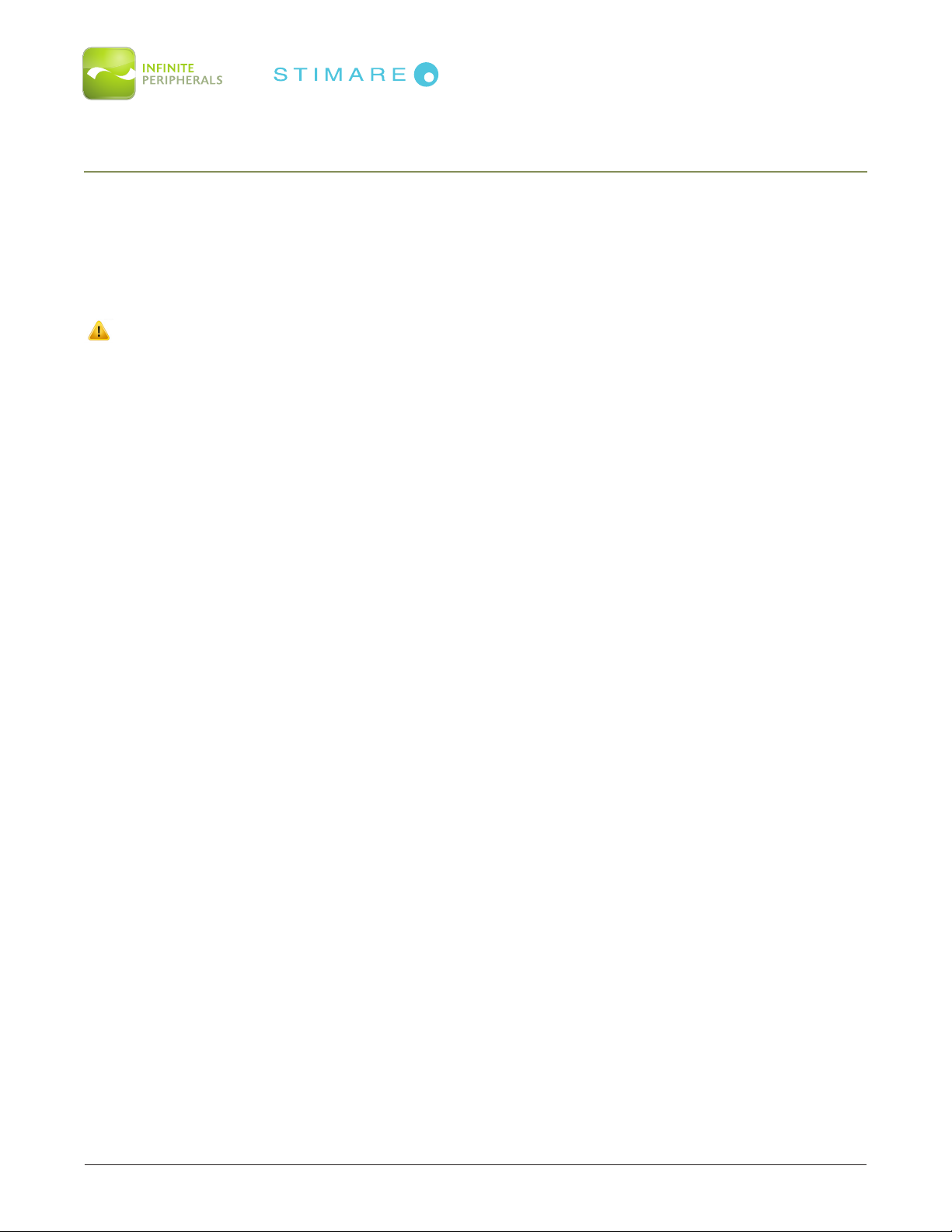
Infinea Omni User Manual Page 13 of 18
UM-00005 Version: A
POWERING ON THE INFINEA OMNI
Once the iPad Air has been integrated and the external power cable has been connected, the Infinea
Omni automatically powers on through Power over Ethernet (POE) capability. The green LED in the
ethernet port housing will illuminate when PoE is active. See Technical Data > Electrical > Input Power
for additional information.
CAUTION:
This equipment is to be connected via indoor PoE network infrastructures only. Do not route to
outside power sources.
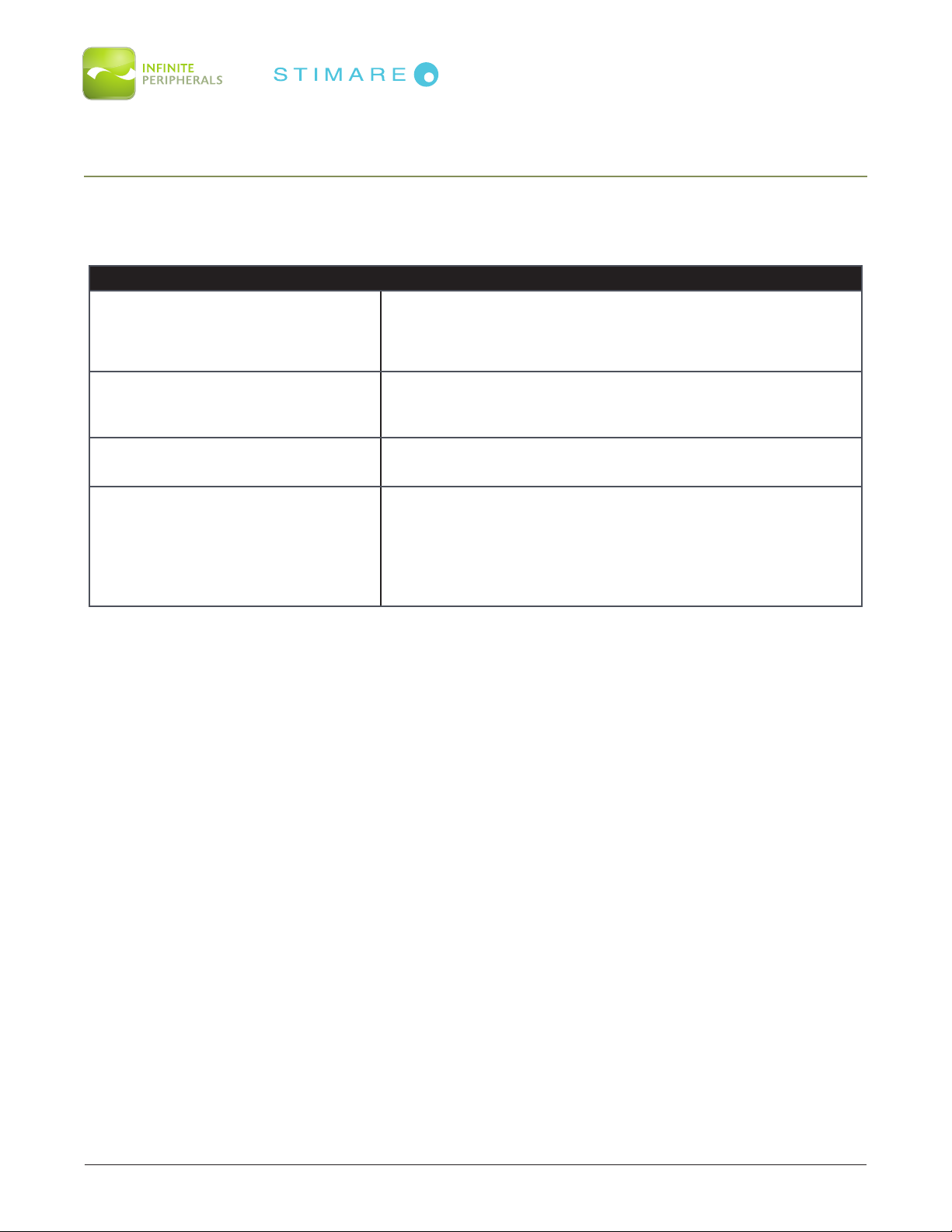
Infinea Omni User Manual Page 14 of 18
UM-00005 Version: A
TROUBLESHOOTING
Troubleshooting > Scanner
If you are having problems scanning barcodes, refer to the table below for possible causes.
Problem Possible Cause
Scanner does not turn on
• Power is not available via Power over Ethernet (PoE).
Green LED not illuminated.
• Infinea Omni not powered on by software
• Faulty scan engine
No barcode data being returned
during scanning
• Unreadable barcode
• Software decoding incorrectly.
Scanner beep is not audible • Sound mode is not enabled.
Unable to scan certain barcode
symbols
• Barcode type is not enabled.
• Barcode type is not supported.
See Technical Data > Electrical > Barcode Type for addi-
tional information.
If you are having problems with your Infinea Omni which not addressed by the table above, please
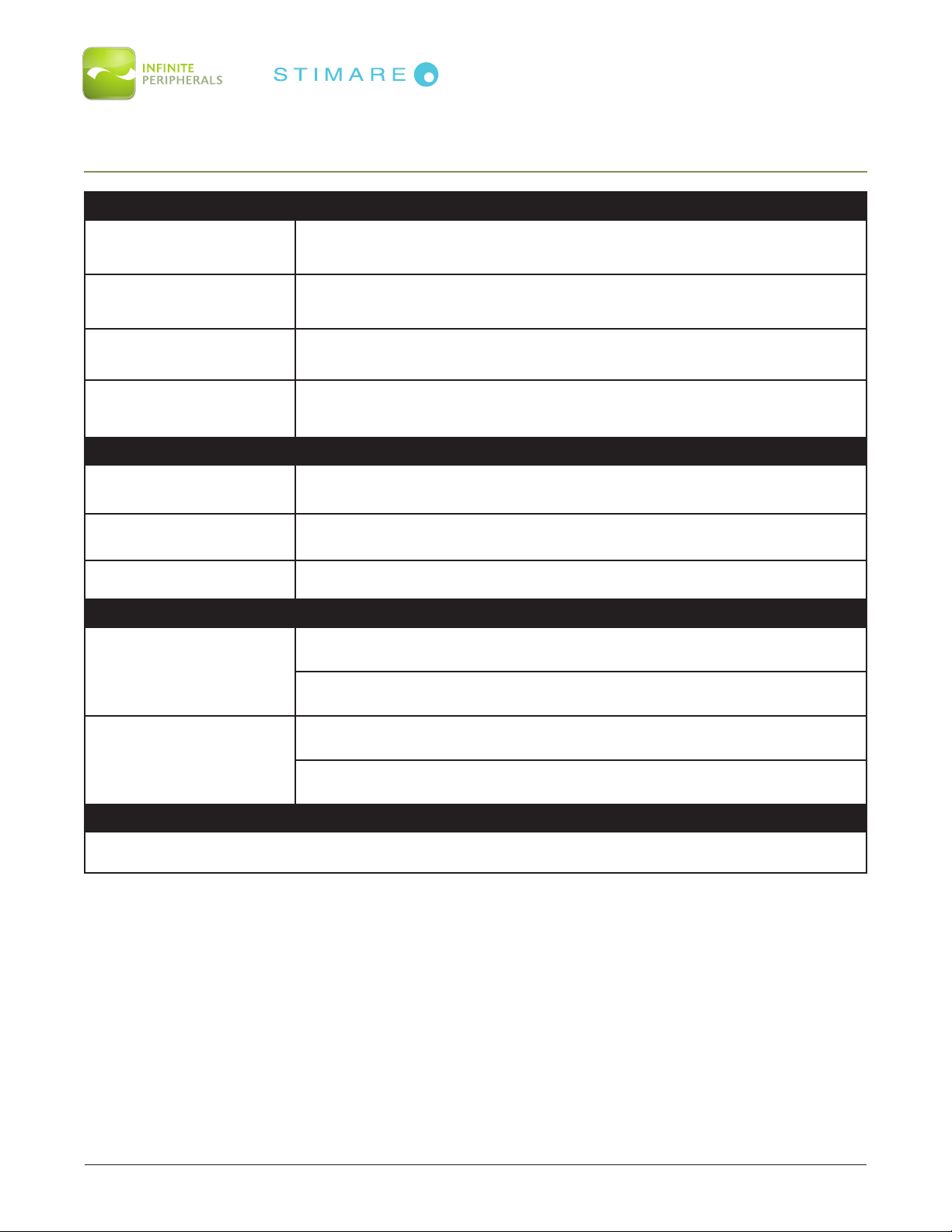
Infinea Omni User Manual Page 15 of 18
UM-00005 Version: A
TECHNICAL DATA
MECHANICAL
Compatibility iPad Air
Dimensions (without wall
mounting bracket) 283mm (L) x 225mm (W) x 84mm (H) (11.14 in. x 8.8 in. x 3.3 in.)
Weight 1250 grams (44.1 oz) without iPad Air
Buttons
• Home Button
• Scanner Hardware Reset Button
• Power Button (Optional Configuration)
ELECTRICAL
Input Power PoE class 0, IEEE802.3af compliant, RJ-45, Cat5e, 36V to 57V input, 5V 2.4A
max output
Barcode Scanner 2D High Speed Imager (supports all major 1D or 2D barcodes)
Visual Indicators Green LED indicates that there is PoE power to the RJ-45 connector panel.
ENVIRONMENT
Operating Environment
Temperature: 10°C to 40°C (50°F to 104°F)
Humidity: 5 to 90% RH
Storage Environment
Temperature: -20°C to +50°C
Humidity: 5 to 90% RH
CERTIFICATIONS
UL, FCC, CE, RoHS, RCM
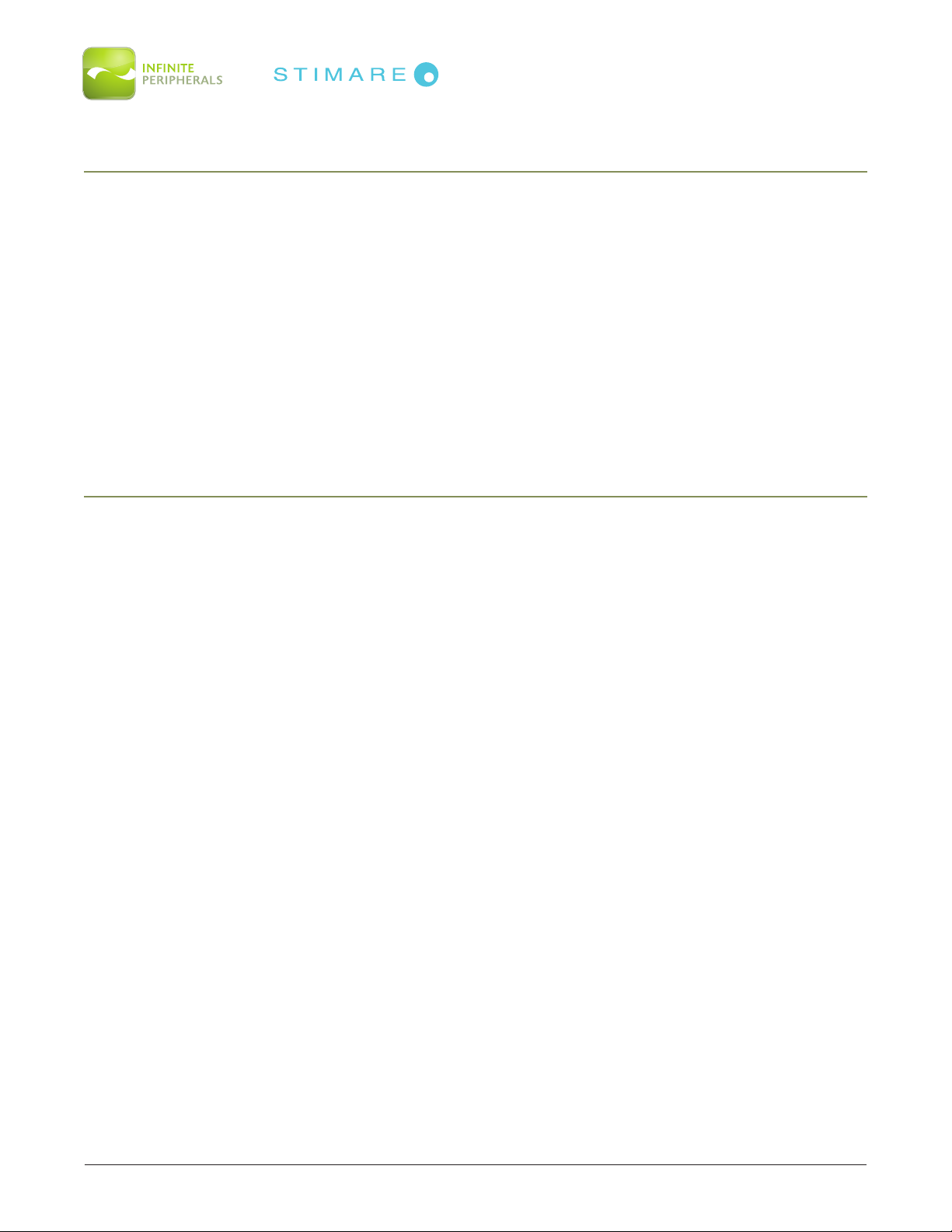
Infinea Omni User Manual Page 16 of 18
UM-00005 Version: A
WARRANTY
Infinite Peripherals (IPC) does not warrant, and is not responsible for, any smart phone or other device
made by anyone other than IPC or approved manufacturer. If a material or workmanship defect arises
with regard to any IPC product, and a valid claim is received within the Warranty Period, IPC (at IPC’s
sole discretion) will:
(1) repair the Infinea Omni product using new or refurbished parts, or
(2) replace the Infinea Omni product with a new or refurbished Infinea Omni product.
For purposes of this limited warranty, “refurbished means a product or part that has been substantially
returned to its original specifications. In the event of a defect, these are your exclusive remedies.
DISCLAIMER
NO WARRANTY. This technical documentation is provided AS-IS. Furthermore, the documentation
does not represent any commitment on the part of Infinite Peripherals, Inc. and does not warrant that
it is accurate, complete or error free. Any use of the technical documentation is at the risk of the user.
Infinite Peripherals, Inc. reserves the right to make changes in specifications and other information
contained in this document without prior notice, and the reader should, in all cases, consult Infinite
Peripherals, Inc. to determine whether any such changes have been made. Infinite Peripherals, Inc.
shall not be liable for technical or editorial errors or omissions contained herein; nor for incidental
or consequential damages resulting from the furnishing, performance, or use of this material. Infinite
Peripherals, Inc. does not assume any product liability arising out of, or in connection with, the
application or use of any product or application described herein.

Infinea Omni User Manual Page 17 of 18
UM-00005 Version: A
SYMBOLS FOR USE
Symbol Definition
Consult Instructions for Use
Manufacturer
Manufacture Date
Caution
Serial Number
P/N Part Number
Waste Electrical and Electric Equipment

Infinea Omni User Manual Page 18 of 18
UM-00005 Version: A
FEDERAL COMMUNICATIONS COMMISSION
Federal Communications Commission (FCC) Statement
This equipment has been tested and found to comply with the limits for a Class A digital device, pursuant to part
15 of the FCC Rules. These limits are designed to provide reasonable protection against harmful interference when
the equipment is operated in a commercial environment. This equipment generates, uses, and can radiate radio
frequency energy and, if not installed and used in accordance with the instruction manual, may cause harmful
interference with radio communications. Operation of this equipment in a residential area is likely to cause harmful
interference; in which case, the user will be required to correct the interference at their own expense.
CAUTION:
The manufacturer is not responsible for any radio or TV interference caused by unauthorized modifications to this
equipment. Such modification could void the user’s authority to operate the equipment.
This device complies with Part 15 of the FCC Rules. Operation is subject to the following two conditions:
• Thisdevicemaynotcauseharmfulinterference.
• Thisdevicemustacceptanyinterferencereceived,includinginterferencethatmaycauseundesiredoperation
CAUTION:
This is a Class A product. In a domestic environment, this product may cause radio interference; in which case, the
user may be required to take adequate measures
Table of contents
Other STIMARE Barcode Reader manuals
Popular Barcode Reader manuals by other brands

Metrologic
Metrologic Fusion MS3780 Installation and user guide

Unitech
Unitech MS836B user manual
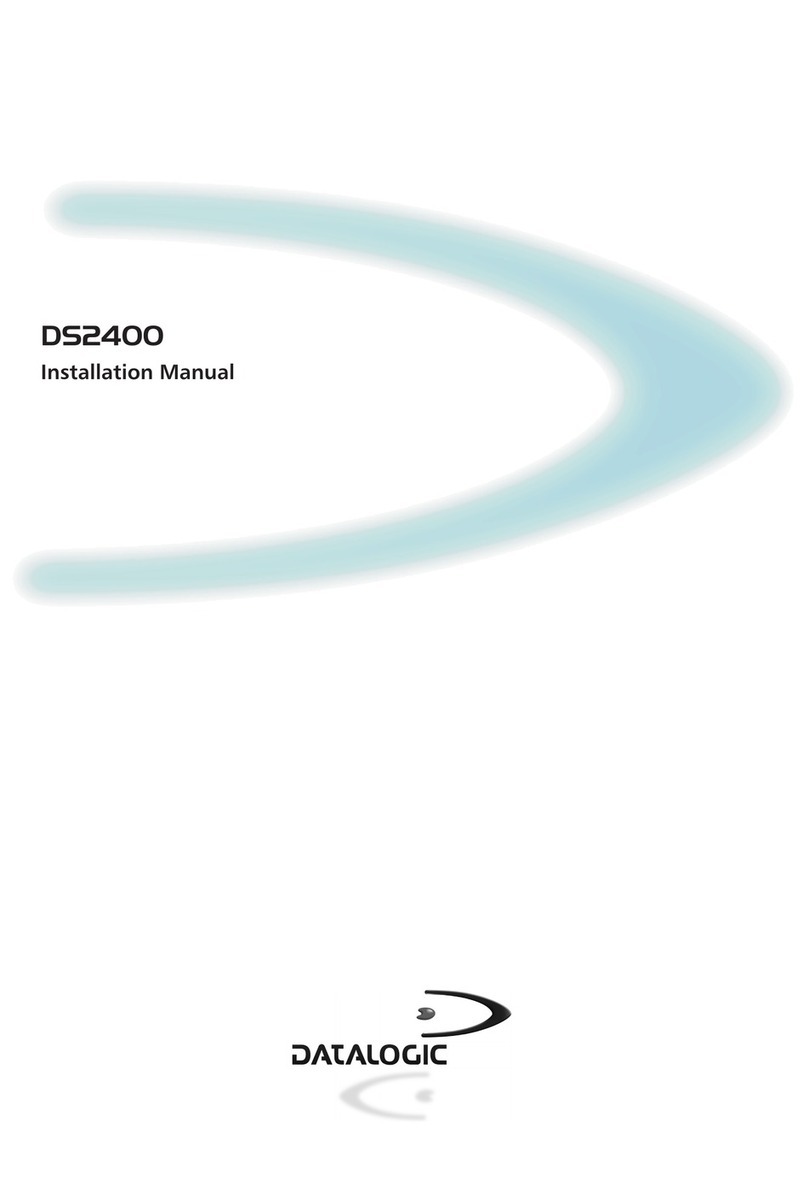
Datalogic
Datalogic DS2400 installation manual

RIOTEC
RIOTEC DC9250KP quick guide
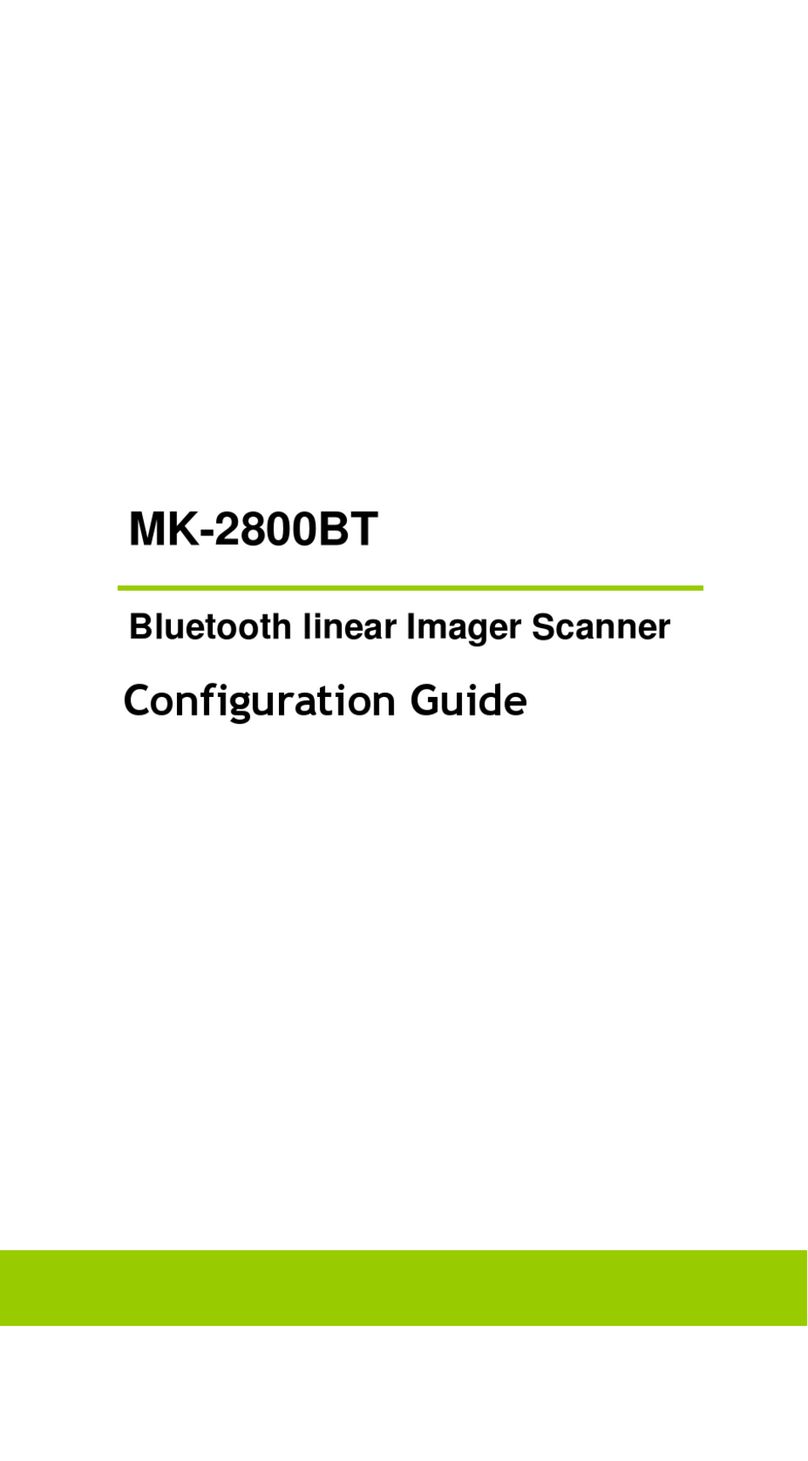
Albaska Kabelloser Funk
Albaska Kabelloser Funk MK-2800BT Configuration guide

Hand Held Products
Hand Held Products HandHeld 3800 Linear Series quick start guide