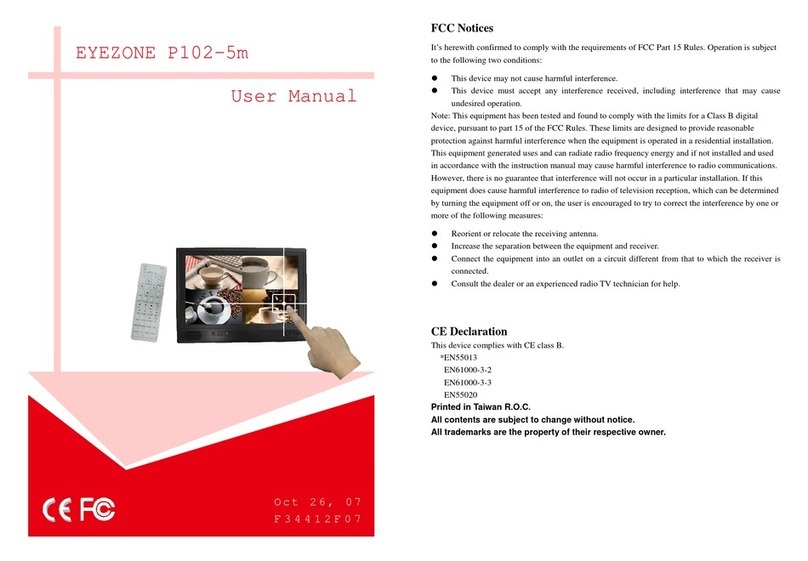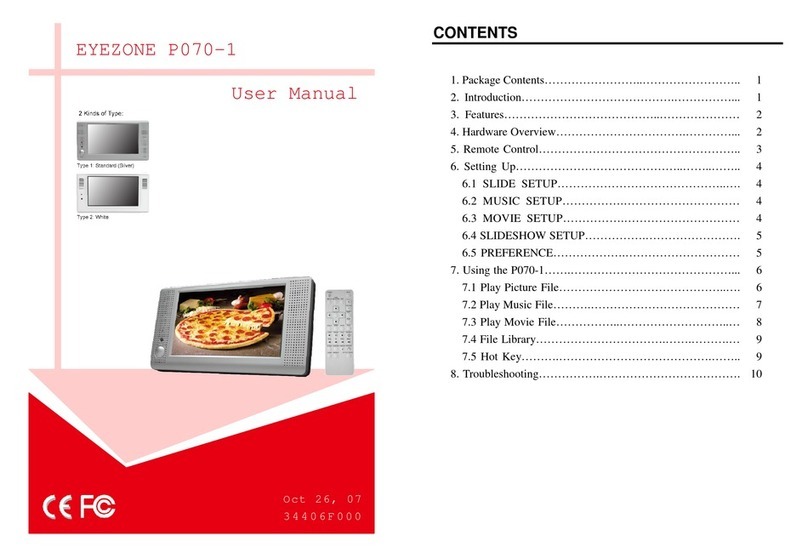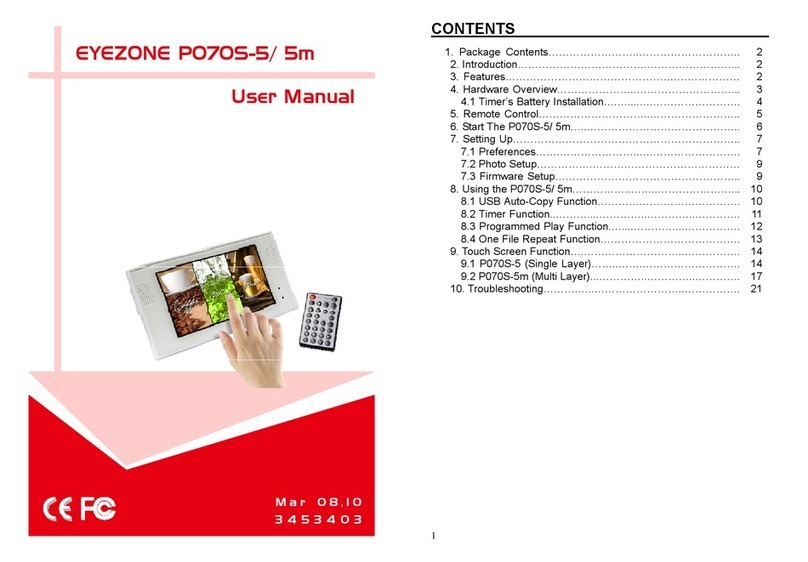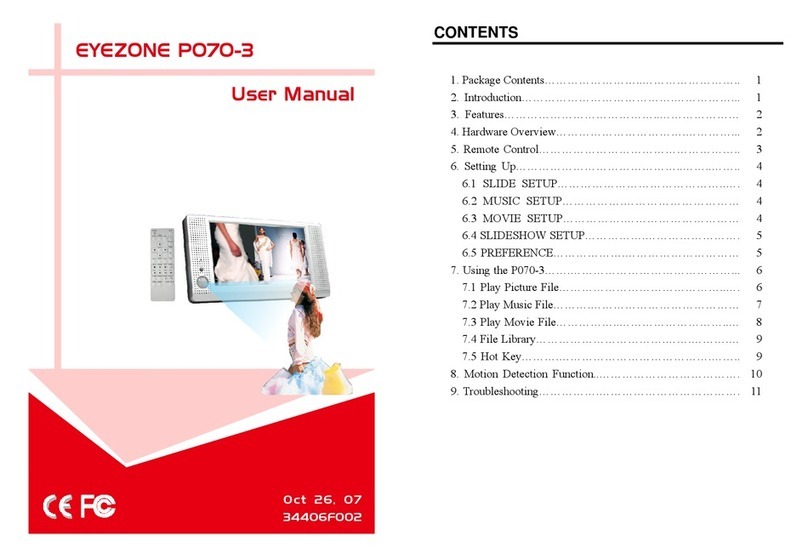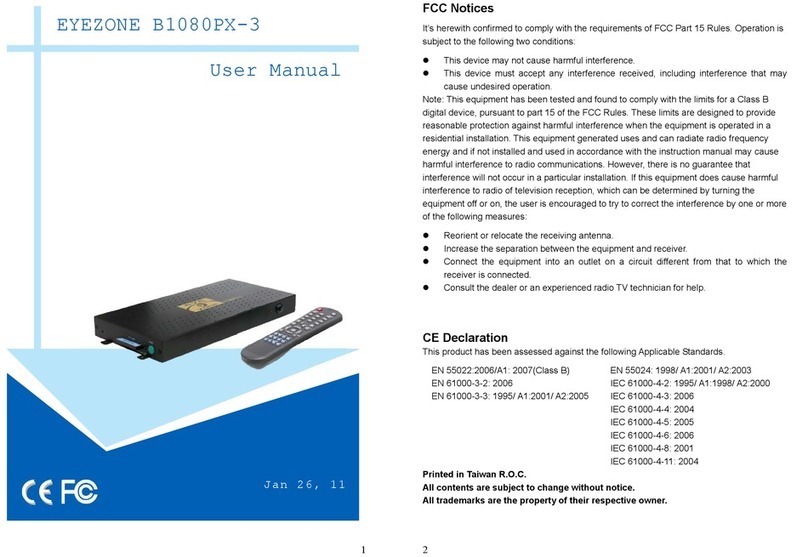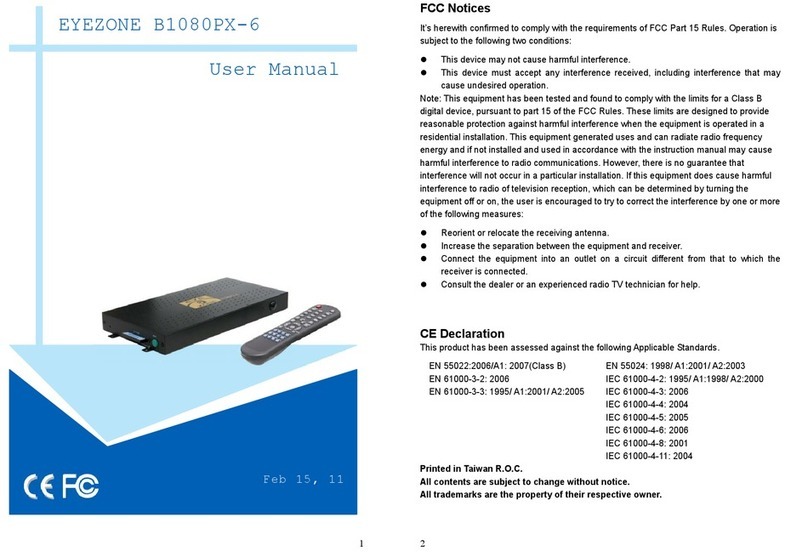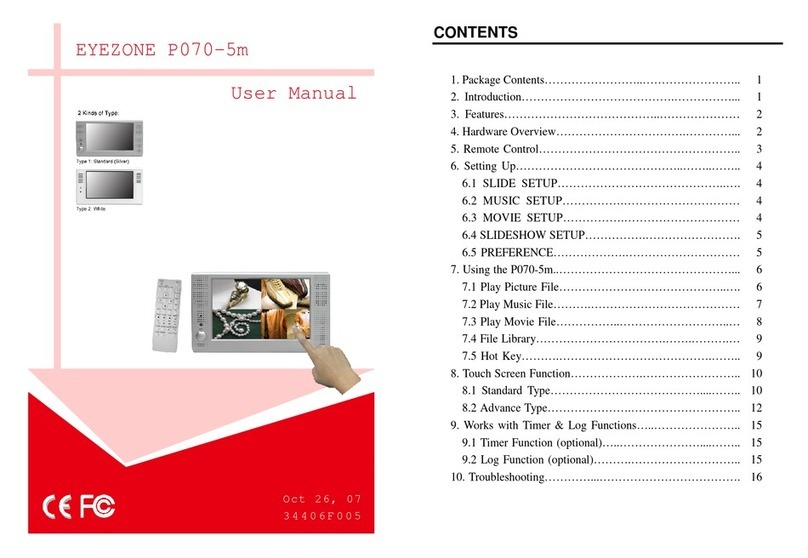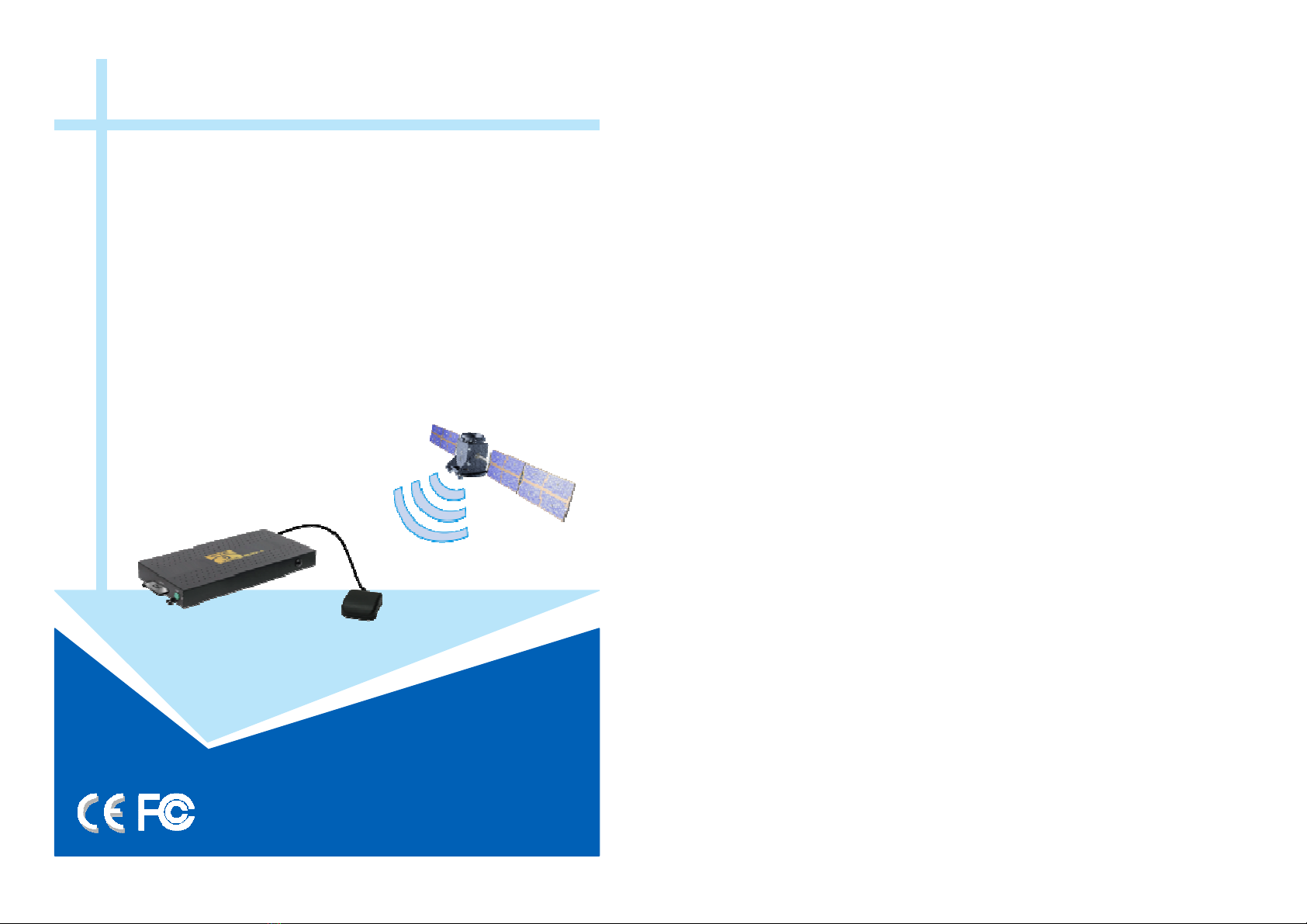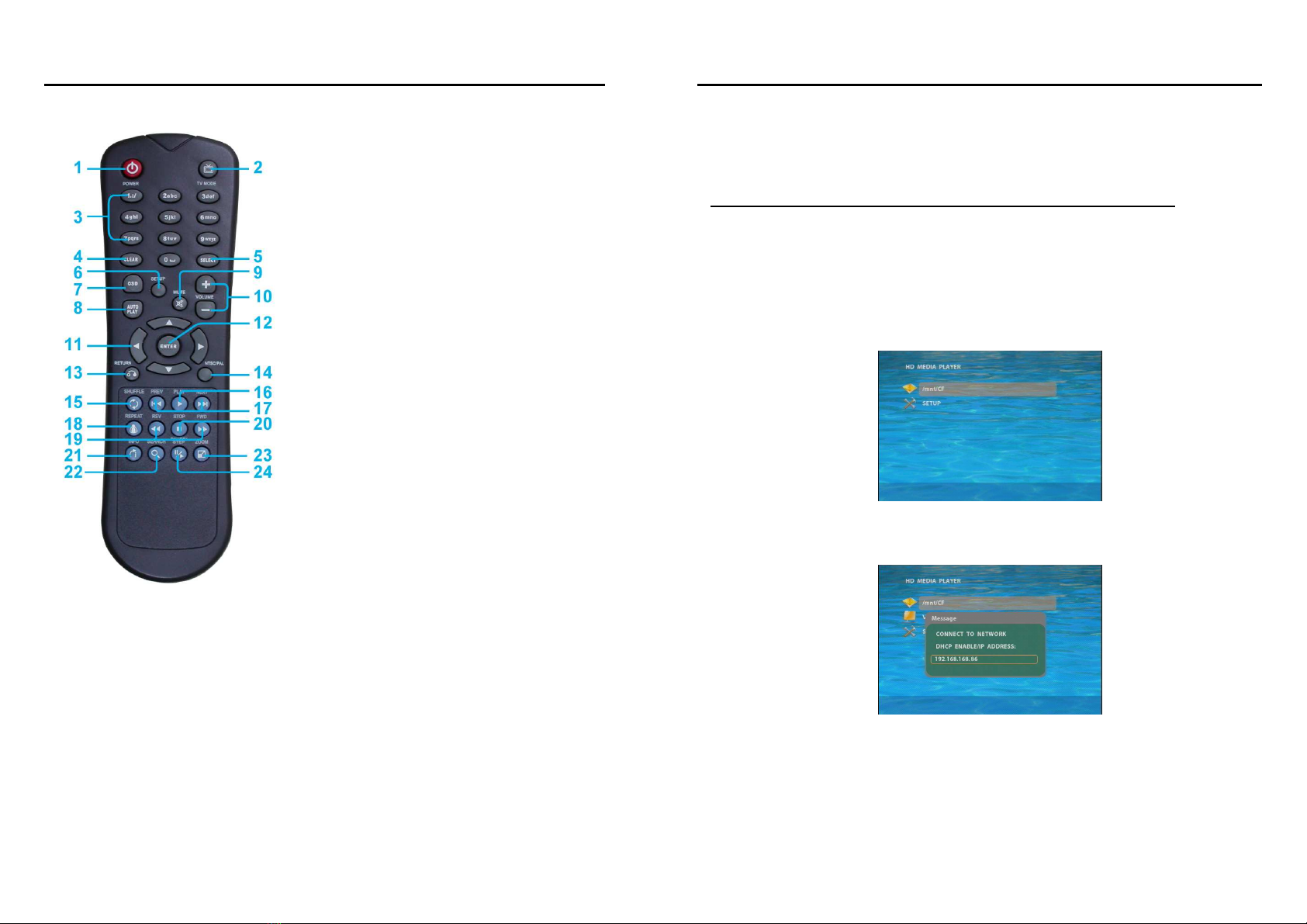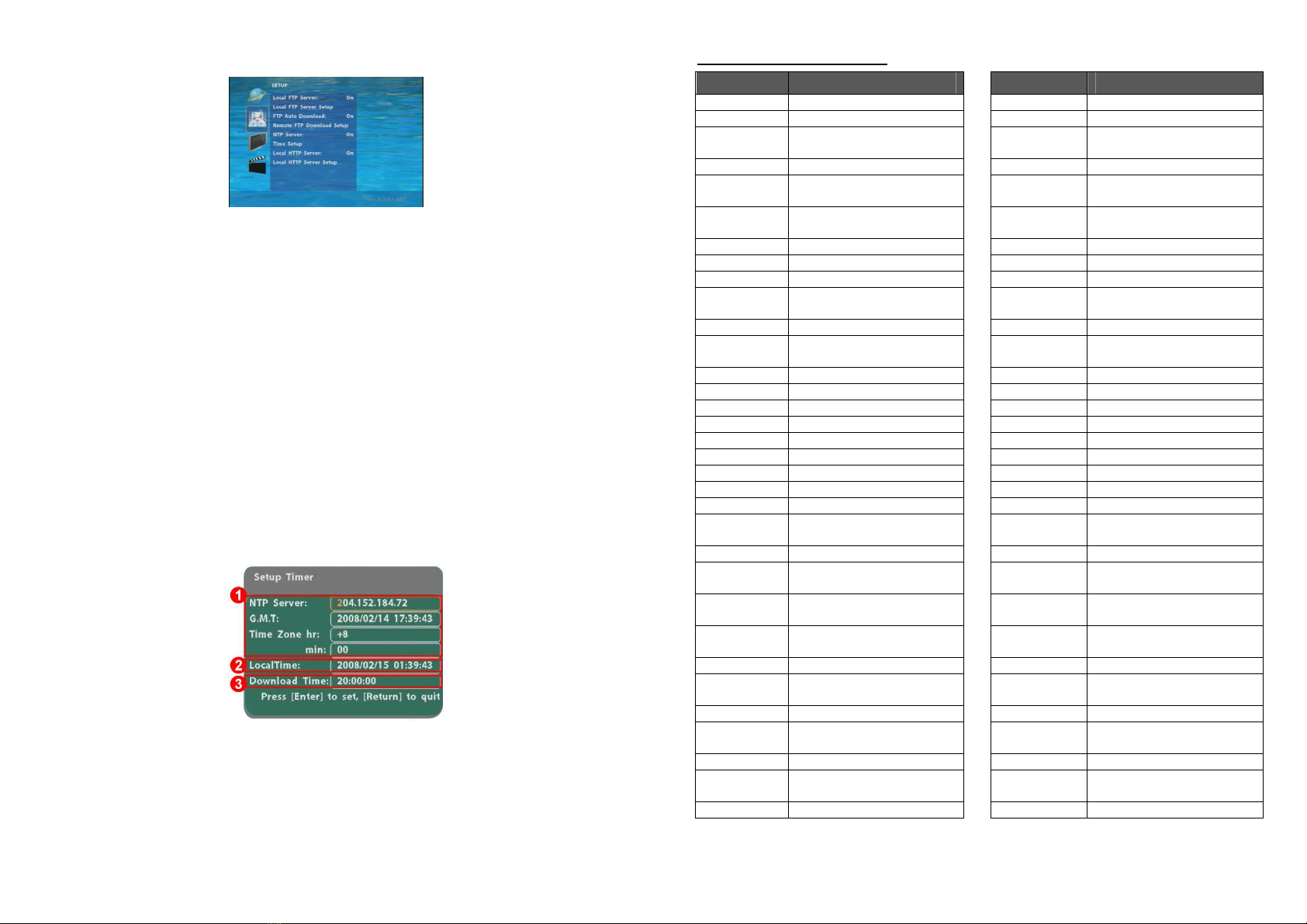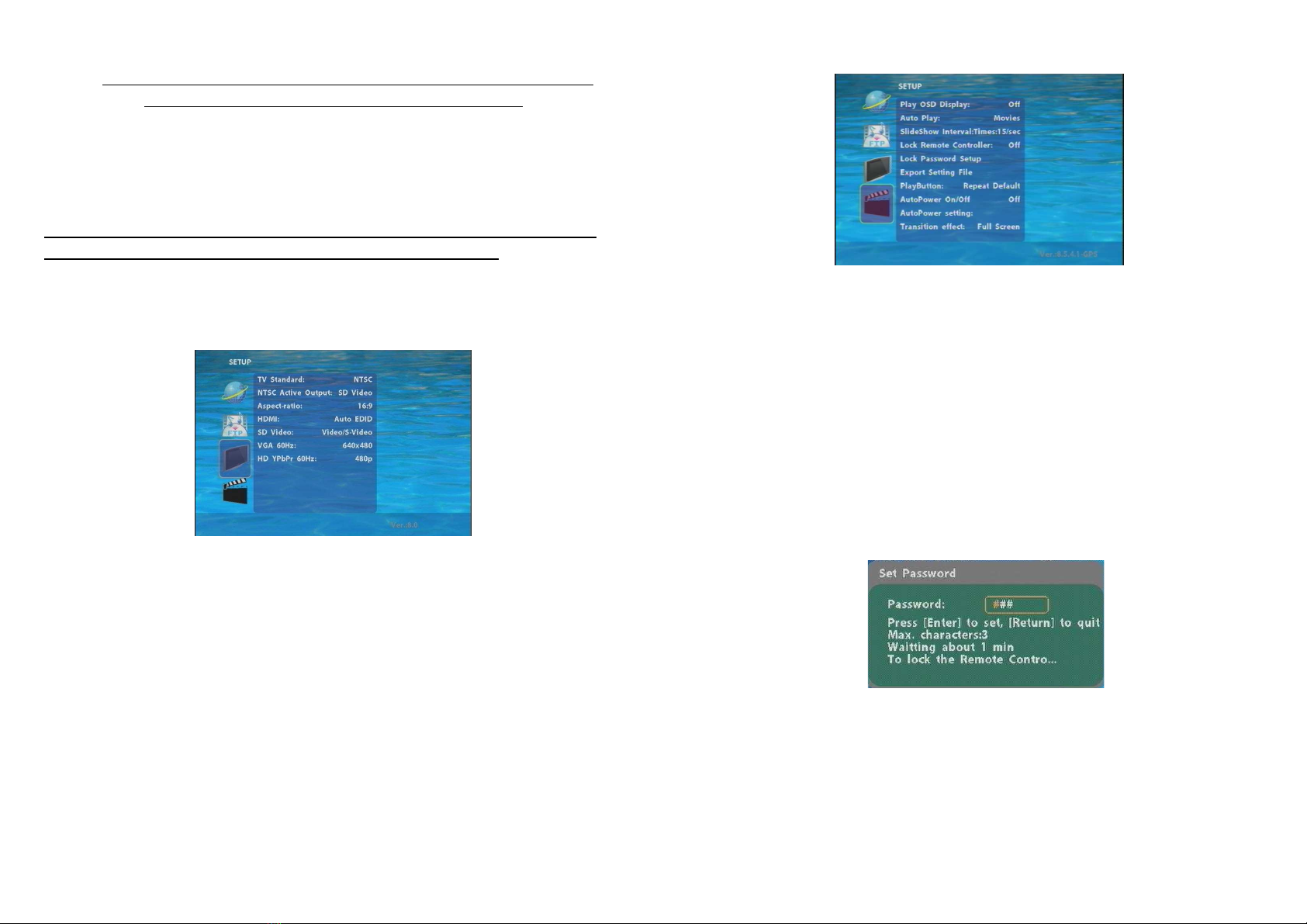8
7.2 FTP SETUP
Local FTP Server: Turn on/ off the Eyezone B1080P-6 server.
(If you use the Eyezone B1080P-6 server, please disable the DHCP function and input a fixed
IP address, Mask, Gateway and DNS of the Eyezone B1080P-6)
Local FTP Server Setup: Set the “Port”, “User ID” and “Password” of the Eyezone B1080P-6.
(The Default Port: 21, User ID: root, Password: admin)
FTP Auto Download: Enable/ Disable the FTP auto download function.
Remote FTP Download Setup
-Server IP: Enter the domain name or IP address of the FTP as was given to you by your
Web hosting provider.
-Port: The default port for FTP is 21. In most cases you should not change this number. If
the FTP site uses a port other than 21, you should enter the correct port.
-User ID: Enter the user name of the Remote FTP server.
-Password: Enter the Password of the Remote FTP server.
-FTP Path: Enter the folder path that you want to share.
NTP Server: Enable/ Disable the NTPserver function. (if the B1080P-6 isn’t connect to internet,
please disable the NTP Server function)
Time Setup: Set the NTP Server, Local Time and Auto Download Time here.
①NTP Server (the Eyezone B1080P-6 must be already connected to the network)
-NTP Server: Enter the NTP server IP address like: 204.152.184.72.
-G.M.T: After B1080P-6 get the time from NTP server, it will update the G.M.T field.
-Time Zone: Use the Volume +, -and Numeric Key to set the time zone of your location.
(time zone must be set properly for the Auto-Download and Schedule functions)
9
NOTE: GMT and applied regions
Time Zone Region Time Zone Region
(GMT-12:00) Eniwetok, Quazalen (GMT+02:00) Helsinki, Riga, Tallinn
(GMT-11:00) Midway, Ireland, Samoa (GMT+03:00) Nairobi
(GMT-10:00) Hawaii (GMT+03:00) Moscow, Saint Petersburg,
Volgograd
(GMT-09:00) Alaska (GMT+03:00) Baghdad
(GMT-08:00) Pacific GMT (U.S. & Canada);
Tijuana (GMT+03:00) Kuwait, Raid
(GMT-07:00) Continental GMT (U.S. &
Canada) (GMT+03:30) Tehran
(GMT-07:00) Arizona (GMT+04:00) Baku, Tbilisi, Ere van
(GMT-06:00) Mexico city (GMT+04:00) Abu Dhabi, Muscat
(GMT-06:00) Saskatchewan (GMT+04:30) Kabul
(GMT-06:00) Eastern Coast GMT (U.S. &
Canada) (GMT+05:00) Yekaterinburg
(GMT-06:00) Indiana (Eastern Coast) (GMT+05:00) Islamabad, Karachi, Tashkent
(GMT-04:00) Atlantic GMT (Canada) (GMT+05:30) Calcutta, Chennai, Mumbai, New
Delhi
(GMT-04:00) Santiago (GMT+05:45) Katmandu
(GMT-04:00) Caracas, La Paz (GMT+06:00) Sri Jayewardenepura Kotte
(GMT-04:00) Newfoundland (GMT+06:00) Astana, Dakar
(GMT-03:00) Greenland (GMT+08:00) Irkutsk, Ulan Bator
(GMT-03:00) Buenos Aires, Georgetown (GMT+08:00) Kuala Lumpur, Singapore
(GMT-03:00) Brasilia (GMT+08:00) Taipei
(GMT-02:00) Mid-Atlantic (GMT+08:00) Perth
(GMT-01:00) Capo Verde Is. (GMT+09:00) Seoul
(GMT-01:00) Azores (GMT+09:00) Yakutsk
(GMT-00:00) Greenwich GMT; Dublin,
Edinburgh, Lisbon, London (GMT+09:00) Osaka, Sapporo, Tokyo
(GMT-00:00) Casablanca, Monrovia (GMT+09:30) Darwin
(GMT+01:00) Beograd, Bratislava, Budapest,
Ljubljana, Prague (GMT+09:30) Adelaide
(GMT+01:00) Brussels, Copenhagen, Madrid,
Paris (GMT+10:00) Guam, Port Moresby
(GMT+01:00) Sarajevo, Skopje, Sofia, Vilnius,
Warsaw, Zagreb (GMT+10:00) Brisbane
(GMT+01:00) Midwest Africa (GMT+10:00) Vladivostok
(GMT+01:00) Amsterdam, Berlin, Bern, Rome,
Stockholm, Vienna (GMT+10:00) Canberra, Melbourne, Sydney
(GMT+02:00) Bucharest (GMT+10:00) Hobart
(GMT+02:00) Athens, Istanbul, Minsk (GMT+11:00) Magadan, Solomon Is., New
Caledonia
(GMT+02:00) Jerusalem (GMT+12:00) Auckland, Wellington
(GMT+02:00) Cairo (GMT+12:00) Fiji, Kamchatka Pen., Marshall
Is.
(GMT+02:00) Harare, Pretoria (GMT+13:00) Nuku'alofa