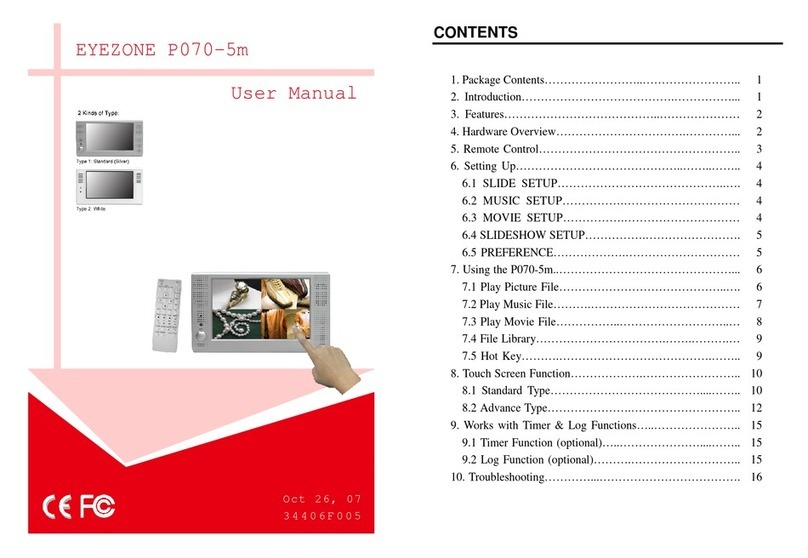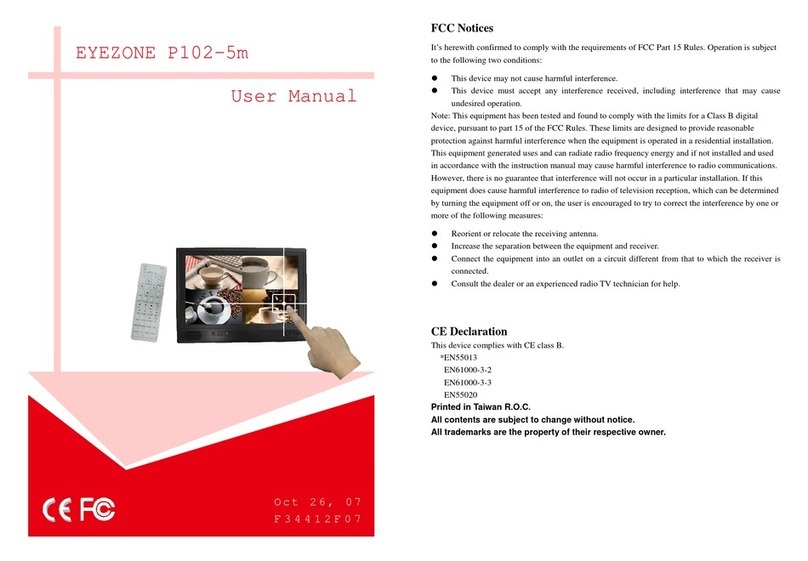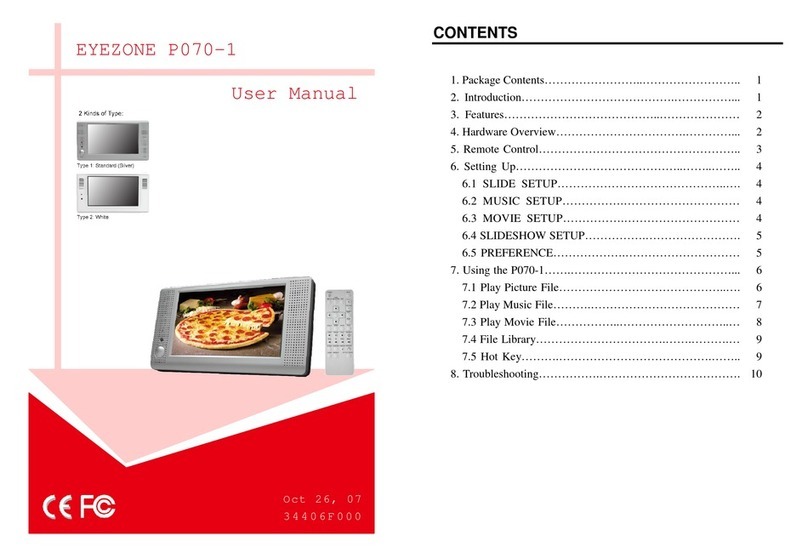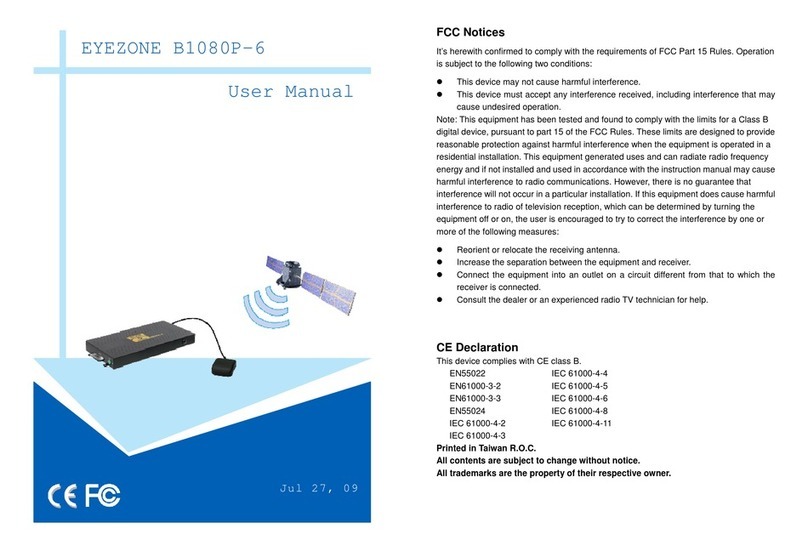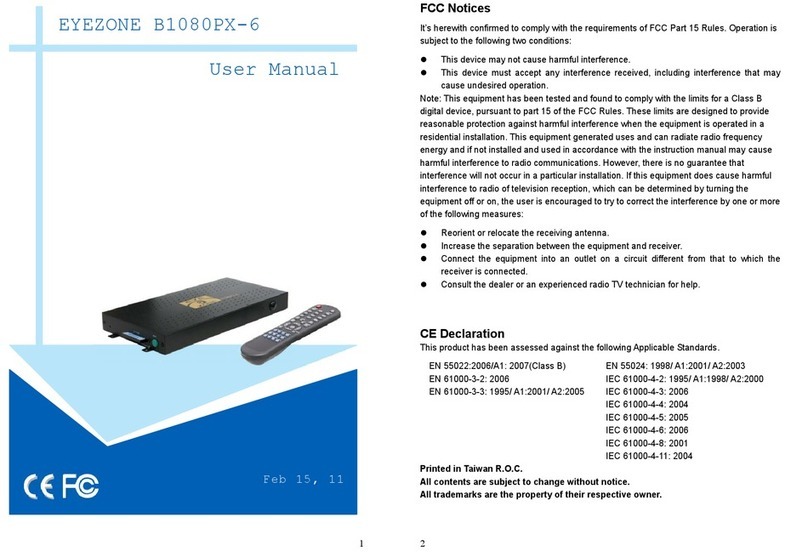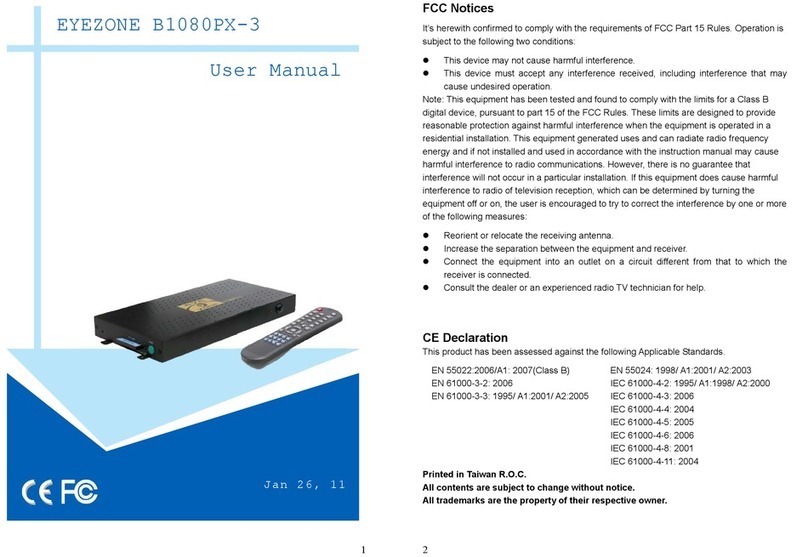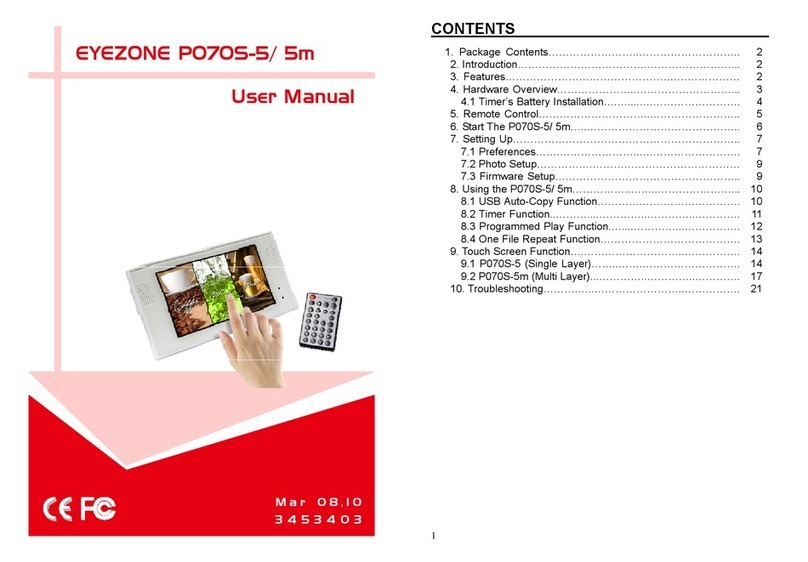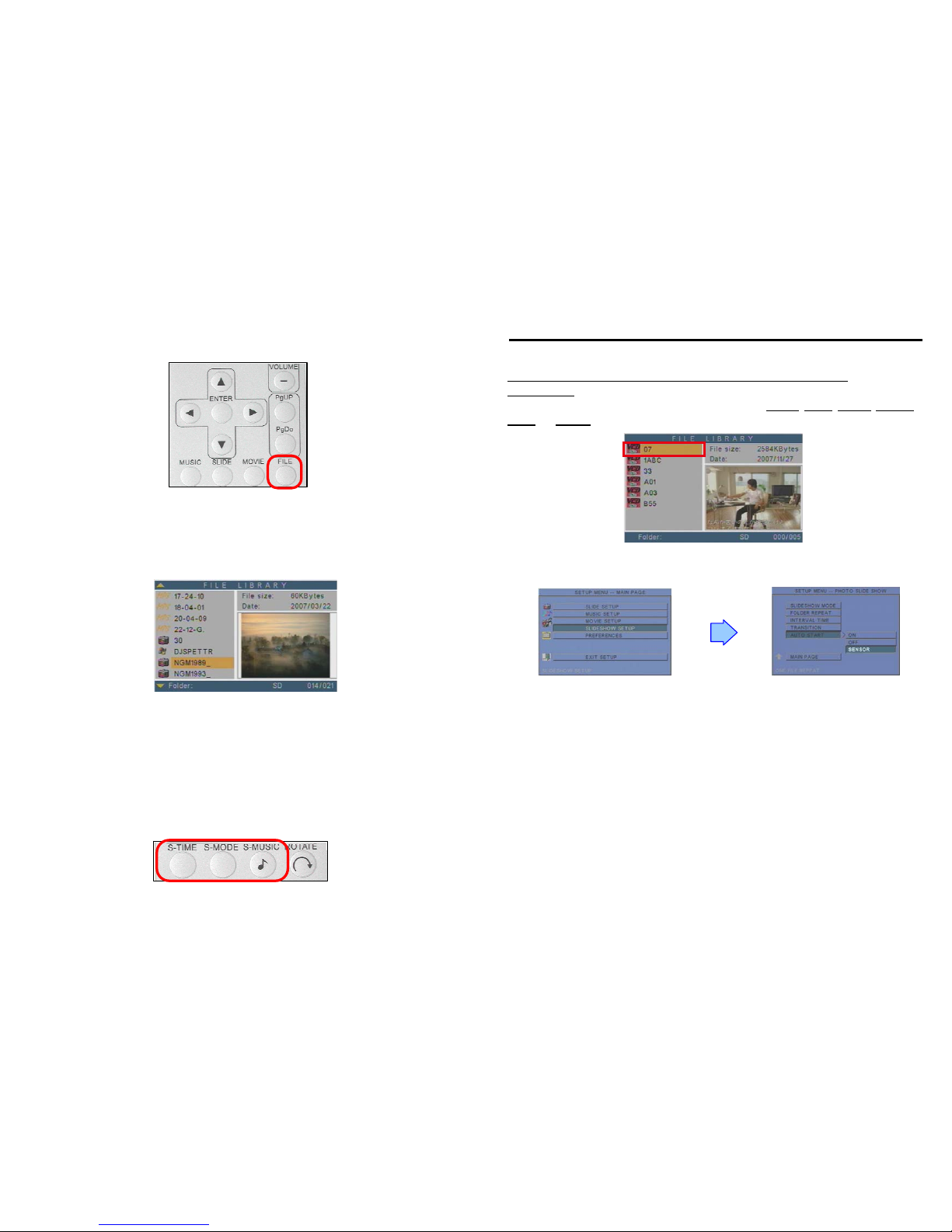1
1. P070-3 5. Audio Cable
2. User Manual 6. Power Adapter (12V, 1.5A)
3. Remote Control 7. Protect Cover
4. S-Video Cable
The Eyezone P070-3 is a digital signage that plays picture, music and video without a
computer. It uses media files from CF, SD, MMC and MS (Pro) memory card and displays them on
a 7” TFT-LCD with audio-out from the built-in speakers. It also has S-Video and Audio input as
for the display.
With the built-in motion detector, the Eyezone P070-3 will play the demo files
automatically after sensing approaching subjects. The portable Eyezone P070-3 is an ideal Digital
Signage Display solution for advertising, presentations, training, and other media applications.
2. INTRODUCTION
1. PACKAGE CONTENT
2
Supports multiple file formats: Picture, Music and Video.
Supports CF, SD, MMC and MS (Pro) memory card.
Built-in 7” TFT-LCD display and stereo speakers.
Supports S-Video and Audio input to connect to DVD player or video game player.
External color and brightness adjustment control buttons.
Includes a full-function infrared remote control.
Built-in Motion Detector:
-The Eyezone P070-3 will play the demo file automatically after sensing approaching subjects.
-Sensing distance is up to 3 meters with an angle of 60°
Multi-Language OSD:English, French, German, Italian, Portuguese, Spanish, Netherlands,
Japanese and Chinese.
Supports SLIDE SHOW Function: With 14 kinds of transition effects.
Supports SLIDE TIME (INTERVAL) Mode:Interval time with 1, 3, 5, 10, 30, 60 seconds.
Supports MUSIC SLIDE Show:Music and pictures play at the same time.
Supports ZOOM IN (ON) 4x & PAN, ROTATE, MIRROR, PREVIEW and REPEAT.
4. HARDWARE OVERVIEW
3. FEATURES