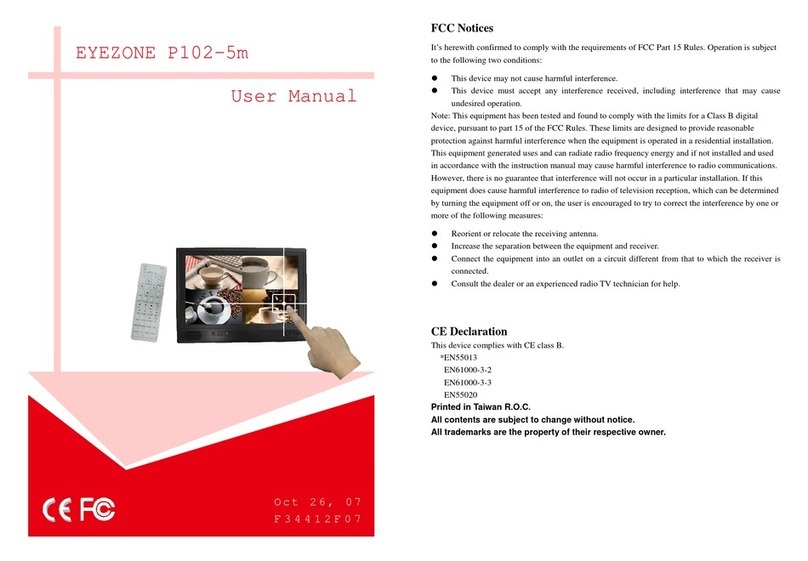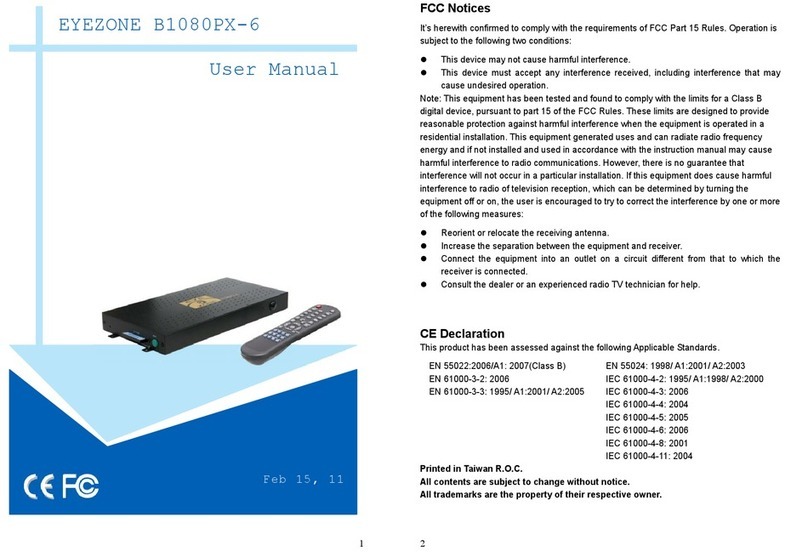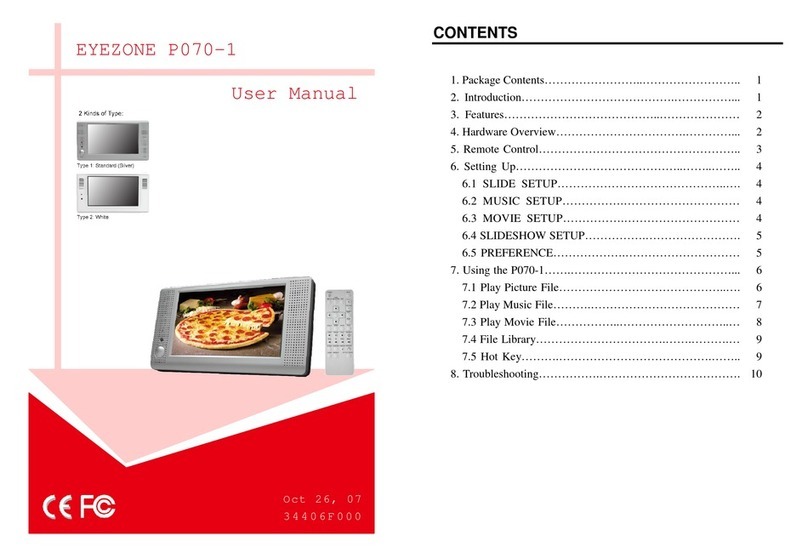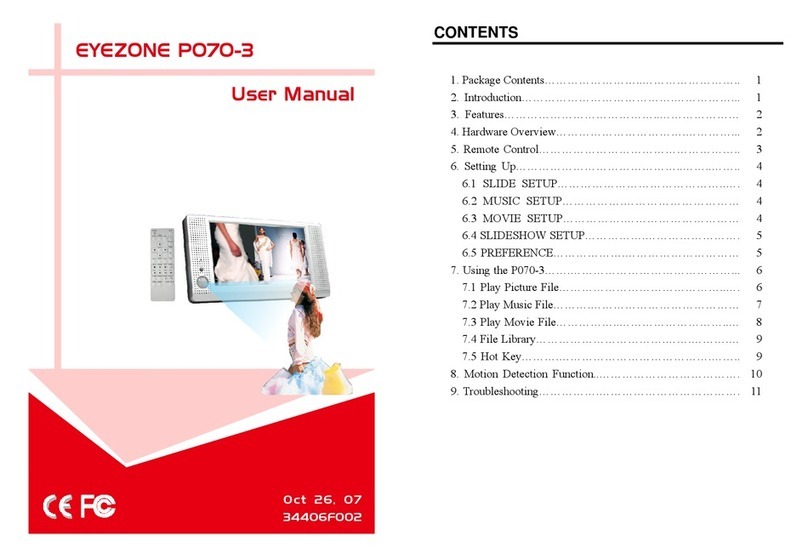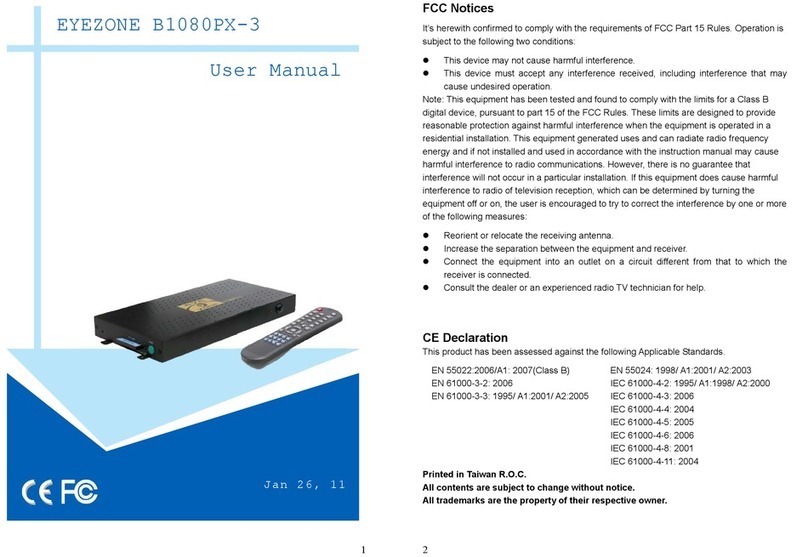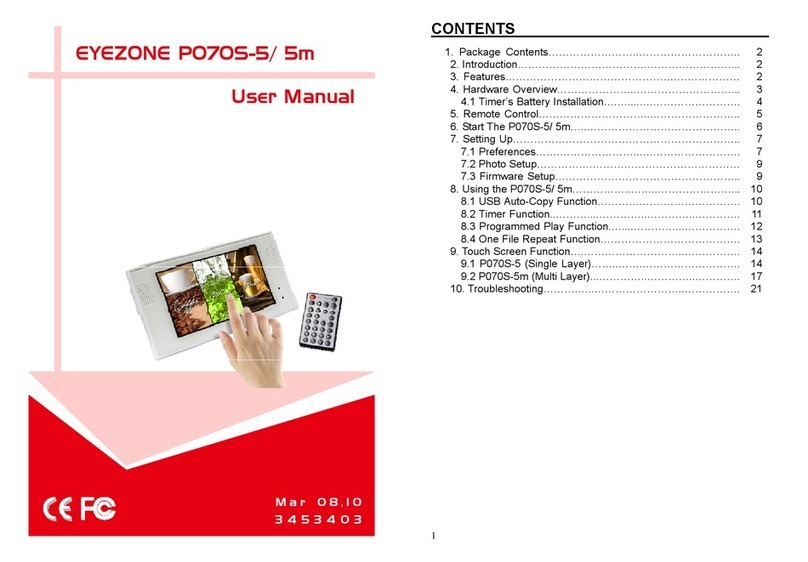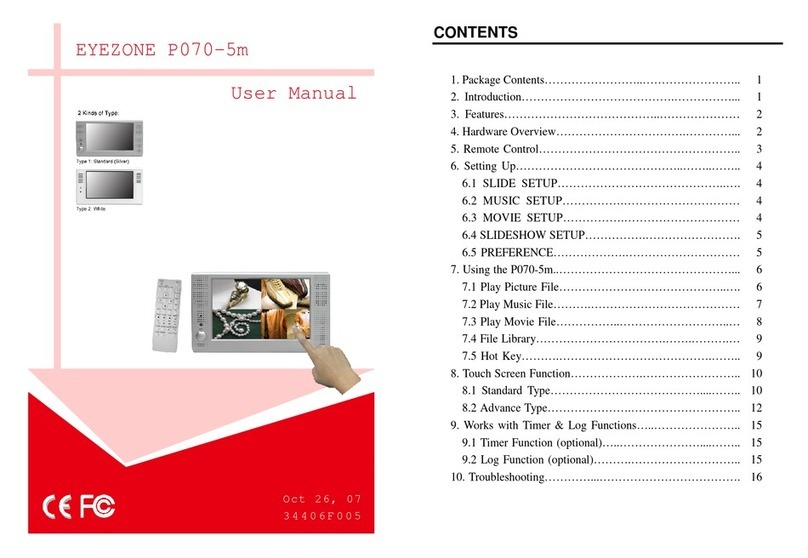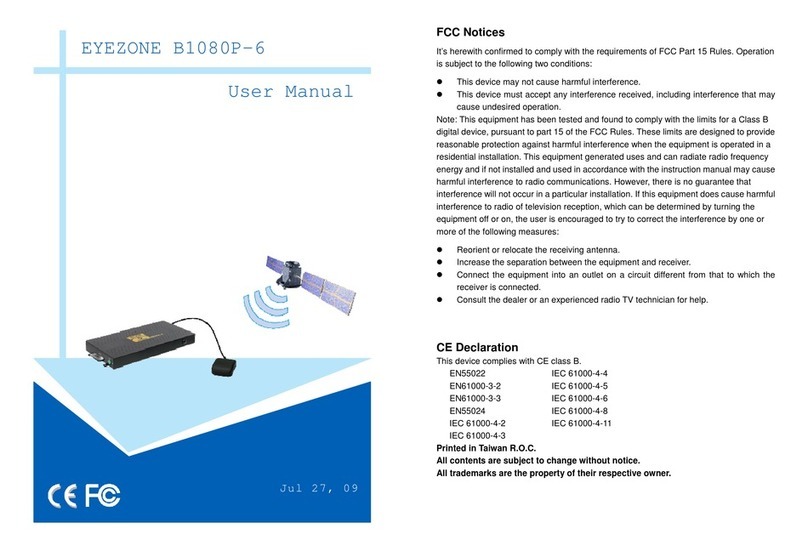6
7.4 SLIDESHOW SETUP
SLIDESHOW MODE:Set the slideshow to start automatically.
FOLDER REPEAT:Set all files (picture, music or movie) in
the folder to show only once or continuously (loop).
INTERVAL TIME:Set the time each photo is shown to 1, 3,
5, 10, 30 or 60 seconds.
TRANSITION (EFFECT):Set the transition effect and auto
slide with sequential or random playback.
TIME MESSAGE:Set the time message is shown on the
screen constantly or not.
AUTO START:Enable/ disable auto playing media files on the memory card when the device
is turned on.
7.5 PREFERENCE
VIDEO OUTPUT:Select the source of video (internal/
external).
OSD LANG: Select the OSD language (ENGLISH,
FRENCH, GERMAN, ITALIAN, JAPANESE,
PORTUGUESE, SPANISH and NEDERLANDS).
OSD MESSAGE: Turn the OSD message function on/ off.
RESET: Reset all settings to the original (factory) settings.
FIRMWARE : New F/W can upgraded from the memory card.
• EDITION : Show the F/W versions.
•UPDATE : Used to update the F/W.
7.6 TIMER FUNCTION
Press the “EDIT” button on remote control to open the timer setup window.
zUse the Left and Right buttons on the remote control to select each item.
zUse the Up and Down buttons on the remote control to change the value.
zPress EDIT button on remote control to save and quit the timer setup screen.
Timer Setup Window
zTime : The current time(format: hour : minute : second)
- Power On Time: Set the time of auto power on.
- Power Off Time: Set the time of auto power off.
7
Copy files (music, picture and movie) to the memory card first.
8.1 PLAY PICTURE FILE
Step 1: Press the “SLIDE” button on the remote control from any menu.
Step 2: The preview mode will show all the picture files on the memory card.
Use the “▲、▼、
▲
、
▼
” buttons to select the picture file, and press the “ENTER”
button to play the picture file.
Step 3: If the “SLIDESHOW MODE” is disabled, press the “NEXT” button to play the next
picture file, the “PREV” button to play the previous file.
8. USING THE P110-2