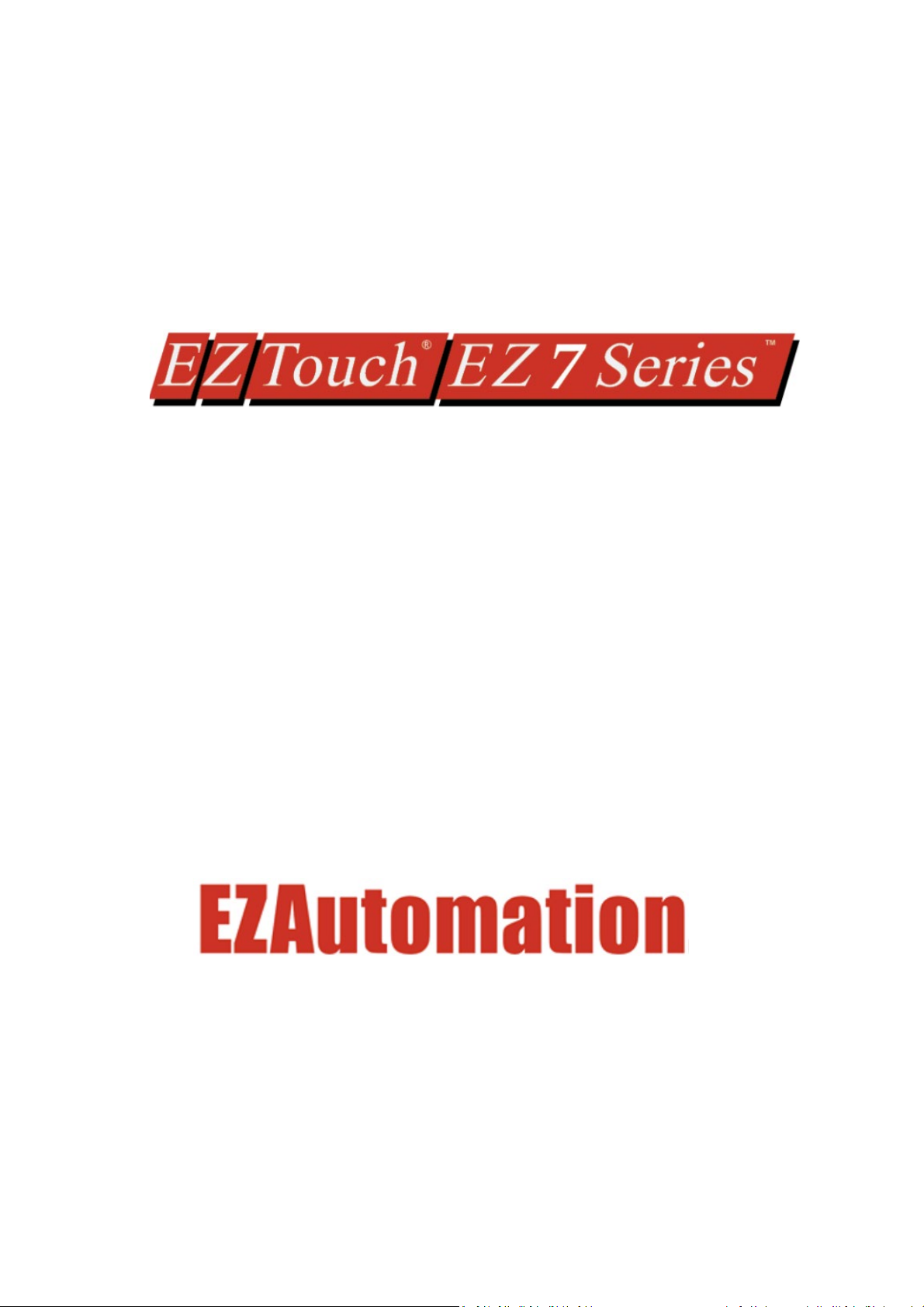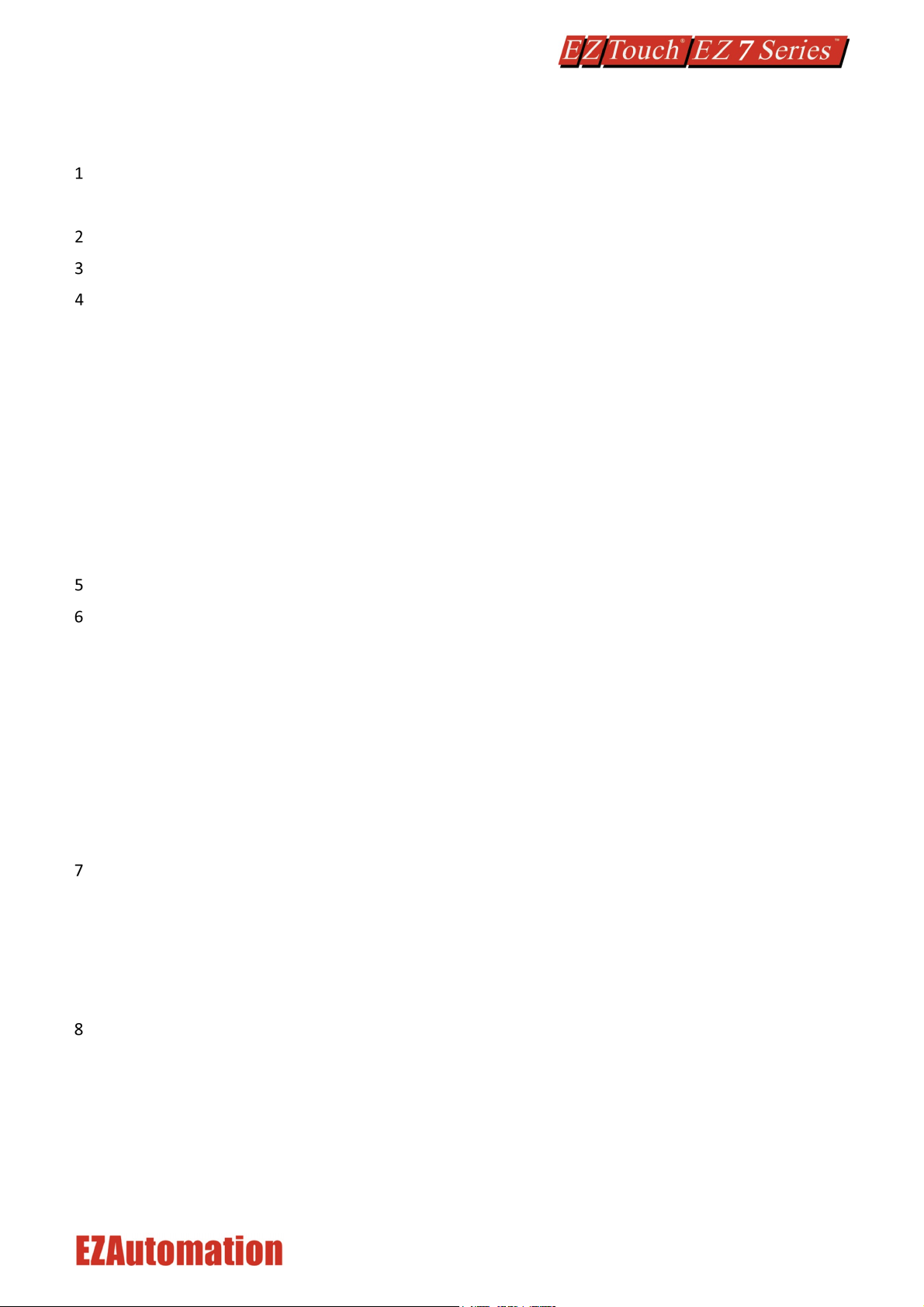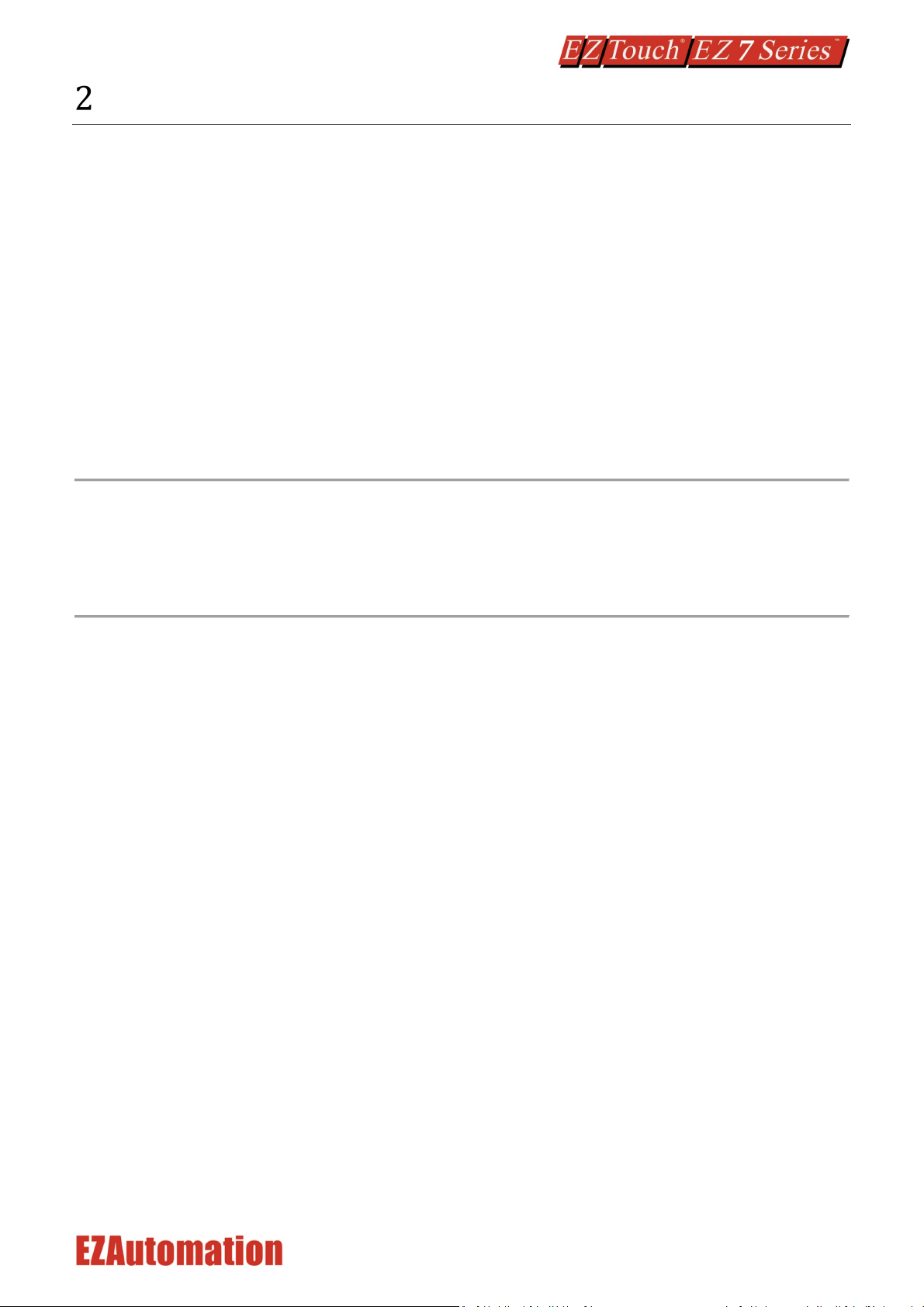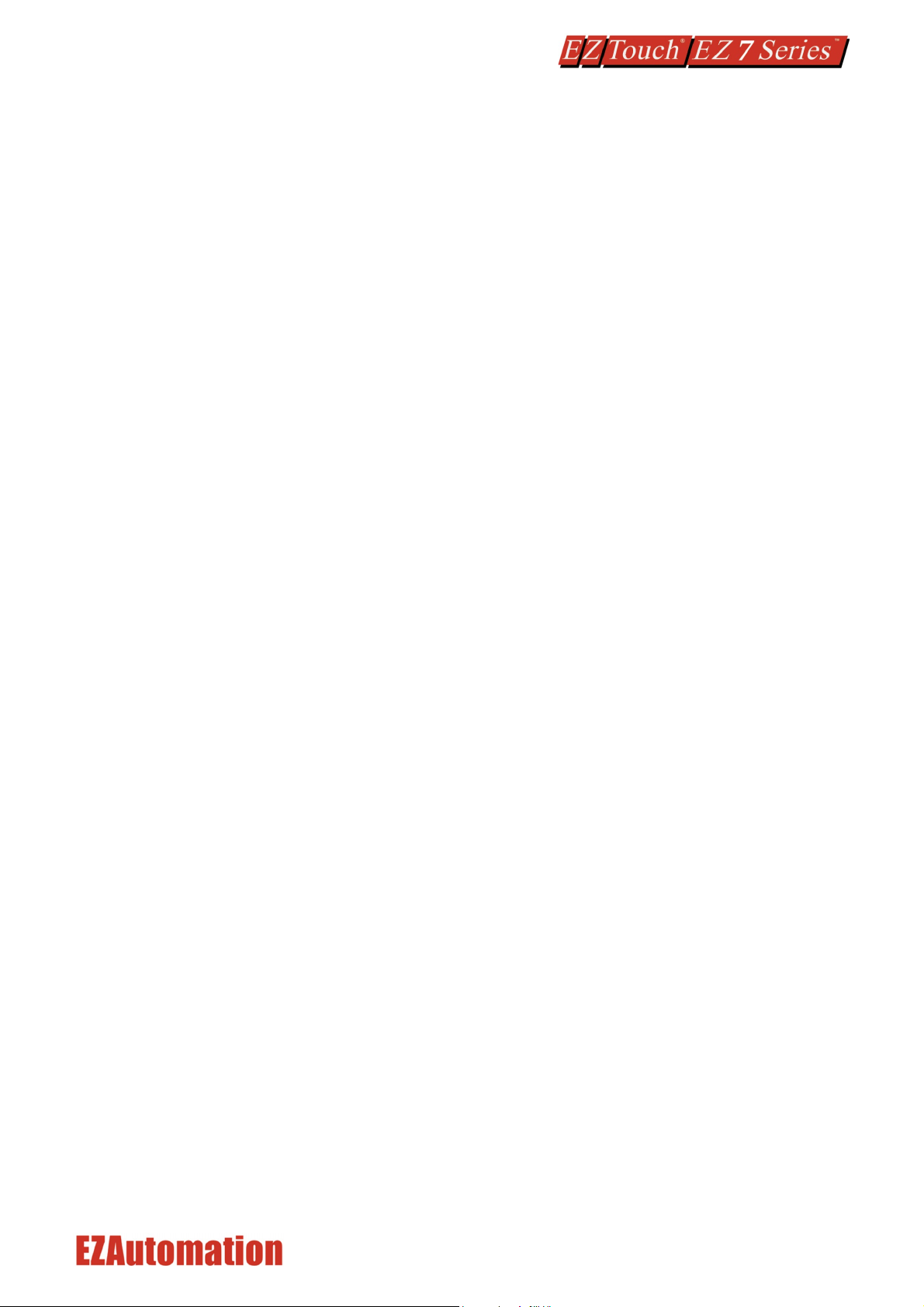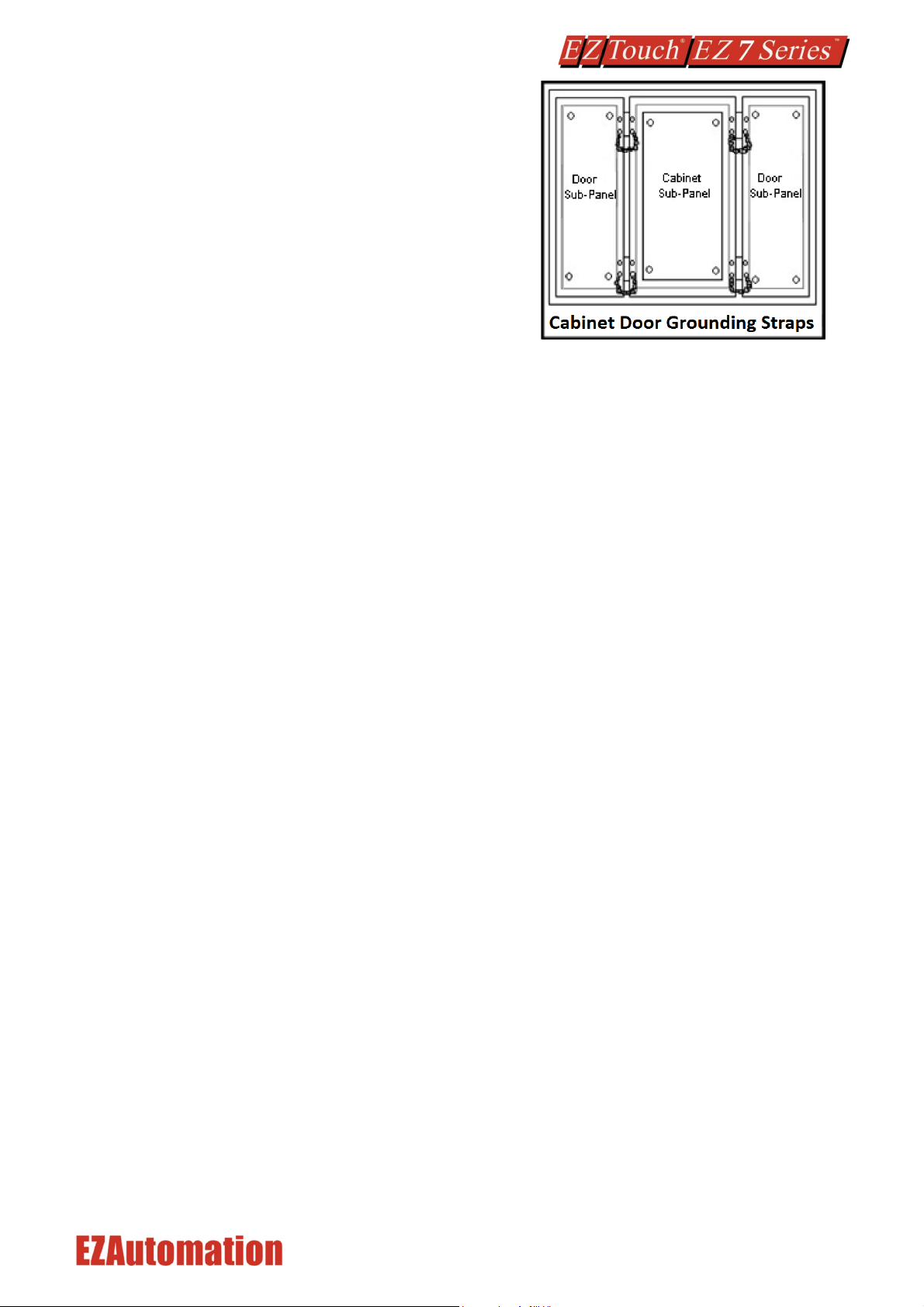8 / 31
Electrical Considerations
This section is designed to provide you with a very basic understanding of electrical noise and how to
keep it away from CPUs. Industrial plants have a number of generators of electrical noise that are
sometimes also referred to as Radio Frequency Interference (RFI). Anytime an inductive load like a
motor, motor starter, or solenoid is turned off, it generates a burst of excess energy that has to flow
back to ground, just like electrical energy from a lightning storm has to flow back to Earth. RFI is short
bursts of electrical energy at very high frequencies. Other sources include RF Welders or Radio
Transmitters.
Effect of RFI on Electronic Automation Equipment
Electronic controls use faster and faster CPUs today. These CPUs are also operating at 2.5V to 5VDC
logic level power supply. RFI, if allowed to enter the CPU inside, is a killer of logic. A CPU under this
environment loses its brain and behaves erratically. A smart industrial-grade CPU like the EZ7 Series
HMI Card Engine, when faced with RFI, halts its operation instead of giving false outputs.
Types of RFI
RFI enters electronic controls in two ways: radiated RFI or conducted RFI. For most practical purposes,
electronic devices, unless sitting right next to a powerful RFI transmitter, will not be affected by noise
because air space severely attenuates such interference. On the other hand, conducted RFI travels
over conductive surfaces such as power supply wires, electrical wiring of field devices, and worst of
all; improper ground planes.
Equipment cabinets usually incorporate one or two doors and/or hinged cabinet panels. Relying on
door hinges and swinging panels for a good metallic bond between hinged parts and the main body of
the cabinet does not insure adequate grounding. Instead, the use of ground straps is
recommended. It is vital for the reliable operation of any electronic device to have any of its metallic
surfaces well ground to Earth. This not only provides for safe operation, it will also drain out any
conducted RFI to Earth, away from the CPU's signal ground.
Shielding from RFI
Shielded Cables
Power cables, I/O cables or wiring, and communication cables should all be separate so that they do
not couple the conducted RFI on any of these wires/cables. Another path for RFI into the PLC is
through its RS232 port. Hence, the cables to this port must be shielded properly.
Equipment Cabinets
As mentioned, equipment cabinets typically incorporate one or two doors and/or hinged cabinet
panels. In addition, sub-panels may be utilized on those electronic controls and electromechanical
items that are mounted. The goal is to create a medium for mounting the equipment and ensure
grounding of the control’s chassis to it. However, the door hinges and swinging panels by themselves
are not enough to ensure adequate grounding.