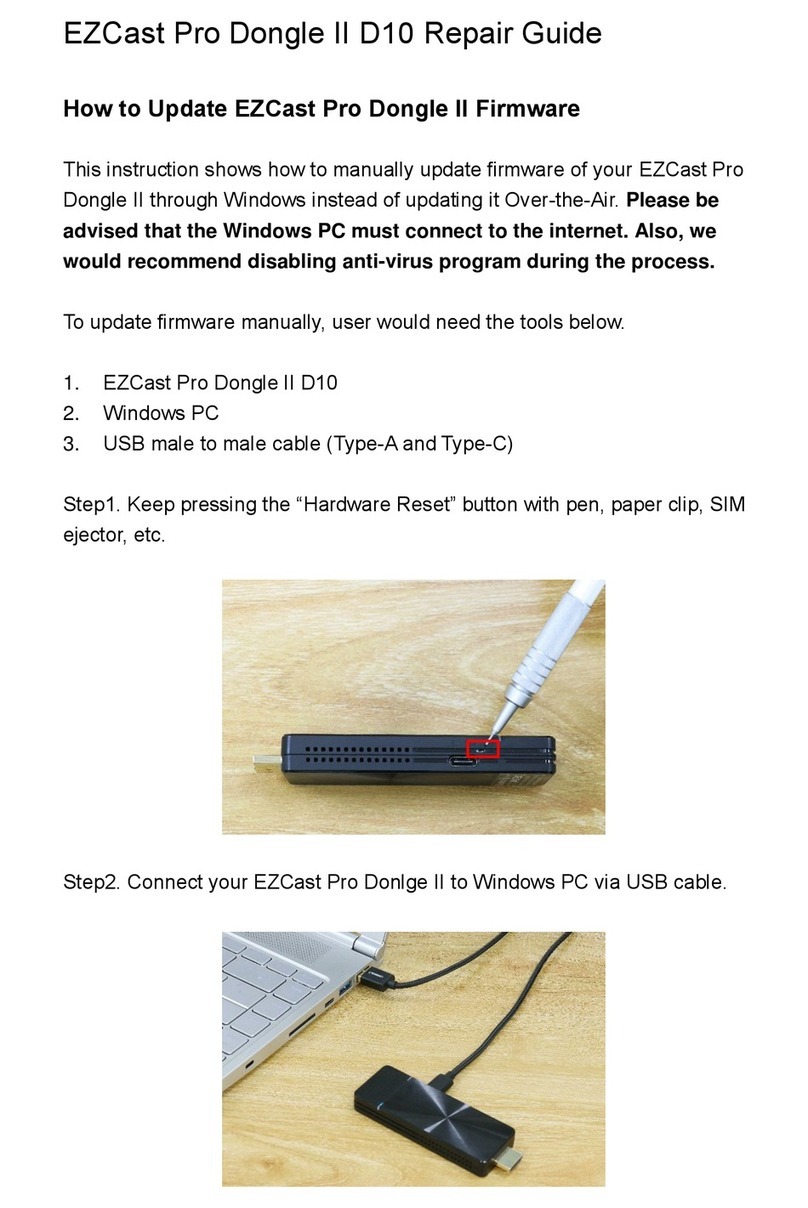2
Contents
Introduction ............................................................................................................................. 3
Configure your QuattroPod Lite via Web Browser ............................................................ 3
Set up QuattroPod Lite .......................................................................................................... 4
Connect to QuattroPod Lite .................................................................................................. 6
Connect via Direct Connection ............................................................................................. 6
Connect via Router ................................................................................................................ 7
Web Setting Home Page ...................................................................................................... 8
Start Configuring your QuattroPod Lite ............................................................................... 8
1. Network Management .............................................................................................. 8
1.1. Connect to 5GHz Wi-Fi: ................................................................................... 8
1.2. Remember Wi-Fi ............................................................................................. 10
2. Device Management. ............................................................................................ 10
2.1. Language ............................................................................................................. 10
2.2. Resolution: ........................................................................................................... 10
2.3. Resolution Mode ................................................................................................. 11
2.4. Display Mode ....................................................................................................... 11
2.5. Reboot Timer ....................................................................................................... 12
2.6. One Touch Play .................................................................................................. 12
3. Admin Setting Admin .............................................................................................. 13
3.1. Wi-Fi Channel ...................................................................................................... 13
3.2. SSID ...................................................................................................................... 14
3.3. Password ............................................................................................................. 15
3.4. Sketch ................................................................................................................... 15
3.5. Central Management System ........................................................................... 15
3.6. My Screen ............................................................................................................ 16
3.7. Dynamic Wallpaper ............................................................................................ 16