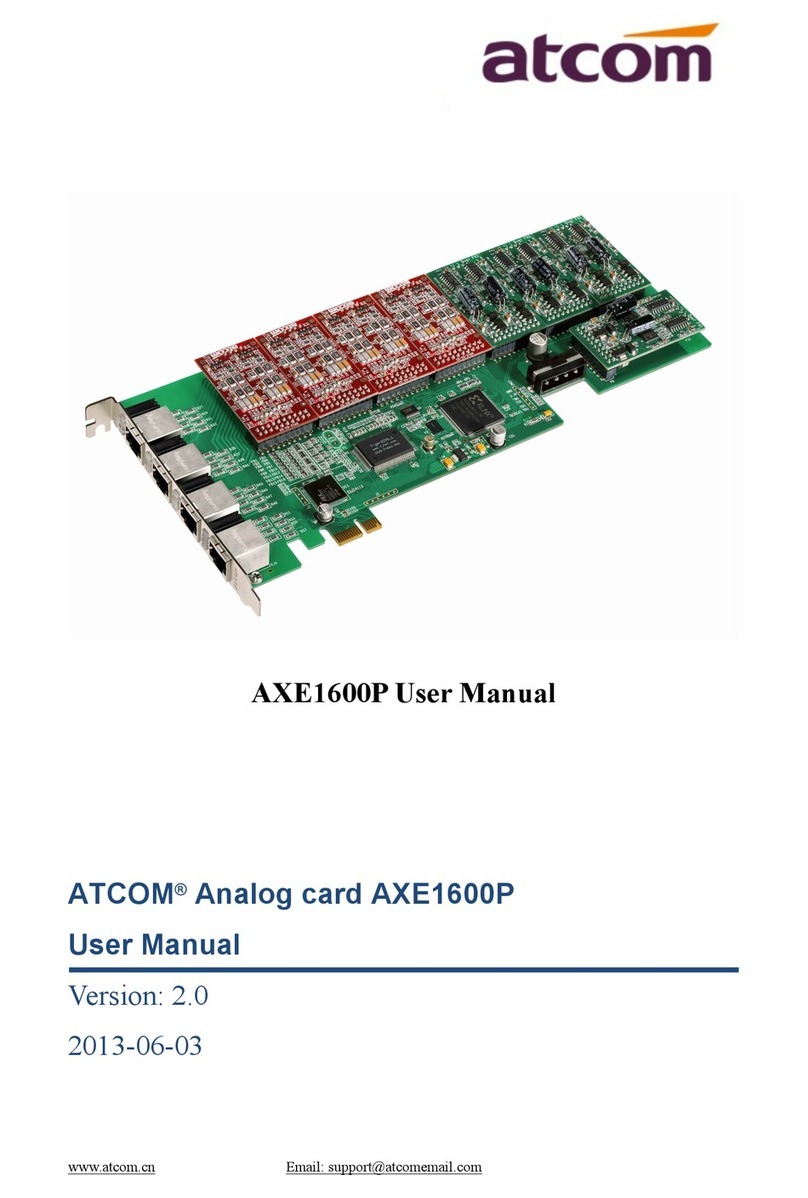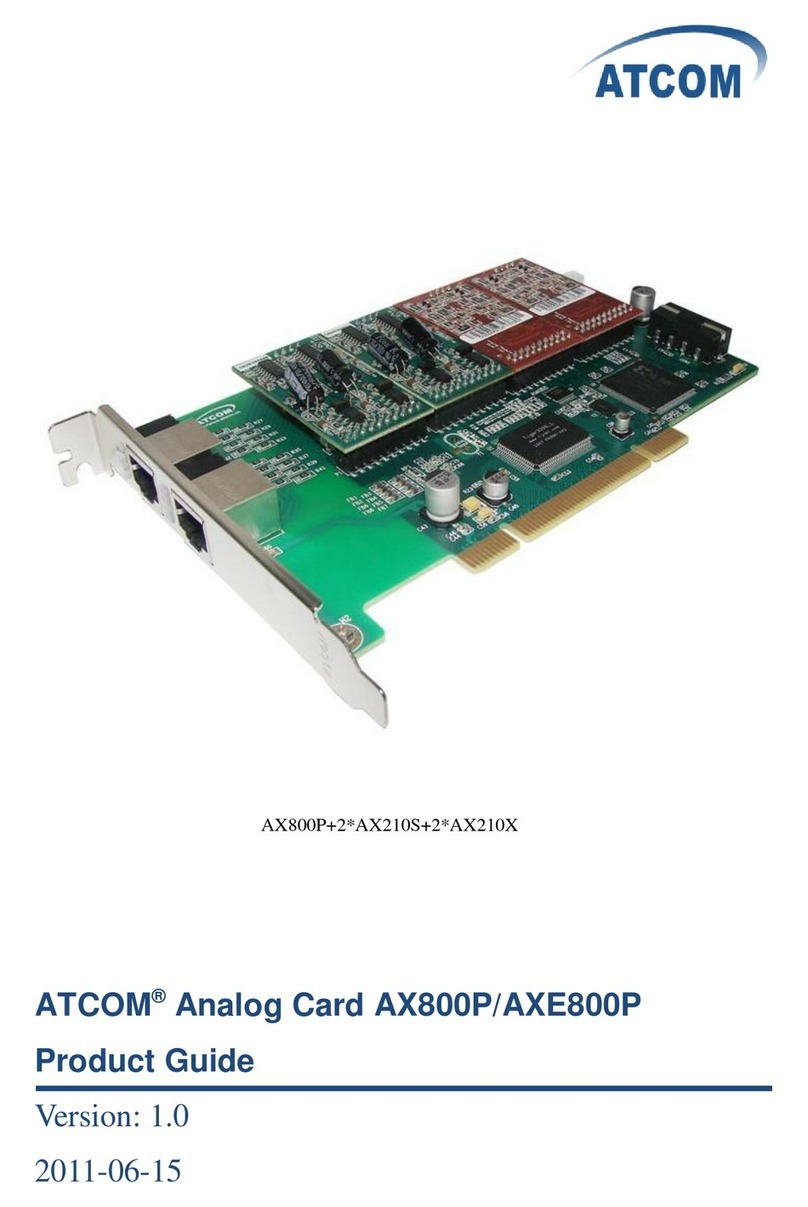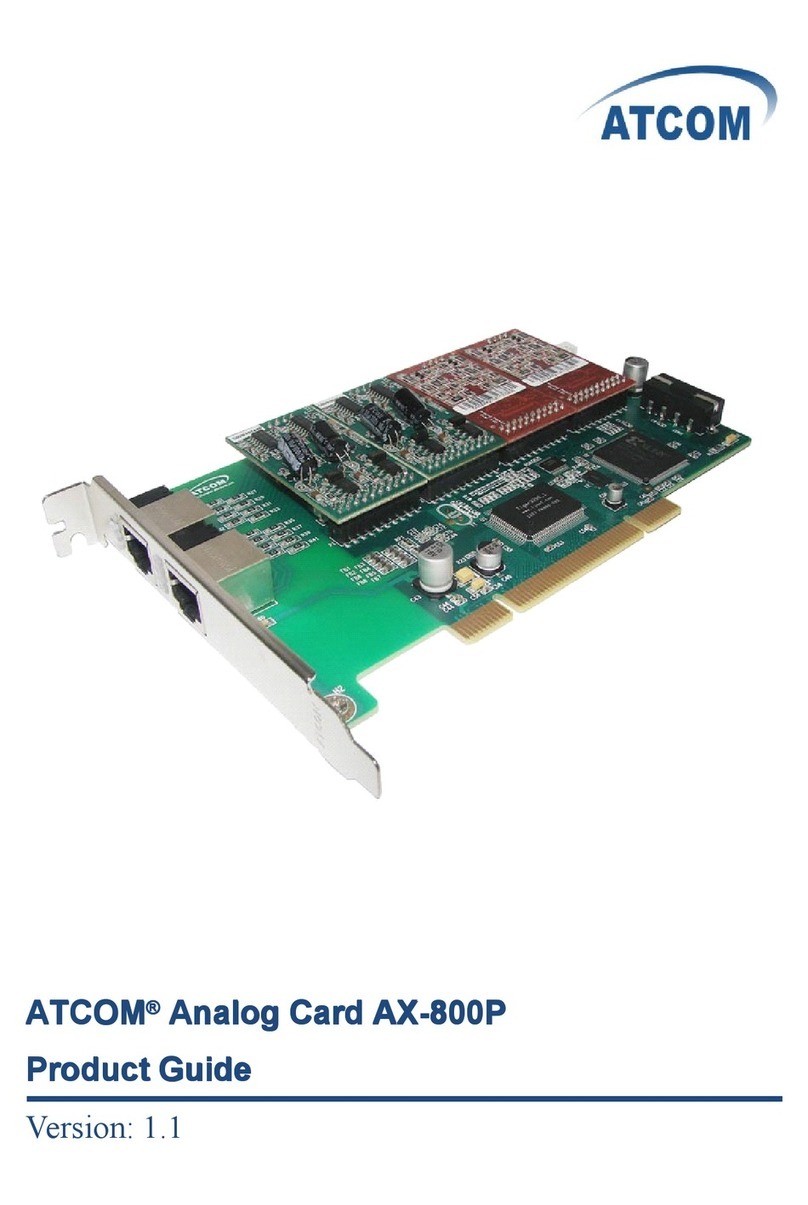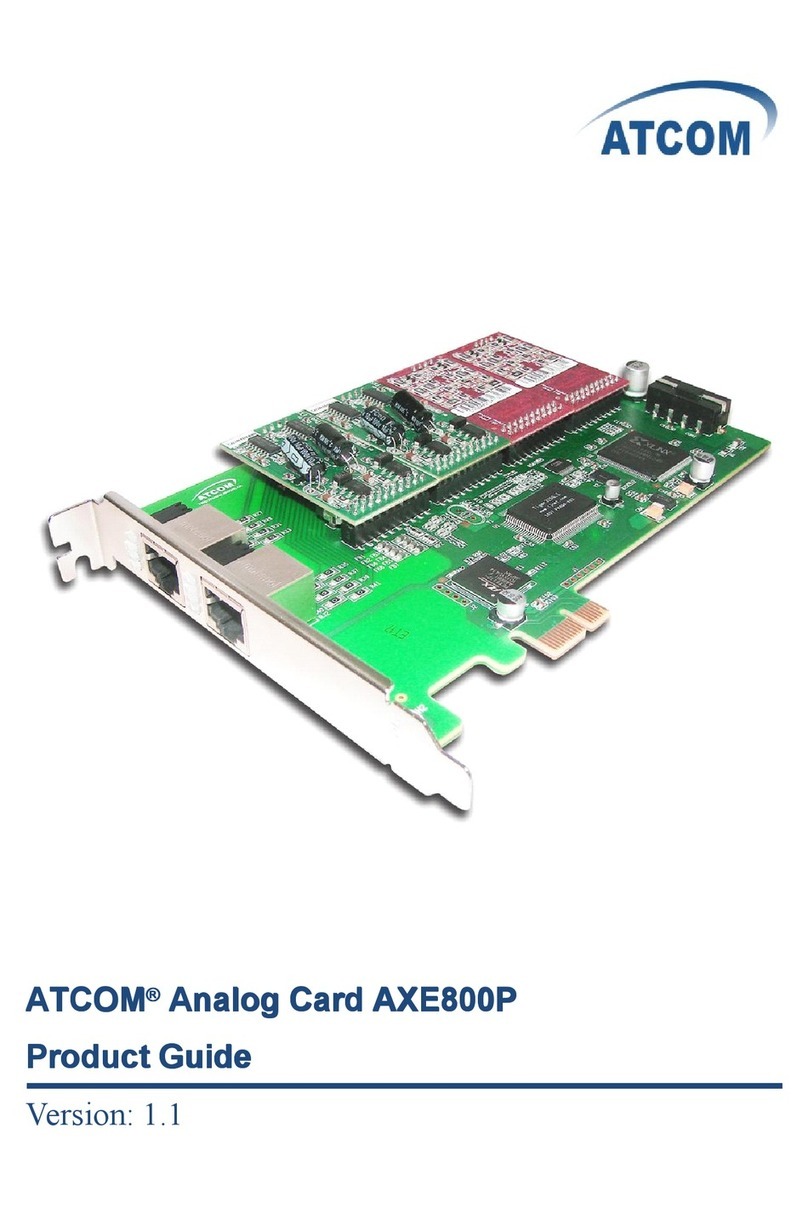www.atcom.cn 1
The Installation of AX E - 8 00P
with Centos 6.0
Content
C
C
C
C ONTACT
ONTACT
ONTACT
ONTACT A TCOM
ATCOM
ATCOM
ATCOM
......................................................................................................................................
......................................................................................................................................
......................................................................................................................................
......................................................................................................................................
2
2
2
2
C
C
C
C HAPTER
HAPTER
HAPTER
HAPTER 1
1
1
1 THE
THE
THE
THE INTRODUCTION
INTRODUCTION
INTRODUCTION
INTRODUCTION OF
OF
OF
OF AXE-800P
AXE-800P
AXE-800P
AXE-800P
........................................................................................
........................................................................................
........................................................................................
........................................................................................
3
3
3
3
C
C
C
C HAPTER
HAPTER
HAPTER
HAPTER 2
2
2
2 HARDWARE
HARDWARE
HARDWARE
HARDWARE INTRODUCTION
INTRODUCTION
INTRODUCTION
INTRODUCTION
.................................................................................................
.................................................................................................
.................................................................................................
.................................................................................................
4
4
4
4
C
C
C
C HAPTER
HAPTER
HAPTER
HAPTER 3
3
3
3 SOFTWARE
SOFTWARE
SOFTWARE
SOFTWARE INSTALLATION
INSTALLATION
INSTALLATION
INSTALLATION
.....................................................................................................
.....................................................................................................
.....................................................................................................
.....................................................................................................
6
6
6
6
C
C
C
C HAPTER
HAPTER
HAPTER
HAPTER 4
4
4
4 SOFTWARE
SOFTWARE
SOFTWARE
SOFTWARE CONFIGURATION
CONFIGURATION
CONFIGURATION
CONFIGURATION
................................................................................................
................................................................................................
................................................................................................
................................................................................................
8
8
8
8
C
C
C
C HAPTER
HAPTER
HAPTER
HAPTER 5
5
5
5 REFERENCE
REFERENCE
REFERENCE
REFERENCE
...........................................................................................................................
...........................................................................................................................
...........................................................................................................................
...........................................................................................................................
11
11
11
11