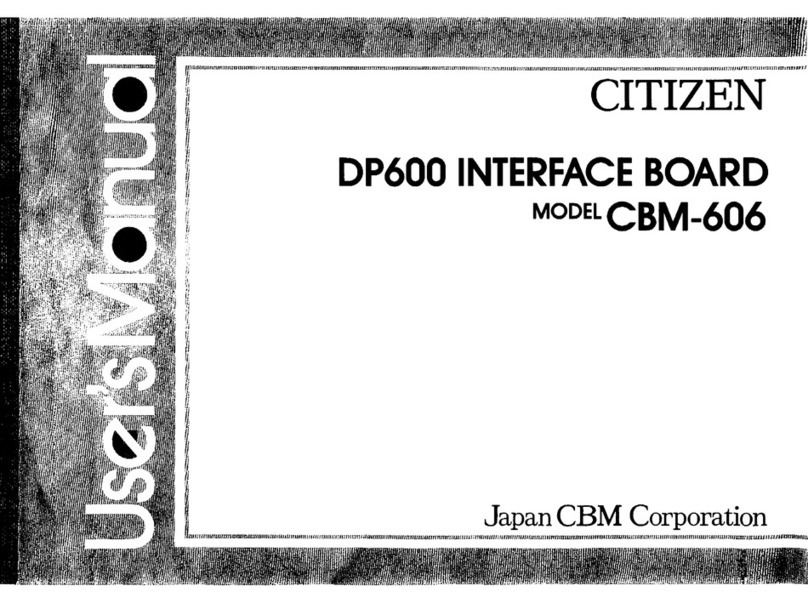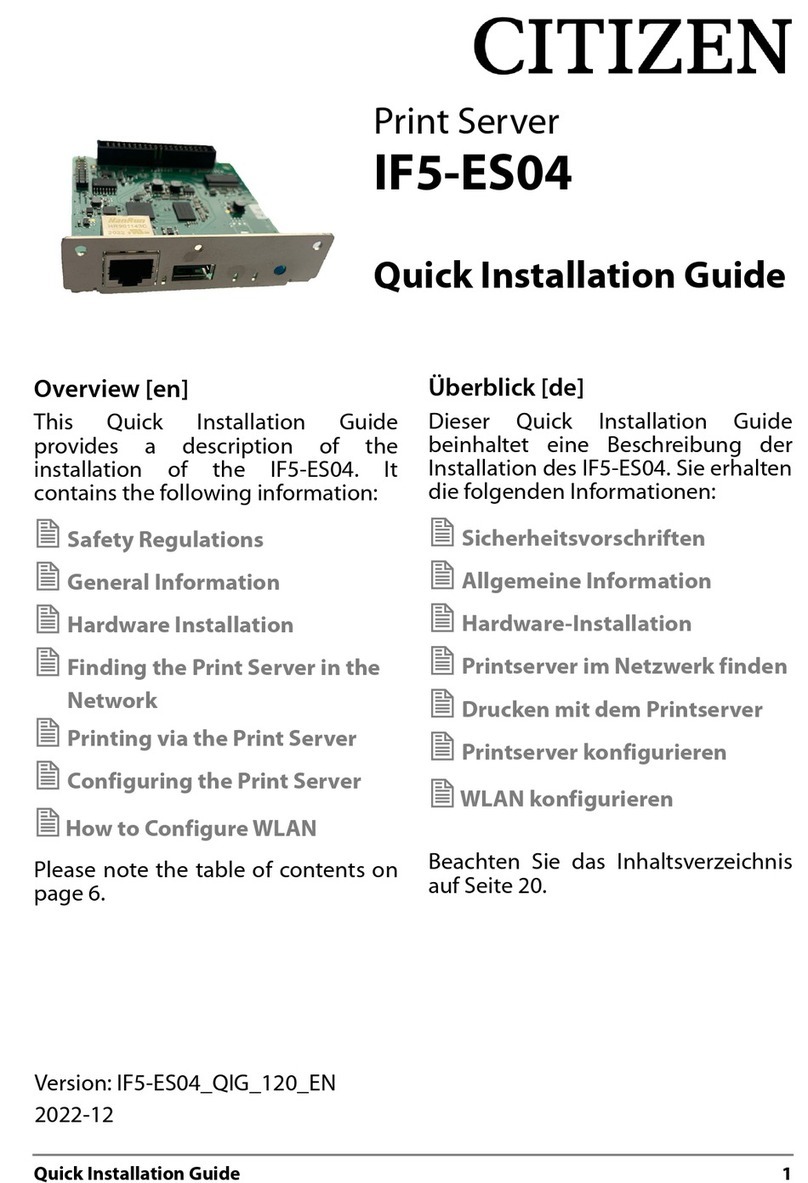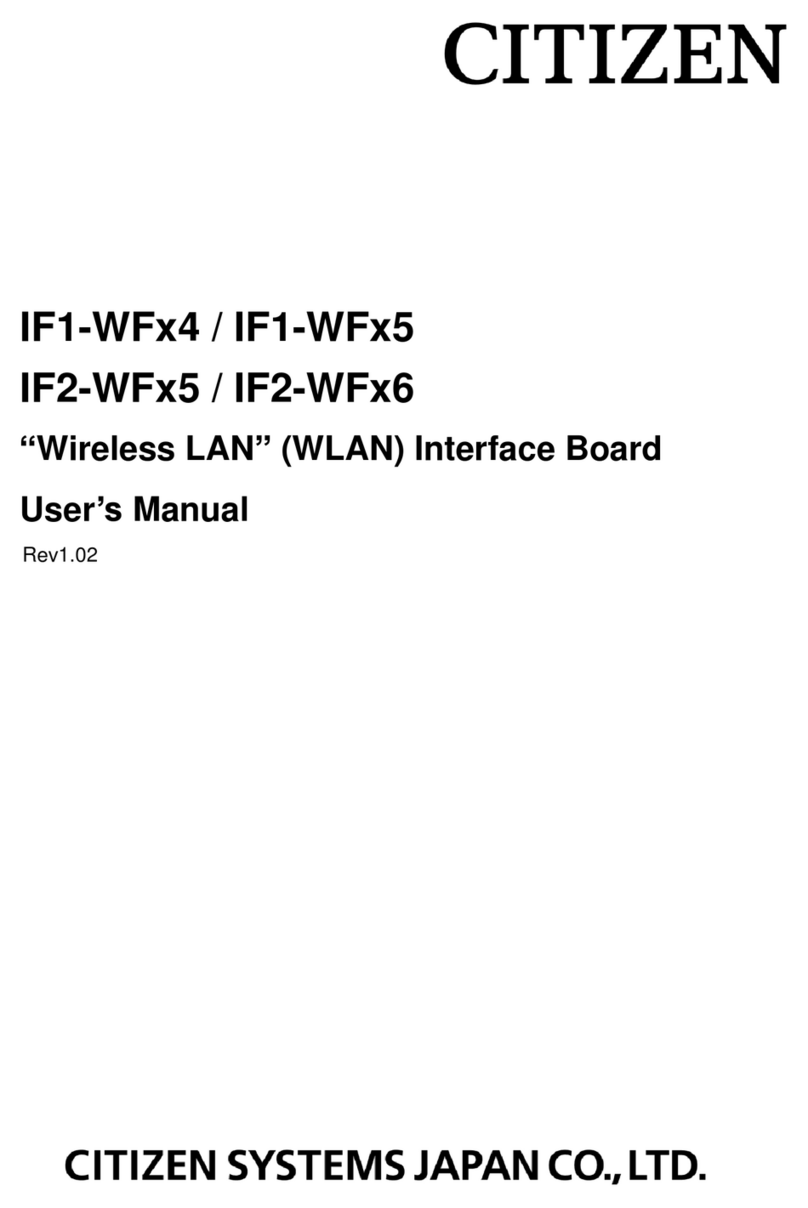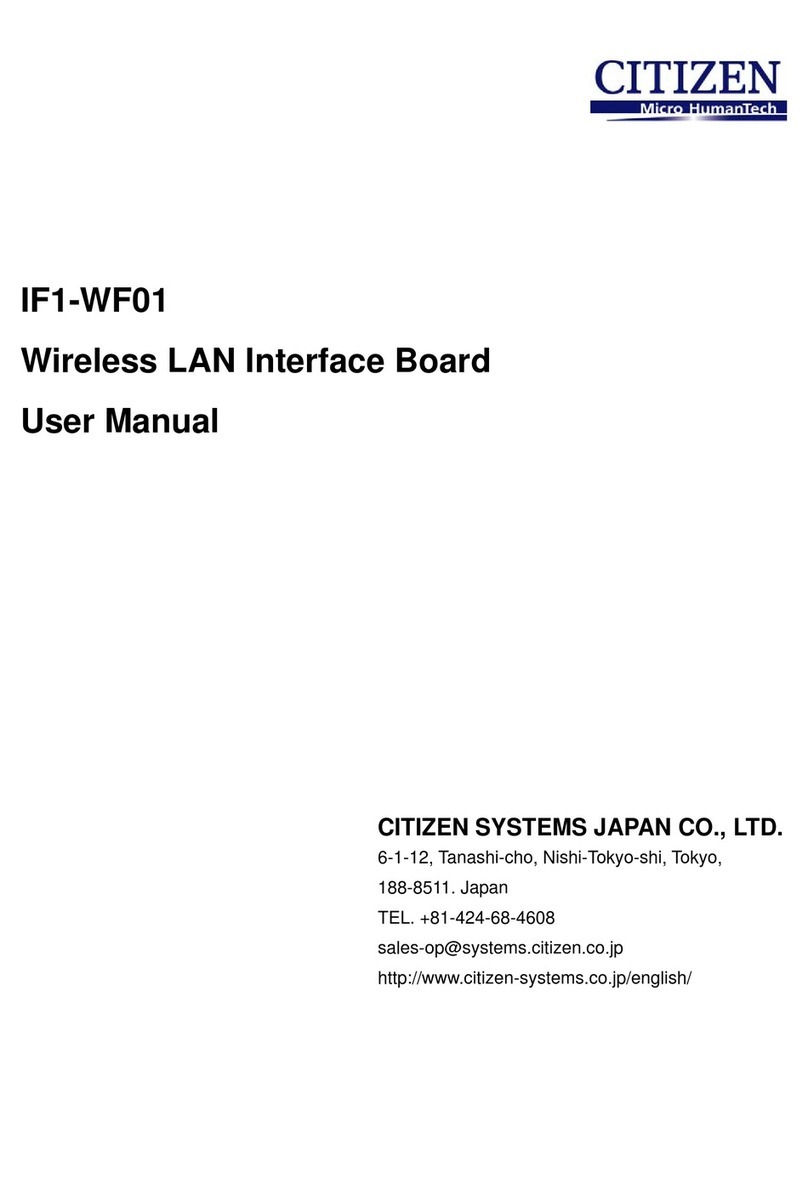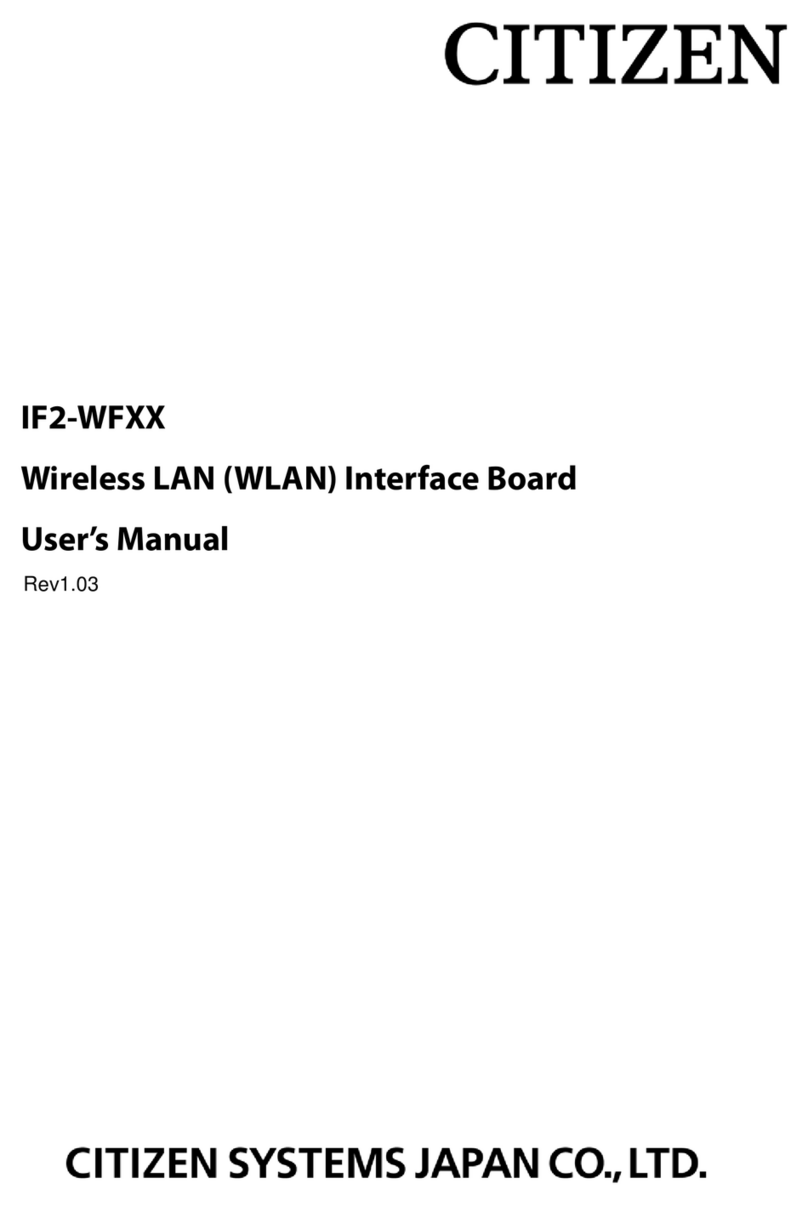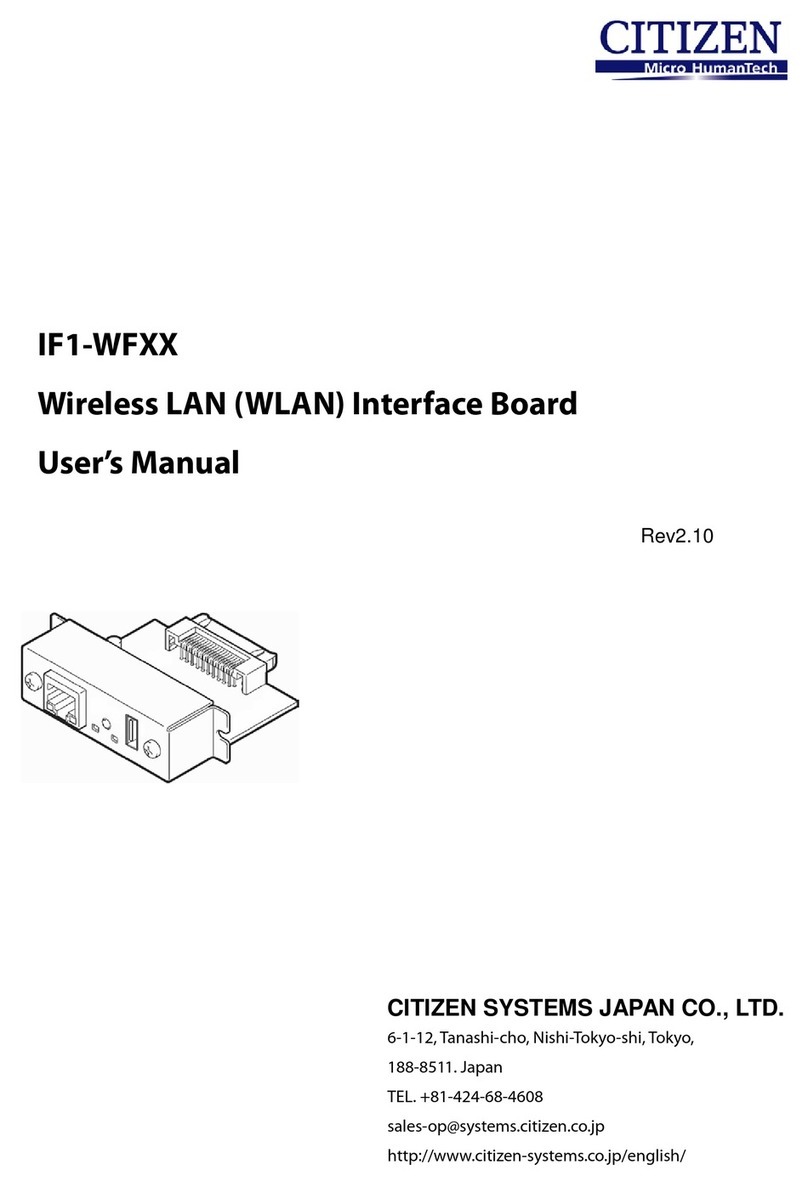2
Contents
Contents .......................................................................................................................2
Read before using........................................................................................................4
1. Introduction............................................................................................................7
1-1. Features ............................................................................................................................7
1-2. Model Classification..........................................................................................................8
1-3. Specifications.....................................................................................................................8
1-4. Part Names and Functions ...............................................................................................9
2. Preparation...........................................................................................................10
2-1. Connecting LAN cable..................................................................................................... 10
2-2. Connecting a Peripheral Device...................................................................................... 10
2-3. Connecting the Interface Board Unit.............................................................................. 11
3. Network Settings and Operation.........................................................................13
3-1. Overview.......................................................................................................................... 13
3-2. Panel Button ................................................................................................................... 15
3-3. Printing the Interface Board Configuration ................................................................... 16
3-4. Returning the Interface Board Configuration to Factory Default Settings ................... 17
3-5. Display status by LED .................................................................................................... 18
3-6. Simple Setting Procedure Example for Wired LAN ....................................................... 19
4. Web Manager........................................................................................................20
4-1. Starting the Web Manager.............................................................................................. 20
4-2. HOME Window ............................................................................................................... 21
4-3. STATUS Window............................................................................................................. 22
4-3-1. STATUS>>System Status Tab ..........................................................................................23
4-3-2. STATUS>>Network Status Tab........................................................................................24
4-3-3. STATUS>>Printer Status Tab ..........................................................................................25
4-4. CONFIG Window ............................................................................................................ 26
4-4-1. CONFIG>>General Tab ....................................................................................................27
4-4-2. CONFIG>>User Account Tab ...........................................................................................28
4-4-3. CONFIG>>Maintenance Tab............................................................................................29
5. NetToolK...............................................................................................................30
5-1. Installing the NetToolK................................................................................................... 30
5-2. Information List Window ................................................................................................ 33
5-3. Setup Window ................................................................................................................. 35
5-3-1. “General” Tab.....................................................................................................................35
5-3-2. “Wireless LAN” Tab...........................................................................................................35
5-3-3. “Supported Protocols” Tab.................................................................................................36
5-3-4. “User Account” Tab............................................................................................................36
5-3-5. “Maintenance" Tab ............................................................................................................36
6. XML Print / Peripheral Device Control Function................................................38
6-1. Overview.......................................................................................................................... 38
6-2. CONFIG>>Service Tab ................................................................................................... 39