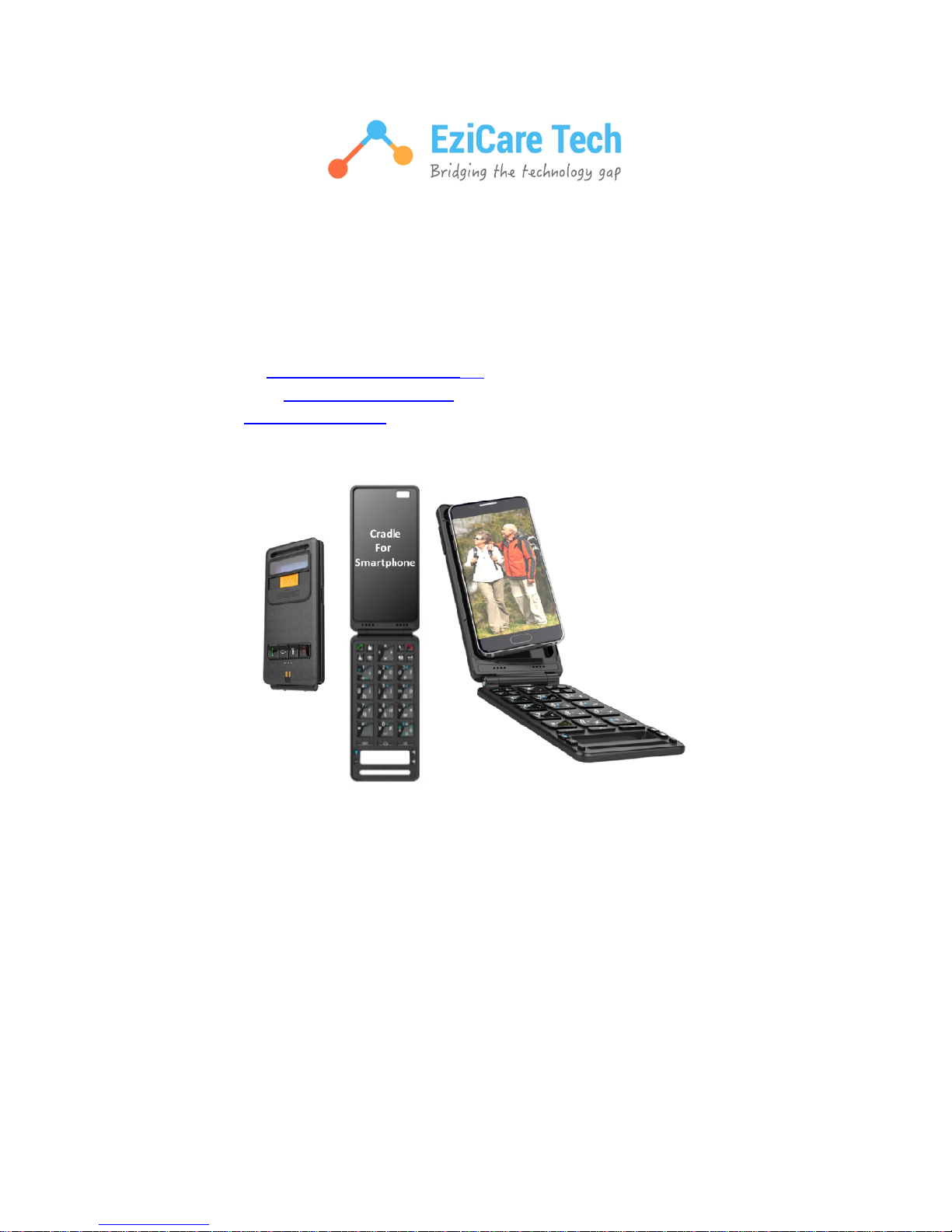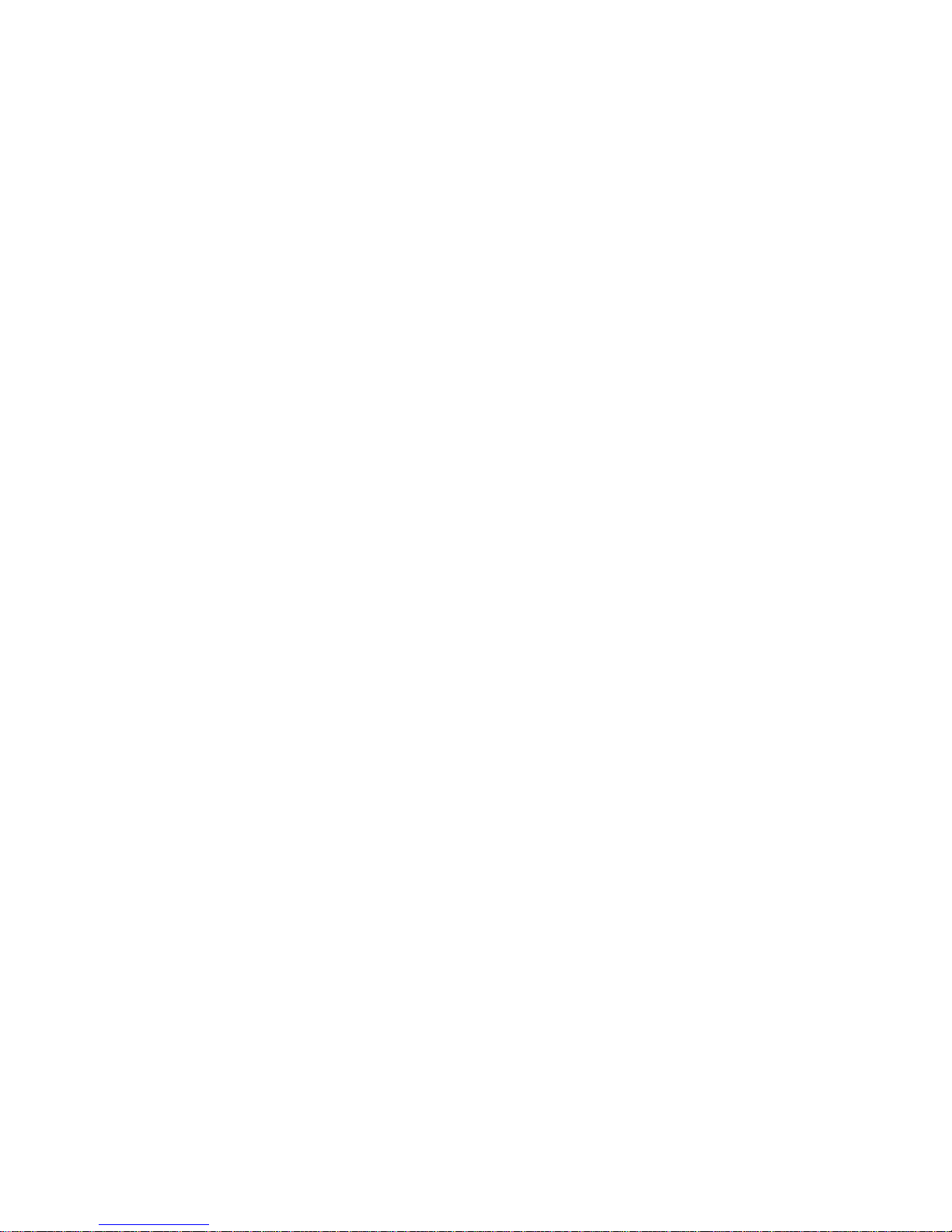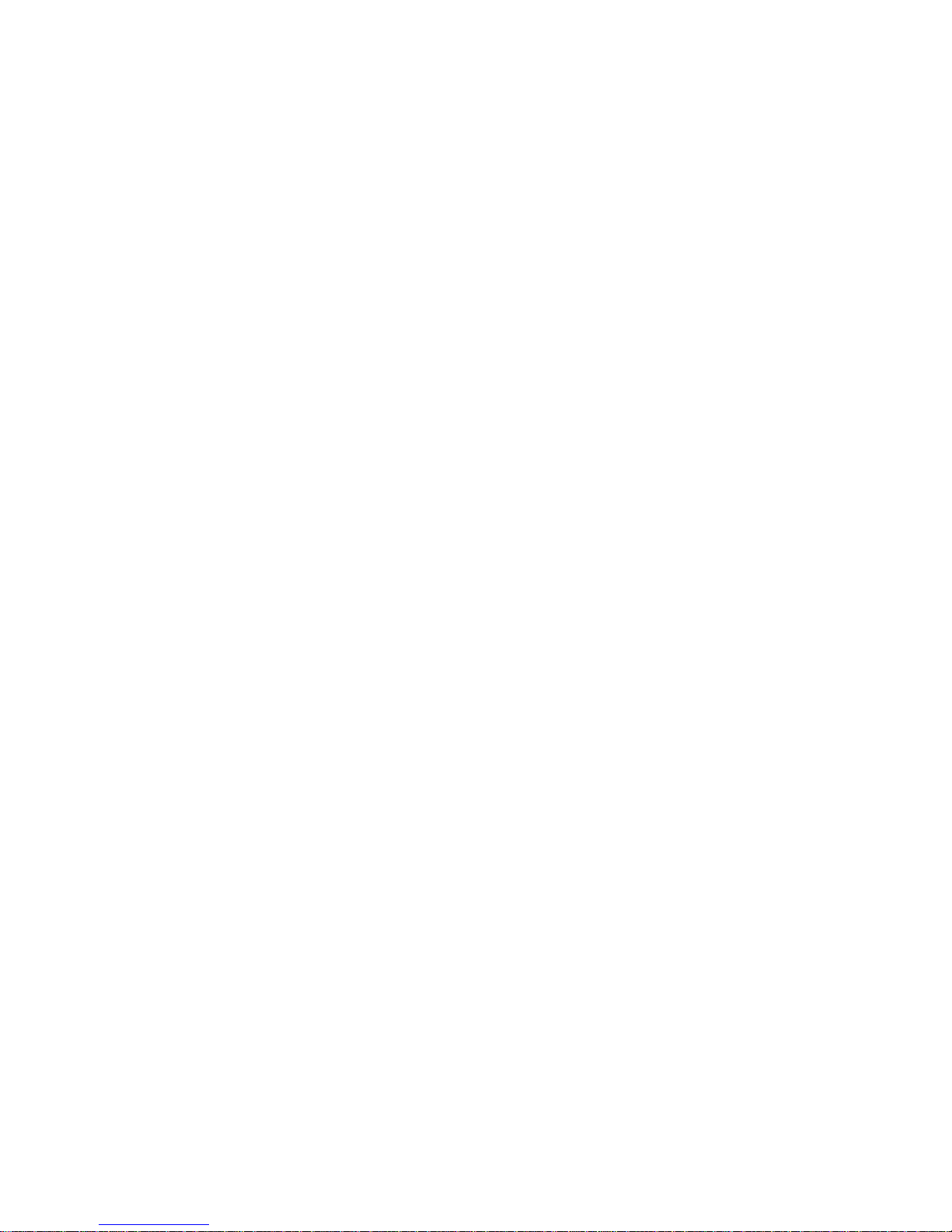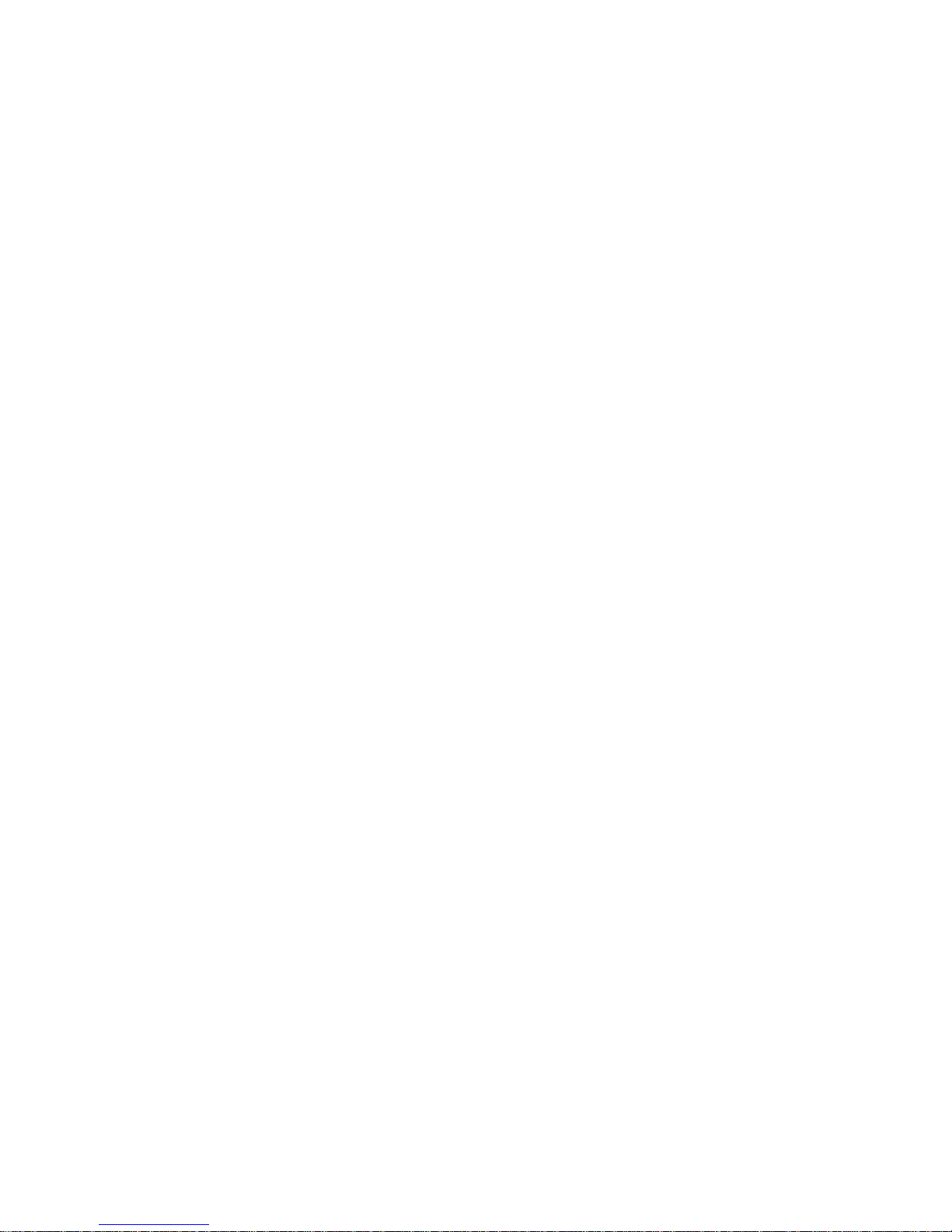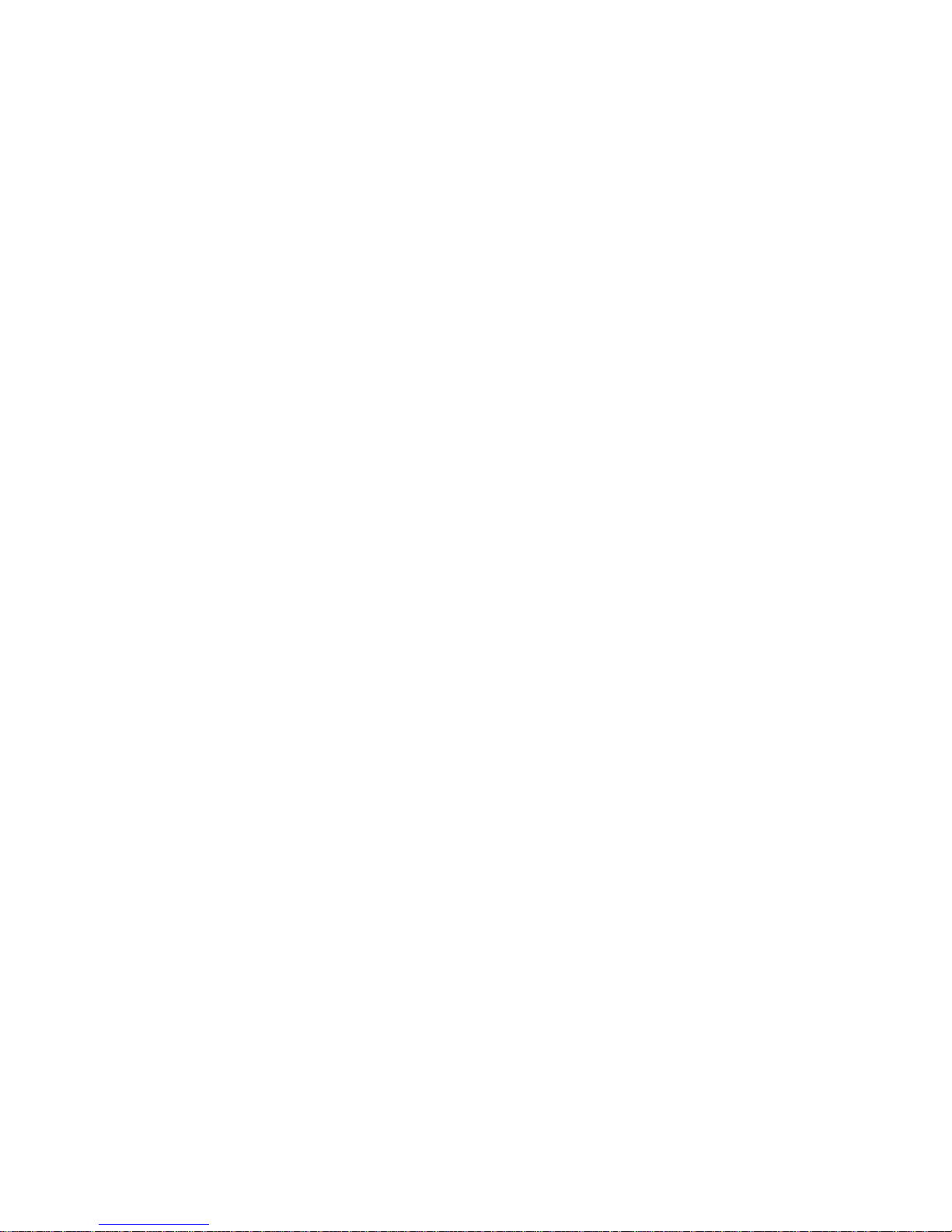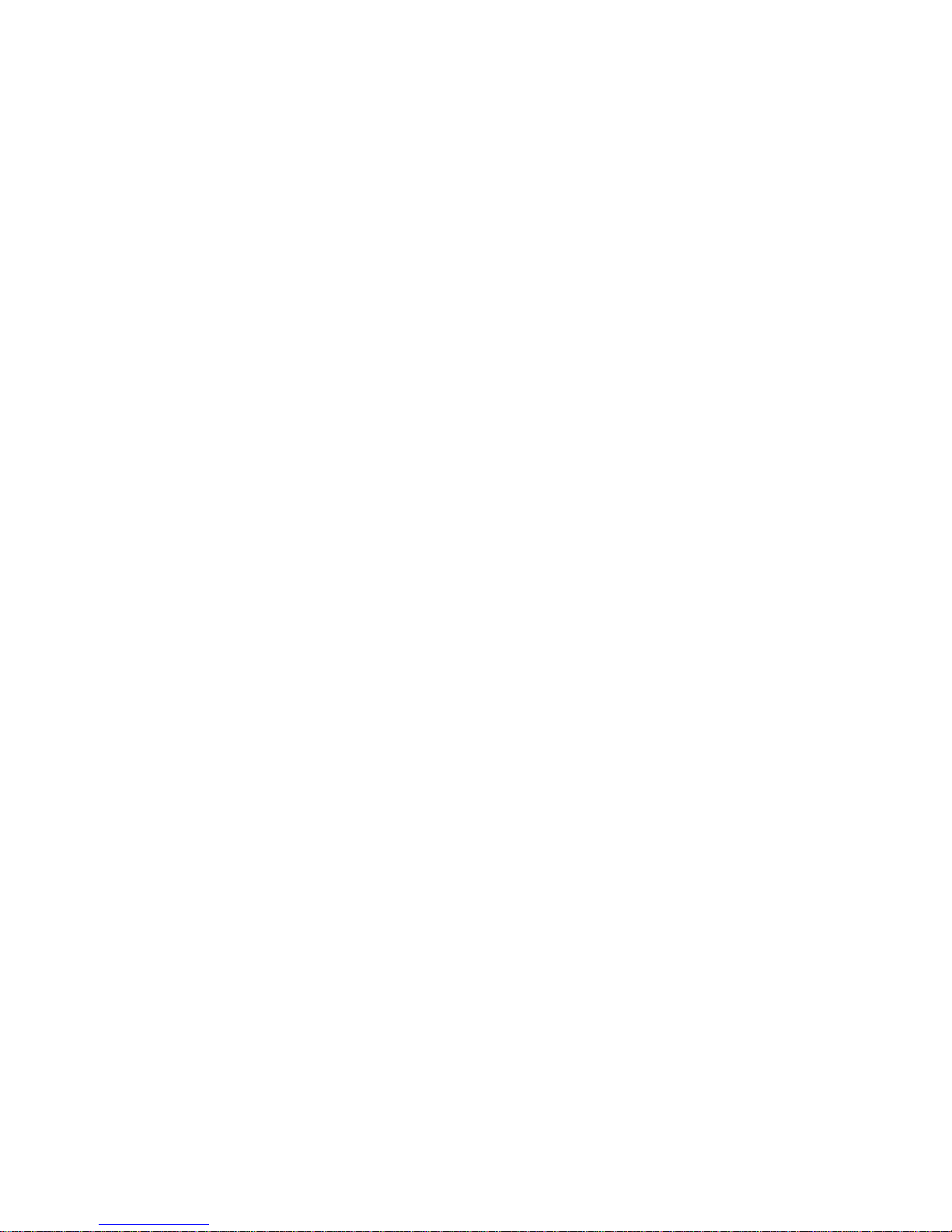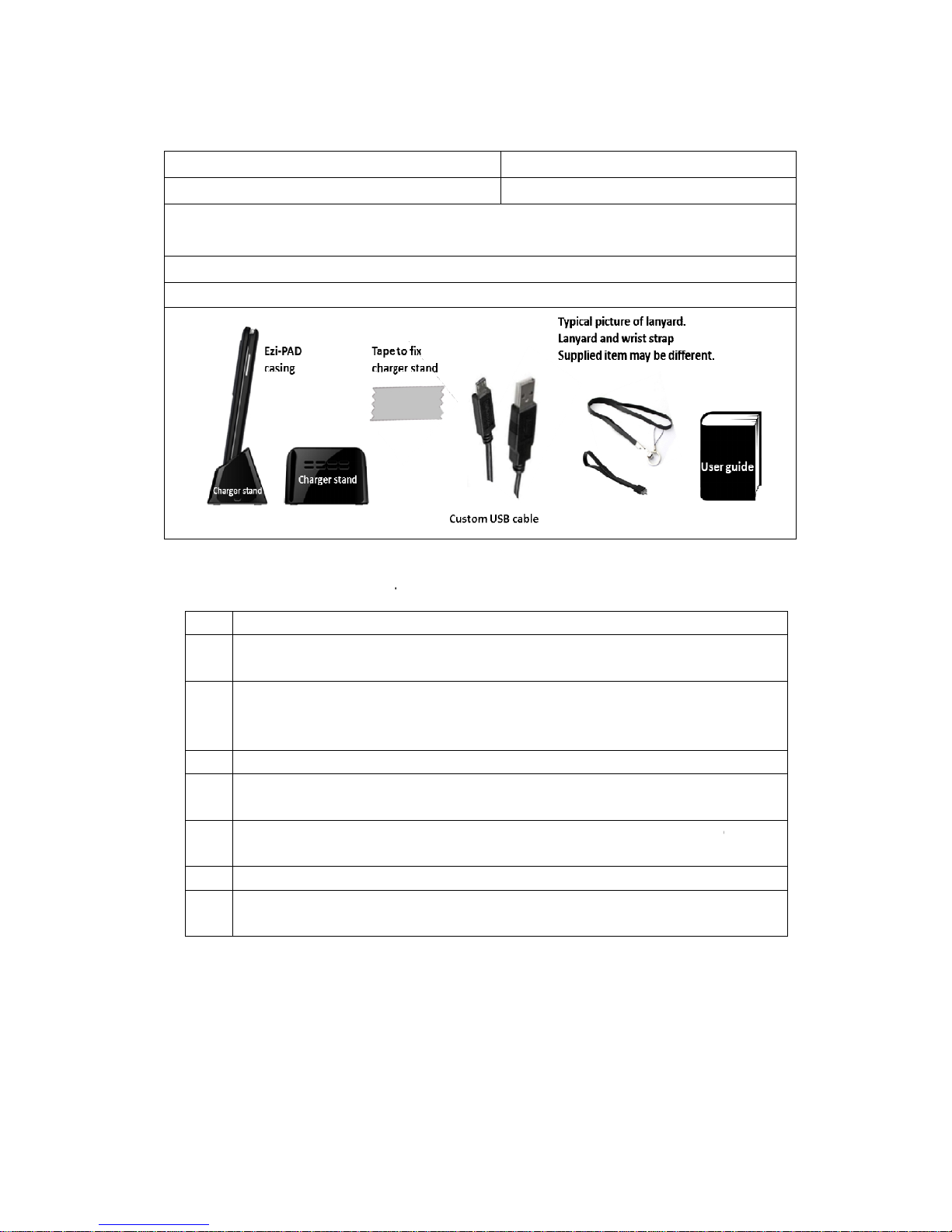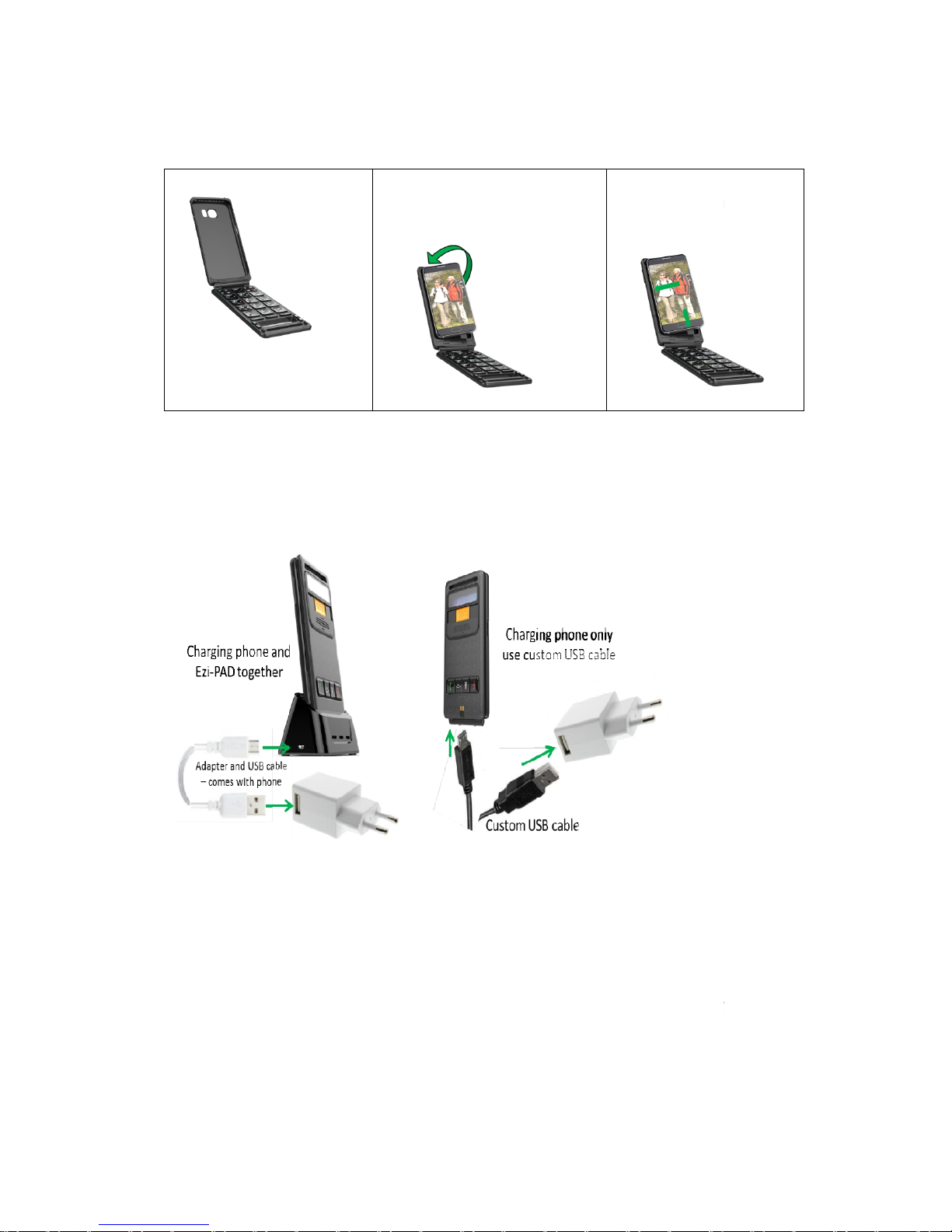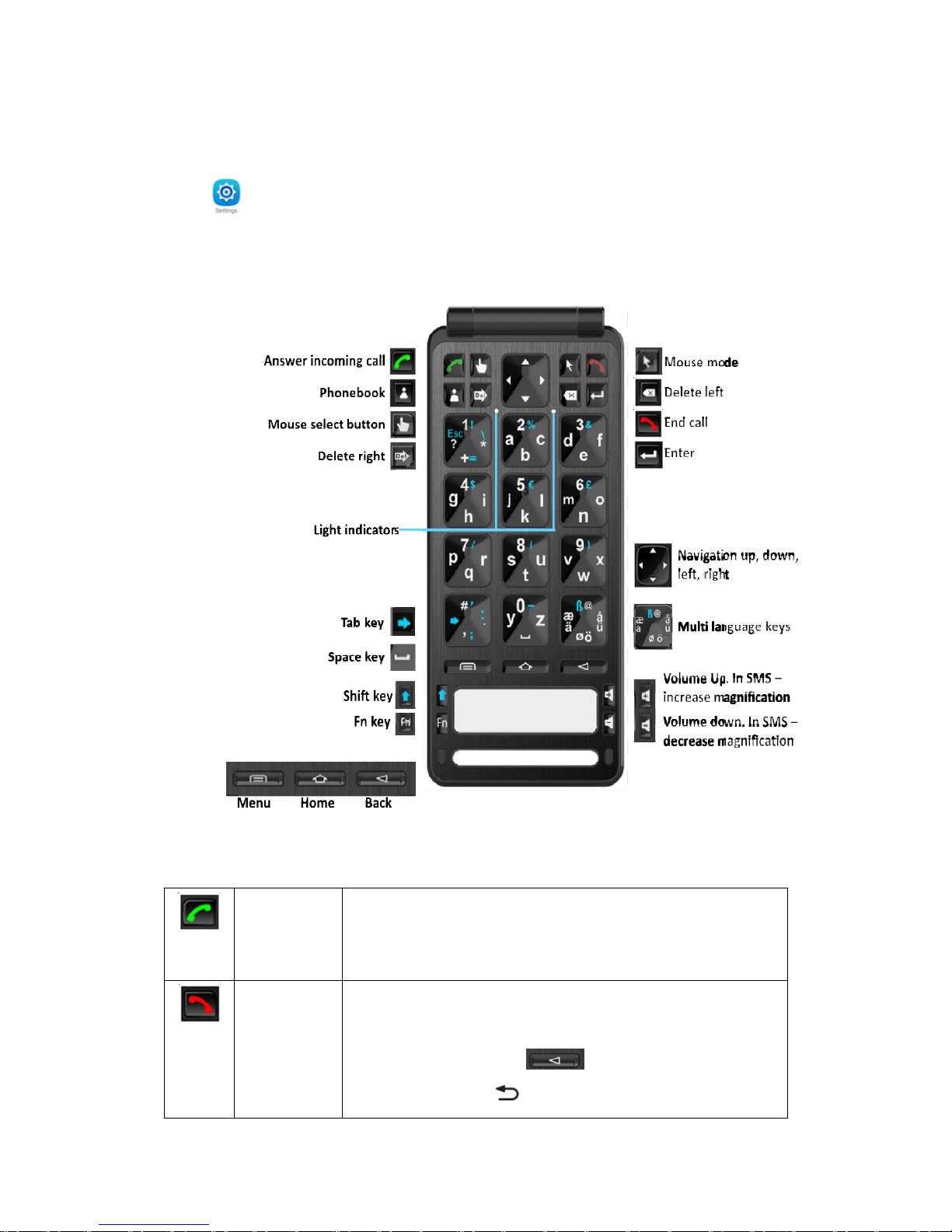Contents Bluetooth Keyboardforsmartphone UserGuide
1BluetoothKeyboardforsmartphoneIntroduction.....................................................5
1.1 BluetoothKeyboardforsmartphoneExceptions..................................................6
2BluetoothKeyboardforsmartphone Package..........................................................7
3BeforeusingtheBluetooth Keyboardforsmartphonedothefollowing:...................7
3.1 BluetoothKeyboardforsmartphone Overview..................................................8
3.2 InsertingthephoneinBluetooth Keyboardforsmartphone................................8
3.3 Ezi-Pad Batterystatus..........................................................................................8
3.4 BluetoothKeyboardforsmartphone Layout:FrontCover.................................9
3.5 BluetoothKeyboardforsmartphone Layout:Keyboard..................................10
3.6 BluetoothKeyboardforsmartphone Otherkeysanddescriptions..................10
3.7 TurningtheEZI-PADONand OFF..........................................................................12
3.7.1 TurningONtheBluetooth Keyboardforsmartphone..................................12
3.7.2 TurningOFF theBluetooth Keyboardforsmartphone.................................12
3.7.3 WhenthephoneorBluetooth isturned OFFandON...................................12
3.7.4 Accessingsettings onthephone...................................................................12
4BluetoothKeyboardforsmartphone Pairingand connectingtothe
smartphone.........................................................................................................................12
5TelephoneSettings.....................................................................................................15
5.1 PhoneLanguageSettings:Phoneand Externalkeyboard(Bluetooth
Keyboardforsmartphone).............................................................................................15
5.2 Phonesettings Homekeytoanswercall,Powerkeyto Endcall......................19
6UsingBluetooth Keyboard forsmartphonewith EziSmartApp................................22
6.1 IntroductiontoEziSmart App ...............................................................................22
6.2 FeaturesinEziSmartApp......................................................................................22
6.3 Navigatingaround EziLaunch screenusingBluetoothKeyboardforsmart
phone..............................................................................................................................24
6.4 Calling, SMSand Email withoutusingtouch.......................................................24
6.4.1 CallingusingNavigationand Enterkeys........................................................24
6.4.2 WriteSMS usingNavigationand Enterkeys................................................25
6.4.3 WriteEmail usingNavigationand Enterkeys..............................................25
6.5 Shortcutto activatethedirectaccess apps.........................................................25
7Hints&Problems........................................................................................................26
7.1 Takingapicture madeeasy...............................................................................26
7.2 Recommendationsforon-screen keyboard.........................................................26