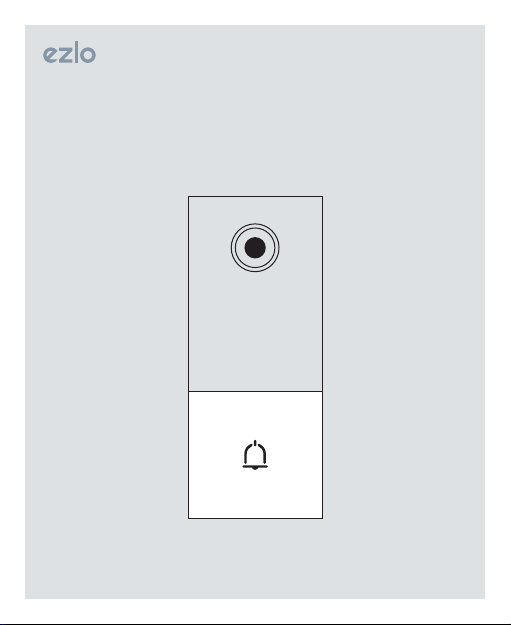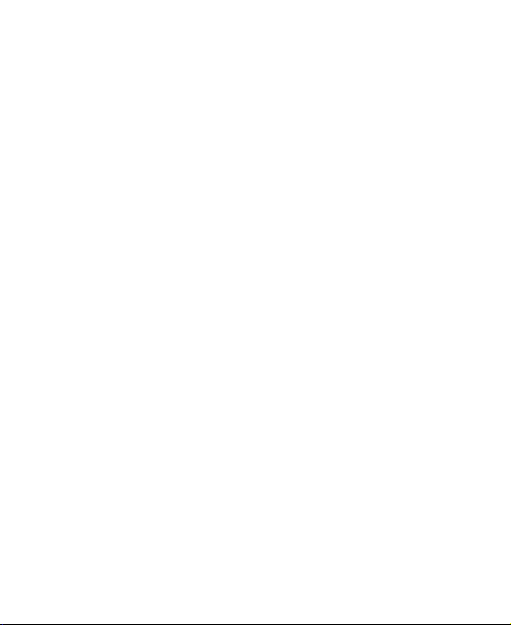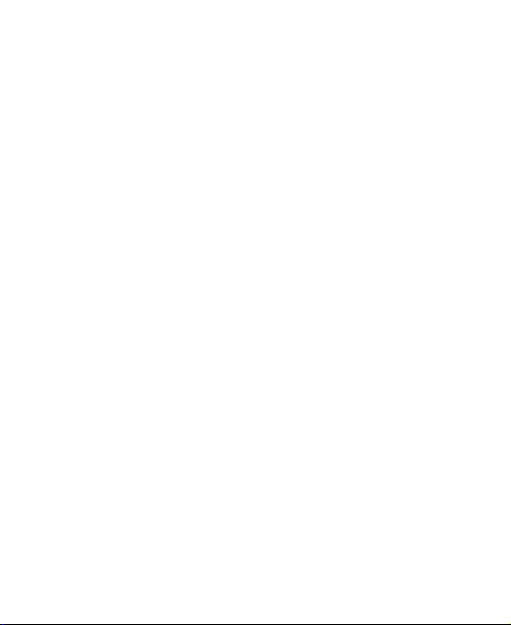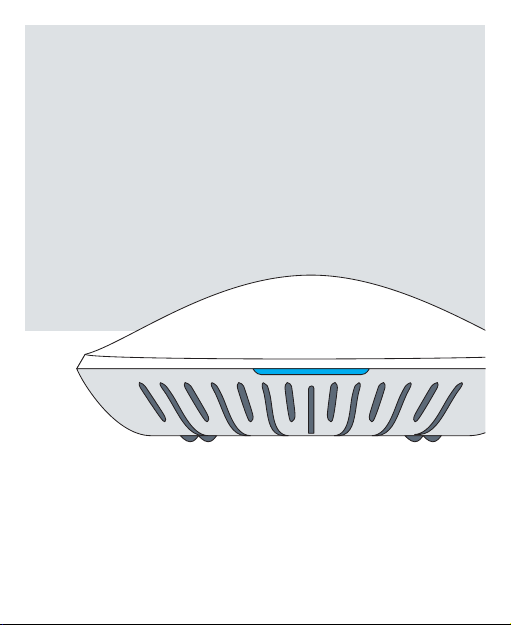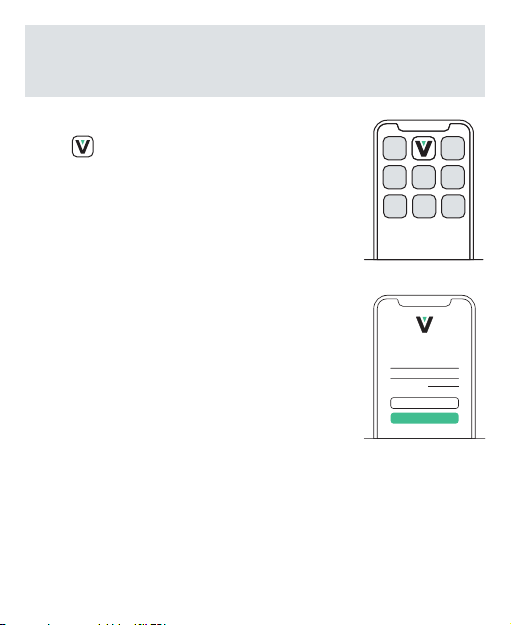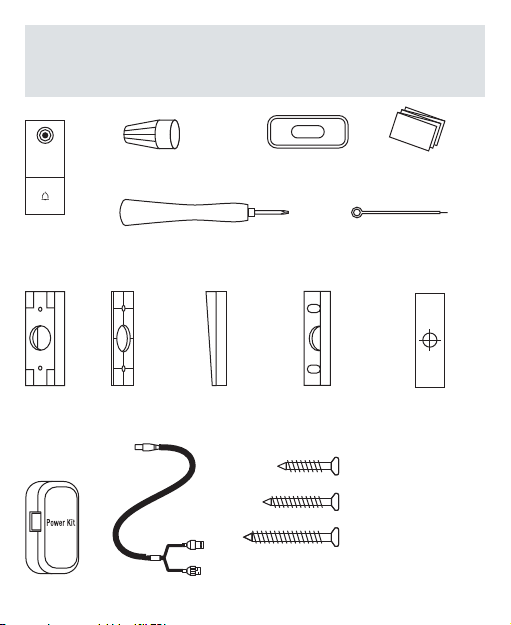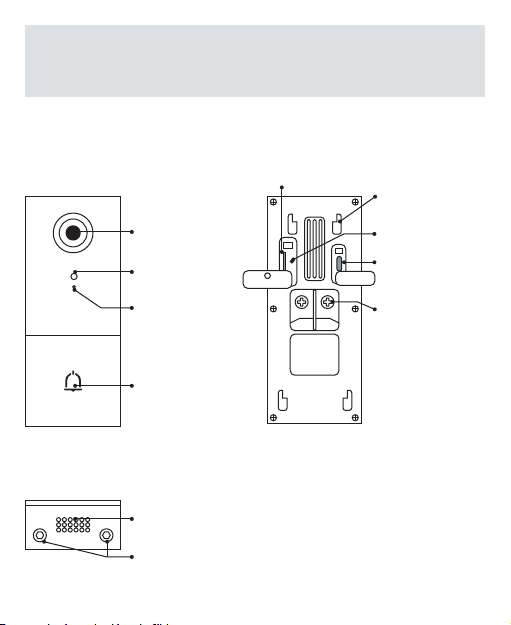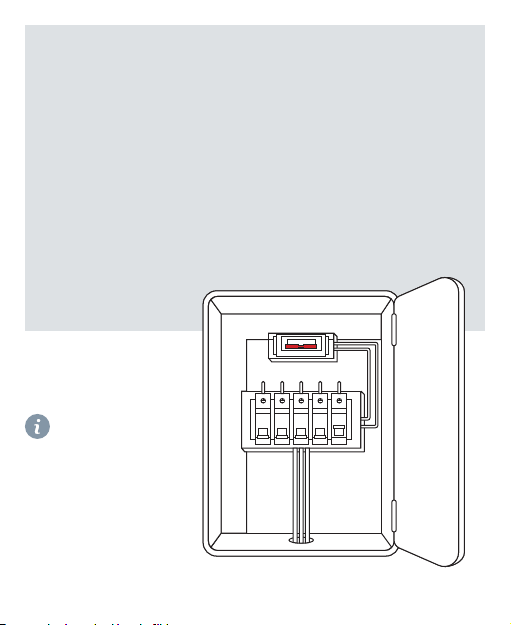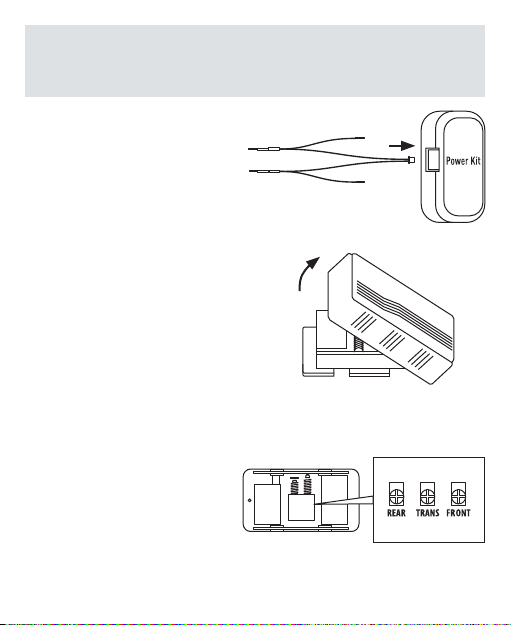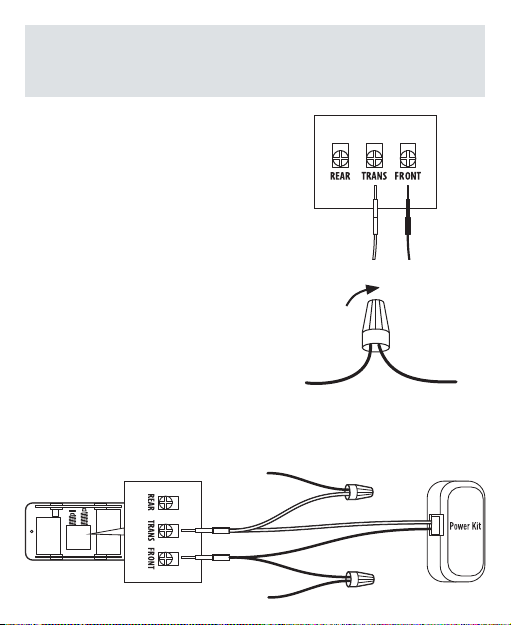Install your app
VistaCam 1203 runs on Ezlo’s Vera app. Just look
for the in the iOS App Store or on Google
Play. If you already have the Vera app, just log in.
Open the Ezlo’s Vera app and please sign up for a
Vera account, or sign in if you have one already.
The app will take you step by step through the
process, giving you the option to choose between
Wired Set Up and Wireless Set Up.
Forgot password
Password
Username
Login
Newt oV era?