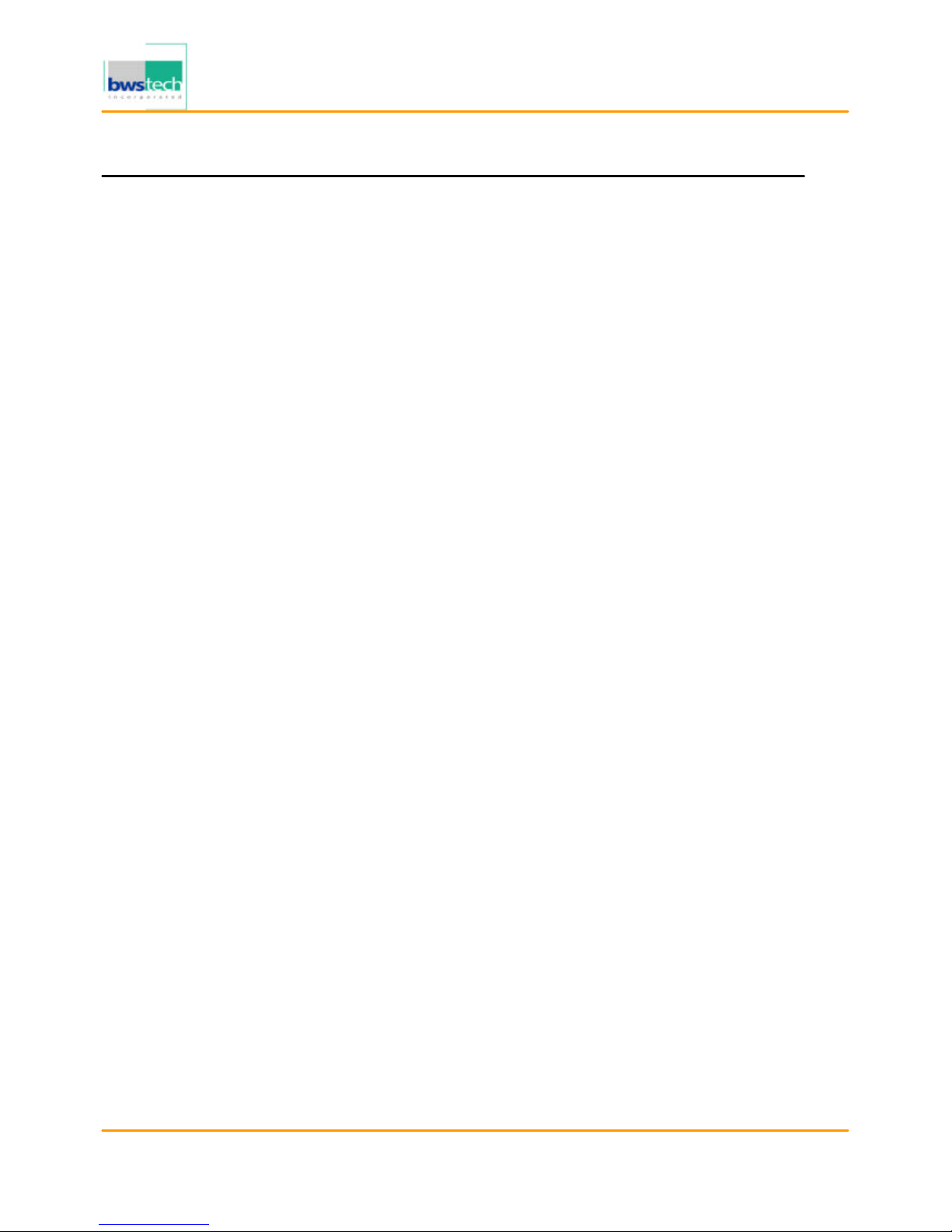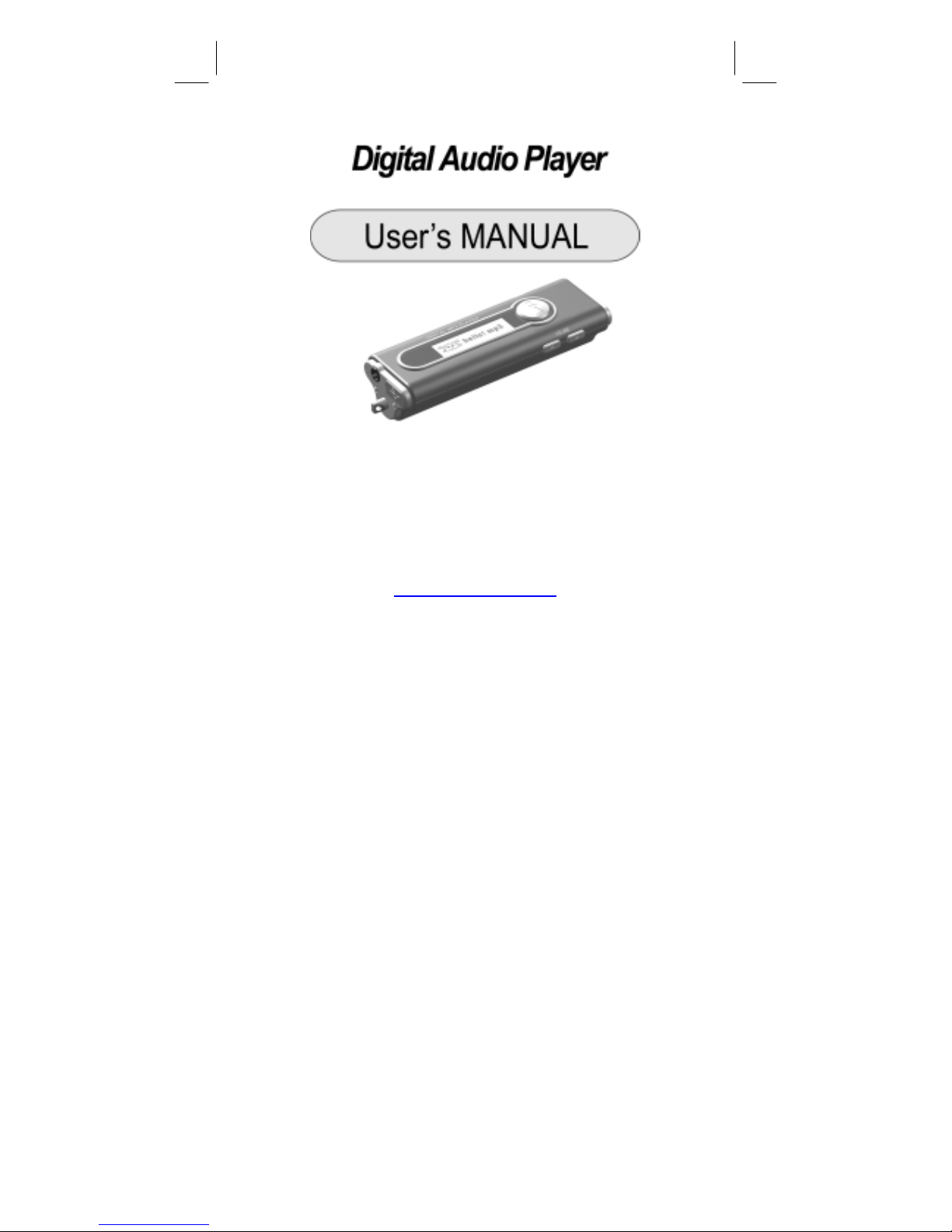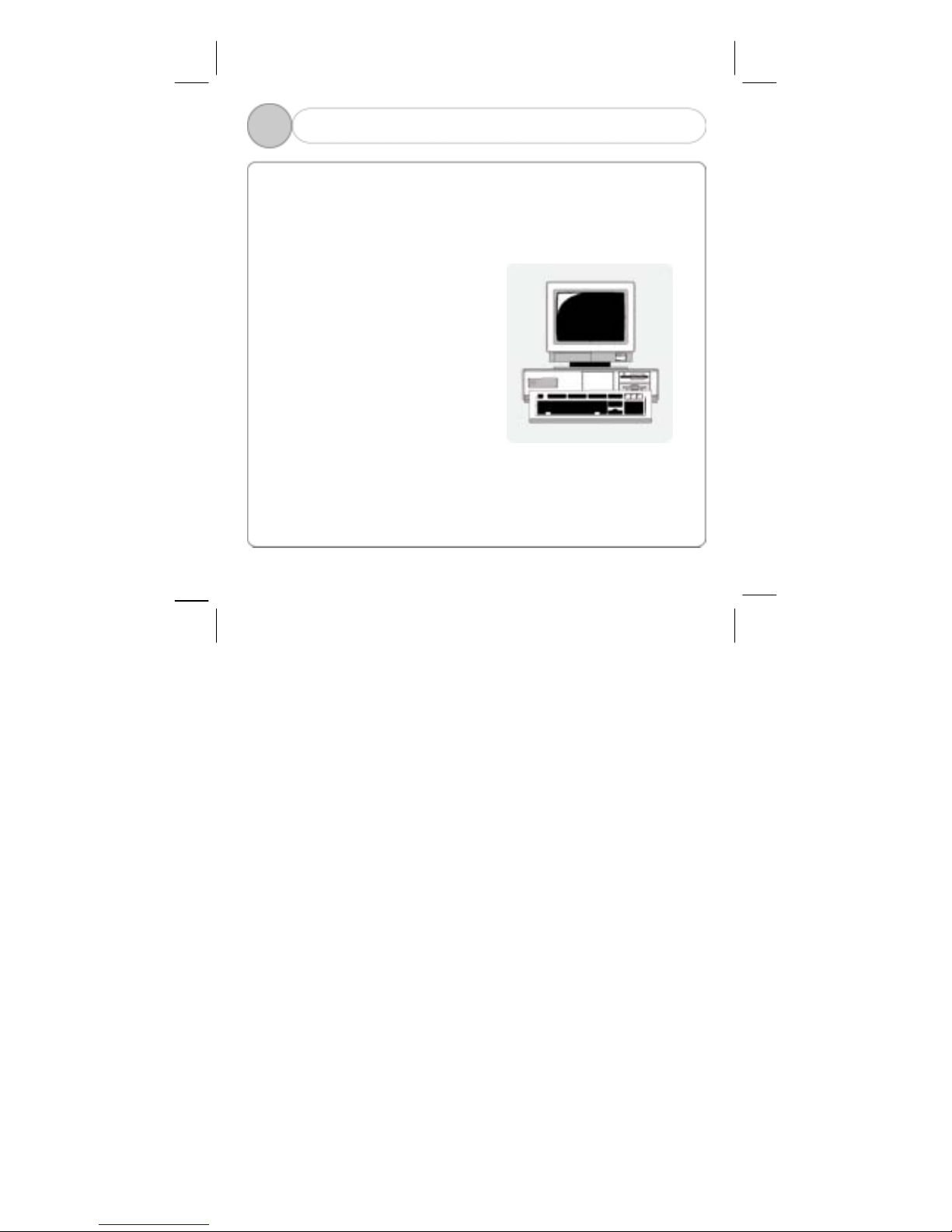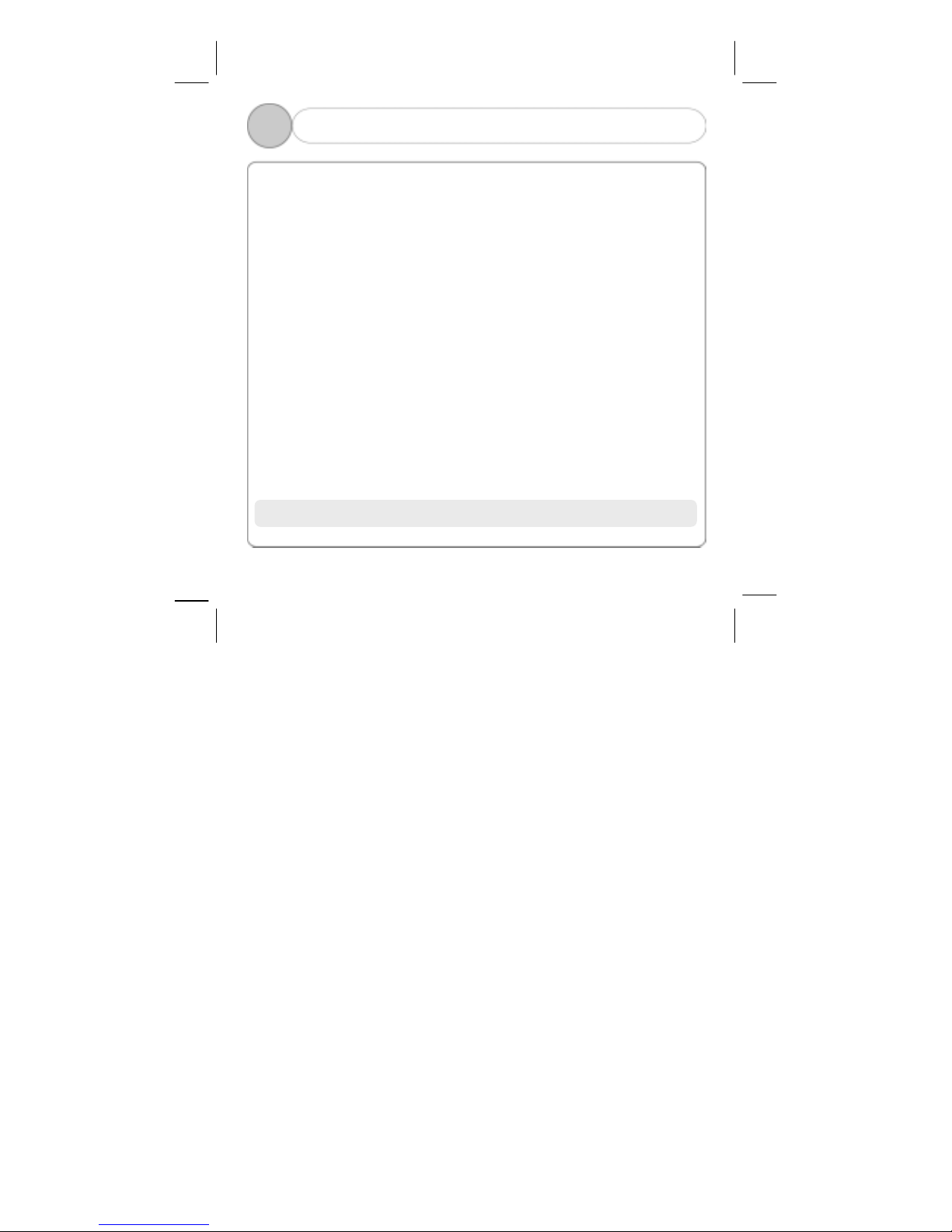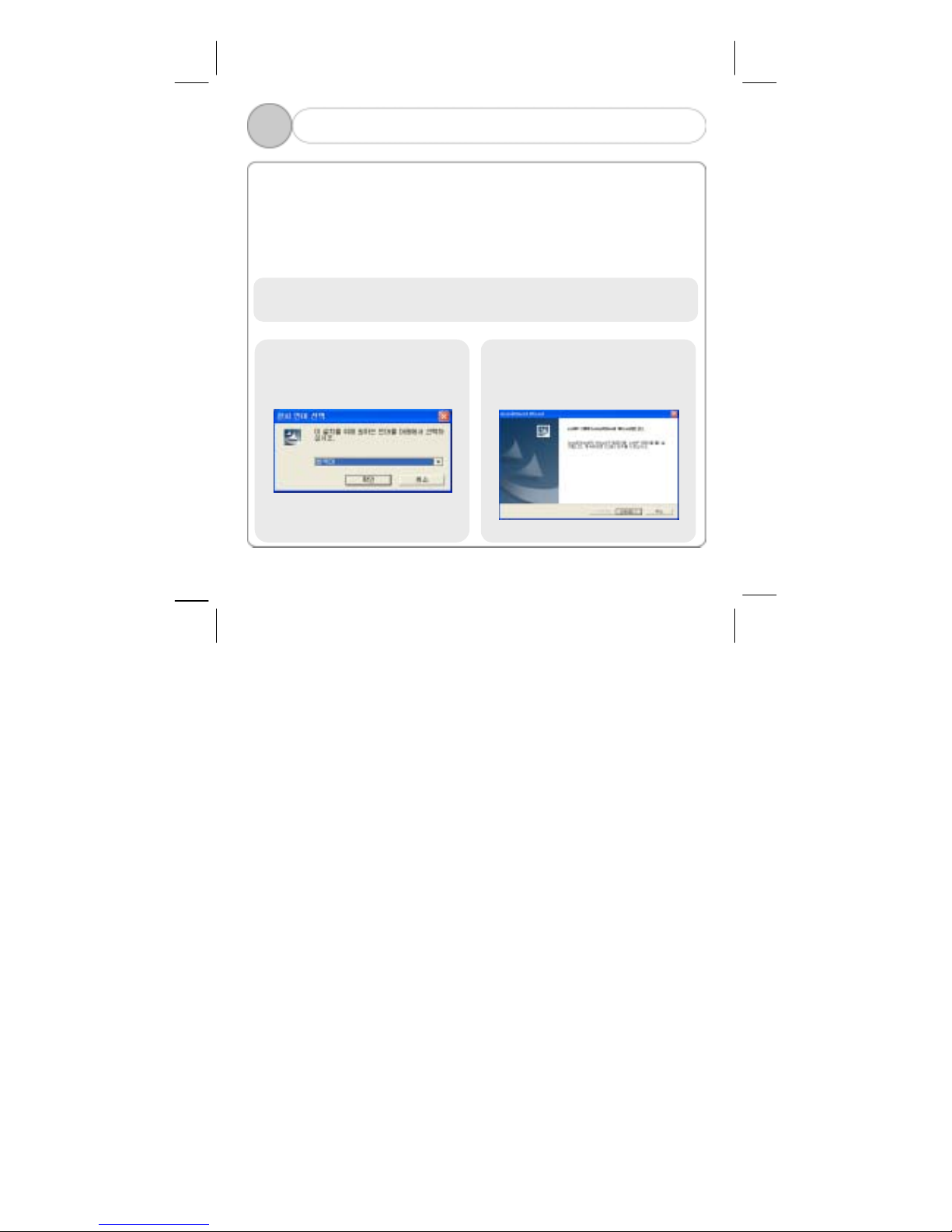2
Contents
Getting Started
1. What's in the box ..............3
2. PC System Requirements ..4
3. Cautions for Safety .............5
Name of Parts
1. Name of Parts ....................6
2. Name of LCD Window Display
...............................................7
Preparation
1. Install Manager Program ....6
2. Install USB Driver ...............9
3. How to Connect Player to PC
.................................................11
How to Use Manager Program
1. Description of Manager Screen .....
2. Download ............................14
3. Save File ............................15
4. Set Equalizer ......................16
5. Set Play Order/Delete File ..17
6. Format Flash Memory .......18
How to Use MP3 Player
1. Power ON / Play .................19
2. Power OFF / Pause ............20
3. Volume Control ...................21
4. Select Next/Previous Track 22
5. Menu Mode ........................23
6. How to Insert Battery ..........29
Others
1. Troubleshooting ..................30
2. Specification .......................31
3. MP3/WMA Responding Music
Format ................................32
3. Service Information(A/S) ....33
4. Warranty .............................34