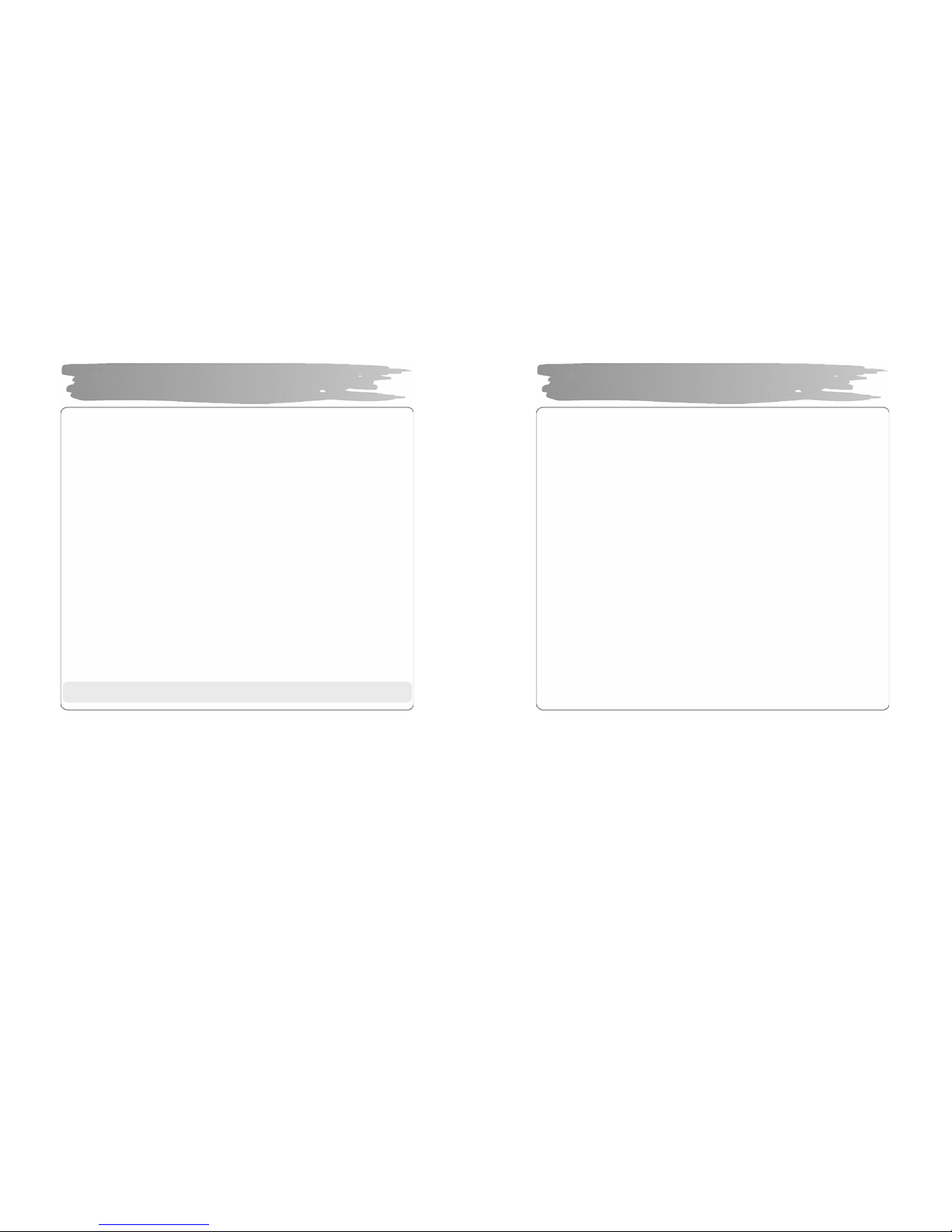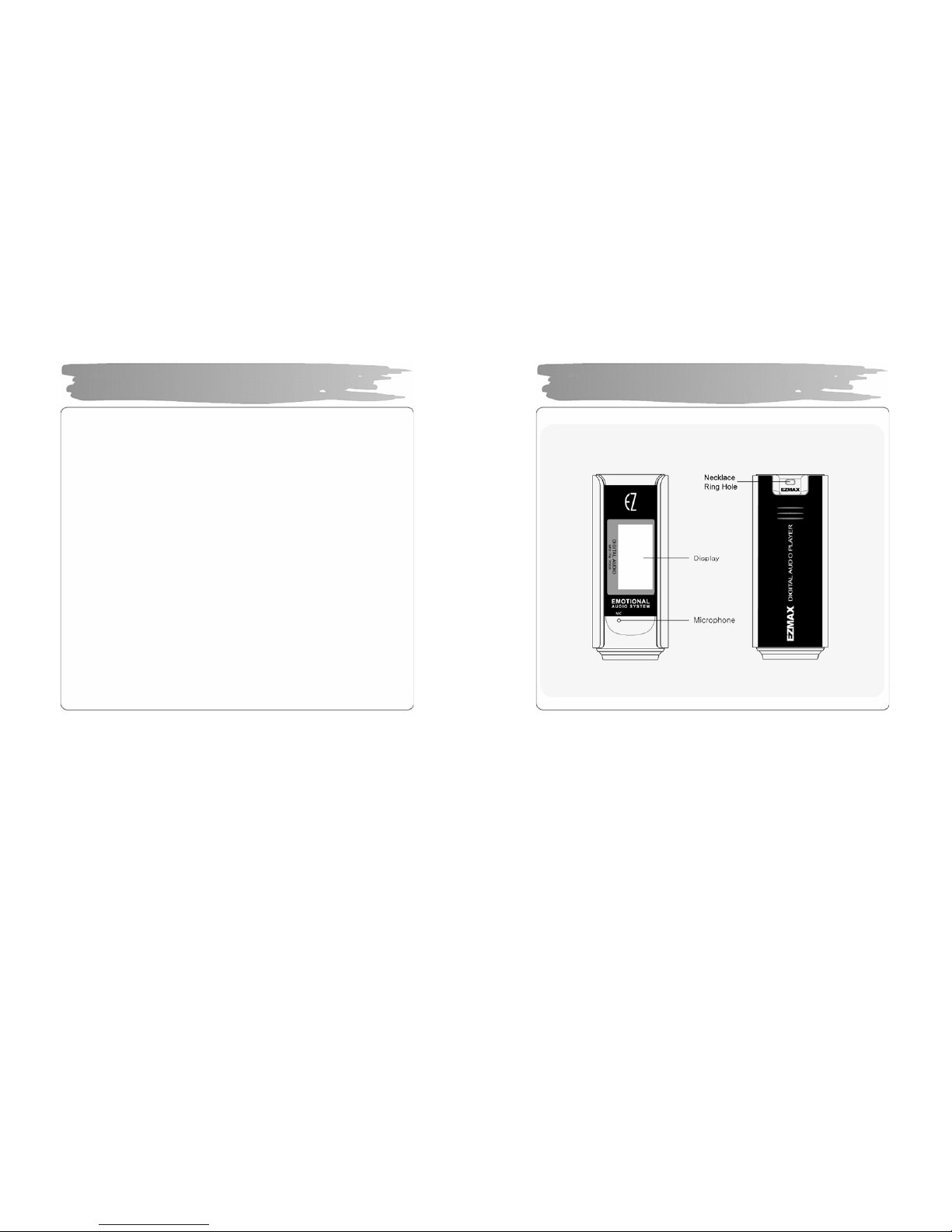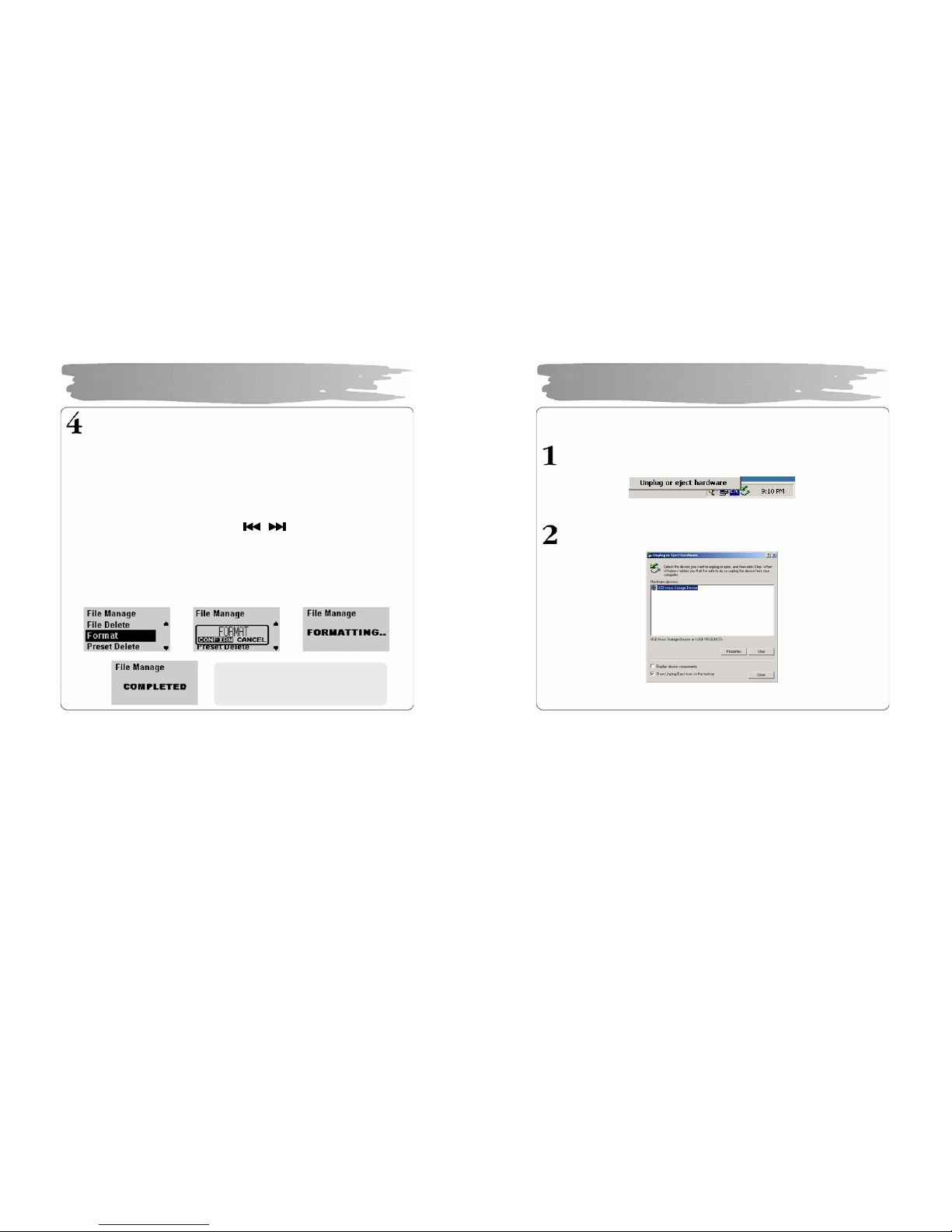Copyright ©2005 EZMAX. All rights reserved.
Advance permission of EZMAX is required to use User’s Guide, photos,
the related documents and software of the product. Any violation may
follow the legal measures.
The contents of the User’s Guide are subject to change without prior
notice for further improvement of the product.
EZMAX
http://www.ezmax.co.kr
1
Table of Contents
Before Use
Product & Accessories ............................. 2
PC System Requirements ....................... 3
Safety Precautions .................................. 4
Features .................................. ................ 5
Designation of Parts
Front/Rear View of the Product ................ 7
Side View of the Product ......................... 8
Function Icons in Display .......................... 9
Preparation
Installing USB Driver ................................10
Connecting Player to PC ........................12
Manually Installing USB Driver .................13
Using Removable Disk.............................16
Disconnecting USB Cable ..................... ...19
Upgrading Firmware.................................21
Installing LDB Manager ..........................23
Using LDB Manager ...............................24
Basic Functions
Basic Operation ......................................29
Power On/Off .........................................32
Playback Music File ................................33
Using Navigation .................................. 36
Voice Recording/Listening .................... 37
MP3 Encoding/Listening ................... 38
Listening to FM Radio .......................... 41
Recording/Playback FM Radio ............. 45
Function Menu
Menu Setting ........................................ 46
Music File Playback ............................. 47
Managing File .................................... 48
Detailed Menu Setting .......................... 51
Playback Mode Setting ........................ 52
Sound Setting ...................................... 53
Display Setting ..................................... 55
Timer Setting ....................................... 57
Encoding Setting .................................. 59
Setting ................................................. 60
Others
About Battery ....................................... 63
HOLD Setting Method .......................... 64
Troubleshooting ................................... 65
Specifications ....................................... 67
Service (A/S) ........................................ 68
Warranty .............................................. 69